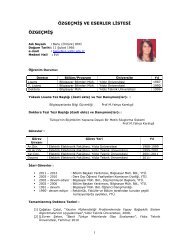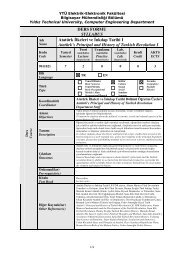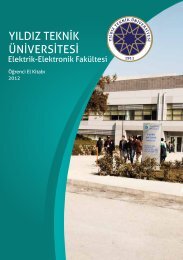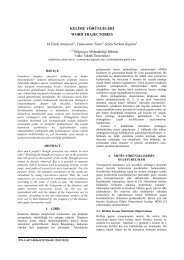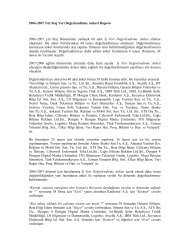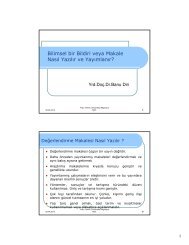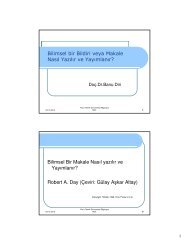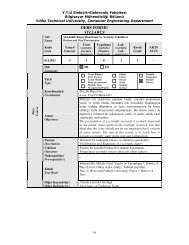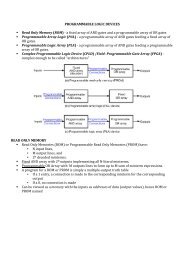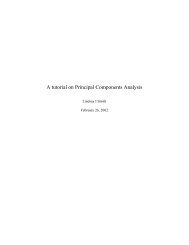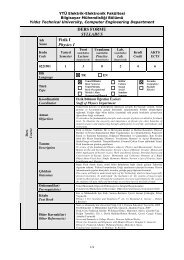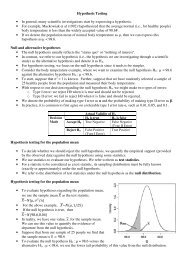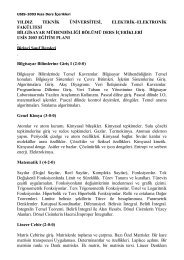Create successful ePaper yourself
Turn your PDF publications into a flip-book with our unique Google optimized e-Paper software.
13. From the ISPF panel, enter TSO SUBMIT JCL(SORT) and review the output.<br />
14. From the ISPF panel, enter TSO SUBMIT JCL(SORTPROC) and review the output. You may not see the<br />
output in the SDSF ST panel. This is because the jobname is not starting with yourid. To see all output,<br />
enter PRE *, then OWNER yourid to see only the jobs that are owned by you.<br />
15. What JCL differences exist between SORT and SORTPROC In both JCL streams, the SYSIN DD<br />
statement references the sort control statement. Where is the sort control statement located<br />
Tip: All JCL references to &SYSUID are replaced with the user ID that<br />
submitted the job.<br />
16. Edit the partitioned data set member containing the SORT control statement. Change<br />
FIELD=(1,3,CH,A) to FIELD=(6,20,CH,A). Press PF3 and then from the ISPF panel enter TSO SUBMIT<br />
JCL(SORT). Review the job’s output using SDSF. Was this sorted by code or area<br />
17. From the ISPF panel, enter TSO LISTC ALL. By default, this will list all catalog entries for data sets<br />
beginning with yourid. The system catalog will return the data set names, the name of the catalog storing<br />
the detailed information, the volume location, and a devtype number that equates to specific values for<br />
JCL UNIT= operand. LISTC is an abbreviation for LISTCAT.<br />
Using ISPF in split screen mode<br />
As discussed earlier, most ISPF users favor a split screen. This is easily done:<br />
1. Move the cursor to the bottom (or top) line.<br />
2. Press PF2 to split the screen.<br />
3. Press PF9 to switch between the two screens.<br />
4. Use PF3 (perhaps several times) to exit from one of the splits. The screen need not be split at the top<br />
or bottom. The split line can be positioned on any line by using PF2. More than two screens can be<br />
used. Try to use these ISPF commands:<br />
START<br />
SWAP LIST<br />
SWAP <br />
Manipulating text in ISPF<br />
After logging on to TSO/E and activating ISPF, look at the primary option menu.<br />
1. Enter each option and write down its purpose and function. Each team should prepare a brief<br />
summary for one of the 12 functions on the ISPF panel (Items 0-11). Note that z/<strong>OS</strong> installations<br />
often heavily customize the ISPF panels to suit their needs.<br />
2. Create a test member in a partitioned data set. Enter some lines of information, then experiment with<br />
the commands below. Use PF1 if you need help.<br />
i<br />
Insert a line.<br />
Enter key<br />
Press Enter without entering anything to escape insert<br />
mode.<br />
i5<br />
Obtain 5 input lines.<br />
d<br />
Delete a line.<br />
d5<br />
Delete 5 lines.<br />
dd/dd<br />
Delete a block of lines (place a DD on the first line of<br />
the block and another DD on the last line of the block).<br />
r<br />
rr/rr<br />
Repeat (or replicate) a line.<br />
Repeat (replicate) a block of lines (where an RR marks<br />
the first line of the block and another RR marks the last<br />
line).<br />
c along with a or b Copy a line after or before another line.<br />
c5 along with a or b Copy 5 lines after or before another line.<br />
cc/cc along with a or b Copy a block of lines after or before another line.<br />
m, m5, mm/mm Move line(s).<br />
x, x5, xx/xx Exclude lines.<br />
s<br />
Redisplay (show) the lines you excluded.<br />
( Shift right columns.<br />
) Shift left columns.<br />
< Shift left data.<br />
> Shift right data.<br />
Submitting a job and checking the results<br />
9