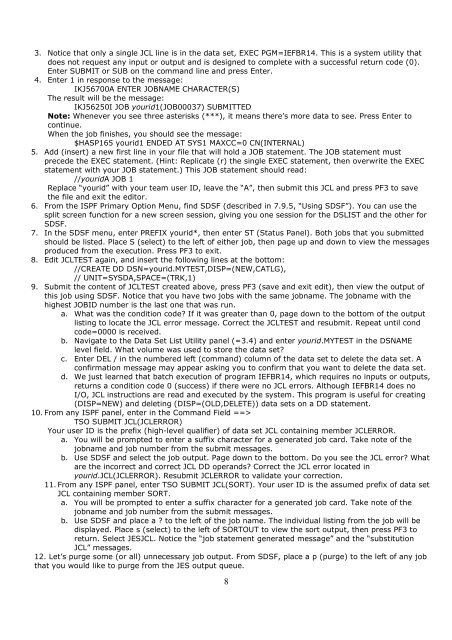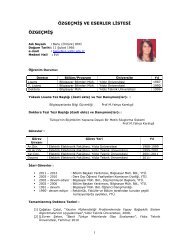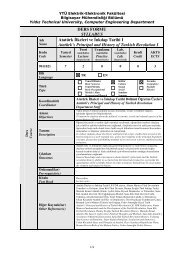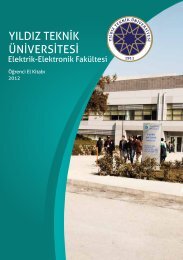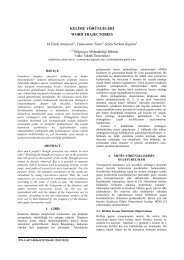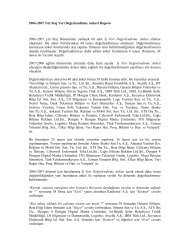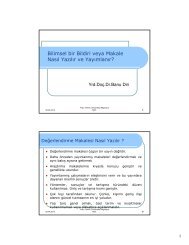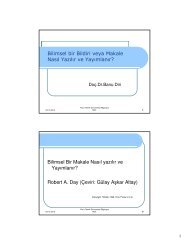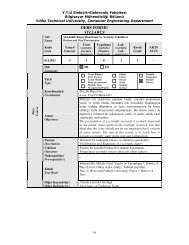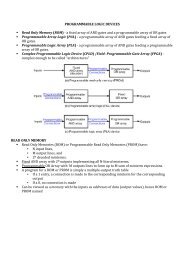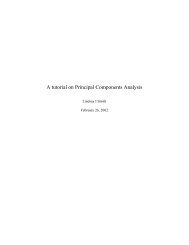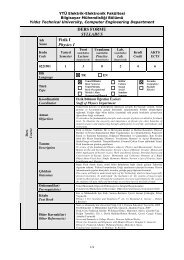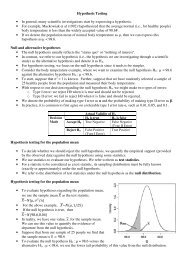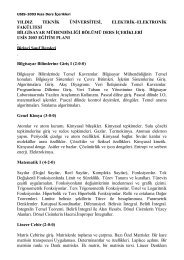You also want an ePaper? Increase the reach of your titles
YUMPU automatically turns print PDFs into web optimized ePapers that Google loves.
3. Notice that only a single JCL line is in the data set, EXEC PGM=IEFBR14. This is a system utility that<br />
does not request any input or output and is designed to complete with a successful return code (0).<br />
Enter SUBMIT or SUB on the command line and press Enter.<br />
4. Enter 1 in response to the message:<br />
IKJ56700A ENTER JOBNAME CHARACTER(S)<br />
The result will be the message:<br />
IKJ56250I JOB yourid1(JOB00037) SUBMITTED<br />
Note: Whenever you see three asterisks (***), it means there’s more data to see. Press Enter to<br />
continue.<br />
When the job finishes, you should see the message:<br />
$HASP165 yourid1 ENDED AT SYS1 MAXCC=0 CN(INTERNAL)<br />
5. Add (insert) a new first line in your file that will hold a JOB statement. The JOB statement must<br />
precede the EXEC statement. (Hint: Replicate (r) the single EXEC statement, then overwrite the EXEC<br />
statement with your JOB statement.) This JOB statement should read:<br />
//youridA JOB 1<br />
Replace “yourid” with your team user ID, leave the “A”, then submit this JCL and press PF3 to save<br />
the file and exit the editor.<br />
6. From the ISPF Primary Option Menu, find SDSF (described in 7.9.5, “Using SDSF”). You can use the<br />
split screen function for a new screen session, giving you one session for the DSLIST and the other for<br />
SDSF.<br />
7. In the SDSF menu, enter PREFIX yourid*, then enter ST (Status Panel). Both jobs that you submitted<br />
should be listed. Place S (select) to the left of either job, then page up and down to view the messages<br />
produced from the execution. Press PF3 to exit.<br />
8. Edit JCLTEST again, and insert the following lines at the bottom:<br />
//CREATE DD DSN=yourid.MYTEST,DISP=(NEW,CATLG),<br />
// UNIT=SYSDA,SPACE=(TRK,1)<br />
9. Submit the content of JCLTEST created above, press PF3 (save and exit edit), then view the output of<br />
this job using SDSF. Notice that you have two jobs with the same jobname. The jobname with the<br />
highest JOBID number is the last one that was run.<br />
a. What was the condition code If it was greater than 0, page down to the bottom of the output<br />
listing to locate the JCL error message. Correct the JCLTEST and resubmit. Repeat until cond<br />
code=0000 is received.<br />
b. Navigate to the Data Set List Utility panel (=3.4) and enter yourid.MYTEST in the DSNAME<br />
level field. What volume was used to store the data set<br />
c. Enter DEL / in the numbered left (command) column of the data set to delete the data set. A<br />
confirmation message may appear asking you to confirm that you want to delete the data set.<br />
d. We just learned that batch execution of program IEFBR14, which requires no inputs or outputs,<br />
returns a condition code 0 (success) if there were no JCL errors. Although IEFBR14 does no<br />
I/O, JCL instructions are read and executed by the system. This program is useful for creating<br />
(DISP=NEW) and deleting (DISP=(OLD,DELETE)) data sets on a DD statement.<br />
10. From any ISPF panel, enter in the Command Field ==><br />
TSO SUBMIT JCL(JCLERROR)<br />
Your user ID is the prefix (high-level qualifier) of data set JCL containing member JCLERROR.<br />
a. You will be prompted to enter a suffix character for a generated job card. Take note of the<br />
jobname and job number from the submit messages.<br />
b. Use SDSF and select the job output. Page down to the bottom. Do you see the JCL error What<br />
are the incorrect and correct JCL DD operands Correct the JCL error located in<br />
yourid.JCL(JCLERROR). Resubmit JCLERROR to validate your correction.<br />
11. From any ISPF panel, enter TSO SUBMIT JCL(SORT). Your user ID is the assumed prefix of data set<br />
JCL containing member SORT.<br />
a. You will be prompted to enter a suffix character for a generated job card. Take note of the<br />
jobname and job number from the submit messages.<br />
b. Use SDSF and place a to the left of the job name. The individual listing from the job will be<br />
displayed. Place s (select) to the left of SORTOUT to view the sort output, then press PF3 to<br />
return. Select JESJCL. Notice the “job statement generated message” and the “substitution<br />
JCL” messages.<br />
12. Let’s purge some (or all) unnecessary job output. From SDSF, place a p (purge) to the left of any job<br />
that you would like to purge from the JES output queue.<br />
8