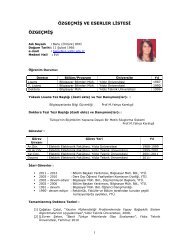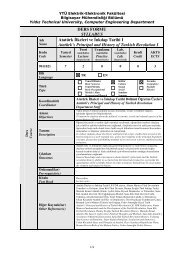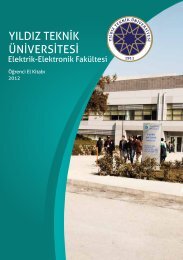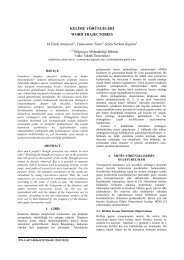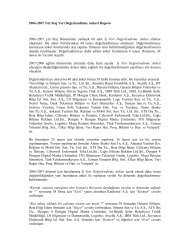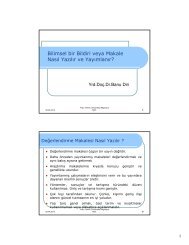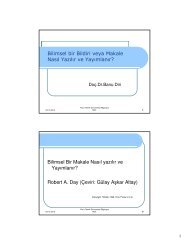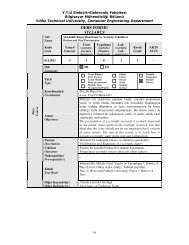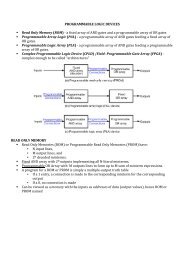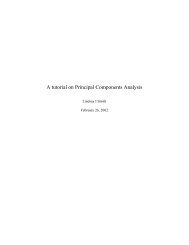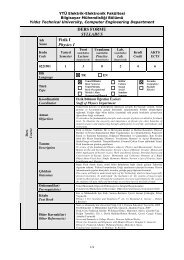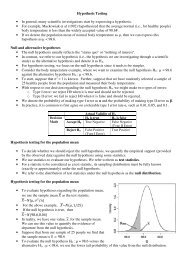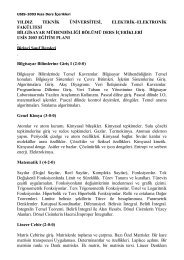Create successful ePaper yourself
Turn your PDF publications into a flip-book with our unique Google optimized e-Paper software.
e. Press PF3 to exit (“back out of”) member EDITTEST. You will see the library member name list<br />
again.<br />
4. Enter S TEST2 on the command line at the top of the screen and press Enter. (S TEST2 can be read as<br />
“select TEST2.”) This creates member TEST2 and places the screen in input mode.<br />
5. Enter a few lines of anything, using the commands and functions we discussed earlier.<br />
6. Press PF3 to save TEST2 and exit from it.<br />
7. Press PF3 again to exit from the ISPF Edit function.<br />
Hereafter we will simply say “Enter xxx” when editing something or using other ISPF functions. This means<br />
(1) type xxx, and (2) press the Enter key. The New Line key (which has Enter printed on it) is used only to<br />
position the cursor on the screen.<br />
Listing a data set and other ISPF 3.4 options<br />
Go to the ISPF 3.4 panel. Enter yourid in the Dsname Level field and press Enter. This should list all the<br />
cataloged data sets in the system with the indicated HLQ. An alternative is to leave the Dsname Level field<br />
blank and enter WORK02 in the Volume Serial field; this lists all the data sets on the indicated volume. (If<br />
both fields are used, the list will contain only the cataloged data sets with a matching HLQ that appear on the<br />
specified volume.)<br />
A number of functions can be invoked by entering the appropriate letter before a data set name. For<br />
example, position the cursor before one of the data set names and press PF1 (Help). The Help panel lists all<br />
the line commands that can be used from the data set name list of the 2.4 panel. Do not experiment with<br />
these without understanding their functions. Not all of these functions are relevant to this class. The relevant<br />
commands are:<br />
E<br />
Edit the data set.<br />
B<br />
Browse the data set.<br />
D<br />
R<br />
Z<br />
C<br />
U<br />
Delete the data set.<br />
Rename the data set.<br />
Compress a PDS library to recover lost space.<br />
Catalog the data set.<br />
Uncatalog the data set.<br />
When a member list is displayed (as when a library is edited or browsed) several<br />
line commands are available:<br />
S<br />
Select this member for editing or browsing.<br />
R<br />
Rename the member.<br />
D<br />
Delete the member.<br />
Performing a catalog search<br />
The ISPF 3.4 option can be used for catalog searches on partial names. Use PF1 Help to learn more about<br />
this important function, as follows:<br />
1. Select option 3.4.<br />
2. Press PF1 for help and select Display a data set list. Press Enter to scroll through the information<br />
panels.<br />
3. Then select Specifying the DSNAME LEVEL. Press Enter to scroll through the information panels.<br />
4. Press PF3 to exit from the Help function.<br />
Notice that the 3.4 DSNAME LEVEL field does not use quotes and the current TSO/E user ID is not<br />
automatically used as a prefix for names in this field. This is one of the few exceptions to the general rule for<br />
specifying data set names in TSO.<br />
Creating Batch Jobs And Submitting Them<br />
These lab exercises help you develop skills in creating batch jobs and submitting them for execution on z/<strong>OS</strong>.<br />
To perform the lab exercises, you or your team requires a TSO user ID and password (for assistance, see the<br />
instructor).<br />
Creating a simple job<br />
1. From ISPF, navigate to the Data Set List Utility panel and enter yourid.JCL in the Dsname Level field<br />
(described in an earlier exercise).<br />
2. Enter e (edit) to the left (in the command column) of yourid.JCL. Enter s (select) to the left of<br />
member JCLTEST. Enter RESet on the editor command line.<br />
7