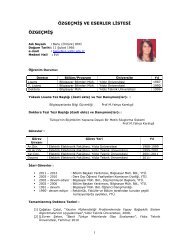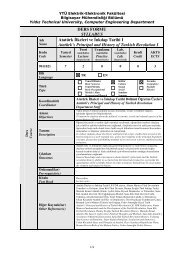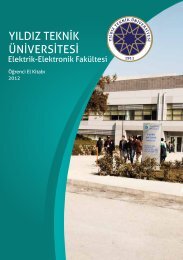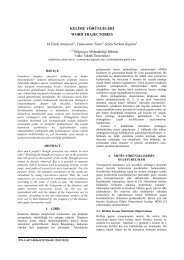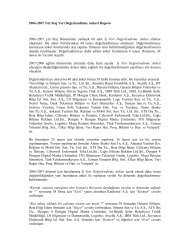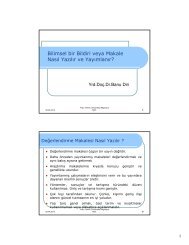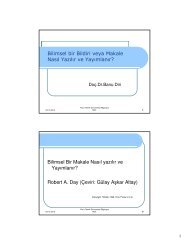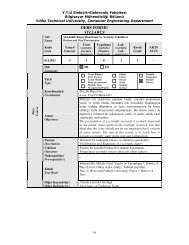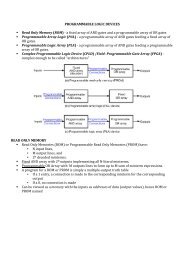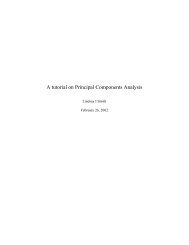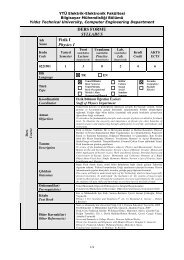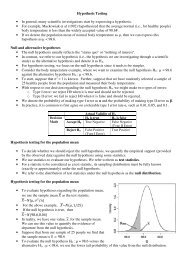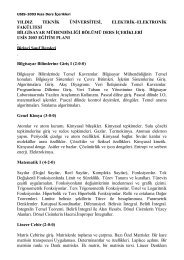You also want an ePaper? Increase the reach of your titles
YUMPU automatically turns print PDFs into web optimized ePapers that Google loves.
1. Start at the ISPF primary menu.<br />
2. Go to option 3.2, or go to option 3 (Utilities) and then go to option 2 (Data Set).<br />
3. Type the letter A in the Option ==> field, but do not press Enter yet.<br />
4. Type the name of the new data set in the Data Set Name field, but do not press Enter yet. The name<br />
can be with single quotes (for example, ‘yourid.LIB.SOURCE’) or without quotes (LIB.SOURCE) so that<br />
TSO/ISPF automatically uses the current TSO user ID as the HLQ.<br />
5. Enter WORK02 in the Volume Serial field and press Enter.<br />
6. Complete the indicated fields and press Enter:<br />
• Space Units = TRKS<br />
• Primary quantity = 10<br />
• Secondary quantity = 5<br />
• Directory blocks = 10<br />
• Record format = FB<br />
• Record length = 80<br />
• Block size = 0 (this tells z/<strong>OS</strong> to select an optimum value)<br />
• Data set type = PDS<br />
This should allocate a new PDS on WORK02. Check the upper right corner, where the following message<br />
appears:<br />
Menu RefList Utilities Help<br />
--------------------------------------------------------------------<br />
-<br />
Data Set Utility Data set allocated<br />
Option ===><br />
A Allocate new data set C Catalog data set<br />
.....<br />
Copying a source library<br />
A number of source programs are needed for exercises in ZPROF.ZSCHOLAR.LIB.SOURCE on WORK02. There<br />
are several ways to copy data sets (including libraries). We can use the following:<br />
1. Go to ISPF option 3.3 (Utilities, Move/Copy).<br />
2. On the first panel:<br />
a. Type C in the Option==> field.<br />
b. Type ‘ZPROF.ZSCHOLAR.LIB.SOURCE’ in the Data Set Name field. The single quotes are<br />
needed in this case.<br />
c. The Volume Serial is not needed because the data set is cataloged.<br />
d. Press Enter.<br />
3. On the second panel:<br />
a. Type ‘yourid.LIB.SOURCE’ in the Data Set Name field and press Enter. If this PDS does not<br />
exist, type 1 to inherit the attributes of the source library. This should produce a panel listing<br />
all the members in the input library:<br />
b. Type S before every member name and then press Enter.<br />
This copies all the indicated members from the source library to the target library. We could have<br />
specified ‘ZPROF.ZSCHOLAR.LIB.SOURCE(*)’ for the input data set; this would automatically copy<br />
all the members. This is one of the few cases where wild cards are used with z/<strong>OS</strong> data set names.<br />
4. Create another library and move several members from LIB.SOURCE into the new library. Call it<br />
‘yourid.MOVE.SOURCE’. Verify that the moved members are in the new library and no longer in the<br />
old one. Copy those members back into the LIB library. Verify that they exist in both libraries.<br />
5. Rename a member in the MOVE library. Rename the MOVE library to ‘yourid.TEST.SOURCE’.<br />
Working with data set members<br />
There are several ways to add a new member to a library. We want to create a new member named TEST2 to<br />
your library that we previously edited:<br />
1. From the ISPF primary menu, use option 2.<br />
2. Enter the name of your library without specifying a member name, for example yourid.JCL. This<br />
provides a list of member names already in the library.<br />
3. Verify that member EDITTEST has the same contents you used earlier:<br />
a. If necessary, scroll so you can see member name EDITTEST.<br />
b. Move the cursor to the left of this line.<br />
c. Type S and press Enter.<br />
d. Look at your earlier work to assure yourself it is unchanged.<br />
6