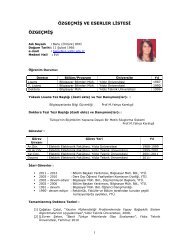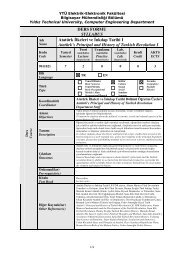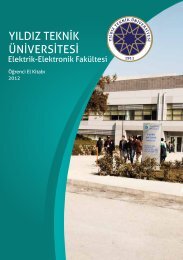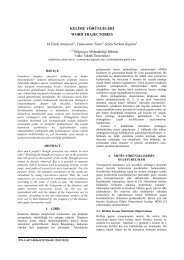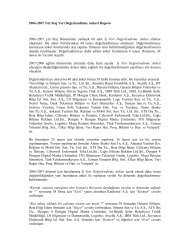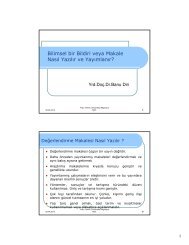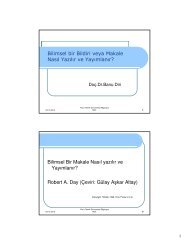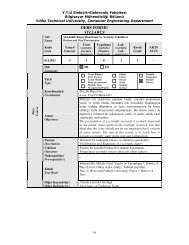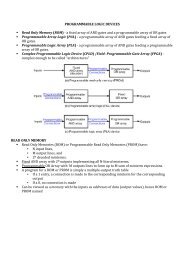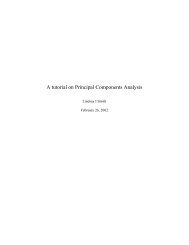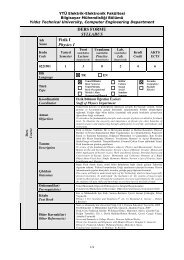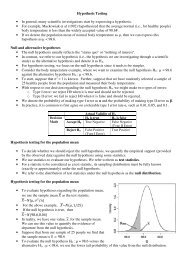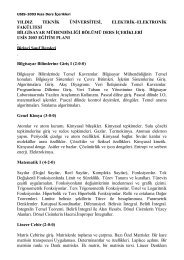Create successful ePaper yourself
Turn your PDF publications into a flip-book with our unique Google optimized e-Paper software.
Opening the z/<strong>OS</strong> UNIX shell and entering commands<br />
From the ISPF Primary Option Menu, select Option 6, then enter the OMVS command. From your home<br />
directory, enter the following shell commands:<br />
id<br />
Shows your current id.<br />
date<br />
man date<br />
man man<br />
env<br />
type read<br />
ls<br />
ls -l<br />
ls -l /etc.<br />
cal<br />
Shows time and date.<br />
Manual of the date command. You can scroll through<br />
the panels by pressing Enter. Enter quit to exit the<br />
panels.<br />
Help for the manual.<br />
Environment variables for this session.<br />
Identifies whether read is a command, a utility, an<br />
alias, and so forth.<br />
List a directory.<br />
List the current directory.<br />
List the directory /etc.<br />
Display a calender of the current month.<br />
cal 2005 Display a calender of the year 2005.<br />
cal 1752<br />
exit<br />
13 days [Answer: Yes, all UNIX calendars have 13<br />
days missing from September 1752.] Optional: To find<br />
out why, ask a History major!<br />
End the OMVS session.<br />
Using the OEDIT and OBROWSE commands<br />
Another way to start the OMVS shell is by entering the TSO OMVS command on any ISPF panel. From your<br />
home directory, enter the following shell commands:<br />
cd /tmp<br />
This is a directory that you have authority<br />
to update.<br />
oedit myfile<br />
This opens the ISPF edit panel and creates<br />
a new text file in the current path. Write<br />
some text into the editor. Save and exit<br />
(F3).<br />
ls<br />
ls -l<br />
myfile<br />
obrowse myfile<br />
exit<br />
Display the current directory listing in<br />
terse mode.<br />
Display the current directory listing in<br />
verbose mode.<br />
myfile can be any file you choose to<br />
create.<br />
Browse the file you just created.<br />
End the OMVS session.<br />
Some possible classroom demonstrations follow:<br />
– Demonstrate that on the TSO logon screen, you can place an S in front of the RECONNECT option at<br />
the bottom of the screen. This allows a user who has lost a connection to a TSO session to regain that<br />
connection and avoid having to ask the operator to cancel that running session. The S can be saved<br />
there by default.<br />
– z/<strong>OS</strong> central storage is divided into frames of 4K each, enough to hold one page. When active address<br />
spaces need more central storage, z/<strong>OS</strong> pages out infrequently used storage frames to make them<br />
available for use. z/<strong>OS</strong> uses paging data sets allocated on DASD containing 4K slots of storage to hold<br />
these paged-out frames temporarily. In z/<strong>OS</strong>, the pageable link pack area (PLPA) contains programs<br />
that can be paged out. To check the paging activity of your system, enter the following commands:<br />
D ASM<br />
D ASM,PLPA<br />
– How many slots are allocated to hold paged-out PLPA frames<br />
– How many have been used<br />
4