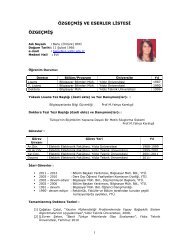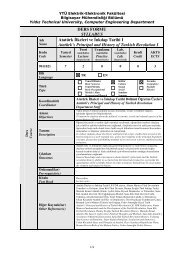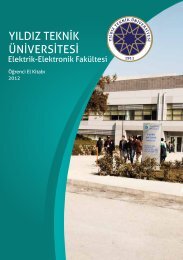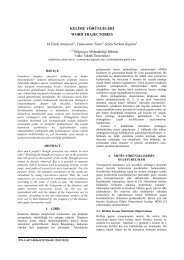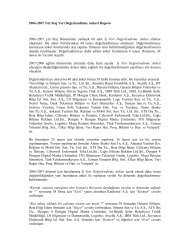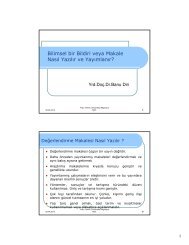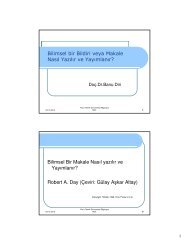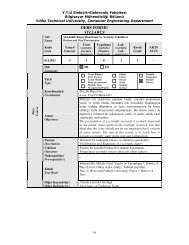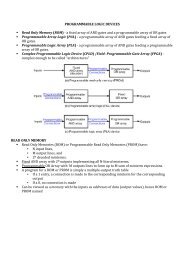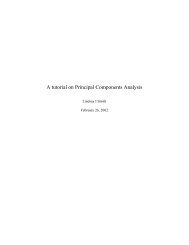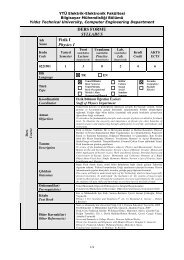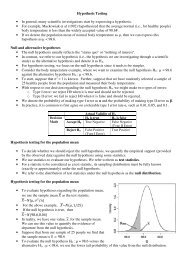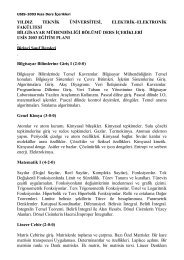Create successful ePaper yourself
Turn your PDF publications into a flip-book with our unique Google optimized e-Paper software.
3. Enter any string of characters at the end of the first data line, then press Enter. On the command line,<br />
enter CAN (cancel). Press Enter to confirm the cancel request. Again, edit EDITTEST in the data set.<br />
Were your changes saved<br />
Tip: As you become more familiar with ISPF, you will learn the letters and numbers for some of the<br />
commonly used options. Preceding an option with the = key takes you directly to that option,<br />
bypassing the menus in between.<br />
You can also go directly to nested options with the = sign. For example,<br />
=3.4 takes you directly to a commonly used data set utility menu.<br />
4. Move the cursor to one of the top lines on your display. Press F2. The result is a second ISPF panel.<br />
What occurs when F9 is entered repeatedly<br />
5. Using F9, switch to the ISPF Primary Option Menu, then press F1 to display the ISPF Tutorial panel.<br />
6. From the ISPF Tutorial panel, select Edit, then Edit Line Commands, then Basic Commands. Press<br />
Enter to scroll through the basic commands tutorial. As you do so, frequently switch (F9) to the edit<br />
session and exercise the commands in EDITTEST. Repeat this same scenario for Move/Copy<br />
commands and shifting commands.<br />
7. From the ISPF Tutorial panel, select Edit, then Edit Primary Commands, then<br />
FIND/CHANGE/EXCLUDE commands. Press Enter to scroll through the FIND/CHANGE/EXCLUDE<br />
commands tutorial. As you do so, frequently switch (F9) to the edit session and exercise the<br />
commands in EDITTEST.<br />
8. Enter =X on the ISPF help panel to end the second ISPF panel session. Save and exit the Edit Panel<br />
(F3) to return to the ISPF Primary Option Menu.<br />
Using SDSF<br />
From the ISPF Primary Option Menu, locate and select System Display and Search Facility (SDSF), which<br />
is a utility that lets you look at output data sets. Select More to find the SDSF option (5), or simply enter<br />
=M.5. The ISPF Primary Option Menu typically includes more selections than those listed on the first panel,<br />
with instructions on how to display the additional selections.<br />
1. Enter LOG, then shift left (F10), shift right (F11), page up (F7) and page down (F8). Enter TOP, then<br />
BOTTOM on the command input line. Enter DOWN 500 and UP 500 on the command input line. You will<br />
learn how to read this system log later.<br />
2. Observe the SCROLL value to the far left on the command input line.<br />
Scroll ===> PAGE<br />
Tab to the SCROLL value. The values for SCROLL can be:<br />
C or CSR<br />
Scroll to where you placed the cursor<br />
P or PAGE<br />
Full page or screen<br />
H or HALF<br />
Half page or half screen<br />
3. You will find the SCROLL value on many ISPF panels, including the editor. You can change this value by<br />
entering the first letter of the scroll mode over the first letter of the current value. Change the value to<br />
CSR, place the cursor on another line in the body of the system log, and press F7. Did it place the line<br />
with the cursor at the top<br />
4. Enter ST (status) on the SDSF command input line, then SET DISPLAY ON. Observe the values for Prefix,<br />
Best, Owner, and Susanne. To display all of the current values for each, enter * as a filter, for example:<br />
PREFIX *<br />
OWNER *<br />
DEST<br />
The result should be:<br />
PREFIX=* DEST=(ALL) OWNER=*<br />
5. Enter DA, to display all active jobs. Enter ST to retrieve the status of all jobs in the input, active, and<br />
output queues. Once again, press F7 (page up), F8 (page down), F10 (shift left), and F11 (shift right).<br />
To display the CPU configuration<br />
1. Access SDSF from the ISPF primary option menu.<br />
2. In the command input field, enter /D M=CPU and press Enter.<br />
3. Use the ULOG option in SDSF to view the command display result.<br />
To display the page data set usage<br />
1. In the command input field, enter /D ASM and press Enter.<br />
2. Press PF3 to return to the previous screens.<br />
To display information about the current Initial Program Load (IPL)<br />
1. Use ULOG option in SDSF to view the command display result.<br />
2. In the command input field, enter /D IPLINFO and press Enter.<br />
3