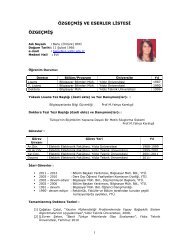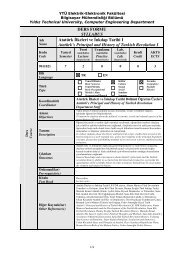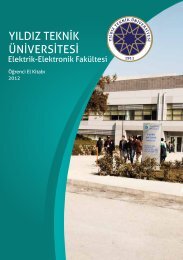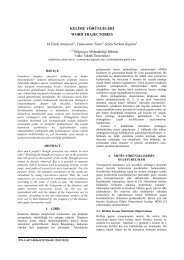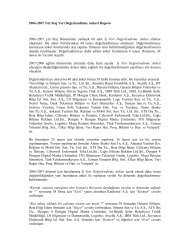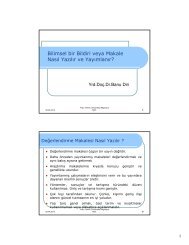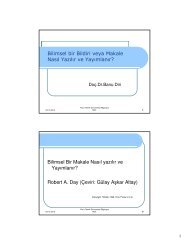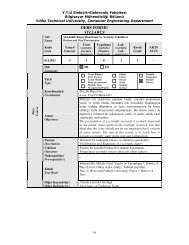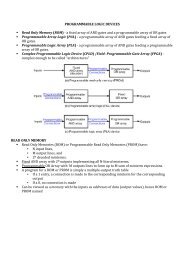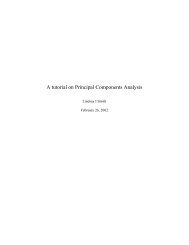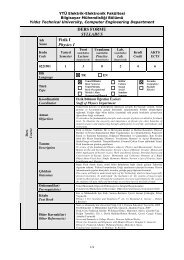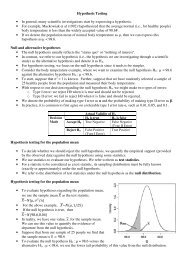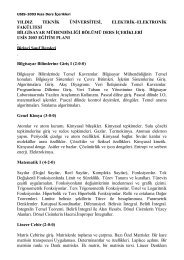You also want an ePaper? Increase the reach of your titles
YUMPU automatically turns print PDFs into web optimized ePapers that Google loves.
These lab exercises will help you develop skills in using TSO, ISPF and the z/<strong>OS</strong> UNIX command shell. These<br />
skills are required for performing lab exercises in the remainder of this text. To perform the lab exercises,<br />
each student or team needs a TSO user ID and password (for assistance, see the instructor).<br />
Logging on to z/<strong>OS</strong> and entering TSO commands<br />
Establish a 3270 connection with z/<strong>OS</strong> using a workstation 3270 emulator and log on with your user ID (we<br />
will call this yourid). From the TSO READY prompt (after you have keyed in =x to exit out of ISPF into native<br />
TSO), enter the following commands:<br />
PROFILE<br />
What is the prefix value Make a note of this; it is your user ID on the system.<br />
PROFILE NOPREFIX<br />
This changes your profile so TSO will not place a prefix at the beginning of your commands. Specifying<br />
PROFILE PREFIX (with a value) or NOPREFIX (by itself) tells the system whether to use a value (such as your<br />
user ID) to find files in the system. NOPREFIX tells the system not to bother limiting the results to files<br />
beginning with your user ID (for example) as it would otherwise do by default.<br />
LISTC<br />
The LISTCAT command (or LISTC, for short) lists the data sets in a particular catalog. Your 3270 emulator<br />
has a PA1 (attention) key. You can use the PA1 key to end the command output.<br />
Note: When you see the three asterisks (***), it indicates that your screen is filled. Press Enter or PA to<br />
continue.<br />
PROFILE PREFIX(userid)<br />
This command specifies that your user ID is to be prefixed to all non-fully-qualified data set names. This will<br />
filter the results of the next command:<br />
LISTC<br />
What is displayed<br />
ISPF (or ISPPDF)<br />
Enter into the ISPF menu-driven interface of TSO. Note: On some systems, you will also need to select<br />
option P to access the main ISPF screen.<br />
Navigating through the ISPF menu options<br />
From the ISPF Primary Option Menu, do the following:<br />
1. Select Utilities, then select Dslist from the Utility Selection Panel.<br />
2. Enter SYS1 on the Dsname Level input field and press Enter. What is displayed<br />
3. Use F8 to page down or forward, F7 to page up or backward, F10 to shift left and F11 to shift right.<br />
Exit with F3.<br />
4. Enter SYS1.PROCLIB on the Dsname Level input field and press Enter. What is displayed<br />
5. Enter v in the command column to the left of SYS1.PROCLIB. This is a partitioned data set with<br />
numerous members. Place an s to the left of any member to select the member for viewing. Press F1.<br />
What specific help is provided<br />
6. Enter =0 on the ISPF command or option line. What is the first option listed in this ISPF Settings<br />
panel Change your settings to place the command line at the bottom of the panel. It is effective on<br />
exit from the Settings panel.<br />
7. Enter PFSHOW OFF and then PFSHOW ON. What is the difference How is this useful<br />
8. Exit back to the ISPF Primary Option Menu. What value is used to select Utilities<br />
9. Select Utilities.<br />
10. In the Utilities Selection Panel, what value is used to select Dslist Exit back to the ISPF Primary<br />
Option Menu. On the option line, enter the Utilities selection value followed by a period, then enter the<br />
Dslist selection value. What panel is displayed<br />
11. Exit back to the ISPF Primary Option Menu. Place the cursor on the Status entry at the very top of the<br />
panel and press Enter. Select the Calendar value and press Enter, then select the Session value. What<br />
changed<br />
12. Now set your screen to the original configuration, using the Status pull-down and selecting Session.<br />
Using the ISPF editor<br />
From the ISPF Primary Option Menu, do the following:<br />
1. Go to the DSLIST utility Panel and enter yourid.JCL in the Dsname Level field. Press Enter.<br />
2. Place e (edit) to the left of yourid.JCL. Place s (select) to the left of member EDITTEST. Enter PROFILE<br />
on the edit command line, observe the data is preceded by profile and message lines. Read the profile<br />
settings and messages, then enter RESET on the command line. What is the result<br />
2