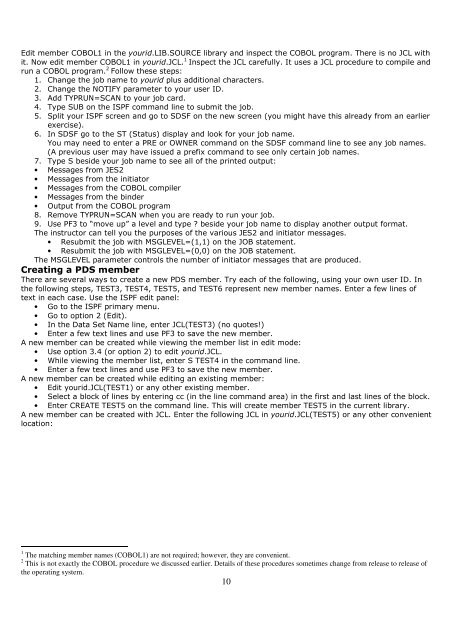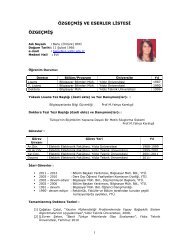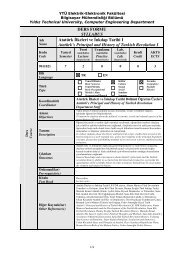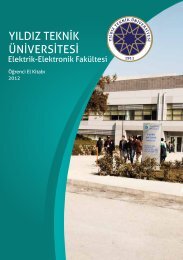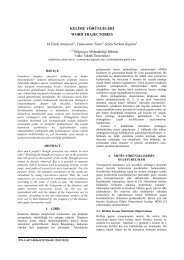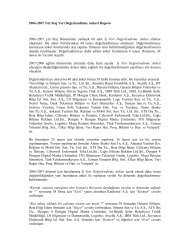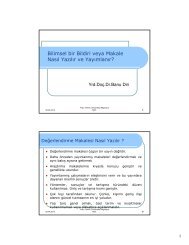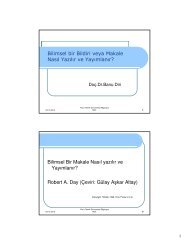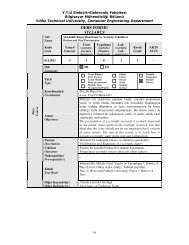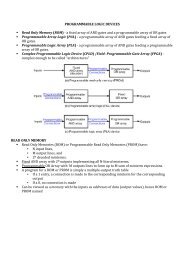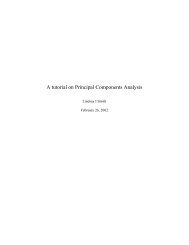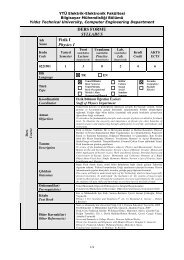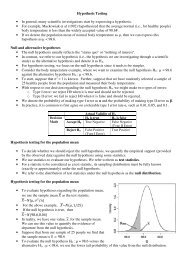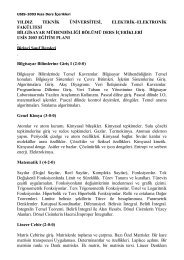You also want an ePaper? Increase the reach of your titles
YUMPU automatically turns print PDFs into web optimized ePapers that Google loves.
Edit member COBOL1 in the yourid.LIB.SOURCE library and inspect the COBOL program. There is no JCL with<br />
it. Now edit member COBOL1 in yourid.JCL. 1 Inspect the JCL carefully. It uses a JCL procedure to compile and<br />
run a COBOL program. 2 Follow these steps:<br />
1. Change the job name to yourid plus additional characters.<br />
2. Change the NOTIFY parameter to your user ID.<br />
3. Add TYPRUN=SCAN to your job card.<br />
4. Type SUB on the ISPF command line to submit the job.<br />
5. Split your ISPF screen and go to SDSF on the new screen (you might have this already from an earlier<br />
exercise).<br />
6. In SDSF go to the ST (Status) display and look for your job name.<br />
You may need to enter a PRE or OWNER command on the SDSF command line to see any job names.<br />
(A previous user may have issued a prefix command to see only certain job names.<br />
7. Type S beside your job name to see all of the printed output:<br />
• Messages from JES2<br />
• Messages from the initiator<br />
• Messages from the COBOL compiler<br />
• Messages from the binder<br />
• Output from the COBOL program<br />
8. Remove TYPRUN=SCAN when you are ready to run your job.<br />
9. Use PF3 to “move up” a level and type beside your job name to display another output format.<br />
The instructor can tell you the purposes of the various JES2 and initiator messages.<br />
• Resubmit the job with MSGLEVEL=(1,1) on the JOB statement.<br />
• Resubmit the job with MSGLEVEL=(0,0) on the JOB statement.<br />
The MSGLEVEL parameter controls the number of initiator messages that are produced.<br />
Creating a PDS member<br />
There are several ways to create a new PDS member. Try each of the following, using your own user ID. In<br />
the following steps, TEST3, TEST4, TEST5, and TEST6 represent new member names. Enter a few lines of<br />
text in each case. Use the ISPF edit panel:<br />
• Go to the ISPF primary menu.<br />
• Go to option 2 (Edit).<br />
• In the Data Set Name line, enter JCL(TEST3) (no quotes!)<br />
• Enter a few text lines and use PF3 to save the new member.<br />
A new member can be created while viewing the member list in edit mode:<br />
• Use option 3.4 (or option 2) to edit yourid.JCL.<br />
• While viewing the member list, enter S TEST4 in the command line.<br />
• Enter a few text lines and use PF3 to save the new member.<br />
A new member can be created while editing an existing member:<br />
• Edit yourid.JCL(TEST1) or any other existing member.<br />
• Select a block of lines by entering cc (in the line command area) in the first and last lines of the block.<br />
• Enter CREATE TEST5 on the command line. This will create member TEST5 in the current library.<br />
A new member can be created with JCL. Enter the following JCL in yourid.JCL(TEST5) or any other convenient<br />
location:<br />
1 The matching member names (COBOL1) are not required; however, they are convenient.<br />
2 This is not exactly the COBOL procedure we discussed earlier. Details of these procedures sometimes change from release to release of<br />
the operating system.<br />
10