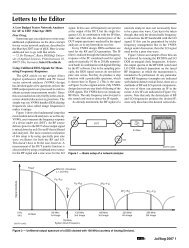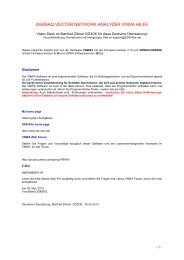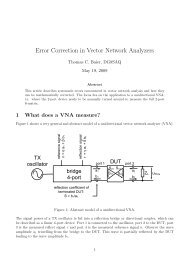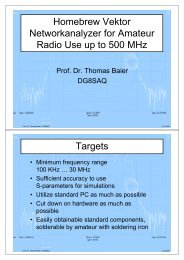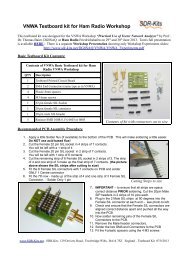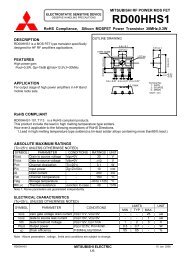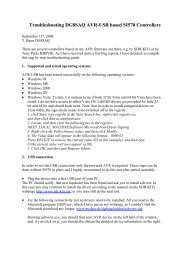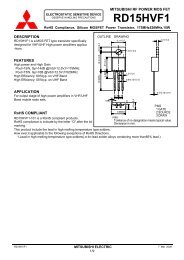DG8SAQ VNWA 3 & 3E - Vector Network Analyzer - SDR-Kits
DG8SAQ VNWA 3 & 3E - Vector Network Analyzer - SDR-Kits
DG8SAQ VNWA 3 & 3E - Vector Network Analyzer - SDR-Kits
Create successful ePaper yourself
Turn your PDF publications into a flip-book with our unique Google optimized e-Paper software.
3.2 Windows 7 & Vista 64 bit and 32 bit Application Configuration:<br />
3.2.1 Plug in the <strong>VNWA</strong> USB cable into USB Port of your Computer.<br />
Note: It is recommended to connect the <strong>VNWA</strong> same USB Port next time you use the <strong>VNWA</strong>.<br />
When connecting the <strong>VNWA</strong> for the first time after Driver installation, the <strong>VNWA</strong> will be recognized<br />
and device driver installation should complete automatically.<br />
3.2.2 Depending on the options specified during the installation, start the <strong>VNWA</strong> application from the<br />
directory specified during Installation, use the Shortcut created on the Desktop or use the<br />
“Start” and “<strong>VNWA</strong> launch button.<br />
3.2.3 Overclocking Warning may be displayed when you run <strong>VNWA</strong> Application software for<br />
the first time.<br />
Select "OK" to allow overclocking of the DDS chips beyond 400 MHz.<br />
Note: <strong>VNWA</strong> performance over 500 MHz will be negatively affected if overclocking of the<br />
DDS is not permitted.<br />
<strong>SDR</strong>-<strong>Kits</strong> <strong>VNWA</strong> 3 & <strong>3E</strong> "Getting Started" Manual W7 - XP v2.0 - copyright 2013 by <strong>SDR</strong>-<strong>Kits</strong> Page 9 of 47