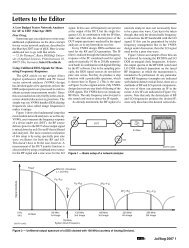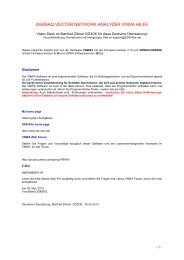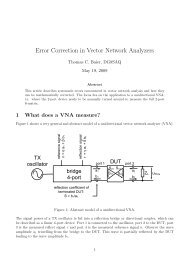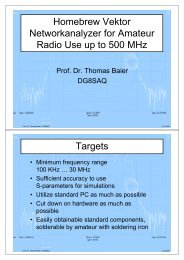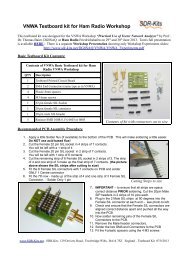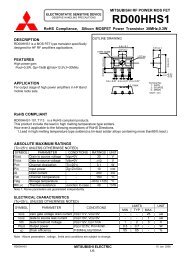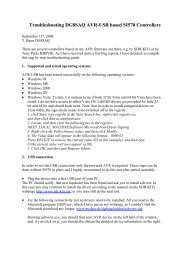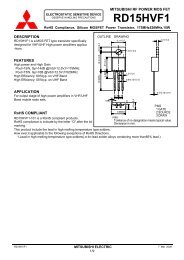DG8SAQ VNWA 3 & 3E - Vector Network Analyzer - SDR-Kits
DG8SAQ VNWA 3 & 3E - Vector Network Analyzer - SDR-Kits
DG8SAQ VNWA 3 & 3E - Vector Network Analyzer - SDR-Kits
Create successful ePaper yourself
Turn your PDF publications into a flip-book with our unique Google optimized e-Paper software.
3.2.14 A separate configuration window opens shown below.<br />
Select the Tab “Advanced” (step 4)<br />
Ensure that Sample rate is set to: 2 Channel 16 bit 48000 Hz (step 5)<br />
3.2.15 Press tab “Levels” (Step 6. Select)<br />
Adjust the Line or Microphone levels as follows:<br />
a) If the Device is shown as “Line Properties” the Line level should default to “100” to<br />
ensure sufficient drive. Adjust to setting “100” if required.<br />
b) If the Device is shown as “Microphone Properties” the level value (7) needs to be set<br />
between 3 and 5, (typically 4) to prevent clipping of the sinewave.<br />
If on certain Computers - a value of 4 is not shown e.g. the displayed number jumps from 3<br />
to 5 then use the left and right arrow keys and count you way. You will find whilst only 5 is<br />
shown both the setting for 4 and 5 are available.<br />
You can monitor the Audio levels on the Audio Level meters, shown in 3.2.13.<br />
The Audio level should approx 50% to 60% of the maximum level.<br />
If no signals are seen make sure that the USB-Codec is not Muted (8.)<br />
When all adjustments are complete press “OK” (step 9.) This closes the Properties screen.<br />
Press “OK” on the Sound Setup Screen shown in 3.2.13 to close down this screen.<br />
<strong>SDR</strong>-<strong>Kits</strong> <strong>VNWA</strong> 3 & <strong>3E</strong> "Getting Started" Manual W7 - XP v2.0 - copyright 2013 by <strong>SDR</strong>-<strong>Kits</strong> Page 16 of 47