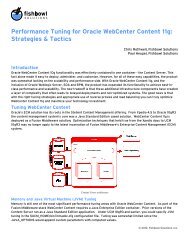Installation and User Guide - Fishbowl Solutions
Installation and User Guide - Fishbowl Solutions
Installation and User Guide - Fishbowl Solutions
Create successful ePaper yourself
Turn your PDF publications into a flip-book with our unique Google optimized e-Paper software.
<strong>Fishbowl</strong> <strong>Solutions</strong><br />
Duplicate File Report for<br />
Oracle WebCenter Content<br />
<strong>Installation</strong> <strong>and</strong> <strong>User</strong> <strong>Guide</strong><br />
Version 1.0
Copyright<br />
Copyright © 2012 <strong>Fishbowl</strong> <strong>Solutions</strong>, Inc. All rights reserved.<br />
Limitation of liability<br />
This document is provided “as-is”. Information expressed in this document, including URL <strong>and</strong><br />
other Internet Web site references, may change without notice. You bear the risk of using it.<br />
Some examples depicted herein are provided for illustration only <strong>and</strong> are fictitious. No real<br />
association or connection is intended or should be inferred.<br />
Intellectual property<br />
This document does not provide you with any legal rights to any intellectual property in any<br />
<strong>Fishbowl</strong> <strong>Solutions</strong>, Oracle or Microsoft product.<br />
You may copy <strong>and</strong> use this document for your internal, reference purposes.<br />
Trademarks<br />
<strong>Fishbowl</strong> <strong>Solutions</strong> is a trademark of <strong>Fishbowl</strong> <strong>Solutions</strong>, Inc.<br />
All other trademarks are property of their respective owners.<br />
Warranty disclaimer<br />
<strong>Fishbowl</strong> <strong>Solutions</strong> disclaims any warranty regarding the samples contained in this documentation,<br />
including the warranties of merchantability <strong>and</strong> fitness for a particular purpose.<br />
License agreement<br />
Use of this product is covered by a license agreement provided with the software product. If you<br />
have any questions, contact <strong>Fishbowl</strong> <strong>Solutions</strong> Customer Support either by email at:<br />
support@fishbowlsolutions.com or by phone at: (952) 465-3407.<br />
Publication Date<br />
September 2012
Duplicate File Report for Oracle WebCenter Content<br />
<strong>Installation</strong> <strong>and</strong> <strong>User</strong> <strong>Guide</strong><br />
Table of Contents<br />
Chapter 1: Product Overview ......................................................................................................... 4<br />
Purpose of Duplicate File Report .......................................................................... 4<br />
How it Works ................................................................................................................. 4<br />
Product Features .......................................................................................................... 4<br />
Chapter 2: <strong>Installation</strong> ..................................................................................................................... 5<br />
<strong>Installation</strong> Requirements .......................................................................................... 5<br />
Before You Begin ............................................................................................. 5<br />
Supported Environments ............................................................................... 5<br />
<strong>User</strong> Permissions ............................................................................................. 5<br />
Installing the Component ........................................................................................... 5<br />
<strong>Installation</strong> Steps ............................................................................................. 5<br />
Chapter 3: Using the Duplicate File Report Component ....................................................... 7<br />
Accessing the Report ................................................................................................... 7<br />
Generating Report Data ............................................................................................... 7<br />
About Duplicate File Report Generation ..................................................... 7<br />
Running the Report .......................................................................................... 7<br />
Cancelling & Restarting the Report ............................................................. 9<br />
Interpreting the Results on the Duplicate File Report Page ................ 10<br />
Deleting Report Data ...................................................................................... 11<br />
Chapter 4: FAQ ................................................................................................................................. 12<br />
Chapter 1: Product Overview 3<br />
©2012 <strong>Fishbowl</strong> <strong>Solutions</strong>, Inc.
Duplicate File Report for Oracle WebCenter Content<br />
<strong>Installation</strong> <strong>and</strong> <strong>User</strong> <strong>Guide</strong><br />
Chapter 1:<br />
Product Overview<br />
Purpose of Duplicate File Report<br />
Many Oracle WebCenter customers suspect they have duplicate files, but lack an objective means<br />
for evaluating the quantity of duplicates in the Content Server. <strong>Fishbowl</strong> <strong>Solutions</strong>’ Duplicate File<br />
Report for Oracle WebCenter Content ® offers customers a tool for evaluating the amount of<br />
duplicate content within their system. Removing duplicates from your repository can reduce<br />
storage costs <strong>and</strong> increase the data integrity of your Oracle WebCenter Content system. The<br />
component provides data on both the number of duplicate files within the Content Server as well<br />
as the amount of disk space occupied by those duplicates.<br />
If an issue exists, <strong>Fishbowl</strong> <strong>Solutions</strong> offers a number of products to address duplicate file<br />
concerns. Once the amount of duplicate content is identified, these tools can be used to identify<br />
which files are duplicates, remove duplicate content, <strong>and</strong> do incremental duplicate checks. To learn<br />
more about these products contact <strong>Fishbowl</strong> <strong>Solutions</strong> at sales@fishbowlsolutions.com visit our<br />
Duplicate File Checker page on the web or search keyword “duplicate” on www.fishbowlsolutions.com.<br />
How it Works<br />
The Duplicate File Report component retrieves each file in the Content Server, generates a<br />
checksum, <strong>and</strong> stores the checksum in a custom database table which is automatically created by<br />
the component. The component will process every revision of each content item stored in the<br />
Content Sever when checking for duplicates <strong>and</strong> return the report data on the Duplicate File<br />
Report page.<br />
Product Features<br />
<strong>Fishbowl</strong>’s Duplicate File Report component includes the following features:<br />
●<br />
●<br />
●<br />
●<br />
●<br />
Processes all revisions in the Content Server to check for duplicates<br />
Displays the total number of duplicate files<br />
Displays the total amount of filesystem space that could be reclaimed if duplicate files were<br />
removed<br />
Displays the number of items processed <strong>and</strong> the report’s start <strong>and</strong> end times<br />
Allows the report generation process to be stopped <strong>and</strong> resumed as needed<br />
Chapter 1: Product Overview 4<br />
©2012 <strong>Fishbowl</strong> <strong>Solutions</strong>, Inc.
Duplicate File Report for Oracle WebCenter Content<br />
<strong>Installation</strong> <strong>and</strong> <strong>User</strong> <strong>Guide</strong><br />
Chapter 2: <strong>Installation</strong><br />
<strong>Installation</strong> Requirements<br />
Before You Begin<br />
Before proceeding, you will need the following:<br />
●<br />
●<br />
●<br />
<strong>Fishbowl</strong> Duplicate File Report component: DuplicateFileReport.zip<br />
This documentation<br />
Oracle WebCenter Content version 10g or 11g<br />
Supported Environments<br />
The Duplicate File Report component is supported on the following environments:<br />
●<br />
●<br />
●<br />
●<br />
Oracle Content Server - version 10g & 11g<br />
Any Oracle-supported Operating System<br />
Any Oracle-supported Web Server<br />
Oracle Database 10g+ or Microsoft SQL Server 2005+ Databases<br />
<strong>User</strong> Permissions<br />
In order to complete the installation you will need the following:<br />
●<br />
Administrator access to Oracle WebCenter Content<br />
Installing the Component<br />
The component is installed on the Content Server using the st<strong>and</strong>ard component installation<br />
process. These steps should be repeated for every instance of Oracle WebCenter Content which<br />
you wish to check for duplicate files. After installing the component, you will need to restart the<br />
Content Server.<br />
Note:<br />
<strong>Installation</strong> Steps<br />
We suggest that you first install <strong>and</strong> run the Duplicate File Report component in your<br />
development environment to ensure there aren't any conflicts with other<br />
components before running it in production.<br />
1.<br />
2.<br />
3.<br />
4.<br />
5.<br />
6.<br />
7.<br />
Log into the Content Server using an administrator account.<br />
Select Administration from the main menu, the select Admin Server.<br />
When the server status screen appears, click on the button that shows the server instance<br />
name. This name will vary based on you particular installation.<br />
Access the Component Manger page:<br />
On UCM 10g: Select the Component Manager on the left.<br />
On WebCenter Content 11g: Select Component Manager on the left, then select advanced<br />
component manager.<br />
On the installation screen, browse to the DuplicateFileReport.zip file <strong>and</strong> select the Install<br />
button.<br />
Click Continue when prompted.<br />
Read the displayed License Agreement <strong>and</strong> select Continue to accept it.<br />
Chapter 2: <strong>Installation</strong> 5<br />
©2012 <strong>Fishbowl</strong> <strong>Solutions</strong>, Inc.
Duplicate File Report for Oracle WebCenter Content<br />
<strong>Installation</strong> <strong>and</strong> <strong>User</strong> <strong>Guide</strong><br />
8.<br />
Select the option to enable the component.<br />
This completes the component installation. You will need to restart the Content Server in order for<br />
the changes to take effect.<br />
Chapter 2: <strong>Installation</strong> 6<br />
©2012 <strong>Fishbowl</strong> <strong>Solutions</strong>, Inc.
Duplicate File Report for Oracle WebCenter Content<br />
<strong>Installation</strong> <strong>and</strong> <strong>User</strong> <strong>Guide</strong><br />
Chapter 3: Using the Duplicate File Report Component<br />
Accessing the Report<br />
The Duplicate File Report page is located under the Administration menu <strong>and</strong> is only available to<br />
administrators. To access the page, select Administration > Duplicate File Report.<br />
Generating Report Data<br />
About Duplicate File Report Generation<br />
When the Generate Report Data link is clicked, the duplicate file report generation process is started.<br />
During processing, the component retrieves each revision of every item in the Content Server,<br />
generates a checksum for that item, <strong>and</strong> stores that value in the database. This process may take a<br />
significant amount of time <strong>and</strong> impact system performance so it is recommended that you run the<br />
report during off-hours.<br />
The amount of time for the report to complete is highly dependent on the number <strong>and</strong> size of the<br />
files in the Content Server. Report generation took approximately 7 hours to process 70,000 1MB<br />
files.<br />
If the component loses connection to the database during processing, report generation can be<br />
resumed from the Duplicate File Report page, once connection is re-established.<br />
Running the Report<br />
1.<br />
2.<br />
Navigate to the Duplicate File Report page<br />
Select the Generate Report Data link<br />
Chapter 3: Using the Duplicate File Report Component 7<br />
©2012 <strong>Fishbowl</strong> <strong>Solutions</strong>, Inc.
Duplicate File Report for Oracle WebCenter Content<br />
<strong>Installation</strong> <strong>and</strong> <strong>User</strong> <strong>Guide</strong><br />
3.<br />
Select OK to continue.<br />
4.<br />
To check the status of the report, refresh to page. The report information, including the<br />
number of files processed <strong>and</strong> the duplicate file data, is updated as the report runs. You<br />
may close the window <strong>and</strong> the report will continue to process.<br />
5.<br />
When the report generation process is complete, the Complete status will appear in the<br />
Report Generation Summary box <strong>and</strong> the results of the report will appear under the Duplicate<br />
Files heading.<br />
Chapter 3: Using the Duplicate File Report Component 8<br />
©2012 <strong>Fishbowl</strong> <strong>Solutions</strong>, Inc.
Duplicate File Report for Oracle WebCenter Content<br />
<strong>Installation</strong> <strong>and</strong> <strong>User</strong> <strong>Guide</strong><br />
6.<br />
To run the report again, select Regenerate Report Data.<br />
Cancelling & Restarting the Report<br />
The Duplicate File Report component allows you to start <strong>and</strong> stop the report generation process as<br />
needed.<br />
1.<br />
2.<br />
To stop the report generation processes at any time during processing, click Cancel.<br />
Click OK to proceed with cancellation.<br />
Note:<br />
Because the component processes files in batches, there is a small delay<br />
before the reporting process stops. A Cancel Pending status is displayed while<br />
the current batch finishes processing after which a Cancelled status will appear<br />
in the Report Generation Summary box <strong>and</strong> report processing will terminate.<br />
3.<br />
To start the reporting process after cancellation, select one of the following options:<br />
A.) To resume reporting where you left off, select Resume.<br />
B.) To start the reporting process over, click Regenerate Report Data.<br />
Chapter 3: Using the Duplicate File Report Component 9<br />
©2012 <strong>Fishbowl</strong> <strong>Solutions</strong>, Inc.
Duplicate File Report for Oracle WebCenter Content<br />
<strong>Installation</strong> <strong>and</strong> <strong>User</strong> <strong>Guide</strong><br />
4.<br />
After selecting one of the above options, report generation will continue as usual.<br />
Interpreting Results on the Duplicate File Report Page<br />
Once complete, the Duplicate File Report provides the following information:<br />
Duplicate Files<br />
Total number of duplicate files found on this server<br />
This value indicates the number of duplicate files found on the Content Server. For example, if<br />
there were 3 identical copies of june_expense_report.docx the total number of duplicates would be 2.<br />
Total amount of filesystem space that could be reclaimed if the duplicates were removed<br />
This value indicates the total amount of disk space the duplicate files occupy. For example, if each<br />
of the 3 copies of june_expense_report.docx occupied 1MB, the total space that could be reclaimed is<br />
2MB.<br />
Report Generation Summary<br />
Report Status<br />
Report Status shows the current status of the duplicate file report generation process.<br />
Possible values include:<br />
●<br />
●<br />
In Process - The report is currently being generated.<br />
Cancelled - The report was started <strong>and</strong> then cancelled before completion.<br />
Chapter 3: Using the Duplicate File Report Component 10<br />
©2012 <strong>Fishbowl</strong> <strong>Solutions</strong>, Inc.
Duplicate File Report for Oracle WebCenter Content<br />
<strong>Installation</strong> <strong>and</strong> <strong>User</strong> <strong>Guide</strong><br />
●<br />
●<br />
Cancel Pending - The report was cancelled <strong>and</strong> is processing its current batch of files,<br />
before cancellation will take effect.<br />
Completed - The report generation process is complete <strong>and</strong> all files were evaluated.<br />
Report Started<br />
Date <strong>and</strong> time the report generation process was last started. If the report has never been<br />
generated or the report data has been purged, no value will be displayed.<br />
Report Completed<br />
Date <strong>and</strong> time the report generation process was last completed. If the report has never been run<br />
to completion or the report data has been purged, no value will be displayed.<br />
Total Files Processed<br />
When the report generation process is running, this field will display the number of files that have<br />
been processed <strong>and</strong> the total number of files to be processed – for example, 518 out of 6,852. To<br />
update this value, refresh the page.<br />
When report generation is complete or cancelled, this field will display the number of files which<br />
were processed – for example, 6,852.<br />
Deleting the Report Data<br />
1.<br />
To remove all report data from the Duplicate File Report page <strong>and</strong> checksum values from<br />
the database, select the Purge Report Data link at the top of the Duplicate File Report<br />
page.<br />
2.<br />
Select OK, to remove all report data.<br />
Note:<br />
The Purge Report Data link only deletes the Duplicate File Report information; it<br />
does not delete the duplicate files themselves.<br />
Chapter 3: Using the Duplicate File Report Component 11<br />
©2012 <strong>Fishbowl</strong> <strong>Solutions</strong>, Inc.
Duplicate File Report for Oracle WebCenter Content<br />
<strong>Installation</strong> <strong>and</strong> <strong>User</strong> <strong>Guide</strong><br />
Chapter 4: FAQ<br />
How do I get rid of duplicate files<br />
The Duplicate File Report component is a tool for evaluating the amount of duplicate content<br />
within the Content Server. It does not provide a means for identifying which items are duplicates or<br />
selecting duplicate items for deletion. These features are available in <strong>Fishbowl</strong> <strong>Solutions</strong>’ Duplicate<br />
File Checker product.<br />
Does the Duplicate File Report evaluate new items when they are added to the<br />
Content Server<br />
No, the report only evaluates files that are in the Content Server at the time the report data is<br />
generated. If you add new files to system you must regenerate the report for them to be included<br />
in the report data.<br />
If you are interested in incremental or on-checkin duplicate file detection, please contact <strong>Fishbowl</strong><br />
<strong>Solutions</strong> for information about Duplicate File Checker.<br />
What counts as a duplicate<br />
The Duplicate File Report component only counts identical files as duplicates. It does not include<br />
near-match files within the duplicate file report totals. For near-match reporting functionality<br />
contact <strong>Fishbowl</strong> <strong>Solutions</strong> about Duplicate File Checker which provides checks for near-matches<br />
in addition to identical duplicates.<br />
How do I uninstall the Duplicate File Report component<br />
To uninstall the component, go to the Component Manager page within the Content Server. Select the<br />
component from the list of installed components <strong>and</strong> select Uninstall.<br />
It is recommended that you click the Purge Report Data link from the Duplicate File Report page<br />
before you uninstall the component in order to remove any existing checksums <strong>and</strong> report data<br />
from the database.<br />
Chapter 4: FAQ 12<br />
©2012 <strong>Fishbowl</strong> <strong>Solutions</strong>, Inc.