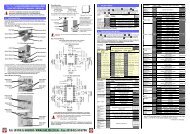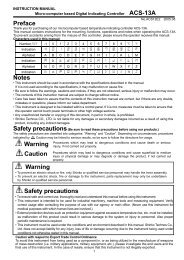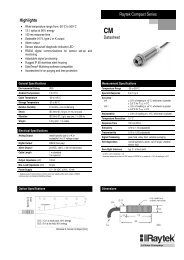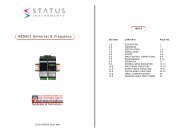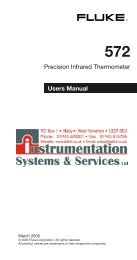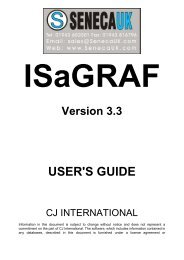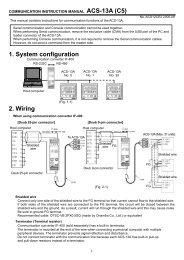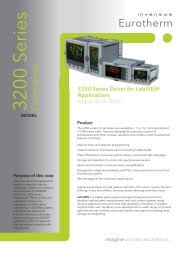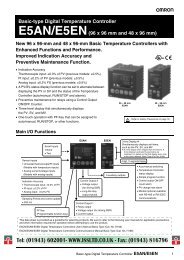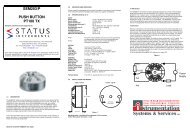to download the Eurotherm piccolo⢠Manual in PDF format
to download the Eurotherm piccolo⢠Manual in PDF format
to download the Eurotherm piccolo⢠Manual in PDF format
You also want an ePaper? Increase the reach of your titles
YUMPU automatically turns print PDFs into web optimized ePapers that Google loves.
Piccolo Range<br />
4. Switch On<br />
User <strong>Manual</strong><br />
Whenever <strong>the</strong> controller is switched on (powered up) it will start <strong>in</strong> a diagnostic mode last<strong>in</strong>g for a few seconds.<br />
The diagnostic display illum<strong>in</strong>ates all bars of each character and every beacon. This is followed by <strong>the</strong> firmware<br />
version number and <strong>the</strong> <strong>in</strong>strument type number as shown below for each model.<br />
P104 Controller<br />
P108 Controller<br />
P116 Controller<br />
≈ 3s<br />
≈ 3s<br />
≈ 3s<br />
f1.02<br />
P116<br />
f1.02<br />
P104<br />
f1.02<br />
P108<br />
The display that au<strong>to</strong>matically follows depends on <strong>the</strong> way <strong>the</strong> controller has been supplied or re-configured and is<br />
described <strong>in</strong> <strong>the</strong> follow<strong>in</strong>g sections.<br />
4.1 New Unconfigured Controller<br />
If <strong>the</strong> controller is supplied new with <strong>the</strong> Configuration Code = ‘P’ (section 1.5.2) <strong>the</strong>n it is unconfigured and will<br />
start up request<strong>in</strong>g <strong>the</strong> ‘Quick Configuration’ codes. This is a built <strong>in</strong> <strong>to</strong>ol which enables you <strong>to</strong> quickly configure<br />
commonly used functions such as <strong>the</strong> <strong>in</strong>put type and range, <strong>the</strong> outputs and digital <strong>in</strong>put functions.<br />
!<br />
Incorrect configuration can result <strong>in</strong> damage <strong>to</strong> <strong>the</strong> process and/or personal <strong>in</strong>jury and must be carried out<br />
by a competent person authorised <strong>to</strong> do so. It is <strong>the</strong> responsibility of <strong>the</strong> person commission<strong>in</strong>g <strong>the</strong> controller <strong>to</strong><br />
ensure <strong>the</strong> configuration is correct.<br />
4.1.1 Quick Configuration Code<br />
The quick configuration code consists of two ‘SETS’ of four characters. The upper section of<br />
<strong>the</strong> display shows <strong>the</strong> set selected, <strong>the</strong> lower section shows <strong>the</strong> four digits which make up <strong>the</strong><br />
set.<br />
Adjust <strong>the</strong>se as follows:-<br />
1. The first character ‘-‘ will be flash<strong>in</strong>g.<br />
2. Press or <strong>to</strong> enter <strong>the</strong> required code shown <strong>in</strong> <strong>the</strong> quick code tables - section 4.1.3<br />
3. Press accept <strong>the</strong> change and <strong>to</strong> scroll <strong>to</strong> <strong>the</strong> next character.<br />
☺ You cannot scroll <strong>to</strong> <strong>the</strong> next character until <strong>the</strong> current character is configured.<br />
☺ To return <strong>to</strong> <strong>the</strong> first character press<br />
4. When all four characters have been configured <strong>the</strong> display will go <strong>to</strong> Set 2.<br />
set1<br />
- - - -<br />
Set2<br />
- - - -<br />
5. When <strong>the</strong> last digit has been entered press aga<strong>in</strong>, <strong>the</strong> display will show<br />
no<br />
done<br />
6. Press or <strong>to</strong><br />
YES<br />
done<br />
and<br />
<strong>to</strong> accept.<br />
The controller will <strong>the</strong>n au<strong>to</strong>matically go <strong>to</strong> <strong>the</strong> opera<strong>to</strong>r level, section 4.2.<br />
4.1.2 To Load <strong>the</strong> Fac<strong>to</strong>ry Default Data<br />
Instead of enter<strong>in</strong>g each character <strong>in</strong>dividually, it is possible <strong>to</strong> load <strong>the</strong> fac<strong>to</strong>ry default data directly.<br />
See section 11 for <strong>the</strong> fac<strong>to</strong>ry default values.<br />
1. When <strong>the</strong> SEt1 shows "_ _ _ _"<br />
2. Press<br />
3. The display will jump <strong>to</strong><br />
4. Press or <strong>to</strong><br />
no<br />
done<br />
YES<br />
done<br />
and<br />
<strong>to</strong> accept.<br />
The controller will <strong>the</strong>n au<strong>to</strong>matically go <strong>to</strong> <strong>the</strong> opera<strong>to</strong>r level, section 4.2.<br />
Part No HA031260 Issue 1 May-12 21