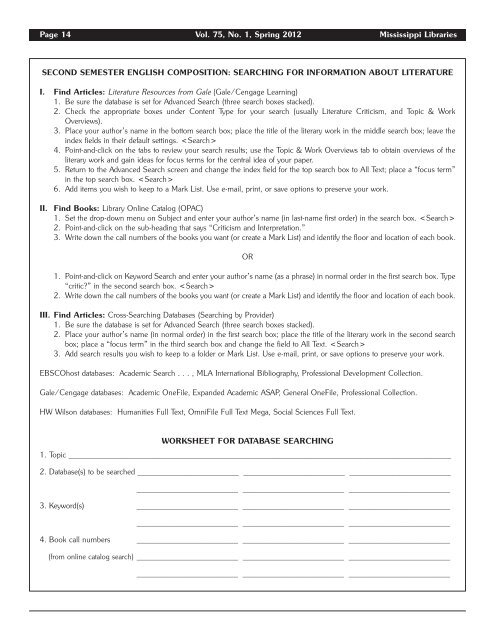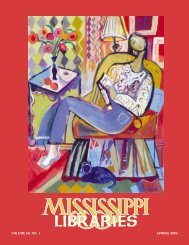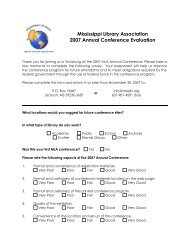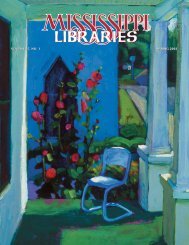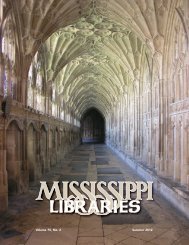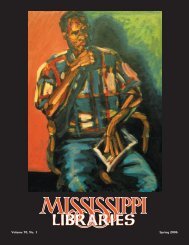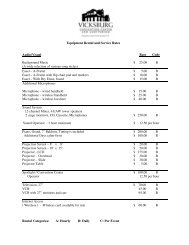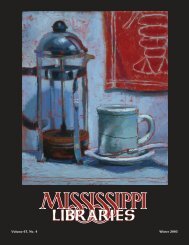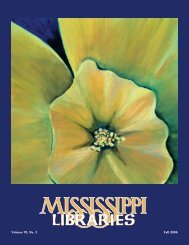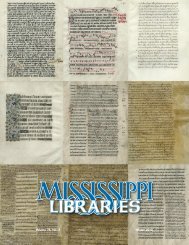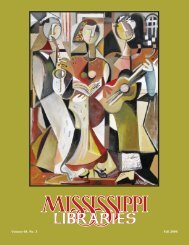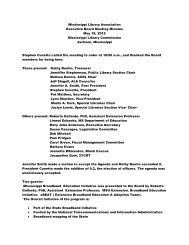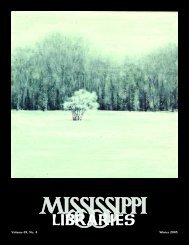Full Text (PDF) - Mississippi Library Association
Full Text (PDF) - Mississippi Library Association
Full Text (PDF) - Mississippi Library Association
You also want an ePaper? Increase the reach of your titles
YUMPU automatically turns print PDFs into web optimized ePapers that Google loves.
Page 14 Vol. 75, No. 1, Spring 2012 <strong>Mississippi</strong> Libraries<br />
SECOND SEMESTER ENGLISH COMPOSITION: SEARCHING FOR INFORMATION ABOUT LITERATURE<br />
I. Find Articles: Literature Resources from Gale (Gale/Cengage Learning)<br />
1. Be sure the database is set for Advanced Search (three search boxes stacked).<br />
2. Check the appropriate boxes under Content Type for your search (usually Literature Criticism, and Topic & Work<br />
Overviews).<br />
3. Place your author’s name in the bottom search box; place the title of the literary work in the middle search box; leave the<br />
index fields in their default settings. <br />
4. Point-and-click on the tabs to review your search results; use the Topic & Work Overviews tab to obtain overviews of the<br />
literary work and gain ideas for focus terms for the central idea of your paper.<br />
5. Return to the Advanced Search screen and change the index field for the top search box to All <strong>Text</strong>; place a “focus term”<br />
in the top search box. <br />
6. Add items you wish to keep to a Mark List. Use e-mail, print, or save options to preserve your work.<br />
II. Find Books: <strong>Library</strong> Online Catalog (OPAC)<br />
1. Set the drop-down menu on Subject and enter your author’s name (in last-name first order) in the search box. <br />
2. Point-and-click on the sub-heading that says “Criticism and Interpretation.”<br />
3. Write down the call numbers of the books you want (or create a Mark List) and identify the floor and location of each book.<br />
OR<br />
1. Point-and-click on Keyword Search and enter your author’s name (as a phrase) in normal order in the first search box. Type<br />
“critic” in the second search box. <br />
2. Write down the call numbers of the books you want (or create a Mark List) and identify the floor and location of each book.<br />
III. Find Articles: Cross-Searching Databases (Searching by Provider)<br />
1. Be sure the database is set for Advanced Search (three search boxes stacked).<br />
2. Place your author’s name (in normal order) in the first search box; place the title of the literary work in the second search<br />
box; place a “focus term” in the third search box and change the field to All <strong>Text</strong>. <br />
3. Add search results you wish to keep to a folder or Mark List. Use e-mail, print, or save options to preserve your work.<br />
EBSCOhost databases: Academic Search . . . , MLA International Bibliography, Professional Development Collection.<br />
Gale/Cengage databases: Academic OneFile, Expanded Academic ASAP, General OneFile, Professional Collection.<br />
HW Wilson databases: Humanities <strong>Full</strong> <strong>Text</strong>, OmniFile <strong>Full</strong> <strong>Text</strong> Mega, Social Sciences <strong>Full</strong> <strong>Text</strong>.<br />
WORKSHEET FOR DATABASE SEARCHING<br />
1. Topic ___________________________________________________________________________________<br />
2. Database(s) to be searched ______________________ ______________________ ______________________<br />
______________________ ______________________ ______________________<br />
3. Keyword(s) ______________________ ______________________ ______________________<br />
______________________ ______________________ ______________________<br />
4. Book call numbers ______________________ ______________________ ______________________<br />
(from online catalog search) ______________________ ______________________ ______________________<br />
______________________ ______________________ ______________________