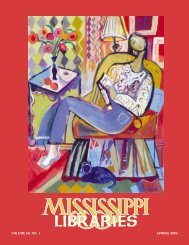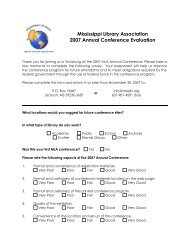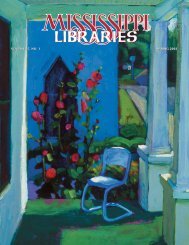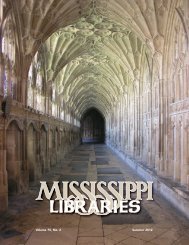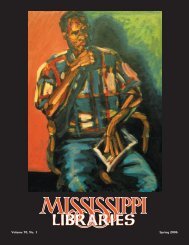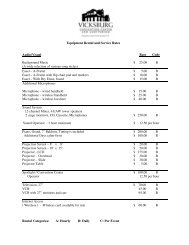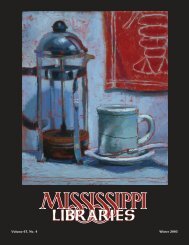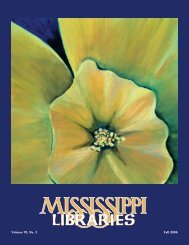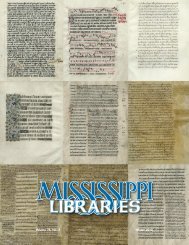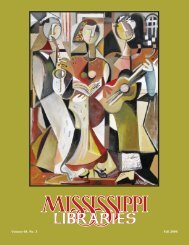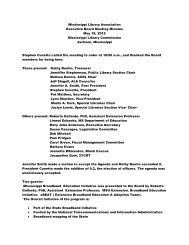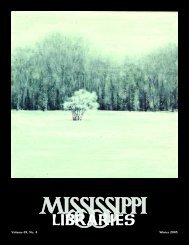Full Text (PDF) - Mississippi Library Association
Full Text (PDF) - Mississippi Library Association
Full Text (PDF) - Mississippi Library Association
Create successful ePaper yourself
Turn your PDF publications into a flip-book with our unique Google optimized e-Paper software.
<strong>Mississippi</strong> Libraries Vol. 75, No. 1, Spring 2012 Page 13<br />
FIRST SEMESTER ENGLISH COMPOSITION: PRIMER FOR ELECTRONIC SEARCHING<br />
I. <strong>Library</strong> Online Catalog<br />
A. Title search<br />
1. Set drop-down menu for Title.<br />
2. Enter title of book in Search box (omit a, an, or the if first word of title; capitals optional).<br />
B. Author search7<br />
1. Set drop-down menu for Author.<br />
2. Enter author’s name in Search box (last name first order; capitals optional).<br />
C. Subject search<br />
1. Set drop-down menu for Subject.<br />
2. Enter subject term in Search box (last name first order if subject is a person).<br />
3. Consider appropriate sub-headings (when available).<br />
D. Keyword search<br />
1. Go to Keyword search screen.<br />
2. Enter terms in Search box/es (personal names in normal order; multiple-word search terms as a phrase).<br />
3. Set Boolean operators.<br />
E. E-mail/Print/Save options.<br />
II. Electronic Databases<br />
A. Database selection<br />
1. Select appropriate database or database group.<br />
Academic OneFile (Gale/Cengage)<br />
Academic Search . . . (EBSCOhost)<br />
OmniFile <strong>Full</strong> <strong>Text</strong> Mega (H.W. Wilson)<br />
Readers’ Guide <strong>Full</strong> <strong>Text</strong> (H.W. Wilson)<br />
Readers’ Guide Retro (H.W. Wilson)<br />
B. Database searching<br />
1. Make sure database is set for Advanced Search (three search boxes stacked).<br />
2. Mark appropriate checkboxes.<br />
3. Enter principal (broadest or main) term in top Search box.<br />
4. Enter first limiter term in middle Search box.<br />
4.a. Consider alternate search terms and truncat*.<br />
4.b. Peruse search results for additional focusing terms.<br />
5. Enter additional limiter terms (if needed) in third and following Search box(es).<br />
(Add rows, change Boolean operators and search fields as needed.)<br />
NOTE: If not set already, Boolean operators should be set before first limiter term search is performed.<br />
6. E-mail/Print/Save options.<br />
WORKSHEET FOR DATABASE SEARCHING<br />
1. Topic ___________________________________________________________________________________<br />
2. Database(s) to be searched ______________________ ______________________ ______________________<br />
______________________ ______________________ ______________________<br />
3. Keyword(s) ______________________ ______________________ ______________________<br />
______________________ ______________________ ______________________<br />
4. Book call numbers ______________________ ______________________ ______________________<br />
(from online catalog search) ______________________ ______________________ ______________________<br />
______________________ ______________________ ______________________