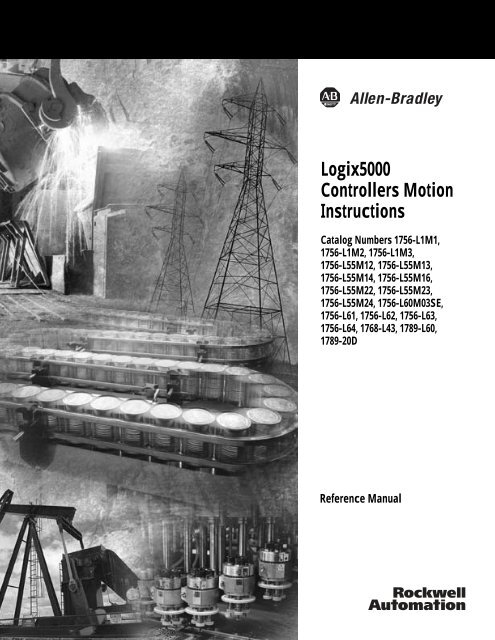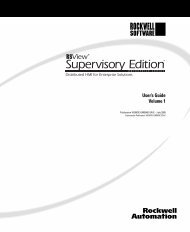1756-RM007H-EN-P, Logix5000 Controllers Motion Instructions ...
1756-RM007H-EN-P, Logix5000 Controllers Motion Instructions ...
1756-RM007H-EN-P, Logix5000 Controllers Motion Instructions ...
Create successful ePaper yourself
Turn your PDF publications into a flip-book with our unique Google optimized e-Paper software.
<strong>Logix5000</strong><br />
<strong>Controllers</strong> <strong>Motion</strong><br />
<strong>Instructions</strong><br />
Catalog Numbers <strong>1756</strong>-L1M1,<br />
<strong>1756</strong>-L1M2, <strong>1756</strong>-L1M3,<br />
<strong>1756</strong>-L55M12, <strong>1756</strong>-L55M13,<br />
<strong>1756</strong>-L55M14, <strong>1756</strong>-L55M16,<br />
<strong>1756</strong>-L55M22, <strong>1756</strong>-L55M23,<br />
<strong>1756</strong>-L55M24, <strong>1756</strong>-L60M03SE,<br />
<strong>1756</strong>-L61, <strong>1756</strong>-L62, <strong>1756</strong>-L63,<br />
<strong>1756</strong>-L64, 1768-L43, 1789-L60,<br />
1789-20D<br />
Reference Manual
Important User Information<br />
Solid state equipment has operational characteristics differing from those of<br />
electromechanical equipment. Safety Guidelines for the Application,<br />
Installation and Maintenance of Solid State Controls (publication SGI-1.1<br />
available from your local Rockwell Automation sales office or online at<br />
http://literature.rockwellautomation.com) describes some important<br />
differences between solid state equipment and hard-wired electromechanical<br />
devices. Because of this difference, and also because of the wide variety of<br />
uses for solid state equipment, all persons responsible for applying this<br />
equipment must satisfy themselves that each intended application of this<br />
equipment is acceptable.<br />
In no event will Rockwell Automation, Inc. be responsible or liable for<br />
indirect or consequential damages resulting from the use or application of<br />
this equipment.<br />
The examples and diagrams in this manual are included solely for illustrative<br />
purposes. Because of the many variables and requirements associated with<br />
any particular installation, Rockwell Automation, Inc. cannot assume<br />
responsibility or liability for actual use based on the examples and diagrams.<br />
No patent liability is assumed by Rockwell Automation, Inc. with respect to<br />
use of information, circuits, equipment, or software described in this manual.<br />
Reproduction of the contents of this manual, in whole or in part, without<br />
written permission of Rockwell Automation, Inc., is prohibited.<br />
Throughout this manual, when necessary, we use notes to make you aware<br />
of safety considerations.<br />
WARNING<br />
Identifies information about practices or circumstances that can cause<br />
an explosion in a hazardous environment, which may lead to personal<br />
injury or death, property damage, or economic loss.<br />
IMPORTANT<br />
ATT<strong>EN</strong>TION<br />
SHOCK HAZARD<br />
Identifies information that is critical for successful application and<br />
understanding of the product.<br />
Identifies information about practices or circumstances that can lead<br />
to personal injury or death, property damage, or economic loss.<br />
Attentions help you identify a hazard, avoid a hazard, and recognize<br />
the consequence<br />
Labels may be on or inside the equipment, for example, a drive or<br />
motor, to alert people that dangerous voltage may be present.<br />
BURN HAZARD<br />
Labels may be on or inside the equipment, for example, a drive or<br />
motor, to alert people that surfaces may reach dangerous<br />
temperatures.<br />
Allen-Bradley, CompactLogix, ControlLogix, <strong>Logix5000</strong>, Logix, Rockwell Automation, TechConnect, PLC-5, SLC 500, Logix5550,<br />
PowerFlex 700S, RSLogix 5000, DriveLogix, PowerFlex, and SoftLogix are trademarks of Rockwell Automation, Inc.<br />
Trademarks not belonging to Rockwell Automation are property of their respective companies.
Instruction Locator<br />
Where to Find an<br />
Instruction<br />
If the locator lists<br />
a page number<br />
general<br />
process<br />
phase<br />
Use this locator to find the reference details about Logix instructions<br />
(the grayed-out instructions are available in other manuals). This<br />
locator also lists which programming languages are available for<br />
the instructions.<br />
The instruction is documented in<br />
this manual<br />
<strong>Logix5000</strong> <strong>Controllers</strong> General <strong>Instructions</strong> Reference Manual, <strong>1756</strong>-RM003<br />
<strong>Logix5000</strong> <strong>Controllers</strong> Process Control and Drives <strong>Instructions</strong> Reference Manual,<br />
<strong>1756</strong>-RM006<br />
<strong>Logix5000</strong> <strong>Controllers</strong> PhaseManager User Manual, LOGIX-UM001<br />
Instruction Location Languages<br />
ABL<br />
ASCII Test For Buffer Line<br />
ABS<br />
Absolute Value<br />
ACB<br />
ASCII Chars in Buffer<br />
ACL<br />
ASCII Clear Buffer<br />
ACOS<br />
Arc Cosine<br />
ACS<br />
Arc Cosine<br />
ADD<br />
Add<br />
AFI<br />
Always False Instruction<br />
AHL<br />
ASCII Handshake Lines<br />
ALMA<br />
Analog Alarm<br />
ALM<br />
Alarm<br />
ALMD<br />
Digital Alarm<br />
AND<br />
Bitwise AND<br />
ARD<br />
ASCII Read<br />
ARL<br />
ASCII Read Line<br />
general<br />
general<br />
general<br />
general<br />
general<br />
general<br />
general<br />
general<br />
general<br />
general<br />
process<br />
general<br />
general<br />
general<br />
general<br />
relay ladder<br />
structured text<br />
relay ladder<br />
structured text<br />
function block<br />
relay ladder<br />
structured text<br />
relay ladder<br />
structured text<br />
structured text<br />
relay ladder<br />
function block<br />
relay ladder<br />
structured text<br />
function block<br />
relay ladder<br />
relay ladder<br />
structured text<br />
relay ladder<br />
structured text<br />
function block<br />
structured text<br />
function block<br />
relay ladder<br />
structured text<br />
function block<br />
relay ladder<br />
structured text<br />
function block<br />
relay ladder<br />
structured text<br />
relay ladder<br />
structured text<br />
Instruction Location Languages<br />
ASIN<br />
Arc Sine<br />
ASN<br />
Arc Sine<br />
ATAN<br />
Arc Tangent<br />
ATN<br />
Arc Tangent<br />
AVE<br />
File Average<br />
AWA<br />
ASCII Write Append<br />
AWT<br />
ASCII Write<br />
BAND<br />
Boolean AND<br />
BNOT<br />
Boolean NOT<br />
BOR<br />
Boolean OR<br />
BRK<br />
Break<br />
BSL<br />
Bit Shift Left<br />
BSR<br />
Bit Shift Right<br />
BTD<br />
Bit Field Distribute<br />
BTDT<br />
Bit Field Distribute with<br />
Target<br />
BTR<br />
Message<br />
general<br />
general<br />
general<br />
general<br />
general<br />
general<br />
general<br />
general<br />
general<br />
general<br />
general<br />
general<br />
general<br />
general<br />
general<br />
general<br />
structured text<br />
relay ladder<br />
function block<br />
structured text<br />
relay ladder<br />
function block<br />
relay ladder<br />
relay ladder<br />
structured text<br />
relay ladder<br />
structured text<br />
structured text<br />
function block<br />
structured text<br />
function block<br />
structured text<br />
function block<br />
relay ladder<br />
relay ladder<br />
relay ladder<br />
relay ladder<br />
structured text<br />
function block<br />
relay ladder<br />
structured text<br />
3 Publication <strong>1756</strong>-<strong>RM007H</strong>-<strong>EN</strong>-P - December 2006
Instruction Locator 4<br />
Instruction Location Languages<br />
BTW<br />
Message<br />
BXOR<br />
Boolean Exclusive OR<br />
CLR<br />
Clear<br />
CMP<br />
Compare<br />
CONCAT<br />
String Concatenate<br />
COP<br />
Copy File<br />
COS<br />
Cosine<br />
CPS<br />
Synchronous Copy File<br />
CPT<br />
Compute<br />
CTD<br />
Count Down<br />
CTU<br />
Count Up<br />
CTUD<br />
Count Up/Down<br />
D2SD<br />
Discrete 2-State Device<br />
D3SD<br />
Discrete 3-State Device<br />
DDT<br />
Diagnostic Detect<br />
DEDT<br />
Deadtime<br />
DEG<br />
Degrees<br />
DELETE<br />
String Delete<br />
DERV<br />
Derivative<br />
DFF<br />
D Flip-Flop<br />
DIV<br />
Divide<br />
DTOS<br />
DINT to String<br />
general<br />
general<br />
general<br />
general<br />
general<br />
general<br />
general<br />
general<br />
general<br />
general<br />
general<br />
general<br />
process<br />
process<br />
general<br />
process<br />
general<br />
general<br />
process<br />
process<br />
general<br />
general<br />
relay ladder<br />
structured text<br />
structured text<br />
function block<br />
relay ladder<br />
structured text<br />
relay ladder<br />
relay ladder<br />
structured text<br />
relay ladder<br />
structured text<br />
relay ladder<br />
structured text<br />
function block<br />
relay ladder<br />
structured text<br />
relay ladder<br />
relay ladder<br />
relay ladder<br />
structured text<br />
function block<br />
structured text<br />
function block<br />
structured text<br />
function block<br />
relay ladder<br />
structured text<br />
function block<br />
relay ladder<br />
structured text<br />
function block<br />
relay ladder<br />
structured text<br />
structured text<br />
function block<br />
structured text<br />
function block<br />
relay ladder<br />
structured text<br />
function block<br />
relay ladder<br />
structured text<br />
Instruction Location Languages<br />
DTR<br />
Data Transitional<br />
EOT<br />
End of Transition<br />
EQU<br />
Equal to<br />
ESEL<br />
Enhanced Select<br />
EV<strong>EN</strong>T<br />
Trigger Event Task<br />
FAL<br />
File Arithmetic and Logic<br />
FBC<br />
File Bit Comparison<br />
FFL<br />
FIFO Load<br />
FFU<br />
FIFO Unload<br />
FG<strong>EN</strong><br />
Function Generator<br />
FIND<br />
Find String<br />
FLL<br />
File Fill<br />
FOR<br />
For<br />
FRD<br />
Convert to Integer<br />
FSC<br />
File Search and Compare<br />
GEQ<br />
Greater than or Equal to<br />
GRT<br />
Greater Than<br />
GSV<br />
Get System Value<br />
HLL<br />
High/Low Limit<br />
HPF<br />
High Pass Filter<br />
ICON<br />
Input Wire Connector<br />
INSERT<br />
Insert String<br />
general<br />
general<br />
general<br />
process<br />
general<br />
general<br />
general<br />
general<br />
general<br />
process<br />
general<br />
general<br />
general<br />
general<br />
general<br />
general<br />
general<br />
general<br />
process<br />
process<br />
process<br />
general<br />
relay ladder<br />
relay ladder<br />
structured text<br />
relay ladder<br />
structured text<br />
function block<br />
structured text<br />
function block<br />
relay ladder<br />
structured text<br />
relay ladder<br />
relay ladder<br />
relay ladder<br />
relay ladder<br />
structured text<br />
function block<br />
relay ladder<br />
structured text<br />
relay ladder<br />
relay ladder<br />
relay ladder<br />
function block<br />
relay ladder<br />
relay ladder<br />
structured text<br />
function block<br />
relay ladder<br />
structured text<br />
function block<br />
relay ladder<br />
structured text<br />
structured text<br />
function block<br />
structured text<br />
function block<br />
function block<br />
relay ladder<br />
structured text<br />
Publication <strong>1756</strong>-<strong>RM007H</strong>-<strong>EN</strong>-P - December 2006
Instruction Locator 5<br />
Instruction Location Languages<br />
INTG<br />
Integrator<br />
IOT<br />
Immediate Output<br />
IREF<br />
Input Reference<br />
JKFF<br />
JK Flip-Flop<br />
JMP<br />
Jump to Label<br />
JSR<br />
Jump to Subroutine<br />
JXR<br />
Jump to External Routine<br />
LBL<br />
Label<br />
LDL2<br />
Second-Order Lead Lag<br />
LDLG<br />
Lead-Lag<br />
LEQ<br />
Less Than or Equal to<br />
LES<br />
Less Than<br />
LFL<br />
LIFO Load<br />
LFU<br />
LIFO Unload<br />
LIM<br />
Limit<br />
LN<br />
Natural Log<br />
LOG<br />
Log Base 10<br />
LOWER<br />
Lower Case<br />
LPF<br />
Low Pass Filter<br />
MAAT<br />
<strong>Motion</strong> Apply Axis Tuning<br />
MAFR<br />
<strong>Motion</strong> Axis Fault Reset<br />
MAG<br />
<strong>Motion</strong> Axis Gear<br />
process<br />
general<br />
process<br />
process<br />
general<br />
general<br />
general<br />
general<br />
process<br />
process<br />
general<br />
general<br />
general<br />
general<br />
general<br />
general<br />
general<br />
general<br />
process<br />
structured text<br />
function block<br />
relay ladder<br />
structured text<br />
function block<br />
structured text<br />
function block<br />
relay ladder<br />
relay ladder<br />
structured text<br />
function block<br />
relay ladder<br />
relay ladder<br />
structured text<br />
function block<br />
structured text<br />
function block<br />
relay ladder<br />
structured text<br />
function block<br />
relay ladder<br />
structured text<br />
function block<br />
relay ladder<br />
relay ladder<br />
relay ladder<br />
function block<br />
relay ladder<br />
structured text<br />
function block<br />
relay ladder<br />
structured text<br />
function block<br />
relay ladder<br />
structured text<br />
structured text<br />
function block<br />
218 relay ladder<br />
structured text<br />
47 relay ladder<br />
structured text<br />
87 relay ladder<br />
structured text<br />
Instruction Location Languages<br />
MAHD<br />
<strong>Motion</strong> Apply Hookup<br />
Diagnostics<br />
MAH<br />
<strong>Motion</strong> Axis Home<br />
MAJ<br />
<strong>Motion</strong> Axis Jog<br />
MAM<br />
<strong>Motion</strong> Axis Move<br />
MAOC<br />
<strong>Motion</strong> Arm Output Cam<br />
MAPC<br />
<strong>Motion</strong> Axis Position Cam<br />
MAR<br />
<strong>Motion</strong> Arm Registration<br />
MASD<br />
<strong>Motion</strong> Axis Shutdown<br />
MAS<br />
<strong>Motion</strong> Axis Stop<br />
MASR<br />
<strong>Motion</strong> Axis Shutdown<br />
Reset<br />
MATC<br />
<strong>Motion</strong> Axis Time Cam<br />
MAVE<br />
Moving Average<br />
MAW<br />
<strong>Motion</strong> Arm Watch<br />
MAXC<br />
Maximum Capture<br />
MCCP<br />
<strong>Motion</strong> Calculate Cam<br />
Profile<br />
MCD<br />
<strong>Motion</strong> Change Dynamics<br />
MCR<br />
Master Control Reset<br />
MCT<br />
<strong>Motion</strong> Coordinated<br />
Transform<br />
MCTP<br />
<strong>Motion</strong> Calculate Transform<br />
Position<br />
MDF<br />
<strong>Motion</strong> Direct Drive Off<br />
MDOC<br />
<strong>Motion</strong> Disarm Output Cam<br />
229 relay ladder<br />
structured text<br />
60 relay ladder<br />
structured text<br />
65 relay ladder<br />
structured text<br />
75 relay ladder<br />
structured text<br />
186 relay ladder<br />
structured text<br />
115 relay ladder<br />
structured text<br />
176 relay ladder<br />
structured text<br />
37 relay ladder<br />
structured text<br />
50 relay ladder<br />
structured text<br />
40 relay ladder<br />
structured text<br />
138 relay ladder<br />
structured text<br />
process<br />
structured text<br />
function block<br />
170 relay ladder<br />
structured text<br />
process<br />
structured text<br />
function block<br />
109 relay ladder<br />
structured text<br />
98 relay ladder<br />
structured text<br />
general<br />
relay ladder<br />
338 relay ladder<br />
structured text<br />
350 relay ladder<br />
structured text<br />
45 relay ladder<br />
structured text<br />
213 relay ladder<br />
structured text<br />
Publication <strong>1756</strong>-<strong>RM007H</strong>-<strong>EN</strong>-P - December 2006
Instruction Locator 6<br />
Instruction Location Languages<br />
MDO<br />
<strong>Motion</strong> Direct Drive On<br />
MDR<br />
<strong>Motion</strong> Disarm Registration<br />
MDW<br />
<strong>Motion</strong> Disarm Watch<br />
MEQ<br />
Mask Equal to<br />
MGSD<br />
<strong>Motion</strong> Group Shutdown<br />
MGS<br />
<strong>Motion</strong> Group Stop<br />
MGSP<br />
<strong>Motion</strong> Group Strobe<br />
Position<br />
MGSR<br />
<strong>Motion</strong> Group Shutdown<br />
Reset<br />
MID<br />
Middle String<br />
MINC<br />
Minimum Capture<br />
MOD<br />
Modulo<br />
MOV<br />
Move<br />
MRAT<br />
<strong>Motion</strong> Run Axis Tuning<br />
MRHD<br />
<strong>Motion</strong> Run Hookup<br />
Diagnostics<br />
MRP<br />
<strong>Motion</strong> Redefine Position<br />
MSF<br />
<strong>Motion</strong> Servo Off<br />
MSG<br />
Message<br />
MSO<br />
<strong>Motion</strong> Servo On<br />
MSTD<br />
Moving Standard Deviation<br />
MUL<br />
Multiply<br />
MUX<br />
Multiplexer<br />
42 relay ladder<br />
structured text<br />
183 relay ladder<br />
structured text<br />
174 relay ladder<br />
structured text<br />
general<br />
relay ladder<br />
structured text<br />
function block<br />
161 relay ladder<br />
structured text<br />
156 relay ladder<br />
structured text<br />
166 relay ladder<br />
structured text<br />
164 relay ladder<br />
structured text<br />
general<br />
process<br />
general<br />
general<br />
relay ladder<br />
structured text<br />
structured text<br />
function block<br />
relay ladder<br />
structured text<br />
function block<br />
relay ladder<br />
223 relay ladder<br />
structured text<br />
234 relay ladder<br />
structured text<br />
103 relay ladder<br />
structured text<br />
34 relay ladder<br />
structured text<br />
general<br />
relay ladder<br />
structured text<br />
31 relay ladder<br />
structured text<br />
process<br />
general<br />
process<br />
structured text<br />
function block<br />
relay ladder<br />
structured text<br />
function block<br />
function block<br />
Instruction Location Languages<br />
MVM<br />
Masked Move<br />
MVMT<br />
Masked Move with Target<br />
NEG<br />
Negate<br />
NEQ<br />
Not Equal to<br />
NOP<br />
No Operation<br />
NOT<br />
Bitwise NOT<br />
NTCH<br />
Notch Filter<br />
OCON<br />
Output Wire Connector<br />
ONS<br />
One Shot<br />
OR<br />
Bitwise OR<br />
OREF<br />
Output Reference<br />
OSFI<br />
One Shot Falling with Input<br />
OSF<br />
One Shot Falling<br />
OSRI<br />
One Shot Rising with Input<br />
OSR<br />
One Shot Rising<br />
OTE<br />
Output Energize<br />
OTL<br />
Output Latch<br />
OTU<br />
Output Unlatch<br />
PATT<br />
Attach to Equipment Phase<br />
PCLF<br />
Equipment Phase Clear<br />
Failure<br />
PCMD<br />
Equipment Phase Command<br />
general<br />
general<br />
general<br />
general<br />
general<br />
general<br />
process<br />
process<br />
general<br />
general<br />
process<br />
general<br />
general<br />
general<br />
general<br />
general<br />
general<br />
general<br />
phase<br />
phase<br />
phase<br />
relay ladder<br />
structured text<br />
function block<br />
relay ladder<br />
structured text<br />
function block<br />
relay ladder<br />
structured text<br />
function block<br />
relay ladder<br />
relay ladder<br />
structured text<br />
function block<br />
structured text<br />
function block<br />
function block<br />
relay ladder<br />
relay ladder<br />
structured text<br />
function block<br />
function block<br />
structured text<br />
function block<br />
relay ladder<br />
structured text<br />
function block<br />
relay ladder<br />
relay ladder<br />
relay ladder<br />
relay ladder<br />
relay ladder<br />
structured text<br />
relay ladder<br />
structured text<br />
relay ladder<br />
structured text<br />
Publication <strong>1756</strong>-<strong>RM007H</strong>-<strong>EN</strong>-P - December 2006
Instruction Locator 7<br />
Instruction Location Languages<br />
PDET<br />
Detach from Equipment<br />
Phase<br />
PFL<br />
Equipment Phase Failure<br />
PIDE<br />
Enhanced PID<br />
PID<br />
Proportional Integral<br />
Derivative<br />
PI<br />
Proportional + Integral<br />
PMUL<br />
Pulse Multiplier<br />
POSP<br />
Position Proportional<br />
POVR<br />
Equipment Phase Override<br />
Command<br />
PPD<br />
Equipment Phase Paused<br />
PRNP<br />
Equipment Phase New<br />
Parameters<br />
PSC<br />
Phase State Complete<br />
PXRQ<br />
Equipment Phase External<br />
Request<br />
RAD<br />
Radians<br />
RESD<br />
Reset Dominant<br />
RES<br />
Reset<br />
RET<br />
Return<br />
RLIM<br />
Rate Limiter<br />
RMPS<br />
Ramp/Soak<br />
RTO<br />
Retentive Timer On<br />
RTOR<br />
Retentive Timer On with<br />
Reset<br />
RTOS<br />
REAL to String<br />
phase<br />
phase<br />
process<br />
general<br />
process<br />
process<br />
process<br />
phase<br />
phase<br />
phase<br />
phase<br />
phase<br />
general<br />
process<br />
general<br />
general<br />
process<br />
process<br />
general<br />
general<br />
general<br />
relay ladder<br />
structured text<br />
relay ladder<br />
structured text<br />
structured text<br />
function block<br />
relay ladder<br />
structured text<br />
structured text<br />
function block<br />
structured text<br />
function block<br />
structured text<br />
function block<br />
relay ladder<br />
structured text<br />
relay ladder<br />
structured text<br />
relay ladder<br />
structured text<br />
relay ladder<br />
structured text<br />
relay ladder<br />
structured text<br />
relay ladder<br />
structured text<br />
function block<br />
structured text<br />
function block<br />
relay ladder<br />
relay ladder<br />
structured text<br />
function block<br />
structured text<br />
function block<br />
structured text<br />
function block<br />
relay ladder<br />
structured text<br />
function block<br />
relay ladder<br />
structured text<br />
Instruction Location Languages<br />
SBR<br />
Subroutine<br />
SCL<br />
Scale<br />
SCRV<br />
S-Curve<br />
SEL<br />
Select<br />
SETD<br />
Set Dominant<br />
SFP<br />
SFC Pause<br />
SFR<br />
SFC Reset<br />
SIN<br />
Sine<br />
SIZE<br />
Size In Elements<br />
SNEG<br />
Selected Negate<br />
SOC<br />
Second-Order Controller<br />
SQI<br />
Sequencer Input<br />
SQL<br />
Sequencer Load<br />
SQO<br />
Sequencer Output<br />
SQR<br />
Square Root<br />
SQRT<br />
Square Root<br />
SRT<br />
File Sort<br />
SRTP<br />
Split Range Time<br />
Proportional<br />
SSUM<br />
Selected Summer<br />
SSV<br />
Set System Value<br />
STD<br />
File Standard Deviation<br />
STOD<br />
String To DINT<br />
general<br />
process<br />
process<br />
process<br />
process<br />
general<br />
general<br />
general<br />
general<br />
process<br />
process<br />
general<br />
general<br />
general<br />
general<br />
general<br />
general<br />
process<br />
process<br />
general<br />
general<br />
general<br />
relay ladder<br />
structured text<br />
function block<br />
structured text<br />
function block<br />
structured text<br />
function block<br />
function block<br />
structured text<br />
function block<br />
relay ladder<br />
structured text<br />
relay ladder<br />
structured text<br />
relay ladder<br />
structured text<br />
function block<br />
relay ladder<br />
structured text<br />
structured text<br />
function block<br />
structured text<br />
function block<br />
relay ladder<br />
relay ladder<br />
relay ladder<br />
relay ladder<br />
function block<br />
structured text<br />
relay ladder<br />
structured text<br />
structured text<br />
function block<br />
structured text<br />
function block<br />
relay ladder<br />
structured text<br />
relay ladder<br />
relay ladder<br />
structured text<br />
Publication <strong>1756</strong>-<strong>RM007H</strong>-<strong>EN</strong>-P - December 2006
Instruction Locator 8<br />
Instruction Location Languages<br />
STOR<br />
String To REAL<br />
SUB<br />
Subtract<br />
SWPB<br />
Swap Byte<br />
TAN<br />
Tangent<br />
TND<br />
Temporary End<br />
TOD<br />
Convert to BCD<br />
TOFR<br />
Timer Off Delay with Reset<br />
TOF<br />
Timer Off Delay<br />
TONR<br />
Timer On Delay with Reset<br />
TON<br />
Timer On Delay<br />
TOT<br />
Totalizer<br />
TRN<br />
Truncate<br />
TRUNC<br />
Truncate<br />
UID<br />
User Interrupt Disable<br />
UIE<br />
User Interrupt Enable<br />
UPDN<br />
Up/Down Accumulator<br />
UPPER<br />
Upper Case<br />
XIC<br />
Examine If Closed<br />
XIO<br />
Examine If Open<br />
XOR<br />
Bitwise Exclusive OR<br />
XPY<br />
X to the Power of Y<br />
general<br />
general<br />
general<br />
general<br />
general<br />
general<br />
general<br />
general<br />
general<br />
general<br />
process<br />
general<br />
general<br />
general<br />
general<br />
process<br />
general<br />
general<br />
general<br />
general<br />
general<br />
relay ladder<br />
structured text<br />
relay ladder<br />
structured text<br />
function block<br />
relay ladder<br />
structured text<br />
relay ladder<br />
structured text<br />
function block<br />
relay ladder<br />
relay ladder<br />
function block<br />
structured text<br />
function block<br />
relay ladder<br />
structured text<br />
function block<br />
relay ladder<br />
structured text<br />
function block<br />
relay ladder<br />
function block<br />
structured text<br />
relay ladder<br />
structured text<br />
relay ladder<br />
structured text<br />
structured text<br />
function block<br />
relay ladder<br />
structured text<br />
relay ladder<br />
relay ladder<br />
relay ladder<br />
structured text<br />
function block<br />
relay ladder<br />
structured text<br />
function block<br />
Publication <strong>1756</strong>-<strong>RM007H</strong>-<strong>EN</strong>-P - December 2006
Table of Contents<br />
Preface Introduction . . . . . . . . . . . . . . . . . . . . . . . . . . . . . . . . . . . . 13<br />
Who Should Use This Manual . . . . . . . . . . . . . . . . . . . . . . . 14<br />
Purpose of This Manual. . . . . . . . . . . . . . . . . . . . . . . . . . . . 14<br />
Sequential Function Chart (SFC) . . . . . . . . . . . . . . . . . . . . . 15<br />
Conventions and Related Terms. . . . . . . . . . . . . . . . . . . . . . 16<br />
Chapter 1<br />
<strong>Motion</strong> Concepts Introduction . . . . . . . . . . . . . . . . . . . . . . . . . . . . . . . . . . . . 17<br />
Instruction Timing. . . . . . . . . . . . . . . . . . . . . . . . . . . . . . . . 17<br />
Program a Velocity Profile . . . . . . . . . . . . . . . . . . . . . . . . . . 22<br />
Choose a Command . . . . . . . . . . . . . . . . . . . . . . . . . . . . . . 26<br />
<strong>Motion</strong> State <strong>Instructions</strong><br />
(MSO, MSF, MASD, MASR,<br />
MDO,MDF, MAFR)<br />
<strong>Motion</strong> Move <strong>Instructions</strong><br />
(MAS, MAH, MAJ, MAM, MAG,<br />
MCD, MRP, MCCP, MAPC, MATC,<br />
MCSV)<br />
<strong>Motion</strong> Group <strong>Instructions</strong><br />
(MGS, MGSD, MGSR, MGSP)<br />
Chapter 2<br />
Introduction . . . . . . . . . . . . . . . . . . . . . . . . . . . . . . . . . . . . 29<br />
<strong>Motion</strong> Servo On (MSO) . . . . . . . . . . . . . . . . . . . . . . . . . . . 31<br />
<strong>Motion</strong> Servo Off (MSF). . . . . . . . . . . . . . . . . . . . . . . . . . . . 34<br />
<strong>Motion</strong> Axis Shutdown (MASD) . . . . . . . . . . . . . . . . . . . . . . 37<br />
<strong>Motion</strong> Axis Shutdown Reset (MASR) . . . . . . . . . . . . . . . . . . 40<br />
<strong>Motion</strong> Direct Drive On (MDO) . . . . . . . . . . . . . . . . . . . . . . 42<br />
<strong>Motion</strong> Direct Drive Off (MDF) . . . . . . . . . . . . . . . . . . . . . . 45<br />
<strong>Motion</strong> Axis Fault Reset (MAFR). . . . . . . . . . . . . . . . . . . . . . 47<br />
Chapter 3<br />
Introduction . . . . . . . . . . . . . . . . . . . . . . . . . . . . . . . . . . . . 49<br />
<strong>Motion</strong> Axis Stop (MAS) . . . . . . . . . . . . . . . . . . . . . . . . . . . 50<br />
<strong>Motion</strong> Axis Home (MAH) . . . . . . . . . . . . . . . . . . . . . . . . . . 60<br />
<strong>Motion</strong> Axis Jog (MAJ). . . . . . . . . . . . . . . . . . . . . . . . . . . . . 65<br />
<strong>Motion</strong> Axis Move (MAM) . . . . . . . . . . . . . . . . . . . . . . . . . . 75<br />
<strong>Motion</strong> Axis Gear (MAG). . . . . . . . . . . . . . . . . . . . . . . . . . . 87<br />
<strong>Motion</strong> Change Dynamics (MCD). . . . . . . . . . . . . . . . . . . . . 98<br />
<strong>Motion</strong> Redefine Position (MRP) . . . . . . . . . . . . . . . . . . . . 103<br />
<strong>Motion</strong> Calculate Cam Profile (MCCP) . . . . . . . . . . . . . . . . 109<br />
<strong>Motion</strong> Axis Position Cam (MAPC). . . . . . . . . . . . . . . . . . . 115<br />
<strong>Motion</strong> Axis Time Cam (MATC) . . . . . . . . . . . . . . . . . . . . . 138<br />
<strong>Motion</strong> Calculate Slave Values (MCSV) . . . . . . . . . . . . . . . . 151<br />
Notes . . . . . . . . . . . . . . . . . . . . . . . . . . . . . . . . . . . . . . . . 154<br />
Chapter 4<br />
Introduction. . . . . . . . . . . . . . . . . . . . . . . . . . . . . . . . . . . 155<br />
<strong>Motion</strong> Group Stop (MGS). . . . . . . . . . . . . . . . . . . . . . . . . 156<br />
<strong>Motion</strong> Group Shutdown (MGSD) . . . . . . . . . . . . . . . . . . . 161<br />
<strong>Motion</strong> Group Shutdown Reset (MGSR) . . . . . . . . . . . . . . . 164<br />
<strong>Motion</strong> Group Strobe Position (MGSP). . . . . . . . . . . . . . . . 166<br />
9 Publication <strong>1756</strong>-<strong>RM007H</strong>-<strong>EN</strong>-P - December 2006
10 Table of Contents<br />
<strong>Motion</strong> Event <strong>Instructions</strong><br />
(MAW, MDW, MAR, MDR, MAOC,<br />
MDOC)<br />
<strong>Motion</strong> Configuration <strong>Instructions</strong><br />
(MAAT, MRAT, MAHD, MRHD)<br />
<strong>Motion</strong> Coordinated <strong>Instructions</strong><br />
(MCLM, MCCM, MCCD, MCS,<br />
MCSD, MCT, MCTP, MCSR)<br />
Chapter 5<br />
Introduction . . . . . . . . . . . . . . . . . . . . . . . . . . . . . . . . . . . 169<br />
<strong>Motion</strong> Arm Watch (MAW) . . . . . . . . . . . . . . . . . . . . . . . . 170<br />
<strong>Motion</strong> Disarm Watch (MDW) . . . . . . . . . . . . . . . . . . . . . . 174<br />
<strong>Motion</strong> Arm Registration (MAR) . . . . . . . . . . . . . . . . . . . . . 176<br />
<strong>Motion</strong> Disarm Registration (MDR). . . . . . . . . . . . . . . . . . . 183<br />
<strong>Motion</strong> Arm Output Cam (MAOC) . . . . . . . . . . . . . . . . . . . 186<br />
Scheduled Output Module. . . . . . . . . . . . . . . . . . . . . . . . . 206<br />
<strong>Motion</strong> Disarm Output Cam (MDOC). . . . . . . . . . . . . . . . . 213<br />
Chapter 6<br />
Introduction. . . . . . . . . . . . . . . . . . . . . . . . . . . . . . . . . . . 217<br />
<strong>Motion</strong> Apply Axis Tuning (MAAT) . . . . . . . . . . . . . . . . . . 218<br />
<strong>Motion</strong> Run Axis Tuning (MRAT) . . . . . . . . . . . . . . . . . . . . 223<br />
<strong>Motion</strong> Apply Hookup Diagnostics (MAHD). . . . . . . . . . . . 229<br />
<strong>Motion</strong> Run Hookup Diagnostics (MRHD) . . . . . . . . . . . . . 234<br />
Chapter 7<br />
Introduction . . . . . . . . . . . . . . . . . . . . . . . . . . . . . . . . . . . 241<br />
Using Different Termination Types When Blending Instrucs. 243<br />
Choose a termination type. . . . . . . . . . . . . . . . . . . . . . . . . 249<br />
How do I get a triangular velocity profile . . . . . . . . . . . . . 251<br />
Blending Moves at Different Speeds. . . . . . . . . . . . . . . . . . 252<br />
<strong>Motion</strong> Coordinated Linear Move (MCLM) . . . . . . . . . . . . . 253<br />
<strong>Motion</strong> Coordinated Circular Move (MCCM) . . . . . . . . . . . . 276<br />
<strong>Motion</strong> Coordinated Change Dynamics (MCCD) . . . . . . . . . 319<br />
<strong>Motion</strong> Coordinated Stop (MCS) . . . . . . . . . . . . . . . . . . . . 327<br />
<strong>Motion</strong> Coordinated Shutdown (MCSD) . . . . . . . . . . . . . . . 335<br />
<strong>Motion</strong> Coordinated Transform (MCT) . . . . . . . . . . . . . . . . 338<br />
<strong>Motion</strong> Calculate Transform Position (MCTP) . . . . . . . . . . . 350<br />
<strong>Motion</strong> Coordinated Shutdown Reset (MCSR) . . . . . . . . . . . 359<br />
Chapter 8<br />
Tune an S-curve Profile Introduction . . . . . . . . . . . . . . . . . . . . . . . . . . . . . . . . . . . 363<br />
Do This When . . . . . . . . . . . . . . . . . . . . . . . . . . . . . . . . . 363<br />
Before You Begin . . . . . . . . . . . . . . . . . . . . . . . . . . . . . . . 364<br />
Procedure. . . . . . . . . . . . . . . . . . . . . . . . . . . . . . . . . . . . . 364<br />
Additional Resources. . . . . . . . . . . . . . . . . . . . . . . . . . . . . 365<br />
Chapter 9<br />
Troubleshoot Axis <strong>Motion</strong> Introduction . . . . . . . . . . . . . . . . . . . . . . . . . . . . . . . . . . . 367<br />
Why does my axis accelerate when I stop it . . . . . . . . . . . 367<br />
Why does my axis overshoot its target speed . . . . . . . . . . 371<br />
Why is there a delay when I stop and then restart a jog. . . 375<br />
Publication <strong>1756</strong>-<strong>RM007H</strong>-<strong>EN</strong>-P - December 2006
Table of Contents 11<br />
Why does my axis reverse dir when I stop and start it. . . . 377<br />
Why does my axis overshoot its position and reverse dir. . 381<br />
Error Codes (ERR) for <strong>Motion</strong><br />
<strong>Instructions</strong><br />
<strong>Motion</strong>-related Data Types<br />
(Structures)<br />
Appendix A<br />
. . . . . . . . . . . . . . . . . . . . . . . . . . . . . . . . . . . . . . . . . . . . 383<br />
Appendix B<br />
Introduction . . . . . . . . . . . . . . . . . . . . . . . . . . . . . . . . . . . 389<br />
CAM Structure. . . . . . . . . . . . . . . . . . . . . . . . . . . . . . . . . . 389<br />
CAM_PROFILE Structure . . . . . . . . . . . . . . . . . . . . . . . . . . 390<br />
MOTION_GROUP Structure. . . . . . . . . . . . . . . . . . . . . . . . 391<br />
MOTION_INSTRUCTION Data Type . . . . . . . . . . . . . . . . . 392<br />
OUTPUT_CAM Structure . . . . . . . . . . . . . . . . . . . . . . . . . . 393<br />
OUTPUT_COMP<strong>EN</strong>SATION Structure. . . . . . . . . . . . . . . . . 394<br />
Appendix C<br />
Structured Text Programming Introduction . . . . . . . . . . . . . . . . . . . . . . . . . . . . . . . . . . . 397<br />
Structured Text Syntax. . . . . . . . . . . . . . . . . . . . . . . . . . . . 397<br />
Assignments . . . . . . . . . . . . . . . . . . . . . . . . . . . . . . . . . . . 399<br />
Expressions . . . . . . . . . . . . . . . . . . . . . . . . . . . . . . . . . . . 401<br />
<strong>Instructions</strong>. . . . . . . . . . . . . . . . . . . . . . . . . . . . . . . . . . . . 408<br />
Constructs. . . . . . . . . . . . . . . . . . . . . . . . . . . . . . . . . . . . . 409<br />
IF...TH<strong>EN</strong> . . . . . . . . . . . . . . . . . . . . . . . . . . . . . . . . . . . . . 410<br />
CASE...OF. . . . . . . . . . . . . . . . . . . . . . . . . . . . . . . . . . . . . 413<br />
FOR…DO. . . . . . . . . . . . . . . . . . . . . . . . . . . . . . . . . . . . . 416<br />
WHILE…DO. . . . . . . . . . . . . . . . . . . . . . . . . . . . . . . . . . . 419<br />
REPEAT…UNTIL. . . . . . . . . . . . . . . . . . . . . . . . . . . . . . . . 422<br />
Comments . . . . . . . . . . . . . . . . . . . . . . . . . . . . . . . . . . . . 425<br />
Index . . . . . . . . . . . . . . . . . . . . . . . . . . . . . . . . . . . . . . . . . . . . 440<br />
Publication <strong>1756</strong>-<strong>RM007H</strong>-<strong>EN</strong>-P - December 2006
12 Table of Contents<br />
Publication <strong>1756</strong>-<strong>RM007H</strong>-<strong>EN</strong>-P - December 2006
Preface<br />
Introduction<br />
This manual is one of several <strong>Logix5000</strong>-based instruction manuals.<br />
Task/Goal<br />
Program the controller for sequential<br />
applications<br />
Program the controller for process or drives<br />
applications<br />
Program the controller for motion<br />
applications<br />
Documents<br />
<strong>Logix5000</strong> <strong>Controllers</strong> General <strong>Instructions</strong> Reference Manual, publication<br />
<strong>1756</strong>-RM003<br />
<strong>Logix5000</strong> <strong>Controllers</strong> Process Control and Drives <strong>Instructions</strong> Reference Manual,<br />
publication <strong>1756</strong>-RM006<br />
<strong>Logix5000</strong> <strong>Controllers</strong> <strong>Motion</strong> <strong>Instructions</strong> Reference Manual, publication<br />
<strong>1756</strong>-RM007<br />
You are here<br />
Program the controller to use equipment<br />
phases<br />
Import a text file or tags into a project<br />
Export a project or tags to a text file<br />
Convert a PLC-5 or SLC 500 application to a<br />
<strong>Logix5000</strong> application<br />
PhaseManager User Manual, publication LOGIX-UM001<br />
<strong>Logix5000</strong> <strong>Controllers</strong> Import/Export Reference Manual, publication <strong>1756</strong>-RM084<br />
Logix5550 Controller Converting PLC-5 or SLC 500 Logic to Logix5550 Logic Reference<br />
Manual, publication <strong>1756</strong>-6.8.5<br />
You can use these <strong>Logix5000</strong> controllers for motion control:<br />
• <strong>1756</strong> ControlLogix controllers<br />
• 1768 CompactLogix ontrollers (available in the future)<br />
• 1789 SoftLogix5800 controllers<br />
• 20D PowerFlex 700S with DriveLogix controllers<br />
If you have a PowerFlex 700S Drive with DriveLogix controller<br />
You can’t use these instructions with a DriveLogix controller:<br />
• <strong>Motion</strong> Direct Drive On (MDO)<br />
• <strong>Motion</strong> Direct Drive Off (MDF)<br />
• <strong>Motion</strong> Apply Axis Tuning (MAAT)<br />
• <strong>Motion</strong> Run Axis Tuning (MRAT)<br />
• <strong>Motion</strong> Apply Hookup Diagnostics (MAHD)<br />
• <strong>Motion</strong> Run Hookup Diagnostics (MRHD)<br />
13 Publication <strong>1756</strong>-<strong>RM007H</strong>-<strong>EN</strong>-P - December 2006
14 Preface<br />
Who Should Use This<br />
Manual<br />
This document provides a programmer with details about the motion<br />
instructions that are available for a <strong>Logix5000</strong> controller. You should<br />
already be familiar with how the <strong>Logix5000</strong> controller stores and<br />
processes data.<br />
Novice programmers should read all the details about an instruction<br />
before using the instruction. Experienced programmers can refer to<br />
the instruction information to verify details.<br />
Purpose of This Manual<br />
This manual provides information about each motion instruction.<br />
This section<br />
Instruction name<br />
Provides this type of information<br />
Identifies the instruction.<br />
Operands<br />
Structured Text<br />
<strong>Motion</strong> Instruction structure<br />
Description<br />
Arithmetic status flags<br />
Fault conditions<br />
Error Codes<br />
Status Bits<br />
Example<br />
Defines whether the instruction is an input or an output instruction.<br />
Lists all the operands of the instruction.<br />
Describes the use of operands in Structured Text format.<br />
Lists control status bits and values, if any, of the instruction.<br />
Describes the instruction’s use.<br />
Defines any differences when the instruction is enabled and disabled, if<br />
appropriate.<br />
Defines whether or not the instruction affects arithmetic status flags.<br />
Defines whether or not the instruction generates minor or major faults.<br />
if so, defines the fault type and code.<br />
Lists and defines the applicable error codes.<br />
Lists affected status bits, their states, and definitions.<br />
Provides at least one programming example.<br />
Includes a description explaining each example.<br />
Publication <strong>1756</strong>-<strong>RM007H</strong>-<strong>EN</strong>-P - December 2006
Preface 15<br />
Sequential Function Chart<br />
(SFC)<br />
A Sequential Function Chart is a flowchart that controls your machine<br />
or process. SFC uses steps and transitions to perform specific<br />
operations or actions. You can use SFC to:<br />
• Organize the functional specification of your system.<br />
• Program and control your system as a series of steps and<br />
transitions.<br />
You gain the following advantages by using Sequential Function Chart<br />
(SFC).<br />
• Graphical division of processes into major logic pieces.<br />
• Faster repeated execution of individual pieces of your logic.<br />
• A more simple screen display.<br />
• Time to design and debug your program is reduced.<br />
• Troubleshooting is faster and easier.<br />
• Direct access to the point in the logic where the machine<br />
faulted.<br />
• Easier to enhance and update.<br />
For more detailed information about how to program and use SFC,<br />
see <strong>Logix5000</strong> <strong>Controllers</strong> Common Procedures Manual, publication<br />
<strong>1756</strong>-PM001.<br />
Publication <strong>1756</strong>-<strong>RM007H</strong>-<strong>EN</strong>-P - December 2006
16 Preface<br />
Conventions and Related<br />
Terms<br />
Set and clear<br />
This manual uses set and clear to define the status of bits (booleans)<br />
and values (non-booleans):<br />
This term<br />
set<br />
clear<br />
Means<br />
the bit is set to 1 (ON)<br />
a value is set to any non-zero number<br />
the bit is cleared to 0 (OFF)<br />
all the bits in a value are cleared to 0<br />
An instruction executes faster and requires less memory if all the<br />
operands of the instruction use the same optimal data type, typically<br />
DINT or REAL.<br />
Rung condition<br />
The controller evaluates ladder instructions based on the rung<br />
condition preceding the instruction (rung-condition-in). Based on the<br />
rung-condition-in and the instruction, the controller sets the rung<br />
condition following the instruction (rung-condition-out), which in<br />
turn, affects any subsequent instruction.<br />
input instruction<br />
output instruction<br />
rung-in<br />
condition<br />
rung-out<br />
condition<br />
If the rung-in condition to an input instruction is true, the controller<br />
evaluates the instruction and sets the rung-out condition based on the<br />
results of the instruction. If the instruction evaluates to true, the<br />
rung-out condition is true; if the instruction evaluates to false, the<br />
rung-out condition is false.<br />
Publication <strong>1756</strong>-<strong>RM007H</strong>-<strong>EN</strong>-P - December 2006
Chapter 1<br />
<strong>Motion</strong> Concepts<br />
Introduction<br />
This chapter covers concepts that are common to all the motion<br />
instructions.<br />
For This Information<br />
See Page<br />
Instruction Timing 17<br />
Program a Velocity Profile 22<br />
Choose a Command 26<br />
Instruction Timing<br />
<strong>Motion</strong> instructions use three types of timing sequences.<br />
Timing type<br />
Immediate<br />
Message<br />
Process<br />
Description<br />
The instruction completes in one scan.<br />
The instruction completes over several scans because the instruction<br />
sends messages to the servo module.<br />
The instruction could take an indefinite amount of time to complete.<br />
Immediate Type <strong>Instructions</strong><br />
Immediate type motion instructions execute to completion in one<br />
scan. If the controller detects an error during the execution of these<br />
instructions, the error status bit sets and the operation ends.<br />
Examples of immediate type instructions include the:<br />
• <strong>Motion</strong> Change Dynamics (MCD) instruction<br />
• <strong>Motion</strong> Group Strobe Position (MGSP) instruction<br />
17 Publication <strong>1756</strong>-<strong>RM007H</strong>-<strong>EN</strong>-P - December 2006
18 <strong>Motion</strong> Concepts<br />
Immediate instructions work as follows:<br />
1. When the rung that contains the motion instruction becomes<br />
true, the controller:<br />
2.<br />
• Sets the enable (.<strong>EN</strong>) bit.<br />
• Clears the done (.DN) bit.<br />
• Clears the error (.ER) bit.<br />
The controller executes the instruction completely.<br />
If the controller<br />
Does not detect an error when the<br />
instruction executes<br />
Detects an error when the instruction<br />
executes<br />
Then<br />
The controller sets the .DN bit.<br />
The controller sets the .ER bit and stores<br />
an error code in the control structure.<br />
3. The next time the rung becomes false after either the .DN or .ER<br />
bit sets, the controller clears the .<strong>EN</strong> bit.<br />
4. The controller can execute the instruction again when the rung<br />
becomes true.<br />
.<strong>EN</strong><br />
.DN<br />
.ER<br />
Scan<br />
rung<br />
true<br />
Scan<br />
rung<br />
true<br />
Scan<br />
rung<br />
false<br />
Scan<br />
rung<br />
true<br />
Immediate Type <strong>Instructions</strong> - Rung Conditions<br />
Publication <strong>1756</strong>-<strong>RM007H</strong>-<strong>EN</strong>-P - December 2006
<strong>Motion</strong> Concepts 19<br />
Message Type <strong>Instructions</strong><br />
Message type motion instructions send one or more messages to the<br />
servo module.<br />
Examples of message type instructions include the:<br />
• <strong>Motion</strong> Direct Drive On (MDO) instruction<br />
• <strong>Motion</strong> Redefine Position (MRP) instruction<br />
Message type instructions work as follows:<br />
1. When the rung that contains the motion instruction becomes<br />
true, the controller:<br />
• Sets the enable (.<strong>EN</strong>) bit.<br />
• Clears the done (.DN) bit.<br />
• Clears the error (.ER) bit.<br />
2. The controller begins to execute the instruction by setting up a<br />
message request to the servo module.<br />
The remainder of the instruction executes in parallel to the<br />
program scan.<br />
3. The controller checks if the servo module is ready to receive a<br />
new message.<br />
4. The controller places the results of the check in the message<br />
status word of the control structure.<br />
5. When the module is ready, the controller constructs and<br />
transmits the message to the module.<br />
6.<br />
This process may repeat several times if the instruction requires<br />
multiple messages.<br />
If the controller<br />
Does not detect an error when the<br />
instruction executes<br />
Detects an error when the<br />
instruction executes<br />
Then<br />
The controller sets the .DN bit if all<br />
messaging to the module is completed.<br />
The controller sets the .ER bit and stores an<br />
error code in the control structure.<br />
7. The next time the rung becomes false after either the .DN or .ER<br />
bit sets, the controller clears the .<strong>EN</strong> bit.<br />
Publication <strong>1756</strong>-<strong>RM007H</strong>-<strong>EN</strong>-P - December 2006
20 <strong>Motion</strong> Concepts<br />
8. When the rung becomes true, the controller can execute the<br />
instruction again.<br />
.<strong>EN</strong><br />
.DN<br />
.ER<br />
Scan<br />
rung<br />
true<br />
Scan<br />
rung<br />
false<br />
Execution<br />
complete<br />
Scan<br />
rung<br />
false<br />
Scan<br />
rung<br />
true<br />
Message Type <strong>Instructions</strong> - Rung Conditions<br />
Process Type <strong>Instructions</strong><br />
Process type motion instructions initiate motion processes that can<br />
take an indefinite amount of time to complete.<br />
Examples of process type instructions include the:<br />
• <strong>Motion</strong> Arm Watch Position (MAW) instruction<br />
• <strong>Motion</strong> Axis Move (MAM) instruction<br />
Process type instructions work as follows:<br />
1. When the rung that contains the motion instruction becomes<br />
true, the controller:<br />
• Sets the enable (.<strong>EN</strong>) bit.<br />
• Clears the done (.DN) bit.<br />
• Clears the error (.ER) bit.<br />
• Clears the process complete (.PC) bit.<br />
• Sets the in process (.IP) bit.<br />
2. The controller initiates the motion process.<br />
Publication <strong>1756</strong>-<strong>RM007H</strong>-<strong>EN</strong>-P - December 2006
<strong>Motion</strong> Concepts 21<br />
3.<br />
If<br />
The controller does not detect an<br />
error when the instruction executes<br />
The controller detects an error when<br />
the instruction executes<br />
The controller detects another<br />
instance of the motion instruction<br />
The motion process reaches the point<br />
where the instruction can be<br />
executed again<br />
One of the following occurs during<br />
the motion process:<br />
Then the controller<br />
• Sets the .DN bit.<br />
• Sets the in process (.IP) bit.<br />
• Sets the .ER bit.<br />
• Stores an error code in the control structure.<br />
Clears the .IP bit for that instance.<br />
Sets the .DN bit.<br />
For some process type instructions, like<br />
MAM, this occurs on the first scan. For<br />
others, like MAH, the.DN bit is not set until<br />
the entire homing process is complete.<br />
Clears the .IP bit.<br />
• The motion process completes<br />
• Another instance of the<br />
instruction executes<br />
• Another instruction stops the<br />
motion process<br />
• A motion fault stops the motion<br />
process<br />
4. After the initiation of the motion process, the program scan can<br />
continue.<br />
The remainder of the instruction and the control process<br />
continue in parallel with the program scan.<br />
5. The next time the rung becomes false after either the .DN bit or<br />
the .ER bit sets, the controller clears the .<strong>EN</strong> bit.<br />
Publication <strong>1756</strong>-<strong>RM007H</strong>-<strong>EN</strong>-P - December 2006
22 <strong>Motion</strong> Concepts<br />
6. When the rung becomes true, the instruction can execute again.<br />
.<strong>EN</strong><br />
.DN<br />
.ER<br />
.IP<br />
.PC<br />
Scan<br />
rung true<br />
Scan<br />
rung false<br />
Execution<br />
complete<br />
Scan Process<br />
rung false complete<br />
Process Type <strong>Instructions</strong> - Rung Conditions<br />
Program a Velocity Profile<br />
You can use either of these motion profiles for various instructions:<br />
• Trapezoidal profile for linear acceleration and deceleration<br />
• S-curve profiles for controlled jerk<br />
For<br />
See Page<br />
Definition of Jerk 22<br />
Choose a Profile 23<br />
Use % of Time for the Easiest Programming of Jerk 24<br />
Velocity Profile Effects 25<br />
Jerk Rate Calculation 25<br />
Definition of Jerk<br />
Jerk is the rate of change of acceleration or deceleration.<br />
Example: If acceleration changes from 0 to 40 mm/s 2 in 0.2 seconds,<br />
the jerk is:<br />
(40 mm/s 2 - 0 mm/s 2 ) / 0.2 s = 200 mm/s 3<br />
Publication <strong>1756</strong>-<strong>RM007H</strong>-<strong>EN</strong>-P - December 2006
<strong>Motion</strong> Concepts 23<br />
Choose a Profile<br />
Consider cycle time and smoothness when you choose a profile.<br />
If you want Choose this Profile Consideration<br />
• Fastest acceleration and<br />
deceleration times<br />
• More flexibility in programming<br />
subsequent motion<br />
Trapezoidal<br />
Velocity<br />
Accel<br />
Time<br />
Time<br />
Jerk doesn’t limit the acceleration<br />
and deceleration time:<br />
• The Acceleration and<br />
Deceleration rates control the<br />
maximum change in Velocity.<br />
• Your equipment and load get<br />
more stress than with an<br />
S-curve profile.<br />
• Jerk is considered infinite and is<br />
shown as a vertical line.<br />
Jerk<br />
Time<br />
Smoother acceleration and<br />
deceleration that reduces the<br />
stress on the equipment and load<br />
S-curve<br />
Velocity<br />
Accel<br />
Time<br />
Time<br />
Jerk limits the acceleration and<br />
deceleration time:<br />
• It takes longer to accelerate and<br />
decelerate than a trapezoidal<br />
profile.<br />
• If the instruction uses an<br />
S-curve profile, the controller<br />
calculates acceleration,<br />
deceleration, and jerk when you<br />
start the instruction.<br />
• The controller calculates<br />
triangular acceleration and<br />
deceleration profiles.<br />
Jerk<br />
Time<br />
Publication <strong>1756</strong>-<strong>RM007H</strong>-<strong>EN</strong>-P - December 2006
24 <strong>Motion</strong> Concepts<br />
Use % of Time for the Easiest Programming of Jerk<br />
Use % of Time to specify how much of the acceleration or<br />
deceleration time has jerk. You don’t have to calculate actual jerk<br />
values.<br />
Example<br />
Profile<br />
100% of Time At 100% of Time, the acceleration or deceleration changes the entire time that the axis<br />
speeds up or slows down.<br />
100% of Time<br />
Speed<br />
Jerk<br />
Deceleration<br />
100% of Time<br />
60% of Time At 60% of Time, the acceleration or deceleration changes 60% of the time that the axis<br />
speeds up or slows down. The acceleration or deceleration is constant for the other 40%.<br />
60% of Time<br />
Speed<br />
Jerk<br />
Deceleration<br />
30%<br />
40% 30%<br />
Publication <strong>1756</strong>-<strong>RM007H</strong>-<strong>EN</strong>-P - December 2006
<strong>Motion</strong> Concepts 25<br />
Velocity Profile Effects<br />
This table summarizes the differences between profiles:<br />
Profile ACC/DEC Motor Priority of Control<br />
Type Time Stress Highest to Lowest<br />
Trapezoidal Fastest Worst Acc/Dec Velocity Position<br />
S-Curve 2X Slower Best Jerk Acc/Dec Velocity Position<br />
Jerk Rate Calculation<br />
If the instruction uses or changes an S-curve profile, the controller<br />
calculates acceleration, deceleration, and jerk when you start the<br />
instruction.<br />
Jerk is calculated as follows:<br />
• Accel Jerk = (Max Accel 2 / Max Velocity) * (200 / % of Time - 1)<br />
• Decel Jerk = (Max Decel 2 / Max Velocity) * (200 / % of Time - 1)<br />
Which revision do you have<br />
• 15 or earlier – % of Time is fixed at 100.<br />
• 16 or later – % of Time defaults to 100 but you can change it.<br />
Publication <strong>1756</strong>-<strong>RM007H</strong>-<strong>EN</strong>-P - December 2006
26 <strong>Motion</strong> Concepts<br />
Choose a Command<br />
Use this table to choose an instruction and see if it is available as a<br />
<strong>Motion</strong> Direct Command:<br />
If You Want To And Use This Instruction <strong>Motion</strong> Direct<br />
Command<br />
Change the state of an axis<br />
Enable the servo drive and activate the axis servo<br />
loop.<br />
Disable the servo drive and deactivate the axis servo<br />
loop.<br />
Force an axis into the shutdown state and block any<br />
instructions that initiate axis motion.<br />
Transition an axis to the ready state. If all of the axes<br />
of a servo module are removed from the shutdown<br />
state as a result of this instruction, the OK relay<br />
contacts for the module close.<br />
Enable the servo drive and set the servo output<br />
voltage of an axis.<br />
Disable the servo drive and set the servo output<br />
voltage to the output offset voltage.<br />
Clear all motion faults for an axis.<br />
MSO<br />
<strong>Motion</strong> Servo On<br />
MSF<br />
<strong>Motion</strong> Servo Off<br />
MASD<br />
<strong>Motion</strong> Axis Shutdown<br />
MASR<br />
<strong>Motion</strong> Axis Shutdown Reset<br />
MDO<br />
<strong>Motion</strong> Direct Drive On<br />
MDF<br />
<strong>Motion</strong> Direct Drive Off<br />
MAFR<br />
<strong>Motion</strong> Axis Fault Reset<br />
Control axis position Stop any motion process on an axis. MAS<br />
<strong>Motion</strong> Axis Stop<br />
Home an axis.<br />
MAH<br />
<strong>Motion</strong> Axis Home<br />
Jog an axis.<br />
MAJ<br />
<strong>Motion</strong> Axis Jog<br />
Move an axis to a specific position.<br />
MAM<br />
<strong>Motion</strong> Axis Move<br />
Start electronic gearing between 2 axes<br />
MAG<br />
<strong>Motion</strong> Axis Gear<br />
Change the speed, acceleration, or deceleration of a<br />
move or a jog that is in progress.<br />
Change the command or actual position of an axis.<br />
Calculate a Cam Profile based on an array of cam<br />
points.<br />
Start electronic camming between 2 axes.<br />
Start electronic camming as a function of time.<br />
Calculate the slave value, slope, and derivative of<br />
the slope for a cam profile and master value.<br />
MCD<br />
<strong>Motion</strong> Change Dynamics<br />
MRP<br />
<strong>Motion</strong> Redefine Position<br />
MCCP<br />
<strong>Motion</strong> Calculate Cam Profile<br />
MAPC<br />
<strong>Motion</strong> Axis Position Cam<br />
MATC<br />
<strong>Motion</strong> Axis Time Cam<br />
MCSV<br />
<strong>Motion</strong> Calculate Slave Values<br />
Yes<br />
Yes<br />
Yes<br />
Yes<br />
Yes<br />
Yes<br />
Yes<br />
Yes<br />
Yes<br />
Yes<br />
Yes<br />
Yes<br />
Yes<br />
Yes<br />
No<br />
No<br />
No<br />
No<br />
Publication <strong>1756</strong>-<strong>RM007H</strong>-<strong>EN</strong>-P - December 2006
<strong>Motion</strong> Concepts 27<br />
If You Want To And Use This Instruction <strong>Motion</strong> Direct<br />
Command<br />
Initiate action on all axes Stop motion of all axes. MGS<br />
<strong>Motion</strong> Group Stop<br />
Force all axes into the shutdown state.<br />
MGSD<br />
<strong>Motion</strong> Group Shutdown<br />
Transition all axes to the ready state.<br />
MGSR<br />
<strong>Motion</strong> Group Shutdown Reset<br />
Arm and disarm special event<br />
checking functions such as<br />
registration and watch position<br />
Tune an axis and run diagnostic<br />
tests for your control system.<br />
These tests include:<br />
• Motor/encoder hookup<br />
test<br />
• Encoder hookup test<br />
• Marker test<br />
Latch the current command and actual position of all<br />
axes.<br />
Arm the watch-position event checking for an axis.<br />
Disarm the watch-position event checking for an<br />
axis.<br />
Arm the servo-module registration-event checking<br />
for an axis.<br />
Disarm the servo-module registration-event checking<br />
for an axis.<br />
Arm an output cam for an axis and output.<br />
Disarm one or all output cams connected to an axis.<br />
Use the results of an MAAT instruction to calculate<br />
and update the servo gains and dynamic limits of an<br />
axis.<br />
Run a tuning motion profile for an axis<br />
Use the results of an MRHD instruction to set<br />
encoder and servo polarities.<br />
Run one of the diagnostic tests on an axis.<br />
MGSP<br />
<strong>Motion</strong> Group Strobe Position<br />
MAW<br />
<strong>Motion</strong> Arm Watch Position<br />
MDW<br />
<strong>Motion</strong> Disarm Watch Position<br />
MAR<br />
<strong>Motion</strong> Arm Registration<br />
MDR<br />
<strong>Motion</strong> Disarm Registration<br />
MAOC<br />
<strong>Motion</strong> Arm Output Cam<br />
MDOC<br />
<strong>Motion</strong> Disarm Output Cam<br />
MAAT<br />
<strong>Motion</strong> Apply Axis Tuning<br />
MRAT<br />
<strong>Motion</strong> Run Axis Tuning<br />
MAHD<br />
<strong>Motion</strong> Apply Hookup Diagnostic<br />
MRHD<br />
<strong>Motion</strong> Run Hookup Diagnostic<br />
Yes<br />
Yes<br />
Yes<br />
Yes<br />
Yes<br />
Yes<br />
Yes<br />
Yes<br />
No<br />
No<br />
No<br />
No<br />
No<br />
No<br />
Publication <strong>1756</strong>-<strong>RM007H</strong>-<strong>EN</strong>-P - December 2006
28 <strong>Motion</strong> Concepts<br />
If You Want To And Use This Instruction <strong>Motion</strong> Direct<br />
Command<br />
Control multi-axis coordinated<br />
motion<br />
(1) You can only use this instruction with <strong>1756</strong>-L6x controllers.<br />
Start a linear coordinated move for the axes of<br />
coordinate system.<br />
Start a circular move for the for the axes of<br />
coordinate system.<br />
Change in path dynamics for the active motion on a<br />
coordinate system.<br />
Stop the axes of a coordinate system or cancel a<br />
transform.<br />
Shutdown the axes of a coordinate system.<br />
Start a transform that links two coordinate systems<br />
together. This is like bi-directional gearing.<br />
Calculate the position of one coordinate system with<br />
respect to another coordinate system.<br />
Transition the axes of a coordinate system to the<br />
ready state and clear the axis faults.<br />
MCLM<br />
<strong>Motion</strong> Coordinated Linear Move<br />
MCCM<br />
<strong>Motion</strong> Coordinated Circular<br />
Move<br />
MCCD<br />
<strong>Motion</strong> Coordinated Change<br />
Dynamics<br />
MCS<br />
<strong>Motion</strong> Coordinated Stop<br />
MCSD<br />
<strong>Motion</strong> Coordinated Shutdown<br />
MCT<br />
<strong>Motion</strong> Coordinated Transform (1)<br />
MCTP<br />
<strong>Motion</strong> Calculate Transform<br />
Position (1)<br />
MCSR<br />
<strong>Motion</strong> Coordinated Shutdown<br />
Reset<br />
No<br />
No<br />
No<br />
No<br />
No<br />
No<br />
No<br />
No<br />
Publication <strong>1756</strong>-<strong>RM007H</strong>-<strong>EN</strong>-P - December 2006
Chapter 2<br />
<strong>Motion</strong> State <strong>Instructions</strong><br />
(MSO, MSF, MASD, MASR, MDO,MDF, MAFR)<br />
ATT<strong>EN</strong>TION<br />
Tags used for the motion control attribute of instructions should<br />
only be used once. Re-use of the motion control tag in other<br />
instructions can cause unintended operation. This may result in<br />
damage to equipment or personal injury.<br />
Introduction<br />
<strong>Motion</strong> state control instructions directly control or change the<br />
operating states of an axis. The motion state instructions are:<br />
If you want to Use this instruction Available in these languages<br />
Enable the servo drive and activate the axis servo loop. MSO relay ladder<br />
structured text<br />
Disable the servo drive and deactivate the axis servo<br />
loop.<br />
MSF<br />
relay ladder<br />
structured text<br />
Force an axis into the shutdown operating state. Once<br />
the axis is in the shutdown operating state, the<br />
controller will block any instructions that initiate axis<br />
MASD<br />
relay ladder<br />
structured text<br />
motion.<br />
Change an axis from an existing shutdown operating<br />
state to an axis ready operating state. If all of the axes<br />
of a servo module are removed from the shutdown state<br />
MASR<br />
relay ladder<br />
structured text<br />
as a result of this instruction, the OK relay contacts for<br />
the module will close.<br />
Enable the servo drive and set the servo output voltage<br />
of an axis.<br />
MDO<br />
relay ladder<br />
structured text<br />
Deactivate the servo drive and set the servo output<br />
voltage to the output offset voltage.<br />
MDF<br />
relay ladder<br />
structured text<br />
Clear all motion faults for an axis. MAFR relay ladder<br />
structured text<br />
29 Publication <strong>1756</strong>-<strong>RM007H</strong>-<strong>EN</strong>-P - December 2006
30 <strong>Motion</strong> State <strong>Instructions</strong> (MSO, MSF, MASD, MASR, MDO,MDF, MAFR)<br />
The five operating states of an axis are:<br />
Operating State<br />
Axis ready<br />
Direct drive control<br />
Servo control<br />
Axis faulted<br />
Shutdown<br />
Description<br />
This is the normal power-up state of the axis. In this state:<br />
• the servo module drive enable output is inactive.<br />
• servo action is disabled.<br />
• no servo faults are present.<br />
This operating state allows the servo module DAC to directly<br />
control an external drive. In this state:<br />
• the servo module drive enable output is active.<br />
• position servo action is disabled.<br />
This operating state allows the servo module to perform closed<br />
loop motion. In this state:<br />
• the servo module drive enable output is active.<br />
• servo action is enabled.<br />
• the axis is forced to maintain the commanded servo<br />
position.<br />
In this operating state, a servo fault is present, and the status<br />
of the drive enable output, the action of the servo, and the<br />
condition of the OK contact depend on the faults and fault<br />
actions that are present.<br />
This operating state allows the OK relay contacts to open a set<br />
of contacts in the E-stop string of the drive power supply. In this<br />
state:<br />
• the servo module drive enable output is inactive.<br />
• servo action is disabled.<br />
• the OK contact is open.<br />
Publication <strong>1756</strong>-<strong>RM007H</strong>-<strong>EN</strong>-P - December 2006
<strong>Motion</strong> State <strong>Instructions</strong> (MSO, MSF, MASD, MASR, MDO,MDF, MAFR) 31<br />
<strong>Motion</strong> Servo On (MSO)<br />
Operands:<br />
Use the MSO instruction to activate the drive amplifier for the<br />
specified axis and to activate the axis’ servo control loop.<br />
Relay Ladder<br />
Operand Type Format Description<br />
Axis AXIS_G<strong>EN</strong>ERIC tag Name of the axis to perform<br />
operation on.<br />
AXIS_SERVO<br />
AXIS_SERVO_DRIVE<br />
<strong>Motion</strong><br />
control<br />
MOTION_<br />
INSTRUCTION<br />
tag<br />
Structure used to access<br />
instruction status parameters.<br />
Structured Text<br />
MSO(Axis,<strong>Motion</strong>Control);<br />
The operands are the same as those for the relay ladder MSO<br />
instruction.<br />
MOTION_INSTRUCTION Structure<br />
Mnemonic<br />
.<strong>EN</strong> (Enable) Bit 31<br />
.DN (Done) Bit 29<br />
.ER (Error) Bit 28<br />
Description<br />
It is set when the rung makes a false-to-true transition and<br />
remains set until the servo message transaction is completed<br />
and the rung goes false.<br />
It is set when the axis’ servo action has been successfully<br />
enabled and the drive enable and servo active status bits have<br />
been set.<br />
It is set to indicate that the instruction detected an error, such<br />
as if you specified an unconfigured axis.<br />
Description:<br />
The <strong>Motion</strong> Servo On (MSO) instruction directly activates the drive<br />
and enables the configured servo loops associated with a physical<br />
servo axis. It can be used anywhere in a program, but should not be<br />
used while the axis is moving. If this is attempted, the MSO instruction<br />
generates an “Axis in <strong>Motion</strong>” error.<br />
The MSO instruction automatically enables the specified axis by<br />
activating the drive and by activating the associated servo loop. The<br />
resulting state of the axis is referred to the Servo Control state.<br />
The most common use of this instruction is to activate the servo loop<br />
for the specified axis in its current position in preparation for<br />
commanding motion.<br />
Publication <strong>1756</strong>-<strong>RM007H</strong>-<strong>EN</strong>-P - December 2006
32 <strong>Motion</strong> State <strong>Instructions</strong> (MSO, MSF, MASD, MASR, MDO,MDF, MAFR)<br />
To successfully execute a MSO instruction, the targeted axis must be<br />
configured as a Servo axis. If this condition is not met the instruction<br />
errors.<br />
IMPORTANT<br />
The MSO instruction execution may take multiple scans to<br />
execute because it requires transmission of a message to the<br />
motion module and time for the drive output to stabilize and the<br />
servo loop to activate. The Done (.DN) bit is not set<br />
immediately, but only after the axis is in the Servo Control<br />
state.<br />
This is a transitional instruction:<br />
• In relay ladder, toggle the rung-condition-in from cleared to set<br />
each time the instruction should execute.<br />
• In structured text, condition the instruction so that it only<br />
executes on a transition. See Appendix C.<br />
Arithmetic Status Flags:<br />
Fault Conditions:<br />
Error Codes<br />
Extended Error Codes:<br />
not affected<br />
none<br />
See Error Codes (ERR) for <strong>Motion</strong> <strong>Instructions</strong>.<br />
Extended Error Codes provide additional instruction specific<br />
information for the Error Codes that are generic to many instructions.<br />
The following Extended Error codes help to pinpoint the problem<br />
when the MSO instruction receives a Servo Message Failure (12) error<br />
message.<br />
Extended Error<br />
Code (decimal)<br />
Object Mode conflict<br />
(12)<br />
Permission Denied<br />
(15)<br />
Device in wrong state<br />
(16)<br />
Associated Error Code<br />
(decimal)<br />
SERVO_MESSAGE_FAILURE<br />
(12)<br />
SERVO_MESSAGE_FAILURE<br />
(12)<br />
SERVO_MESSAGE_FAILURE<br />
(12)<br />
Meaning<br />
Axis is in shutdown.<br />
Enable input switch error.<br />
(SERCOS)<br />
Device state not correct for<br />
action. (SERCOS)<br />
Publication <strong>1756</strong>-<strong>RM007H</strong>-<strong>EN</strong>-P - December 2006
<strong>Motion</strong> State <strong>Instructions</strong> (MSO, MSF, MASD, MASR, MDO,MDF, MAFR) 33<br />
MSO Changes to Status Bits<br />
Axis Status Bits<br />
Bit Name State Meaning<br />
ServoActStatus TRUE Axis is in Servo Control state with the servo<br />
loop active.<br />
DriveEnableStatus TRUE The axis drive enable output is active.<br />
<strong>Motion</strong> Status Bits<br />
None<br />
Example:<br />
When the input conditions are true, the controller enables the servo<br />
drive and activates the axis servo loop configured by axis1.<br />
Relay Ladder<br />
MSO Ladder Example<br />
Structured Text<br />
MSO(Axis0,MSO_1);<br />
Publication <strong>1756</strong>-<strong>RM007H</strong>-<strong>EN</strong>-P - December 2006
34 <strong>Motion</strong> State <strong>Instructions</strong> (MSO, MSF, MASD, MASR, MDO,MDF, MAFR)<br />
<strong>Motion</strong> Servo Off (MSF)<br />
Use the MSF instruction to deactivate the drive output for the specified<br />
axis and to deactivate the axis’ servo loop.<br />
IMPORTANT<br />
If you execute an MSF instruction while the axis is moving, the<br />
axis coasts to an uncontrolled stop.<br />
Operands:<br />
Relay Ladder<br />
Operand Type Format Description<br />
Axis AXIS_G<strong>EN</strong>ERIC tag Name of the axis to perform action<br />
upon.<br />
AXIS_SERVO<br />
AXIS_SERVO_DRIVE<br />
<strong>Motion</strong><br />
control<br />
MOTION_<br />
INSTRUCTION<br />
tag<br />
Structure used to access<br />
instruction status parameters.<br />
Structured Text<br />
MSF(Axis,<strong>Motion</strong>Control);<br />
The operands are the same as those for the relay ladder<br />
MSF instruction.<br />
MOTION_INSTRUCTION Structure<br />
Mnemonic<br />
.<strong>EN</strong> (Enable) Bit 31<br />
.DN (Done) Bit 29<br />
.ER (Done) Bit 28<br />
Description<br />
It is set when the rung makes a false-to-true transition and<br />
remains set until the servo message transaction is completed<br />
and the rung goes false.<br />
It is set when the axis’ servo action been successfully disabled<br />
and the drive enable and servo active status bits have both<br />
been cleared.<br />
It is set to indicate that the instruction detected an error, such<br />
as if you specified an unconfigured axis.<br />
Description:<br />
The <strong>Motion</strong> Servo Off (MSF) instruction directly and immediately turns<br />
off drive output and disables the servo loop on any physical servo<br />
axis. This places the axis in the Axis Ready state. The MSF instruction<br />
also disables any motion planners that may be active at the time of<br />
execution. The MSF instruction requires no parameters – simply enter<br />
or select the desired axis.<br />
If the targeted axis does not appear in the list of available axes, the<br />
axis has not been configured for operation. Use the Tag Editor to<br />
create and configure a new axis.<br />
You can use the MSF instruction to turn servo action OFF when you<br />
must move the axis by hand. Since the position continues to be<br />
Publication <strong>1756</strong>-<strong>RM007H</strong>-<strong>EN</strong>-P - December 2006
<strong>Motion</strong> State <strong>Instructions</strong> (MSO, MSF, MASD, MASR, MDO,MDF, MAFR) 35<br />
tracked even with servo action OFF. When the servo loop is turned ON<br />
again, by the MSO instruction, the axis is again under closed-loop<br />
control, at the new position.<br />
The axis stopping behavior varies depending upon the type of drive.<br />
In some cases the axis coasts to a stop and in other cases the axis<br />
decelerates to a stop using the drive’s available stopping torque.<br />
To execute an MSF instruction successfully, the targeted axis must be<br />
configured as a Servo axis. If this condition is not met, the instruction<br />
errs. IF you have an Axis Type of Virtual the instructions errors<br />
because with a Virtual Axis the servo action and drive enable status<br />
are forced to always be true. A Consumed axis data type also errors<br />
because only the producing controller can change the state of a<br />
consumed axis.<br />
IMPORTANT<br />
The MSF instruction execution may take multiple scans to<br />
execute because it requires transmission of a message to the<br />
motion module and time for the drive output and servo loop to<br />
be fully deactivated. The Done (.DN) bit is not set until this<br />
message has been successfully transmitted and the axis<br />
transitions to the Axis Ready state.<br />
This is a transitional instruction:<br />
• In relay ladder, toggle the rung-condition-in from cleared to set<br />
each time the instruction should execute.<br />
• In structured text, condition the instruction so that it only<br />
executes on a transition. See Appendix C.<br />
Arithmetic Status Flags:<br />
Fault Conditions:<br />
Error Codes<br />
not affected<br />
none<br />
See Error Codes (ERR) for <strong>Motion</strong> <strong>Instructions</strong>.<br />
Publication <strong>1756</strong>-<strong>RM007H</strong>-<strong>EN</strong>-P - December 2006
36 <strong>Motion</strong> State <strong>Instructions</strong> (MSO, MSF, MASD, MASR, MDO,MDF, MAFR)<br />
MSF Changes to Status Bits:<br />
Axis Status Bits<br />
Bit Name State Meaning<br />
ServoActionStatus FALSE Axis is in Servo On state with the servo loop<br />
active.<br />
DecelStatus FALSE Axis Drive Enable output is active.<br />
<strong>Motion</strong> Status Bits<br />
Bit Name State Meaning<br />
AccelStatus FALSE Axis is not Accelerating.<br />
DecelStatus FALSE Axis is not Decelerating.<br />
MoveStatus FALSE Axis is not Moving.<br />
JogStatus FALSE Axis is not Jogging.<br />
GearingStatus FALSE Axis is not Gearing.<br />
HomingStatus FALSE Axis is not Homing.<br />
StoppingStatus FALSE Axis is not Stopping.<br />
PositionCamStatus FALSE Axis is not Position Camming.<br />
TimeCamStatus FALSE Axis is not Time Camming.<br />
PositionCamPendingStatus FALSE Axis does not have a Position Cam Pending.<br />
TimeCamPendingStatus FALSE Axis does not have a Time Cam Pending.<br />
GearingLockStatus FALSE Axis is not in a Gear Locked condition.<br />
PositionCamLockStatus FALSE Axis is not in a Cam Locked condition.<br />
Example:<br />
When the input conditions are true, the controller disables the servo<br />
drive and the axis servo loop configured by Axis0.<br />
Relay Ladder<br />
MSF Ladder Example<br />
Structured Text<br />
MSF(Axis0,MSF_1);<br />
Publication <strong>1756</strong>-<strong>RM007H</strong>-<strong>EN</strong>-P - December 2006
<strong>Motion</strong> State <strong>Instructions</strong> (MSO, MSF, MASD, MASR, MDO,MDF, MAFR) 37<br />
<strong>Motion</strong> Axis Shutdown<br />
(MASD)<br />
Operands:<br />
Use the MASD instruction to force a specified axis into the Shutdown<br />
state. The Shutdown state of an axis is the condition where the drive<br />
output is disabled, servo loop deactivated, and any available or<br />
associated OK solid-state relay contacts open. The axis will remain in<br />
the Shutdown state until either an Axis or Group Shutdown Reset is<br />
executed.<br />
Relay Ladder<br />
Operand Type Format Description<br />
Axis AXIS_FEEDBACK tag The name of the axis to perform<br />
operation on.<br />
AXIS_VIRTUAL<br />
AXIS_G<strong>EN</strong>ERIC<br />
AXIS_SERVO<br />
AXIS_SERVO_DRIVE<br />
<strong>Motion</strong><br />
control<br />
MOTION_<br />
INSTRUCTION<br />
tag<br />
Structure used to access<br />
instruction status parameters.<br />
Structured Text<br />
MASD(Axis,<strong>Motion</strong>Control);<br />
The operands are the same as those for the relay ladder<br />
MASD instruction.<br />
MOTION_INSTRUCTION Structure<br />
Mnemonic<br />
.<strong>EN</strong> (Enable) Bit 31<br />
.DN (Done) Bit 29<br />
.ER (Error) Bit 28<br />
Description<br />
It is set when the rung makes a false-to-true transition and<br />
remains set until the servo message transaction is completed<br />
and the rung goes false.<br />
It is set when the axis have been successfully set to Shutdown<br />
state.<br />
It is set to indicate that the instruction detected an error, such<br />
as if you specified an unconfigured axis.<br />
Description:<br />
The <strong>Motion</strong> Axis Shutdown (MASD) instruction directly and<br />
immediately disables drive output, disables the servo loop, and opens<br />
any associated OK contacts. This action places the axis into the<br />
Shutdown state.<br />
Another action initiated by the MASD instruction is the clearing of all<br />
motion processes in progress and the clearing of all the motion status<br />
bits. Associated with this action, the command also clears all motion<br />
instruction IP bits that are currently set for the targeted axis.<br />
Publication <strong>1756</strong>-<strong>RM007H</strong>-<strong>EN</strong>-P - December 2006
38 <strong>Motion</strong> State <strong>Instructions</strong> (MSO, MSF, MASD, MASR, MDO,MDF, MAFR)<br />
The MASD instruction forces the targeted axis into the Shutdown state.<br />
One of the unique characteristics of the Shutdown state is that, when<br />
available, the OK solid state relay contact for the motion module or<br />
drive is Open. This feature can be used to open up the E-Stop string<br />
that controls main power to the drive system. Note that there is<br />
typically only one OK contact per motion module which means that<br />
execution of an MASD instruction for either axis associated with a<br />
given module opens the OK contact.<br />
Another characteristic of the Shutdown state is that any instruction that<br />
initiates axis motion is blocked from execution. Attempts to do so<br />
result in an execution error. Only by executing one of the Shutdown<br />
Reset instructions can motion be successfully initiated.<br />
To successfully execute a MASD instruction, the targeted axis must be<br />
configured as either a Servo or Feedback Only axis. If not, the<br />
instruction errs.<br />
The axis remains in the shutdown state until either a <strong>Motion</strong> Axis<br />
Shutdown Reset (MASR) instruction or a <strong>Motion</strong> Group Shutdown<br />
Reset (MGSR) instruction executes.<br />
IMPORTANT<br />
The MASD instruction execution may take multiple scans to<br />
execute because it requires transmission of a message to the<br />
motion module. Thus, the Done (.DN) bit is not set until after<br />
this message is successfully transmitted and the axis is in the<br />
Shutdown state.<br />
This is a transitional instruction:<br />
• In relay ladder, toggle the rung-condition-in from cleared to set<br />
each time the instruction should execute.<br />
• In structured text, condition the instruction so that it only<br />
executes on a transition. See Appendix C.<br />
Arithmetic Status Flags:<br />
Fault Conditions:<br />
Error Codes<br />
not affected<br />
none<br />
See Error Codes (ERR) for <strong>Motion</strong> <strong>Instructions</strong>.<br />
Publication <strong>1756</strong>-<strong>RM007H</strong>-<strong>EN</strong>-P - December 2006
<strong>Motion</strong> State <strong>Instructions</strong> (MSO, MSF, MASD, MASR, MDO,MDF, MAFR) 39<br />
MASD Changes to Status Bits:<br />
Axis Status Bits<br />
Bit Name State Meaning<br />
ServoActStatus FALSE • The axis is in the axis ready state.<br />
• The servo loop is inactive.<br />
DriveEnableStatus FALSE The drive enable output is inactive.<br />
ShutdownStatus TRUE The axis is in the shutdown state.<br />
<strong>Motion</strong> Status Bits<br />
Bit Name State Meaning<br />
AccelStatus FALSE Axis is not Accelerating<br />
DecelStatus FALSE Axis is not Decelerating<br />
MoveStatus FALSE Axis is not Moving<br />
JogStatus FALSE Axis is not Jogging<br />
GearingStatus FALSE Axis is not Gearing<br />
HomingStatus FALSE Axis is not Homing<br />
StoppingStatus FALSE Axis is not Stopping<br />
PositionCamStatus FALSE Axis is not Position Camming<br />
TimeCamStatus FALSE Axis is not Time Camming<br />
PositionCamPendingStatus FALSE Axis does not have a Position Cam Pending.<br />
TimeCamPendingStatus FALSE Axis does not have a Time Cam Pending.<br />
GearingLockStatus FALSE Axis is not in a Gear Locked condition<br />
PositionCamLockStatus FALSE Axis is not in a Cam Locked condition<br />
Example:<br />
When the input conditions are true, the controller forces axis1 into the<br />
shutdown operating state.<br />
Relay Ladder<br />
MASD Ladder Example<br />
Structured Text<br />
MASD(Axis0,MASD_1);<br />
Publication <strong>1756</strong>-<strong>RM007H</strong>-<strong>EN</strong>-P - December 2006
40 <strong>Motion</strong> State <strong>Instructions</strong> (MSO, MSF, MASD, MASR, MDO,MDF, MAFR)<br />
<strong>Motion</strong> Axis Shutdown<br />
Reset (MASR)<br />
Operands:<br />
Use the MASR instruction to transition an axis from an existing<br />
Shutdown state to an Axis Ready state. All faults associated with the<br />
specified axis are automatically cleared. If, as a result of this<br />
instruction, all axes of the associated motion module are no longer in<br />
the Shutdown condition, the OK relay contacts for the module close.<br />
Relay Ladder<br />
Operand Type Format Description<br />
Axis AXIS_FEEDBACK tag Name of the axis to perform<br />
operation on.<br />
AXIS_VIRTUAL<br />
AXIS_G<strong>EN</strong>ERIC<br />
AXIS_SERVO<br />
AXIS_SERVO_DRIVE<br />
<strong>Motion</strong><br />
control<br />
MOTION_<br />
INSTRUCTION<br />
tag<br />
Structure used to access<br />
instruction status parameters.<br />
Structured Text<br />
MASR(Axis,<strong>Motion</strong>Control);<br />
The operands are the same as those for the relay ladder<br />
MASR instruction.<br />
MOTION_INSTRUCTION Structure<br />
Mnemonic<br />
.<strong>EN</strong> (Enable) Bit 31<br />
.DN (Done) Bit 29<br />
.ER (Error) Bit 28<br />
Description<br />
It is set when the rung makes a false-to-true transition and remains set until the servo message<br />
transaction is completed and the rung goes false.<br />
It is set when the axis is successfully reset from Shutdown state.<br />
It is set to indicate that the instruction detected an error, such as if you specified an unconfigured<br />
axis.<br />
Description:<br />
The <strong>Motion</strong> Axis Shutdown Reset (MASR) instruction clears all axis<br />
faults and takes the specified axis out of the Shutdown state. If the<br />
motion module supports an OK contact, and no other module axis is<br />
in the Shutdown state, the MASR instruction results in closure of the<br />
module’s OK solid-state relay contact. Regardless of the OK contact<br />
condition, execution of the MASR places the axis into the Axis Ready<br />
state.<br />
Just as the MASD instruction forces the targeted axis into the<br />
Shutdown state, the MASR instruction takes the axis out of the<br />
Shutdown state into the Axis Ready state. One of the unique<br />
characteristics of the Shutdown state is that any associated OK solid<br />
state relay contact for the motion module is Open. If, as a result of an<br />
Publication <strong>1756</strong>-<strong>RM007H</strong>-<strong>EN</strong>-P - December 2006
<strong>Motion</strong> State <strong>Instructions</strong> (MSO, MSF, MASD, MASR, MDO,MDF, MAFR) 41<br />
MASR instruction there are no axes associated with a given motion<br />
module in the Shutdown state, the OK relay contacts close as a result<br />
of the MASR. This feature can be used to close the E-Stop string that<br />
controls main power to the drive system and, thus, permit the<br />
customer to reapply power to the drive. Note that there is typically<br />
only one OK contact per motion module which means that execution<br />
of the MASR instruction may be required for all axes associated with a<br />
given module for the OK contact to close.<br />
To successfully execute a MASR instruction, the targeted axis must be<br />
configured as either a Servo or Feedback Only axis. Otherwise, the<br />
instruction errs.<br />
IMPORTANT<br />
The MASR instruction execution may take multiple scans to<br />
execute because it requires transmission of a message to the<br />
motion module. Thus, the Done (.DN) bit is not set until after<br />
the message has been successfully transmitted.<br />
This is a transitional instruction:<br />
• In relay ladder, toggle the rung-condition-in from cleared to set<br />
each time the instruction should execute.<br />
• In structured text, condition the instruction so that it only<br />
executes on a transition. See Appendix C.<br />
Arithmetic Status Flags:<br />
Fault Conditions:<br />
Error Codes<br />
not affected<br />
none<br />
See Error Codes (ERR) for <strong>Motion</strong> <strong>Instructions</strong>.<br />
Status Bits:<br />
Bit Name State Meaning<br />
ShutdownStatus FALSE The axis is not in the shutdown state.<br />
Example:<br />
When the input conditions are true, the controller resets axis1 from a<br />
previous shutdown operating state into an axis ready operating state.<br />
Relay Ladder<br />
Structured Text<br />
MASR(Axis0,MASR_1);<br />
Publication <strong>1756</strong>-<strong>RM007H</strong>-<strong>EN</strong>-P - December 2006
42 <strong>Motion</strong> State <strong>Instructions</strong> (MSO, MSF, MASD, MASR, MDO,MDF, MAFR)<br />
<strong>Motion</strong> Direct Drive On<br />
(MDO)<br />
Operands:<br />
Use the MDO instruction in conjunction with motion modules that<br />
support an external analog servo drive interface, e.g. the <strong>1756</strong>–M02AE<br />
or 1784-PM02AE servo module. This instruction activates the module’s<br />
Drive Enable, enabling the external servo drive, and also sets the<br />
servo module’s output voltage of the drive to the specified voltage<br />
level. The value for Drive Output may be specified in Volts or % of<br />
maximum axis’ Output Limit.<br />
Relay Ladder<br />
Operand Data Type Description<br />
Axis Tag Name of the axis to perform operation on.<br />
<strong>Motion</strong><br />
control<br />
Structured Text<br />
MOTION_<br />
INSTRUCTION Tag<br />
Structure used to access instruction status<br />
parameters.<br />
Drive Output REAL Voltage to output in % of servo Output Limit or<br />
in Volts<br />
Drive Units Boolean Units in which the Drive Output value is<br />
interpreted.<br />
MDO(Axis,<strong>Motion</strong>Control,<br />
DriveOutput,DriveUnits);<br />
The operands are the same as those for the relay ladder<br />
MDO instruction.<br />
For the operands that require you to select from available options,<br />
enter your selection as:<br />
This operand<br />
DriveUnits<br />
Has these options which you...<br />
enter as text<br />
or enter as a number<br />
volts<br />
0<br />
percent<br />
1<br />
MOTION_INSTRUCTION Structure<br />
Mnemonic<br />
.<strong>EN</strong> (Enable) Bit 31<br />
.DN (Done) Bit 29<br />
.ER (Error) Bit 28<br />
Description<br />
It is set when the rung makes a false-to-true transition and<br />
remains set until the servo message transaction is completed<br />
and the rung goes false.<br />
It is set when the axis’ drive enable bit is activated and the<br />
specified analog output is successfully applied.<br />
It is set to indicate that the instruction detected an error, such<br />
as if you entered a Drive Output value that was too large.<br />
Publication <strong>1756</strong>-<strong>RM007H</strong>-<strong>EN</strong>-P - December 2006
<strong>Motion</strong> State <strong>Instructions</strong> (MSO, MSF, MASD, MASR, MDO,MDF, MAFR) 43<br />
Description:<br />
For motion module’s with an external servo drive interface, like the<br />
<strong>1756</strong>–M02AE or 1784-PM02AE, the <strong>Motion</strong> Direct Drive On (MDO)<br />
instruction can be used to directly enable the Drive Enable output of<br />
the axis and set the analog output to a specified level determined by<br />
the Drive Output parameter. The Drive Output parameter can be<br />
expressed as a voltage, or as a percent of the maximum configured<br />
output voltage value given by the Output Limit attribute.<br />
The MDO instruction can only be used on a physical axis whose Axis<br />
Type is configured for Servo. The instruction only executes when the<br />
axis’ is in the Axis Ready state, i.e., servo action is OFF. The resulting<br />
state of the axis is referred to as the Drive Control state.<br />
The MDO instruction automatically enables the specified axis by<br />
activating the appropriate Drive Enable output before setting the servo<br />
module’s analog output to the specified voltage value. There is,<br />
typically, a 500 msec delay between the activation of the drive enable<br />
output and the setting of the analog output to the specified level to<br />
allow the drive’s power structure to stabilize. To minimize drift during<br />
this drive enabling delay, the output voltage to the drive is set to the<br />
Output Offset attribute value (default is zero). Thereafter the output<br />
voltage is given by the specified Drive Output value of the MDO<br />
instruction and indicated by the Servo Output status attribute value.<br />
The 16-bit DAC hardware associated with various Logix servo<br />
modules limits the effective resolution of the Direct Drive <strong>Motion</strong><br />
Control to 305 µV or 0.003%. In the case of Direct Drive operation, the<br />
module’s servo loop is inactive and bypassed. The <strong>Motion</strong> Direct<br />
Drive On instruction is only affected by the Servo Output Polarity<br />
configuration bit, the Output Offset, and Output Limit attributes for<br />
the axis. In the case where Output Limit configuration value is<br />
reduced below the current output voltage value, the Servo Output<br />
value is automatically clamped to the Output Limit value.<br />
The most common use of this instruction is to provide an independent<br />
programmable analog output as an open loop speed reference for an<br />
external drive or for testing an external servo drive for closed loop<br />
operation.<br />
To successfully execute a MDO instruction, the targeted axis must be<br />
configured as a Servo axis and be in the Axis Ready state, with servo<br />
action off. If these conditions are not met the instruction errs.<br />
IMPORTANT<br />
The MDO instruction execution may take multiple scans to<br />
execute because it requires transmission of a message to the<br />
motion module and time for the drive output to stabilize. The<br />
Done (.DN) bit is not set until after the axis is in the Drive<br />
Control state.<br />
Publication <strong>1756</strong>-<strong>RM007H</strong>-<strong>EN</strong>-P - December 2006
44 <strong>Motion</strong> State <strong>Instructions</strong> (MSO, MSF, MASD, MASR, MDO,MDF, MAFR)<br />
This is a transitional instruction:<br />
• In relay ladder, toggle the rung-condition-in from cleared to set<br />
each time the instruction should execute.<br />
• In structured text, condition the instruction so that it only<br />
executes on a transition. See Appendix C.<br />
Arithmetic Status Flags:<br />
Fault Conditions:<br />
Error Codes<br />
Extended Error Codes:<br />
not affected<br />
none<br />
See Error Codes (ERR) for <strong>Motion</strong> <strong>Instructions</strong>.<br />
Extended Error Codes provide additional instruction specific<br />
information for the Error Codes that are generic to many instructions.<br />
The following Extended Error codes help to pinpoint the problem<br />
when the MDO instruction receives a Servo Message Failure (12) error<br />
message.<br />
Extended Error<br />
Code (decimal)<br />
Object Mode conflict<br />
(12)<br />
Associated Error Code<br />
(decimal)<br />
SERVO_MESSAGE_FAILURE<br />
(12)<br />
Meaning<br />
Axis is in shutdown.<br />
Status Bits:<br />
MDO Changes to Status Bits<br />
Bit Name State Meaning<br />
DriveEnableStatus TRUE Axis is in Drive Control state with the<br />
Drive Enable output active.<br />
Example:<br />
When the input conditions are true, the controller activates the servo<br />
drive for axis1 and sets the servo output voltage of axis1. In this<br />
example, the output is 2% of the output value.<br />
Relay Ladder<br />
MDO Ladder Example<br />
Structured Text<br />
MDO(Axis0,MDO_1,4,percent);<br />
Publication <strong>1756</strong>-<strong>RM007H</strong>-<strong>EN</strong>-P - December 2006
<strong>Motion</strong> State <strong>Instructions</strong> (MSO, MSF, MASD, MASR, MDO,MDF, MAFR) 45<br />
<strong>Motion</strong> Direct Drive Off<br />
(MDF)<br />
Operands:<br />
Use the MDF instruction to deactivate the servo drive and to set the<br />
servo output voltage to the output offset voltage. The output offset<br />
voltage is the output voltage that generates zero or minimal drive<br />
motion. You can specify this value during axis configuration.<br />
Relay Ladder<br />
Operand Data Type Description<br />
Axis Tag Name of the axis to perform operation on.<br />
<strong>Motion</strong><br />
control<br />
Structured Text<br />
MOTION_<br />
INSTRUCTION Tag<br />
Structure used to access instruction status<br />
parameters.<br />
MDF(Axis,<strong>Motion</strong>Control);<br />
The operands are the same as those for the relay ladder<br />
MDF instruction.<br />
MOTION_INSTRUCTION Structure<br />
Mnemonic<br />
.<strong>EN</strong> (Enable) Bit 31<br />
.DN (Done) Bit 29<br />
.ER (Error) Bit 28<br />
Description<br />
It is set when the rung makes a false-to-true transition and<br />
remains set until the servo message transaction is completed<br />
and the rung goes false.<br />
It is set when the axis’ drive signals have been successfully<br />
disabled and the drive enable status bit is cleared.<br />
It is set to indicate that the instruction detected an error, such<br />
as if you specified an unconfigured axis.<br />
Description:<br />
For motion module’s with an external servo drive interface, e.g. the<br />
<strong>1756</strong>–M02AE, the <strong>Motion</strong> Direct Drive Off (MDF) instruction directly<br />
disables the motion module Drive Enable output of the specified<br />
physical axis and also “zeroes” the modules’ servo output to the<br />
external drive by applying the configured Output Offset value.<br />
The MDF instruction is used to stop motion initiated by a preceding<br />
MDO instruction and transition the axis from the Direct Drive Control<br />
state back to the Axis Ready state.<br />
To successfully execute an MDF instruction, the targeted axis must be<br />
configured as either a Servo or Feedback Only axis. Otherwise, the<br />
instruction errors.<br />
IMPORTANT<br />
The MDF instruction execution may take multiple scans to<br />
execute because it requires transmission of a message to the<br />
motion module. The Done (.DN) bit is not set until after the<br />
message has been successfully transmitted.<br />
Publication <strong>1756</strong>-<strong>RM007H</strong>-<strong>EN</strong>-P - December 2006
46 <strong>Motion</strong> State <strong>Instructions</strong> (MSO, MSF, MASD, MASR, MDO,MDF, MAFR)<br />
This is a transitional instruction:<br />
• In relay ladder, toggle the rung-condition-in from cleared to set<br />
each time the instruction should execute.<br />
• In structured text, condition the instruction so that it only<br />
executes on a transition. See Appendix C.<br />
Arithmetic Status Flags:<br />
Fault Conditions:<br />
Error Codes<br />
MDF Changes to Status Bits:<br />
not affected<br />
none<br />
See Error Codes (ERR) for <strong>Motion</strong> <strong>Instructions</strong>.<br />
Axis Status Bits<br />
Bit Name State Meaning<br />
DriveEnableStatus FALSE Axis is in Axis Ready state with the Drive<br />
Enable output now active.<br />
Example:<br />
When the input conditions are true, the controller deactivates the<br />
servo drive for axis1 and sets the servo output voltage of axis_ to the<br />
output offset value.<br />
Relay Ladder<br />
MDF Ladder Example<br />
Structured Text<br />
MDF(Axis0,MDF_1);<br />
Publication <strong>1756</strong>-<strong>RM007H</strong>-<strong>EN</strong>-P - December 2006
<strong>Motion</strong> State <strong>Instructions</strong> (MSO, MSF, MASD, MASR, MDO,MDF, MAFR) 47<br />
<strong>Motion</strong> Axis Fault Reset<br />
(MAFR)<br />
Use the MAFR instruction to clear all motion faults for an axis. This is<br />
the only method for clearing axis motion faults.<br />
IMPORTANT<br />
The MAFR instruction removes the fault status, but does not<br />
perform any other recovery, such as enabling servo action. In<br />
addition, when the controller removes the fault status, the<br />
condition that generated the fault(s) may still exist. If the<br />
condition is not corrected before using the MAFR instruction,<br />
the axis immediately faults again.<br />
Operands:<br />
Relay Ladder<br />
Operand Type Format Description<br />
Axis AXIS_FEEDBACK tag Name of the axis to perform<br />
operation on.<br />
AXIS_VIRTUAL<br />
AXIS_G<strong>EN</strong>ERIC<br />
AXIS_SERVO<br />
AXIS_SERVO_DRIVE<br />
<strong>Motion</strong><br />
control<br />
MOTION_<br />
INSTRUCTION<br />
tag<br />
Structure used to access<br />
instruction status parameters.<br />
Structured Text<br />
MAFR(Axis,<strong>Motion</strong>Control);<br />
The operands are the same as those for the relay ladder<br />
MAFR instruction.<br />
MOTION_INSTRUCTION Structure<br />
Mnemonic<br />
.<strong>EN</strong> (Enable) Bit 31<br />
.DN (Done) Bit 29<br />
.ER (Error) Bit 28<br />
Description<br />
It is set when the rung makes a false-to-true transition and<br />
remains set until the servo message transaction is completed<br />
and the rung goes false.<br />
It is set when the axis’ faults have been successfully cleared.<br />
It is set to indicate that the instruction detected an error, such<br />
as if you specified an unconfigured axis.<br />
Description:<br />
The <strong>Motion</strong> Axis Fault Reset (MAFR) instruction directly clears the<br />
specified fault status on the specified axis. It does not correct the<br />
condition that caused the error. If the condition is not corrected prior<br />
to executing the MAFR instruction the axis could immediately fault<br />
again giving the appearance that the fault status was not reset.<br />
Publication <strong>1756</strong>-<strong>RM007H</strong>-<strong>EN</strong>-P - December 2006
48 <strong>Motion</strong> State <strong>Instructions</strong> (MSO, MSF, MASD, MASR, MDO,MDF, MAFR)<br />
This instruction is most commonly used as part of a fault handler<br />
program, which provides application specific fault action in response<br />
to various potential motion control faults. Once the appropriate fault<br />
action is taken, the MAFR instruction can be used to clear all active<br />
fault status bits.<br />
To successfully execute a MAFR instruction, the targeted axis must be<br />
configured as either a Servo or Feedback Only axis. Otherwise, the<br />
instruction errors.<br />
IMPORTANT<br />
The MAFR instruction execution may take multiple scans to<br />
execute because it requires transmission of a message to the<br />
motion module. The Done (.DN) bit is not set until after this<br />
message has been successfully transmitted. There is no<br />
guarantee that all faults are cleared by this instruction as one<br />
or more faults may be the result of a persistent condition.<br />
This is a transitional instruction:<br />
• In relay ladder, toggle the rung-condition-in from cleared to set<br />
each time the instruction should execute.<br />
• In structured text, condition the instruction so that it only<br />
executes on a transition. See Appendix C.<br />
Arithmetic Status Flags:<br />
Fault Conditions:<br />
Error Codes<br />
MAFR Changes to Status Bits:<br />
MAFR Example:<br />
not affected<br />
none<br />
See Error Codes (ERR) for <strong>Motion</strong> <strong>Instructions</strong>.<br />
None<br />
When the input conditions are true, the controller clears all motion<br />
faults for axis1.<br />
Relay Ladder<br />
MAFR Ladder Example<br />
Structured Text<br />
MAFR(Axis0,MAFR_1);<br />
Publication <strong>1756</strong>-<strong>RM007H</strong>-<strong>EN</strong>-P - December 2006
Chapter 3<br />
<strong>Motion</strong> Move <strong>Instructions</strong><br />
(MAS, MAH, MAJ, MAM, MAG, MCD, MRP, MCCP, MAPC, MATC,<br />
MCSV)<br />
Introduction<br />
Use the <strong>Motion</strong> Move instructions to control axis position.<br />
If You Want To Use This Instruction Available In These Languages<br />
Stop any motion process on an axis <strong>Motion</strong> Axis Stop (MAS) relay ladder<br />
structured text<br />
Home an axis <strong>Motion</strong> Axis Home (MAH) relay ladder<br />
structured text<br />
Jog an axis <strong>Motion</strong> Axis Jog (MAJ) relay ladder<br />
structured text<br />
Move an axis to a specific position <strong>Motion</strong> Axis Move (MAM) relay ladder<br />
structured text<br />
Start electronic gearing between 2 axes <strong>Motion</strong> Axis Gear (MAG) relay ladder<br />
Change the speed, acceleration, or deceleration of a<br />
move or a jog that is in progress<br />
<strong>Motion</strong> Change Dynamics (MCD)<br />
structured text<br />
relay ladder<br />
structured text<br />
Change the command or actual position of an axis <strong>Motion</strong> Redefine Position (MRP) relay ladder<br />
structured text<br />
Calculate a Cam Profile based on an array of cam points <strong>Motion</strong> Calculate Cam Profile (MCCP) relay ladder<br />
structured text<br />
Start electronic camming between 2 axes <strong>Motion</strong> Axis Position Cam (MAPC) relay ladder<br />
structured text<br />
Start electronic camming as a function of time <strong>Motion</strong> Axis Time Cam (MATC) relay ladder<br />
Calculate the slave value, slope, and derivative of the<br />
slope for a cam profile and master value<br />
<strong>Motion</strong> Calculate Slave Values (MCSV)<br />
structured text<br />
relay ladder<br />
structured text<br />
49 Publication <strong>1756</strong>-<strong>RM007H</strong>-<strong>EN</strong>-P - December 2006
50 <strong>Motion</strong> Move <strong>Instructions</strong> (MAS, MAH, MAJ, MAM, MAG, MCD, MRP, MCCP, MAPC, MATC, MCSV)<br />
<strong>Motion</strong> Axis Stop (MAS)<br />
Use the MAS instruction to stop a specific motion process on an axis<br />
or to stop the axis completely.<br />
ATT<strong>EN</strong>TION<br />
Use a motion control tag only once. Do not re-use it in another<br />
instruction. Otherwise, you can cause unexpected equipment<br />
motion and injure people.<br />
Operands<br />
Relay Ladder<br />
Operand Type Format Description<br />
Axis<br />
AXIS_VIRTUAL<br />
AXIS_G<strong>EN</strong>ERIC<br />
AXIS_SERVO<br />
AXIS_SERVO_DRIVE<br />
Tag Name of the axis<br />
<strong>Motion</strong> Control MOTION_INSTRUCTION Tag Control tag for the instruction<br />
Stop Type DINT Immediate To stop Choose this Stop Type<br />
All motion in process for this axis All (0)<br />
Only a certain type of motion but<br />
leave other motion processes<br />
running<br />
Choose the type of motion that you<br />
want to stop:<br />
• Jog (1)<br />
• Move (2)<br />
• Gear (3)<br />
• Home (4)<br />
• Tune (5)<br />
• Test (6)<br />
• Position Cam (7)<br />
• Time Cam (8)<br />
• Master Offset Move (9)<br />
The axis could still be moving when<br />
the MAS instruction is complete.<br />
Publication <strong>1756</strong>-<strong>RM007H</strong>-<strong>EN</strong>-P - December 2006
<strong>Motion</strong> Move <strong>Instructions</strong> (MAS, MAH, MAJ, MAM, MAG, MCD, MRP, MCCP, MAPC, MATC, MCSV) 51<br />
Operand Type Format Description<br />
Change Decel DINT Immediate If you want to Then choose<br />
Use the Maximum Deceleration No (0)<br />
rate of the axis<br />
Specify the deceleration rate Yes (1)<br />
Decel Rate REAL Immediate<br />
or tag<br />
Important: The axis could overshoot its target position if you reduce the<br />
deceleration while a move is in process.<br />
Deceleration rate of the axis. The instruction uses this value only if<br />
Change Decel is Yes.<br />
Decel Units DINT Immediate Which units do you want to use for the Decel Rate<br />
• Units per sec 2 (0)<br />
• % of Maximum (1)<br />
Change Decel Jerk DINT Immediate If you want to Then choose<br />
Use the Maximum Deceleration No (0)<br />
Jerk rate of the axis<br />
Program the deceleration jerk rate Yes (1)<br />
Decel Jerk REAL Immediate<br />
or tag<br />
Jerk Units DINT Immediate<br />
Important: The axis could overshoot its target position if you reduce the<br />
deceleration jerk while a move is in process.<br />
Deceleration jerk rate of the axis. Use these values to get started.<br />
• Decel Jerk = 100<br />
• Jerk Units = % of Time (2)<br />
You can also enter the jerk rates in these Jerk Units.<br />
• Units per sec 3 (0)<br />
• % of Maximum (1)<br />
Publication <strong>1756</strong>-<strong>RM007H</strong>-<strong>EN</strong>-P - December 2006
52 <strong>Motion</strong> Move <strong>Instructions</strong> (MAS, MAH, MAJ, MAM, MAG, MCD, MRP, MCCP, MAPC, MATC, MCSV)<br />
Structured Text<br />
MAS(Axis, <strong>Motion</strong>Control,<br />
StopType, ChangeDecel,<br />
DecelRate, DecelUnits,<br />
ChangeDecelJerk,<br />
DecelJerk, JerkUnits);<br />
The structured text operands are the same as the relay ladder<br />
operands.<br />
This operand<br />
Stop Type<br />
Change Decel<br />
Decel Units<br />
Change Decel Jerk<br />
Jerk Units<br />
Has these options which you can<br />
enter as text<br />
or enter as a number<br />
all<br />
0<br />
jog<br />
1<br />
move<br />
2<br />
gear<br />
3<br />
home<br />
4<br />
tune<br />
5<br />
test<br />
6<br />
timecam<br />
7<br />
positioncam<br />
8<br />
masteroffsetmove<br />
9<br />
no<br />
0<br />
yes<br />
1<br />
unitspersec2<br />
0<br />
%ofmaximum<br />
1<br />
no<br />
0<br />
yes<br />
1<br />
unitspersec3<br />
0<br />
%ofmaximum<br />
1<br />
%oftime<br />
2<br />
Publication <strong>1756</strong>-<strong>RM007H</strong>-<strong>EN</strong>-P - December 2006
<strong>Motion</strong> Move <strong>Instructions</strong> (MAS, MAH, MAJ, MAM, MAG, MCD, MRP, MCCP, MAPC, MATC, MCSV) 53<br />
MOTION_INSTRUCTION Data<br />
Type<br />
To See If<br />
A false-to-true transition caused the instruction<br />
to execute<br />
Check If This Bit is<br />
Set<br />
Data Type<br />
Notes<br />
<strong>EN</strong> BOOL The <strong>EN</strong> bit stays set until the process is complete<br />
and the rung goes false.<br />
The stop was successfully initiated DN BOOL<br />
An error happened ER BOOL<br />
The axis is stopping IP BOOL Any of these actions end the MAS instruction and<br />
clear the IP bit:<br />
• The axis is stopped<br />
• Another MAS instruction supersedes this<br />
MAS instruction<br />
• Shutdown command<br />
• Fault Action<br />
The axis stopped PC BOOL The PC bit stays set until the rung makes a<br />
false-to-true transition.<br />
Description<br />
Use the <strong>Motion</strong> Axis Stop (MAS) instruction when you want a<br />
decelerated stop for any controlled motion in process for the axis. The<br />
instruction stops the motion without disabling the servo loop. Use the<br />
instruction to:<br />
• stop a specific motion process such as jogging, moving, or<br />
gearing<br />
• stop the axis completely<br />
• abort a test or tune process initiated by an MRHD or MRAT<br />
instruction<br />
Which type of profile does the MAS instruction use<br />
If the Stop Type is<br />
Jog<br />
Move<br />
None of the above<br />
Then the MAS instruction use this profile<br />
Same type of profile as the <strong>Motion</strong> Axis Jog (MAJ) instruction<br />
that started the jog<br />
Same type of profile as the <strong>Motion</strong> Axis Move (MAM) instruction<br />
that started the move<br />
Trapezoidal<br />
Example<br />
Suppose you use an MAJ instruction with an S-curve profile to start a<br />
jog. Then you use an MAS instruction with a Stop Type of Jog to stop<br />
the jog. In that case, the MAS instruction uses an S-curve profile to<br />
stop the jog.<br />
Publication <strong>1756</strong>-<strong>RM007H</strong>-<strong>EN</strong>-P - December 2006
54 <strong>Motion</strong> Move <strong>Instructions</strong> (MAS, MAH, MAJ, MAM, MAG, MCD, MRP, MCCP, MAPC, MATC, MCSV)<br />
Programming Guidelines<br />
ATT<strong>EN</strong>TION<br />
If You Use An S-curve Profile<br />
Be careful if you change the speed, acceleration, deceleration, or jerk while an axis<br />
is accelerating or decelerating along an S-curve profile. You can cause an axis to<br />
overshoot its speed or reverse direction.<br />
For more information, see Troubleshoot Axis <strong>Motion</strong> on page 9-367.<br />
Guideline<br />
• In relay ladder, toggle the rung<br />
condition each time you want to<br />
execute the instruction.<br />
• In structured text, condition the<br />
instruction so that it only executes<br />
on a transition.<br />
• Choose whether to stop all motion<br />
or only a specific type of motion.<br />
Details<br />
This is a transitional instruction:<br />
• In relay ladder, toggle the rung-condition-in from cleared to set each time you want to<br />
execute the instruction.<br />
In structured text, instructions execute each time they are scanned.<br />
• Condition the instruction so that it only executes on a transition. Use either of these<br />
methods:<br />
• qualifier of an SFC action<br />
• structured text construct<br />
For more information, see Appendix C.<br />
If you want to stop<br />
All motion in process for this axis<br />
Then choose this Stop Type<br />
All<br />
Stop only a certain type of motion but<br />
leave other motion processes running<br />
The instruction uses a trapezoidal profile and<br />
stops the axis.<br />
The type of motion that you want to stop<br />
The axis could still be moving when the MAS<br />
instruction is complete.<br />
The instruction uses an S-curve profile to stop<br />
the axis only if:<br />
• To stop gearing or camming,<br />
select the slave axis.<br />
• To stop a Master Offset move,<br />
enter the slave axis but use<br />
master units.<br />
• The Stop Type is Jog or Move, and<br />
• The jog or move used an S-curve profile.<br />
Example: Suppose your axis is executing both a jog and a move at the same time. And<br />
suppose you want to stop only the jog but leave the move running. In that case, choose a Stop<br />
Type of Jog.<br />
To stop a gearing or position camming process, enter the slave axis to turn off the specific<br />
process and stop the axis. If the master axis is a servo axis, you can stop the master axis<br />
which in turn stops the slave without disabling the gearing or position camming.<br />
To stop an Absolute or Incremental Master Offset move:<br />
• For Axis, enter the slave axis.<br />
• For Deceleration and Jerk, enter the values and units for the master axis.<br />
Publication <strong>1756</strong>-<strong>RM007H</strong>-<strong>EN</strong>-P - December 2006
<strong>Motion</strong> Move <strong>Instructions</strong> (MAS, MAH, MAJ, MAM, MAG, MCD, MRP, MCCP, MAPC, MATC, MCSV) 55<br />
Guideline<br />
• Be careful if the instruction<br />
changes motion parameters.<br />
• Use the jerk operands for S-curve<br />
profiles.<br />
• Use % of Time for the easiest<br />
programming and tuning of jerk.<br />
Details<br />
When you execute an MAS instruction, the axis uses the new deceleration and jerk rates for<br />
the motion that’s already in process. This can cause an axis to overshoot its speed, overshoot<br />
its end position, or reverse direction. S-curve profiles are more sensitive to parameter<br />
changes.<br />
For more information, see Troubleshoot Axis <strong>Motion</strong> on page 9-367.<br />
Use the jerk operands when<br />
• The Stop Type is Jog or Move.<br />
• The jog or move uses an S-curve profile.<br />
Under those conditions, the instruction uses an S-curve profile to stop the axis. The<br />
instruction uses a constant deceleration rate for all other types of stops. You must fill in the<br />
jerk operands regardless of the type of stop.<br />
For an easy way to program and tune jerk, enter it as a % of the acceleration or deceleration<br />
time.<br />
For more information, see:<br />
• Program a Velocity Profile on 1-25<br />
• Tune an S-curve Profile on page 8-363.<br />
Arithmetic Status Flags<br />
Fault Conditions<br />
Error Codes<br />
Extended Error Codes<br />
not affected<br />
none<br />
See Error Codes (ERR) for <strong>Motion</strong> <strong>Instructions</strong> on page A-383.<br />
Use Extended Error Codes (EXERR) for more information about an<br />
error.<br />
If ERR is And EXERR is Then<br />
Cause<br />
13 Varies An operand is<br />
outside its range.<br />
Corrective Action<br />
The EXERR is the number of the operand that is out of range. The<br />
first operand is 0.<br />
For example, if EXERR = 4, then check the Decel Rate.<br />
EXERR MAS Operand<br />
0 Axis<br />
1 <strong>Motion</strong> Control<br />
2 Stop Type<br />
3 Change Decel<br />
4 Decel Rate<br />
Publication <strong>1756</strong>-<strong>RM007H</strong>-<strong>EN</strong>-P - December 2006
56 <strong>Motion</strong> Move <strong>Instructions</strong> (MAS, MAH, MAJ, MAM, MAG, MCD, MRP, MCCP, MAPC, MATC, MCSV)<br />
Changes to Status Bits<br />
<strong>Motion</strong> Status Bits<br />
If the Stop Typ is<br />
NOT All<br />
All<br />
Then<br />
The instruction clears the <strong>Motion</strong> Status bit for the motion process that you stopped.<br />
The instruction clears all <strong>Motion</strong> Status bits.<br />
Bit Status Meaning<br />
MoveStatus FALSE Axis is not Moving<br />
JogStatus FALSE Axis is not Jogging<br />
GearingStatus FALSE Axis is not Gearing<br />
HomingStatus FALSE Axis is not Homing<br />
StoppingStatus TRUE Axis is Stopping<br />
PositionCamStatus FALSE Axis is not Position Camming<br />
TimeCamStatus FALSE Axis is not Time Camming<br />
PositionCamPendingStatus FALSE Axis does not have a Position Cam<br />
Pending.<br />
TimeCamPendingStatus FALSE Axis does not have a Time Cam Pending.<br />
GearingLockStatus FALSE Axis is not in a Gear Locked condition<br />
PositionCamLockStatus FALSE Axis is not in a Cam Locked condition<br />
Publication <strong>1756</strong>-<strong>RM007H</strong>-<strong>EN</strong>-P - December 2006
<strong>Motion</strong> Move <strong>Instructions</strong> (MAS, MAH, MAJ, MAM, MAG, MCD, MRP, MCCP, MAPC, MATC, MCSV) 57<br />
Example 1<br />
When Servo_Axis_Vars.I.Stop turns on<br />
Stop all motion on Servo_Axis.<br />
Decelerate at 20.0 units per sec2.<br />
The instruction doesn’t use the Decel Jerk value. Since the Stop<br />
Type is all, the instruction uses a trapezoidal profile to stop the<br />
axis.<br />
Relay Ladder<br />
Structured Text<br />
Stop<br />
Before the SFC leaves the step, stop Servo_Axis. The P0 qualifier<br />
limits this to the last scan of the step.<br />
The SFC leaves the step when Servo_Axis_Vars.I.Stop turns on.<br />
Publication <strong>1756</strong>-<strong>RM007H</strong>-<strong>EN</strong>-P - December 2006
58 <strong>Motion</strong> Move <strong>Instructions</strong> (MAS, MAH, MAJ, MAM, MAG, MCD, MRP, MCCP, MAPC, MATC, MCSV)<br />
Example 2<br />
The operator uses a pushbutton to jog an axis. The pushputton turns<br />
the Jog_Fwd_PB tag on and off. When the operator releases the<br />
button, the MAS instruction stops the axis.<br />
The MAS instruction uses an S-curve profile to stop the axis because:<br />
• The MAJ instruction uses an S-curve profile.<br />
• The Stop Type is Jog for the MAS instruction.<br />
Relay Ladder<br />
Same deceleration rate. This prevents axis reversals if<br />
the operator quickly goes back and forth between jog<br />
and stop. Axis reversals can happen in revision 15 and<br />
earlier when the jog and stop use an S-curve profile.<br />
Publication <strong>1756</strong>-<strong>RM007H</strong>-<strong>EN</strong>-P - December 2006
<strong>Motion</strong> Move <strong>Instructions</strong> (MAS, MAH, MAJ, MAM, MAG, MCD, MRP, MCCP, MAPC, MATC, MCSV) 59<br />
Structured Text<br />
Stop<br />
Before the SFC leaves the step, stop Servo_Axis. The P0 qualifier<br />
limits this to the last scan of the step.<br />
The SFC leaves the step when Jog_Fwd_PB turns off.<br />
Publication <strong>1756</strong>-<strong>RM007H</strong>-<strong>EN</strong>-P - December 2006
60 <strong>Motion</strong> Move <strong>Instructions</strong> (MAS, MAH, MAJ, MAM, MAG, MCD, MRP, MCCP, MAPC, MATC, MCSV)<br />
<strong>Motion</strong> Axis Home (MAH)<br />
Use the MAH instruction to home an axis. Two different homing<br />
modes can be selected during axis configuration: Active or Passive. If<br />
an Active homing sequence is selected, the axis executes the<br />
configured Home Sequence Type and establishes an absolute axis<br />
position. If Passive homing is selected, however, no specific homing<br />
sequence is executed and the axis is left waiting for the next marker<br />
pulse to establish the home position.<br />
ATT<strong>EN</strong>TION<br />
Use a motion control tag only once. Do not re-use it in another<br />
instruction. Otherwise, you can cause unexpected equipment<br />
motion and injure people.<br />
Operands:<br />
Relay Ladder<br />
Operand Type Format Description<br />
Axis AXIS_FEEDBACK tag Name of the axis to perform<br />
operation on.<br />
AXIS_VIRTUAL<br />
AXIS_G<strong>EN</strong>ERIC<br />
AXIS_SERVO<br />
AXIS_SERVO_DRIVE<br />
<strong>Motion</strong><br />
control<br />
MOTION_<br />
INSTRUCTION<br />
tag<br />
Structure used to access<br />
instruction status parameters.<br />
Structured Text<br />
MAH(Axis,<strong>Motion</strong>Control);<br />
The operands are the same as those for the relay ladder MAH<br />
instruction.<br />
MOTION_INSTRUCTION Data<br />
Type<br />
Mnemonic<br />
.<strong>EN</strong> (Enable) Bit 31<br />
.DN (Done) Bit 29<br />
.ER (Error) Bit 28<br />
.IP (In Process) Bit 27<br />
.PC (Process<br />
Complete) Bit 26<br />
Description<br />
It is set when the rung makes a false-to-true transition and remains set until the servo message transaction is<br />
completed and the rung goes false.<br />
It is set when axis home has been successfully completed or is aborted.<br />
It is set to indicate that the instruction detected an error, such as if you specified an unconfigured axis.<br />
It is set on positive rung transition and cleared after the <strong>Motion</strong> Home Axis is complete, or terminated by a stop<br />
command, shutdown, or a servo fault<br />
It is set when axis home is successfully completed.<br />
Publication <strong>1756</strong>-<strong>RM007H</strong>-<strong>EN</strong>-P - December 2006
<strong>Motion</strong> Move <strong>Instructions</strong> (MAS, MAH, MAJ, MAM, MAG, MCD, MRP, MCCP, MAPC, MATC, MCSV) 61<br />
Description:<br />
The <strong>Motion</strong> Axis Home (MAH) instruction is used to calibrate the<br />
absolute position of the specified axis. For axes that are configured as<br />
type Servo, the axis can be homed using Active, Passive, or Absolute<br />
Homing Mode configuration. For Feedback Only axes, only Passive<br />
and Absolute homing modes are available. Absolute Homing Mode<br />
requires the axis to be equipped with absolute feedback device.<br />
Active Homing<br />
When the axis Homing Mode is configured as Active, the physical axis<br />
is first activated for servo operation. As part of this process all other<br />
motion in process is canceled and appropriate status bits cleared. The<br />
axis is then homed using the configured Home Sequence which may<br />
be Immediate, Switch, Marker, or Switch-Marker. The later three Home<br />
Sequences result in the axis being jogged in the configured Home<br />
Direction and then after the position is re-defined based on detection<br />
of the home event, the axis is automatically moved to the configured<br />
Home Position.<br />
IMPORTANT<br />
WHen unidirectional active homing is performed on a rotary<br />
axis and the Home Offset value is less than the deceleration<br />
distance when the home event is detected, the control moves<br />
the axis to the unwind position of zero. this ensures that the<br />
resulting move to the Home Position is unidirectional.<br />
Passive Homing<br />
When the axis Homing Mode is configured as Passive, the MAH<br />
instruction re-defines the actual position of a physical axis on the next<br />
occurrence of the encoder marker. Passive homing is most commonly<br />
used to calibrate Feedback Only axes to their markers, but can also be<br />
used on Servo axes. Passive homing is identical to active homing to an<br />
encoder marker except that the motion controller does not command<br />
any axis motion.<br />
After initiating passive homing, the axis must be moved past the<br />
encoder marker for the homing sequence to complete properly. For<br />
closed-loop Servo axes, this may be accomplished with a MAM or MAJ<br />
instruction. For physical Feedback Only axes, motion cannot be<br />
commanded directly by the motion controller, and must be<br />
accomplished via other means.<br />
Absolute Homing<br />
If the motion axis hardware supports an absolute feedback device,<br />
Absolute Homing Mode may be used. The only valid Home Sequence<br />
for an absolute Homing Mode is “immediate”. In this case, the<br />
absolute homing process establishes the true absolute position of the<br />
Publication <strong>1756</strong>-<strong>RM007H</strong>-<strong>EN</strong>-P - December 2006
62 <strong>Motion</strong> Move <strong>Instructions</strong> (MAS, MAH, MAJ, MAM, MAG, MCD, MRP, MCCP, MAPC, MATC, MCSV)<br />
axis by applying the configured Home Position to the reported<br />
position of the absolute feedback device. Prior to execution of the<br />
absolute homing process via the MAH instruction, the axis must be in<br />
the Axis Ready state with the servo loop disabled.<br />
To successfully execute a MAH instruction on an axis configured for<br />
Active homing mode, the targeted axis must be configured as a Servo<br />
Axis Type. To successfully execute an MAH instruction, the targeted<br />
axis must be configured as either a Servo or Feedback Only axis. If<br />
any of these conditions are not met the instruction errs.<br />
IMPORTANT<br />
When the MAH instruction is initially executed, the In process<br />
.IP bit is set and the Process Complete (.PC) bit is cleared. The<br />
MAH instruction execution may take multiple scans to execute<br />
because it requires transmission of multiple messages to the<br />
motion module. Thus, the Done (.DN) bit, is not set until after<br />
these messages have been successfully transmitted. The In<br />
process .IP bit is cleared and the Process Complete (.PC) bit is<br />
set at the same time that the Done (.DN) bit is set.<br />
This is a transitional instruction:<br />
• In relay ladder, toggle the rung-condition-in from cleared to set<br />
each time the instruction should execute.<br />
• In structured text, condition the instruction so that it only<br />
executes on a transition. See Appendix C.<br />
Arithmetic Status Flags:<br />
Fault Conditions:<br />
Error Codes:<br />
Extended Error Codes:<br />
not affected<br />
none<br />
See Error Codes (ERR) for <strong>Motion</strong> <strong>Instructions</strong> on page A-383.<br />
Extended Error Codes provide additional instruction specific<br />
information for the Error Codes that are generic to many instructions.<br />
The following Extended Error codes help to pinpoint the problem<br />
Publication <strong>1756</strong>-<strong>RM007H</strong>-<strong>EN</strong>-P - December 2006
<strong>Motion</strong> Move <strong>Instructions</strong> (MAS, MAH, MAJ, MAM, MAG, MCD, MRP, MCCP, MAPC, MATC, MCSV) 63<br />
when the MAH instruction receives a Servo Message Failure (12) error<br />
message or Illegal Homing Configuration (41).<br />
Associated Error Code<br />
(decimal)<br />
SERVO_MESSAGE_FAILURE<br />
(12)<br />
SERVO_MESSAGE_FAILURE<br />
(12)<br />
SERVO_MESSAGE_FAILURE<br />
(12)<br />
SERVO_MESSAGE_FAILURE<br />
(12)<br />
SERVO_MESSAGE_FAILURE<br />
(12)<br />
ILLEGAL_HOMING_CONFIG<br />
(41)<br />
ILLEGAL_HOMING_CONFIG<br />
(41)<br />
ILLEGAL_HOMING_CONFIG<br />
(41)<br />
Extended Error<br />
Code (decimal)<br />
Process terminated on<br />
request (1)<br />
No Resource (2)<br />
Object Mode conflict<br />
(12)<br />
Permission denied (15)<br />
Device in wrong state<br />
(16)<br />
Home sequence (4)<br />
Home speed of zero (6)<br />
Home return speed of<br />
zero (7)<br />
Meaning<br />
Home execution followed by an<br />
instruction to shutdown/disable<br />
drive, or a motion stop<br />
instruction or a Processor<br />
change requests a cancel of<br />
Home.<br />
Not enough memory resources<br />
to complete request. (SERCOS)<br />
Axis is in shutdown.<br />
Enable input switch error.<br />
(SERCOS)<br />
Redefine Position, Home, and<br />
Registration 2 are mutually<br />
exclusive (SERCOS), device state<br />
not correct for action. (SERCOS)<br />
You have an absolute homing<br />
instruction when the Homing<br />
sequence is not immediate.<br />
Home speed cannot be zero.<br />
The Home Return Speed cannot<br />
be zero.<br />
For the Error Code 54 – Maximum Deceleration Value is Zero, if the<br />
Extended Error returns a positive number (0-n) it is referring to the<br />
offending axis in the coordinate system. Go to the Coordinate System<br />
Properties General Tab and look under the Brackets ([ ])column of the<br />
Axis Grid to determine which axis has a Maximum Deceleration value<br />
of 0. Click on the ellipsis button next to the offending axis to access<br />
the Axis Properties screen. Go to the Dynamics tab and make the<br />
appropriate change to the Maximum Deceleration Value. If the<br />
Extended Error number is -1, this means the Coordinate System has a<br />
Maximum Deceleration Value of 0. Go to the Coordinate System<br />
Properties Dynamics Tab to correct the Maximum Deceleration value.<br />
Publication <strong>1756</strong>-<strong>RM007H</strong>-<strong>EN</strong>-P - December 2006
64 <strong>Motion</strong> Move <strong>Instructions</strong> (MAS, MAH, MAJ, MAM, MAG, MCD, MRP, MCCP, MAPC, MATC, MCSV)<br />
Status Bits:<br />
MAH Changes to Status Bits<br />
Bit Name State Meaning<br />
HomingStatus TRUE Axis is Homing<br />
JogStatus FALSE Axis is no longer Jogging*<br />
MoveStatus FALSE Axis is no longer Moving*<br />
GearingStatus FALSE Axis is no longer Gearing<br />
StoppingStatus FALSE Axis is no longer Stopping<br />
During portions of the active homing sequence these bits may<br />
be set and cleared. The MAH instruction uses the Move and Jog<br />
motion profile generators to move the axis during the homing<br />
sequence. This also means that any disruption in the Move or<br />
Jog motion profiles due to other motion instructions can affect<br />
the successful completion of the MAH initiated homing<br />
sequence.<br />
If in Passive homing mode, the MAH instruction simply sets the<br />
Homing Status bit.<br />
Example:<br />
Relay Ladder<br />
MAH Ladder Example<br />
Structured Text<br />
MAH(Axis0,MAH_1);<br />
Publication <strong>1756</strong>-<strong>RM007H</strong>-<strong>EN</strong>-P - December 2006
<strong>Motion</strong> Move <strong>Instructions</strong> (MAS, MAH, MAJ, MAM, MAG, MCD, MRP, MCCP, MAPC, MATC, MCSV) 65<br />
<strong>Motion</strong> Axis Jog (MAJ)<br />
Use the MAJ instruction to move an axis at a constant speed until you<br />
tell it to stop.<br />
ATT<strong>EN</strong>TION<br />
Use a motion control tag only once. Do not re-use it in another<br />
instruction. Otherwise, you can cause unexpected equipment<br />
motion and injure people.<br />
Operands:<br />
Relay Ladder<br />
Operand Type Format Description<br />
Axis<br />
AXIS_VIRTUAL Tag Name of the axis to jog<br />
AXIS_G<strong>EN</strong>ERIC<br />
AXIS_SERVO<br />
AXIS_SERVO_DRIVE<br />
<strong>Motion</strong> Control MOTION_INSTRUCTION Tag Control tag for the instruction<br />
Direction DINT Immediate For this jog direction<br />
Enter<br />
Tag<br />
Forward 0<br />
Speed REAL Immediate<br />
Tag<br />
Reverse 1<br />
Speed to move the axis in Speed Units.<br />
Speed Units DINT Immediate Which units do you want to use for the Speed<br />
• Units per sec (0)<br />
• % of Maximum (1)<br />
Publication <strong>1756</strong>-<strong>RM007H</strong>-<strong>EN</strong>-P - December 2006
66 <strong>Motion</strong> Move <strong>Instructions</strong> (MAS, MAH, MAJ, MAM, MAG, MCD, MRP, MCCP, MAPC, MATC, MCSV)<br />
Operand Type Format Description<br />
Accel Rate REAL Immediate<br />
Tag<br />
Acceleration rate of the axis in Accel Units<br />
Accel Units DINT Immediate Which units do you want to use for the Accel Rate<br />
• Units per sec 2 (0)<br />
• % of Maximum (1)<br />
Decel Rate REAL Immediate<br />
Tag<br />
Deceleration rate of the axis in Deceleration Units.<br />
Decel Units DINT Immediate Which units do you want to use for the Decel Rate<br />
• Units per sec 2 (0)<br />
• % of Maximum (1)<br />
Profile DINT Immediate Select the velocity profile to run the jog:<br />
• Trapezoidal (0)<br />
• S-Curve (1)<br />
Accel Jerk REAL Immediate<br />
or tag<br />
Decel Jerk REAL Immediate<br />
or tag<br />
Jerk Units DINT Immediate<br />
For more information, see Program a Velocity Profile on page 1-22.<br />
The instruction only uses the jerk operands if the Profile is S-curve. You<br />
must always fill them in however.<br />
• Accel Jerk is the acceleration jerk rate for the axis.<br />
• Decel Jerk is the deceleration jerk rate for the axis.<br />
Use these values to get started.<br />
• Accel Jerk = 100<br />
• Decel Jerk = 100<br />
• Jerk Units = % of Time (2)<br />
You can also enter the jerk rates in these Jerk Units.<br />
• Units per sec 3 (0)<br />
• % of Maximum (1)<br />
Merge DINT Immediate Do you want to turn all current axis motion into a pure jog governed by<br />
this instruction regardless of the motion instructions currently in process<br />
• NO — Choose Disabled (0)<br />
• YES — Choose Enabled (1)<br />
Merge Speed DINT Immediate If Merge is Enabled, which speed do you want to jog at<br />
• Speed of this instruction — Choose Programmed (0)<br />
• Current speed of the axis — Choose Current (1)<br />
Publication <strong>1756</strong>-<strong>RM007H</strong>-<strong>EN</strong>-P - December 2006
<strong>Motion</strong> Move <strong>Instructions</strong> (MAS, MAH, MAJ, MAM, MAG, MCD, MRP, MCCP, MAPC, MATC, MCSV) 67<br />
Structured Text<br />
MAJ(Axis, <strong>Motion</strong>Control,<br />
Direction, Speed,<br />
SpeedUnits, AccelRate,<br />
AccelUnits, DecelRate,<br />
DecelUnits, Profile,<br />
AccelJerk, DecelJerk,<br />
JerkUnits, Merge,<br />
MergeSpeed);<br />
The structured text operands are the same as the relay ladder<br />
operands.<br />
This operand<br />
SpeedUnits<br />
AccelUnits<br />
DecelUnits<br />
Profile<br />
Jerk Units<br />
Merge<br />
MergeSpeed<br />
Has these options which you<br />
enter as text<br />
or enter as a number<br />
unitspersec<br />
0<br />
%ofmaximum<br />
1<br />
unitspersec2<br />
0<br />
%ofmaximum<br />
1<br />
unitspersec2<br />
0<br />
%ofmaximum<br />
1<br />
trapezoidal<br />
0<br />
scurve<br />
1<br />
unitspersec3<br />
0<br />
%ofmaximum<br />
1<br />
%oftime<br />
2<br />
disabled<br />
0<br />
enabled<br />
1<br />
programmed<br />
0<br />
current<br />
1<br />
MOTION_INSTRUCTION Data<br />
Type<br />
To See If<br />
A false-to-true transition caused the instruction<br />
to execute<br />
Check If This Bit is<br />
Set<br />
Data Type<br />
Notes<br />
<strong>EN</strong> BOOL The <strong>EN</strong> bit stays set until the process is complete<br />
and the rung goes false.<br />
The jog was successfully initiated DN BOOL<br />
An error happened ER BOOL<br />
The axis is jogging IP BOOL Any of these actions stop this jog and clear the IP<br />
bit:<br />
• Another MAJ instruction supersedes this<br />
MAJ instruction<br />
• MAS instruction<br />
• Merge from another instruction<br />
• Shutdown command<br />
• Fault Action<br />
Publication <strong>1756</strong>-<strong>RM007H</strong>-<strong>EN</strong>-P - December 2006
68 <strong>Motion</strong> Move <strong>Instructions</strong> (MAS, MAH, MAJ, MAM, MAG, MCD, MRP, MCCP, MAPC, MATC, MCSV)<br />
Description:<br />
Use the MAJ instruction to move an axis at a constant speed without<br />
regard to position.<br />
Programming Guidelines<br />
ATT<strong>EN</strong>TION<br />
If You Use An S-curve Profile<br />
Be careful if you change the speed, acceleration, deceleration, or jerk while an axis<br />
is accelerating or decelerating along an S-curve profile. You can cause an axis to<br />
overshoot its speed or reverse direction.<br />
For more information, see Troubleshoot Axis <strong>Motion</strong> on page 9-367.<br />
Guideline<br />
• In relay ladder, toggle the rung<br />
condition each time you want to<br />
execute the instruction.<br />
• In structured text, condition the<br />
instruction so that it only executes<br />
on a transition.<br />
• Use the jerk operands for S-curve<br />
profiles.<br />
• Use % of Time for the easiest<br />
programming and tuning of jerk.<br />
• Use Merge to cancel the motion of<br />
other instructions.<br />
Details<br />
This is a transitional instruction:<br />
• In relay ladder, toggle the rung-condition-in from cleared to set each time you want to<br />
execute the instruction.<br />
In structured text, instructions execute each time they are scanned.<br />
• Condition the instruction so that it only executes on a transition. Use either of these<br />
methods:<br />
• qualifier of an SFC action<br />
• structured text construct<br />
For more information, see Appendix C.<br />
Use the jerk operands when the instruction uses an S-curve profile.<br />
You must fill in the jerk operands regardless of the profile.<br />
For an easy way to program and tune jerk, enter it as a % of the acceleration or deceleration<br />
time.<br />
For more information, see:<br />
• Program a Velocity Profile on page 1-22<br />
• Tune an S-curve Profile on page 8-363.<br />
How you want to handle any motion that’s already in process.<br />
If you want to And you want to Then set<br />
Add the jog to any<br />
motion already in<br />
process<br />
Merge = Disabled<br />
Merge Speed = Programmed<br />
The instruction ignores Merge Speed<br />
but you must fill it in anyway.<br />
End the motion from<br />
other instructions and<br />
just jog<br />
Jog at the Speed that you<br />
set in this instruction<br />
Jog at the speed that the<br />
axis is already moving at<br />
Merge = Enabled<br />
Merge Speed = Programmed<br />
Merge = Enabled<br />
Merge Speed = Current<br />
The instruction ignores the value that<br />
you put in the Speed operand.<br />
Publication <strong>1756</strong>-<strong>RM007H</strong>-<strong>EN</strong>-P - December 2006
<strong>Motion</strong> Move <strong>Instructions</strong> (MAS, MAH, MAJ, MAM, MAG, MCD, MRP, MCCP, MAPC, MATC, MCSV) 69<br />
Guideline<br />
• Be careful if you start another jog<br />
while the axis is already jogging.<br />
Details<br />
If you start a new MAJ instruction while one is already in process, you can cause:<br />
• an accelerating axis to overshoot its speed<br />
• a decelerating axis to reverse direction (revision 15 and earlier)<br />
This happens if the MAJ instructions use an S-curve profile.<br />
Reason: The new MAJ instruction cancels the old MAJ instruction. The axis uses the speed,<br />
acceleration, deceleration, and jerk of the new instruction.<br />
• Use an MAS instruction to stop<br />
the jog.<br />
• Use an MCD instruction to change<br />
the speed while jogging.<br />
For more information, see Troubleshoot Axis <strong>Motion</strong> on page 9-367.<br />
See the examples.<br />
See Example 1 on page 3-71.<br />
Arithmetic Status Flags:<br />
Fault Conditions:<br />
Error Codes<br />
Extended Error Codes<br />
not affected<br />
none<br />
See Error Codes (ERR) for <strong>Motion</strong> <strong>Instructions</strong> on page A-383.<br />
Use Extended Error Codes (EXERR) for more information about an<br />
error.<br />
If ERR is And EXERR is Then<br />
Cause<br />
13 Varies An operand is outside its<br />
range.<br />
54 -1 The coordinate system has a<br />
Maximum Deceleration of 0.<br />
0 or more An axis in the coordinate<br />
system has a Maximum<br />
Deceleration of 0.<br />
Corrective Action<br />
The EXERR is the number of the operand that is out of<br />
range. The first operand is 0.<br />
For example, if EXERR = 3, then check the Speed.<br />
EXERR<br />
0 Axis<br />
Operand<br />
1 <strong>Motion</strong> Control<br />
2 Direction<br />
3 Speed<br />
Go to the Properties for the coordinate system and set a<br />
Maximum Deceleration.<br />
1. Open the Properties for the coordinate system.<br />
2. Use the EXERR value to see which axis has the<br />
Maximum Deceleration of 0.<br />
3. Set the Maximum Deceleration for the axis.<br />
Publication <strong>1756</strong>-<strong>RM007H</strong>-<strong>EN</strong>-P - December 2006
70 <strong>Motion</strong> Move <strong>Instructions</strong> (MAS, MAH, MAJ, MAM, MAG, MCD, MRP, MCCP, MAPC, MATC, MCSV)<br />
Changes to Status Bits:<br />
<strong>Motion</strong> Status Bits<br />
If Merge is<br />
Then the instruction changes these bits<br />
Bit Name State Meaning<br />
Disabled JogStatus TRUE The axis is Jogging.<br />
Enabled JogStatus TRUE The axis is Jogging.<br />
MoveStatus FALSE The axis is no longer Moving.<br />
GearingStatus FALSE The axis is no longer Gearing.<br />
Publication <strong>1756</strong>-<strong>RM007H</strong>-<strong>EN</strong>-P - December 2006
<strong>Motion</strong> Move <strong>Instructions</strong> (MAS, MAH, MAJ, MAM, MAG, MCD, MRP, MCCP, MAPC, MATC, MCSV) 71<br />
Example 1<br />
Jog with Speed Change—Relay Ladder<br />
When Servo_Axis_Vars.I.AutoRun turns on<br />
Run Servo_Axis at Auto_Speed.<br />
If Auto_Speed changes then change the speed of the jog to the<br />
new value of Auto_Speed.<br />
When Servo_Axis_Vars.I.Stop turns on, stop Servo_Axis.<br />
The instruction doesn’t use<br />
the jerk values because the<br />
profile is Trapezoidal.<br />
The NEQ and MOV instructions limit the MCD<br />
instruction to just one scan when Auto_Speed<br />
changes.<br />
Publication <strong>1756</strong>-<strong>RM007H</strong>-<strong>EN</strong>-P - December 2006
72 <strong>Motion</strong> Move <strong>Instructions</strong> (MAS, MAH, MAJ, MAM, MAG, MCD, MRP, MCCP, MAPC, MATC, MCSV)<br />
Jog with Speed Change—Structured Text<br />
When Servo_Axis_Vars.I.AutoRun turns on<br />
Run Servo_Axis at Auto_Speed.<br />
If Auto_Speed changes then change the speed of the jog to the<br />
new value of Auto_Speed.<br />
When Servo_Axis_Vars.I.Stop turns on, stop Servo_Axis.<br />
The SFC starts Step_001 when Servo_Axis_Vars.I.AutoRun turns on.<br />
When the SFC starts the step, jog Servo_Axis. The P1 qualifier limits<br />
this to the first scan of the step.<br />
The construct and assignment limit the MCD instruction to just one<br />
scan when Auto_Speed changes.<br />
Stop<br />
Before the SFC leaves the step, stop Servo_Axis. The P0 qualifier<br />
limits this to the last scan of the step.<br />
The SFC leaves the step when Servo_Axis_Vars.I.Stop turns on.<br />
Publication <strong>1756</strong>-<strong>RM007H</strong>-<strong>EN</strong>-P - December 2006
<strong>Motion</strong> Move <strong>Instructions</strong> (MAS, MAH, MAJ, MAM, MAG, MCD, MRP, MCCP, MAPC, MATC, MCSV) 73<br />
Example 2<br />
Jog Forward and Reverse with S-curve—Relay Ladder<br />
When the servo loop is enabled<br />
And Jog_Fwd_PB or Jog_Rev_PB turn on<br />
Set Jog_Direction.<br />
Run Servo_Axis at Servo_Axis_Vars.C.Manual_Jog_Speed.<br />
When Jog_Fwd_PB and Jog_Rev_PB are off, stop Servo_Axis.<br />
Both instructions use the same deceleration<br />
and jerk rates. This avoids overshoots or<br />
reversals when you quickly toggle back and<br />
forth between instructions.<br />
Change Decel and Change Decel Jerk are set<br />
to Yes. This lets the axis use the Decel Rate<br />
and Decel Jerk of the instruction.<br />
Publication <strong>1756</strong>-<strong>RM007H</strong>-<strong>EN</strong>-P - December 2006
74 <strong>Motion</strong> Move <strong>Instructions</strong> (MAS, MAH, MAJ, MAM, MAG, MCD, MRP, MCCP, MAPC, MATC, MCSV)<br />
Jog Forward and Reverse with S-curve—Structured Text<br />
When the servo loop is enabled<br />
And Jog_Fwd_PB or Jog_Rev_PB turn on<br />
Set Jog_Direction.<br />
Run Servo_Axis at Servo_Axis_Vars.C.Manual_Jog_Speed.<br />
When Jog_Fwd_PB and Jog_Rev_PB are off, stop Servo_Axis.<br />
The SFC starts the Manual_Jog step when either<br />
Jog_Fwd_PB or Jog_Rev_PB turn on.<br />
A P1 qualifier limits the action to the first<br />
scan of the step.<br />
Set the<br />
direction.<br />
Start the jog.<br />
Stop.<br />
Before the SFC leaves the step, stop Servo_Axis. The P0 qualifier<br />
limits this to the last scan of the step.<br />
The SFC leaves the step when both Jog_Fwd_PB or Jog_Rev_PB<br />
are off.<br />
Publication <strong>1756</strong>-<strong>RM007H</strong>-<strong>EN</strong>-P - December 2006
<strong>Motion</strong> Move <strong>Instructions</strong> (MAS, MAH, MAJ, MAM, MAG, MCD, MRP, MCCP, MAPC, MATC, MCSV) 75<br />
<strong>Motion</strong> Axis Move (MAM)<br />
Use the <strong>Motion</strong> Axis Move (MAM) instruction to move an axis to a<br />
specified position.<br />
ATT<strong>EN</strong>TION<br />
Use a motion control tag only once. Do not re-use it in another<br />
instruction. Otherwise, you can cause unexpected equipment<br />
motion and injure people.<br />
Operands:<br />
Relay Ladder<br />
Operand Type Format Description<br />
Axis<br />
AXIS_VIRTUAL<br />
AXIS_G<strong>EN</strong>ERIC<br />
AXIS_SERVO<br />
Tag Name of the axis<br />
For an Absolute or Incremental Master Offset move, enter the slave axis.<br />
AXIS_SERVO_DRIVE<br />
<strong>Motion</strong> Control MOTION_INSTRUCTION Tag Control tag for the instruction<br />
Publication <strong>1756</strong>-<strong>RM007H</strong>-<strong>EN</strong>-P - December 2006
76 <strong>Motion</strong> Move <strong>Instructions</strong> (MAS, MAH, MAJ, MAM, MAG, MCD, MRP, MCCP, MAPC, MATC, MCSV)<br />
Operand Type Format Description<br />
Move Type DINT Immediate<br />
Tag<br />
To<br />
Use This Move And enter<br />
Type<br />
Move an axis to an absolute position Absolute 0<br />
Move an axis a specified distance<br />
from where it is now<br />
Incremental 1<br />
Move a Rotary axis to an absolute<br />
position in the shortest direction<br />
regardless of its current position<br />
Move a Rotary axis to an absolute<br />
position in the positive direction<br />
regardless of its current position<br />
Move a Rotary axis to an absolute<br />
position in the negative direction<br />
regardless of its current position<br />
Off set the master value of a position<br />
cam to an absolute position<br />
Off set the master value of a position<br />
cam by an incremental distance<br />
Rotary Shortest Path 2<br />
Rotary Positive 3<br />
Rotary Negative 4<br />
Absolute Master<br />
Offset<br />
Incremental Master<br />
Offset<br />
5<br />
6<br />
Position REAL Immediate<br />
Tag<br />
Speed REAL Immediate<br />
Tag<br />
See Choose a Move Type for a Rotary Axis on page 3-82 for more<br />
information about rotary moves.<br />
Absolute position or incremental distance for the move<br />
For this Move Type<br />
Absolute<br />
Incremental<br />
Rotary Shortest Path<br />
Rotary Positive<br />
Rotary Negative<br />
Absolute Master Offset<br />
Incremental Master Offset<br />
Speed to move the axis in Speed Units.<br />
Speed Units DINT Immediate Which units do you want to use for the Speed<br />
• Units per sec (0)<br />
• % of Maximum (1)<br />
Accel Rate REAL Immediate<br />
Tag<br />
Acceleration rate of the axis in Accel Units<br />
Enter this Position value<br />
Position to move to<br />
Distance to move<br />
Position to move to. Enter a positive<br />
value that is less than the Position<br />
Unwind value.<br />
Absolute offset position<br />
Accel Units DINT Immediate Which units do you want to use for the Accel Rate<br />
• Units per sec 2 (0)<br />
• % of Maximum (1)<br />
Incremental offset distance<br />
Publication <strong>1756</strong>-<strong>RM007H</strong>-<strong>EN</strong>-P - December 2006
<strong>Motion</strong> Move <strong>Instructions</strong> (MAS, MAH, MAJ, MAM, MAG, MCD, MRP, MCCP, MAPC, MATC, MCSV) 77<br />
Operand Type Format Description<br />
Decel Rate REAL Immediate<br />
Tag<br />
Deceleration rate of the axis in Deceleration Units.<br />
Decel Units DINT Immediate Which units do you want to use for the Decel Rate<br />
• Units per sec 2 (0)<br />
• % of Maximum (1)<br />
Profile DINT Immediate Select the velocity profile to run for the move:<br />
• Trapezoidal (0)<br />
• S-Curve (1)<br />
Accel Jerk REAL Immediate<br />
Tag<br />
Decel Jerk REAL Immediate<br />
Tag<br />
Jerk Units DINT Immediate<br />
For more information, see Program a Velocity Profile on page 1-22.<br />
The instruction only uses the jerk operands if the Profile is S-curve. You<br />
must always fill them in however.<br />
• Accel Jerk is the acceleration jerk rate for the axis.<br />
• Decel Jerk is the deceleration jerk rate for the axis.<br />
Use these values to get started.<br />
• Accel Jerk = 100<br />
• Decel Jerk = 100<br />
• Jerk Units = % of Time (2)<br />
You can also enter the jerk rates in these Jerk Units.<br />
• Units per sec 3 (0)<br />
• % of Maximum (1)<br />
Merge DINT Immediate Do you want to turn all current axis motion into a pure move governed by<br />
this instruction regardless of the motion instructions currently in process<br />
• NO — Choose Disabled (0)<br />
• YES — Choose Enabled (1)<br />
Merge Speed DINT Immediate If Merge is Enabled, which speed do you want to move at<br />
• Speed of this instruction — Choose Programmed (0)<br />
• Current speed of the axis — Choose Current (1)<br />
Publication <strong>1756</strong>-<strong>RM007H</strong>-<strong>EN</strong>-P - December 2006
78 <strong>Motion</strong> Move <strong>Instructions</strong> (MAS, MAH, MAJ, MAM, MAG, MCD, MRP, MCCP, MAPC, MATC, MCSV)<br />
Structured Text<br />
MAM(Axis, <strong>Motion</strong>Control,<br />
MoveType, Position, Speed,<br />
SpeedUnits, AccelRate,<br />
AccelUnits, DecelRate,<br />
DecelUnits, Profile,<br />
AccelJerk, DecelJerk,<br />
JerkUnits, Merge,<br />
MergeSpeed);<br />
The operands are the same as the relay ladder instruction.<br />
This operand<br />
Has these options which you<br />
enter as text<br />
or enter as a number<br />
SpeedUnits<br />
unitspersec<br />
%ofmaximum<br />
0<br />
1<br />
AccelUnits<br />
unitspersec2<br />
%ofmaximum<br />
0<br />
1<br />
DecelUnits<br />
unitspersec2<br />
%ofmaximum<br />
0<br />
1<br />
Profile<br />
trapezoidal<br />
scurve<br />
0<br />
1<br />
JerkUnits<br />
unitspersec3<br />
%ofmaximum<br />
%oftime<br />
0<br />
1<br />
2<br />
Merge<br />
disabled<br />
enabled<br />
0<br />
1<br />
MergeSpeed<br />
programmed<br />
current<br />
0<br />
1<br />
Publication <strong>1756</strong>-<strong>RM007H</strong>-<strong>EN</strong>-P - December 2006
<strong>Motion</strong> Move <strong>Instructions</strong> (MAS, MAH, MAJ, MAM, MAG, MCD, MRP, MCCP, MAPC, MATC, MCSV) 79<br />
MOTION_INSTRUCTION Data<br />
Type<br />
To See If<br />
A false-to-true transition caused the instruction<br />
to execute<br />
Check If This Bit is<br />
Set<br />
Data Type<br />
Notes<br />
<strong>EN</strong> BOOL The <strong>EN</strong> bit stays set until the process is complete<br />
and the rung goes false.<br />
The move was successfully initiated DN BOOL<br />
An error happened ER BOOL<br />
The axis is moving to the end Position IP BOOL Any of these actions stop this move and clear the<br />
IP bit:<br />
• The axis gets to the end Position<br />
• Another MAM instruction supersedes this<br />
MAM instruction<br />
• MAS instruction<br />
• Merge from another instruction<br />
• Shutdown command<br />
• Fault Action<br />
The axis is at the end Position PC BOOL • The PC bit stays set until the rung makes a<br />
false-to-true transition.<br />
• The PC bit stays cleared if some other action<br />
stops the move before the axis gets to the end<br />
Positon.<br />
Description:<br />
The <strong>Motion</strong> Axis Move (MAM) instruction moves an axis to either a<br />
specified absolute position or by a specified incremental distance. The<br />
MAM instruction can also produce other special types of moves.<br />
Example: Trapezoidal move starting from standstill<br />
Publication <strong>1756</strong>-<strong>RM007H</strong>-<strong>EN</strong>-P - December 2006
80 <strong>Motion</strong> Move <strong>Instructions</strong> (MAS, MAH, MAJ, MAM, MAG, MCD, MRP, MCCP, MAPC, MATC, MCSV)<br />
Programming Guidelines<br />
ATT<strong>EN</strong>TION<br />
If You Use An S-curve Profile<br />
Be careful if you change the speed, acceleration, deceleration, or jerk while an axis<br />
is accelerating or decelerating along an S-curve profile. You can cause an axis to<br />
overshoot its speed or reverse direction.<br />
For more information, see Troubleshoot Axis <strong>Motion</strong> on page 9-367.<br />
Guideline<br />
• In relay ladder, toggle the rung<br />
condition each time you want to<br />
execute the instruction.<br />
• In structured text, condition the<br />
instruction so that it only executes<br />
on a transition.<br />
• For a Master Offset move, enter<br />
the slave axis but use master<br />
units.<br />
• Use % of Time for the easiest<br />
programming and tuning of jerk.<br />
Details<br />
This is a transitional instruction:<br />
• In relay ladder, toggle the rung-condition-in from cleared to set each time you want to<br />
execute the instruction.<br />
In structured text, instructions execute each time they are scanned.<br />
• Condition the instruction so that it only executes on a transition. Use either of these<br />
methods:<br />
• qualifier of an SFC action<br />
• structured text construct<br />
For more information, see Appendix C.<br />
Use an Absolute or Incremental Master Offset move to off set the master value of a position<br />
cam without actually changing the position of the master axis. This shifts the position cam<br />
profile along the master axis.<br />
• For Axis, enter the slave axis.<br />
• For Position, enter the absolute offset position or incremental offset distance<br />
• For Speed, Acceleration, Deceleration, and Jerk, enter them for the master axis.<br />
The instruction adds in the offset at the Speed, Acceleration, Deceleration, and Jerk values.<br />
For an easy way to program and tune jerk, enter it as a % of the acceleration or deceleration<br />
time.<br />
For more information, see:<br />
• Program a Velocity Profile on page 1-22<br />
• Tune an S-curve Profile on page 8-363.<br />
Publication <strong>1756</strong>-<strong>RM007H</strong>-<strong>EN</strong>-P - December 2006
<strong>Motion</strong> Move <strong>Instructions</strong> (MAS, MAH, MAJ, MAM, MAG, MCD, MRP, MCCP, MAPC, MATC, MCSV) 81<br />
Guideline<br />
• Use Merge to cancel the motion of<br />
other instructions.<br />
Details<br />
How you want to handle any motion that’s already in process.<br />
If you want to And you want to Then set<br />
Add the move to any<br />
motion already in<br />
process<br />
Merge = Disabled<br />
Merge Speed = Programmed<br />
The instruction ignores Merge Speed<br />
but you must fill it in anyway.<br />
End the motion from<br />
other instructions and<br />
just move<br />
Move at the Speed that<br />
you set in this instruction<br />
Move at the speed that<br />
the axis is already moving<br />
at<br />
Merge = Enabled<br />
Merge Speed = Programmed<br />
Merge = Enabled<br />
Merge Speed = Current<br />
The instruction ignores the value that<br />
you put in the Speed operand.<br />
Is This an Absolute or Incremental Master Offset Move<br />
• Use a second MAM instruction to<br />
change one that’s already in<br />
process.<br />
• Combine a move with gearing for<br />
complex profiles and<br />
synchronization.<br />
If this is an Absolute or Incremental Master Offset move and Merge is Enabled, then:<br />
• The move only ends an Absolute or Incremental Master Offset move that’s already in<br />
process.<br />
• The move doesn’t affect any other motion that’s already in process.<br />
You can change the position, speed, acceleration, or deceleration. The change immediately<br />
takes effect.<br />
To change the<br />
position of an<br />
Absolute move<br />
Incremental move<br />
Set up a second MAM instruction like this.<br />
Either:<br />
• Set the Move Type to Absolute and the Position to the new<br />
position.<br />
• Set the Move Type to Incremental and set the Position to the<br />
distance to change the end position. The new end position is<br />
the old end position plus the new incremental distance.<br />
In either case, the axis moves to the new position without stopping<br />
at the old position—including any required change of direction.<br />
Either:<br />
• Set the Move Type to Absolute and the Position to the new<br />
position. The axis goes directly to the new position without<br />
completing the incremental move.<br />
• Set the Move Type to Incremental and set the Position to the<br />
additional distance. The axis moves the total of both<br />
incremental moves.<br />
You can use a <strong>Motion</strong> Axis Gear (MAG) instruction together with an MAM instruction. This<br />
superimposes the gearing on top of the move or the move on top of the gearing.<br />
Example: Superimpose an incremental move on top of electronic gearing for phase advance<br />
and retard control.<br />
Publication <strong>1756</strong>-<strong>RM007H</strong>-<strong>EN</strong>-P - December 2006
82 <strong>Motion</strong> Move <strong>Instructions</strong> (MAS, MAH, MAJ, MAM, MAG, MCD, MRP, MCCP, MAPC, MATC, MCSV)<br />
Choose a Move Type for a Rotary Axis<br />
Move Type Example Description<br />
Absolute<br />
Absolute move to 225°. The direction<br />
depends on the starting position of<br />
the axis.<br />
With an Absolute move, the direction of travel<br />
depends on the current position of the axis and isn’t<br />
necessarily the shortest path to the end position.<br />
Starting positions less than the end position result in<br />
motion in the positive direction, while starting<br />
positions greater than the end position result in<br />
motion in the negative direction.<br />
Incremental<br />
Rotary Shortest Path Rotary Shortest Path move from 30°<br />
to 225°.<br />
The specified position is interpreted<br />
trigonometrically and can be positive or negative. It<br />
can also be greater than the Position Unwind value.<br />
Negative position values are equivalent to their<br />
corresponding positive values and are useful when<br />
rotating the axis through 0. For example, –90° is the<br />
same as +270°. When the position is greater than the<br />
Position Unwind value, the axis moves through more<br />
than one revolution before stopping at an absolute<br />
position.<br />
The specified distance is interpreted<br />
trigonometrically and can be positive or negative. It<br />
can also be greater than the Position Unwind value.<br />
When the distance is greater than the Position<br />
Unwind value, the axis moves through more than one<br />
revolution before stopping.<br />
Important: Only use a Rotary Shortest Path move if<br />
the Positioning Mode of the axis is Rotary (Rotary<br />
axis).<br />
A Rotary Shortest Path move is a special type of<br />
absolute move for a Rotary axes. The axis:<br />
• moves to the specified Position in the shortest<br />
direction regardless of its current position<br />
• moves through 0° if needed.<br />
With a Rotary Shortest Path move, you:<br />
• can start the move while the axis is moving or<br />
standing still<br />
• can’t move the axis more than one revolution<br />
with a single move.<br />
Publication <strong>1756</strong>-<strong>RM007H</strong>-<strong>EN</strong>-P - December 2006
<strong>Motion</strong> Move <strong>Instructions</strong> (MAS, MAH, MAJ, MAM, MAG, MCD, MRP, MCCP, MAPC, MATC, MCSV) 83<br />
Move Type Example Description<br />
Rotary Positive<br />
Rotary Positive move from 315° to<br />
225°.<br />
Important: Only use a Rotary Positive move while<br />
the axis is standing still and not moving. Otherwise<br />
the axis could move in the wrong direction.<br />
A Rotary Positive move is a special type of absolute<br />
move for a Rotary axes. The axis:<br />
• moves to the specified Position in the positive<br />
direction regardless of its current position<br />
• moves through 0° if needed<br />
You can’t move the axis more than one revolution<br />
with a single Rotary Shortest Path move.<br />
Rotary Negative<br />
Rotary Negative move from 45° to<br />
225°.<br />
Important: Only use a Rotary Shortest Path move if<br />
• The Positioning Mode of the axis is Rotary (Rotary<br />
axis).<br />
• The axis is standing still and not moving.<br />
Otherwise the axis could move in the wrong<br />
direction.<br />
A Rotary Negative move is a special type of absolute<br />
move for a Rotary axes. The axis:<br />
• moves to the specified Position in the negative<br />
direction regardless of its current position<br />
• moves through 0° if needed<br />
You can’t move the axis more than one revolution<br />
with a single Rotary Shortest Path move.<br />
Arithmetic Status Flags:<br />
Fault Conditions:<br />
not affected<br />
none<br />
Error Codes:<br />
See Error Codes (ERR) for <strong>Motion</strong> <strong>Instructions</strong> on page A-383.<br />
Publication <strong>1756</strong>-<strong>RM007H</strong>-<strong>EN</strong>-P - December 2006
84 <strong>Motion</strong> Move <strong>Instructions</strong> (MAS, MAH, MAJ, MAM, MAG, MCD, MRP, MCCP, MAPC, MATC, MCSV)<br />
Extended Error Codes:<br />
Use Extended Error Codes (EXERR) for more information about an<br />
error.<br />
If ERR is And EXERR is Then<br />
Cause<br />
13 Varies An operand is outside its<br />
range.<br />
54 -1 The coordinate system has a<br />
Maximum Deceleration of 0.<br />
0 or more An axis in the coordinate<br />
system has a Maximum<br />
Deceleration of 0.<br />
Corrective Action<br />
The EXERR is the number of the operand that is out of<br />
range. The first operand is 0.<br />
For example, if EXERR = 4, then check the Speed.<br />
EXERR<br />
0 Axis<br />
Operand<br />
1 <strong>Motion</strong> Control<br />
2 Move Type<br />
3 Position<br />
4 Speed<br />
Go to the Properties for the coordinate system and set a<br />
Maximum Deceleration.<br />
1. Open the Properties for the coordinate system.<br />
2. Use the EXERR value to see which axis has the<br />
Maximum Deceleration of 0.<br />
3. Set the Maximum Deceleration for the axis.<br />
Changes to Status Bits:<br />
<strong>Motion</strong> Status Bits<br />
If the Move Type is And Merge is Then the instruction changes these bits<br />
Bit Name State Meaning<br />
NOT Absolute Master Disabled MoveStatus TRUE Axis is Moving<br />
Offset or Incremental<br />
Master Offset<br />
Enabled MoveStatus TRUE Axis is Moving<br />
JogStatus FALSE Axis is no longer Jogging<br />
GearingStatus FALSE Axis is no longer Gearing<br />
Absolute Master Offset or<br />
Incremental Master Offset<br />
MasterOffsetMoveStatus TRUE Axis is Offset<br />
Publication <strong>1756</strong>-<strong>RM007H</strong>-<strong>EN</strong>-P - December 2006
<strong>Motion</strong> Move <strong>Instructions</strong> (MAS, MAH, MAJ, MAM, MAG, MCD, MRP, MCCP, MAPC, MATC, MCSV) 85<br />
Example Move—Relay Ladder<br />
This example uses the bit pattern of Reg_Sequence to step through the<br />
logic.<br />
When Reg_Sequence.3 turns on<br />
Move Servo_Axis the distance of Reg_Error.<br />
When the move is complete, multiply Reg_Sequence by 2. This<br />
turns off bit 3 of Reg_Sequence and turns on bit 4.<br />
A Move Type of 1 = Incremental move. The<br />
instruction moves the axis by the Position<br />
value each time it executes.<br />
Since the Profile is S-curve, the instruction<br />
uses the Jerk values. Use tags instead of<br />
immediate values if you plan to tune the<br />
jerk at run-time.<br />
Publication <strong>1756</strong>-<strong>RM007H</strong>-<strong>EN</strong>-P - December 2006
86 <strong>Motion</strong> Move <strong>Instructions</strong> (MAS, MAH, MAJ, MAM, MAG, MCD, MRP, MCCP, MAPC, MATC, MCSV)<br />
Move—Structured Text<br />
When the SFC starts the Reg_Correction step, move Servo_Axis the<br />
distance of Reg_Error. The P1 qualifier limits this to the first scan of<br />
the step.<br />
The PC bit for the move turns on when the move is complete. The SFC leaves<br />
the step when the PC bit turns on.<br />
Publication <strong>1756</strong>-<strong>RM007H</strong>-<strong>EN</strong>-P - December 2006
<strong>Motion</strong> Move <strong>Instructions</strong> (MAS, MAH, MAJ, MAM, MAG, MCD, MRP, MCCP, MAPC, MATC, MCSV) 87<br />
<strong>Motion</strong> Axis Gear (MAG)<br />
The <strong>Motion</strong> Axis Gear (MAG) instruction provides electronic gearing<br />
between any two axes in a specified direction and at a specified ratio.<br />
When called, the specified Slave Axis is geared to the Master Axis at<br />
the specified Ratio (e.g., 1.345) or Slave Counts to Master Counts (e.g.,<br />
1:3). The MAG instruction supports specification of the gear ratio in<br />
one of two different formats, Real or Fractional, as determined by the<br />
Ratio Format input selection. The direction of Slave Axis motion<br />
relative to the Master Axis is defined by a very flexible Direction input<br />
parameter. The gearing direction may be explicitly set as the Same or<br />
Opposite or set relative to the current gearing direction as Reverse or<br />
Unchanged. Note, also, that the value for Ratio is sign sensitive. The<br />
Master Reference selection allows gearing input to be derived from<br />
either the Actual or Command position of the Master Axis. When the<br />
instruction’s Clutch capability is activated the gearing instruction<br />
commands the slave axis to accelerate or decelerate at a controlled<br />
rate before Locking on to the master axis using the instructions<br />
Acceleration value much like the clutch of a car.<br />
ATT<strong>EN</strong>TION<br />
Use a motion control tag only once. Do not re-use it in another<br />
instruction. Otherwise, you can cause unexpected equipment<br />
motion and injure people.<br />
Operands:<br />
Relay Ladder<br />
Operand Type Format Description<br />
Slave axis<br />
AXIS_VIRTUAL<br />
AXIS_G<strong>EN</strong>ERIC<br />
AXIS_SERVO<br />
tag<br />
Name of the axis to perform<br />
operation on.<br />
AXIS_SERVO_DRIVE<br />
Master axis<br />
AXIS_FEEDBACK<br />
tag<br />
The axis that the slave axis follows.<br />
AXIS_CONSUMED<br />
AXIS_VIRTUAL<br />
AXIS_G<strong>EN</strong>ERIC<br />
AXIS_SERVO<br />
AXIS_SERVO_DRIVE<br />
<strong>Motion</strong><br />
control<br />
MOTION_<br />
INSTRUCTION<br />
tag<br />
Structure used to access instruction<br />
status parameters.<br />
Publication <strong>1756</strong>-<strong>RM007H</strong>-<strong>EN</strong>-P - December 2006
88 <strong>Motion</strong> Move <strong>Instructions</strong> (MAS, MAH, MAJ, MAM, MAG, MCD, MRP, MCCP, MAPC, MATC, MCSV)<br />
Operand Type Format Description<br />
Direction UINT32 immediate<br />
or tag<br />
Ratio REAL immediate<br />
or tag<br />
Slave counts UINT32 immediate<br />
or tag<br />
Master<br />
counts<br />
Master<br />
reference<br />
UINT32<br />
immediate<br />
or tag<br />
The relative direction that the Slave<br />
axis tracks the Master Axis.<br />
Select one of following:<br />
0 = slave axis moves in the same<br />
direction as the master axis<br />
1 = slave axis moves in the opposite<br />
direction of its current direction<br />
2 = slave axis reverses from current<br />
or previous<br />
3 = slave axis to continue its current<br />
or previous direction<br />
Signed Real value establishing the<br />
gear ratio in Slave User Units per<br />
Master User Unit.<br />
Integer value representing slave<br />
counts used in specifying a Fractional<br />
gear ratio.<br />
Integer value representing master<br />
counts used in specifying a Fractional<br />
gear ratio.<br />
BOOLEAN immediate Sets the master position reference to<br />
either Command position or Actual<br />
position.<br />
0 = Actual – slave axis motion is<br />
generated from the current position<br />
of the master axis as measured by its<br />
encoder or other feedback device.<br />
1 = Command – slave axis motion is<br />
generated from the desired or<br />
commanded position of the master<br />
axis.<br />
Ratio format BOOLEAN immediate The desired ratio specification<br />
format. Select either:<br />
0 = real gear ratio<br />
1 = integer fraction of slave encoder<br />
counts to master encoder counts<br />
Publication <strong>1756</strong>-<strong>RM007H</strong>-<strong>EN</strong>-P - December 2006
<strong>Motion</strong> Move <strong>Instructions</strong> (MAS, MAH, MAJ, MAM, MAG, MCD, MRP, MCCP, MAPC, MATC, MCSV) 89<br />
Operand Type Format Description<br />
Clutch BOOLEAN immediate When Clutch is enabled, motion<br />
control ramps the slave axis up to<br />
gearing speed at the instruction’s<br />
defined Acceleration value. If not<br />
enabled, the Slave axis immediately<br />
locks onto the Master axis. If the<br />
Master Axis is currently moving this<br />
condition results in an abrupt<br />
uncontrolled acceleration event of<br />
the Slave Axis which can cause the<br />
axis to fault. Select either:<br />
Accel rate BOOLEAN immediate<br />
or tag<br />
Structured Text<br />
0 = enabled<br />
1 = disabled<br />
Acceleration rate of the Slave Axis in<br />
% or Acceleration Units. It is applied<br />
when the Clutch feature is enabled.<br />
Accel units DINT immediate The units used to display the<br />
Acceleration value. Select either:<br />
0 = units per sec 2<br />
1 = % of maximum acceleration<br />
MAG(SlaveAxis,MasterAxis,<br />
<strong>Motion</strong>Control,Direction,<br />
Ratio,SlaveCounts,<br />
MasterCounts,<br />
MasterReference,RatioFormat,Cl<br />
utch,AccelRate,<br />
The operands are the same as those for the relay ladder<br />
MAG instruction.<br />
For the operands that require you to select from available options,<br />
enter your selection as:<br />
This operand<br />
MasterReference<br />
Has these options which you...<br />
enter as text<br />
or enter as a number<br />
actual<br />
0<br />
RatioFormat<br />
Clutch<br />
AccelUnits<br />
command<br />
real<br />
fraction_slave_master_counts<br />
enabled<br />
disabled<br />
unitspersec2<br />
%ofmaximum<br />
1<br />
0<br />
1<br />
0<br />
1<br />
0<br />
1<br />
Publication <strong>1756</strong>-<strong>RM007H</strong>-<strong>EN</strong>-P - December 2006
90 <strong>Motion</strong> Move <strong>Instructions</strong> (MAS, MAH, MAJ, MAM, MAG, MCD, MRP, MCCP, MAPC, MATC, MCSV)<br />
MOTION_INSTRUCTION Structure<br />
Mnemonic<br />
.<strong>EN</strong> (Enable) Bit 31<br />
.DN (Done) Bit 29<br />
.ER (Error) Bit 28<br />
.IP (In Process) Bit 26<br />
Description<br />
It is set when the rung makes a false-to-true transition and<br />
remains set until the servo message transaction is completed<br />
and the rung goes false.<br />
It is set when axis gear has been successfully initiated.<br />
It is set to indicate that the instruction detected an error, such<br />
as if you specified an unconfigured axis.<br />
It is set on positive rung transition and cleared if either<br />
superseded by another <strong>Motion</strong> Gear Axes command, or<br />
terminated by a stop command, merge, shutdown, or servo<br />
fault.<br />
Description:<br />
The <strong>Motion</strong> Axis Gear (MAG) instruction enables electronic gearing<br />
between two axes at a specified ratio. Electronic gearing allows any<br />
physical axis to be synchronized to the actual or command position of<br />
another physical axis at a precise ratio. It provides a direct<br />
edge-to-edge lock between the two axes—no maximum velocity,<br />
acceleration, or deceleration limits are used. The speed, acceleration,<br />
and deceleration of the slave axis is completely determined by the<br />
motion of the master axis and the specified gear ratio.<br />
ATT<strong>EN</strong>TION<br />
The maximum velocity, acceleration, or deceleration limits<br />
established during axis configuration do not apply to electronic<br />
gearing.<br />
Select or enter the desired Master Axis, Slave Axis, and Direction and<br />
enter a value or tag variable for the desired ratio. If an axis is dimmed<br />
(gray) or not shown in the Slave Axis pop-up menu, the physical axis<br />
is not defined for Servo operation.<br />
If the targeted axis does not appear in the list of available axes, the<br />
axis has not been configured for servo operation. Use the Tag Editor<br />
to create and configure a new axis.<br />
Electronic gearing remains active through any subsequent execution<br />
of jog, or move processes for the slave axis. This allows electronic<br />
gearing motions to be superimposed with jog, or move profiles to<br />
create complex motion and synchronization.<br />
Publication <strong>1756</strong>-<strong>RM007H</strong>-<strong>EN</strong>-P - December 2006
<strong>Motion</strong> Move <strong>Instructions</strong> (MAS, MAH, MAJ, MAM, MAG, MCD, MRP, MCCP, MAPC, MATC, MCSV) 91<br />
Slaving to the Actual Position<br />
When Actual Position is entered or selected as the Master Reference<br />
source, the slave axis motion is generated from the actual position of<br />
the master axis as shown below.<br />
Electronic Gearing<br />
Slave Axis<br />
Master Axis<br />
M<br />
S<br />
Master/Slave<br />
Slaving to Actual Position<br />
Actual position is the current position of a physical axis as measured<br />
by the axis encoder. This is the only valid selection when the master<br />
axis’ Axis Type is configured as Feedback Only.<br />
Slaving to the Command Position<br />
When Command Position is entered or selected as the Master<br />
Reference source, the slave axis motion is generated from the<br />
command position of the master axis as shown below.<br />
Master Axis<br />
Electronic Gearing<br />
M<br />
S<br />
Slave Axis Command Position<br />
Master/Slave<br />
Slaving to Command Position<br />
Command position (only valid when the master axis’ Axis Type is<br />
configured as Servo) is the current desired or commanded position for<br />
the master axis.<br />
Since the command position does not incorporate any associated<br />
following error, external position disturbances, or quantization noise,<br />
Publication <strong>1756</strong>-<strong>RM007H</strong>-<strong>EN</strong>-P - December 2006
92 <strong>Motion</strong> Move <strong>Instructions</strong> (MAS, MAH, MAJ, MAM, MAG, MCD, MRP, MCCP, MAPC, MATC, MCSV)<br />
it is a more accurate and stable reference for gearing. When gearing to<br />
the command position of the master, the master axis must be<br />
commanded to move to cause any motion on the slave axis. Refer to<br />
the <strong>Motion</strong> Axis Object Specification for more information on<br />
Command Position and Actual Position axis parameters.<br />
Gearing in the Same Direction<br />
When Same is selected or entered as the Direction, the slave axis<br />
moves in its positive direction at the specified gear ratio when the<br />
master axis moves in its positive direction and vice-versa.<br />
Gearing in the Opposite Direction<br />
When Opposite is selected or entered as the Direction, the slave axis<br />
moves in its negative direction at the specified gear ratio when the<br />
master axis moves in its positive direction and vice-versa.<br />
Changing the Gear Ratio<br />
When Unchanged is selected or entered as the Direction, the gear<br />
ratio may be changed while preserving the current gearing direction<br />
(same or opposite). This is useful when the current direction is not<br />
known or not important.<br />
Reversing the Gearing Direction<br />
When Reverse is selected or entered as the Direction, the current<br />
direction of the electronic gearing is changed from same to opposite<br />
or from opposite to same. This is very useful for winding applications<br />
where the gear ratio must be reversed at each end of the wind.<br />
Real Number Gear Ratios<br />
When Ratio Format is selected or entered as Real, the gear ratio is<br />
specified as a real number or tag variable with a value between<br />
0.00001 and 9.99999 (inclusive) representing the desired ratio of slave<br />
axis position units to master axis position units. A gear ratio expressed<br />
this way is easy to interpret since it is defined in the axes’ configured<br />
position units.<br />
Fraction Gear Ratios<br />
When Ratio Format is selected or entered as Fraction, the gear ratio is<br />
specified as a pair of integer numbers or tag variables representing the<br />
ratio between the number of slave axis feedback counts and the<br />
number of master axis feedback counts. Up to five digits (99999) can<br />
be used for the slave counts and up to nine digits (999999999) for the<br />
Publication <strong>1756</strong>-<strong>RM007H</strong>-<strong>EN</strong>-P - December 2006
<strong>Motion</strong> Move <strong>Instructions</strong> (MAS, MAH, MAJ, MAM, MAG, MCD, MRP, MCCP, MAPC, MATC, MCSV) 93<br />
master counts. See The Tag variable Builder earlier in this manual for<br />
information on tag variables.<br />
IMPORTANT<br />
The Conversion Constant entered as part of the axis<br />
configuration procedure is not used when the Ratio Format for<br />
the MAG instruction is specified as a Fraction.<br />
If your gear ratio cannot be exactly expressed as a real number with a<br />
maximum of five digits to the right of the decimal point, use Fraction<br />
as the Ratio Format.<br />
Specifying the gear ratio as a fraction allows the direct implementation<br />
of irrational gear ratios (such as 1 /3) with no accumulated positioning<br />
errors or round off. Since the master and slave count values do not<br />
use the axis conversion constants and because they are integers, the<br />
actual gear ratio relationship between the slave and master axes<br />
exactly match the specified ratio.<br />
For example, the irrational gear ratio of 1 /3 can be equivalently<br />
specified as 1 slave count to 3 master counts, 10 slave counts to 30<br />
master counts, 3 slave counts to 9 master counts, etc.<br />
Clutch<br />
When the Clutch check box is checked, the slave axis accelerates or<br />
decelerates to the speed that it would be moving if it were currently<br />
geared to the selected master axis at the specified gear ratio and<br />
direction using a trapezoidal velocity profile (linear acceleration or<br />
deceleration). Once the slave axis has reached the gearing speed,<br />
electronic gearing is automatically activated according to the other<br />
selections. Enter the desired Accel Rate as a percentage of the current<br />
configured maximum acceleration value or directly in the configured<br />
user units for acceleration.<br />
Publication <strong>1756</strong>-<strong>RM007H</strong>-<strong>EN</strong>-P - December 2006
94 <strong>Motion</strong> Move <strong>Instructions</strong> (MAS, MAH, MAJ, MAM, MAG, MCD, MRP, MCCP, MAPC, MATC, MCSV)<br />
This clutch function works much like the clutch in a car, allowing the<br />
slave axis to be smoothly engaged to the master axis as shown below.<br />
Clutch Function<br />
Using the clutch feature avoids the uncontrolled acceleration or<br />
deceleration that results when electronic gearing is enabled while the<br />
master axis is moving. The clutch feature can also be used to merge<br />
gear ratio changes on-the-fly, even changes in direction. The motion<br />
controller automatically ramps the slave axis to the speed implied by<br />
the master axis at the new ratio and/or direction.<br />
The operation of the clutch ramp generator has no affect on jog or<br />
move processes that might be in progress on the slave axis.<br />
Changing Master Axes<br />
The master axis for electronic gearing can be changed at any time,<br />
even while gearing is currently enabled. However, since it is possible<br />
to have electronic gearing enabled on more than one axis at a time, if<br />
a Servo master axis and slave axis are reversed, the axes become<br />
cross-coupled and unexpected motion may result.<br />
For example, if you are gearing Axis 0 to Axis 1 (defined as a Servo<br />
axis) and then want to change to gearing Axis 1 to Axis 0, you must<br />
first disable gearing on Axis 0 (see Disable Gearing later in this<br />
section). This is because specifying Axis 1 as the slave axis with Axis 0<br />
Publication <strong>1756</strong>-<strong>RM007H</strong>-<strong>EN</strong>-P - December 2006
<strong>Motion</strong> Move <strong>Instructions</strong> (MAS, MAH, MAJ, MAM, MAG, MCD, MRP, MCCP, MAPC, MATC, MCSV) 95<br />
as the master axis does not automatically disable Axis 0 from being a<br />
slave axis with Axis 1 as the master axis.<br />
Moving While Gearing<br />
An incremental MAM instruction may be used for the slave axis (or<br />
master axis if the Axis Type is configured as Servo) while the<br />
electronic gearing is enabled. This is particularly useful to accomplish<br />
phase advance/retard control. The incremental move distance can be<br />
used to eliminate any phase error between the master and the slave,<br />
or to create an exact non-zero phase relationship. Incremental MAM<br />
instruction may also be used in conjunction with electronic gearing to<br />
compensate for material slip.<br />
Normally a gear ratio of 1 is used with phase adjustment. A 1:1 ratio<br />
ensures that the computed phase error does not change before<br />
performing the move to correct it. Electronic gearing is not normally<br />
used with absolute moves, since the ultimate endpoint is not<br />
predictable.<br />
To successfully execute a <strong>Motion</strong> Axis Gear instruction, the targeted<br />
axis must be configured as a Servo Axis Type and the axis must be in<br />
the Servo On state. If any of these conditions are not met than the<br />
instruction errs.<br />
IMPORTANT<br />
The MAG instruction execution completes in a single scan, thus<br />
the Done (.DN) bit and the In Process (.IP) bit are set and the<br />
Process Complete (.PC) bit is cleared immediately. The In<br />
Process (.IP) bit remains set until the initiated Gear process is<br />
superseded by another MAG instruction, or terminated by a<br />
<strong>Motion</strong> Axis Stop command, Merge operation, or Servo Fault<br />
Action.<br />
This is a transitional instruction:<br />
• In relay ladder, toggle the rung-condition-in from cleared to set<br />
each time the instruction should execute.<br />
• In structured text, condition the instruction so that it only<br />
executes on a transition. See Appendix C.<br />
Arithmetic Status Flags:<br />
Fault Conditions:<br />
Error Codes:<br />
Extended Error Codes:<br />
not affected<br />
none<br />
See Error Codes (ERR) for <strong>Motion</strong> <strong>Instructions</strong> on page A-383.<br />
Extended Error Codes provide additional instruction specific<br />
information for the Error Codes that are generic to many instructions.<br />
Publication <strong>1756</strong>-<strong>RM007H</strong>-<strong>EN</strong>-P - December 2006
96 <strong>Motion</strong> Move <strong>Instructions</strong> (MAS, MAH, MAJ, MAM, MAG, MCD, MRP, MCCP, MAPC, MATC, MCSV)<br />
Extended Error Codes for Axis Not Configured (11) error code are as<br />
follows:<br />
• Extended Error Code 1 signifies that the Slave Axis is not<br />
configured.<br />
• Extended Error Code 2 signifies that the Master Axis is not<br />
configured.<br />
Extended Error codes for the Parameter Out of Range (13) error code<br />
lists a number that refers to the number of the operand as they are<br />
listed in the faceplate from top to bottom with the first operand being<br />
counted as zero. Therefore for the MAG instruction, an extended error<br />
code of 4 would refer to the Ratio operand’s value. You would then<br />
have to check your value with the accepted range of values for the<br />
instruction.<br />
For the Error Code 54 – Maximum Deceleration Value is Zero, if the<br />
Extended Error returns a positive number (0-n) it is referring to the<br />
offending axis in the coordinate system. Go to the Coordinate System<br />
Properties General Tab and look under the Brackets ([ ])column of the<br />
Axis Grid to determine which axis has a Maximum Deceleration value<br />
of 0. Click on the ellipsis button next to the offending axis to access<br />
the Axis Properties screen. Go to the Dynamics tab and make the<br />
appropriate change to the Maximum Deceleration Value. If the<br />
Extended Error number is -1, this means the Coordinate System has a<br />
Maximum Deceleration Value of 0. Go to the Coordinate System<br />
Properties Dynamics Tab to correct the Maximum Deceleration value.<br />
Status Bits:<br />
MAG Changes to Status Bits<br />
If the Clutch check box is NOT checked, execution of the MAG<br />
instruction simply sets the Gear Status bit to True.<br />
Bit Name State Meaning<br />
GearingStatus TRUE Axis is Gearing<br />
If the Clutch check box is checked, execution of the MAG instruction<br />
sets the Gearing Lock Status bit to True when the clutching process<br />
completes.<br />
Bit Name State Meaning<br />
Gearing Lock Status TRUE Axis has finished Clutch<br />
and locked in.<br />
GearingStatus TRUE Axis is Gearing<br />
Example:<br />
When the input conditions are true, the controller provides electronic<br />
gearing between axis2 and axis1.<br />
Publication <strong>1756</strong>-<strong>RM007H</strong>-<strong>EN</strong>-P - December 2006
<strong>Motion</strong> Move <strong>Instructions</strong> (MAS, MAH, MAJ, MAM, MAG, MCD, MRP, MCCP, MAPC, MATC, MCSV) 97<br />
Relay Ladder<br />
MAG Ladder Example<br />
Structured Text<br />
MAG(Axis0,Axis1,MAG_3,3,Ratio_3,0,100,100,Actual,Real,<br />
Enabled,50,Unitspersec2);<br />
Publication <strong>1756</strong>-<strong>RM007H</strong>-<strong>EN</strong>-P - December 2006
98 <strong>Motion</strong> Move <strong>Instructions</strong> (MAS, MAH, MAJ, MAM, MAG, MCD, MRP, MCCP, MAPC, MATC, MCSV)<br />
<strong>Motion</strong> Change Dynamics<br />
(MCD)<br />
Use the MCD instruction to selectively change the speed, acceleration<br />
rate, or deceleration rate of a move profile or a jog profile in process.<br />
ATT<strong>EN</strong>TION<br />
Use a motion control tag only once. Do not re-use it in another<br />
instruction. Otherwise, you can cause unexpected equipment<br />
motion and injure people.<br />
Operands:<br />
Relay Ladder<br />
Operand Type Format Description<br />
Axis AXIS_VIRTUAL tag Name of the axis to perform<br />
operation on.<br />
AXIS_G<strong>EN</strong>ERIC<br />
<strong>Motion</strong><br />
control<br />
AXIS_SERVO<br />
AXIS_SERVO_DRIVE<br />
MOTION_<br />
INSTRUCTION<br />
tag<br />
Structure used to access<br />
instruction status parameters.<br />
<strong>Motion</strong> type UDINT immediate <strong>Motion</strong> profile (jog or move) to<br />
change. Select either:<br />
0 = jog<br />
Change<br />
speed<br />
1 = move<br />
BOOLEAN immediate Set to enable a change of speed.<br />
Select either:<br />
Speed REAL immediate<br />
or tag<br />
Change<br />
accel<br />
0 = no<br />
1 = yes<br />
The new Speed to move the axis in<br />
% or Speed Units.<br />
BOOLEAN immediate Set to enable an acceleration<br />
change. Select either:<br />
Accel rate REAL immediate<br />
or tag<br />
Change<br />
decel<br />
0 = no<br />
1 = yes<br />
The acceleration rate of the axis in<br />
% or Acceleration units.<br />
BOOLEAN immediate Set to enable a deceleration<br />
change. Select either:<br />
0 = no<br />
1 = yes<br />
Publication <strong>1756</strong>-<strong>RM007H</strong>-<strong>EN</strong>-P - December 2006
<strong>Motion</strong> Move <strong>Instructions</strong> (MAS, MAH, MAJ, MAM, MAG, MCD, MRP, MCCP, MAPC, MATC, MCSV) 99<br />
Operand Type Format Description<br />
Decel rate REAL immediate<br />
or tag<br />
Structured Text<br />
The deceleration rate of the axis in<br />
% or Deceleration units.<br />
The axis could overshoot its target<br />
position if you reduce the<br />
deceleration while a move is in<br />
process.<br />
Speed units BOOLEAN immediate Units used to display the Speed<br />
value. Select either:<br />
0 = units per sec<br />
1 = % of maximum speed<br />
Accel units BOOLEAN immediate Units used to display the<br />
Acceleration value. Select either:<br />
0 = units per sec 2<br />
1 = % of maximum acceleration<br />
Decel units BOOLEAN immediate Units used to display the<br />
Deceleration value. Select either:<br />
0 = units per sec 2<br />
1 = % of maximum deceleration<br />
The operands are the same as those for the relay ladder<br />
MCD instruction.<br />
For the operands that require you to select from available options,<br />
enter your selection as:<br />
MCD(Axis,<strong>Motion</strong>Control,<br />
<strong>Motion</strong>Type,ChangeSpeed,<br />
Speed,ChangeAccel,AccelRate,C<br />
hangeDecel,DecelRate,<br />
SpeedUnits,AccelUnits,<br />
DecelUnits);<br />
This operand<br />
<strong>Motion</strong>Type<br />
ChangeSpeed<br />
Has these options which you...<br />
enter as text<br />
or enter as a number<br />
jog<br />
0<br />
move<br />
1<br />
no<br />
0<br />
ChangeAccel<br />
ChangeDecel<br />
yes<br />
no<br />
yes<br />
no<br />
yes<br />
1<br />
0<br />
1<br />
0<br />
1<br />
Publication <strong>1756</strong>-<strong>RM007H</strong>-<strong>EN</strong>-P - December 2006
100 <strong>Motion</strong> Move <strong>Instructions</strong> (MAS, MAH, MAJ, MAM, MAG, MCD, MRP, MCCP, MAPC, MATC, MCSV)<br />
This operand<br />
SpeedUnits<br />
Has these options which you...<br />
enter as text<br />
or enter as a number<br />
unitspersec<br />
0<br />
AccelUnits<br />
DecelUnits<br />
%ofmaximum<br />
unitspersec2<br />
%ofmaximum<br />
unitspersec2<br />
%ofmaximum<br />
1<br />
0<br />
1<br />
0<br />
1<br />
MOTION_INSTRUCTION Structure<br />
Mnemonic<br />
.<strong>EN</strong> (Enable) Bit 31<br />
.DN (Done) BIt 29<br />
.ER (Error) Bit 28<br />
Description<br />
It is set when the rung makes a false-to-true transition and<br />
remains set until the servo message transaction is completed<br />
and the rung goes false.<br />
It is set when axis change dynamics has been successfully<br />
initiated. The instruction execution completes in a single scan,<br />
and the DN bit is set immediately.<br />
It is set to indicate that the instruction detected an error, such<br />
as if you specified an unconfigured axis.<br />
Description:<br />
The MCD instruction changes the speed of trapezoidal profile moves<br />
on-the-fly and the speed, acceleration, and deceleration of trapezoidal<br />
profile jogs on-the-fly. Choose the desired physical axis and type of<br />
motion and enter values or tag variables for the Speed, Accel, and<br />
Decel. Speed, acceleration, and deceleration values can be entered as<br />
percentages of the current maximum configured value or directly in<br />
the configured speed or acceleration units of the axis.<br />
If the targeted axis does not appear in the list of available axes, the<br />
axis has not been configured for servo operation. Use the Tag Editor<br />
to create and configure a new axis.<br />
ATT<strong>EN</strong>TION<br />
If You Use An S-curve Profile<br />
Be careful if you change the speed, acceleration, deceleration, or jerk while an axis<br />
is accelerating or decelerating along an S-curve profile. You can cause an axis to<br />
overshoot its speed or reverse direction.<br />
For more information, see Troubleshoot Axis <strong>Motion</strong> on page 9-367.<br />
Publication <strong>1756</strong>-<strong>RM007H</strong>-<strong>EN</strong>-P - December 2006
<strong>Motion</strong> Move <strong>Instructions</strong> (MAS, MAH, MAJ, MAM, MAG, MCD, MRP, MCCP, MAPC, MATC, MCSV) 101<br />
This is a transitional instruction:<br />
• In relay ladder, toggle the rung-condition-in from cleared to set<br />
each time the instruction should execute.<br />
• In structured text, condition the instruction so that it only<br />
executes on a transition. See Appendix C.<br />
Changing Move Dynamics<br />
When a <strong>Motion</strong> type of Move is entered or chosen, the speed,<br />
acceleration, and/or deceleration of a Move in progress may be<br />
changed to the specified value. The speed change occurs at the<br />
specified acceleration rate if the new speed is higher than the current<br />
speed or at the specified deceleration rate if the new speed is lower<br />
than the current speed.<br />
Pausing Moves<br />
The MCD instruction may be used to temporarily pause a move in<br />
progress by changing its speed to zero. Use another MCD instruction<br />
with a non-zero speed value to complete the move as originally<br />
specified.<br />
Changing Jog Dynamics<br />
When a <strong>Motion</strong> type of Jog is entered or chosen, the speed,<br />
acceleration, and/or deceleration of a Jog in progress may be changed<br />
to the specified value. The speed change occurs at the specified<br />
acceleration rate if the new speed is higher than the current speed or<br />
at the specified deceleration rate if the new speed is lower than the<br />
current speed.<br />
Arithmetic Status Flags:<br />
Fault Conditions:<br />
Error Codes:<br />
Extended Error Codes:<br />
not affected<br />
none<br />
See Error Codes (ERR) for <strong>Motion</strong> <strong>Instructions</strong> on page A-383.<br />
Extended Error Codes provide additional instruction specific<br />
information for the Error Codes that are generic to many instructions.<br />
Extended Error codes for the Parameter Out of Range (13) error code<br />
lists a number that refers to the number of the operand as they are<br />
listed in the faceplate from top to bottom with the first operand being<br />
counted as zero. Therefore for the MCD instruction, an extended error<br />
code of 4 would refer to the Speed operand’s value. You would then<br />
Publication <strong>1756</strong>-<strong>RM007H</strong>-<strong>EN</strong>-P - December 2006
102 <strong>Motion</strong> Move <strong>Instructions</strong> (MAS, MAH, MAJ, MAM, MAG, MCD, MRP, MCCP, MAPC, MATC, MCSV)<br />
have to check your value with the accepted range of values for the<br />
instruction.<br />
For the Error Code 54 – Maximum Deceleration Value is Zero, if the<br />
Extended Error returns a positive number (0-n) it is referring to the<br />
offending axis in the coordinate system. Go to the Coordinate System<br />
Properties General Tab and look under the Brackets ([ ])column of the<br />
Axis Grid to determine which axis has a Maximum Deceleration value<br />
of 0. Click on the ellipsis button next to the offending axis to access<br />
the Axis Properties screen. Go to the Dynamics tab and make the<br />
appropriate change to the Maximum Deceleration Value. If the<br />
Extended Error number is -1, this means the Coordinate System has a<br />
Maximum Deceleration Value of 0. Go to the Coordinate System<br />
Properties Dynamics Tab to correct the Maximum Deceleration value.<br />
MCD Changes to Status Bits:<br />
Example:<br />
None<br />
When the input conditions are true, the controller changes the speed,<br />
acceleration, or deceleration rate of a move profile or jog profile in<br />
progress for axis1.<br />
Relay Ladder<br />
MCD Ladder Example<br />
Structured Text<br />
MCD(Axis1,MCD_1,Move,Yes,75,Yes,50,No,0,%ofmaximum,<br />
%ofmaximum,%ofmaximum);<br />
Publication <strong>1756</strong>-<strong>RM007H</strong>-<strong>EN</strong>-P - December 2006
<strong>Motion</strong> Move <strong>Instructions</strong> (MAS, MAH, MAJ, MAM, MAG, MCD, MRP, MCCP, MAPC, MATC, MCSV) 103<br />
<strong>Motion</strong> Redefine Position<br />
(MRP)<br />
Use the MRP instruction to change the command or actual position of<br />
an axis.The value specified by Position is used to update the Actual or<br />
Command position of Axis. The position redefinition can be<br />
calculated on an Absolute or Relative basis. If Absolute is selected the<br />
Position value is assigned to the current Actual or Command position.<br />
If Relative is selected the Position value is added as a displacement to<br />
the current Actual or Command position. The process of redefining<br />
the current axis position has no affect on motion in progress as the<br />
instruction preserves the current servo following error during the<br />
redefinition process. As a result, axis position can be redefined<br />
on-the-fly without disturbing axis motion.<br />
ATT<strong>EN</strong>TION<br />
Use a motion control tag only once. Do not reuse it in another<br />
instruction. Otherwise, you can cause unexpected equipment<br />
motion and injure people.<br />
Operands:<br />
Relay Ladder<br />
Operand Type Format Description<br />
Axis AXIS_FEEDBACK tag Name of the axis to perform<br />
operation on.<br />
AXIS_VIRTUAL<br />
<strong>Motion</strong><br />
control<br />
AXIS_G<strong>EN</strong>ERIC<br />
AXIS_SERVO<br />
AXIS_SERVO_DRIVE<br />
MOTION_<br />
INSTRUCTION<br />
tag<br />
Structure used to access<br />
instruction parameters.<br />
Type BOOLEAN immediate The way you want the redefinition<br />
operation to work. Select either:<br />
0 = absolute<br />
Position<br />
select<br />
1 = relative<br />
BOOLEAN immediate Choose what position to perform<br />
the redefinition operation on.<br />
Select either:<br />
0 = actual position<br />
Position REAL immediate<br />
or tag<br />
1 = command position<br />
The value to use to change the axis<br />
position to or offset to current<br />
position.<br />
Publication <strong>1756</strong>-<strong>RM007H</strong>-<strong>EN</strong>-P - December 2006
104 <strong>Motion</strong> Move <strong>Instructions</strong> (MAS, MAH, MAJ, MAM, MAG, MCD, MRP, MCCP, MAPC, MATC, MCSV)<br />
Structured Text<br />
MRP(Axis,<strong>Motion</strong>Control,Type,<br />
PositionSelect,Position);<br />
The operands are the same as those for the relay ladder MRP<br />
instruction.<br />
For the operands that require you to select from available options,<br />
enter your selection as:<br />
This operand<br />
Type<br />
Has these options which you...<br />
enter as text<br />
or enter as a number<br />
absolute<br />
0<br />
PositionSelect<br />
relative<br />
actual<br />
command<br />
1<br />
0<br />
1<br />
MOTION_INSTRUCTION Structure<br />
Mnemonic<br />
.<strong>EN</strong> (Enable) Bit 31<br />
.DN (Done) Bit 29<br />
.ER (Error) Bit 28<br />
Description<br />
It is set when the rung makes a false-to-true transition and<br />
remains set until the servo message transaction is completed<br />
and the rung goes false.<br />
It is set when the axis’ position action been successfully<br />
redefined.<br />
It is set to indicate that the instruction detected an error, such<br />
as if you specified an unconfigured axis.<br />
Description:<br />
The <strong>Motion</strong> Redefine Position (MRP) instruction directly sets the actual<br />
or command position of the specified axis to the specified absolute or<br />
relative position. No motion is caused by this instruction—the current<br />
axis position is simply redefined. Select or enter the desired Axis,<br />
Type, Position Selection, and enter a value or tag variable for the<br />
desired New Position.<br />
If the targeted axis does not appear in the list of available axes, the<br />
axis has not been configured for operation. Use the Tag Editor to<br />
create and configure a new axis.<br />
The MRP instruction may be used while the axis is moving as well as<br />
when it is at rest. MRP is used to redefine position “on-the-fly” for<br />
certain registration, slip compensation, and re-calibration applications.<br />
Absolute Mode<br />
When Absolute is selected or entered as the MRP Type, the New<br />
Position specifies the new absolute position of the axis. No motion<br />
Publication <strong>1756</strong>-<strong>RM007H</strong>-<strong>EN</strong>-P - December 2006
<strong>Motion</strong> Move <strong>Instructions</strong> (MAS, MAH, MAJ, MAM, MAG, MCD, MRP, MCCP, MAPC, MATC, MCSV) 105<br />
occurs—the current axis position (actual or command) is simply<br />
redefined to be the specified new position.<br />
If software overtravel limits are used (refer to <strong>Motion</strong> Axis Object<br />
specification for more information on software overtravel<br />
configuration), the new position must be between the Max Positive<br />
and Max Negative Travel configuration values. Otherwise a software<br />
overtravel fault is generated when the instruction is executed.<br />
ATT<strong>EN</strong>TION<br />
If software overtravel limit checking is in effect, execution of an<br />
MRP in Absolute Mode may invalidate the current Max Positive<br />
and Max Negative Travel limits in the absolute sense. Exercise<br />
caution when redefining the absolute position of an axis that<br />
has travel limits.<br />
Absolute and relative mode MRP instructions have the same effect<br />
when the axis is not moving. When the axis is moving, however,<br />
absolute mode introduces a position error equal to the motion of the<br />
axis during the time it takes to execute the MRP instruction and assign<br />
the new position. Relative mode does not introduce this error and<br />
guarantees an exact correction independent of axis speed or position.<br />
Relative Mode<br />
When Relative is selected or entered as the MRP Type, the New<br />
Position value is used to offset the current position of the axis. No<br />
motion occurs—the current axis position (actual or command) is<br />
simply redefined to be the current position plus the specified new<br />
position.<br />
In relative mode, axis position is redefined in such a way that no<br />
position errors are introduced if the axis is moving. It is particularly<br />
useful for unwinding axis position under program control rather than<br />
using the built-in rotary axis feature.<br />
Absolute and relative mode MRP instructions have the same effect<br />
when the axis is not moving. When the axis is moving, however,<br />
absolute mode introduces a position error equal to the motion of the<br />
axis during the time it takes to execute the MRP instruction and assign<br />
the new position. Relative mode does not introduce this error and<br />
guarantees an exact correction independent of axis speed or position.<br />
Actual Position<br />
When Actual is selected or entered as the MRP Position Selection, the<br />
New Position is directly applied to the actual position of the physical<br />
axis. The command position of the axis is also adjusted along with the<br />
new actual position to preserve any position error which exists. This<br />
Publication <strong>1756</strong>-<strong>RM007H</strong>-<strong>EN</strong>-P - December 2006
106 <strong>Motion</strong> Move <strong>Instructions</strong> (MAS, MAH, MAJ, MAM, MAG, MCD, MRP, MCCP, MAPC, MATC, MCSV)<br />
ensures that there is no unexpected motion of the axis when the<br />
positions are redefined. See the <strong>Motion</strong> Axis Object Specification for<br />
more discussion of command position, actual position, and position<br />
error.<br />
Command Position<br />
When Command is selected or entered as the MRP Position Selection,<br />
the New Position is directly applied to the command position of the<br />
servo or imaginary axis. Since Feedback Only axes do not have a<br />
command position, always choose Actual from the Position menu for<br />
Master Only axes. The actual position of servo axes is also adjusted<br />
along with the new command position to preserve any position error<br />
which exists. This ensures that there is no unexpected motion of the<br />
axis when the positions are redefined.<br />
Command position is the desired or commanded position of a servo<br />
as generated by any previous motion instructions. Actual position is<br />
the current position of a physical or virtual axis as measured by the<br />
encoder or other feedback device. Position error is the difference<br />
between these two and is used to drive the motor to make the actual<br />
position equal to the command position. The Figure below shows the<br />
relationship of these three positions.<br />
Command<br />
Position<br />
+<br />
-<br />
Position Error<br />
Actual Position<br />
Position Relationship<br />
See the <strong>Motion</strong> Axis Object specification for a more detailed overview<br />
of the Nested Digital Servo Loop used by the ControlLogix motion<br />
controllers.<br />
To successfully execute a MRP instruction, the targeted axis must be<br />
configured as either a Servo or Feedback Only axis. Otherwise, the<br />
instruction errs.<br />
IMPORTANT<br />
The MRP instruction execution may take multiple scans to<br />
execute due to the fact that it requires transmission of multiple<br />
messages to the motion module. Thus, the Done (.DN) bit is not<br />
set immediately, but only after these messages have been<br />
successfully transmitted.<br />
Publication <strong>1756</strong>-<strong>RM007H</strong>-<strong>EN</strong>-P - December 2006
<strong>Motion</strong> Move <strong>Instructions</strong> (MAS, MAH, MAJ, MAM, MAG, MCD, MRP, MCCP, MAPC, MATC, MCSV) 107<br />
This is a transitional instruction:<br />
• In relay ladder, toggle the rung-condition-in from cleared to set<br />
each time the instruction should execute.<br />
• In structured text, condition the instruction so that it only<br />
executes on a transition. See Appendix C.<br />
Arithmetic Status Flags:<br />
Fault Conditions:<br />
Error Codes:<br />
Extended Error Codes:<br />
not affected<br />
none<br />
See Error Codes (ERR) for <strong>Motion</strong> <strong>Instructions</strong> on page A-383.<br />
Extended Error Codes provide additional instruction specific<br />
information for the Error Codes that are generic to many instructions.<br />
The following Extended Error codes help to pinpoint the problem<br />
when the MRP instruction receives a Servo Message Failure (12) error<br />
message.<br />
Associated Error Code<br />
(decimal)<br />
SERVO_MESSAGE_FAILURE<br />
(12)<br />
Extended Error<br />
Code (decimal)<br />
Device in wrong state<br />
(16)<br />
Meaning<br />
Redefine Position, Home,<br />
and Registration 2 are<br />
mutually exclusive.<br />
(SERCOS).<br />
Extended Error codes for the Parameter Out of Range (13) error code<br />
work a little differently. Rather than having a standard enumeration,<br />
the number that appears for the Extended Error code refers to the<br />
number of the operand as they are listed in the faceplate from top to<br />
bottom with the first operand being counted as zero. Therefore for the<br />
MRP instruction, an extended error code of 4 would refer to the<br />
Position operand’s value. You would then have to check your value<br />
with the accepted range of values for the instruction.<br />
MRP Changes to Status Bits:<br />
Example:<br />
None<br />
When the input conditions are true, the controller changes the<br />
position of axis1.<br />
Publication <strong>1756</strong>-<strong>RM007H</strong>-<strong>EN</strong>-P - December 2006
108 <strong>Motion</strong> Move <strong>Instructions</strong> (MAS, MAH, MAJ, MAM, MAG, MCD, MRP, MCCP, MAPC, MATC, MCSV)<br />
Relay Ladder<br />
MRP Ladder Example<br />
Structured Text<br />
MRP(Axis1,MRP_1,Absolute,Actual,75);<br />
Publication <strong>1756</strong>-<strong>RM007H</strong>-<strong>EN</strong>-P - December 2006
<strong>Motion</strong> Move <strong>Instructions</strong> (MAS, MAH, MAJ, MAM, MAG, MCD, MRP, MCCP, MAPC, MATC, MCSV) 109<br />
<strong>Motion</strong> Calculate Cam<br />
Profile (MCCP)<br />
The <strong>Motion</strong> Calculate Cam Profile (MCCP) instruction calculates a cam<br />
profile based on an array of cam points. An array of cam points may<br />
be established programmatically or by use of the RSLogix 5000 Cam<br />
Profile Editor. Each cam point in the cam array consists of a slave<br />
position value, a master position (position cam) or time (time cam)<br />
value, and an interpolation type (linear or cubic). The resulting cam<br />
profile may be used by an <strong>Motion</strong> Axis Position Cam (MAPC) or<br />
<strong>Motion</strong> Axis Time Cam (MATC) instruction to govern the motion of a<br />
slave axis according to master position or time.<br />
ATT<strong>EN</strong>TION<br />
Use a motion control tag only once. Do not re-use it in another<br />
instruction. Otherwise, you can cause unexpected equipment<br />
motion and injure people.<br />
Operands:<br />
Relay Ladder<br />
Operand Type Format Description<br />
<strong>Motion</strong><br />
control<br />
Structured Text<br />
MOTION_<br />
INSTRUCTION<br />
tag<br />
Structure used to access block status<br />
parameters.<br />
Cam CAM array Tag name of the cam array used to<br />
compute the cam profile. The numerical<br />
array index indicates the starting cam<br />
element in the array used in the cam<br />
profile calculation. Ellipsis launches Cam<br />
Profile Editor.<br />
Length UINT immediate<br />
or tag<br />
Start Slope REAL immediate<br />
or tag<br />
End Slope REAL immediate<br />
or tag<br />
Determines the number of cam elements<br />
in the array used in the cam profile<br />
calculation.<br />
This is the boundary condition for the<br />
initial slope of the profile. It is valid only<br />
for a cubic first segment and is used to<br />
specify a slope through the first point.<br />
This is the boundary condition for the<br />
ending slope of the profile. It is valid only<br />
for a cubic last segment and is used to<br />
specify a slope through the last point.<br />
Cam Profile CAM_PROFILE array Tag name of the calculated cam profile<br />
array used as input to MAPC and MATC<br />
instructions. Only the zero array element<br />
([0]) is allowed for the Cam Profile array.<br />
Ellipsis launches Cam Profile Editor.<br />
MCCP(<strong>Motion</strong>Control,Cam,<br />
Length,StartSlope,EndSlope,<br />
CamProfile);<br />
The operands are the same as those for the relay ladder<br />
MCCP instruction. For the array operands, you do not have to include<br />
Publication <strong>1756</strong>-<strong>RM007H</strong>-<strong>EN</strong>-P - December 2006
110 <strong>Motion</strong> Move <strong>Instructions</strong> (MAS, MAH, MAJ, MAM, MAG, MCD, MRP, MCCP, MAPC, MATC, MCSV)<br />
the array index. If you do not include the index, the instruction starts<br />
with the first element in the array ([0]).<br />
MOTION_INSTRUCTION Structure<br />
Mnemonic<br />
.<strong>EN</strong> (Enable) Bit 31<br />
.DN (Done) Bit 29<br />
.ER (Error) Bit 28<br />
Description<br />
The enable bit is set when the rung transitions from<br />
false-to-true and stays set until the done bit is set and the rung<br />
goes false.<br />
The done bit is set when the calculate cam instruction has<br />
been successfully executed and the Cam Profile array<br />
calculated.<br />
The error bit indicates when the instruction detects an error,<br />
such as if the cam array is of an illegal length.<br />
Description:<br />
The <strong>Motion</strong> Calculate Cam Profile (MCCP) instruction computes a cam<br />
profile based on a given set of points in a specified cam array. The<br />
resultant cam profiles generated by this instruction may be used by<br />
subsequent MAPC or MATC camming instructions to provide complex<br />
motion of a slave axis with respect to either a master axis position or<br />
with respect to time.<br />
Since cam profiles can be directly calculated by the RSLogix 5000 Cam<br />
Profile Editor, the main purpose of the MCCP instruction is to provide<br />
a method for calculating cam profiles in real-time based on<br />
programmatic changes to the corresponding cam arrays.<br />
Specifying a Cam Array<br />
In order to execute an MCCP instruction, a Cam array tag must be<br />
created using the RSLogix Tag Editor or the Cam Profile Editor. The<br />
figure below illustrates how the Cam array tags are established and<br />
used as input to the MCCP instruction.<br />
The Cam array elements consist of slave (yp) and master (xp) point<br />
pairs as well as an interpolation type. Since there is no association<br />
with a specific axis position or time, the x and y point values are<br />
unitless. The interpolation type may be specified for each point as<br />
either “linear” or “cubic”.<br />
Specifying the Cam Profile Tag<br />
To execute a MAPC instruction, a Cam Profile array tag must also be<br />
created. Cam Profile array tags may be created by the RSLogix 5000<br />
tag editor or the MAPC/MATC instructions using the built-in Cam<br />
Profile Editor.<br />
Publication <strong>1756</strong>-<strong>RM007H</strong>-<strong>EN</strong>-P - December 2006
<strong>Motion</strong> Move <strong>Instructions</strong> (MAS, MAH, MAJ, MAM, MAG, MCD, MRP, MCCP, MAPC, MATC, MCSV) 111<br />
The data within the Cam Profile array can be modified at compile time<br />
using the Cam Profile Editor, or at run-time with the <strong>Motion</strong> Calculate<br />
Cam Profile (MCCP) instruction. In the case of run-time changes, a<br />
Cam array must be created in order to use the MCCP instruction.<br />
The status parameter is used to indicate that the Cam Profile array<br />
element has been calculated. If execution of a camming instruction is<br />
attempted using any uncalculated elements in a cam profile, the<br />
MAPC or MATC instructions error. The type parameter determines the<br />
type of interpolation applied between this cam array element and the<br />
next cam element.<br />
Cam Profile Array Status Member<br />
The Status member of the first element in the cam profile array is<br />
special and used for data integrity checks. For this reason, the MCCP<br />
must always specify the cam profile with the starting index set to 0.<br />
This first cam profile element Status member can have the following<br />
values:<br />
Status Variables<br />
Linear and Cubic Spline Interpolation<br />
The resultant calculated cam profiles are fully interpolated. This<br />
means that if the current master position or time does not correspond<br />
exactly with a point in the cam array used to generate the cam profile,<br />
the slave axis position is determined by linear or cubic interpolation<br />
between adjacent points. In this way, the smoothest possible slave<br />
motion is provided. The MCCP instruction accomplishes this by<br />
calculating coefficients to a polynomial equation that determines slave<br />
position as a function of master position or time.<br />
Calculating the Cam Profile<br />
Description<br />
0 Cam profile element has not been calculated<br />
1 Cam profile element is being calculated<br />
2 Cam profile element has been calculated<br />
n<br />
Cam profile element has been calculated and is currently<br />
being used by (n-2) MAPC or MATC instructions<br />
Before calculating a cam profile on a specified axis, the MCCP<br />
instructions first checks if the cam profile array has been calculated by<br />
checking the value of the first cam profile element’s Status member. If<br />
the Status value is either 0 or 2, the MCCP proceeds with the<br />
calculation of the cam profile. When the cam profile array has been<br />
completely calculated, the MCCP instruction sets the first cam profile<br />
element’s Status value to “being calculated”, or 1, and then sets the<br />
Publication <strong>1756</strong>-<strong>RM007H</strong>-<strong>EN</strong>-P - December 2006
112 <strong>Motion</strong> Move <strong>Instructions</strong> (MAS, MAH, MAJ, MAM, MAG, MCD, MRP, MCCP, MAPC, MATC, MCSV)<br />
Status value of all other cam profile elements to “being calculated”. As<br />
the calculation proceeds, individual cam profile members’ Status<br />
values are set to “calculated”, or 2. When all elements in the cam<br />
profile array have been calculated, the first cam profile element’s<br />
Status value is also set to “calculated”.<br />
However, if an MCCP instruction is executed with an initial cam<br />
profile Status value of 1, then the cam profile is currently being<br />
calculated by another MCCP instruction, and the MCCP instruction<br />
errors. If the Status value is >2, then the cam profile is being actively<br />
used by an MAPC or MATC instruction process, and the MCCP<br />
instruction errs.<br />
Start Slope and End Slope<br />
To facilitate a smooth entry into and exit from a cubic cam profile,<br />
slope control is provided. The Start Slope and End Slope parameters<br />
determine the initial rate of change of the slave relative to the master.<br />
These values are used in the cubic spline calculations performed on<br />
the cam array. The diagram below the master slave slope relationship.<br />
Slave Axis<br />
Position<br />
Cam Profile<br />
Start Slope<br />
Master Axis Position<br />
End Slope<br />
Start and End Slope<br />
The default values for Start Slope and End Slope are 0 to facilitate a<br />
smooth start and end to the cam profile from rest. However, if the axis<br />
is already camming, an appropriate non-zero Start Slope can be<br />
specified to match the End Slope of the currently executing cam, to<br />
seamlessly blend the two cam profiles together.<br />
The Start Slope and End Slope values are not applicable when starting<br />
or ending the cam profile with linear interpolation.<br />
IMPORTANT<br />
The MCCP instruction execution completes in a single scan.<br />
This instructions should therefore be placed in a separate task<br />
to avoid impacting user program scan time.<br />
Publication <strong>1756</strong>-<strong>RM007H</strong>-<strong>EN</strong>-P - December 2006
<strong>Motion</strong> Move <strong>Instructions</strong> (MAS, MAH, MAJ, MAM, MAG, MCD, MRP, MCCP, MAPC, MATC, MCSV) 113<br />
This is a transitional instruction:<br />
• In relay ladder, toggle the rung-condition-in from cleared to set<br />
each time the instruction should execute.<br />
• In structured text, condition the instruction so that it only<br />
executes on a transition. See Appendix C.<br />
Cam Operation Diagram<br />
Error Codes:<br />
Extended Error Codes:<br />
MCCP Changes to Status Bits:<br />
See Error Codes (ERR) for <strong>Motion</strong> <strong>Instructions</strong> on page A-383.<br />
Extended Error Codes provide additional instruction specific<br />
information for the Error Codes that are not specific enough to help<br />
pinpoint the problem. When the MCCP instruction receives an Illegal<br />
Cam Length (26) error message to let it know that the length input<br />
parameter does not correspond to what the instruction expects, the<br />
corresponding Extended Error code provides the number of cams in<br />
the Cam Tag provided to the instruction. When the MCCP instruction<br />
receives an Illegal Cam Profile Length (27) error message to let it<br />
know that the length input parameter does not correspond to what<br />
the instruction expects, the corresponding Extended Error code<br />
provides the number of cam points the instruction is attempting to<br />
generate.<br />
None<br />
Publication <strong>1756</strong>-<strong>RM007H</strong>-<strong>EN</strong>-P - December 2006
114 <strong>Motion</strong> Move <strong>Instructions</strong> (MAS, MAH, MAJ, MAM, MAG, MCD, MRP, MCCP, MAPC, MATC, MCSV)<br />
Example:<br />
Relay Ladder<br />
MCCP Ladder Example<br />
Structured Text<br />
MCCP(MCCP_1,Cam_1[0],30,1.0,1.0,cam_pro1[1]);<br />
Publication <strong>1756</strong>-<strong>RM007H</strong>-<strong>EN</strong>-P - December 2006
<strong>Motion</strong> Move <strong>Instructions</strong> (MAS, MAH, MAJ, MAM, MAG, MCD, MRP, MCCP, MAPC, MATC, MCSV) 115<br />
<strong>Motion</strong> Axis Position Cam<br />
(MAPC)<br />
The <strong>Motion</strong> Axis Position Cam (MAPC) instruction provides electronic<br />
camming between any two axes according to the specified Cam<br />
Profile.<br />
When executed, the specified Slave Axis is synchronized to the<br />
designated Master Axis using a position Cam Profile established by the<br />
RSLogix 5000 Cam Profile Editor, or by a previously executed <strong>Motion</strong><br />
Calculate Cam Profile (MCCP) instruction. The direction of Slave Axis<br />
motion relative to the Master Axis is defined by a flexible Direction<br />
input parameter. The camming Direction, as applied to the slave, may<br />
be explicitly set as the Same or Opposite or set relative to the current<br />
camming direction as Reverse or Unchanged.<br />
To accurately synchronize the slave axis position to master axis<br />
position, an Execution Schedule setting and an associated Master Lock<br />
Position can be specified for the master axis. When the master axis<br />
travels past the Master Lock Position in the direction specified by the<br />
Execution Schedule parameter, the slave axis is locked to the master<br />
axis position according to the specified Cam Profile beginning at the<br />
Cam Lock Position.<br />
The cam profile can also be configured via the Execution Schedule<br />
parameter to execute Immediately or Pending completion of a<br />
currently executing position cam profile. The cam profile can also be<br />
executed Once or Continuously by specifying the desired Execution<br />
Mode.<br />
The Master Reference selection allows camming input from the master<br />
to be derived from either the Actual or Command position of the<br />
Master Axis. To support applications which require unidirectional<br />
motion, a “slip clutch” feature is available which prevents the slave<br />
from “backing-up” when the master axis reverses direction. This<br />
feature is controlled by the Master Direction parameter.<br />
Master and Slave Scaling functionality can be used to scale slave<br />
motion based on a standard cam profile without having to create a<br />
new cam table and calculate a new cam profile.<br />
ATT<strong>EN</strong>TION<br />
Use a motion control tag only once. Do not re-use it in another<br />
instruction. Otherwise, you can cause unexpected equipment<br />
motion and injure people.<br />
Publication <strong>1756</strong>-<strong>RM007H</strong>-<strong>EN</strong>-P - December 2006
116 <strong>Motion</strong> Move <strong>Instructions</strong> (MAS, MAH, MAJ, MAM, MAG, MCD, MRP, MCCP, MAPC, MATC, MCSV)<br />
Operands:<br />
Relay Ladder<br />
Operand Type Format Description<br />
Slave Axis AXIS_VIRTUAL tag The name of the axis that the cam<br />
profile is applied to. Ellipsis launches<br />
AXIS_G<strong>EN</strong>ERIC<br />
Axis Properties dialog.<br />
AXIS_SERVO<br />
AXIS_SERVO_DRIVE<br />
Master Axis<br />
AXIS_FEEDBACK<br />
AXIS_CONSUMED<br />
AXIS_VIRTUAL<br />
AXIS_G<strong>EN</strong>ERIC<br />
tag<br />
The axis that the slave axis follows<br />
according to the cam profile. Ellipsis<br />
launches Axis Properties dialog. If<br />
Pending is selected as the Execution<br />
Schedule, then Master Axis is<br />
ignored.<br />
AXIS_SERVO<br />
<strong>Motion</strong><br />
Control<br />
AXIS_SERVO_DRIVE<br />
MOTION_<br />
INSTRUCTION<br />
tag<br />
Direction UINT32 immediate<br />
or tag<br />
Structure used to access block status<br />
parameters.<br />
Relative direction of the slave axis to<br />
the master axis:<br />
• Same – the slave axis position<br />
values are in the same sense as<br />
the master’s.<br />
• Opposite – the slave axis position<br />
values are in the opposite sense<br />
of the master’s.<br />
Or relative to the current or previous<br />
camming direction:<br />
• Reverse – the current or previous<br />
direction of the position cam is<br />
reversed on execution. When<br />
executed for the first time with<br />
Reverse selected, the control<br />
defaults the direction to Opposite.<br />
• Unchanged – this allows other<br />
cam parameters to be changed<br />
without altering the current or<br />
previous camming direction.<br />
When executed for the first time<br />
with Unchanged selected, the<br />
control defaults the direction to<br />
Same.<br />
Publication <strong>1756</strong>-<strong>RM007H</strong>-<strong>EN</strong>-P - December 2006
<strong>Motion</strong> Move <strong>Instructions</strong> (MAS, MAH, MAJ, MAM, MAG, MCD, MRP, MCCP, MAPC, MATC, MCSV) 117<br />
Operand Type Format Description<br />
Cam Profile CAM_PROFILE array Tag name of the calculated cam<br />
profile array used to establish the<br />
master/slave position relationship.<br />
Only the zero array element ([0]) is<br />
allowed for the Cam Profile array.<br />
Ellipsis launches Cam Profile Editor.<br />
Slave<br />
Scaling<br />
Master<br />
Scaling<br />
Execution<br />
Mode<br />
REAL<br />
REAL<br />
immediate<br />
or tag<br />
immediate<br />
or tag<br />
Scales the total distance covered by<br />
the slave axis through the cam<br />
profile.<br />
Scales the total distance covered by<br />
the master axis through the cam<br />
profile.<br />
UINT32 immediate Determines if the cam profile is<br />
executed only one time or repeatedly:<br />
0 = Once – cam motion of slave axis<br />
starts only when the master axis<br />
moves into the range defined by the<br />
start and end points of the cam<br />
profile. When the master axis moves<br />
beyond the defined range cam motion<br />
on the slave axis stops and the<br />
Process Complete bit is set. Slave<br />
motion does not resume if the master<br />
axis moves back into the cam profile<br />
range.<br />
1 = Continuous – Once started the<br />
cam profile is executed indefinitely.<br />
This feature is useful in rotary<br />
applications where it is necessary<br />
that the cam position run<br />
continuously in a rotary or<br />
reciprocating fashion.<br />
2 = Persistent – When the Master<br />
Axis moves beyond the defined<br />
range, cam motion on the Slave Axis<br />
stops and the PositionCamLockStatus<br />
bit is cleared. Slave motion does<br />
resume if the Master Axis moves<br />
back into the cam profile range and<br />
the PositionCamLockStatus bit is set.<br />
Publication <strong>1756</strong>-<strong>RM007H</strong>-<strong>EN</strong>-P - December 2006
118 <strong>Motion</strong> Move <strong>Instructions</strong> (MAS, MAH, MAJ, MAM, MAG, MCD, MRP, MCCP, MAPC, MATC, MCSV)<br />
Operand Type Format Description<br />
Execution<br />
Schedule<br />
UINT32 immediate Selects the method used to execute<br />
the cam profile. Options are:<br />
0 = Immediate – The slave axis is<br />
immediately locked to the master axis<br />
and the position camming process<br />
begins.<br />
1 = Pending – lets you blend a new<br />
position cam execution after an in<br />
process position cam is finished.<br />
When Pending is selected the<br />
following parameters are ignored:<br />
Master Axis, Master Lock Position,<br />
and Master Reference.<br />
2 = Forward only – the cam profile<br />
starts when the master position<br />
crosses the Master Lock Position in<br />
the forward direction.<br />
3 = Reverse only – the cam profile<br />
starts when the master position<br />
crosses the Master Lock Position in<br />
the reverse direction.<br />
4 = Bi-directional – the cam profile<br />
starts when the master position<br />
crosses the Master Lock Position in<br />
either direction.<br />
Master Lock<br />
Position<br />
REAL<br />
immediate<br />
or tag<br />
The Master axis absolute position<br />
where the slave axis locks to the<br />
master axis. If Pending is selected as<br />
the Execution Schedule value, then<br />
Master Lock Position is ignored.<br />
Publication <strong>1756</strong>-<strong>RM007H</strong>-<strong>EN</strong>-P - December 2006
<strong>Motion</strong> Move <strong>Instructions</strong> (MAS, MAH, MAJ, MAM, MAG, MCD, MRP, MCCP, MAPC, MATC, MCSV) 119<br />
Operand Type Format Description<br />
Cam Lock<br />
Position<br />
Master<br />
Reference<br />
REAL<br />
immediate<br />
or tag<br />
This determines the starting location<br />
in the cam profile.<br />
UINT32 immediate Sets the master position reference to<br />
either Command position or Actual<br />
position. If Pending is selected for the<br />
Execution Schedule value, then<br />
Master Reference is ignored.<br />
0 = Actual – slave axis motion is<br />
generated from the current position<br />
of the master axis as measured by its<br />
encoder or other feedback device.<br />
Master<br />
Direction<br />
1 = Command – slave axis motion is<br />
generated from the desired or<br />
commanded position of the master<br />
axis.<br />
UINT32 immediate This determines the direction of the<br />
master axis that generates slave<br />
motion according to the cam profile.<br />
Options are:<br />
0 = Bi-directional – slave axis can<br />
track the master axis in either<br />
direction.<br />
1 = Forward only – slave axis tracks<br />
the master axis in the forward<br />
direction of the master axis.<br />
2 = Reverse only – slave axis tracks<br />
the master axis in the opposite<br />
direction of the master axis.<br />
Structured Text<br />
MAPC(SlaveAxis,MasterAxis,<br />
<strong>Motion</strong>Control,Direction,<br />
CamProfile,SlaveScaling,<br />
MasterScaling,ExecutionMode,<br />
ExecutionSchedule,<br />
MasterLockPosition,<br />
CamLockPosition,<br />
MasterReference,<br />
The operands are the same as those for the relay ladder<br />
MAPC instruction. For the array operands, you do not have to include<br />
the array index. If you do not include the index, the instruction starts<br />
with the first element in the array ([0]).<br />
Publication <strong>1756</strong>-<strong>RM007H</strong>-<strong>EN</strong>-P - December 2006
120 <strong>Motion</strong> Move <strong>Instructions</strong> (MAS, MAH, MAJ, MAM, MAG, MCD, MRP, MCCP, MAPC, MATC, MCSV)<br />
For the operands that require you to select from available options,<br />
enter your selection as:<br />
This operand<br />
ExecutionMode<br />
Has these options which you...<br />
enter as text<br />
or enter as a number<br />
once<br />
0<br />
ExecutionSchedule<br />
MasterReference<br />
MasterDirection<br />
continuous<br />
persistent<br />
immediate<br />
pending<br />
forwardonly<br />
reverseonly<br />
bidirectional<br />
actual<br />
command<br />
bidirectional<br />
forwardonly<br />
reverseonly<br />
1<br />
2<br />
0<br />
1<br />
2<br />
3<br />
4<br />
0<br />
1<br />
0<br />
1<br />
2<br />
MOTION_INSTRUCTION Structure<br />
Mnemonic<br />
.<strong>EN</strong> (Enable) Bit 31<br />
.DN (Done) Bit 29<br />
.ER (Error) Bit 28<br />
.IP (In Process) Bit 26<br />
.PC (Process<br />
Complete) Bit 27<br />
Description<br />
It is set when the rung makes a false-to-true transition and<br />
remains set until the rung goes false.<br />
It is set when axis position cam has been successfully<br />
initiated.<br />
It is set to indicate that the instruction detected an error, such<br />
as if you specified an unconfigured axis.<br />
It is set on positive rung transition and cleared if either<br />
superseded by another <strong>Motion</strong> Axis Position Cam command, or<br />
terminated by a stop command, merge, shutdown, or servo<br />
fault.<br />
It is cleared on positive rung transition and set, in ‘once’<br />
Execution Mode, when the position of the master axis leaves<br />
the master position range defined by the currently active cam<br />
profile.<br />
Description:<br />
The <strong>Motion</strong> Axis Position Cam (MAPC) instruction executes a position<br />
cam profile set up by a previous <strong>Motion</strong> Calculate Cam Profile (MCCP)<br />
instruction or, alternatively, by the RSLogix 5000 Cam Profile Editor.<br />
Position cams, in effect, provide the capability of implementing<br />
Publication <strong>1756</strong>-<strong>RM007H</strong>-<strong>EN</strong>-P - December 2006
<strong>Motion</strong> Move <strong>Instructions</strong> (MAS, MAH, MAJ, MAM, MAG, MCD, MRP, MCCP, MAPC, MATC, MCSV) 121<br />
non-linear “electronic gearing” relationships between two axes. No<br />
maximum velocity, acceleration, or deceleration limits are used. The<br />
speed, acceleration, and deceleration of the slave axis are completely<br />
determined by the motion of the master axis and the designated cam<br />
profile derived from the associated cam table.<br />
ATT<strong>EN</strong>TION<br />
The maximum velocity, acceleration, or deceleration limits<br />
established during axis configuration do not apply to electronic<br />
camming.<br />
Camming Direction<br />
Cams can be configured to add or subtract their incremental<br />
contribution to the slave axis command position. Control over this<br />
behavior is via the Direction parameter.<br />
Camming in the Same Direction<br />
When Same is selected or entered as the Direction for the MAPC<br />
instruction, the slave axis position values computed from the cam<br />
profile are added to the command position of the slave axis. This is<br />
the most common operation, as the profile position values are used<br />
just as entered in the original cam table. That is, consecutive<br />
increasing profile values result in axis motion in the positive direction<br />
and vice-versa.<br />
Camming in the Opposite Direction<br />
When Opposite is selected or entered as the Direction, the slave axis<br />
position values computed from the cam profile are subtracted from<br />
the command position of the slave axis. Thus, axis motion is in the<br />
opposite direction from that implied by the original cam table. That is,<br />
consecutive increasing profile values result in axis motion in the<br />
negative direction and vice-versa.<br />
Preserving the Current Camming Direction<br />
When Unchanged is selected or entered as the Direction, other<br />
position cam parameters may be changed while preserving the current<br />
or previous camming direction (same or opposite). This is useful<br />
when the current direction is not known or not important. For first<br />
time execution of a cam with Unchanged selected, the control defaults<br />
the direction to Same.<br />
Publication <strong>1756</strong>-<strong>RM007H</strong>-<strong>EN</strong>-P - December 2006
122 <strong>Motion</strong> Move <strong>Instructions</strong> (MAS, MAH, MAJ, MAM, MAG, MCD, MRP, MCCP, MAPC, MATC, MCSV)<br />
Reversing the Current Camming Direction<br />
When Reverse is selected the current or previous direction of the<br />
position cam is changed from Same to Opposite or from Opposite to<br />
Same. For first time execution of a cam with Reverse selected, the<br />
control defaults the direction to Opposite.<br />
Specifying the Cam Profile<br />
To execute a MAPC instruction, a calculated Cam Profile data array tag<br />
must be specified. Cam Profile array tags may be created by the<br />
RSLogix 5000 tag editor or the MAPC instruction using the built-in<br />
Cam Profile Editor, or by executing an <strong>Motion</strong> Calculate Cam Profile<br />
(MCCP) instruction on an existing Cam array.<br />
The data within the Cam Profile array can be modified at compile time<br />
using the Cam Profile Editor, or at run-time with the <strong>Motion</strong> Calculate<br />
Cam Profile (MCCP) instruction. In the case of run-time changes, a<br />
Cam array must be created in order to use the MCCP instruction. Refer<br />
to the MCCP instruction specification for more detail on converting<br />
Cam arrays.<br />
All but the status element of this Cam Profile array structure element<br />
are “hidden” from the RSLogix 5000 tag editor. These elements are of<br />
no value to the user. The Status member is used to indicate that the<br />
corresponding Cam Profile array element has been calculated. If<br />
execution of a camming instruction is attempted with any<br />
uncalculated elements in a cam profile, the instruction errors. The<br />
type parameter determines the type of interpolation applied between<br />
this cam array element and the next cam element, i.e. linear or cubic.<br />
Cam Profile Array Checks<br />
The Status member of the first element in the cam profile array is<br />
special and used for data integrity checks. For this reason, the MAPC<br />
must always specify the cam profile with the starting index set to 0.<br />
This first cam profile element Status member can have the following<br />
values.<br />
Status Value<br />
Description<br />
0 Cam profile element has not been calculated<br />
1 Cam profile element is being calculated<br />
2 Cam profile element has been calculated<br />
n<br />
Cam profile element has been calculated and is currently<br />
being used by (n-2) MAPC or MATC instructions<br />
Publication <strong>1756</strong>-<strong>RM007H</strong>-<strong>EN</strong>-P - December 2006
<strong>Motion</strong> Move <strong>Instructions</strong> (MAS, MAH, MAJ, MAM, MAG, MCD, MRP, MCCP, MAPC, MATC, MCSV) 123<br />
Before starting a cam on a specified axis, the MAPC instructions<br />
checks if the cam profile array has been calculated by checking the<br />
value of the first cam profile element’s Status member. If Status is 0 or<br />
1 then the cam profile has not been calculated yet and the MAPC<br />
instruction errors. If the cam profile array has been completely<br />
calculated (Status > 1), the instruction then increments the Status<br />
member indicating that it is in use by this axis.<br />
When the cam completes, or terminates, the Status member of the first<br />
cam profile array element is decremented to maintain track of the<br />
number of cams actively using the associated cam profile.<br />
Linear and Cubic Interpolation<br />
Position cams are fully interpolated. This means that if the current<br />
Master Axis position does not correspond exactly with a point in the<br />
cam table associated with the cam profile, the slave axis position is<br />
determined by linear or cubic interpolation between the adjacent<br />
points. In this way, the smoothest possible slave motion is provided.<br />
Each point in the Cam array that was used to generate the Cam Profile<br />
can be configured for linear or cubic interpolation.<br />
Electronic camming remains active through any subsequent execution<br />
of jog, or move processes for the slave axis. This allows electronic<br />
camming motions to be superimposed with jog, or move profiles to<br />
create complex motion and synchronization.<br />
Scaling Position Cams<br />
A position cam profile can be scaled in both the master dimension<br />
and slave dimension when it is executed. This scaling feature is useful<br />
to allow the stored cam profile to be used to determine the general<br />
form of the motion profile. The scaling parameters are then used to<br />
define the total master or slave travel over which the profile is<br />
executed, as shown in the illustration below. In this way, one standard<br />
cam profile can be used to generate a whole family of specific cam<br />
profiles.<br />
When a cam profile array is specified by an MAPC instruction, the<br />
master and slave values defined by the cam profile array take on the<br />
position units of the master and slave axes respectively. By contrast,<br />
Publication <strong>1756</strong>-<strong>RM007H</strong>-<strong>EN</strong>-P - December 2006
124 <strong>Motion</strong> Move <strong>Instructions</strong> (MAS, MAH, MAJ, MAM, MAG, MCD, MRP, MCCP, MAPC, MATC, MCSV)<br />
the Master and Slave Scaling parameters are unitless values that are<br />
simply used as multipliers to the cam profile.<br />
Profile Scaled with Slave Scaling<br />
Profile Scaled with Master and Slave<br />
Scaling<br />
Profile Scaled with Master<br />
Scaling<br />
Master Axis Position<br />
Profile Stored in Cam Profile Array<br />
Cam Profile Array<br />
By default, both the Master Scaling and Slave Scaling parameters are<br />
set to 1. To scale a position cam profile, enter a Master Scaling or<br />
Slave Scaling value other than 1.<br />
Note that increasing the master scaling value of a cam profile<br />
decreases the velocities and accelerations of the profile, while<br />
increasing the slave scaling value increases the velocities and<br />
accelerations of the profile. To maintain the velocities and<br />
accelerations of the scaled profile approximately equal to those of the<br />
unscaled profile, the master scaling and slave scaling values should be<br />
equal. For example, if the slave scaling value of a profile is 2, the<br />
master scaling value should also be 2 to maintain approximately equal<br />
velocities and accelerations during execution of the scaled position<br />
cam.<br />
ATT<strong>EN</strong>TION<br />
Decreasing the Master Scaling value or increasing the Slave<br />
Scaling value of a position cam increases the required<br />
velocities and accelerations of the profile. This can cause a<br />
motion fault if the capabilities of the drive system are<br />
exceeded.<br />
Cam Profile Execution Modes<br />
Execution Modes of Once or Continuous can be selected to determine<br />
how the cam motion behaves when the master position moves<br />
beyond the start and end points of the profile defined by the original<br />
cam table.<br />
Publication <strong>1756</strong>-<strong>RM007H</strong>-<strong>EN</strong>-P - December 2006
<strong>Motion</strong> Move <strong>Instructions</strong> (MAS, MAH, MAJ, MAM, MAG, MCD, MRP, MCCP, MAPC, MATC, MCSV) 125<br />
If Once is selected (default), the cam motion of the slave axis starts<br />
only when the master axis moves into the range defined by the start<br />
and end points of the cam profile. When the master axis moves<br />
outside the range of the profile, cam motion on the slave axis stops<br />
and the Process Complete bit of the MAPC instruction is set. Note that,<br />
contrary to the current S Class practice, slave motion does not resume<br />
when and if the master moves back into the profile range specified by<br />
the start and end points.<br />
When Continuous mode is selected, the specified cam profile, once<br />
started, is executed indefinitely. With continuous operation, the<br />
profile’s master and slave positions are “unwound” when the position<br />
of the master axis moves outside the profile range, causing the cam<br />
profile to repeat. This feature is particularly useful in rotary<br />
applications where it is necessary that the position cam run<br />
continuously in a rotary or reciprocating fashion. To generate smooth<br />
continuous motion using this technique, however, care must be taken<br />
in designing the cam points of the cam table to ensure that there are<br />
no position, velocity, or acceleration discontinuities between the start<br />
and end points of the calculated cam profile.<br />
Execution Schedule<br />
Control over the MAPC instruction’s execution is via the Execution<br />
Schedule parameter.<br />
Immediate Execution<br />
By default, the MAPC instruction is scheduled to execute Immediately.<br />
In this case, there is no delay to the enabling of the position camming<br />
process and the Master Lock Position parameter is irrelevant. The<br />
slave axis is immediately locked to the master axis beginning at the<br />
Cam Lock Position of the specific cam profile.<br />
As illustrated in the diagram below, when the MAPC instruction is<br />
executed, the camming process is initiated on the specified slave axis<br />
and the Position Cam Status bit in the slave axis’ <strong>Motion</strong> Status word is<br />
set. If the Execution Schedule parameter is set to Immediate, the slave<br />
axis is immediately locked to the master according to the specified<br />
Publication <strong>1756</strong>-<strong>RM007H</strong>-<strong>EN</strong>-P - December 2006
.<br />
126 <strong>Motion</strong> Move <strong>Instructions</strong> (MAS, MAH, MAJ, MAM, MAG, MCD, MRP, MCCP, MAPC, MATC, MCSV)<br />
Cam Profile. This is indicated by the fact that the Position Cam Lock<br />
Status bit for the specified slave axis is also set.<br />
Slave Axis<br />
Position<br />
Cam<br />
Start<br />
Position<br />
Cam Profile<br />
1<br />
0<br />
Position Cam Lock Status<br />
Master Axis<br />
Position<br />
1<br />
0<br />
Position Cam Status<br />
Position Cam<br />
Initiated<br />
Immediate Execution<br />
Changing the Cam Lock Position<br />
The Cam Lock Position parameter of the MAPC instruction determines<br />
the starting location within the cam profile when the slave locks to the<br />
master. Typically, the Cam Lock Position is set to the beginning of the<br />
cam profile as shown in the above illustration. Since the starting point<br />
of most cam tables is 0, the Cam Lock Position is typically set to 0.<br />
Alternatively, the Cam Lock Position can be set to any position within<br />
the master range of the cam profile. If a Cam Lock Position is specified<br />
that is out of this range, the MAPC instruction errors.<br />
The diagram below shows the effect of specifying a Cam Lock<br />
Position value other than the starting point of the cam table, in this<br />
case, a position within the cam profile itself. Care must be taken not to<br />
Publication <strong>1756</strong>-<strong>RM007H</strong>-<strong>EN</strong>-P - December 2006
.<br />
<strong>Motion</strong> Move <strong>Instructions</strong> (MAS, MAH, MAJ, MAM, MAG, MCD, MRP, MCCP, MAPC, MATC, MCSV) 127<br />
define a Cam Start Point that results in a velocity or acceleration<br />
discontinuity to the slave axis if the master axis is currently moving.<br />
Slave Axis<br />
Position<br />
Cam<br />
Start<br />
Position<br />
Cam Profile<br />
1<br />
0<br />
Position Cam Lock<br />
Status<br />
Master Axis<br />
Position<br />
1<br />
0<br />
Changing the Cam Lock Position<br />
Position Cam Status<br />
Position Cam<br />
Initiated<br />
Forward Only, Reverse Only, or Bi-directional Execution<br />
In the case where the Execution Schedule parameter of the instruction<br />
is set to Forward Only, Reverse Only, or Bi-directional, the slave axis<br />
is not locked to the master until the master axis satisfies the specified<br />
condition. In this case, the master axis is monitored by the camming<br />
process to determine when the master axis passes the specified Master<br />
Lock Position in the specified direction. In a rotary axis configuration,<br />
this lock criterion is still valid, independent of the turns count.<br />
IMPORTANT<br />
If the position reference of the master axis is redefined (e.g. an<br />
MRP instruction) after the MAPC instruction executes but<br />
before the lock condition is satisfied, the cam profile generator<br />
monitors the master axis based on the absolute position<br />
reference system in effect prior to the redefine position<br />
operation.<br />
Publication <strong>1756</strong>-<strong>RM007H</strong>-<strong>EN</strong>-P - December 2006
.<br />
128 <strong>Motion</strong> Move <strong>Instructions</strong> (MAS, MAH, MAJ, MAM, MAG, MCD, MRP, MCCP, MAPC, MATC, MCSV)<br />
Slave Axis<br />
Position<br />
Master<br />
Start<br />
Position<br />
Cam Profile<br />
1<br />
0<br />
Position Cam Lock Status<br />
Master Axis<br />
Position<br />
1<br />
0<br />
Position Cam Status<br />
Position Cam<br />
Initiated<br />
Forward Only, Reverse Only, or Bi-directional Execution<br />
When the absolute position of the master axis passes the specified<br />
Master Lock Position in the specified direction (‘Forward Only’<br />
direction in the illustration below), the Position Cam Status bit of the<br />
<strong>Motion</strong> Status word for specified slave axis is set. Slave axis motion is<br />
then initiated according to the specified cam profile starting at the<br />
specified Cam Lock Position of the cam profile. From this point on,<br />
only the incremental change in the master axis position is used to<br />
determine the corresponding slave axis position from the defined cam<br />
profile. This is important for applications where the master axis is a<br />
rotary axis since the position cam is then unaffected by the position<br />
unwind process.<br />
When the master axis moves out of the range defined by the cam<br />
profile (assuming Execution Mode configured for Once), both the<br />
Position Cam Lock Status and the Position Cam Status bits of the<br />
<strong>Motion</strong> Status word are cleared. This <strong>Motion</strong> Status bit condition<br />
indicates that the cam process has completed. This fact is also<br />
reflected in the bit leg behavior of the associated MAPC instruction,<br />
PC bit set and IP bit clear.<br />
After position cam motion is started when the master axis passes the<br />
specified Master Lock Position in either the Forward Only or Reverse<br />
Only direction, the master axis can change direction and the slave axis<br />
reverses accordingly.<br />
If an MAPC instruction is executed on a slave axis that is already<br />
actively position camming, an Illegal Dynamic Change error is<br />
Publication <strong>1756</strong>-<strong>RM007H</strong>-<strong>EN</strong>-P - December 2006
<strong>Motion</strong> Move <strong>Instructions</strong> (MAS, MAH, MAJ, MAM, MAG, MCD, MRP, MCCP, MAPC, MATC, MCSV) 129<br />
generated (error code 23). The only exception for this is if the<br />
Execution Schedule is specified as ‘pending’.<br />
Pending Cam Execution<br />
Alternatively, the MAPC instruction’s execution can be deferred<br />
pending completion of a currently executing position cam. An<br />
Execution Schedule selection of Pending can thus be used to<br />
seamlessly blend two position cam profiles together without stopping<br />
motion.<br />
The Pending execution feature is particularly useful in applications<br />
like high-speed packaging when a slave axis must be locked onto a<br />
moving master axis and accelerate using a specific profile to the<br />
proper speed. When this acceleration profile is done, it must be<br />
smoothly blended into the operating profile, which is typically<br />
executed continuously. To stop the slave axis, the operating profile is<br />
smoothly blended into a deceleration profile such that the axis stops<br />
at a known location as shown below.<br />
Accel Profile Operating Profile Decel Profile<br />
Slave Axis Position<br />
Master Axis Profile<br />
Pending Cam Execution<br />
By executing the position cam profile as a Pending cam profile while<br />
the current profile is still executing, the appropriate cam profile<br />
parameters are set up ahead of time. This makes the transition from<br />
the current profile to the pending profile seamless; synchronization<br />
between the master and slave axes is maintained. To ensure smooth<br />
motion across the transition, however, the profiles must be designed<br />
such that no position, velocity, or acceleration discontinuities exist<br />
between the end of the current profile and the start of the new one.<br />
This is done using the RSLogix 5000 Cam Profile Editor.<br />
Once a pending position cam instruction has been executed, the new<br />
cam profile takes effect automatically (and becomes the current<br />
profile) when the master axis passes through either the start or end<br />
Publication <strong>1756</strong>-<strong>RM007H</strong>-<strong>EN</strong>-P - December 2006
130 <strong>Motion</strong> Move <strong>Instructions</strong> (MAS, MAH, MAJ, MAM, MAG, MCD, MRP, MCCP, MAPC, MATC, MCSV)<br />
point of the current profile. If the current cam is configured to execute<br />
once, the new profile is initiated at the completion of the pass through<br />
the current cam profile and the PC bit of the currently active MAPC<br />
instruction is set. If the current cam is configured to execute<br />
continuously, the new profile is initiated at the completion of the<br />
current pass through the current cam profile and the IP bit of the<br />
currently active MAPC instruction is cleared. The motion controller<br />
keeps track of the master axis and slave axis positions relative to the<br />
first profile at the time of the change and uses this information to<br />
maintain synchronization between the profiles.<br />
If the Execution Schedule of an MAPC instruction is set to Immediate<br />
and a position cam profile is currently in process, the MAPC<br />
instruction errs. This is true even when the axis is waiting to lock onto<br />
the master axis.<br />
If an Execution Schedule of Pending is selected without a<br />
corresponding position cam profile in progress, the MAPC instruction<br />
executes but no camming motion occurs until another MAPC<br />
instruction with a non-pending Execution Schedule is initiated. This<br />
allows pending cam profiles to be preloaded prior to executing the<br />
initial cam. This method addresses cases where immediate cams<br />
would finish before the pending cam could be reliably loaded.<br />
After a Pending position cam has been configured, the Position Cam<br />
Pending Status bit of the <strong>Motion</strong> Status word for the specified slave<br />
axis is set to 1 (true). When the pending (new) profile is initiated and<br />
becomes the current profile, Position Cam Pending Status bit is<br />
immediately cleared as shown below.<br />
Slave<br />
Position<br />
Current<br />
Profile<br />
New<br />
Profile<br />
Position Cam<br />
Pending Status<br />
Master Position<br />
Pending (New)<br />
Position Cam<br />
Configured<br />
Pending Position Cam<br />
Publication <strong>1756</strong>-<strong>RM007H</strong>-<strong>EN</strong>-P - December 2006
<strong>Motion</strong> Move <strong>Instructions</strong> (MAS, MAH, MAJ, MAM, MAG, MCD, MRP, MCCP, MAPC, MATC, MCSV) 131<br />
Master Reference<br />
The Master Reference parameter determines the master position<br />
source to link to the cam generator. This source can be actual position<br />
or command position of the master axis. Smoother motion is derived<br />
from command position but in some cases, e.g. when a physical axis<br />
is not controlled by a ControlLogix motion module, actual position is<br />
the only practical option.<br />
Slaving to the Actual Position<br />
When Actual Position is entered or selected as the Master Reference<br />
source, the slave axis motion is generated from the actual position of<br />
the master axis as shown below.<br />
Master Axis<br />
Actual Position<br />
Position Cam Profile<br />
Master Position<br />
Slave Axis<br />
Command Position<br />
Slaving to the Actual Position<br />
Actual position is the current position of the master axis as measured<br />
by its encoder or other feedback device. This is the default selection<br />
and the only selection when the master Axis Type is configured as<br />
Feedback Only since it is often necessary to synchronize the actual<br />
positions of two axes.<br />
Slaving to the Command Position<br />
When Command Position is entered or selected as the Master<br />
Reference source, the slave axis motion is generated from the<br />
command position of the master axis as shown below.<br />
Master Axis<br />
Command Position<br />
Position Lock Cam<br />
Master Position<br />
Slave Axis<br />
Command Position<br />
Slaving to the Command Position<br />
Command position (only available when the master axis’ Axis Type is<br />
a Servo or Virtual axis) is the desired or commanded position of the<br />
master axis.<br />
Since the command position does not incorporate any associated<br />
following error or external position disturbances, it is a more accurate<br />
Publication <strong>1756</strong>-<strong>RM007H</strong>-<strong>EN</strong>-P - December 2006
132 <strong>Motion</strong> Move <strong>Instructions</strong> (MAS, MAH, MAJ, MAM, MAG, MCD, MRP, MCCP, MAPC, MATC, MCSV)<br />
and stable reference for camming. When camming to the command<br />
position of the master, the master axis must be commanded to move<br />
to cause any motion on the slave axis. Refer to the <strong>Motion</strong> Axis Object<br />
Specification for more information on Command Position and Actual<br />
Position axis parameters.<br />
Master Direction<br />
Normally, the Master Direction parameter is set to Bi-directional<br />
(default). However, when Forward Only is selected for Master<br />
Direction, the slave axis tracks the master axis in the forward direction<br />
of the master axis. When Reverse Only is selected, the slave axis<br />
tracks the master axis in the reverse direction of the master axis. If the<br />
master axis changes direction, the slave axis does not reverse<br />
direction, but stays where it was when the master reversed. This<br />
Uni-directional feature of position cams is used to provide an<br />
electronic slip clutch, which prevents the cam motion generator from<br />
moving backward through the cam profile if the master reverses<br />
direction.<br />
When the master axis again reverses, resuming motion in the desired<br />
direction, the slave axis “picks up” again when the master reaches the<br />
position where it initially reversed. In this way, the slave axis<br />
maintains synchronization with the master while motion in the wrong<br />
direction is inhibited. This is especially useful where motion in a<br />
certain direction can cause physical damage to the machine or to the<br />
product.<br />
Moving While Camming<br />
<strong>Motion</strong> Axis Moves may be performed while camming to provide<br />
sophisticated phase and offset control while the slave axis is running.<br />
Incremental Moves<br />
An Incremental <strong>Motion</strong> Axis Move (MAM) instruction may be used on<br />
the slave axis (or master axis if configured for Servo operation) while<br />
the position cam is operating. This is particularly useful to accomplish<br />
phase advance/retard control. The incremental move distance can be<br />
used to eliminate any phase error between the master and the slave,<br />
or to create an exact phase relationship.<br />
Master Offset Moves<br />
A MAM instruction can also be used while the position cam is<br />
operating to shift the master reference position of the cam on the fly.<br />
Unlike an incremental move on the slave axis, a master offset move<br />
Publication <strong>1756</strong>-<strong>RM007H</strong>-<strong>EN</strong>-P - December 2006
<strong>Motion</strong> Move <strong>Instructions</strong> (MAS, MAH, MAJ, MAM, MAG, MCD, MRP, MCCP, MAPC, MATC, MCSV) 133<br />
on the slave axis shifts the cam profile relative to the master axis, as<br />
shown below.<br />
Profile After Incremental Move<br />
of Slave Axis<br />
Slave Axis<br />
Position<br />
Profile After Master Offset Move of<br />
Slave Axis<br />
Initial Cam Profile<br />
Master Axis Position<br />
Master Offset Move<br />
When the MAPC instruction (except pending) is initiated, the<br />
corresponding active Master Offset Move is disabled and the<br />
corresponding Master Offset, Strobe Offset, and Start Master Offset are<br />
reset to zero. In order to achieve the master reference position shift,<br />
the MAM instruction must be initiated after the MAPC is initiated.<br />
See the <strong>Motion</strong> Axis Move (MAM) instruction for more information on<br />
Master Offset moves.<br />
Stopping a Cam<br />
Like other motion generators (jog, move, gear, etc.) active cams must<br />
be stopped by the various stop instructions, MAS, or MGS. Cam<br />
motion must also stop when the ControlLogix processor changes OS<br />
modes. The MAS instruction, in particular, must be able to specifically<br />
stop the camming process. This behavior should be identical to the<br />
MAS functionality that specifically stops a gearing process.<br />
Merging from a Cam<br />
Like other motion generators (jog, move, gear, etc.) active cams must<br />
also be compliant with motion merge functionality. Moves and Jogs, in<br />
particular, must be able to merge from active camming. This behavior<br />
should be identical to the merge functionality applied to a gearing<br />
process.<br />
Fault Recovery<br />
Sometimes it is necessary to respond to an axis fault condition without<br />
loosing synchronization between a master and slave axis that are<br />
locked in a cam relationship. With an active cam there are a couple<br />
ways to handle axis faults.<br />
Publication <strong>1756</strong>-<strong>RM007H</strong>-<strong>EN</strong>-P - December 2006
134 <strong>Motion</strong> Move <strong>Instructions</strong> (MAS, MAH, MAJ, MAM, MAG, MCD, MRP, MCCP, MAPC, MATC, MCSV)<br />
Create a virtual axis and cam everything to it and, if necessary, gear<br />
this virtual master axis to actual master axis of the machine. Set the<br />
various fault actions for all axes to Status Only. When an axis fault<br />
occurs (e.g. a drive fault) an application program monitoring the axes<br />
fault status detects the fault and does a controlled stop of all active<br />
axes by stopping the virtual master axis. At the profiler level,<br />
everything is still fully synchronized. Use the following error on<br />
faulted axis to determine how far it is out of position. Reset the fault<br />
on the faulted axis, bring into position at a controlled speed using the<br />
MAM instruction and the computed following error. Finally, start<br />
moving virtual master axis.<br />
Same configuration as above but, in this case, when the slave axis<br />
faults the axis fault action disables the drive. This, of course, would<br />
terminate the active cam process on the slave axis. At this point, the<br />
application program should stop all other axes via the virtual master<br />
axis. Next, reposition the faulted axis by determining where the<br />
master is, and then calculating where the slave axis should be had the<br />
fault not occurred. Finally, do an immediate lock MAPC to<br />
resynchronize with the Cam Lock Position set to the calculated value.<br />
IMPORTANT<br />
The MAPC instruction execution completes in a single scan,<br />
thus the Done (.DN) bit and the In Process (.IP) bit are set<br />
immediately. The In Process (.IP) bit remains set until the<br />
initiated PCAM process completes, is superseded by another<br />
MAPC instruction, terminated by a <strong>Motion</strong> Axis Stop command,<br />
Merge operation, or Servo Fault Action. The Process Complete<br />
bit is cleared immediately when the MAPC executes and sets<br />
when the cam process completes when configured for ‘Once’<br />
Execution Mode.<br />
This is a transitional instruction:<br />
Publication <strong>1756</strong>-<strong>RM007H</strong>-<strong>EN</strong>-P - December 2006
<strong>Motion</strong> Move <strong>Instructions</strong> (MAS, MAH, MAJ, MAM, MAG, MCD, MRP, MCCP, MAPC, MATC, MCSV) 135<br />
• In relay ladder, toggle the rung-condition-in from cleared to set<br />
each time the instruction should execute.<br />
• In structured text, condition the instruction so that it only<br />
executes on a transition. See Appendix C.<br />
Position Cam Timing Diagram<br />
Arithmetic Status Flags:<br />
Fault Conditions:<br />
Error Codes:<br />
Extended Error Codes:<br />
not affected<br />
none<br />
See Error Codes (ERR) for <strong>Motion</strong> <strong>Instructions</strong> on page A-383.<br />
Extended Error Codes provide additional instruction specific<br />
information for the Error Codes that are generic to many instructions.<br />
Extended Error Codes for Axis Not Configured (11) error code are as<br />
follows:<br />
• Extended Error Code 1 signifies that the Slave Axis is not<br />
configured.<br />
• Extended Error Code 2 signifies that the Master Axis is not<br />
configured.<br />
Extended Error codes for the Parameter Out of Range (13) error code<br />
lists a number that refers to the number of the operand as they are<br />
listed in the faceplate from top to bottom with the first operand being<br />
counted as zero. Therefore for the MAPC instruction, an extended<br />
error code of 5 would refer to the Slave Scaling operand’s value. You<br />
would then have to check your value with the accepted range of<br />
values for the instruction.<br />
Publication <strong>1756</strong>-<strong>RM007H</strong>-<strong>EN</strong>-P - December 2006
136 <strong>Motion</strong> Move <strong>Instructions</strong> (MAS, MAH, MAJ, MAM, MAG, MCD, MRP, MCCP, MAPC, MATC, MCSV)<br />
For the Error Code 54 – Maximum Deceleration Value is Zero, if the<br />
Extended Error returns a positive number (0-n) it is referring to the<br />
offending axis in the coordinate system. Go to the Coordinate System<br />
Properties General Tab and look under the Brackets ([ ])column of the<br />
Axis Grid to determine which axis has a Maximum Deceleration value<br />
of 0. Click on the ellipsis button next to the offending axis to access<br />
the Axis Properties screen. Go to the Dynamics tab and make the<br />
appropriate change to the Maximum Deceleration Value. If the<br />
Extended Error number is -1, this means the Coordinate System has a<br />
Maximum Deceleration Value of 0. Go to the Coordinate System<br />
Properties Dynamics Tab to correct the Maximum Deceleration value.<br />
Status Bits:<br />
MAPC Changes to Status Bits<br />
If the Execution Schedule is set to Immediate, execution of the MAPC<br />
instruction simply sets both the Position Cam Status and the Position<br />
Cam Lock Status bits to True.<br />
Bit Name State Meaning<br />
Position Cam<br />
Status<br />
Position Cam<br />
Lock Status<br />
Position Cam<br />
Pending Status<br />
TRUE<br />
TRUE<br />
FALSE<br />
Position Camming is Enabled<br />
Slave Axis is Locked to the Master Axis<br />
according to the Cam Profile.<br />
If the Execution Schedule is set to Forward or Reverse, execution of<br />
the MAPC instruction initially sets the Position Cam Status bit to True<br />
and the Position Cam Lock Status bits to False. Position Cam Lock<br />
Status transitions to True when the Execution Schedule condition is<br />
satisfied.<br />
Bit Name State Meaning<br />
Position Cam<br />
Status<br />
Position Cam<br />
Lock Status<br />
Position Cam<br />
Pending Status<br />
TRUE<br />
FALSE<br />
FALSE<br />
No pending Position Cam<br />
Position Camming is Enabled<br />
Slave Axis is waiting for Master Axis to reach<br />
Lock Position.<br />
No pending Position Cam<br />
If the Execution Schedule is set to Pending, execution of the MAPC<br />
instruction does not affect the current state of either the Position Cam<br />
Status or Position Lock Status bits. Position Cam Pending Status bit is<br />
Publication <strong>1756</strong>-<strong>RM007H</strong>-<strong>EN</strong>-P - December 2006
<strong>Motion</strong> Move <strong>Instructions</strong> (MAS, MAH, MAJ, MAM, MAG, MCD, MRP, MCCP, MAPC, MATC, MCSV) 137<br />
set to True immediately and transitions to False when the pending<br />
cam becomes the active cam.<br />
Bit Name State Meaning<br />
Position Cam<br />
Status<br />
Position Cam<br />
Lock Status<br />
Position Cam<br />
Pending Status<br />
N/A<br />
N/A<br />
True<br />
Position Camming is Enabled<br />
Slave Axis is waiting for Master Axis to reach<br />
Lock Position.<br />
Pending Position Cam<br />
Example:<br />
Relay Ladder<br />
MAPC Ladder Example<br />
Structured Text<br />
MAPC(Axis0,Axis1,MAPC_1,1,Cam_pro1[0],1.0,1.0,Once,<br />
immediate,Mlckpos,Clckpos,Actual,Forwardonly);<br />
Publication <strong>1756</strong>-<strong>RM007H</strong>-<strong>EN</strong>-P - December 2006
138 <strong>Motion</strong> Move <strong>Instructions</strong> (MAS, MAH, MAJ, MAM, MAG, MCD, MRP, MCCP, MAPC, MATC, MCSV)<br />
<strong>Motion</strong> Axis Time Cam<br />
(MATC)<br />
The <strong>Motion</strong> Axis Time Cam (MATC) instruction provides electronic<br />
camming of an axis as a function of time, according to the specified<br />
Cam Profile. Time cams allow the execution of complex motion<br />
profiles other than the built-in trapezoidal, or S-curve move profiles.<br />
When executed, the specified Axis is synchronized in time using a<br />
time Cam Profile established by the RSLogix 5000 Cam Profile Editor,<br />
or by a previously executed <strong>Motion</strong> Calculate Cam Profile (MCCP)<br />
instruction. The direction of axis motion relative to the cam profile is<br />
defined by a very flexible Direction input parameter. The camming<br />
Direction may be explicitly set as the Same or Opposite or set relative<br />
to the current camming direction as Reverse or Unchanged. The cam<br />
profile can be configured via the Execution Schedule parameter to<br />
execute Immediately or Pending completion of a currently executing<br />
time cam profile. The cam profile can also be executed Once or<br />
Continuously by specifying the desired Execution Mode. Distance and<br />
Time Scaling functionality can be used to scale axis motion based on a<br />
standard cam profile without having to create a new cam table and<br />
calculate a new cam profile.<br />
ATT<strong>EN</strong>TION<br />
Use a motion control tag only once. Do not re-use it in another<br />
instruction. Otherwise, you can cause unexpected equipment<br />
motion and injure people.<br />
Operands:<br />
Relay Ladder<br />
Operand Type Format Description<br />
Axis AXIS_FEEDBACK tag The name of the axis to which the<br />
cam profile is applied. Ellipsis<br />
AXIS_VIRTUAL<br />
launches Axis Properties dialog.<br />
AXIS_G<strong>EN</strong>ERIC<br />
AXIS_SERVO<br />
AXIS_SERVO_DRIVE<br />
<strong>Motion</strong><br />
Control<br />
MOTION_<br />
INSTRUCTION<br />
tag<br />
Structure used to access block status<br />
parameters.<br />
Publication <strong>1756</strong>-<strong>RM007H</strong>-<strong>EN</strong>-P - December 2006
<strong>Motion</strong> Move <strong>Instructions</strong> (MAS, MAH, MAJ, MAM, MAG, MCD, MRP, MCCP, MAPC, MATC, MCSV) 139<br />
Operand Type Format Description<br />
Direction UINT32 immediate<br />
or tag<br />
Relative direction of the slave axis to<br />
the master axis:<br />
• Same – the axis position values in<br />
the cam profile are added to the<br />
command position of the axis.<br />
• Opposite – the axis position<br />
values in the cam profile are<br />
subtracted from the command<br />
position of the axis creating axis<br />
motion in the other direction from<br />
that implied in the original cam<br />
table.<br />
Or relative to the current or previous<br />
camming direction:<br />
Cam<br />
Profile<br />
Distance<br />
Scaling<br />
Time<br />
Scaling<br />
• Reverse – the current or previous<br />
direction of the position cam is<br />
changed either from Same to<br />
Opposite or vice versa. When<br />
executed for the first time with<br />
Reverse selected, the control<br />
defaults the direction to Opposite.<br />
• Unchanged – this allows other<br />
cam parameters to be changed<br />
without altering the current or<br />
previous camming direction.<br />
When executed for the first time<br />
with Unchanged selected, the<br />
control defaults the direction to<br />
Same.<br />
CAM_PROFILE array Tag name of the calculated cam<br />
profile array. Only the zero array<br />
element ([0]) is allowed for the Cam<br />
Profile array. Ellipsis launches Cam<br />
Profile Editor.<br />
REAL<br />
REAL<br />
immediate<br />
or tag<br />
immediate<br />
or tag<br />
Scales the total distance covered by<br />
the axis through the cam profile.<br />
Scales the time interval covered by<br />
the cam profile.<br />
Publication <strong>1756</strong>-<strong>RM007H</strong>-<strong>EN</strong>-P - December 2006
140 <strong>Motion</strong> Move <strong>Instructions</strong> (MAS, MAH, MAJ, MAM, MAG, MCD, MRP, MCCP, MAPC, MATC, MCSV)<br />
Operand Type Format Description<br />
Execution<br />
Mode<br />
UINT32 immediate Determines how the cam motion<br />
behaves when the time moves<br />
beyond the end point of the cam<br />
profile. The options are:<br />
0 = Once – When the time cam<br />
execution time exceeds the time<br />
range in the cam profile, the MATC<br />
instruction completes, the axis<br />
motion stops, and the Time Cam<br />
Status bit is cleared.<br />
Execution<br />
Schedule<br />
1 = Continuous – The cam profile<br />
motion is executed indefinitely.<br />
UINT32 immediate Selects the method used to execute<br />
the cam profile. Options are:<br />
0 = Immediate – instruction is<br />
scheduled to execute immediately<br />
with no delay enabling the time<br />
camming process.<br />
1 = Pending – Defers execution of the<br />
time cam until the completion of the<br />
currently or next immediate executing<br />
time cam. This is useful in blending a<br />
new time cam profile with an on<br />
going process to achieve a seamless<br />
transition.<br />
Structured Text<br />
MATC(Axis,<strong>Motion</strong>Control,<br />
Direction,CamProfile,<br />
DistanceScaling,TimeScaling,<br />
ExecutionMode,<br />
The operands are the same as those for the relay ladder<br />
MATC instruction. For the array operands, you do not have to include<br />
the array index. If you do not include the index, the instruction starts<br />
with the first element in the array ([0]).<br />
For the operands that require you to select from available options,<br />
enter your selection as:<br />
This operand<br />
ExecutionMode<br />
Has these options which you...<br />
enter as text<br />
or enter as a number<br />
once<br />
0<br />
ExecutionSchedule<br />
continuous<br />
immediate<br />
pending<br />
1<br />
0<br />
1<br />
Publication <strong>1756</strong>-<strong>RM007H</strong>-<strong>EN</strong>-P - December 2006
<strong>Motion</strong> Move <strong>Instructions</strong> (MAS, MAH, MAJ, MAM, MAG, MCD, MRP, MCCP, MAPC, MATC, MCSV) 141<br />
MOTION_INSTRUCTION Structure<br />
Mnemonic<br />
.<strong>EN</strong> (Enable) Bit 31<br />
.DN (Done) Bit 29<br />
.ER (Error) Bit 28<br />
.IP (In Process) Bit 26<br />
.PC (Process<br />
Complete) Bit 27<br />
Description<br />
The enable bit is set when the rung transitions from<br />
false-to-true and stays set until the rung goes false.<br />
The done bit is set when the axis time cam instruction is<br />
successfully initiated.<br />
The error bit indicates when the instruction detects an error,<br />
such as if the axis is not configured.<br />
The in process bit is set on positive rung transition and cleared<br />
when terminated by a stop command, merge, shutdown, or<br />
servo fault.<br />
The Process Complete bit is cleared on positive rung transition<br />
and set in Once Execution Mode, when the time leaves the<br />
time range defined by the currently active cam profile.<br />
Description:<br />
The <strong>Motion</strong> Axis Time Cam (MATC) instruction executes a time cam<br />
profile set up by a previous <strong>Motion</strong> Calculate Cam Profile (MCCP)<br />
instruction or, alternatively, by the RSLogix 5000 Cam Profile Editor.<br />
Time cams provide the capability of implementing complex motion<br />
profiles other than the built-in trapezoidal and S-Curve motion profiles<br />
provided. No maximum velocity, acceleration, or deceleration limits<br />
are used in this instruction. The speed, acceleration, and deceleration<br />
of the slave axis are completely determined by the designated cam<br />
profile derived from the associated cam table.<br />
ATT<strong>EN</strong>TION<br />
The maximum velocity, acceleration, or deceleration limits<br />
established during axis configuration do not apply to electronic<br />
camming.<br />
Camming Direction<br />
Cams can be configured to add or subtract their incremental<br />
contribution to the axis command position. Control over this behavior<br />
is via the Direction parameter.<br />
Camming in the Same Direction<br />
When Same is selected or entered as the Direction for the MATC<br />
instruction, the axis position values computed from the cam profile<br />
are added to the command position of the axis. This is the most<br />
common operation, as the profile position values are used just as<br />
entered in the original cam table. That is, consecutive increasing<br />
profile values result in axis motion in the positive direction and<br />
vice-versa.<br />
Publication <strong>1756</strong>-<strong>RM007H</strong>-<strong>EN</strong>-P - December 2006
142 <strong>Motion</strong> Move <strong>Instructions</strong> (MAS, MAH, MAJ, MAM, MAG, MCD, MRP, MCCP, MAPC, MATC, MCSV)<br />
Camming in the Opposite Direction<br />
When Opposite is selected or entered as the Direction, the axis<br />
position values computed from the cam profile are subtracted from<br />
the command position of the axis. Thus, axis motion is in the opposite<br />
direction from that implied by the original cam table. That is,<br />
consecutive increasing profile values result in axis motion in the<br />
negative direction and vice-versa.<br />
Changing the Cam Profile<br />
When Unchanged is selected or entered as the Direction, other time<br />
cam parameters may be changed while preserving the current or<br />
previous camming direction (same or opposite). This is useful when<br />
the current direction is not known or not important. For first time<br />
execution of a cam with Unchanged selected, the control defaults the<br />
direction to Same.<br />
Changing the Camming Direction<br />
When Reverse is selected the current or previous direction of the time<br />
cam is changed from Same to Opposite or from Opposite to Same. For<br />
first time execution of a cam with Reverse selected, the control<br />
defaults the direction to Opposite.<br />
Specifying the Cam Profile<br />
To execute a MATC instruction, a calculated Cam Profile data array tag<br />
must be specified. Cam Profile array tags may be created by the<br />
RSLogix 5000 tag editor or the MATC instruction using the built-in Cam<br />
Profile Editor, or by executing an <strong>Motion</strong> Calculate Cam Profile<br />
(MCCP) instruction on an existing Cam array. See the following figure:<br />
MATC Process<br />
Publication <strong>1756</strong>-<strong>RM007H</strong>-<strong>EN</strong>-P - December 2006
<strong>Motion</strong> Move <strong>Instructions</strong> (MAS, MAH, MAJ, MAM, MAG, MCD, MRP, MCCP, MAPC, MATC, MCSV) 143<br />
The data within the Cam Profile array can be modified at compile time<br />
using the Cam Profile Editor, or at run-time with the <strong>Motion</strong> Calculate<br />
Cam Profile (MCCP) instruction. In the case of run-time changes, a<br />
Cam array must be created in order to use the MCCP instruction. Refer<br />
to the MCCP instruction specification for more detail on converting<br />
Cam arrays.<br />
All but the status and type elements of the Cam Profile array element<br />
structure are “hidden” from the RSLogix 5000 tag editor. These hidden<br />
elements are of no value. The status parameter is used to indicate that<br />
the Cam Profile array element has been calculated. If execution of a<br />
camming instruction is attempted with any uncalculated elements in a<br />
cam profile, the instruction errors. The type parameter determines the<br />
type of interpolation applied between this cam array element and the<br />
next cam element.<br />
Cam Profile Array Checks<br />
The Status member of the first element in the cam profile array is<br />
special and used for data integrity checks. For this reason, the MATC<br />
must always specify the cam profile with the starting index set to 0.<br />
This first cam profile element Status member can have the following<br />
values:<br />
Status Value<br />
Before starting a cam on a specified axis, the MATC instructions<br />
checks if the cam profile array has been calculated by checking the<br />
value of the first cam profile element’s Status member. If Status is 0 or<br />
1 then the cam profile has not been calculated yet and the MATC<br />
instruction errors. If the cam profile array has been completely<br />
calculated (Status > 1), the instruction then increments the Status<br />
member indicating that it is in use by this axis.<br />
When the cam completes, or terminates, the Status member of the first<br />
cam profile array element is decremented to maintain track of the<br />
number of cams actively using the associated cam profile.<br />
Linear and Cubic Interpolation<br />
Description<br />
0 Cam profile element has not been calculated<br />
1 Cam profile element is being calculated<br />
2 Cam profile element has been calculated<br />
n<br />
Cam profile element has been calculated and is currently<br />
being used by (n-2) MAPC or MATC instructions<br />
Time cams are fully interpolated. This means that if the current master<br />
time value does not correspond exactly with a point in the cam table<br />
associated with the cam profile, the slave axis position is determined<br />
Publication <strong>1756</strong>-<strong>RM007H</strong>-<strong>EN</strong>-P - December 2006
144 <strong>Motion</strong> Move <strong>Instructions</strong> (MAS, MAH, MAJ, MAM, MAG, MCD, MRP, MCCP, MAPC, MATC, MCSV)<br />
by linear or cubic interpolation between the adjacent points. In this<br />
way, the smoothest possible slave motion is provided.<br />
Each point in the Cam array that was used to generate the Cam Profile<br />
can be configured for linear or cubic interpolation.<br />
Electronic camming remains active through any subsequent execution<br />
of jog, or move processes for the slave axis. This allows electronic<br />
camming motions to be superimposed with jog, or move profiles to<br />
create complex motion and synchronization.<br />
Scaling Time Cams<br />
A time cam profile can be scaled in both time and distance when it is<br />
executed. This scaling is useful to allow the stored profile to be used<br />
only for the form of the motion with the scaling used to define the<br />
time or distance over which the profile is executed, as shown below.<br />
Slave Axis<br />
Position<br />
Profile Scaled with Distance<br />
Scaling<br />
Profile Scaled in Time and Distance<br />
Scaling<br />
Profile Scaled with<br />
Time Scaling<br />
Master Time<br />
Profile Stored in Cam Profile Array<br />
Scaling Time Cams<br />
When a cam profile array is specified by an MATC instruction, the<br />
master coordinate values defined by the cam profile array take on the<br />
time units (seconds) and the slave values take on the units of the slave<br />
axis. By contrast, the Time and Distance Scaling parameters are<br />
“unitless” values that are simply used as multipliers to the cam profile.<br />
By default, both the Time and Distance Scaling parameters are set to<br />
1. To scale a time cam profile, enter a Time Scaling or Distance<br />
Scaling value other than 1.<br />
Increasing the Time Scaling value of a cam profile decreases the<br />
velocities and accelerations of the profile, while increasing the<br />
Distance Scaling value increases the velocities and accelerations of the<br />
profile. To maintain the velocities and accelerations of the scaled<br />
profile approximately equal to those of the unscaled profile, the Time<br />
Scaling and Distance Scaling values should be equal. For example, if<br />
Publication <strong>1756</strong>-<strong>RM007H</strong>-<strong>EN</strong>-P - December 2006
<strong>Motion</strong> Move <strong>Instructions</strong> (MAS, MAH, MAJ, MAM, MAG, MCD, MRP, MCCP, MAPC, MATC, MCSV) 145<br />
the Distance Scaling value of a profile is 2, the Time Scaling value<br />
should also be 2 to maintain approximately equal velocities and<br />
accelerations during execution of the scaled time cam.<br />
ATT<strong>EN</strong>TION<br />
Decreasing the Time Scaling value or increasing the Distance<br />
Scaling of a time cam increases the required velocities and<br />
accelerations of the profile. This can cause a motion fault if the<br />
capabilities of the drive system are exceeded.<br />
Cam Profile Execution Modes<br />
Execution Modes of Once or Continuous can be selected to determine<br />
how the cam motion behaves when the time moves beyond the end<br />
point of the profile defined by the original cam table.<br />
If Once is selected (default), the cam profile motion of the axis starts<br />
immediately. When the time cam execution time exceeds the time<br />
range defined by the cam profile, the MATC instruction completes,<br />
axis motion stops, and the Time Cam Status bit in the slave axis’<br />
<strong>Motion</strong> Status word is cleared.<br />
When Continuous mode is selected, the specified cam profile, starts<br />
immediately and is executed indefinitely. With continuous operation,<br />
time is “unwound” to the beginning of the cam profile when it moves<br />
beyond the end of the cam profile, causing the cam profile to repeat<br />
indefinitely. This feature is particularly useful in rotary applications<br />
where it is necessary that the time cam run continuously in a rotary or<br />
reciprocating fashion. To generate smooth continuous motion using<br />
this technique, however, care must be taken in designing the cam<br />
points of the cam table to ensure that there are no position, velocity,<br />
or acceleration discontinuities between the start and end points of the<br />
calculated cam profile.<br />
Execution Schedule<br />
Control over the MATC instruction’s execution schedule is via the<br />
Execution Schedule parameter.<br />
Immediate Execution<br />
By default, the MATC instruction is scheduled to execute immediately<br />
by virtue of the fact that the default setting of the Execution Schedule<br />
parameter is Immediate. In this case, there is no delay to the enabling<br />
of the time camming process.<br />
As illustrated in the diagram below, when the MATC instruction is<br />
executed, the camming process is initiated on the specified axis and<br />
Publication <strong>1756</strong>-<strong>RM007H</strong>-<strong>EN</strong>-P - December 2006
146 <strong>Motion</strong> Move <strong>Instructions</strong> (MAS, MAH, MAJ, MAM, MAG, MCD, MRP, MCCP, MAPC, MATC, MCSV)<br />
the Time Cam Status bit in the axis’ <strong>Motion</strong> Status word is set. If the<br />
Execution Schedule parameter is set to Immediate, the axis is<br />
immediately locked to the time master coordinate according to the<br />
specified Cam Profile.<br />
Immediate Execution<br />
If an MATC instruction is executed on an axis that is already actively<br />
time camming, an Illegal Dynamic Change error is generated (error<br />
code 23). The only exception for this is if the Execution Schedule is<br />
specified as ‘pending’.<br />
Pending Cam Execution<br />
Alternatively, the MATC instruction’s execution can, in effect, be<br />
deferred pending completion of a currently executing time cam. An<br />
Execution Schedule selection of Pending can thus be used to<br />
seamlessly blend two time cam profiles together without stopping<br />
motion.<br />
The Pending execution feature is particularly useful in applications<br />
when the axis must be accelerated up to speed using a specific<br />
velocity profile. When this acceleration profile is done, it must be<br />
smoothly blended into a cam profile which is typically executed<br />
continuously. To stop the axis, the operating profile can be smoothly<br />
Publication <strong>1756</strong>-<strong>RM007H</strong>-<strong>EN</strong>-P - December 2006
<strong>Motion</strong> Move <strong>Instructions</strong> (MAS, MAH, MAJ, MAM, MAG, MCD, MRP, MCCP, MAPC, MATC, MCSV) 147<br />
blended into a deceleration profile such that the axis stops at a known<br />
location as shown below.<br />
Accel Profile Operating Profile Decel Profile<br />
Axis Position<br />
Pending Cam Execution<br />
Time<br />
By executing the time cam profile as a Pending cam profile while the<br />
current profile is still executing, the appropriate cam profile<br />
parameters are set up ahead of time. This makes the transition from<br />
the current profile to the pending profile seamless – synchronization<br />
between the master time and slave axes position is maintained. To<br />
ensure smooth motion across the transition, however, the profiles<br />
must be designed such that no position, velocity, or acceleration<br />
discontinuities exist between the end of the current profile and the<br />
start of the new one. This is done using the RSLogix 5000 Cam Profile<br />
Editor.<br />
Once a pending time cam instruction has been executed, the new cam<br />
profile takes effect automatically (and becomes the current profile)<br />
when cam time passes through the end of the current profile. If the<br />
current cam is configured to execute once, the new profile is initiated<br />
at the completion of the pass through the current cam profile and the<br />
PC bit of the currently active MATC instruction is set. If the current<br />
cam is configured to execute continuously, the new profile is initiated<br />
at the completion of the current pass through the current cam profile<br />
and the IP bit of the currently active MATC instruction is cleared. The<br />
motion controller keeps track of time and the axis positions relative to<br />
the first profile at the time of the change and uses this information to<br />
maintain synchronization between the profiles.<br />
If the Execution Schedule of an MATC instruction is set to Immediate<br />
and a time cam profile is currently in process, the MATC instruction<br />
generates an Illegal Dynamic Change error.<br />
If an Execution Schedule of Pending is selected without a<br />
corresponding time cam profile in progress, the MATC instruction<br />
executes but no camming motion occurs until another MATC<br />
instruction with a non-pending Execution Schedule is initiated. This<br />
Publication <strong>1756</strong>-<strong>RM007H</strong>-<strong>EN</strong>-P - December 2006
148 <strong>Motion</strong> Move <strong>Instructions</strong> (MAS, MAH, MAJ, MAM, MAG, MCD, MRP, MCCP, MAPC, MATC, MCSV)<br />
allows pending cam profiles to be preloaded prior to executing the<br />
initial cam. This method addresses cases where immediate cams<br />
would finish before the pending cam could be reliably loaded.<br />
After a Pending time cam has been configured, the Time Cam Pending<br />
Status bit of the <strong>Motion</strong> Status word for the specified axis is set to 1<br />
(true). When the pending (new) profile is initiated and becomes the<br />
current profile, Time Cam Pending Status bit is immediately cleared as<br />
shown below.<br />
Time Cam Pending<br />
Stopping a Cam<br />
Like other motion generators (jog, move, gear, etc.) active cams must<br />
be stopped by the various stop instructions, MAS, or MGS. Cam<br />
motion must also stop when the ControlLogix processor changes OS<br />
modes. The MAS instruction, in particular, must be able to specifically<br />
stop the camming process. This behavior should be identical to the<br />
MAS functionality that specifically stops a gearing process.<br />
Merging from a Cam<br />
Like other motion generators (jog, move, gear, etc.) active cams must<br />
also be compliant with motion merge functionality. Moves and Jogs, in<br />
particular, must be able to merge from active camming. This behavior<br />
Publication <strong>1756</strong>-<strong>RM007H</strong>-<strong>EN</strong>-P - December 2006
<strong>Motion</strong> Move <strong>Instructions</strong> (MAS, MAH, MAJ, MAM, MAG, MCD, MRP, MCCP, MAPC, MATC, MCSV) 149<br />
should be identical to the merge functionality applied to a gearing<br />
process.<br />
IMPORTANT<br />
The MATC instruction execution completes in a single scan,<br />
thus the Done (.DN) bit and the In Process (.IP) bit are set<br />
immediately. The In Process (.IP) bit remains set until the<br />
initiated Time Camming process is superseded by another<br />
MATC instruction, or terminated by a <strong>Motion</strong> Axis Stop<br />
command, Merge operation, or Servo Fault Action.<br />
This is a transitional instruction:<br />
• In relay ladder, toggle the rung-condition-in from cleared to set<br />
each time the instruction should execute.<br />
• In structured text, condition the instruction so that it only<br />
executes on a transition. See Appendix C.<br />
Arithmetic Status Flags:<br />
Fault Conditions:<br />
Error Codes:<br />
Extended Error Codes:<br />
not affected<br />
none<br />
See Error Codes (ERR) for <strong>Motion</strong> <strong>Instructions</strong> on page A-383.<br />
Extended Error Codes provide additional instruction specific<br />
information for the Error Codes that are generic to many instructions.<br />
Extended Error codes for the Parameter Out of Range (13) error code<br />
lists a number that refers to the number of the operand as they are<br />
listed in the faceplate from top to bottom with the first operand being<br />
counted as zero. Therefore for the MATC instruction, an extended<br />
error code of 5 would refer to the Time Scaling operand’s value. You<br />
would then have to check your value with the accepted range of<br />
values for the instruction.<br />
For the Error Code 54 – Maximum Deceleration Value is Zero, if the<br />
Extended Error returns a positive number (0-n) it is referring to the<br />
offending axis in the coordinate system. Go to the Coordinate System<br />
Properties General Tab and look under the Brackets ([ ])column of the<br />
Axis Grid to determine which axis has a Maximum Deceleration value<br />
of 0. Click on the ellipsis button next to the offending axis to access<br />
the Axis Properties screen. Go to the Dynamics tab and make the<br />
appropriate change to the Maximum Deceleration Value. If the<br />
Extended Error number is -1, this means the Coordinate System has a<br />
Maximum Deceleration Value of 0. Go to the Coordinate System<br />
Properties Dynamics Tab to correct the Maximum Deceleration value.<br />
Publication <strong>1756</strong>-<strong>RM007H</strong>-<strong>EN</strong>-P - December 2006
150 <strong>Motion</strong> Move <strong>Instructions</strong> (MAS, MAH, MAJ, MAM, MAG, MCD, MRP, MCCP, MAPC, MATC, MCSV)<br />
MATC Changes to Status Bits: Status Bits<br />
If the Execution Schedule is set to Immediate, execution of the MATC<br />
instruction simply sets the Time Cam Status bit to True.<br />
Bit Name State Meaning<br />
TimeCamStatus TRUE Time Camming is Enabled<br />
TimeCamPendingStatus FALSE No pending Time Cam<br />
If the Execution Schedule is set to Pending, execution of the MATC<br />
instruction does not affect the current state of the Time Cam Status<br />
bits. Time Cam Pending Status bit is set to True immediately and<br />
transitions to False when the pending cam becomes the active cam.<br />
Bit Name State Meaning<br />
TimeCamStatus N/A Time Camming is Enabled<br />
TimeCamPendingStatus TRUE Pending Time Cam<br />
Example:<br />
Relay Ladder<br />
MATC Ladder Example<br />
Structured Text<br />
MATC(Axis0,MATC_1,1,Cam_pro3[2],35,2,Continuous,<br />
Pending);<br />
Publication <strong>1756</strong>-<strong>RM007H</strong>-<strong>EN</strong>-P - December 2006
<strong>Motion</strong> Move <strong>Instructions</strong> (MAS, MAH, MAJ, MAM, MAG, MCD, MRP, MCCP, MAPC, MATC, MCSV) 151<br />
<strong>Motion</strong> Calculate Slave<br />
Values (MCSV)<br />
Use the <strong>Motion</strong> Calculate Slave Values (MCSV) instruction to calculate<br />
the slave value, the slope value, and the derivative of the slope for a<br />
given cam profile and master value.<br />
ATT<strong>EN</strong>TION<br />
Use a motion control tag only once. Do not re-use it in another<br />
instruction. Otherwise, you can cause unexpected equipment<br />
motion and injure people.<br />
Operands:<br />
Relay Ladder<br />
Operand Type Format Description<br />
<strong>Motion</strong><br />
Control<br />
Structured Text<br />
MOTION_INSTRUCTION tag Structure used to access instruction<br />
status parameters.<br />
Cam Profile CAM_PROFILE array tag An array of elements with the array<br />
index set to 0. It defines the cam<br />
profile used in calculating the slave<br />
values.<br />
Master<br />
Value<br />
SINT, INT, DINT, or REAL<br />
immediate<br />
or tag<br />
The exact value along the master<br />
axis of the cam profile that is used<br />
in calculating the slave values.<br />
Slave Value REAL tag The value along the slave axis of<br />
the cam profile with the master at<br />
the specified master value.<br />
Slope Value REAL tag The first derivative of the value<br />
along the slave axis of the cam<br />
profile with the master at the<br />
specified master value.<br />
Slope<br />
Derivative<br />
REAL tag The second derivative of the value<br />
along the slave axis of the cam<br />
profile with the master at the<br />
specified master value.<br />
MCSV(<strong>Motion</strong>Control,CamProfile,<br />
MasterValue,SlaveValue,<br />
SlopeValue,SlopeDerivative)<br />
The operands are the same as those for the relay ladder MCSV<br />
instruction.<br />
Description:<br />
The <strong>Motion</strong> Calculate Slave Values (MCSV) instruction determines the<br />
slave value, the slope value, and the derivative of the slope for a given<br />
cam profile and master value. As an extension to the position and<br />
time camming functionality it supplies the values essential for the<br />
recovery from faults during camming operations.<br />
Publication <strong>1756</strong>-<strong>RM007H</strong>-<strong>EN</strong>-P - December 2006
152 <strong>Motion</strong> Move <strong>Instructions</strong> (MAS, MAH, MAJ, MAM, MAG, MCD, MRP, MCCP, MAPC, MATC, MCSV)<br />
<strong>Motion</strong> Control<br />
The following control bits are affected by the MCSV instruction.<br />
Mnemonic<br />
.<strong>EN</strong> (Enable) Bit 31<br />
.DN (Done) Bit 29<br />
.ER (Error) Bit 28<br />
Description<br />
The Enable Bit sets when the rung transitions from false to<br />
true. It resets when the rung goes from true to false.<br />
The Done Bit sets when the slave values have been calculated<br />
successfully. It resets when the rung transitions from false to<br />
true.<br />
The Error Bit sets when the slave values have not been<br />
calculated successfully. It resets when the rung transitions<br />
from false to true.<br />
This is a transitional instruction:<br />
• In relay ladder, toggle the rung-condition-in from cleared to set<br />
each time the instruction should execute.<br />
• In structured text, condition the instruction so that it only<br />
executes on a transition. See Appendix C.<br />
Arithmetic Status Flags:<br />
Fault Conditions:<br />
Error Codes:<br />
Extended Error Codes:<br />
not affected<br />
none<br />
See Error Codes (ERR) for <strong>Motion</strong> <strong>Instructions</strong> on page A-383.<br />
Extended Error Codes provide additional instruction specific<br />
information for the Error Codes that are generic to many instructions.<br />
Extended Error codes for the Parameter Out of Range (13) error code<br />
lists a number that refers to the number of the operand as they are<br />
listed in the faceplate from top to bottom with the first operand being<br />
counted as zero. Therefore for the MCSV instruction, an extended<br />
error code of 2 would refer to the Master Value operand’s value. You<br />
would then have to check your value with the accepted range of<br />
values for the instruction.<br />
MCSV Changes to Status Bits:<br />
None<br />
Publication <strong>1756</strong>-<strong>RM007H</strong>-<strong>EN</strong>-P - December 2006
<strong>Motion</strong> Move <strong>Instructions</strong> (MAS, MAH, MAJ, MAM, MAG, MCD, MRP, MCCP, MAPC, MATC, MCSV) 153<br />
Example:<br />
Relay Ladder<br />
MCSV Ladder Instruction<br />
Structured Text<br />
MCSV(Mtn_Ctrl,Pcam_Profile[0],Thestrval,Theslveval,Theslopeval,<br />
Theslopederiv)<br />
Publication <strong>1756</strong>-<strong>RM007H</strong>-<strong>EN</strong>-P - December 2006
154 <strong>Motion</strong> Move <strong>Instructions</strong> (MAS, MAH, MAJ, MAM, MAG, MCD, MRP, MCCP, MAPC, MATC, MCSV)<br />
Notes<br />
Publication <strong>1756</strong>-<strong>RM007H</strong>-<strong>EN</strong>-P - December 2006
Chapter 4<br />
<strong>Motion</strong> Group <strong>Instructions</strong><br />
(MGS, MGSD, MGSR, MGSP)<br />
ATT<strong>EN</strong>TION<br />
Tags used for the motion control attribute of instructions should<br />
only be used once. Reuse of the motion control tag in other<br />
instructions can cause unintended operation. This may result in<br />
damage to equipment or personal injury.<br />
Introduction<br />
Group Control <strong>Instructions</strong> include all motion instructions that operate<br />
on all the axes in the specified group. <strong>Instructions</strong> that can be applied<br />
to groups include position strobe, shutdown control, and stopping<br />
instructions. Note that at present only one group is supported per<br />
Logix controller.<br />
The motion group instructions are:<br />
If you want to Use this instruction Available in these languages<br />
Initiate a stop of motion on a group of axes. MGS relay ladder<br />
Force all axes in a group into the shutdown<br />
operating state.<br />
Transition a group of axes from the shutdown<br />
operating state to the axis ready operating<br />
state.<br />
Latch the current command and actual position<br />
of all axes in a group.<br />
MGSD<br />
MGSR<br />
MGSP<br />
structured text<br />
relay ladder<br />
structured text<br />
relay ladder<br />
structured text<br />
relay ladder<br />
structured text<br />
155 Publication <strong>1756</strong>-<strong>RM007H</strong>-<strong>EN</strong>-P - December 2006
156 <strong>Motion</strong> Group <strong>Instructions</strong> (MGS, MGSD, MGSR, MGSP)<br />
<strong>Motion</strong> Group Stop (MGS)<br />
Operands:<br />
The MGS instruction initiates a stop of all motion in progress on all<br />
axes in the specified group by a method configured individually for<br />
each axis or as a group via the Stop Mode of the MGS instruction. If<br />
the MGS Stop Mode is specified as Programmed, each axis in the<br />
group is stopped according to the configured Programmed Stop Mode<br />
axis attribute. This is the same stopping mechanism that is employed<br />
by the Logix Operating System when there is a Logix controller state<br />
change. This Programmed Stop Mode attribute currently provides five<br />
different methods of stopping an axis: Fast Stop, Fast Disable, Hard<br />
Disable, Fast Shutdown, and Hard Shutdown. Alternatively, an explicit<br />
Stop Mode may be selected by using the MGS instruction. If a Stop<br />
Mode of Fast Disable is selected, all axes in the group stop with Fast<br />
Disable behavior. When the motion of all the axes in the group has<br />
been brought to a stop, the Process Complete (PC) bit is set in the<br />
control structure.<br />
Relay Ladder<br />
Operand Type Format Description<br />
Group MOTION_ tag Name of the group of axes to perform<br />
GROUP<br />
operation on.<br />
<strong>Motion</strong><br />
control<br />
MOTION_<br />
INSTRUCTION<br />
tag<br />
Structure used to access instruction<br />
status parameters.<br />
Stop Mode UDINT immediate Controls how the axes in the group are<br />
stopped. Select one of the following<br />
methods:<br />
0 = Programmed - each axis is stopped<br />
according to how the individual axis has<br />
been configured.<br />
1 = Fast Stop - each axis in the group is<br />
decelerated at the Maximum<br />
Deceleration rate and the stopped axis is<br />
left in the Servo Active state.<br />
2 = Fast Disable - each axis in the group<br />
is decelerated at the Maximum<br />
Deceleration rate and the stopped axis is<br />
placed in the Axis Ready state.<br />
Structured Text<br />
MGS(Group,<strong>Motion</strong>Control,<br />
StopMode);<br />
The operands are the same as those for the relay ladder<br />
MGS instruction.<br />
Publication <strong>1756</strong>-<strong>RM007H</strong>-<strong>EN</strong>-P - December 2006
<strong>Motion</strong> Group <strong>Instructions</strong> (MGS, MGSD, MGSR, MGSP) 157<br />
For the operands that require you to select from available options,<br />
enter your selection as:<br />
This operand<br />
StopMode<br />
Has these options which you...<br />
enter as text<br />
or enter as a number<br />
programmed<br />
0<br />
faststop<br />
fastdisable<br />
1<br />
2<br />
MOTION_INSTRUCTION Structure<br />
Mnemonic<br />
.<strong>EN</strong> (Enable) Bit 31<br />
.DN (Done) Bit 29<br />
.ER (Error) Bit 28<br />
.IP (In Process) Bit 26<br />
.PC (Process<br />
Complete) Bit 27<br />
Description<br />
It is set when the rung makes a false-to-true transition and<br />
remains set until the servo message transaction is completed<br />
and the rung goes false.<br />
It is set when the group Programmed Stop has been<br />
successfully initiated for all axes in the group.<br />
It is set to indicate that the instruction detected an error, such<br />
as if you specified an unconfigured group.<br />
It is set on positive rung transition and cleared after the<br />
<strong>Motion</strong> Group Programmed Stop is complete.<br />
It is set after all the axes in group have been successfully<br />
brought to a stop according to each axis’ Programmed Stop<br />
Mode configuration.<br />
Description:<br />
With the Stop Mode parameter set for Programmed, the <strong>Motion</strong> Group<br />
Stop (MGS) instruction brings motion for all of the axes in the<br />
specified group to a stop according to the configured Programmed<br />
Stop Mode for each axis. This instruction initiates the same<br />
programmed stopping action that is automatically applied when the<br />
processor’s operating system changes operating mode (i.e. Run Mode<br />
to Program Mode, etc.). This is particularly useful in designing custom<br />
motion fault handlers.<br />
If the MGS Stop Mode parameter is set to Fast Stop, each axis in the<br />
group is forced to perform a Fast Stop process, regardless of the<br />
configured Programmed Stop Mode. Each axis in the group is<br />
decelerated at the Maximum Deceleration rate and, once stopped, the<br />
axis is left in the Servo Active state.<br />
If the MGS Stop Mode parameter is set to Fast Disable, each axis in the<br />
group is forced to perform a Fast Disable process, regardless of the<br />
configured Programmed Stop Mode. Each axis in the group is<br />
decelerated at the Maximum Deceleration rate and, once stopped,<br />
placed into the Axis Ready (servo inactive and drive disabled) state.<br />
Publication <strong>1756</strong>-<strong>RM007H</strong>-<strong>EN</strong>-P - December 2006
158 <strong>Motion</strong> Group <strong>Instructions</strong> (MGS, MGSD, MGSR, MGSP)<br />
There are five Programmed Stop Modes that are currently supported<br />
by the MGPS instruction: Fast Stop, Fast Disable, Hard Disable, Fast<br />
Shutdown, and Hard Shutdown. Each axis may be configured to use<br />
any of these five stop modes. The following is a description of the<br />
effect of each these five stopping modes as they apply to an individual<br />
axis in the specified group.<br />
Fast Stop<br />
For an axis configured for a Fast Stop the MGPS instruction initiates a<br />
controlled stop much like that initiated by an MAS instruction. In this<br />
case the <strong>Motion</strong> Group Programmed Stop (MGS) instruction brings the<br />
axis motion to a controlled stop without disabling the axis servo loop.<br />
It is useful when a fast decelerated stop the axis is desired with servo<br />
control retained.<br />
The MGPS instruction uses the configured Maximum Deceleration for<br />
the axis in this stop mode as the basis for the deceleration ramp<br />
applied to the axis.<br />
Fast Disable<br />
For an axis configured for a Fast Disable the MGS instruction initiates<br />
a controlled stop much like that initiated by an MAS instruction with<br />
the exception that the drive is disabled when the axis comes to a stop.<br />
Use MGS when a fast decelerated stop the axis is desired before the<br />
drive is disabled.<br />
The MGS instruction uses the configured Maximum Deceleration for<br />
the axis in this stop mode as the basis for the deceleration ramp<br />
applied to the axis.<br />
Hard Disable<br />
For an axis configured for a Hard Disable the MGS instruction initiates<br />
the equivalent of an MSF instruction to the axis. This action<br />
immediately turns the appropriate axis drive output off, and disables<br />
the servo loop. Depending on the drive configuration, this may result<br />
in the axis coasting to a stop but offers the quickest disconnect of<br />
drive output power.<br />
Fast Shutdown<br />
For an axis configured for a Fast Shutdown, the MGS instruction<br />
initiates a Fast Stop and then applies the equivalent of a <strong>Motion</strong> Axis<br />
Shutdown (MASD) instruction to the axis. This action turns the<br />
appropriate axis driver output OFF, disables the servo loop, opens any<br />
associated motion module’s OK contacts, and places the axis into the<br />
Shutdown state.<br />
Publication <strong>1756</strong>-<strong>RM007H</strong>-<strong>EN</strong>-P - December 2006
<strong>Motion</strong> Group <strong>Instructions</strong> (MGS, MGSD, MGSR, MGSP) 159<br />
Hard Shutdown<br />
For an axis configured for a Hard Shutdown the MGS instruction<br />
initiates the equivalent of an <strong>Motion</strong> Axis Shutdown (MASD)<br />
instruction to the axis. This action turns the appropriate axis drive<br />
output OFF, disables the servo loop, opens any associated motion<br />
module OK contacts, and places the axis into the Shutdown state.<br />
Depending on the drive configuration, this may result in the axis<br />
coasting to a stop but offers the quickest disconnect of Drive power<br />
via the OK contacts.<br />
To successfully execute a MGS instruction, the targeted group must be<br />
configured.<br />
IMPORTANT<br />
The MGS instruction execution may take multiple scans to<br />
complete because the messages may require one or more axis<br />
motion modules in the group. Thus the Done .DN bit may not be<br />
set immediately. However, the In Process .IP bit is set and the<br />
Process Complete .PC bit is cleared immediately. The In Process<br />
.IP bit remains set until the initiated Programmed Stop process<br />
is completed for all axes in the specified group, or the stop<br />
instructions superseded by another MGS instruction, or<br />
terminated by a Servo Fault Action. The Process Complete .PC<br />
bit is only set if the initiated deceleration profile for each of the<br />
group’s axes has completed prior to any other of the above<br />
events terminating the stop process and clearing the In Process<br />
.IP bit.<br />
This is a transitional instruction:<br />
• In relay ladder, toggle the rung-condition-in from cleared to set<br />
each time the instruction should execute.<br />
• In structured text, condition the instruction so that it only<br />
executes on a transition. See Appendix C.<br />
Arithmetic Status Flags:<br />
Fault Conditions:<br />
Error Codes<br />
not affected<br />
none<br />
See Error Codes (ERR) for <strong>Motion</strong> <strong>Instructions</strong>.<br />
Publication <strong>1756</strong>-<strong>RM007H</strong>-<strong>EN</strong>-P - December 2006
160 <strong>Motion</strong> Group <strong>Instructions</strong> (MGS, MGSD, MGSR, MGSP)<br />
Status Bits<br />
MGS Changes to Status Bits<br />
Bit Name State Definition<br />
StoppingStatus TRUE Axis is Stopping (Depending on the Programmed Stop<br />
Mode for the axis).<br />
JogStatus FALSE Axis is no longer Jogging.<br />
MoveStatus FALSE Axis is no longer Moving.<br />
GearingStatus FALSE Axis is no longer Gearing.<br />
HomingStatus FALSE Axis is no longer Homing.<br />
Example:<br />
When the input conditions are true, the controller stops motion on all<br />
axes in group1. After the controller stops all motion, the axes are<br />
inhibited.<br />
Relay Ladder<br />
MGS Ladder Example<br />
Structured Text<br />
MGS(<strong>Motion</strong>,MSG_1,Programmed);<br />
Publication <strong>1756</strong>-<strong>RM007H</strong>-<strong>EN</strong>-P - December 2006
<strong>Motion</strong> Group <strong>Instructions</strong> (MGS, MGSD, MGSR, MGSP) 161<br />
<strong>Motion</strong> Group Shutdown<br />
(MGSD)<br />
Operands:<br />
Use the MGSD instruction to force all axes in the designated group<br />
into a Shutdown state. The Shutdown state of an axis is Servo Off,<br />
drive output is deactivated, and the motion module’s OK solid-state<br />
relay contacts, if applicable, are opened. The group of axes remains in<br />
the Shutdown state until either Group Shutdown Reset is executed or<br />
each axis is individually reset via the <strong>Motion</strong> Axis Shutdown (MASD)<br />
instruction.<br />
Relay Ladder<br />
Operand Type Format Description<br />
Group MOTION_ tag Name of the group of axes to perform<br />
GROUP<br />
operation on.<br />
<strong>Motion</strong><br />
control<br />
Structured Text<br />
MOTION_<br />
INSTRUCTION<br />
tag<br />
Structure used to access instruction<br />
status parameters.<br />
MGSD(Group,<strong>Motion</strong>Control);<br />
The operands are the same as those for the relay ladder<br />
MGSD instruction.<br />
MOTION_INSTRUCTION Structure<br />
Mnemonic<br />
.<strong>EN</strong> (Enable) Bit 31<br />
.DN (Done) Bit 29<br />
.ER Error) Bit 28<br />
Description<br />
The enable bit indicates when the instruction is enabled. It<br />
remains set until servo messaging completes and the<br />
rung-condition-in goes false.<br />
The done bit indicates when the instruction sets the group of<br />
axes to the shutdown operating state.<br />
The error bit indicates when the instruction detects an error,<br />
such as if messaging to the servo module failed.<br />
Description:<br />
The <strong>Motion</strong> Group Shutdown (MGSD) instruction turns drive output<br />
off, disables the servo loops of all axes in the specified group, and<br />
opens any associated OK contacts for all applicable motion modules<br />
in the group. This action places all group axes into the Shutdown<br />
state. The MGSD instruction takes only one parameter; simply select<br />
or enter the desired group to shutdown.<br />
Another action initiated by the MGSD instruction is the clearing of all<br />
motion processes in progress and a clearing of all the motion status<br />
bits. Associated with this action, the command also clears all motion<br />
instruction .IP bits that may currently be set for each axis in the group.<br />
The MGSD instruction forces the targeted group of axes into the<br />
Shutdown state. One of the unique characteristics of the Shutdown<br />
state is that the OK solid state relay contact for all of the group’s<br />
Publication <strong>1756</strong>-<strong>RM007H</strong>-<strong>EN</strong>-P - December 2006
162 <strong>Motion</strong> Group <strong>Instructions</strong> (MGS, MGSD, MGSR, MGSP)<br />
motion modules Open. This feature can be used to open up the<br />
E-Stop string(s) that control main power to the various drive systems.<br />
Another characteristic of the Shutdown state is that any instruction that<br />
initiates axis motion for an axis within the group is blocked from<br />
execution. Attempts to do so results in an execution error. Only by<br />
executing one of the Shutdown Reset instructions can motion then be<br />
successfully initiated.<br />
To successfully execute a MGSD instruction, the targeted group must<br />
be created and configured.<br />
IMPORTANT<br />
The MGSD instruction execution may take multiple scans to<br />
execute due to the fact that it requires transmission of a<br />
message to one or more motion modules. Thus, the Done .DN<br />
bit is not set immediately, but only after this message has been<br />
successfully transmitted.<br />
This is a transitional instruction:<br />
• In relay ladder, toggle the rung-condition-in from cleared to set<br />
each time the instruction should execute.<br />
• In structured text, condition the instruction so that it only<br />
executes on a transition. See Appendix C.<br />
Arithmetic Status Flags:<br />
Fault Conditions:<br />
Error Codes<br />
not affected<br />
none<br />
See Error Codes (ERR) for <strong>Motion</strong> <strong>Instructions</strong>.<br />
Publication <strong>1756</strong>-<strong>RM007H</strong>-<strong>EN</strong>-P - December 2006
<strong>Motion</strong> Group <strong>Instructions</strong> (MGS, MGSD, MGSR, MGSP) 163<br />
Status Bits:<br />
MGSD Changes to Status Bits<br />
Bit Name State Definition<br />
ServoActionStatus FALSE Axis is in Axis Ready state with the<br />
servo loop inactive.<br />
DriveEnableStatus FALSE Axis Drive Enable output is inactive.<br />
ShutdownStatus TRUE Axis is in Shutdown state.<br />
AccelStatus FALSE Axis is not Accelerating<br />
DecelStatus FALSE Axis is not Decelerating<br />
GearingLockStatus FALSE Axis is not locked.<br />
JogStatus FALSE Axis is not Jogging<br />
MoveStatus FALSE Axis is not Moving<br />
GearingStatus FALSE Axis is not Gearing<br />
HomingStatus FALSE Axis is not Homing<br />
Example:<br />
When the input conditions are true, the controller forces all axes in<br />
group1 into a shutdown operating state.<br />
Relay Ladder<br />
MGSD Ladder Example<br />
Structured Text<br />
MGSD(<strong>Motion</strong>,MGSD_2);<br />
Publication <strong>1756</strong>-<strong>RM007H</strong>-<strong>EN</strong>-P - December 2006
164 <strong>Motion</strong> Group <strong>Instructions</strong> (MGS, MGSD, MGSR, MGSP)<br />
<strong>Motion</strong> Group Shutdown<br />
Reset (MGSR)<br />
Operands:<br />
Use the MGSR instruction to transition a group of axes from the<br />
shutdown operating state to the axis ready operating state. As a result<br />
of this command, all faults associated with the axes in the group are<br />
cleared and any OK relay contacts of motion modules associated with<br />
the specified group are closed.<br />
Relay Ladder<br />
Operand Type Format Description<br />
Group MOTION_ tag Name of the group of axes to perform<br />
GROUP<br />
operation on.<br />
<strong>Motion</strong><br />
control<br />
Structured Text<br />
MOTION_<br />
INSTRUCTION<br />
tag<br />
Structure used to access instruction<br />
status parameters.<br />
MGSR(Group,<strong>Motion</strong>Control);<br />
The operands are the same as those for the relay ladder<br />
MGSR instruction.<br />
MOTION_INSTRUCTION Structure<br />
Mnemonic<br />
.<strong>EN</strong> (Enable) Bit 31<br />
.DN (Done) Bit 29<br />
.ER (Error) Bit 28<br />
Description<br />
The enable bit indicates when the instruction is enabled. It<br />
remains set until servo messaging completes and the<br />
rung-condition-in goes false.<br />
The done bit indicates when the instruction resets the group of<br />
axes from the shutdown operating state.<br />
The error bit indicates when the instruction detects an error,<br />
such as if messaging to the servo module failed.<br />
Description:<br />
The <strong>Motion</strong> Group Shutdown Reset (MGSR) instruction takes all the<br />
axes in the specified group out of the Shutdown state by clearing all<br />
axis faults and closing any associated OK solid-state relay contacts for<br />
the motion modules within the group. This action places all axes<br />
within the motion group in the Axis Ready state.<br />
Just as MGSD instruction forces all the axes in the targeted group into<br />
the Shutdown state. The MGSR instruction takes all the axis in the<br />
specified group out of the Shutdown state and into the Axis Ready<br />
state. One of the unique characteristics of the Shutdown state is that, if<br />
supported, the OK solid state relay contact for each of the group’s<br />
motion modules is Open. Hence, the result of an MGSR instruction<br />
applied to a group of motion modules is that all motion module OK<br />
relay contacts close. This feature can be used to close the E-Stop<br />
strings that control main power to the various drive systems and<br />
permits the customer to reapply power to the drives.<br />
Publication <strong>1756</strong>-<strong>RM007H</strong>-<strong>EN</strong>-P - December 2006
<strong>Motion</strong> Group <strong>Instructions</strong> (MGS, MGSD, MGSR, MGSP) 165<br />
To successfully execute a MGSR instruction, the targeted group must<br />
be configured.<br />
IMPORTANT<br />
The MGSR instruction execution may take multiple scans to<br />
execute because it requires transmission of a message to one<br />
or more motion modules. The Done .DN bit is not set<br />
immediately, but only after this message has been successfully<br />
transmitted.<br />
This is a transitional instruction:<br />
• In relay ladder, toggle the rung-condition-in from cleared to set<br />
each time the instruction should execute.<br />
• In structured text, condition the instruction so that it only<br />
executes on a transition. See Appendix C.<br />
Arithmetic Status Flags:<br />
Fault Conditions:<br />
Error Codes<br />
Status Bits:<br />
not affected<br />
none<br />
See Error Codes (ERR) for <strong>Motion</strong> <strong>Instructions</strong>.<br />
MGSR Changes to Status Bits<br />
Bit Name State Definition<br />
ServoActionStatus FALSE Axis is in Axis Ready state with the servo loop<br />
inactive.<br />
DriveEnableStatus FALSE Axis Drive Enable output is inactive.<br />
ShutdownStatus FALSE Axis is NOT in Shutdown state.<br />
Example:<br />
When the input conditions are true, the controller transitions all axes<br />
in group1 from the shutdown operating state to the axis ready<br />
operating state.<br />
Relay Ladder<br />
MGSR Ladder Example<br />
Structured Text<br />
MGSR(<strong>Motion</strong>,MGSR_3);<br />
Publication <strong>1756</strong>-<strong>RM007H</strong>-<strong>EN</strong>-P - December 2006
166 <strong>Motion</strong> Group <strong>Instructions</strong> (MGS, MGSD, MGSR, MGSP)<br />
<strong>Motion</strong> Group Strobe<br />
Position (MGSP)<br />
Operands:<br />
Use the MGSP instruction to latch the current Command and Actual<br />
Position of all axes in the specified group at a single point in time.<br />
The latched positions are available in the StrobeActualPosition and<br />
StrobeCommandPosition parameters in the <strong>Motion</strong> Axis Object for<br />
each axis configured in the group.<br />
Relay Ladder<br />
Operand Type Format Description<br />
Group MOTION_ tag Name of the group of axes to perform<br />
GROUP<br />
operation on.<br />
<strong>Motion</strong><br />
control<br />
Structured Text<br />
MOTION_<br />
INSTRUCTION<br />
tag<br />
Structure used to access instruction<br />
status parameters.<br />
MGSP(Group,<strong>Motion</strong>Control);<br />
The operands are the same as those for the relay ladder<br />
MGSP instruction.<br />
MOTION_INSTRUCTION Structure<br />
Mnemonic<br />
.<strong>EN</strong> (Enable) Bit 31<br />
.DN (Done) Bit 29<br />
.ER (Error) Bit 28<br />
Description<br />
It is set when the rung makes a false-to-true transition and<br />
remains set until the servo message transaction is completed<br />
and the rung goes false.<br />
It is set when the group of axes have been successfully set to<br />
Shutdown state.<br />
It is set to indicate that the instruction detected an error, such<br />
as if you specified an unconfigured group.<br />
Description:<br />
The <strong>Motion</strong> Group Strobe Position (MGSP) instruction synchronously<br />
latches all command and actual position values of all axes in the<br />
specified group at the time of execution. The MGSP instruction takes<br />
only one parameter; simply select or enter the desired axis to strobe.<br />
If the targeted group does not appear in the list of available groups,<br />
the group has not been configured for operation. Use the Tag Editor<br />
to create and configure a new groups.<br />
The MGSP instruction may be used at any time to capture a complete<br />
set of command and actual position information for all axes in the<br />
specified group. This operation is often required as a precursor to<br />
computations involving position values of different axes within the<br />
group.<br />
Publication <strong>1756</strong>-<strong>RM007H</strong>-<strong>EN</strong>-P - December 2006
<strong>Motion</strong> Group <strong>Instructions</strong> (MGS, MGSD, MGSR, MGSP) 167<br />
To successfully execute a MGSP instruction, the targeted group must<br />
be configured.<br />
IMPORTANT<br />
The MGSP instruction execution completes in a single scan,<br />
setting the Done .DN bit immediately.<br />
This is a transitional instruction:<br />
• In relay ladder, toggle the rung-condition-in from cleared to set<br />
each time the instruction should execute.<br />
• In structured text, condition the instruction so that it only<br />
executes on a transition. See Appendix C.<br />
Arithmetic Status Flags:<br />
Fault Conditions:<br />
Error Codes<br />
Status Bits:<br />
not affected<br />
none<br />
See Error Codes (ERR) for <strong>Motion</strong> <strong>Instructions</strong>.<br />
MGSP Changes to Status Bits<br />
None<br />
Example:<br />
When the input conditions are true, the controller latches the current<br />
command and the actual position of all axes in group1.<br />
Relay Ladder<br />
MGSP Ladder Example<br />
Structured Text<br />
MGSP(<strong>Motion</strong>,MGSP_2);<br />
Publication <strong>1756</strong>-<strong>RM007H</strong>-<strong>EN</strong>-P - December 2006
168 <strong>Motion</strong> Group <strong>Instructions</strong> (MGS, MGSD, MGSR, MGSP)<br />
Notes:<br />
Publication <strong>1756</strong>-<strong>RM007H</strong>-<strong>EN</strong>-P - December 2006
Chapter 5<br />
<strong>Motion</strong> Event <strong>Instructions</strong><br />
(MAW, MDW, MAR, MDR, MAOC, MDOC)<br />
ATT<strong>EN</strong>TION<br />
Tags used for the motion control attribute of instructions should<br />
only be used once. Reuse of the motion control tag in other<br />
instructions can cause unintended operation. This may result in<br />
damage to equipment or personal injury.<br />
Introduction<br />
<strong>Motion</strong> event instructions control the arming and disarming of special<br />
event checking functions, such as registration and watch position. The<br />
motion event instructions are:<br />
If you want to Use this instruction Available in these languages<br />
Arm watch-position event-checking for an axis. MAW relay ladder<br />
structured text<br />
Disarm watch-position event-checking for an<br />
axis.<br />
MDW<br />
relay ladder<br />
structured text<br />
Arm servo-module registration-event checking<br />
for an axis.<br />
MAR<br />
relay ladder<br />
structured text<br />
Disarm servo-module registration-event<br />
checking for an axis.<br />
MDR<br />
relay ladder<br />
structured text<br />
Arm an Output Cam MAOC relay ladder<br />
structured text<br />
Disarm an Output Cam MDOC relay ladder<br />
structured text<br />
169 Publication <strong>1756</strong>-<strong>RM007H</strong>-<strong>EN</strong>-P - December 2006
170 <strong>Motion</strong> Event <strong>Instructions</strong> (MAW, MDW, MAR, MDR, MAOC, MDOC)<br />
<strong>Motion</strong> Arm Watch (MAW)<br />
Operands:<br />
Use the MAW instruction to arm motion module watch position event<br />
checking for the specified axis. When this instruction is called, a<br />
watch position event is enabled using the watch Position for the Axis<br />
and specified Forward or Reverse event condition. After the arming is<br />
complete the Actual Position for the Axis is monitored against the<br />
Watch Position and when the specified watch event condition is met,<br />
the Event (PC) bit is set, and the Watch Event Status bit in the Axis<br />
data structure is set.<br />
Relay Ladder<br />
Operand Type Format Description<br />
Axis AXIS_FEEDBACK tag Name of the axis to perform operation<br />
on.<br />
AXIS_G<strong>EN</strong>ERIC<br />
AXIS_SERVO<br />
<strong>Motion</strong><br />
control<br />
Trigger<br />
condition<br />
AXIS_SERVO_DRIVE<br />
MOTION_<br />
INSTRUCTION<br />
tag<br />
Structure used to access instruction<br />
status parameters.<br />
BOOLEAN immediate Select the watch-event trigger condition:<br />
0 = forward – the servo module looks for<br />
the actual position to change from less<br />
than the watch position to greater than<br />
the watch position.<br />
Position REAL immediate<br />
or tag<br />
1 = reverse – the servo module looks for<br />
the actual position to change from<br />
greater than the watch position to less<br />
than the watch position.<br />
The new value for the watch position.<br />
Structured Text<br />
MAW(Axis,<strong>Motion</strong>Control,<br />
TriggerCondition,Position);<br />
The operands are the same as those for the relay ladder<br />
MAW instruction.<br />
For the operands that require you to select from available options,<br />
enter your selection as:<br />
This operand<br />
TriggerCondition<br />
Has these options which you...<br />
enter as text<br />
or enter as a number<br />
forward<br />
0<br />
reverse<br />
1<br />
Publication <strong>1756</strong>-<strong>RM007H</strong>-<strong>EN</strong>-P - December 2006
<strong>Motion</strong> Event <strong>Instructions</strong> (MAW, MDW, MAR, MDR, MAOC, MDOC) 171<br />
MOTION_INSTRUCTION Structure<br />
Mnemonic<br />
.<strong>EN</strong> (Enable) Bit 31<br />
.DN (Done) Bit 29<br />
.ER (Error) Bit 28<br />
.IP (In Process) Bit 26<br />
.PC (Process<br />
Complete) Bit 27<br />
Description<br />
It is set when the rung makes a false-to-true transition and<br />
remains set until the servo message transaction is completed<br />
and the rung goes false.<br />
It is set when the axis watch event checking has been<br />
successfully armed.<br />
It is set to indicate that the instruction detected an error, such<br />
as if you specified an unconfigured axis.<br />
It is set on positive rung transition and cleared after the watch<br />
event has occurred, or has been superseded by another <strong>Motion</strong><br />
Arm Watch, or terminated by a <strong>Motion</strong> Disarm Watch<br />
command.<br />
It is set when a watch event occurs.<br />
Description:<br />
The <strong>Motion</strong> Arm Watch (MAW) instruction sets up a Watch Position<br />
event to occur when the specified physical axis reaches the specified<br />
Set-point position, as shown below.<br />
Set Point Position<br />
Watch Position events are useful for synchronizing an operation to a<br />
specified axis position while the axis is moving, such as activating a<br />
solenoid to push a carton off a conveyor at a certain axis position.<br />
Select or enter the desired physical axis, the desired Trigger Condition,<br />
and enter a value or tag variable for the desired Watch Position.<br />
If the targeted axis does not appear in the list of available axes, the<br />
axis has not been configured for operation. Use the Tag Editor to<br />
create and configure a new axis.<br />
When an Arm Watch Position instruction is executed, the<br />
WatchEventStatus bit is set to 0 (FALSE) and the actual position of a<br />
physical axis is monitored (at the servo loop update rate) until it<br />
Publication <strong>1756</strong>-<strong>RM007H</strong>-<strong>EN</strong>-P - December 2006
172 <strong>Motion</strong> Event <strong>Instructions</strong> (MAW, MDW, MAR, MDR, MAOC, MDOC)<br />
reaches the specified Watch Position. After the watch position event<br />
occurs, the WatchEventStatus bit for the axis is set to 1 (TRUE).<br />
Multiple watch position events may be active at a given time, however<br />
only one may be active at a time for any given physical axis. Each<br />
event is monitored independently and may be checked using the<br />
appropriate WatchEventStatus bit.<br />
IMPORTANT<br />
In large I/O connections, force values can slow down the rate at<br />
which the controller processes repetitive watch positions.<br />
To successfully execute a MAW instruction, the targeted axis must be<br />
configured as either a Servo or Feedback Only axis. Otherwise, the<br />
instruction errs.<br />
IMPORTANT<br />
The MAW instruction execution may take multiple scans to<br />
execute because it requires transmission of a message to the<br />
motion module. The Done (.DN) bit is not set immediately, but<br />
only after this message has been successfully transmitted.<br />
This is a transitional instruction:<br />
• In relay ladder, toggle the rung-condition-in from cleared to set<br />
each time the instruction should execute.<br />
• In structured text, condition the instruction so that it only<br />
executes on a transition. See Appendix C.<br />
Arithmetic Status Flags:<br />
Fault Conditions:<br />
Error Codes<br />
Extended Error Codes:<br />
not affected<br />
none<br />
See Error Codes (ERR) for <strong>Motion</strong> <strong>Instructions</strong>.<br />
Extended Error Codes provide additional instruction specific<br />
information for the Error Codes that are generic to many instructions.<br />
The following Extended Error codes help to pinpoint the problem<br />
when the MAW instruction receives a Servo Message Failure (12) error<br />
message.<br />
Associated Error Code<br />
(decimal)<br />
SERVO_MESSAGE_FAILURE<br />
(12)<br />
Extended Error<br />
Code (decimal)<br />
No Resource (2)<br />
Meaning<br />
Not enough memory<br />
resources to complete<br />
request. (SERCOS)<br />
Publication <strong>1756</strong>-<strong>RM007H</strong>-<strong>EN</strong>-P - December 2006
<strong>Motion</strong> Event <strong>Instructions</strong> (MAW, MDW, MAR, MDR, MAOC, MDOC) 173<br />
Status Bits:<br />
MAW Changes to Status Bits<br />
Bit Name State Meaning<br />
WatchEventArmedStatus TRUE The axis is looking for a watch position event.<br />
WatchEventStatus FALSE The previous watch event is cleared.<br />
Example:<br />
When the input conditions are true, the controller arms watch-position<br />
event-checking for axis1.<br />
Relay Ladder<br />
MAW Ladder Example<br />
Structured Text<br />
MAW(Axis1,MAW_1,Forward,fwdmvpos_1);<br />
Publication <strong>1756</strong>-<strong>RM007H</strong>-<strong>EN</strong>-P - December 2006
174 <strong>Motion</strong> Event <strong>Instructions</strong> (MAW, MDW, MAR, MDR, MAOC, MDOC)<br />
<strong>Motion</strong> Disarm Watch<br />
(MDW)<br />
Operands:<br />
Use the MDW instruction to disarm watch-position event-checking for<br />
an axis. This instruction has the affect of clearing both the Watch<br />
Event Status and Watch Armed Status bits in the axis data structure.<br />
Executing this instruction also clears the In Process bit associated with<br />
the controlling <strong>Motion</strong> Arm Watch (MAW) instruction.<br />
Relay Ladder<br />
Operand Type Format Description<br />
Axis AXIS_FEEDBACK tag Name of the axis to perform<br />
operation on.<br />
AXIS_G<strong>EN</strong>ERIC<br />
AXIS_SERVO<br />
AXIS_SERVO_DRIVE<br />
<strong>Motion</strong><br />
control<br />
MOTION_<br />
INSTRUCTION<br />
tag<br />
Structure used to access<br />
instruction status parameters.<br />
Structured Text<br />
MDW(Axis,<strong>Motion</strong>Control);<br />
The operands are the same as those for the relay ladder<br />
MDW instruction.<br />
MOTION_INSTRUCTION Structure<br />
Mnemonic<br />
.<strong>EN</strong> (Enable) Bit 31<br />
.DN (Done) Bit 29<br />
.ER (Error) Bit 28<br />
Description<br />
It is set when the rung makes a false-to-true transition and<br />
remains set until the servo message transaction is completed<br />
and the rung goes false.<br />
It is set when axis watch event checking has been successfully<br />
disarmed.<br />
It is set to indicate that the instruction detected an error, such<br />
as if you specified an unconfigured axis.<br />
Description:<br />
The <strong>Motion</strong> Disarm Watch (MDW) instruction cancels watch position<br />
event checking set up by a previous MAW instruction. The Disarm<br />
Watch Position instruction requires no parameters; simply enter or<br />
select the desired physical axis.<br />
If the targeted axis does not appear in the list of available axes, the<br />
axis has not been configured for operation. Use the Tag Editor to<br />
create and configure a new axis.<br />
Publication <strong>1756</strong>-<strong>RM007H</strong>-<strong>EN</strong>-P - December 2006
<strong>Motion</strong> Event <strong>Instructions</strong> (MAW, MDW, MAR, MDR, MAOC, MDOC) 175<br />
To successfully execute a MDW instruction, the targeted axis must be<br />
configured as either a Servo or Feedback Only axis. Otherwise, the<br />
instruction errs.<br />
IMPORTANT<br />
The MDW instruction execution may take multiple scans to<br />
execute because it requires transmission of a message to the<br />
motion module. The Done (.DN) bit is not set immediately, but<br />
only after this message has been successfully transmitted.<br />
This is a transitional instruction:<br />
• In relay ladder, toggle the rung-condition-in from cleared to set<br />
each time the instruction should execute.<br />
• In structured text, condition the instruction so that it only<br />
executes on a transition. See Appendix C.<br />
Arithmetic Status Flags:<br />
Fault Conditions:<br />
Error Codes<br />
Status Bits:<br />
not affected<br />
none<br />
See Error Codes (ERR) for <strong>Motion</strong> <strong>Instructions</strong>.<br />
MDW Changes to Status Bits<br />
Bit Name State Meaning<br />
WatchEventArmedStatus FALSE The axis is not looking for a watch position<br />
event.<br />
WatchEventStatus FALSE The previous watch event is cleared.<br />
Example:<br />
When the input conditions are true, the controller disarms<br />
watch-position event-checking for axis1.<br />
Relay Ladder<br />
MDW Ladder Example<br />
Structured Text<br />
MDW(Aaxis1,MDW_1);<br />
Publication <strong>1756</strong>-<strong>RM007H</strong>-<strong>EN</strong>-P - December 2006
176 <strong>Motion</strong> Event <strong>Instructions</strong> (MAW, MDW, MAR, MDR, MAOC, MDOC)<br />
<strong>Motion</strong> Arm Registration<br />
(MAR)<br />
Operands:<br />
Use the MAR instruction to arm servo module registration event<br />
checking for the specified axis. When the instruction is called, a<br />
registration event is armed based on the selected Registration Input<br />
and the specified Trigger Condition. When the specified Registration<br />
Input transition satisfies the Trigger Condition, the motion module<br />
computes the axis position at the moment the event occurred based<br />
on hardware latched encoder count data and stores it in the associated<br />
Registration Position variable in the axis data structure. Also, the<br />
instruction’s Event (PC) bit is simultaneously set, as well as the<br />
Registration Event Status bit in the axis data structure. If Windowed<br />
Registration is selected, only registration events whose computed<br />
registration position falls within the Max and Min Position window are<br />
accepted. If the Registration Position falls outside this window the<br />
registration event checking is automatically rearmed.<br />
Relay Ladder<br />
Operand Type Format Description<br />
Axis AXIS_FEEDBACK tag Name of the axis to perform<br />
operation on.<br />
AXIS_VIRTUAL<br />
AXIS_G<strong>EN</strong>ERIC<br />
AXIS_SERVO<br />
<strong>Motion</strong><br />
control<br />
Trigger<br />
condition<br />
AXIS_SERVO_DRIVE<br />
MOTION_<br />
INSTRUCTION<br />
tag<br />
Structure used to access<br />
instruction status parameters.<br />
BOOLEAN immediate Defines the Registration Input<br />
transition that defines the<br />
registration event. Select either:<br />
0 = trigger on positive edge<br />
Windowed<br />
registration<br />
1 = trigger on negative edge<br />
BOOLEAN immediate Set (1) if registration is to be<br />
Windowed meaning that the<br />
computed Registration Position<br />
must fall within the specified Min<br />
and Max Position limits to be<br />
accepted as a valid registration<br />
event. Select either:<br />
0 = disabled<br />
1 = enabled<br />
Publication <strong>1756</strong>-<strong>RM007H</strong>-<strong>EN</strong>-P - December 2006
<strong>Motion</strong> Event <strong>Instructions</strong> (MAW, MDW, MAR, MDR, MAOC, MDOC) 177<br />
Operand Type Format Description<br />
Minimum<br />
position<br />
Maximum<br />
position<br />
Input<br />
Number<br />
Structured Text<br />
REAL<br />
REAL<br />
immediate<br />
or tag<br />
immediate<br />
or tag<br />
Used when Windowed<br />
Registration is enabled.<br />
Registration Position must be<br />
greater than Min. Position limit<br />
before registration event is<br />
accepted.<br />
Used when Windowed<br />
Registration is enabled.<br />
Registration Position must be less<br />
than Max. Position limit before<br />
registration event is accepted.<br />
UINT32 1 or 2 Specifies the Registration Input to<br />
select.<br />
1 = Registration 1 Position<br />
2 = Registration 2 Position<br />
MAR(Axis,<strong>Motion</strong>Control,<br />
TriggerCondition,<br />
WindowedRegistration,<br />
MinimumPosition,<br />
MaximumPosition,<br />
InputNumber);<br />
The operands are the same as those for the relay ladder<br />
MAR instruction.<br />
For the operands that require you to select from available options,<br />
enter your selection as:<br />
This operand<br />
TriggerCondition<br />
Has these options which you...<br />
enter as text<br />
or enter as a number:<br />
positive_edge<br />
0<br />
WindowedRegistration<br />
negative_edge<br />
disabled<br />
enabled<br />
1<br />
0<br />
1<br />
MOTION_INSTRUCTION Structure<br />
Mnemonic<br />
.<strong>EN</strong> (Enable) Bit 31<br />
.DN (Done) Bit 29<br />
.ER (Error) Bit 28<br />
.IP (In Process) Bit 26<br />
.PC (Process Complete) Bit 27<br />
Description<br />
It is set when the rung makes a false-to-true transition and remains set until the servo message<br />
transaction is completed and the rung goes false.<br />
It is set when the axis registration event checking has been successfully armed.<br />
It is set to indicate that the instruction detected an error, such as if you specified an unconfigured<br />
axis.<br />
It is set on positive rung transition and cleared after the registration event has occurred, or has<br />
been superseded by another <strong>Motion</strong> Arm Reg command, or terminated by a <strong>Motion</strong> Disarm Reg<br />
command.<br />
It is set when a registration event occurs.<br />
Publication <strong>1756</strong>-<strong>RM007H</strong>-<strong>EN</strong>-P - December 2006
178 <strong>Motion</strong> Event <strong>Instructions</strong> (MAW, MDW, MAR, MDR, MAOC, MDOC)<br />
Description:<br />
The <strong>Motion</strong> Arm Registration (MAR) instruction sets up a registration<br />
event to store the actual positions of the specified physical axis on the<br />
specified edge of the selected dedicated high speed Registration input<br />
for that axis.<br />
When an MAR instruction is executed, the RegEventStatus bit is set to<br />
0 (FALSE) and the selected Registration input for the specified axis is<br />
monitored by the motion module until a Registration input transition<br />
of the selected type (the registration event) occurs. When the<br />
registration event occurs, the RegEventStatus bit for the axis is set to 1<br />
(TRUE) and the Actual Position of the axis is stored in the Registration<br />
Position variable corresponding to the registration input (e.g.<br />
Registration 1 Position 1 or Registration 2 Position).<br />
Registration<br />
Multiple registration events may be active at any time for a given axis,<br />
but only one may be active per registration input. Each event is<br />
monitored independently and may be checked using the appropriate<br />
RegEventStatus bit.<br />
Windowed Registration<br />
When the Windowed Reg checkbox is checked, the selected trip state<br />
only results in a registration event if it occurs when the axis is within<br />
the window defined by the minimum and maximum positions as<br />
shown below.<br />
Windowed Registration<br />
Enter values or tag variables for the desired absolute positions that<br />
define the position window within which the selected trip state of the<br />
Publication <strong>1756</strong>-<strong>RM007H</strong>-<strong>EN</strong>-P - December 2006
<strong>Motion</strong> Event <strong>Instructions</strong> (MAW, MDW, MAR, MDR, MAOC, MDOC) 179<br />
Registration input is valid. Windowed registration is useful in<br />
providing a mechanism to ignore spurious or random transitions of<br />
the registration sensor, thus improving the noise immunity of<br />
high-speed registration inputs.<br />
For linear axes, the values can be positive, negative, or a combination.<br />
However, the Minimum Position value must be less than the<br />
Maximum Position value for the registration event to occur. For rotary<br />
axes, both values must be less than the unwind value set in the<br />
motion controller’s machine setup menu. The Minimum Position value<br />
can be greater than the Maximum Position value for registration<br />
windows that cross the unwind point of the axis, as shown below.<br />
Position Window for Rotary Axis<br />
Publication <strong>1756</strong>-<strong>RM007H</strong>-<strong>EN</strong>-P - December 2006
180 <strong>Motion</strong> Event <strong>Instructions</strong> (MAW, MDW, MAR, MDR, MAOC, MDOC)<br />
Rearming an MAR Instruction<br />
If your application requires rapid and continuous detection of a<br />
registration sensor, we recommend that you use the following logic:<br />
Ladder Logic for Continuous Registration Detection<br />
To rearm the MAR instruction, the rung must change from false to<br />
true. The rate at which this logic functions depends on the following:<br />
• program scan time<br />
• motion task course update rate<br />
IMPORTANT<br />
In large I/O connections, force values can slow down the rate at<br />
which the controller processes repetitive motion registration.<br />
To successfully execute a MAR instruction, the targeted axis must be<br />
configured as either a Servo or Feedback Only axis. Otherwise, the<br />
instruction errs.<br />
IMPORTANT<br />
The MAR instruction execution may take multiple scans to<br />
execute because it requires transmission of a message to the<br />
motion module. The Done (.DN) bit is not set immediately, but<br />
only after this message has been successfully transmitted.<br />
Publication <strong>1756</strong>-<strong>RM007H</strong>-<strong>EN</strong>-P - December 2006
<strong>Motion</strong> Event <strong>Instructions</strong> (MAW, MDW, MAR, MDR, MAOC, MDOC) 181<br />
This is a transitional instruction:<br />
• In relay ladder, toggle the rung-condition-in from cleared to set<br />
each time the instruction should execute.<br />
• In structured text, condition the instruction so that it only<br />
executes on a transition. See Appendix C.<br />
Arithmetic Status Flags:<br />
Fault Conditions:<br />
Error Codes<br />
Extended Error Codes:<br />
not affected<br />
none<br />
See Error Codes (ERR) for <strong>Motion</strong> <strong>Instructions</strong>.<br />
Extended Error Codes provide additional instruction specific<br />
information for the Error Codes that are generic to many instructions.<br />
The following Extended Error codes help to pinpoint the problem<br />
when the MAR instruction receives a Servo Message Failure (12) error<br />
message.<br />
Associated Error Code<br />
(decimal)<br />
SERVO_MESSAGE_FAILURE<br />
(12)<br />
SERVO_MESSAGE_FAILURE<br />
(12)<br />
SERVO_MESSAGE_FAILURE<br />
(12)<br />
Extended Error<br />
Code (decimal)<br />
No Resource (2)<br />
Invalid value (3)<br />
Device in wrong state<br />
(16).<br />
Meaning<br />
Not enough memory<br />
resources to complete<br />
request. (SERCOS)<br />
Registration input provided<br />
is out of range.<br />
Redefine Position, Home,<br />
and Registration 2 are<br />
mutually exclusive.<br />
(SERCOS)<br />
Extended Error codes for the Parameter Out of Range (13) error code<br />
work a little differently. Rather than having a standard enumeration,<br />
the number that appears for the Extended Error code refers to the<br />
number of the operand as they are listed in the faceplate from top to<br />
bottom with the first operand being counted as zero. Therefore for the<br />
MAR instruction, an extended error code of 4 would refer to the Min<br />
Position value. You would then have to check your value with the<br />
accepted range of values for the instruction.<br />
Publication <strong>1756</strong>-<strong>RM007H</strong>-<strong>EN</strong>-P - December 2006
182 <strong>Motion</strong> Event <strong>Instructions</strong> (MAW, MDW, MAR, MDR, MAOC, MDOC)<br />
Status Bits:<br />
MAR Changes to Status Bits<br />
Bit Name State Meaning<br />
RegEventArmedStatus True The axis is looking for a registration event.<br />
RegEventStatus False The previous registration event is cleared.<br />
Example:<br />
When the input conditions are true, the controller arms servo-module<br />
registration-event checking for axis_0.<br />
Relay Ladder<br />
MAR Ladder Example<br />
Structured Text<br />
MAR(Axis2,MAR_2,positive_edge,enabled,minmarpos_1,<br />
maxmarpos_1,1;<br />
Publication <strong>1756</strong>-<strong>RM007H</strong>-<strong>EN</strong>-P - December 2006
<strong>Motion</strong> Event <strong>Instructions</strong> (MAW, MDW, MAR, MDR, MAOC, MDOC) 183<br />
<strong>Motion</strong> Disarm Registration<br />
(MDR)<br />
Operands:<br />
Use the MDR instruction to disarm the specified motion module<br />
registration input event checking for the specified axis. This<br />
instruction has the affect of clearing both the RegEventStatus and the<br />
RegArmedEventStatus bits. The In Process bit of the controlling<br />
<strong>Motion</strong> Arm Registration instruction, if any, is cleared as a result of<br />
executing the MDR instruction.<br />
Relay Ladder<br />
Operand Type Format Description<br />
Axis AXIS_FEEDBACK tag Name of the axis to perform<br />
operation on.<br />
AXIS_G<strong>EN</strong>ERIC<br />
AXIS_SERVO<br />
<strong>Motion</strong><br />
control<br />
Input<br />
Number<br />
AXIS_SERVO_DRIVE<br />
MOTION_<br />
INSTRUCTION<br />
tag<br />
Structure used to access instruction<br />
status parameters.<br />
UINT32 1 or 2 Specifies the Registration Input to<br />
select.<br />
1 = Registration 1 Position<br />
2 = Registration 2 Position<br />
Structured Text<br />
MDR(Axis,<strong>Motion</strong>Control,<br />
InputNumber);<br />
The operands are the same as those for the relay ladder<br />
MDR instruction.<br />
MOTION_INSTRUCTION Structure<br />
Mnemonic<br />
.<strong>EN</strong> (Enable) Bit 31<br />
.DN (Done) Bit 29<br />
.ER (Error) Bit 28<br />
Description<br />
It is set when the rung makes a false-to-true transition and<br />
remains set until the servo message transaction is completed<br />
and the rung goes false.<br />
It is set when axis watch event checking has been successfully<br />
disarmed.<br />
It is set to indicate that the instruction detected an error, such<br />
as if you specified an unconfigured axis.<br />
Description:<br />
The <strong>Motion</strong> Disarm Registration (MDR) instruction cancels registration<br />
event checking established by a previous <strong>Motion</strong> Arm Registration<br />
instruction. Only the registration checking associated with the<br />
specified registration input is disabled.<br />
Publication <strong>1756</strong>-<strong>RM007H</strong>-<strong>EN</strong>-P - December 2006
184 <strong>Motion</strong> Event <strong>Instructions</strong> (MAW, MDW, MAR, MDR, MAOC, MDOC)<br />
If the targeted axis does not appear in the list of available axes, the<br />
axis has not been configured for operation. Use the Tag Editor to<br />
create and configure a new axis.<br />
To successfully execute a MDR instruction, the targeted axis must be<br />
configured as either a Servo or Feedback Only axis. Otherwise, the<br />
instruction errs.<br />
IMPORTANT<br />
The MDR instruction execution may take multiple scans to<br />
execute because it requires transmission of a message to the<br />
motion module. The Done (.DN) bit is not set immediately, but<br />
only after this message has been successfully transmitted.<br />
This is a transitional instruction:<br />
• In relay ladder, toggle the rung-condition-in from cleared to set<br />
each time the instruction should execute.<br />
• In structured text, condition the instruction so that it only<br />
executes on a transition. See Appendix C.<br />
Arithmetic Status Flags:<br />
Fault Conditions:<br />
Error Codes<br />
Extended Error Codes:<br />
not affected<br />
none<br />
See Error Codes (ERR) for <strong>Motion</strong> <strong>Instructions</strong>.<br />
Extended Error Codes provide additional instruction specific<br />
information for the Error Codes that are generic to many instructions.<br />
The following Extended Error codes help to pinpoint the problem<br />
when the MDR instruction receives a Servo Message Failure (12) error<br />
message.<br />
Associated Error Code<br />
(decimal)<br />
SERVO_MESSAGE_FAILURE<br />
(12)<br />
Extended Error<br />
Code (decimal)<br />
Invalid value (3)<br />
Meaning<br />
Registration input provided<br />
is out of range.<br />
Extended Error codes for the Parameter Out of Range (13) error code<br />
work a little differently. Rather than having a standard enumeration,<br />
the number that appears for the Extended Error code refers to the<br />
number of the operand as they are listed in the faceplate from top to<br />
bottom with the first operand being counted as zero. Therefore for the<br />
MDR instruction, an extended error code of 2 would refer to the Input<br />
Number operand’s value. You would then have to check your value<br />
with the accepted range of values for the instruction.<br />
Publication <strong>1756</strong>-<strong>RM007H</strong>-<strong>EN</strong>-P - December 2006
<strong>Motion</strong> Event <strong>Instructions</strong> (MAW, MDW, MAR, MDR, MAOC, MDOC) 185<br />
Status Bits:<br />
MDR Changes to Status Bits<br />
Bit Name State Meaning<br />
RegEventArmedStatus FALSE The axis is not looking for a registration<br />
event.<br />
RegEventStatus FALSE The previous registration event is cleared.<br />
Example:<br />
When the input conditions are true, the controller disarms<br />
registration-event checking for axis_0.<br />
Relay Ladder<br />
MDR Ladder Example<br />
Structured Text<br />
MRD(Axis2,MDR_1,2);<br />
Publication <strong>1756</strong>-<strong>RM007H</strong>-<strong>EN</strong>-P - December 2006
186 <strong>Motion</strong> Event <strong>Instructions</strong> (MAW, MDW, MAR, MDR, MAOC, MDOC)<br />
<strong>Motion</strong> Arm Output Cam<br />
(MAOC)<br />
The <strong>Motion</strong> Planner Output Cam functionality provides setting and<br />
resetting of output bits based on an axis position.<br />
<strong>Motion</strong> Planner Functionality<br />
Internally, Output Cam objects handle the <strong>Motion</strong> Planner Output<br />
Cam functionality. Each Output Cam object is responsible for one<br />
output, which consists of 32 output bits. Each single output bit can be<br />
programmed separately with an Output Cam profile, and<br />
compensated for position offset and time delay.<br />
The <strong>Motion</strong> Arm Output Cam (MAOC) instruction initiates the arming<br />
of a specific Output Cam between the designated axis and output.<br />
When executed, the specified output cam bits are synchronized to the<br />
designated axis using an Output Cam Profile established by the<br />
RSLogix 5000 Output Cam Editor. This relationship can be viewed as a<br />
master/slave relationship with the axis representing the master and<br />
the output bit representing the slave. Hence, the Output Cam<br />
functionality is related to the position cam functionality, which<br />
provides a relationship between a master axis and a slave axis. To<br />
accurately synchronize the output cams to the designated axis, an<br />
execution schedule and associated axis and cam arm positions are<br />
specified. When the axis travels past the axis arm position in the<br />
direction specified by the Execution Schedule parameter, the cam<br />
position becomes locked to the axis position starting at the specified<br />
Cam Arm Position parameter. At this time the output cam is armed<br />
and the Output Cam Armed status is set. The output cam can also be<br />
configured via the Execution Schedule parameter to execute<br />
Immediately or Pending completion of a currently executing output<br />
cam. The output cam can also be executed Once, Continuously or<br />
Persistently by specifying the desired Execution Mode. Persistent<br />
behavior allows the output cam to become disarmed when the cam<br />
position exceeds the output cam range, and rearmed when cam<br />
position returns to within range. Output Cam range is defined by<br />
input parameters CamStartPosition and CamEndPosition. The Master<br />
Reference selection allows axis input to be derived from either the<br />
Actual or Commanded position of the designated axis.<br />
ATT<strong>EN</strong>TION<br />
Output cams increase the potential for exceeding coarse<br />
update rate. This can cause misbehavior if the motion task<br />
execution time exceeds the configured group coarse update<br />
period. The only way to check on this condition is to monitor the<br />
max execution time from the <strong>Motion</strong> Group Properties page.<br />
Publication <strong>1756</strong>-<strong>RM007H</strong>-<strong>EN</strong>-P - December 2006
<strong>Motion</strong> Event <strong>Instructions</strong> (MAW, MDW, MAR, MDR, MAOC, MDOC) 187<br />
Operands:<br />
Relay Ladder<br />
Operand Type Format Description<br />
Axis<br />
AXIS_FEEDBACK tag Name of the axis that provides<br />
the position input to the Output<br />
AXIS_CONSUMED<br />
Cam. Ellipsis launches Axis<br />
Properties dialog.<br />
AXIS_VIRTUAL<br />
AXIS_G<strong>EN</strong>ERIC<br />
AXIS_SERVO<br />
AXIS_SERVO_DRIVE<br />
Execution Target UINT32 immediate<br />
or tag<br />
The execution target defines the<br />
specific Output Cam from the set<br />
connected to the named axis.<br />
Behavior is determined by the<br />
following:<br />
<strong>Motion</strong> Control<br />
MOTION_<br />
INSTRUCTION<br />
tag<br />
• 0...8 – Output Cams<br />
executed in the Logix<br />
controller.<br />
• 9...31 – Reserved for future<br />
use.<br />
Structure used to access<br />
instruction status parameters.<br />
Output DINT tag A set of 32 output bits that are<br />
set or reset based on the<br />
specified Output Cam. It can be<br />
either a memory location or a<br />
physical output. If Pending is<br />
selected as the Execution<br />
Schedule, then Output is<br />
ignored.<br />
Input DINT tag A set of 32 input bits that can be<br />
used as enable bits depending<br />
on the specified Output Cam. It<br />
can be either a memory location<br />
or a physical input. If Pending is<br />
selected as the Execution<br />
Schedule, then Input is ignored.<br />
Output Cam OUTPUT_CAM array tag An array of OUTPUT_CAM<br />
elements. The elements do not<br />
need to be ordered and the array<br />
size is determined by the<br />
number of cam elements<br />
specified.<br />
The array size is limited by the<br />
available memory of the Logix<br />
controller.<br />
Publication <strong>1756</strong>-<strong>RM007H</strong>-<strong>EN</strong>-P - December 2006
188 <strong>Motion</strong> Event <strong>Instructions</strong> (MAW, MDW, MAR, MDR, MAOC, MDOC)<br />
Operand Type Format Description<br />
Cam Start<br />
Position<br />
Cam End Position<br />
Output<br />
Compensation<br />
SINT, INT, DINT, or<br />
REAL<br />
SINT, INT, DINT or<br />
REAL<br />
OUTPUT_<br />
COMP<strong>EN</strong>SATION<br />
immediate<br />
or tag<br />
immediate<br />
or tag<br />
Cam Start Position with the Cam<br />
End Position define the left and<br />
right boundaries of the Output<br />
Cam range.<br />
Cam End Position with the Cam<br />
Start Position define the left and<br />
right boundaries of the Output<br />
Cam range.<br />
array tag Is an array of 1 to 32<br />
OUTPUT_COMP<strong>EN</strong>SATION<br />
elements. The array indices<br />
correspond to the output bit<br />
numbers. The minimum size of<br />
an array is determined by the<br />
highest compensated output bit.<br />
Execution Mode UINT32 immediate There are three (3) possible<br />
execution modes. The behavior<br />
is determined by the mode<br />
selected. The options are:<br />
0 = Once – Output Cam is<br />
disarmed and the Process<br />
Complete Bit of the <strong>Motion</strong><br />
Instruction is set when the cam<br />
position moves beyond the cam<br />
start or the cam end position.<br />
1 = Continuous – Output Cam<br />
continues on the opposite side<br />
of the Output Cam range when<br />
the cam position moves beyond<br />
the cam start or the cam end<br />
position.<br />
2 = Persistent – Output Cam<br />
disarms when the cam position<br />
moves beyond the cam start or<br />
the cam end position. The<br />
Output Cam is rearmed when<br />
the cam position moves back<br />
into the Output Cam range.<br />
Publication <strong>1756</strong>-<strong>RM007H</strong>-<strong>EN</strong>-P - December 2006
<strong>Motion</strong> Event <strong>Instructions</strong> (MAW, MDW, MAR, MDR, MAOC, MDOC) 189<br />
Operand Type Format Description<br />
Execution<br />
Schedule<br />
UINT32 immediate Selects when to arm the Output<br />
Cam. Options are:<br />
0 = Immediate – Output Cam is<br />
armed at once.<br />
1 = Pending – Output cam is<br />
armed when the cam position of<br />
a currently executing Output<br />
Cam moves beyond its cam start<br />
or cam end position. When<br />
Pending is selected the<br />
following parameters are<br />
ignored Output, Input, Axis Arm<br />
Position, and Reference.<br />
2 = Forward only – Output Cam<br />
is armed when the axis<br />
approaches or passes through<br />
the specified axis arm position<br />
in the forward direction.<br />
3 = Reverse only – Output Cam<br />
is armed when the axis<br />
approaches or passes through<br />
the specified axis arm position<br />
in the reverse direction.<br />
4 = Bi-directional – Output Cam<br />
is armed when the axis<br />
approaches or passes through<br />
the specified axis arm position<br />
in either direction.<br />
Publication <strong>1756</strong>-<strong>RM007H</strong>-<strong>EN</strong>-P - December 2006
190 <strong>Motion</strong> Event <strong>Instructions</strong> (MAW, MDW, MAR, MDR, MAOC, MDOC)<br />
Operand Type Format Description<br />
Axis Arm Position<br />
Cam Arm Position<br />
Structured Text<br />
SINT, INT, DINT, or<br />
REAL<br />
SINT, INT, DINT, or<br />
REAL<br />
immediate<br />
or tag<br />
immediate<br />
or tag<br />
This defines the axis position<br />
where the Output Cam is armed<br />
when the Execution Schedule is<br />
set to Forward Only, Reverse<br />
Only, or Bi-Directional and the<br />
axis moves in the specified<br />
direction. If Pending is selected<br />
as the Execution Schedule, then<br />
Axis Arm Position is ignored.<br />
This defines the cam position<br />
associated with the axis arm<br />
position when the Output Cam is<br />
armed.<br />
Reference UINT32 immediate Sets whether the Output Cam is<br />
connected to either Command<br />
position or Actual position of the<br />
axis. If Pending is selected as<br />
the Execution Schedule, then<br />
Reference is ignored.<br />
0 = Actual – the current position<br />
of the axis as measured by its<br />
encoder or other feedback<br />
device.<br />
1 = Command – the desired or<br />
commanded position of the<br />
master axis.<br />
MAOC(Axis,ExecutionTarget,<br />
<strong>Motion</strong>Control,Output,Input,<br />
OutputCam,CamStartPosition,<br />
CamEndPosition,<br />
OutputCompensation,<br />
ExecutionMode,<br />
ExecutionSchedule,<br />
AxisArmPosition,<br />
CamArmPosition,Reference);<br />
The operands are the same as those for the relay ladder MAOC<br />
instruction. For the array operands, you do not have to include the<br />
array index. If you do not include the index, the instruction starts with<br />
the first element in the array ([0]).<br />
Publication <strong>1756</strong>-<strong>RM007H</strong>-<strong>EN</strong>-P - December 2006
<strong>Motion</strong> Event <strong>Instructions</strong> (MAW, MDW, MAR, MDR, MAOC, MDOC) 191<br />
For the operands that require you to select from available options,<br />
enter your selection as:<br />
This operand<br />
ExecutionMode<br />
Has these options which you...<br />
enter as text<br />
or enter as a number<br />
once<br />
0<br />
ExecutionSchedule<br />
Reference<br />
continuous<br />
persistent<br />
immediate<br />
pending<br />
forwardonly<br />
reverseonly<br />
bidirectional<br />
actual<br />
command<br />
1<br />
2<br />
0<br />
1<br />
2<br />
3<br />
4<br />
0<br />
1<br />
MAOC Instruction<br />
A valid Cam Arm position is any position, between and including, the<br />
Cam Start and Cam End positions. If the Cam Arm position is set to a<br />
value equal to (or very close to) the Cam Start or Cam End position,<br />
compensation may put a cam position out of range of the Cam Start<br />
and Cam End position. Compensation is affected by Output<br />
Compensation values specified for Position Offset, Latch Delay, and<br />
Unlatch Delay, as well as internal compensation values applied based<br />
on the Reference and Output parameters of the MAOC instruction.<br />
No side affects occur if the MAOC instruction is configured with an<br />
Execution mode of “Continuous” or “Persistent”, and a pending MAOC<br />
instruction does not exist when the Output Cam is armed and the axis<br />
moves.<br />
The following side affects may occur of the MAOC instruction is<br />
configured with an Execution Mode of "Once Only", and a pending<br />
MAOC exists when the Output Cam is armed and the axis moves.<br />
• One or more outputs may never change state.<br />
• The MAOC instruction may complete immediately.<br />
One possible side affect of a pending MAOC instruction existing when<br />
the Output Cam is armed and the axis moves is that one or more<br />
Publication <strong>1756</strong>-<strong>RM007H</strong>-<strong>EN</strong>-P - December 2006
192 <strong>Motion</strong> Event <strong>Instructions</strong> (MAW, MDW, MAR, MDR, MAOC, MDOC)<br />
outputs could begin executing based on the configuration of the<br />
pending MAOC instruction.<br />
MOTION_INSTRUCTION Structure<br />
Mnemonic<br />
.<strong>EN</strong> (Enable) Bit 31<br />
.DN (Done) Bit 29<br />
.ER (Error) Bit 28<br />
.IP (In Process) Bit 26<br />
.PC (Process<br />
Complete) Bit 27<br />
.SEGM<strong>EN</strong>T<br />
Description<br />
It is set when the rung makes a false-to-true transition and<br />
remains set until the rung goes false.<br />
It is set when Output Cam has been successfully initiated.<br />
It is set to indicate that the instruction detected an error, such<br />
as if you specified an unconfigured axis.<br />
It is set when the Output Cam has been initiated successfully<br />
and cleared if either superseded by another <strong>Motion</strong> Arm<br />
Output Cam command, terminated by a <strong>Motion</strong> Disarm Output<br />
Cam command, or cam position moves beyond defined Output<br />
Cam range while execution mode is set to ‘once’.<br />
It is cleared on positive rung transition and set in ‘once’<br />
Execution Mode when cam position moves beyond defined<br />
Output Cam range.<br />
It is set to the array index associated with error 36 (Illegal<br />
Output Cam) or error 37 (Illegal Output Compensation). Only<br />
the first of multiple errors is stored.<br />
Description:<br />
The <strong>Motion</strong> Arm Output Cam (MAOC) instruction executes an output<br />
cam profile set up manually, programmatically, or by the RSLogix<br />
5000 Output Cam Editor. Internally, Output Cam objects handle<br />
<strong>Motion</strong> Planner Cam functionality. Each Output Cam object is<br />
responsible for one output, which consists of 32 output bits. Each<br />
single output bit can be programmed separately. Currently Output<br />
Cam functionality is executed in the Logix controller every course<br />
update period (currently configurable between 1 and 32 ms).<br />
Axis<br />
The axis provides the position input to the Output Cam. The axis can<br />
be a virtual, physical or consumed one.<br />
Execution Target<br />
The execution target defines a specific Output Cam from the set that is<br />
connected to the specified axis. Currently, only eight Output Cams<br />
can be specified.<br />
Specifying the Output Cam Profile<br />
To execute a MAOC instruction, a calculated Output Cam data array<br />
tag must be specified. Output Cam array tags may be created by the<br />
RSLogix 5000 tag editor or the MAOC instruction using the built-in<br />
Publication <strong>1756</strong>-<strong>RM007H</strong>-<strong>EN</strong>-P - December 2006
<strong>Motion</strong> Event <strong>Instructions</strong> (MAW, MDW, MAR, MDR, MAOC, MDOC) 193<br />
Output Cam Editor. The data defines the specifics for each Output<br />
Cam element. The number of Output Cam elements is limited by the<br />
amount of available memory. Zero or more cams can be defined for<br />
each output bit. There is no constraint on how these elements are<br />
arranged within the Output Cam array.<br />
Refer to the description of the OUTPUT_CAM structure for more<br />
information about data types and programming units.<br />
The following diagram shows the relationships between the axis,<br />
input, and output that are defined by the Output Cam element.<br />
Output Cam Element Relationships<br />
Latch Type<br />
Depending on the selected LatchType, the corresponding output bit is<br />
set according to the following table.<br />
Latch Type<br />
Inactive<br />
Position<br />
Enable<br />
Position and Enable<br />
Behavior<br />
The output bit is not changed.<br />
The output bit is set, when the axis enters the<br />
compensated cam range.<br />
The output bit is set, when the enable bit becomes active.<br />
The output bit is set, when the axis enters the<br />
compensated cam range and the enable bit becomes<br />
active.<br />
Publication <strong>1756</strong>-<strong>RM007H</strong>-<strong>EN</strong>-P - December 2006
194 <strong>Motion</strong> Event <strong>Instructions</strong> (MAW, MDW, MAR, MDR, MAOC, MDOC)<br />
The following diagram shows the effect of the selected latch type on<br />
the output bit for different compensated cam and enable bit<br />
combinations as function of position.<br />
Latched Position<br />
Unlatch Type<br />
Depending on the selected UnlatchType, the corresponding output bit<br />
is reset according to the following table.<br />
Unlatch Type<br />
Inactive<br />
Position<br />
Duration<br />
Enable<br />
Position and Enable<br />
Duration and Enable<br />
Behavior<br />
The output bit is not changed.<br />
The output bit is reset, when the axis leaves the<br />
compensated cam range.<br />
The output bit is reset, when the duration expires.<br />
The output bit is reset, when the enable bit becomes<br />
inactive.<br />
The output bit is reset, when the axis leaves the<br />
compensated cam range or the enable bit becomes<br />
inactive.<br />
The output bit is reset, when the duration expires or the<br />
enable bit becomes inactive.<br />
Publication <strong>1756</strong>-<strong>RM007H</strong>-<strong>EN</strong>-P - December 2006
<strong>Motion</strong> Event <strong>Instructions</strong> (MAW, MDW, MAR, MDR, MAOC, MDOC) 195<br />
The following diagram shows the effect of the selected unlatch type<br />
on the output bit for different compensated cam and enable bit<br />
combinations as function of position.<br />
Unlatch as Function of Position<br />
and as function of time.<br />
Unlatch as a Function of Time<br />
Publication <strong>1756</strong>-<strong>RM007H</strong>-<strong>EN</strong>-P - December 2006
196 <strong>Motion</strong> Event <strong>Instructions</strong> (MAW, MDW, MAR, MDR, MAOC, MDOC)<br />
Left and Right Cam Positions<br />
The Left and Right cam positions define the range of an Output Cam<br />
element. If the latch or unlatch type is set to “Position” or “Position<br />
and Enable” with the enable bit active, the left and right cam positions<br />
specify the latch or unlatch position of the output bit.<br />
Duration<br />
If the unlatch type is set to “Duration” or “Duration and Enable” with<br />
the enable bit active, the cam duration specifies the time between the<br />
latching and the unlatching of the output bit.<br />
Enable Type<br />
Depending on the selected enable type, the enable bit is an element<br />
of either the input, inverted input, output, or inverted output.<br />
Output Cam Array Checks<br />
If you select an output bit less than 0 or greater than 31, the Output<br />
Cam element is not considered and the user is warned with an<br />
instruction error “Illegal Output Cam”.<br />
If you select a latch type less than 0 or greater than 3, a value of<br />
“Inactive” is used and the user is warned with an instruction error<br />
“Illegal Output Cam”.<br />
If you select an unlatch type less than 0 or greater than 5, a value of<br />
“Inactive” is used and the user is warned with an instruction error<br />
“Illegal Output Cam”.<br />
If you select a left cam position greater than or equal to the right cam<br />
position and the latch or unlatch type is set to “Position” or “Position<br />
and Enable”, the Output Cam element is not considered and the user<br />
is warned with an instruction error “Illegal Output Cam”.<br />
If you select a left cam position less than the cam start position and<br />
the latch type is set to “Position” or “Position and Enable”, the cam<br />
start position is used and the user is warned with an instruction error<br />
“Illegal Output Cam”.<br />
If you select a right cam position greater than the cam end position<br />
and the unlatch type is set to “Position” or “Position and Enable”, the<br />
cam end position is used and the user is warned with an instruction<br />
error “Illegal Output Cam”.<br />
If you select a duration less than or equal to 0 and the unlatch type is<br />
set to “Duration” or “Duration and Enable”, the Output Cam element<br />
Publication <strong>1756</strong>-<strong>RM007H</strong>-<strong>EN</strong>-P - December 2006
<strong>Motion</strong> Event <strong>Instructions</strong> (MAW, MDW, MAR, MDR, MAOC, MDOC) 197<br />
is not considered and the user is warned with an instruction error<br />
“Illegal Output Cam”.<br />
If you select an enable type less than 0 or greater than 3 and the latch<br />
or unlatch type is set to “Enable”, “Position and Enable”, or “Duration<br />
and Enable”, the Output Cam element is not considered and the user<br />
is warned with an instruction error “Illegal Output Cam”.<br />
If you select an enable bit less than 0 or greater than 31 and the latch<br />
or unlatch type is set to “Enable”, “Position and Enable”, or “Duration<br />
and Enable”, the Output Cam element is not considered and the user<br />
is warned with an instruction error “Illegal Output Cam”.<br />
Specifying Output Compensation<br />
An Output Compensation data array tag may be specified via the<br />
RSLogix 5000 tag editor. The data type defines the specifics for each<br />
output bit by specifying the characteristics of each actuator. The array<br />
indices correspond to the output bit numbers. The number of the<br />
highest compensated output bit defines the minimum size of this<br />
array. Changes to the output compensation take effect immediately.<br />
The following diagram shows the effect of the output compensation<br />
on the relationships between the axis, input, and output.<br />
Output Compensation<br />
Refer to the description of the OUTPUT_COMP<strong>EN</strong>SATION structure<br />
for more information on data types and programming units.<br />
Offset and Delay Compensation<br />
The offset provides position compensation, while the latch and<br />
unlatch delay provides time delay compensation for the latch and<br />
Publication <strong>1756</strong>-<strong>RM007H</strong>-<strong>EN</strong>-P - December 2006
198 <strong>Motion</strong> Event <strong>Instructions</strong> (MAW, MDW, MAR, MDR, MAOC, MDOC)<br />
unlatch operation. The following diagram shows the effect of the<br />
compensation values on an Output Cam element.<br />
Offset and Delay Compensation<br />
The cam range is defined by the left and right cam positions of the<br />
Output Cam element. The compensated cam range is defined by the<br />
cam range, offset, and latch and unlatch offsets. The latch and unlatch<br />
offsets are defined by the current speed v:<br />
Latch Offset = v * Latch Delay<br />
Unlatch Offset = v * Unlatch Delay<br />
The resulting compensation offset can actually be larger than the<br />
difference between cam start and cam end position.<br />
The following equation illustrates the effect of the compensation<br />
values on the duration of an Output Cam element.<br />
Compensated Duration = Duration + Latch Delay - Unlatch Delay<br />
Publication <strong>1756</strong>-<strong>RM007H</strong>-<strong>EN</strong>-P - December 2006
<strong>Motion</strong> Event <strong>Instructions</strong> (MAW, MDW, MAR, MDR, MAOC, MDOC) 199<br />
Mode Compensation<br />
Depending on the selected mode, the compensated output bit is set<br />
according to the following table.<br />
Mode<br />
Normal<br />
Inverted<br />
Pulsed<br />
Inverted and<br />
Pulsed<br />
Behavior<br />
The output bit is set, when the output of the latch and<br />
unlatch operation becomes active.<br />
The output bit is reset, when the output of the latch and<br />
unlatch operation becomes inactive.<br />
The output bit is set, when the output of the latch and<br />
unlatch operation becomes inactive.<br />
The output bit is reset, when the output of the latch and<br />
unlatch operation becomes active.<br />
The output bit is pulsed, when the output of the latch and<br />
unlatch operation is active. The on-duty state of the pulse<br />
corresponds to the active state of the output bit.<br />
The output bit is reset, when the output of the latch and<br />
unlatch operation becomes inactive.<br />
The output bit is pulsed, when the output of the latch and<br />
unlatch operation is active. The on-duty state of the pulse<br />
corresponds to the inactive state of the output bit.<br />
The output bit is set, when the output of the latch and<br />
unlatch operation becomes inactive.<br />
Publication <strong>1756</strong>-<strong>RM007H</strong>-<strong>EN</strong>-P - December 2006
200 <strong>Motion</strong> Event <strong>Instructions</strong> (MAW, MDW, MAR, MDR, MAOC, MDOC)<br />
The following diagram shows the effect of the mode, cycle time, and<br />
duty cycle on an output bit.<br />
Mode Compensation<br />
Output Compensation Array Checks<br />
If you select a latch and unlatch delay combination that results in a<br />
compensated cam of less than minimum width, the width of the<br />
compensated cam is set to the minimum.<br />
If you select a mode less than 0 or greater than 3, a “Normal” mode is<br />
considered and the user is warned with an instruction error “Illegal<br />
Output Compensation”.<br />
If you select a duty cycle less than 0 or greater than 100 and the mode<br />
is set to “Pulsed” or “Inverted and Pulsed”, a 0 or 100 duty cycle is<br />
considered and the user is warned with an instruction error “Illegal<br />
Output Compensation”.<br />
If you select a cycle time less than or equal to 0 and the mode is set to<br />
“Pulsed” or “Inverted and Pulsed”, the output bit is not pulsed and the<br />
user is warned with an instruction error “Illegal Output<br />
Compensation”.<br />
Publication <strong>1756</strong>-<strong>RM007H</strong>-<strong>EN</strong>-P - December 2006
<strong>Motion</strong> Event <strong>Instructions</strong> (MAW, MDW, MAR, MDR, MAOC, MDOC) 201<br />
Output<br />
The output is the set of 32 output bits that can be set and reset<br />
depending on the specified Output Cam. The output can be either a<br />
memory location or a physical output (e.g. “Local.0.O.Data”).<br />
Input<br />
The input is the set of 32 input bits that are can be used as enable bits<br />
depending on the specified Output Cam. The input can be either a<br />
memory location or a physical input (e.g. “Local.0.I.Data”).<br />
Cam Start and Cam End Positions<br />
The cam start and cam end positions define the left and right<br />
boundary of the Output Cam range. When the cam position moves<br />
beyond the cam start or cam end position, the behavior of the Output<br />
Cam is defined by the execution mode and execution schedule.<br />
Changes to the cam start or cam end position don’t take effect until<br />
the execution of a current MAOC instruction completes.<br />
Execution Mode<br />
Depending on the selected execution mode, the Output Cam behavior<br />
may differ, when the cam position moves beyond the cam start or cam<br />
end position.<br />
Execution mode<br />
Once<br />
Persistent<br />
Continuous<br />
Behavior<br />
When the cam position moves beyond the cam start or<br />
cam end position, the Output Cam is disarmed and the<br />
Process Complete bit of the <strong>Motion</strong> Instruction is set.<br />
When the cam position moves beyond the cam start or<br />
cam end position, the Output Cam is disarmed. However,<br />
when the cam position moves back into the Output Cam<br />
range the Output Cam is rearmed.<br />
When the cam position moves beyond the cam start or<br />
cam end position, the Output Cam continues on the<br />
opposite side of the Output Cam range.<br />
Publication <strong>1756</strong>-<strong>RM007H</strong>-<strong>EN</strong>-P - December 2006
202 <strong>Motion</strong> Event <strong>Instructions</strong> (MAW, MDW, MAR, MDR, MAOC, MDOC)<br />
Execution Schedule<br />
Depending on the selected execution schedule, the Output Cam is<br />
armed according to the following table.<br />
Execution Schedule<br />
Immediate<br />
Pending<br />
Forward Only<br />
Reverse Only<br />
Bi-Directional<br />
Behavior<br />
The Output Cam is armed immediately.<br />
The Output Cam is armed, when the cam position of an<br />
armed Output Cam moves beyond its cam start or cam<br />
end position.<br />
The Output Cam is armed, when the axis approaches or<br />
passes through the specified axis arm position in the<br />
forward direction.<br />
The Output Cam is armed, when the axis approaches or<br />
passes through the specified axis arm position in the<br />
reverse direction.<br />
The Output Cam is armed, when the axis approaches or<br />
passes through the specified axis arm position in the<br />
forward or reverse direction.<br />
Axis Arm and Cam Arm Positions<br />
The axis arm position defines the axis position where the Output Cam<br />
is armed, if the execution schedule is set to either forward only,<br />
reverse only, or bi-directional and the axis moves in the specified<br />
direction. The cam arm position defines the cam position that is<br />
associated with the axis arm position, when the Output Cam is armed.<br />
Changes to the axis arm or cam arm position only take effect after the<br />
execution of an MAOC instruction.<br />
Axis Arm and Cam Arm Positions<br />
Publication <strong>1756</strong>-<strong>RM007H</strong>-<strong>EN</strong>-P - December 2006
<strong>Motion</strong> Event <strong>Instructions</strong> (MAW, MDW, MAR, MDR, MAOC, MDOC) 203<br />
Reference<br />
Depending on the selected reference, the Output Cam is connected to<br />
either the actual or command position of the axis.<br />
IMPORTANT<br />
The MAOC instruction execution completes in a single scan,<br />
thus the Done (.DN) bit and the In Process .IP bit are set<br />
immediately. The In Process .IP bit remains set until the cam<br />
position moves beyond the cam start or cam end position in<br />
“Once” execution mode, is superseded by another MAOC<br />
instruction or is disarmed by the MDOC instruction. The Process<br />
Complete bit is cleared immediately when the MAOC executes<br />
and set when the cam position moves beyond the cam start or<br />
cam end position in “Once” execution mode.<br />
This is a transitional instruction:<br />
• In relay ladder, toggle the rung-condition-in from cleared to set<br />
each time the instruction should execute.<br />
• In structured text, condition the instruction so that it only<br />
executes on a transition. See Appendix C.<br />
Arithmetic Status Flags:<br />
Fault Conditions:<br />
Error Codes:<br />
not affected<br />
none<br />
MAOC Error Codes (.ERR)<br />
Error Message Code Description<br />
Execution Collision 3 Attempted execution with another Output Cam currently in process.<br />
Shutdown State Error 7 Attempted execution with the axis in the Shutdown state.<br />
Axis Not Configured 11 Passed axis value references an unconfigured axis meaning the axis has not been<br />
assigned to a physical motion module channel.<br />
Value Out of Range 13 Attempted execution with an input parameter that was out of range.<br />
1. Cam start position ≥ cam end position.<br />
2. Cam arm position outside of Output Cam range.<br />
See Extended Error section for more information on the cause of the error.<br />
Homing in Process Error 16 Attempted execution with a homing process in progress.<br />
Axis Group Not Synchronized 19 Attempted execution on an axis whose associated axis group is not currently<br />
synchronized.<br />
Axis in Faulted State 20 Attempted execution on an axis, which is in the Faulted state.<br />
Group in Faulted State 21 Attempted execution on an axis, which is in a group, which is in the Faulted state.<br />
Publication <strong>1756</strong>-<strong>RM007H</strong>-<strong>EN</strong>-P - December 2006
204 <strong>Motion</strong> Event <strong>Instructions</strong> (MAW, MDW, MAR, MDR, MAOC, MDOC)<br />
Error Message Code Description<br />
Illegal Dynamic Change 23 Attempted an illegal change of dynamics such as merge on an S-curve, change<br />
profile from trap to S-curve on the fly, change S-curve to non-zero speed or<br />
changing accel of an S-curve.<br />
Illegal Controller Mode Operation 24 Attempted execution when the processor is in test mode<br />
Illegal Execution Target 35 Attempted execution with a specified Output Cam not supported by the Logix<br />
controller.<br />
Illegal Output Cam 36 Attempted execution with an Output Cam array containing at least one member out<br />
of range:<br />
1. OutputBit less than 0 or greater than 31.<br />
2. Invalid LatchType value.<br />
3. Invalid UnlatchType value.<br />
4. Left ≥ Right while LatchType is set to ‘position’ or ‘position and enable’.<br />
5. Left < Cam Start Position while LatchType is set to ‘position’ or ‘position and<br />
enable’.<br />
6. Right > Cam End Position while UnlatchType is set to ‘position’ or ‘position and<br />
enable’.<br />
7. Duration ≤ 0 while UnlatchType is set to ‘duration’ or ‘duration and enable’.<br />
8. Invalid EnableType value while LatchType or UnlatchType is set to ‘enable’ or<br />
‘duration and enable’.<br />
9. Invalid EnableBit value while LatchType or UnlatchType is set to ‘enable’ or<br />
‘position and enable’ or ‘duration and enable’.<br />
Illegal Output Compensation 37 Attempted execution with an Output Cam array containing at least one member out<br />
of range:<br />
1. Invalid Mode value.<br />
2. CycleTime ≤ 0 while Mode is set to ‘pulsed’ or ‘inverted and pulsed’.<br />
3. DutyCycle less than 0 or greater than 100 while Mode is set to ‘pulsed’ or<br />
‘inverted and pulsed’.<br />
Extended Error Codes:<br />
Extended Error Codes provide additional instruction specific<br />
information for the Error Codes that are generic to many instructions.<br />
Extended Error codes for the Parameter Out of Range (13) error code<br />
lists a number that refers to the number of the operand as they are<br />
listed in the faceplate from top to bottom with the first operand being<br />
counted as zero. Therefore for the MAOC instruction, an extended<br />
error code of 4 would refer to the Output operand’s value. You would<br />
then have to check your value with the accepted range of values for<br />
the instruction.<br />
Publication <strong>1756</strong>-<strong>RM007H</strong>-<strong>EN</strong>-P - December 2006
<strong>Motion</strong> Event <strong>Instructions</strong> (MAW, MDW, MAR, MDR, MAOC, MDOC) 205<br />
Status Bits:<br />
MAOC Effects on Status Bits<br />
Status bits may be used to determine if an MAOC instruction can be<br />
initiated. The MAOC instruction affects the following status words in<br />
the <strong>Motion</strong> Axis Structure:<br />
• OutputCamStatus<br />
• OutputCamPendingStatus<br />
• OutputCamLockStatus<br />
• OutputCamTransitionStatus<br />
If the Execution Schedule is set to Forward Only, Reverse Only or<br />
Bi-Directional, an MAOC instruction can be initiated when either of<br />
the following two conditions exist:<br />
• OutputCamStatus bit = FALSE<br />
or<br />
• OutputCamStatus bit = TRUE<br />
OutputCamLockStatus bit = FALSE<br />
OutputCamTransitionStatus bit = FALSE<br />
If the Execution Schedule is Pending, the MAOC instruction is initiated<br />
if either of the following two conditions exist:<br />
• OutputCamStatus bit = FALSE<br />
or<br />
• OutputCamStatus bit = TRUE<br />
OutputCamTransitionStatus bit = FALSE<br />
Axis and Module Fault Conditions Disarm Output Cams<br />
When the controller detects one of the following faults, it disarms<br />
output cams:<br />
• For Axis_Servo and Axis_Servo_Drive, axis feedback loss fault<br />
• For Axis_Servo and Axis_Servo_Drive, module fault<br />
• For Axis_Consumed, physical axis fault<br />
Those faults produce unreliable feedback data.<br />
Also, if an axis fault exists when an MAOC instruction is initiated, the<br />
instruction errs.<br />
Publication <strong>1756</strong>-<strong>RM007H</strong>-<strong>EN</strong>-P - December 2006
206 <strong>Motion</strong> Event <strong>Instructions</strong> (MAW, MDW, MAR, MDR, MAOC, MDOC)<br />
Scheduled Output Module<br />
Operation<br />
The <strong>1756</strong>-OB16IS Scheduled Output module is designed to work in<br />
conjunction with the <strong>Motion</strong> Axis Output Cam (MAOC) motion<br />
instruction to provide position based output control (also know as<br />
PLS). The MAOC instruction by itself allows position based output<br />
control using the position of any motion axis in ControlLogix as the<br />
position reference and any output or boolean as the output. The<br />
MAOC updates the outputs based on motion axis position at the<br />
motion group coarse update rate (typically 2ms-10ms). While this is<br />
adequate for some applications, it is too slow for many high speed<br />
applications typically found in converting and packaging segments.<br />
The <strong>1756</strong>-OB16IS module improves performance by supporting the<br />
ability to schedule the output turn-on/turn-off time of 8 of its 16<br />
outputs (outputs 0-7) in 100μs increments. Outputs are scheduled by<br />
entering data into one or more of the 16 schedules provided by the<br />
output connection data store.<br />
Scheduled Outputs as defined here should not be confused with the<br />
earlier implementation of scheduled outputs. The previous<br />
implementation schedules outputs on a per module basis and all<br />
output points are controlled by a single timestamp. This<br />
implementation schedules outputs on a per point basis and each<br />
individual output point is controlled by its own timestamp.<br />
Individual schedules are created in the controller, stored in the output<br />
image table for the module, and sent over the backplane to the<br />
Scheduled Output module. The schedule specifies a sequence count,<br />
the output point to be associated with the schedule, the time at which<br />
an output value should be applied to the physical output point, and<br />
the value to be applied at the scheduled time. The I/O module<br />
receives and stores the schedule. The CST timestamp of each schedule<br />
is monitored by the module. When a schedule has expired, that is the<br />
current time, matches the scheduled timestamp, the output value is<br />
then applied to the corresponding output bit. Timer hardware in the<br />
ASIC is used to optimize the scheduling algorithm. This hardware also<br />
reduces the latency and jitter performance. Status of each schedule is<br />
reported in the output echo connection and reflected in the input<br />
image for the module.<br />
The scheduled output functionality relies on CST (Coordinated System<br />
Time) timestamp. At least one controller in the chassis must be a CST<br />
time master.<br />
Unused outputs may be used as normal outputs and are applied<br />
immediately rather than waiting for the CST timestamp to expire. A<br />
mask is sent to the module to indicate which outputs are to function<br />
as normal outputs.<br />
The scheduled output module supports up to 8 outputs that can be<br />
individually scheduled. The scheduled outputs must be between<br />
Publication <strong>1756</strong>-<strong>RM007H</strong>-<strong>EN</strong>-P - December 2006
<strong>Motion</strong> Event <strong>Instructions</strong> (MAW, MDW, MAR, MDR, MAOC, MDOC) 207<br />
output points 0 and 7. The <strong>1756</strong>-OB16IS supports up to 16 schedules<br />
with two schedules per output. Outputs that are not “scheduled” are<br />
used as normal output points. A mask is used to indicate which points<br />
are scheduled and which points are unscheduled. Jitter and latency<br />
performance is less than 100 microseconds. All of the scheduling<br />
configuration is done through the MAOC instruction.<br />
If a new schedule as indicated by a change in the sequence count is<br />
received by the I/O module before the current schedule has expired,<br />
the current schedule is overwritten. This mechanism can be used to<br />
cancel currently active schedule. Status bits returned in the output<br />
echo connection may be used to determine the current state of each<br />
schedule and to trigger corresponding event tasks.<br />
If a new schedule is sent by the controller and the CST timestamp has<br />
already past, the output is asserted until the CST time has completely<br />
wrapped around. The module does not check for an expired CST<br />
timestamp.<br />
WARNING<br />
If the time between two schedules is less than the minimum<br />
schedule interval (e.g. 100 μs), then jitter occurs. This means<br />
that even though two outputs are scheduled at different times<br />
(e.g. time 90 and time 110), they both activate at the same time<br />
(e.g. time 90). (The minimum schedule interval should not be set<br />
to faster than 100 μs.)<br />
Remote Operation<br />
Usage with MAOC Instruction<br />
Scheduled outputs using the <strong>1756</strong>-OB16IS module do not work with a<br />
remote chassis.<br />
When used with motion and the MAOC instruction values in the<br />
output image are controlled by the <strong>Motion</strong> Planner firmware in the<br />
controller. The <strong>Motion</strong> Planner triggers the data to be sent to the<br />
module. Although, the normal program/task scan also triggers data to<br />
be sent to the module. Data integrity is maintained by the firmware<br />
always setting the sequence count for a given schedule last.<br />
The Output Cam instruction processes cam events for scheduled<br />
outputs one coarse update period sooner than unscheduled outputs.<br />
When a programmed on or off event is detected, a schedule is sent to<br />
the output module to turn the output on/off at the appropriate time<br />
within the next coarse update period. The Output Cam instruction<br />
divides the coarse update period into sixteen time slots. Each cam<br />
on/off event is assigned to a time slot. The accuracy of the scheduled<br />
time for the output therefore is 1/16 the coarse update period. A<br />
Publication <strong>1756</strong>-<strong>RM007H</strong>-<strong>EN</strong>-P - December 2006
208 <strong>Motion</strong> Event <strong>Instructions</strong> (MAW, MDW, MAR, MDR, MAOC, MDOC)<br />
coarse update period of 1 millisecond yields a schedule accuracy of<br />
62.5 microseconds.<br />
IMPORTANT<br />
The <strong>1756</strong>-OB16IS Scheduled Output Module can be associated<br />
with one (1) MAOC axis/execution target only.<br />
The MAOC detects latch and unlatch events one coarse update ahead<br />
and schedules the event to occur within the next coarse update. This<br />
is accomplished by applying a one coarse update internal delay to<br />
each scheduled output latch and unlatch position. When the latch or<br />
unlatch event is detected, the delta time from the start of the coarse<br />
update to the event is calculated, and the output is scheduled to occur<br />
at the Coordinated System Time (CST) corresponding to the next<br />
coarse update period. To facilitate this, Output Cam functionality has<br />
access to the CST captured when the current coarse update period<br />
occurred.<br />
The MAOC is able to process both scheduled and unscheduled output<br />
bits for the <strong>1756</strong>-OB16IS.<br />
The MAOC allocates all eight scheduled outputs for exclusive use by<br />
the motion planner Output Cam. The MAOC sets the Mask field to 0xff<br />
every coarse period in case the user attempts to change it. What this<br />
implies is that the user cannot directly affect output bits 0-7, but does<br />
have the ability to modify output bits 8-15.<br />
IMPORTANT<br />
The outputs 0 -7 can be forced by forcing the Data Bit to 0 or 1<br />
and its corresponding bit in the ScheduleMask to 0. For outputs<br />
8 - 15, only the Data Bit needs to be forced.<br />
Due to the limit of sixteen schedules supported by the <strong>1756</strong>-OB16IS,<br />
some constraints are applied to the number of events that can be<br />
processed every coarse update period.<br />
Only eight schedules are available each coarse update. This allows for<br />
two consecutive coarse updates in which each update contains eight<br />
output events. As a group of eight schedules are currently being<br />
processed by the <strong>1756</strong>-OB16IS, a second group of eight schedules can<br />
concurrently be set up for the next coarse update.<br />
Publication <strong>1756</strong>-<strong>RM007H</strong>-<strong>EN</strong>-P - December 2006
<strong>Motion</strong> Event <strong>Instructions</strong> (MAW, MDW, MAR, MDR, MAOC, MDOC) 209<br />
The following diagram illustrates the relationship between the coarse<br />
update period, a cam latch event and the time slots.<br />
Inter-relationship of Coarse Update Period, Cam Latch, and Time Slots<br />
Each Time Slot stores the following information:<br />
Latch Event Mask – When a latch event is detected, the time slot in<br />
which it belongs is calculated and the bit in the Latch Event Mask<br />
corresponding to the output bit of the latch is set.<br />
Unlatch Event Mask – When an unlatch event is detected, the time<br />
slot in which it belongs is calculated and the bit in the Unlatch Event<br />
Mask corresponding to the output bit of the unlatch is set.<br />
Interval – The time in micro-seconds from the start of the coarse<br />
update in which the Latch or Unlatch event occurs.<br />
Pulse On Mask – For pulsed outputs, the time slot in which a pulse on<br />
event is calculated and the bit in the Pulse On Mask corresponding to<br />
the output bit of the pulse event is set.<br />
Pulse Off Mask – For pulsed outputs, the time slot in which a pulse<br />
off event is calculated and the bit in the Pulse Off Mask corresponding<br />
to the output bit of the pulse event is set.<br />
Output On Mask – For normal outputs, the bit corresponding to the<br />
output bit of the Latch or Pulse On event is set indicating that the<br />
output is to be turned on for these events.<br />
Publication <strong>1756</strong>-<strong>RM007H</strong>-<strong>EN</strong>-P - December 2006
210 <strong>Motion</strong> Event <strong>Instructions</strong> (MAW, MDW, MAR, MDR, MAOC, MDOC)<br />
For inverted outputs, the bit corresponding to the output bit of the<br />
Unlatch or Pulse Off event is set indicating that the output is to be<br />
turned on for these events.<br />
Output Off Mask – For normal outputs, the bit corresponding to the<br />
output bit of the Unlatch or Pulse Off event is set indicating that the<br />
output is to be turned off for these events.<br />
For inverted outputs, the bit corresponding to the output bit of the<br />
Latch or Pulse On event is set indicating that the output is to be<br />
turned off for these events.<br />
The following is a simplified overview of how Time Slot data is<br />
utilized.<br />
Overview of How Time Slot Data Utilization<br />
Time slots are also used to process overlapping cam elements. A<br />
semaphore is maintained to indicate the currently active state of each<br />
output bit. In addition, if a programmed cam element Latch and<br />
Unlatch event occurs in the same time slot, they cancel each other<br />
out.<br />
The minimum width of a cam element corresponds to the width of a<br />
time slot, or 1/16 the coarse update period.<br />
I/O Subsystem<br />
The user can specify the Output parameter of an MAOC instruction as<br />
either a memory tag or an Output Module’s data tag. A pointer to the<br />
tag is passed into the MAOC instruction. Also passed into the MAOC is<br />
an internal parameter of type IO_MAP. If the Output parameter<br />
Publication <strong>1756</strong>-<strong>RM007H</strong>-<strong>EN</strong>-P - December 2006
<strong>Motion</strong> Event <strong>Instructions</strong> (MAW, MDW, MAR, MDR, MAOC, MDOC) 211<br />
references controller memory, the IO_MAP parameter is NULL. If the<br />
Output parameter references an output module, the IO_MAP<br />
parameter points to the map structure for the module. The MAOC<br />
instruction can then determine if the Output parameter is associated<br />
with a <strong>1756</strong>-OB16IS module by checking the module type stored in<br />
the driver table.<br />
Output Data Structure<br />
Field Size Description<br />
Value 4 bytes Data values for un-scheduled output bits.<br />
0 = Off<br />
1 = On<br />
Mask 4 bytes Selects which output bits are to be scheduled.<br />
Only the first eight bits (0-7) can be scheduled.<br />
0 = Not scheduled<br />
1 = Scheduled<br />
Array of 16 Schedule Structures<br />
Field Size Description<br />
Schedule ID 1 byte Valid ID’s are 1-16. Any other value indicates that the<br />
schedule is not to be considered.<br />
Sequence Number 1 byte The OB16IS will maintain a copy of the schedule. A<br />
change in sequence number will tell the OB16IS to<br />
process the data in this schedule.<br />
Point ID 1 byte Indicates the output bit associated with this<br />
schedule. Entered as a value 00- 07.<br />
Point Value 1 byte Next state of output bit specified in Point ID.<br />
0 = Off<br />
1 = On<br />
Time Stamp 4 bytes The lower 32 bits of CST. Indicates when to change<br />
the state of the specified output bit.<br />
Schedule Processing<br />
The Value and Mask fields are processed and all unscheduled data bits<br />
are moved to the module output data store. This data is written to the<br />
output terminals after all schedules have been processed.<br />
Each schedule is processed. The schedule is not considered if:<br />
• The Schedule ID is not in the range of 1 – 16<br />
• The Point ID is not in the range of 0 – 7<br />
Publication <strong>1756</strong>-<strong>RM007H</strong>-<strong>EN</strong>-P - December 2006
212 <strong>Motion</strong> Event <strong>Instructions</strong> (MAW, MDW, MAR, MDR, MAOC, MDOC)<br />
• The Sequence Number has not changed<br />
If the schedule is to be considered, it is marked “active”.<br />
All “active” schedules are examined every 200 micro-seconds. The<br />
schedule Time Stamp is compared to the current CST. If the current<br />
CST is greater than or equal to the scheduled Time Stamp, the Point<br />
Value in the schedule is moved to the module output data store for<br />
the specified output bit.<br />
M Example:<br />
Relay Ladder<br />
MAOC Ladder Example<br />
Structured Text<br />
MAOC(Axis3,exec_trgt1,MAOC_3,output1,<br />
input1,outputcam1[1],cam_strt1,cam_end1,<br />
output_comp1[1],continuous,immediate,arm_pos1,<br />
cam_arm_pos1,actual);<br />
Publication <strong>1756</strong>-<strong>RM007H</strong>-<strong>EN</strong>-P - December 2006
<strong>Motion</strong> Event <strong>Instructions</strong> (MAW, MDW, MAR, MDR, MAOC, MDOC) 213<br />
<strong>Motion</strong> Disarm Output Cam<br />
(MDOC)<br />
Operands:<br />
The <strong>Motion</strong> Disarm Output Cam (MDOC) instruction initiates the<br />
disarming of one or more Output Cams connected to the specified<br />
axis. Based on the disarm type, the MDOC disarms either all Output<br />
Cams or only a specific Output Cam. The corresponding outputs<br />
maintain the last state after the disarming.<br />
Relay Ladder<br />
Operand Type Format Description<br />
Axis AXIS_FEEDBACK tag Name of the axis, which provides the<br />
position input to the Output Cam.<br />
AXIS_CONSUMED<br />
Ellipsis launches Axis Properties<br />
dialog.<br />
AXIS_VIRTUAL<br />
AXIS_G<strong>EN</strong>ERIC<br />
AXIS_SERVO<br />
AXIS_SERVO_DRIV<br />
E<br />
Execution<br />
Target<br />
SINT, INT, or DINT<br />
immediate<br />
or tag<br />
The execution target defines the<br />
specific Output Cam from the set<br />
connected to the named axis.<br />
Behavior is determined by the<br />
following:<br />
<strong>Motion</strong><br />
Control<br />
MOTION_<br />
INSTRUCTION<br />
tag<br />
• 0...8 – Output Cams executed in<br />
the Logix controller.<br />
• 9...31 – Reserved for future use.<br />
Structure used to access instruction<br />
status parameters.<br />
Disarm Type UINT32 immediate Selects one or all Output Cams to be<br />
disarmed for a specified axis. Select<br />
either:<br />
0 = All – Disarms all Output Cams<br />
connected to the specified axis.<br />
1 = Specific – Disarms the Output<br />
Cam that is connected to the<br />
specified axis and defined by the<br />
Execution Target.<br />
Structured Text<br />
MDOC(Axis,ExecutionTarget,<br />
<strong>Motion</strong>Control,DisarmType);<br />
The operands are the same as those for the relay ladder<br />
MDOC instruction.<br />
Publication <strong>1756</strong>-<strong>RM007H</strong>-<strong>EN</strong>-P - December 2006
214 <strong>Motion</strong> Event <strong>Instructions</strong> (MAW, MDW, MAR, MDR, MAOC, MDOC)<br />
For the operands that require you to select from available options,<br />
enter your selection as:<br />
This operand<br />
Disarm Type<br />
Has these options which you...<br />
enter as text<br />
or enter as a number<br />
all<br />
0<br />
specific<br />
1<br />
MOTION_INSTRUCTION Structure<br />
Mnemonic:<br />
.<strong>EN</strong> (Enable) Bit 31<br />
.DN (Done) Bit 29<br />
.ER (Error) Bit 28<br />
Description:<br />
It is set when the rung makes a false-to-true transition and<br />
remains set until the rung goes false.<br />
It is set when the Output Cam(s) have been successfully<br />
disarmed.<br />
It is set to indicate that the instruction detected an error.<br />
Description:<br />
The <strong>Motion</strong> Disarm Output Cam (MDOC) instruction disarms a<br />
specific or all output cams for a specified axis depending on the<br />
selected disarm type. The axis provides the position input to the<br />
Output Cam. The execution target defines a specific Output Cam from<br />
the set that is connected to the specified axis.<br />
This is a transitional instruction:<br />
• In relay ladder, toggle the rung-condition-in from cleared to set<br />
each time the instruction should execute.<br />
• In structured text, condition the instruction so that it only<br />
executes on a transition. See Appendix C.<br />
Arithmetic Status Flags:<br />
Fault Conditions:<br />
Error Codes<br />
Extended Error Codes:<br />
not affected<br />
none<br />
See Error Codes (ERR) for <strong>Motion</strong> <strong>Instructions</strong>.<br />
Extended Error Codes provide additional instruction specific<br />
information for the Error Codes that are generic to many instructions.<br />
Extended Error codes for the Parameter Out of Range (13) error code<br />
lists a number that refers to the number of the operand as they are<br />
listed in the faceplate from top to bottom with the first operand being<br />
counted as zero. Therefore for the MDOC instruction, an extended<br />
error code of 4 would refer to the Disarm Type operand’s value. You<br />
would then have to check your value with the accepted range of<br />
values for the instruction.<br />
Publication <strong>1756</strong>-<strong>RM007H</strong>-<strong>EN</strong>-P - December 2006
<strong>Motion</strong> Event <strong>Instructions</strong> (MAW, MDW, MAR, MDR, MAOC, MDOC) 215<br />
Status Bits:<br />
MDOC Changes to Status Bits<br />
None<br />
Example:<br />
Relay Ladder<br />
MDOC Ladder Example<br />
Structured Text<br />
MDOC(Axis3,exec_trgt2,MDOC_2,all);<br />
Publication <strong>1756</strong>-<strong>RM007H</strong>-<strong>EN</strong>-P - December 2006
216 <strong>Motion</strong> Event <strong>Instructions</strong> (MAW, MDW, MAR, MDR, MAOC, MDOC)<br />
Notes:<br />
Publication <strong>1756</strong>-<strong>RM007H</strong>-<strong>EN</strong>-P - December 2006
Chapter 6<br />
<strong>Motion</strong> Configuration <strong>Instructions</strong><br />
(MAAT, MRAT, MAHD, MRHD)<br />
ATT<strong>EN</strong>TION<br />
Tags used for the motion control attribute of instructions should<br />
only be used once. Re-use of the motion control tag in other<br />
instructions can cause unintended operation. This may result in<br />
damage to equipment or personal injury.<br />
Introduction<br />
Configuration instructions include all motion instructions that are used<br />
establish and apply servo configuration parameters to an axis. This<br />
group of instructions includes hookup test diagnostic instructions and<br />
tuning instructions.<br />
Use the motion configuration instructions to tune an axis and to run<br />
diagnostic tests for the servo system. These tests include:<br />
• A motor encoder hookup test.<br />
• An encoder hookup test.<br />
• A marker test<br />
The motion configuration instructions are:<br />
If you want to Use this instruction Available in these languages<br />
Compute a complete set of servo gains and<br />
dynamic limits based on a previously executed<br />
MRAT instruction.<br />
The MAAT instruction also updates the servo<br />
module with the new gain parameters.<br />
Command the servo module to run a tuning<br />
motion profile for an axis.<br />
Apply the results of a previously executed<br />
MRHD instruction.<br />
The MAHD instruction generates a new set of<br />
encoder and servo polarities based on the<br />
observed direction of motion during the MRHD<br />
instruction.<br />
Command the servo module to run one of three<br />
diagnostic tests on an axis.<br />
MAAT<br />
MRAT<br />
MAHD<br />
MRHD<br />
Relay Ladder<br />
Structured Text<br />
Relay Ladder<br />
Structured Text<br />
Relay Ladder<br />
Structured Text<br />
Relay Ladder<br />
Structured Text<br />
217 Publication <strong>1756</strong>-<strong>RM007H</strong>-<strong>EN</strong>-P - December 2006
218 <strong>Motion</strong> Configuration <strong>Instructions</strong> (MAAT, MRAT, MAHD, MRHD)<br />
<strong>Motion</strong> Apply Axis Tuning<br />
(MAAT)<br />
Operands:<br />
The <strong>Motion</strong> Apply Axis Tuning (MAAT) instruction is used compute a<br />
complete set of servo gains and dynamic limits based on the results of<br />
a previously run <strong>Motion</strong> Run Axis Tuning (MRAT) instruction and<br />
update the motion module with these new gain parameters. While this<br />
instruction takes no explicit parameters, input is derived from the Axis<br />
Tuning Configuration parameters as described in the <strong>Motion</strong> Axis<br />
Object specification. After execution of the MAAT instruction, the<br />
corresponding axis should be ready for servo activation.<br />
Relay Ladder<br />
Operand Type Format Description<br />
Axis AXIS_SERVO<br />
tag Name of the axis to perform<br />
operation on.<br />
AXIS_SERVO_DRIVE<br />
<strong>Motion</strong><br />
control<br />
Structured Text<br />
MOTION_<br />
INSTRUCTION<br />
tag<br />
Structure used to access<br />
instruction status parameters.<br />
MAAT(Axis,<strong>Motion</strong>Control);<br />
The operands are the same as those for the relay ladder<br />
MAAT instruction.<br />
MOTION_INSTRUCTION Structure<br />
Mnemonic<br />
.<strong>EN</strong> (Enable) Bit 31<br />
.DN (Done) Bit 29<br />
.ER (Error) Bit 28<br />
Description<br />
The enable bit indicates when the instruction is enabled. It<br />
remains set until servo messaging completes and the<br />
rung-condition-in goes false.<br />
The done bit indicates when the instruction completes an<br />
apply axis-tuning process.<br />
The error bit indicates when the instruction detects an error,<br />
such as if the axis is not configured.<br />
Description:<br />
The <strong>Motion</strong> Apply Axis Tuning (MAAT) instruction is used to execute<br />
a series of computations resulting in values for gain and dynamic<br />
configuration parameters on the specified axis. As part of the work<br />
performed by MAAT, these resultant configuration parameters are<br />
applied so that the axis is ready for full servo operation. This<br />
instruction is designed to follow execution of the MRAT instruction<br />
which generates axis input configuration values for the MAAT<br />
instruction. See the MRAT instruction description for more<br />
information. MAAT requires no explicit input parameters; simply enter<br />
or select the desired physical axis.<br />
If the targeted axis does not appear in the list of available axes, the<br />
axis has not been configured for operation. Use the Tag Editor to<br />
create and configure a new axis.<br />
Publication <strong>1756</strong>-<strong>RM007H</strong>-<strong>EN</strong>-P - December 2006
<strong>Motion</strong> Configuration <strong>Instructions</strong> (MAAT, MRAT, MAHD, MRHD) 219<br />
The MAAT instruction uses axis configuration parameters as input and<br />
output. The input configuration parameters that MRAT uses are shown<br />
in the table below. Refer to the <strong>Motion</strong> Axis Object specification for a<br />
detailed description of these parameters.<br />
The axis configuration parameters that MAAT uses as input depends<br />
on the External Drive configuration. If the External Vel Servo Drive<br />
configuration bit parameter is TRUE, indicating interface to an external<br />
velocity servo drive, the following input parameters are required.<br />
Axis Parameter Data Type Units Meaning<br />
Tuning Velocity Real pos units/sec Top Speed of Tuning Profile.<br />
Tune Accel Real pos units/sec 2 Calculated Acceleration Time of<br />
Tuning Profile.<br />
Tune Decel Real pos units/sec 2 Calculated Deceleration Time of<br />
Tuning Profile.<br />
Tune Velocity<br />
Scaling<br />
Tune Velocity<br />
Bandwidth<br />
Real mV/KCPS Measured Velocity Scaling factor of<br />
axis Drive/Motor/Encoder system.<br />
Real Hertz Bandwidth of External Velocity Servo<br />
Drive<br />
If the External Vel Servo Drive configuration bit parameter is FALSE,<br />
indicating interface to an external torque servo drive, the following<br />
input parameters are required.<br />
Axis Parameter Data Type Units Meaning<br />
Damping Factor Real - Damping Factor used to calculate the<br />
the gains.<br />
Tuning Velocity Real pos units/sec Top Speed of Tuning Profile.<br />
Tune Accel Real pos units/sec 2 Calculated Acceleration Time of<br />
Tuning Profile.<br />
Tune Decel Real pos units/sec 2 Calculated Deceleration Time of<br />
Tuning Profile.<br />
Effective Inertia Real mV/ KCPS 2 Computed Effective Inertia of<br />
Drive/Motor system.<br />
Position Servo<br />
Bandwidth<br />
Real Hertz Maximum Position Servo Loop<br />
Bandwidth.<br />
The axis configuration parameters that MAAT generates as output<br />
depend on the External Drive configuration. If the External Vel Servo<br />
Drive configuration bit parameter is TRUE, indicating interface to an<br />
Publication <strong>1756</strong>-<strong>RM007H</strong>-<strong>EN</strong>-P - December 2006
220 <strong>Motion</strong> Configuration <strong>Instructions</strong> (MAAT, MRAT, MAHD, MRHD)<br />
external velocity servo drive, the following output parameters are<br />
generated.<br />
Axis Parameter Data Type Units Meaning<br />
Pos Proportional Real 1/msec Position Servo Loop Proportional Gain<br />
Gain<br />
Pos Integral Gain Real 1/msec 2 Position Servo Loop Integral Gain --<br />
Set to Zero<br />
Velocity<br />
Feedforward<br />
Real - Position Servo Loop Proportional Gain<br />
Acceleration<br />
Feedforward<br />
Real - Velocity Command Feedforward -- Set<br />
to Zero<br />
Max Speed Real pos units/sec Maximum Speed for <strong>Motion</strong> Profiles<br />
– Set to Tuning Velocity<br />
Max Acceleration Real pos units/sec 2 Maximum Acceleration for <strong>Motion</strong><br />
Profiles<br />
Max Deceleration Real pos units/sec 2 Maximum Acceleration for <strong>Motion</strong><br />
Profiles<br />
Output Filter<br />
Bandwidth<br />
Real Hertz Bandwidth of Low Pass Servo Output<br />
Filter<br />
Output Scaling Real mV/ KCPS Scale Factor applied to output of the<br />
Position Servo Loop to the DAC.<br />
Position Error<br />
Tolerance<br />
Real pos units Maximum Servo Loop Position Error<br />
allowed without Fault.<br />
If the External Vel Servo Drive configuration bit parameter is FALSE,<br />
indicating interface to an external torque servo drive, the following<br />
output parameters are generated.<br />
Axis Parameter Data Type Units Meaning<br />
Pos Proportional Real 1/msec Position Servo Loop Proportional Gain<br />
Gain<br />
Pos Integral Gain Real 1/msec 2 Position Servo Loop Integral Gain<br />
Vel Proportional Real 1/msec Velocity Servo Loop Proportional Gain<br />
Gain<br />
Vel Integral Gain Real 1/msec 2 Velocity Servo Loop Integral Gain<br />
Velocity<br />
Feedforward<br />
Acceleration<br />
Feedforward<br />
Max Speed Real pos<br />
units/sec<br />
Max Acceleration Real pos<br />
units/sec 2<br />
Real - Position Servo Loop Proportional Gain<br />
Real - Velocity Command Feedforward<br />
Maximum Speed for <strong>Motion</strong> Profiles<br />
– Set to Tuning Velocity<br />
Maximum Acceleration for <strong>Motion</strong><br />
Profiles<br />
Publication <strong>1756</strong>-<strong>RM007H</strong>-<strong>EN</strong>-P - December 2006
<strong>Motion</strong> Configuration <strong>Instructions</strong> (MAAT, MRAT, MAHD, MRHD) 221<br />
Axis Parameter Data Type Units Meaning<br />
Max Deceleration Real pos<br />
units/sec 2<br />
Maximum Acceleration for <strong>Motion</strong><br />
Profiles<br />
Output Filter<br />
Bandwidth<br />
Real Hertz Bandwidth of Low Pass Servo Output<br />
Filter<br />
Output Scaling Real mV/ KCPS 2 Scale Factor applied to output of the<br />
Velocity Servo Loop to the DAC.<br />
Position Error<br />
Tolerance<br />
Real pos units Maximum Servo Loop Position Error<br />
allowed without Fault.<br />
The above output parameters generated by the MAAT instruction are<br />
immediately applied to the specified axis so that subsequent motion<br />
can be performed.<br />
For more information about tuning configuration parameters refer to<br />
the <strong>Motion</strong> Axis Object Specification.<br />
To successfully execute a MAAT instruction, the targeted axis must be<br />
configured as a Servo axis and be in the Axis Ready state, with servo<br />
action off. If these conditions are not met, the instruction errs.<br />
IMPORTANT<br />
The MAAT instruction execution may take multiple scans to<br />
execute because it requires transmission of a message to the<br />
motion module. The Done (.DN) bit not set immediately, but<br />
only after this message has been successfully transmitted.<br />
This is a transitional instruction:<br />
• In relay ladder, toggle the rung-condition-in from cleared to set<br />
each time the instruction should execute.<br />
• In structured text, condition the instruction so that it only<br />
executes on a transition. See Appendix C.<br />
Arithmetic Status Flags:<br />
Fault Conditions:<br />
Error Codes<br />
Extended Error Codes:<br />
not affected<br />
none<br />
See Error Codes (ERR) for <strong>Motion</strong> <strong>Instructions</strong>.<br />
Extended Error Codes provide additional instruction specific<br />
information for the Error Codes that are generic to many instructions.<br />
The following Extended Error codes help to pinpoint the problem<br />
Publication <strong>1756</strong>-<strong>RM007H</strong>-<strong>EN</strong>-P - December 2006
222 <strong>Motion</strong> Configuration <strong>Instructions</strong> (MAAT, MRAT, MAHD, MRHD)<br />
when the MAAT instruction receives a Servo Message Failure (12)<br />
error message.<br />
Associated Error Code<br />
(decimal)<br />
SERVO_MESSAGE_FAILURE<br />
(12)<br />
SERVO_MESSAGE_FAILURE<br />
(12)<br />
SERVO_MESSAGE_FAILURE<br />
(12)<br />
SERVO_MESSAGE_FAILURE<br />
(12)<br />
Extended Error<br />
Code (decimal)<br />
No Resource (2)<br />
Object Mode conflict<br />
(12)<br />
Permission denied (15)<br />
Device in wrong state<br />
(16)<br />
Meaning<br />
Not enough memory resources<br />
to complete request. (SERCOS)<br />
Axis is in shutdown.<br />
Enable input switch error.<br />
(SERCOS)<br />
Redefine Position, Home, and<br />
Registration 2 are mutually<br />
exclusive (SERCOS), device state<br />
not correct for action. (SERCOS)<br />
Status Bits:<br />
MAAT Changes to Status Bits<br />
None<br />
Example:<br />
When the input conditions are true, the controller computes a<br />
complete set of servo gains and dynamic limits for axis1 based on the<br />
results of the previously executed <strong>Motion</strong> Run Axis Tuning (MRAT)<br />
instruction.<br />
Relay Ladder<br />
MAAT Ladder Example<br />
Structured Text<br />
MAAT(Axis1,MAAT_2);<br />
Publication <strong>1756</strong>-<strong>RM007H</strong>-<strong>EN</strong>-P - December 2006
<strong>Motion</strong> Configuration <strong>Instructions</strong> (MAAT, MRAT, MAHD, MRHD) 223<br />
<strong>Motion</strong> Run Axis Tuning<br />
(MRAT)<br />
Operands:<br />
Use the MRAT to command the motion module to run a tuning motion<br />
profile for the specified axis. The tuning motion profile consists of one<br />
or more acceleration and deceleration ramps induced by applying<br />
fixed voltages to the servo’s drive output. Note that this instruction<br />
does not at any time close the servo loop. While this instruction takes<br />
no explicit input parameters, it does derive input from the Axis Tuning<br />
Configuration parameters. The result of executing the MRAT<br />
instruction is a set of measurement data that is stored in the Axis<br />
Object for subsequent use with the <strong>Motion</strong> Apply Axis Tuning (MAAT)<br />
instruction.<br />
Relay Ladder<br />
Operand Type Format Description<br />
Axis AXIS_SERVO tag Name of the axis to perform<br />
operation on.<br />
AXIS_SERVO_DRIVE<br />
<strong>Motion</strong><br />
control<br />
MOTION_<br />
INSTRUCTION<br />
tag<br />
Structure used to access<br />
instruction status parameters.<br />
Structured Text<br />
MRAT(Axis,<strong>Motion</strong>Control);<br />
The operands are the same as those for the relay ladder<br />
MRAT instruction.<br />
MOTION_INSTRUCTION Structure<br />
Mnemonic<br />
.<strong>EN</strong> (Enable) Bit 31<br />
.DN (Done) Bit 29<br />
.ER (Error) Bit 28<br />
.IP (In Process) Bit 26<br />
.PC (Process<br />
Complete) Bit 27<br />
Description<br />
It is set when the rung makes a false-to-true transition and<br />
remains set until the servo message transaction is completed<br />
and the rung goes false.<br />
It is set after the tuning process has been successfully<br />
completed.<br />
It is set to indicate that the instruction detected an error, such<br />
as if you specified an unconfigured axis.<br />
It is set on positive rung transition and cleared after the tuning<br />
process is complete, or terminated by a stop command,<br />
shutdown, or a servo fault.<br />
It is set after the tuning process has been successfully<br />
completed.<br />
Description:<br />
The <strong>Motion</strong> Run Axis Tuning (MRAT) instruction is used to execute a<br />
tuning motion profile on the specified axis. During this brief tuning<br />
motion profile, the motion module makes timing and velocity<br />
measurements that serve as input data for a subsequent MAAT<br />
Publication <strong>1756</strong>-<strong>RM007H</strong>-<strong>EN</strong>-P - December 2006
224 <strong>Motion</strong> Configuration <strong>Instructions</strong> (MAAT, MRAT, MAHD, MRHD)<br />
(<strong>Motion</strong> Apply Axis Tuning) instruction. MRAT requires no explicit<br />
input parameters; simply enter or select the desired physical axis.<br />
If the targeted axis does not appear in the list of available axes, the<br />
axis has not been configured for operation. Use the Tag Editor to<br />
create and configure a new axis.<br />
The MRAT instruction uses axis configuration parameters as input and<br />
output. The input configuration parameters that MRAT uses are shown<br />
in the table below.<br />
Axis Parameter Data Type Units Meaning<br />
Tuning Direction Boolean - Direction of Tuning <strong>Motion</strong> (0-Fwd,<br />
1-Rev)<br />
Tuning Travel Limit Real pos units Maximum allowed excursion of Axis<br />
Tuning Velocity Real pos units/sec Top Speed of Tuning Profile.<br />
Damping Factor Real - Damping Factor used to calculate the<br />
maximum Position Servo Bandwidth.<br />
Based on the above configuration parameters, MRAT execution<br />
generates a motion event on the specified axis that consists of a single<br />
triangular velocity profile or a series of three such profiles. Tune<br />
Velocity must be within the maximum speed capability of the drive<br />
and motor. The configured value for Tune Velocity should be set to<br />
the desired maximum operating speed of the axis so that the resulting<br />
tuning parameters are based on the dynamics of the system at that<br />
speed.<br />
If the External Vel Servo Drive configuration bit parameter is TRUE,<br />
indicating interface to an external velocity servo drive, three pulses<br />
are applied to the axis. The tuning velocity profile for this case is<br />
shown in the diagram below.<br />
Tuning Velocity Profile when True<br />
Publication <strong>1756</strong>-<strong>RM007H</strong>-<strong>EN</strong>-P - December 2006
<strong>Motion</strong> Configuration <strong>Instructions</strong> (MAAT, MRAT, MAHD, MRHD) 225<br />
If the External Vel Servo Drive configuration bit parameter is FALSE,<br />
indicating interface to an external torque servo drive, only one pulse<br />
is applied to the axis. The tuning velocity profile is shown below.<br />
Tuning Velocity Profile when False<br />
The axis configuration parameters that MRAT generates as output<br />
depend on the External Drive configuration. If the External Vel Servo<br />
Drive configuration bit parameter is TRUE, indicating interface to an<br />
external velocity servo drive, the following output parameters are<br />
generated.<br />
Axis Parameter Data Type Units Meaning<br />
Tune Status Real - Status Report of the Tuning Process<br />
Tune Accel Time Real seconds Measured Acceleration Time of<br />
Tuning Profile.<br />
Tune Decel Time Real seconds Measured Deceleration Time of<br />
Tuning Profile.<br />
Tune Accel Real pos units/sec 2 Calculated Acceleration Time of<br />
Tuning Profile.<br />
Tune Decel Real pos units/sec 2 Calculated Deceleration Time of<br />
Tuning Profile.<br />
Tune Velocity<br />
Scaling<br />
Real mV/KCPS Measured Velocity Scaling factor of<br />
axis Drive/Motor/Encoder system.<br />
Tune Rise Time Real mV/KCPS Measured Rise Time of Tuning Step<br />
Response Profile.<br />
Tune Velocity<br />
Bandwidth<br />
Real Hertz Computed Bandwidth of External<br />
Velocity Servo Drive<br />
Publication <strong>1756</strong>-<strong>RM007H</strong>-<strong>EN</strong>-P - December 2006
226 <strong>Motion</strong> Configuration <strong>Instructions</strong> (MAAT, MRAT, MAHD, MRHD)<br />
If the External Vel Servo Drive configuration bit parameter is FALSE,<br />
indicating interface to an external torque servo drive, the following<br />
output parameters are generated.<br />
Axis Parameter Data Type Units Meaning<br />
Tune Status Real - Status Report of the Tuning Process<br />
Tune Accel Time Real seconds Measured Acceleration Time of<br />
Tuning Profile.<br />
Tune Decel Time Real seconds Measured Deceleration Time of<br />
Tuning Profile.<br />
Tune Accel Real pos units/sec 2 Calculated Acceleration Time of<br />
Tuning Profile.<br />
Tune Decel Real pos units/sec 2 Calculated Deceleration Time of<br />
Tuning Profile.<br />
Effective Inertia Real mV/ KCPS 2 Computed Effective Inertia of<br />
Drive/Motor system.<br />
Position Servo<br />
Bandwidth<br />
Real Hertz Calculated Maximum Position Servo<br />
Loop Bandwidth.<br />
The above output parameters generated by the MRAT instruction<br />
serve as inputs to a subsequent MAAT instruction which performs<br />
further tuning calculations and applies the results to various axis’<br />
servo and dynamic configuration parameters.<br />
Tune Status Parameter<br />
Conditions may occur that make it impossible for the controller to<br />
properly perform the tuning operation. When this is the case, the<br />
tuning process is automatically aborted and a tuning fault reported<br />
that is stored in the Tune Status output parameter (GSVable). It is also<br />
possible to manually abort a tuning process using a MAS instruction<br />
which results in a tuning fault reported by the Tune Status parameter.<br />
Possible values for Tuning Status are shown in the table below.<br />
Status Code Code Meaning<br />
Tune Success 0 Tune process has been successful.<br />
Tune In Process 1 Tuning is in progress.<br />
Tune Aborted 2 Tuning Process was aborted by user.<br />
Tune Time-out 3 Tuning Process has timed out<br />
Tune Servo Fault 4 Tuning Process Failed due to Servo Fault<br />
Tune Travel Fault 5 Axis reached Tuning Travel Limit<br />
Tune Polarity Fault 6 Axis motion heading in wrong direction due to incorrect<br />
motor/encoder polarity configuration.<br />
Tune Speed Fault 7 Axis tuning speed too low to achieve minimum<br />
measurement accuracy.<br />
Publication <strong>1756</strong>-<strong>RM007H</strong>-<strong>EN</strong>-P - December 2006
<strong>Motion</strong> Configuration <strong>Instructions</strong> (MAAT, MRAT, MAHD, MRHD) 227<br />
IMPORTANT<br />
The Tune Status Parameter is not to be mistaken for the<br />
.STATUS sub-tag of the MRAT instruction.<br />
To successfully execute a MRAT instruction on an axis, the targeted<br />
axis must be configured as a Servo Axis Type and the axis must be in<br />
the Axis Ready state. If any of these conditions are not met than the<br />
instruction errs.<br />
IMPORTANT<br />
When the MRAT instruction is initially executed the In Process<br />
(.IP) bit is set and the Process Complete (.PC) bit is cleared. The<br />
MRAT instruction execution can take multiple scans to execute<br />
because it requires transmission of multiple messages to the<br />
motion module. The Done (.DN) bit, is not set immediately, but<br />
only after these messages are successfully transmitted. The In<br />
Process (.IP) bit is cleared and the Process Complete (.PC) bit is<br />
set at the same time that the Done (.DN) bit is set.<br />
This is a transitional instruction:<br />
• In relay ladder, toggle the rung-condition-in from cleared to set<br />
each time the instruction should execute.<br />
• In structured text, condition the instruction so that it only<br />
executes on a transition. See Appendix C.<br />
Arithmetic Status Flags:<br />
Fault Conditions:<br />
Error Codes<br />
Extended Error Codes:<br />
not affected<br />
none<br />
See Error Codes (ERR) for <strong>Motion</strong> <strong>Instructions</strong>.<br />
Extended Error Codes provide additional instruction specific<br />
information for the Error Codes that are generic to many instructions.<br />
The following Extended Error codes help to pinpoint the problem<br />
Publication <strong>1756</strong>-<strong>RM007H</strong>-<strong>EN</strong>-P - December 2006
228 <strong>Motion</strong> Configuration <strong>Instructions</strong> (MAAT, MRAT, MAHD, MRHD)<br />
when the MRAT instruction receives a Servo Message Failure (12)<br />
error message.<br />
Associated Error Code<br />
(decimal)<br />
SERVO_MESSAGE_FAILURE<br />
(12)<br />
SERVO_MESSAGE_FAILURE<br />
(12)<br />
SERVO_MESSAGE_FAILURE<br />
(12)<br />
Extended Error<br />
Code (decimal)<br />
Process terminated on<br />
request (1)<br />
Object Mode conflict<br />
(12)<br />
Device in wrong state<br />
(16)<br />
Meaning<br />
Tune execution followed by<br />
an instruction to<br />
shutdown/disable drive, or<br />
a motion stop instruction or<br />
a Processor change<br />
requests a cancel of Tune.<br />
Axis is in shutdown.<br />
Incorrect Tune Process<br />
order. (SERCOS)<br />
Status Bits:<br />
MRAT Changes to Status Bits<br />
Bit Name: State: Meaning:<br />
DriveEnableStatus TRUE Axis is in Drive Control state with the Drive<br />
Enable output active while the Tuning<br />
Profile is running.<br />
TuneStatus TRUE The axis is running a tuning process.<br />
Example:<br />
When the input conditions are true, the controller commands the<br />
servo module to run a tuning motion profile for axis1.<br />
Relay Ladder<br />
MRAT Ladder Example<br />
Structured Text<br />
MAR(Axis1,MRAT_1);<br />
Publication <strong>1756</strong>-<strong>RM007H</strong>-<strong>EN</strong>-P - December 2006
<strong>Motion</strong> Configuration <strong>Instructions</strong> (MAAT, MRAT, MAHD, MRHD) 229<br />
<strong>Motion</strong> Apply Hookup<br />
Diagnostics (MAHD)<br />
Operands:<br />
The <strong>Motion</strong> Apply Hookup Diagnostics (MAHD) instruction is used to<br />
apply the results of a previously run <strong>Motion</strong> Run Hookup Diagnostic<br />
(MRHD) instruction to generate a new set of encoder and servo<br />
polarities based on the Observed Direction of motion during the test.<br />
As part of the application process the instruction updates the motion<br />
module with these new polarity settings. After execution of the MAHD<br />
instruction, and assuming that a stable set of gains has been<br />
established, the corresponding axis should be ready for servo<br />
activation.<br />
Relay Ladder<br />
Operand Type Format Description<br />
Axis AXIS_SERVO tag Name of the axis to perform<br />
operation on.<br />
AXIS_SERVO_DRIVE<br />
<strong>Motion</strong><br />
control<br />
Diagnostic<br />
test<br />
MOTION_<br />
INSTRUCTION<br />
tag<br />
Structure used to access instruction<br />
status parameters.<br />
UDINT immediate Selects the specific test for the<br />
motion module to run:<br />
0 = motor/encoder hookup test<br />
1 = encoder hookup test<br />
Observed<br />
direction<br />
2 = encoder marker test<br />
BOOLEAN immediate Sets the direction of the test<br />
motion. Select either:<br />
0 = forward<br />
1 = reverse<br />
Structured Text<br />
MAHD(Axis,<strong>Motion</strong>Control,<br />
DiagnosticTest,<br />
ObservedDirection);<br />
The operands are the same as those for the relay ladder<br />
MAHD instruction.<br />
Publication <strong>1756</strong>-<strong>RM007H</strong>-<strong>EN</strong>-P - December 2006
230 <strong>Motion</strong> Configuration <strong>Instructions</strong> (MAAT, MRAT, MAHD, MRHD)<br />
For the operands that require you to select from available options,<br />
enter your selection as:<br />
This operand<br />
DiagnosticTest<br />
Has these options which you...<br />
enter as text<br />
or enter as a number<br />
motor_encoder<br />
0<br />
ObservedDirection<br />
encoder<br />
marker<br />
forward<br />
reverse<br />
1<br />
2<br />
0<br />
1<br />
MOTION_INSTRUCTION Structure<br />
Mnemonic<br />
.<strong>EN</strong> (Enable) Bit 31<br />
.DN (Done) Bit 29<br />
.ER (Error) Bit 28<br />
Description<br />
is set when the rung makes a false-to-true transition and<br />
remains set until the servo message transaction is completed<br />
and the rung goes false.<br />
is set after the hookup test apply process has been<br />
successfully executed.<br />
is set to indicate that the instruction detected an error, such as<br />
if you specified an unconfigured axis.<br />
Description:<br />
The <strong>Motion</strong> Apply Hookup Diagnostics (MAHD) instruction is used to<br />
execute a series of computations resulting in values for the Encoder<br />
Polarity and Servo Polarity configuration bit parameters of the<br />
specified axis. As part of work performed by MAHD, these resultant<br />
configuration bit parameters are applied to the motion module so that<br />
the axis is ready for full servo operation. This instruction is designed<br />
to follow execution of the MRHD instruction which generates axis<br />
input configuration values for the MAHD instruction. See the MRHD<br />
instruction description for more information. MAHD requires<br />
specification of the Diagnostic Test to apply and the Observed<br />
Direction of motion during the previous MRHD test process. Enter or<br />
select the Diagnostic Test and the Observed Direction and the desired<br />
physical axis.<br />
If the targeted axis does not appear in the list of available axes, the<br />
axis has not been configured for operation. Use the Tag Editor to<br />
create and configure a new axis.<br />
The MAHD instruction uses axis configuration parameters as input<br />
and output. The input configuration parameters that MAHD uses are<br />
shown in the table below. The Test Direction Forward bit is<br />
automatically established as output from the MRHD instruction. Refer<br />
Publication <strong>1756</strong>-<strong>RM007H</strong>-<strong>EN</strong>-P - December 2006
<strong>Motion</strong> Configuration <strong>Instructions</strong> (MAAT, MRAT, MAHD, MRHD) 231<br />
to the <strong>Motion</strong> Axis Object specification for a detailed description of<br />
these and other parameters.<br />
Axis Parameter Data Type Units Definition<br />
Test Direction<br />
Forward<br />
Boolean - Direction of axis travel during hookup<br />
test as seen by the motion module.<br />
Motor Encoder Hookup Test<br />
If the Motor Encoder Test is selected, the controller computes the<br />
proper setting for both the Encoder Polarity and the Drive Polarity<br />
based on the Observed Direction instruction parameter and the state<br />
of Test Direction Forward bit which was established by the output of<br />
the MRHD instruction. Once the Encoder Polarity and Drive Polarity<br />
settings are computed the MAHD applies these values to the<br />
corresponding axis configuration parameter bits as shown in the<br />
following table:<br />
Axis Parameter Data Type Units Definition<br />
Encoder Polarity<br />
Negative<br />
Drive Polarity<br />
Negative<br />
Boolean - Inverts the sense of the encoder<br />
feedback input to the motion module.<br />
Boolean - Inverts the sense of the DAC analog<br />
output from the motion module.<br />
Encoder Hookup Test<br />
If the Encoder Test is selected, the controller computes the proper<br />
setting for just the Encoder Polarity based on the Observed Direction<br />
instruction parameter and the state of Test Direction Forward bit<br />
which was established by the output of the MRHD instruction. Once<br />
the Encoder Polarity and Drive Polarity settings are computed, the<br />
MAHD applies these values to the corresponding axis configuration<br />
parameter bits as shown in the following table:<br />
Axis Parameter Data Type Units Definition<br />
Encoder Polarity<br />
Negative<br />
Boolean - Inverts the sense of the encoder<br />
feedback input to the motion module.<br />
To successfully execute a MAHD instruction running the Motor<br />
Encoder Test, the targeted axis must be configured as either a Servo or<br />
Publication <strong>1756</strong>-<strong>RM007H</strong>-<strong>EN</strong>-P - December 2006
232 <strong>Motion</strong> Configuration <strong>Instructions</strong> (MAAT, MRAT, MAHD, MRHD)<br />
Feedback Only axis type. If any of these conditions are not met than<br />
the instruction errs.<br />
IMPORTANT<br />
The MAHD instruction execution can take multiple scans to<br />
execute because it requires transmission of a message to the<br />
motion module. The Done (.DN) bit is not set immediately, but<br />
only after this message is successfully transmitted.<br />
This is a transitional instruction:<br />
• In relay ladder, toggle the rung-condition-in from cleared to set<br />
each time the instruction should execute.<br />
• In structured text, condition the instruction so that it only<br />
executes on a transition. See Appendix C.<br />
Arithmetic Status Flags:<br />
Fault Conditions:<br />
Error Codes<br />
Extended Error Codes:<br />
not affected<br />
none<br />
See Error Codes (ERR) for <strong>Motion</strong> <strong>Instructions</strong>.<br />
Extended Error Codes provide additional instruction specific<br />
information for the Error Codes that are generic to many instructions.<br />
The following Extended Error codes help to pinpoint the problem<br />
when the MAHD instruction receives a Servo Message Failure (12)<br />
error message.<br />
Associated Error Code<br />
(decimal)<br />
SERVO_MESSAGE_FAILURE<br />
(12)<br />
SERVO_MESSAGE_FAILURE<br />
(12)<br />
SERVO_MESSAGE_FAILURE<br />
(12)<br />
SERVO_MESSAGE_FAILURE<br />
(12)<br />
Extended Error<br />
Code (decimal)<br />
No Resource (2)<br />
Object Mode conflict<br />
(12)<br />
Permission denied (15)<br />
Device in wrong state<br />
(16)<br />
Meaning<br />
Not enough memory resources<br />
to complete request. (SERCOS)<br />
Axis is in shutdown.<br />
Enable input switch error.<br />
(SERCOS)<br />
Redefine Position, Home, and<br />
Registration 2 are mutually<br />
exclusive (SERCOS), device state<br />
not correct for action. (SERCOS)<br />
Status Bits:<br />
MAHD Changes to Status Bits<br />
None<br />
Example:<br />
When the input conditions are true, the controller applies the results<br />
of a previously executed <strong>Motion</strong> Run Hookup Diagnostics (MRHD)<br />
instruction to axis1.<br />
Publication <strong>1756</strong>-<strong>RM007H</strong>-<strong>EN</strong>-P - December 2006
<strong>Motion</strong> Configuration <strong>Instructions</strong> (MAAT, MRAT, MAHD, MRHD) 233<br />
Relay Ladder<br />
MAHD Ladder Example<br />
Structured Text<br />
MAHD(axis1,axis1_MAHD,marker,forward);<br />
Publication <strong>1756</strong>-<strong>RM007H</strong>-<strong>EN</strong>-P - December 2006
234 <strong>Motion</strong> Configuration <strong>Instructions</strong> (MAAT, MRAT, MAHD, MRHD)<br />
<strong>Motion</strong> Run Hookup<br />
Diagnostics (MRHD)<br />
Operands:<br />
Use the MRHD instruction to command the motion module to run any<br />
one of three different diagnostics on the specified axis as selected by<br />
the Test ID. Currently diagnostics are available to test the<br />
motor/encoder hookup for a servo axis, the encoder hookup only,<br />
and the encoder marker hookup. Only the motor/encoder diagnostic<br />
initiates motion on the axis. This action consists of a short move of a<br />
user Motor Encoder Test Increment. The move is initiated by roughly<br />
1 Volt per second ramping level of the servo’s drive output. The result<br />
of executing the MRHD instruction is that the parameters, Test Status<br />
and Test Direction Forward are updated.<br />
Relay Ladder<br />
Operand Type Format Description<br />
Axis AXIS_SERVO tag Name of the axis to perform<br />
operation on.<br />
AXIS_SERVO_DRIVE<br />
<strong>Motion</strong><br />
control<br />
Diagnostic<br />
test<br />
MOTION_<br />
INSTRUCTION<br />
tag<br />
Structure used to access<br />
instruction status parameters.<br />
DINT immediate Selects the specific test for the<br />
motion module to run:<br />
0 = motor/encoder hookup test<br />
1 = encoder hookup test<br />
2 = encoder marker hookup test<br />
3 = Watchdog OK test<br />
Structured Text<br />
MRHD(Axis,<strong>Motion</strong>Control,<br />
DiagnosticTest);<br />
The operands are the same as those for the relay ladder<br />
MRHD instruction.<br />
For the operands that require you to select from available options,<br />
enter your selection as:<br />
This operand:<br />
DiagnosticTest<br />
Has these options which you...<br />
enter as text:<br />
or enter as a number:<br />
motor_encoder<br />
0<br />
encoder<br />
marker<br />
1<br />
2<br />
Publication <strong>1756</strong>-<strong>RM007H</strong>-<strong>EN</strong>-P - December 2006
<strong>Motion</strong> Configuration <strong>Instructions</strong> (MAAT, MRAT, MAHD, MRHD) 235<br />
MOTION_INSTRUCTION Structure<br />
Mnemonic<br />
.<strong>EN</strong> (Enable) Bit 31<br />
.DN (Done) Bit 29<br />
.ER (Error) Bit 28<br />
.IP (In Process) Bit 26<br />
.PC (Process<br />
Complete) Bit 27<br />
Description<br />
It is set when the rung makes a false-to-true transition and<br />
remains set until the servo message transaction is completed<br />
and the rung goes false.<br />
It is set after the hookup test process has been successfully<br />
executed.<br />
It is set to indicate that the instruction detected an error, such<br />
as if you specified an unconfigured axis.<br />
It is set on positive rung transition and cleared after the<br />
diagnostic test process is complete, or terminated by a stop<br />
command, shutdown, or a servo fault.<br />
It is set after the diagnostic test process has been<br />
successfully completed.<br />
Description:<br />
The <strong>Motion</strong> Run Hookup Diagnostics (MRHD) instruction is used to<br />
execute various test diagnostics on the specified axis to test the<br />
integrity and, in some cases, the polarity of servo field connections.<br />
There are currently test diagnostics supporting drive hookup, encoder<br />
hookup, marker hookup and motion module OK contact hookup.<br />
During some of these test processes the motion module generates<br />
output to the external drive to produce a small amount of motion.<br />
Measurements made during some of these hookup diagnostic tests are<br />
saved as output configuration parameters that also serve as input data<br />
for a subsequent MAHD (<strong>Motion</strong> Apply Hookup Diagnostic)<br />
instruction. MRHD requires only one explicit input parameter,<br />
Diagnostic Test. Enter or select the Diagnostic Test to run and the axis<br />
to test.<br />
If the targeted axis does not appear in the list of available axes, the<br />
axis has not been configured for operation. Use the Tag Editor to<br />
create and configure a new axis.<br />
The MRHD instruction uses axis configuration parameters as input and<br />
output. The input configuration parameters that MRHD uses are<br />
shown in the table below.<br />
Axis Parameter Data Type Units Definition<br />
Motor Encoder Test<br />
Increment<br />
Real - Distance that the Axis must travel to<br />
satisfy the Hookup Diagnostic Test<br />
The axis configuration parameters that MRHD generates as output<br />
depend on the specified Hookup Diagnostic.<br />
Publication <strong>1756</strong>-<strong>RM007H</strong>-<strong>EN</strong>-P - December 2006
236 <strong>Motion</strong> Configuration <strong>Instructions</strong> (MAAT, MRAT, MAHD, MRHD)<br />
Motor Encoder Hookup Test<br />
If the Motor Encoder Test is selected, the motion module enables the<br />
external drive and generates a 1 Volt per second output ramp to the<br />
drive while monitoring the encoder feedback. When the axis has<br />
moved a distance greater than or equal to the configured Motor<br />
Encoder Test Increment, the test voltage is set back to zero and the<br />
drive disabled. The motion module than reports the direction of travel<br />
which is stored as one of the following output parameters:<br />
Axis Parameter Data Type Units Definition<br />
Test Status Integer - Status Report of the Hookup<br />
Diagnostic Test Process<br />
Test Direction<br />
Forward<br />
If due to improper hookup, or some other problem with the system,<br />
the axis feedback fails to detect that axis reaching the configured<br />
Motor Encoder Test Increment within 2 seconds, the servo sets the test<br />
voltage back to zero and disables the drive. The control reflects this<br />
condition through the Test Status axis output parameter. This usually<br />
indicates that either the cabling to the drive or the cabling to the<br />
encoder is incorrect. Running MRHD with the Encoder Hookup Test<br />
selected is an effective method of isolating the problem to the encoder<br />
or drive.<br />
Encoder Hookup Test<br />
Boolean - Direction of axis travel during hookup<br />
test as seen by the motion module.<br />
If the Encoder Test is selected, the motion module does not generate<br />
any axis motion, but simply monitors axis encoder feedback. The axis<br />
can then be moved by hand or by some other independent drive<br />
actuator to generate motion. When the motion module detects that the<br />
axis has moved a distance greater than or equal to the configured<br />
Motor Encoder Test Increment, the test is complete. The motion<br />
module then reports the direction of travel as one of the following<br />
MRHD output parameters.<br />
Axis Parameter Data Type Units Definition<br />
Test Status Integer - Status Report of the Hookup<br />
Diagnostic Test Process<br />
Test Direction<br />
Forward<br />
Boolean - Direction of axis travel during hookup<br />
test as seen by the motion module.<br />
If due to improper hookup, or some other problem with the system,<br />
the axis feedback fails to detect the axis reaching the configured<br />
Motor Encoder Test Increment after moving the axis at least that<br />
distance, then abort the test using the MAS instruction and check the<br />
encoder wiring.<br />
Publication <strong>1756</strong>-<strong>RM007H</strong>-<strong>EN</strong>-P - December 2006
<strong>Motion</strong> Configuration <strong>Instructions</strong> (MAAT, MRAT, MAHD, MRHD) 237<br />
Marker Hookup Test<br />
If the Marker Test is selected, the motion module does not generate<br />
any axis motion, but simply monitors axis encoder feedback. The axis<br />
can then be moved by hand or by some other independent drive<br />
actuator to generate motion. When the motion module detects a<br />
marker (Channel Z) pulse, the test is then complete. The motion<br />
module then reports success via the Test Status<br />
Axis Parameter Data Type Units Definition<br />
Test Status Integer - Status Report of the Hookup<br />
Diagnostic Test Process<br />
Test Direction<br />
Forward<br />
If due to improper hookup, or some other problem with the system,<br />
the axis feedback fails to detect that axis reaching the configured<br />
Motor Encoder Test Increment after moving the axis at least that<br />
distance, then abort the test using the MAS instruction and check the<br />
encoder wiring.<br />
Watchdog OK Test<br />
If the Watchdog OK Test is selected, the motion module does not<br />
generate any axis motion, but simply simulates a CPU Watchdog<br />
failure which opens the OK contacts. The OK contacts should remain<br />
closed for 2 seconds. This test is used to check the OK contact wiring<br />
into the E-Stop string of the Drive system. In the event of a motion<br />
module DSP failure this mechanism is used to shut off the power<br />
supply to the drive(s). When the two second Watchdog OK Test is<br />
complete, the motion module then reports success via the Test Status<br />
as shown below:<br />
Test Status<br />
Boolean - Direction of axis travel during hookup<br />
test as seen by the motion module.<br />
Axis Parameter Data Type Units Definition<br />
Test Status Integer - Status Report of the Hookup<br />
Diagnostic Test Process<br />
Conditions may occur that make it impossible for the control to<br />
properly perform the test operation. When this is the case, the test<br />
process is automatically aborted and a test fault is reported and stored<br />
in the Test Status output parameter. It is also possible to manually<br />
abort a test process using a MAS instruction which results in a test<br />
Publication <strong>1756</strong>-<strong>RM007H</strong>-<strong>EN</strong>-P - December 2006
238 <strong>Motion</strong> Configuration <strong>Instructions</strong> (MAAT, MRAT, MAHD, MRHD)<br />
fault reported by the Test Status parameter. Possible values for Test<br />
Status are shown in the table below:<br />
Error Message Code Definition<br />
Test Success 0 Test process has been successful.<br />
Test In Process 1 Test is in progress.<br />
Test Aborted 2 Test Process was aborted by user.<br />
Test Time-out 3 Test Process has exceeded timed out (2 Seconds)<br />
Test Servo Fault 4 Test Process Failed due to Servo Fault<br />
Test Increment Fault 5 Test Process Failed due to insufficient test increment<br />
distance<br />
to make a reliable measurement.<br />
To successfully execute a MRHD instruction running the Motor<br />
Encoder Test, the targeted axis must be configured as a Servo Axis<br />
Type and the axis must be in the Axis Ready state. For other tests this<br />
instruction executes properly on either a Servo or Feedback Only axis<br />
type. If any of these conditions are not met than the instruction errs.<br />
IMPORTANT<br />
When the MRHD instruction is initially executed the In process<br />
(.IP) bit is set and the Process Complete (.PC) bit is cleared. The<br />
MRHD instruction execution can take multiple scans to execute<br />
because it requires transmission of multiple messages to the<br />
motion module. The Done (.DN) bit, is not set immediately, but<br />
after these messages are successfully transmitted. The In<br />
process (.IP) bit is cleared and the Process Complete (.PC) bit is<br />
set at the same time that the Done (.DN) bit is set.<br />
This is a transitional instruction:<br />
• In relay ladder, toggle the rung-condition-in from cleared to set<br />
each time the instruction should execute.<br />
• In structured text, condition the instruction so that it only<br />
executes on a transition. See Appendix C.<br />
Arithmetic Status Flags:<br />
Fault Conditions:<br />
Error Codes<br />
Extended Error Codes:<br />
not affected<br />
none<br />
See Error Codes (ERR) for <strong>Motion</strong> <strong>Instructions</strong>.<br />
Extended Error Codes provide additional instruction specific<br />
information for the Error Codes that are generic to many instructions.<br />
The following Extended Error codes help to pinpoint the problem<br />
Publication <strong>1756</strong>-<strong>RM007H</strong>-<strong>EN</strong>-P - December 2006
<strong>Motion</strong> Configuration <strong>Instructions</strong> (MAAT, MRAT, MAHD, MRHD) 239<br />
when the MRHD instruction receives a Servo Message Failure (12)<br />
error message.<br />
Associated Error Code<br />
(decimal)<br />
SERVO_MESSAGE_FAILURE<br />
(12)<br />
SERVO_MESSAGE_FAILURE<br />
(12)<br />
SERVO_MESSAGE_FAILURE<br />
(12)<br />
Extended Error<br />
Code (decimal)<br />
Process terminated on<br />
request (1)<br />
Object Mode conflict<br />
(12)<br />
Device in wrong state<br />
(16)<br />
Meaning<br />
Test execution followed by<br />
an instruction to<br />
shutdown/disable drive, or<br />
a motion stop instruction or<br />
a Processor change<br />
requests a cancel of the<br />
Test.<br />
Axis is in shutdown.<br />
Incorrect Tune Process<br />
order. (SERCOS)<br />
Status Bits:<br />
MRHD Changes to Status Bits<br />
Bit Name State Meaning<br />
DriveEnableStatus TRUE • The axis is in the drive control state.<br />
• The drive enable output is active while<br />
the tuning profile is running.<br />
TestStatus TRUE The axis is running a testing process.<br />
Example:<br />
When the input conditions are true, the controller runs the encoder<br />
diagnostic test on axis1.<br />
Relay Ladder<br />
MRHD Ladder Example<br />
Structured Text<br />
MRHD(Axis1,MRHD_1,Marker);<br />
Publication <strong>1756</strong>-<strong>RM007H</strong>-<strong>EN</strong>-P - December 2006
240 <strong>Motion</strong> Configuration <strong>Instructions</strong> (MAAT, MRAT, MAHD, MRHD)<br />
Notes:<br />
Publication <strong>1756</strong>-<strong>RM007H</strong>-<strong>EN</strong>-P - December 2006
Chapter 7<br />
<strong>Motion</strong> Coordinated <strong>Instructions</strong><br />
(MCLM, MCCM, MCCD, MCS, MCSD, MCT, MCTP, MCSR)<br />
Introduction<br />
Use the motion coordinated instructions to move up to three axes in a<br />
coordinate system.<br />
Coordinate Systems with Orthogonal Axes<br />
One Dimension Cartesian Coordinate<br />
System<br />
Two Dimension Cartesian Coordinate<br />
System<br />
Three Dimension Cartesian<br />
Coordinate System<br />
Coordinate Systems with Non-orthogonal Axes<br />
or<br />
Articulated Dependent Coordinate<br />
System<br />
Articulated Independent Coordinate<br />
System<br />
Use this table to choose a motion coordinated instruction.<br />
241 Publication <strong>1756</strong>-<strong>RM007H</strong>-<strong>EN</strong>-P - December 2006
242 <strong>Motion</strong> Coordinated <strong>Instructions</strong> (MCLM, MCCM, MCCD, MCS, MCSD, MCT, MCTP, MCSR)<br />
If you want to Use this instruction Available in these languages<br />
Initiate a single or multi-dimensional linear coordinated<br />
move for the specified axes within a Cartesian<br />
coordinate system.<br />
Initiate a two- or three-dimensional circular<br />
coordinated move for the specified axes within a<br />
Cartesian coordinate system.<br />
Initiate a change in path dynamics for coordinate<br />
motion active on the specified coordinate system.<br />
Stop the axes of a coordinate system or cancel a<br />
transform.<br />
Initiate a controlled shutdown of all of the axes of the<br />
specified coordinate system.<br />
Start a transform that links two coordinate systems<br />
together.<br />
Calculate the position of one coordinate system with<br />
respect to another coordinate system.<br />
Initiate a reset of all of the axes of the specified<br />
coordinate system from the shutdown state to the axis<br />
ready state and clear the axis faults.<br />
(1) You can use this instruction only with <strong>1756</strong>-L6x controllers.<br />
<strong>Motion</strong> Coordinated Linear Move<br />
(MCLM)<br />
<strong>Motion</strong> Coordinated Circular Move<br />
(MCCM)<br />
<strong>Motion</strong> Coordinated Change Dynamics<br />
(MCCD)<br />
<strong>Motion</strong> Coordinated Stop (MCS)<br />
<strong>Motion</strong> Coordinated Shutdown (MCSD)<br />
<strong>Motion</strong> Coordinated Transform (MCT) (1)<br />
<strong>Motion</strong> Calculate Transform Position<br />
(MCTP) (1)<br />
<strong>Motion</strong> Coordinated Shutdown Reset<br />
(MCSR)<br />
Relay ladder<br />
Structured text<br />
Relay ladder<br />
Structured text<br />
Relay ladder<br />
Structured text<br />
Relay ladder<br />
Structured text<br />
Relay ladder<br />
Structured text<br />
Relay ladder<br />
Structured text<br />
Relay ladder<br />
Structured text<br />
Relay ladder<br />
Structured text<br />
Publication <strong>1756</strong>-<strong>RM007H</strong>-<strong>EN</strong>-P - December 2006
<strong>Motion</strong> Coordinated <strong>Instructions</strong> (MCLM, MCCM, MCCD, MCS, MCSD, MCT, MCTP, MCSR) 243<br />
Using Different Termination<br />
Types When Blending<br />
<strong>Instructions</strong><br />
To blend 2 MCLM or MCCM instructions, start the first one and queue<br />
the second one. The tag for the coordinate system gives you 2 bits for<br />
queueing instructions. Both bits always have the same value because<br />
you can queue only one instruction at a time.<br />
When an instruction Then<br />
enters the queue • MovePendingStatus bit = 1<br />
• MovePendingQueueFullStatus bit = 1<br />
• You can’t queue another instruction.<br />
leaves the queue and starts • MovePendingStatus bit = 0<br />
• MovePendingQueueFullStatus bit = 0<br />
• You can queue another instruction.<br />
For example, the following ladder diagram uses Coordinate System<br />
cs1 to blend Move1 into Move2.<br />
If Step = 1 then<br />
Move1 starts and moves the axes to a position of 5, 0<br />
And once Move1 is in process<br />
And there is room to queue another move<br />
Step = 2<br />
Continued on next page<br />
Publication <strong>1756</strong>-<strong>RM007H</strong>-<strong>EN</strong>-P - December 2006
244 <strong>Motion</strong> Coordinated <strong>Instructions</strong> (MCLM, MCCM, MCCD, MCS, MCSD, MCT, MCTP, MCSR)<br />
If Step = 2 then<br />
Move1 is already happening.<br />
Move2 goes into the queue and waits for Move1 to complete.<br />
When Move1 is complete, Move2 moves the axes to a position of 10, 5.<br />
And once Move2 is in process<br />
And Move2 comes off the queue and starts<br />
Step = 3<br />
Publication <strong>1756</strong>-<strong>RM007H</strong>-<strong>EN</strong>-P - December 2006
<strong>Motion</strong> Coordinated <strong>Instructions</strong> (MCLM, MCCM, MCCD, MCS, MCSD, MCT, MCTP, MCSR) 245<br />
The Termination Type operand for the MCLM or MCCM instruction<br />
specifies how the currently executing move gets terminated. The<br />
following illustrations show the states of instruction bits and<br />
coordinate system bits that get affected at various transition points.<br />
Bit States at Transition Points of Blended Move Using Actual Tolerance or No<br />
Settle<br />
linear ➞ linear move<br />
The following table shows the Bit Status at the various transition<br />
points shown in the preceding graph with Termination Type of either<br />
Actual Tolerance or No Settle.<br />
Bit TP1 TP2 TP3<br />
Move1.DN T T T<br />
Move1.IP T F F<br />
Move1.AC T F F<br />
Move1.PC F T T<br />
Move2.DN T T T<br />
Move2.IP T T F<br />
Move2.AC F T F<br />
Move2.PC F F T<br />
cs1.MoveTransitionStatus F F F<br />
cs1.MovePendingStatus T F F<br />
cs1.MovePendingQueueFullStatus T F F<br />
Publication <strong>1756</strong>-<strong>RM007H</strong>-<strong>EN</strong>-P - December 2006
246 <strong>Motion</strong> Coordinated <strong>Instructions</strong> (MCLM, MCCM, MCCD, MCS, MCSD, MCT, MCTP, MCSR)<br />
Bit States at Transition Points of Blended Move Using No Decel<br />
linear ➞ linear move<br />
The following table shows the Bit Status at the various transition<br />
points shown in the preceding graph with Termination Type of No<br />
Decel. For No Decel Termination Type distance-to-go for transition<br />
point TP2 is equal to deceleration distance for the Move1 instruction.<br />
Bit TP1 TP2 TP3 TP4<br />
Move1.DN T T T T<br />
Move1.IP T F F F<br />
Move1.AC T F F F<br />
Move1.PC F T T T<br />
Move2.DN T T T T<br />
Move2.IP T T T F<br />
Move2.AC F T T F<br />
Move2.PC F F F T<br />
cs1.MoveTransitionStatus F T F F<br />
cs1.MovePendingStatus T F F F<br />
cs1.MovePendingQueueFullStatus T F F F<br />
Publication <strong>1756</strong>-<strong>RM007H</strong>-<strong>EN</strong>-P - December 2006
<strong>Motion</strong> Coordinated <strong>Instructions</strong> (MCLM, MCCM, MCCD, MCS, MCSD, MCT, MCTP, MCSR) 247<br />
Bit States at Transition Points of Blended Move Using Command Tolerance<br />
linear ➞ linear move<br />
The following table shows the Bit Status at the various transition<br />
points shown in the preceding graph with Termination Type of<br />
Command Tolerance. For Command Tolerance Termination Type<br />
distance-to-go for transition point TP2 is equal to command tolerance<br />
for the coordinate system cs1.<br />
Bit TP1 TP2 TP3 TP4<br />
Move1.DN T T T T<br />
Move1.IP T F F F<br />
Move1.AC T F F F<br />
Move1.PC F T T T<br />
Move2.DN T T T T<br />
Move2.IP T T T F<br />
Move2.AC F T T F<br />
Move2.PC F F F T<br />
cs1.MoveTransitionStatus F T F F<br />
cs1.MovePendingStatus T F F F<br />
cs1.MovePendingQueueFullStatus T F F F<br />
Publication <strong>1756</strong>-<strong>RM007H</strong>-<strong>EN</strong>-P - December 2006
248 <strong>Motion</strong> Coordinated <strong>Instructions</strong> (MCLM, MCCM, MCCD, MCS, MCSD, MCT, MCTP, MCSR)<br />
Bit States at Transition Points of Blended Move Using Follow Contour<br />
Velocity Constrained or Unconstrained<br />
linear ➞ circular move<br />
TP3<br />
Y axis<br />
TP1<br />
TP2<br />
X axis<br />
The following table shows the bits at the transition points.<br />
Bit TP1 TP2 TP3<br />
Move1.DN T T T<br />
Move1.IP T F F<br />
Move1.AC T F F<br />
Move1.PC F T T<br />
Move2.DN T T T<br />
Move2.IP T T F<br />
Move2.AC F T F<br />
Move2.PC F F T<br />
cs1.MoveTransitionStatus F F F<br />
cs1.MovePendingStatus T F F<br />
cs1.MovePendingQueueFullStatus T F F<br />
Publication <strong>1756</strong>-<strong>RM007H</strong>-<strong>EN</strong>-P - December 2006
<strong>Motion</strong> Coordinated <strong>Instructions</strong> (MCLM, MCCM, MCCD, MCS, MCSD, MCT, MCTP, MCSR) 249<br />
Choose a termination type<br />
The termination type determines when the instruction is complete. It<br />
also determines how the instruction blends its path into the queued<br />
MCLM or MCCM instruction, if there is one.<br />
1. Choose a termination type.<br />
If you want the axes to<br />
(vector speeds)<br />
stop between moves<br />
V<br />
keep the speed constant except between<br />
moves<br />
V<br />
t<br />
1 2<br />
1 2<br />
And you want the instruction to complete when<br />
the<br />
both of these happen:<br />
• Command position equals target position.<br />
• The vector distance between the target and<br />
actual positions is less than or equal to the<br />
Actual Position Tolerance of the coordinate<br />
system.<br />
command position equals the target position<br />
command position gets within the Command Position<br />
Tolerance of the coordinate system<br />
axes get to the point at which they must decelerate<br />
at the deceleration rate<br />
Then use this termination type<br />
0 - Actual Tolerance<br />
1 - No Settle<br />
2 - Command Tolerance<br />
3 - No Decel<br />
t<br />
transition into or out of a circle without<br />
stopping<br />
⇒ ⇒ ⇒<br />
4 - Follow Contour Velocity<br />
Constrained<br />
V<br />
1 2<br />
t<br />
accelerate or decelerate across multiple<br />
moves<br />
⇒ ⇒ ⇒<br />
5 - Follow Contour Velocity<br />
Unconstrained<br />
1 2 3 4<br />
V<br />
t<br />
Publication <strong>1756</strong>-<strong>RM007H</strong>-<strong>EN</strong>-P - December 2006
250 <strong>Motion</strong> Coordinated <strong>Instructions</strong> (MCLM, MCCM, MCCD, MCS, MCSD, MCT, MCTP, MCSR)<br />
2. Make sure this is the right choice for you.<br />
Termination type Example path Description<br />
0 - Actual Tolerance The instruction stays active until both of these happen:<br />
Move 1<br />
• Command position equals target position.<br />
Move 2<br />
• The vector distance between the target and actual positions is<br />
less than or equal to the Actual Position Tolerance of the<br />
coordinate system.<br />
At that point, the instruction is complete and a queued MCLM or<br />
MCCM instruction can start.<br />
Important: Make sure that you set the actual tolerance to a value<br />
that your axes can reach. Otherwise the instruction stays in process.<br />
1 - No Settle The instruction stays active until the command position equals the<br />
Move 1<br />
target position. At that point, the instruction is complete and a<br />
Move 2 queued MCLM or MCCM instruction can start.<br />
2 - Command<br />
Tolerance<br />
Move 1 Move 2<br />
The instruction stays active until the command position gets within<br />
the command position tolerance of the coordinate system. At that<br />
point, the instruction is complete and a queued MCLM or MCCM<br />
instruction can start.<br />
If you don’t have a queued MCLM or MCCM instruction, the axes<br />
stop at the target position.<br />
3 - No Decel The instruction stays active until the axes get to the deceleration<br />
Move 1 Move 2<br />
point. At that point, the instruction is complete and a queued MCLM<br />
or MCCM instruction can start.<br />
• The deceleration point depends on whether you use a trapezoidal<br />
or S-curve profile.<br />
• If you don’t have a queued MCLM or MCCM instruction, the axes<br />
stop.<br />
4 - Follow Contour<br />
Velocity Constrained<br />
Move 1 Move 2<br />
The instruction stays active until the axes get to the target position.<br />
At that point, the instruction is complete and a queued MCLM or<br />
MCCM instruction can start.<br />
Move 3<br />
• This termination type works best with tangential transitions. For<br />
example, use it to go from a line to a circle, a circle to a line, or a<br />
circle to a circle.<br />
• The axes follow the path.<br />
• If the moves are long enough, the axes won’t decelerate<br />
between moves. If the moves are too short, the axes decelerate<br />
between moves.<br />
Publication <strong>1756</strong>-<strong>RM007H</strong>-<strong>EN</strong>-P - December 2006
<strong>Motion</strong> Coordinated <strong>Instructions</strong> (MCLM, MCCM, MCCD, MCS, MCSD, MCT, MCTP, MCSR) 251<br />
Termination type Example path Description<br />
5 - Follow Contour<br />
Velocity<br />
Unconstrained<br />
Move 1 Move 2<br />
Move 3<br />
This termination type is similar to the contour velocity constrained. It<br />
has these differences:<br />
• Use this termination type to get a triangular velocity profile<br />
across several moves. This reduces jerk.<br />
• You must calculate the acceleration for the triangular velocity<br />
profile.<br />
• You must also calculate the starting speed for each move in the<br />
deceleration half of the profile.<br />
How do I get a triangular<br />
velocity profile<br />
Suppose you want to program a pick and place action in 4 moves.<br />
And to keep jerk low you want to use a triangular velocity profile.<br />
For this situation, use termination type 5. The other termination types<br />
may not let you get to the speed you want.<br />
Termination types 2, 3, or 4 Termination type 5<br />
The axes won’t go any faster than a speed that lets them decelerate<br />
to 0 without overshooting the target position. The shorter the move,<br />
the lower the maximum speed.<br />
The axes accelerate to the speed that you want. You must calculate<br />
the starting speed for each move in the deceleration half of the<br />
profile.<br />
Publication <strong>1756</strong>-<strong>RM007H</strong>-<strong>EN</strong>-P - December 2006
252 <strong>Motion</strong> Coordinated <strong>Instructions</strong> (MCLM, MCCM, MCCD, MCS, MCSD, MCT, MCTP, MCSR)<br />
Blending Moves at<br />
Different Speeds<br />
You can blend MCLM and MCCM instructions where the vector speed<br />
of the second instruction is different from the vector speed of the first<br />
instruction.<br />
If the next move is<br />
slower<br />
And the termination type of the first<br />
move is<br />
2 - Command Tolerance<br />
3 - No Decel<br />
4 - Contour Velocity Constrained<br />
5 - Contour Velocity Unconstrained<br />
Then<br />
faster<br />
2 - Command Tolerance<br />
3 - No Decel<br />
4 - Contour Velocity Constrained<br />
5 - Contour Velocity Unconstrained<br />
Publication <strong>1756</strong>-<strong>RM007H</strong>-<strong>EN</strong>-P - December 2006
<strong>Motion</strong> Coordinated <strong>Instructions</strong> (MCLM, MCCM, MCCD, MCS, MCSD, MCT, MCTP, MCSR) 253<br />
<strong>Motion</strong> Coordinated Linear<br />
Move (MCLM)<br />
Use the MCLM instruction to start a single or multi-dimensional linear<br />
coordinated move for the specified axes within a Cartesian coordinate<br />
system. You can define the new position as either absolute or<br />
incremental.<br />
ATT<strong>EN</strong>TION<br />
Use a motion control tag only once. Do not re-use it in another<br />
instruction. Otherwise, you can cause unexpected equipment<br />
motion and injure people.<br />
Operands:<br />
Relay Ladder<br />
Operand Type Format Description<br />
Coordinate COORDINATE_SYSTEM tag Coordinated group of axes.<br />
System<br />
<strong>Motion</strong><br />
Control<br />
MOTION_<br />
INSTRUCTION<br />
tag<br />
Move Type SINT, INT, or DINT immediate<br />
or tag<br />
Structure used to access<br />
instruction status parameters.<br />
Select the Move Type:<br />
0 = Absolute<br />
1 = Incremental<br />
Position REAL array tag [ ] [coordination units]<br />
Speed SINT, INT, DINT, or immediate [coordination units]<br />
REAL<br />
or tag<br />
Speed Units SINT, INT, or DINT immediate 0 = Units per Sec<br />
Accel Rate<br />
SINT, INT, DINT, or<br />
REAL<br />
immediate<br />
or tag<br />
1 = % of Maximum<br />
[coordination units]<br />
Accel Units SINT, INT, or DINT immediate 0 = Units per Sec 2<br />
Decel Rate<br />
SINT, INT, DINT, or<br />
REAL<br />
immediate<br />
or tag<br />
1 = % of Maximum<br />
[coordination units]<br />
Decel Units SINT, INT, or DINT immediate 0 = Units per Sec 2<br />
1 = % of Maximum<br />
Profile SINT, INT, or DINT immediate 0 = Trapezoidal<br />
1 = S-Curve<br />
Publication <strong>1756</strong>-<strong>RM007H</strong>-<strong>EN</strong>-P - December 2006
254 <strong>Motion</strong> Coordinated <strong>Instructions</strong> (MCLM, MCCM, MCCD, MCS, MCSD, MCT, MCTP, MCSR)<br />
Operand Type Format Description<br />
Termination<br />
Type<br />
SINT, INT, or DINT<br />
immediate<br />
or tag<br />
0 = Actual Tolerance<br />
1 = No Settle<br />
2 = Command Tolerance<br />
3 = No Decel<br />
4 = Follow Contour Velocity<br />
Constrained<br />
5 = Follow Contour Velocity<br />
Unconstrained<br />
See Choose a termination type<br />
on page 259.<br />
Merge SINT, INT, or DINT immediate 0 = Disabled<br />
1 = Coordinated <strong>Motion</strong><br />
Merge<br />
Speed<br />
2 = All <strong>Motion</strong><br />
SINT, INT, or DINT immediate 0 = Programmed<br />
1 = Current<br />
Publication <strong>1756</strong>-<strong>RM007H</strong>-<strong>EN</strong>-P - December 2006
<strong>Motion</strong> Coordinated <strong>Instructions</strong> (MCLM, MCCM, MCCD, MCS, MCSD, MCT, MCTP, MCSR) 255<br />
Structured Text<br />
MCLM(CoordinateSystem,<strong>Motion</strong><br />
Control,MoveType,Position,<br />
Speed,SpeedUnits,AccelRate,A<br />
ccelUnits,DecelRate,<br />
DecelUnits,VelocityProfile,<br />
TerminationType,Merge,<br />
MergeSpeed);<br />
The operands are the same as those for the relay ladder MCLM<br />
instruction.<br />
When entering enumerations for the operand value in Structured<br />
Text, multiple word enumerations must be entered without<br />
spaces. For example: when entering Decel Units the value<br />
should be entered as unitspersec 2 rather than Units per Sec 2 as<br />
displayed in the ladder logic.<br />
For the operands that have enumerated values, enter your selection<br />
as:<br />
This operand<br />
Has these options which you...<br />
enter as text<br />
or enter as a number<br />
Move Type no enumeration 0 (Absolute)<br />
1 (Incremental)<br />
Speed Units<br />
unitspersec<br />
0<br />
%ofmaximum<br />
Accel Units unitspersec 2<br />
%ofmaximum<br />
Decel Units unitspersec 2<br />
%ofmaximum<br />
1<br />
0<br />
1<br />
0<br />
1<br />
Profile<br />
trapezoidal<br />
scurve<br />
0<br />
1<br />
Publication <strong>1756</strong>-<strong>RM007H</strong>-<strong>EN</strong>-P - December 2006
256 <strong>Motion</strong> Coordinated <strong>Instructions</strong> (MCLM, MCCM, MCCD, MCS, MCSD, MCT, MCTP, MCSR)<br />
This operand<br />
Has these options which you...<br />
enter as text<br />
or enter as a number<br />
Termination Type no enumeration 0 (Actual Tolerance)<br />
1 (No Settle)<br />
2 (Command Tolerance)<br />
3 (No Decel)<br />
4 (Follow Contour Velocity<br />
Constrained)<br />
Merge<br />
Merge Speed<br />
Disabled<br />
Coordinatedmotion<br />
Allmotion<br />
Programmed<br />
Current<br />
5 (Follow Contour Velocity<br />
Unconstrained)<br />
See Choose a termination<br />
type on page 259.<br />
0<br />
1<br />
2<br />
0<br />
1<br />
Description<br />
The <strong>Motion</strong> Coordinated Linear Move (MCLM) instruction performs a<br />
linear move using up to three (3) axes statically coupled to the<br />
coordinate system as primary axes in a Cartesian coordinate system.<br />
You specify whether to use absolute or incremental target position<br />
and the desired speed. The actual speed is a function of both the<br />
mode of the move (commanded speed or percent of maximum speed)<br />
and the combination of primary axes that are commanded to move.<br />
The vector speed of the move is based on the time it takes to<br />
complete a vector move using the programmed axes. Each axis is<br />
commanded to move at a speed that allows all axes to reach the<br />
endpoint (target position) at the same time.<br />
ATT<strong>EN</strong>TION<br />
If You Use An S-curve Profile<br />
Be careful if you change the speed, acceleration, deceleration, or jerk while an axis<br />
is accelerating or decelerating along an S-curve profile. You can cause an axis to<br />
overshoot its speed or reverse direction.<br />
For more information, see Troubleshoot Axis <strong>Motion</strong> on page 367.<br />
Publication <strong>1756</strong>-<strong>RM007H</strong>-<strong>EN</strong>-P - December 2006
<strong>Motion</strong> Coordinated <strong>Instructions</strong> (MCLM, MCCM, MCCD, MCS, MCSD, MCT, MCTP, MCSR) 257<br />
Coordinate System<br />
The Coordinate System operand specifies the set of motion axes that<br />
define the dimensions of a Cartesian coordinate system. For this<br />
release the coordinate system supports up to three (3) primary axes.<br />
Only those axes configured as primary axes are included in the<br />
coordinate velocity calculations.<br />
<strong>Motion</strong> Control<br />
The following control bits are affected by the MCLM instruction.<br />
Mnemonic<br />
.<strong>EN</strong> (Enable) Bit 31<br />
.DN (Done) Bit 29<br />
.ER (Error) Bit 28<br />
.IP (In Process) Bit 26<br />
.AC (Active) Bit 23<br />
.PC (Process Complete)<br />
Bit 27<br />
.ACCEL (Acceleration<br />
Bit) Bit 01<br />
.DECEL (Deceleration<br />
Bit) Bit 02<br />
Description<br />
The Enable Bit is set when the rung transitions from false to<br />
true and resets when the rung goes from true to false.<br />
The Done Bit sets when the coordinated instruction has been<br />
verified and queued successfully. Because it is set at the time<br />
it is queued it may appear as set when a runtime error is<br />
encountered during the verify operation after it comes out of<br />
the queue. It resets when the rung transitions from false to<br />
true.<br />
The Error Bit is reset when the rung transitions from false to<br />
true. It is set when the coordinated move has not successfully<br />
initiated. It is also set with the Done Bit when a queued<br />
instruction encounters a runtime error.<br />
The In Process Bit is set when the coordinated move is<br />
successfully initiated. It is reset when there is no succeeding<br />
move and the coordinated move reaches the new position, or<br />
when there is a succeeding move and the coordinated move<br />
reaches the specifications of the termination type, or when the<br />
coordinated move is superseded by another MCLM or MCCM<br />
instruction with a merge type of Coordinated Move, or when<br />
terminated by an MCS instruction.<br />
When you have a coordinated move instruction queued, the<br />
Active Bit lets you know which instruction is controlling the<br />
motion. It sets when the coordinated move becomes active. It<br />
is reset when the Process Complete bit is set or when the<br />
instruction is stopped.<br />
The Process Complete Bit is reset when the rung transitions<br />
from false to true. It is set when there is no succeeding move<br />
and the coordinated move reaches the new position, or when<br />
there is a succeeding move and the coordinated move reaches<br />
the specified Termination Type.<br />
The Acceleration Bit sets while the coordinated move is in the<br />
acceleration phase. It resets while the coordinated move is in<br />
the constant velocity or deceleration phase, or when<br />
coordinated motion concludes.<br />
The Deceleration bit sets while the coordinated move is in the<br />
deceleration phase. It resets while the coordinated move is in<br />
the constant velocity or acceleration phase, or when<br />
coordinated motion concludes.<br />
Publication <strong>1756</strong>-<strong>RM007H</strong>-<strong>EN</strong>-P - December 2006
258 <strong>Motion</strong> Coordinated <strong>Instructions</strong> (MCLM, MCCM, MCCD, MCS, MCSD, MCT, MCTP, MCSR)<br />
Move Type<br />
The Move Type operand specifies the method used to indicate the<br />
coordinated move path. The Move Type can be either Absolute or<br />
Incremental.<br />
Absolute<br />
When the Move Type is Absolute, the axes move via a linear<br />
path to the position defined by the position array at the Speed,<br />
Accel Rate and Decel Rate as specified by the operands.<br />
When the axis is configured for rotary operation, an Absolute<br />
Move type behaves in the same manner as for a linear axis.<br />
When the axis position exceeds the Unwind Parameter, it is<br />
unwound. In this way, axis position is never greater than the<br />
Unwind value nor less than zero.<br />
The sign of the specified position is interpreted by the<br />
interpolator and can be either positive or negative. Negative<br />
position values instruct the interpolator to move the rotary axis<br />
in a negative direction to obtain the desired absolute position,<br />
while positive values indicate that positive motion is desired to<br />
reach the target position. When the position value is greater than<br />
the unwind value, an error is generated. The axis never moves<br />
through more than one unwind cycle before stopping at an<br />
absolute position.<br />
Incremental<br />
When the Move Type is Incremental, the coordinate system<br />
moves the distance as defined by the position array at the<br />
specified Speed, using the Accel and Decel rates determined by<br />
the respective operands, via a linear path.<br />
The specified distance is interpreted by the interpolator and can<br />
be positive or negative. Negative position values instruct the<br />
interpolator to move the axis in a negative direction, while<br />
positive values indicate positive motion is desired to reach the<br />
target position. <strong>Motion</strong> greater than one unwind cycle is allowed<br />
in Incremental mode.<br />
MCLM Move Type Examples<br />
The following examples show the use of the MCLM with Move Type<br />
of Absolute (first example) and Incremental (second example) to<br />
arrive at the same result. The basic assumptions are:<br />
• The 2 axes, Axis0 and Axis1, are both members of the<br />
coordinate system, Coordinated_sys.<br />
• Axis0 and Axis1 are orthogonal to each other.<br />
Publication <strong>1756</strong>-<strong>RM007H</strong>-<strong>EN</strong>-P - December 2006
<strong>Motion</strong> Coordinated <strong>Instructions</strong> (MCLM, MCCM, MCCD, MCS, MCSD, MCT, MCTP, MCSR) 259<br />
• Coordinated_sys is initially at (5,5) units.<br />
Move the Coordinated_sys linearly to (10,-10) units at the vector speed<br />
of 10.0 units per second with the acceleration and deceleration values<br />
of 5.0 units per second 2 .<br />
The following graph is the path generated by the above assumptions.<br />
Resulting Plot of Path<br />
The total distance travelled along the path of the vector is:<br />
DAxis0 = 10 - 5 = 5<br />
DAxis1 = -10 - 5 = -15<br />
2<br />
TotalDist = ( DAxis0 ) ⊕ (DAxis1 ) = 15.811388<br />
2<br />
The vector speed of the selected axes is equal to the specified speed<br />
in the position units per second. The speed of each axis is<br />
proportional to the distance traveled by the axis divided by the square<br />
root of the sum of the squares of the distance moved by all axes. The<br />
actual speed of Axis0 is the following percent of the vector speed of<br />
the move.<br />
%Axis0 Speed = |Daxis0 / TotalDist| = |5 / 15.811388| = .3162 =<br />
31.62%<br />
%Axis1 Speed = |Daxis1 / TotalDist| = |-15 / 15.811388| = .9487 =<br />
94.87%<br />
For the example,<br />
Publication <strong>1756</strong>-<strong>RM007H</strong>-<strong>EN</strong>-P - December 2006
260 <strong>Motion</strong> Coordinated <strong>Instructions</strong> (MCLM, MCCM, MCCD, MCS, MCSD, MCT, MCTP, MCSR)<br />
Axis0 Speed = .3162 * 10.0 = 3.162 units/sec.<br />
Axis1 Speed = .9487 * 10.0 = 9.487 units/sec.<br />
The acceleration and deceleration for each axis is the same percentage<br />
as speed.<br />
The following ladder instructions show the ladder logic necessary to<br />
achieve this path using Move Type = Absolute and Move Type =<br />
Incremental, respectively.<br />
Move Type is Absolute<br />
Position defined in<br />
absolute units.<br />
MCLM Ladder Instruction with Move Type of Absolute<br />
Publication <strong>1756</strong>-<strong>RM007H</strong>-<strong>EN</strong>-P - December 2006
<strong>Motion</strong> Coordinated <strong>Instructions</strong> (MCLM, MCCM, MCCD, MCS, MCSD, MCT, MCTP, MCSR) 261<br />
Move Type is Incremental<br />
Position defined as an<br />
incremental distance from<br />
start point of (5,5).<br />
MCLM Ladder Instruction with Move Type of Incremental<br />
MCLM Instruction With Rotary<br />
Axes Examples<br />
The following examples show the plot of the paths for MCLM<br />
instructions that have axes defined as Rotary.<br />
MCLM with One Rotary Axis and Move Type of Absolute<br />
The first example uses a coordinate system of one axis and a Move<br />
type of Absolute. The plot of the path is based on the following<br />
assumptions:<br />
• 1 axis Coordinate System named coord_syst1<br />
• Axis0 is Rotary with an unwind of 5 revs.<br />
• Start position is 4.<br />
Publication <strong>1756</strong>-<strong>RM007H</strong>-<strong>EN</strong>-P - December 2006
262 <strong>Motion</strong> Coordinated <strong>Instructions</strong> (MCLM, MCCM, MCCD, MCS, MCSD, MCT, MCTP, MCSR)<br />
• End position is -2.<br />
Move Type is<br />
Absolute.<br />
End point is defined<br />
as negative.<br />
MCLM Ladder Instruction with Move Type of Absolute<br />
The resultant plot of the move’s path is shown in the following<br />
illustration.<br />
Plot of MCLM with One Rotary Axis and Move Type of Absolute<br />
The endpoint was a negative value therefore the axis travelled in a<br />
negative direction moving from 4 to 2. It did not travel through the<br />
unwind. For this move the endpoint is required to fit within the<br />
Publication <strong>1756</strong>-<strong>RM007H</strong>-<strong>EN</strong>-P - December 2006
<strong>Motion</strong> Coordinated <strong>Instructions</strong> (MCLM, MCCM, MCCD, MCS, MCSD, MCT, MCTP, MCSR) 263<br />
absolute position defined by the rotary unwind of the axis. Therefore<br />
an unwind value of 6 or -6 would not be valid.<br />
MCLM with Two Rotary Axes and Move Type of Incremental<br />
The second MCLM example with rotary axes has two rotary axes and<br />
a Move Type of Incremental. The plot of the path has the following<br />
assumptions:<br />
• 2 axis Coordinate System named Coordinated_sys<br />
• Axis0 is Rotary with an unwind of 1 revs.<br />
• Axis1 is Rotary with an unwind of 2 revs.<br />
• Start position is 0,0.<br />
• Increment to end position is 5,5.<br />
Move Type is<br />
Incremental.<br />
MCLM Ladder Instruction with Move Type of Incremental<br />
Publication <strong>1756</strong>-<strong>RM007H</strong>-<strong>EN</strong>-P - December 2006
264 <strong>Motion</strong> Coordinated <strong>Instructions</strong> (MCLM, MCCM, MCCD, MCS, MCSD, MCT, MCTP, MCSR)<br />
The previous MCLM ladder program produces the following plot of<br />
the moves’ path.<br />
Plot of MCLM with Two Rotary Axes and Move Type of Incremental<br />
In the plot above the axes travel a reverse “z” pattern two and one<br />
half times, stopping at an actual position of 0,1. This equates to 5<br />
revolutions/unwinds for Axis0 and 2.5 revolutions/unwinds for Axis1.<br />
The position increments for this move are positive therefore, the axes<br />
move in a positive direction with Axis0 moving from 0 to 1 and Axis1<br />
moving from 0 to 2. In this example the endpoint is not required to fit<br />
within the absolute position defined by the rotary unwind of the axes.<br />
The path of the coordinated motion is determined in linear space but<br />
position of the axes is limited by the rotary configuration.<br />
Position<br />
A one dimensional array, whose dimension is defined to be at least<br />
the equivalent of the number of axes specified in the coordinate<br />
system. The Position array defines either the new absolute or<br />
incremental position.<br />
Speed<br />
The Speed operand defines the maximum vector speed along the path<br />
of the coordinated move.<br />
Publication <strong>1756</strong>-<strong>RM007H</strong>-<strong>EN</strong>-P - December 2006
<strong>Motion</strong> Coordinated <strong>Instructions</strong> (MCLM, MCCM, MCCD, MCS, MCSD, MCT, MCTP, MCSR) 265<br />
Speed Units<br />
The Speed Units operand defines the units applied to the Speed<br />
operand either directly in coordination units of the specified<br />
coordinate system or as a percentage of the maximum values defined<br />
in the coordinate system.<br />
Accel Rate<br />
The Accel Rate operand defines the maximum acceleration along the<br />
path of the coordinated move.<br />
Accel Units<br />
The Accel Units operand defines the units applied to the Accel Rate<br />
operand either directly in coordination units of the specified<br />
coordinate system or as a percentage of the maximum values defined<br />
in the coordinate system.<br />
Decel Rate<br />
The Decel Rate operand defines the maximum deceleration along the<br />
path of the coordinated move.<br />
Decel Units<br />
The Decel Units operand defines the units applied to the Decel Rate<br />
operand either directly in coordination units of the specified<br />
coordinate system or as a percentage of the maximum values defined<br />
in the coordinate system.<br />
Profile<br />
The Profile operand determines whether the coordinated move uses a<br />
trapezoidal or S-Curve velocity profile.<br />
The ControlLogix motion controller provides trapezoidal (linear<br />
acceleration and deceleration), and S-Curve (controlled jerk) velocity<br />
profiles. A guide to the effects of these motion profiles on various<br />
application requirements is given below.<br />
Velocity Profile Effects<br />
Profile ACC/DEC Motor Priority of Control<br />
Type Time Stress Highest to Lowest<br />
Publication <strong>1756</strong>-<strong>RM007H</strong>-<strong>EN</strong>-P - December 2006
266 <strong>Motion</strong> Coordinated <strong>Instructions</strong> (MCLM, MCCM, MCCD, MCS, MCSD, MCT, MCTP, MCSR)<br />
Profile ACC/DEC Motor Priority of Control<br />
Trapezoidal Fastest Worst Acc/Dec Velocity Position<br />
S-Curve 2X Slower Best Jerk Acc/Dec Velocity Position<br />
Trapezoidal<br />
The trapezoidal velocity profile is the most commonly used profile<br />
since it provides the most flexibility in programming subsequent<br />
motion and the fastest acceleration and deceleration times. The<br />
maximum change in velocity is specified by acceleration and<br />
deceleration. Since jerk is not a factor for trapezoidal profiles, it is<br />
considered infinite and is shown as series of vertical lines in the<br />
following graph.<br />
Trapezoidal Accel/Decel Time<br />
S-Curve<br />
S-Curve velocity profiles are most often used when the stress on the<br />
mechanical system and load needs to be minimized. The S-Curve<br />
profile, however, sacrifices acceleration and deceleration time<br />
compared to the trapezoidal. The maximum rate at which velocity can<br />
accelerate or decelerate is further limited by jerk. The Jerk rate is<br />
calculated as follows:<br />
Accel Jerk = (Max Accel) 2 / Max Velocity<br />
Decel Jerk = (Max Decel) 2 / Max Velocity<br />
Publication <strong>1756</strong>-<strong>RM007H</strong>-<strong>EN</strong>-P - December 2006
<strong>Motion</strong> Coordinated <strong>Instructions</strong> (MCLM, MCCM, MCCD, MCS, MCSD, MCT, MCTP, MCSR) 267<br />
Coordinate motion acceleration and deceleration jerk rate calculations<br />
are performed when an MCLM, MCCM, MCCD, or MCS instruction is<br />
started. The calculated Jerk Rate produces triangular acceleration and<br />
deceleration profiles, as shown in the following diagram.<br />
S-Curve Accel/Decel Time<br />
See the MCCD instruction for more details about the impact changes<br />
made by an MCCD instruction.<br />
Merge<br />
The Merge operand determines whether or not to turn the motion of<br />
all specified axes into a pure coordinated move. The Merge options<br />
include: Merge Disabled, Coordinated <strong>Motion</strong>, or All <strong>Motion</strong>.<br />
Merge Disabled<br />
Any currently executing single axis motion instructions involving<br />
any axes defined in the specified coordinate system are not<br />
affected by the activation of this instruction, and results in<br />
superimposed motion on the affected axes. Also, any<br />
coordinated motion instructions involving the same specified<br />
coordinate system runs to completion based on its termination<br />
type.<br />
Coordinated <strong>Motion</strong><br />
Any currently executing coordinated motion instructions<br />
involving the same specified coordinate system are terminated.<br />
The active motion is blended into the current move at the speed<br />
defined in the merge speed parameter. Any pending<br />
coordinated motion instructions are cancelled. Any currently<br />
Publication <strong>1756</strong>-<strong>RM007H</strong>-<strong>EN</strong>-P - December 2006
268 <strong>Motion</strong> Coordinated <strong>Instructions</strong> (MCLM, MCCM, MCCD, MCS, MCSD, MCT, MCTP, MCSR)<br />
executing system single axis motion instructions involving any<br />
axes defined in the specified coordinate system will not be<br />
affected by the activation of this instruction, and will result in<br />
superimposed motion on the affected axes.<br />
All <strong>Motion</strong><br />
Any currently executing single axis motion instructions involving<br />
any axes defined in the specified coordinate system and any<br />
currently executing coordinated motion instructions are<br />
terminated. The prior motion is merged into the current move at<br />
the speed defined in Merge Speed parameter. Any pending<br />
coordinated move instructions are cancelled.<br />
Merge Speed<br />
The Merge Speed operand is always set to Programmed in current<br />
version. Programmed speed is used as the maximum speed along the<br />
path of the coordinated move.<br />
Merge Example<br />
The MCLM ladder diagram uses Coordinate System cs2 to merge an<br />
mclm10 instruction with a target absolute position of (5,0) into an<br />
mclm11 instruction with the target position of (10,5).<br />
Merge set to<br />
Coordinated<br />
<strong>Motion</strong> for the<br />
instruction to be<br />
merged<br />
Merge Speed is<br />
Programmed<br />
Ladder Diagram Showing Merge<br />
Publication <strong>1756</strong>-<strong>RM007H</strong>-<strong>EN</strong>-P - December 2006
<strong>Motion</strong> Coordinated <strong>Instructions</strong> (MCLM, MCCM, MCCD, MCS, MCSD, MCT, MCTP, MCSR) 269<br />
If the axes are orthogonal to each other, and the coordinate system<br />
cs2 is initially at (0,0) units, then the motion caused by this diagram<br />
depends on the time at which the second instruction is executed. The<br />
blending begins as soon as the second move is initiated and the first<br />
move is terminated immediately. In the ladder diagram for this<br />
example, transition begins when the timer Tdelay expires.<br />
Graph Showing Result of Merge<br />
The bit states at various transition points for the merge move.<br />
Bit TP1 TP2 TP3 TP4<br />
Move1.DN T T T T<br />
Move1.IP T F F F<br />
Move1.AC T F F F<br />
mcclm10.PC F T T T<br />
Move2.DN T T T T<br />
Move2.IP T T T F<br />
Move2.AC F T T F<br />
Move2.PC F F F T<br />
cs2.MoveTransitionStatus F T F F<br />
cs2.MovePendingStatus T F F F<br />
cs2.MovePendingQueueFullStatus T F F F<br />
Currently, Coordinated <strong>Motion</strong> only supports the queueing of<br />
one coordinated motion instruction. Therefore the<br />
MovePendingStatus bit and the MovePendingQueueFullStatus bit<br />
are always the same.<br />
Publication <strong>1756</strong>-<strong>RM007H</strong>-<strong>EN</strong>-P - December 2006
270 <strong>Motion</strong> Coordinated <strong>Instructions</strong> (MCLM, MCCM, MCCD, MCS, MCSD, MCT, MCTP, MCSR)<br />
Additional Note On Merging<br />
<strong>Instructions</strong><br />
A move from point A to point B is initiated as shown in the figure<br />
below. When the axis is at point C, a merge to point D is initiated. As<br />
a result the current instruction is terminated at point C. The control<br />
computes the deceleration distance needed at point C along the vector<br />
AB from the current velocity to zero velocity. This distance is shown<br />
as vector CF. The imaginary point F is then computed by adding the<br />
vector CF to point C. The resultant merged motion from C to D is as<br />
shown below. It follows the curved line starting from C then joins the<br />
straight line from F to D. This path is identical as if the original<br />
programmed move was made from point A to F then from F to D with<br />
a Termination Type of No Decel.<br />
Merge Example<br />
MCLM Target Position Entry<br />
Dialog Box<br />
The Target Position Entry Dialog box for the MCLM instruction<br />
provides an easy format for editing Position. To gain access to the<br />
Target Position Entry dialog box you must have inserted the name of<br />
the coordinated system into the instruction, you must have a valid tag<br />
name entered in the position field with sufficient elements to handle<br />
the number of axes, and you must have selected a valid Move Type.<br />
To access the MCLM Instruction Target Position Entry Dialog box,<br />
press the ellipsis after the Position line on the instruction faceplate.<br />
Valid Coordinate<br />
System<br />
Valid Move Type<br />
Press ellipsis to<br />
access MCLM<br />
Target Position<br />
Entry box<br />
MCLM Ladder Valid Values for Accessing Target Position Entry Box<br />
Publication <strong>1756</strong>-<strong>RM007H</strong>-<strong>EN</strong>-P - December 2006
<strong>Motion</strong> Coordinated <strong>Instructions</strong> (MCLM, MCCM, MCCD, MCS, MCSD, MCT, MCTP, MCSR) 271<br />
Pressing the ellipsis button at the Position line of the ladder instruction<br />
faceplate calls the following Target Position Entry box for editing the<br />
position values.<br />
MCLM Instruction Target Position Entry Dialog Box - Position Tab<br />
The dialog title indicates the Coordinate System and Tag Names for<br />
the instruction.<br />
Feature<br />
Axis Name<br />
Target Position/Target<br />
Increment<br />
Actual Position<br />
Set Targets = Actuals<br />
Button<br />
Description<br />
These fields list the names of each axis contained in the<br />
Coordinate System. You cannot alter the axis names in<br />
this dialog.<br />
This field contains the endpoint or increment of the<br />
coordinated move as specified in the instruction<br />
faceplate. It is numeric.<br />
These are the current actual positions of the axes in the<br />
coordinate system. These positions are updated<br />
dynamically when on-line and Coordinate System Auto<br />
Tag Update is enabled.<br />
This button automatically copies the actual position<br />
values to the Target Position Column.<br />
The selected Move type governs the appearance and the availability of<br />
the Set Targets = Actuals button.<br />
When the Move Type is Absolute, the target column is entitled Target<br />
Position and when the Move Type is Incremental, the target column is<br />
Publication <strong>1756</strong>-<strong>RM007H</strong>-<strong>EN</strong>-P - December 2006
272 <strong>Motion</strong> Coordinated <strong>Instructions</strong> (MCLM, MCCM, MCCD, MCS, MCSD, MCT, MCTP, MCSR)<br />
entitled Target Increment and the Set Targets = Actuals button is<br />
disabled (Grayed out).<br />
MCLM is a transitional instruction:<br />
• In relay ladder, toggle the rung-condition-in from cleared to set<br />
each time the instruction should execute.<br />
• In structured text, condition the instruction so that it only<br />
executes on a transition. See Appendix C.<br />
Arithmetic Status Flags:<br />
Fault Conditions:<br />
Error Codes:<br />
Extended Error Codes:<br />
not affected<br />
none<br />
See Error Codes (ERR) for <strong>Motion</strong> <strong>Instructions</strong>.<br />
Extended Error codes help to further define the error message given<br />
for this particular instruction. Their behavior is dependent upon the<br />
Error Code with which they are associated.<br />
The Extended Error Codes for Servo Off State (5), Shutdown State (7),<br />
Axis Type Not Servo (8), Axis Not Configured (11), Homing In Process<br />
Error (16), and Illegal Axis Data type (38) errors all function in the<br />
same fashion. A number between 0 and n is displayed for the<br />
Extended Error Code. This number is the index to the Coordinate<br />
System indicating the axis that is in the error condition.<br />
For Error Code Axis Not Configured (11) there is an additional value<br />
of -1 which indicates that Coordinate System was unable to setup the<br />
axis for coordinate motion.<br />
For the MCLM instruction, Error Code 13 - Parameter Out of Range,<br />
Extended Errors return a number that indicates the offending<br />
parameter as listed on the faceplate in numerical order from top to<br />
bottom beginning with zero. For example, 2 indicates the parameter<br />
value for Move Type is in error.<br />
Referenced Error Code and<br />
Number<br />
Extended Error<br />
Numeric<br />
Indicator<br />
Instruction<br />
Parameter<br />
Description<br />
Parameter Out Of Range (13) 2 Move Type Move Type is either less than 0 or<br />
greater than 1.<br />
Parameter Out Of Range (13) 3 Position The position array is not large enough<br />
to provide positions for all the axes in<br />
the coordinate system.<br />
Parameter Out Of Range (13) 4 Speed Speed is less than 0.<br />
Publication <strong>1756</strong>-<strong>RM007H</strong>-<strong>EN</strong>-P - December 2006
<strong>Motion</strong> Coordinated <strong>Instructions</strong> (MCLM, MCCM, MCCD, MCS, MCSD, MCT, MCTP, MCSR) 273<br />
Referenced Error Code and<br />
Number<br />
Extended Error<br />
Numeric<br />
Indicator<br />
Instruction<br />
Parameter<br />
Description<br />
Parameter Out Of Range (13) 6 Accel Rate Accel Rate is less than or equal to 0.<br />
Parameter Out Of Range (13) 8 Decel Rate Decel Rate is less than or equal to 0.<br />
Parameter Out Of Range (13) 11 Termination Type Termination Type is less than 0 or<br />
greater than 3.<br />
For the Error Code 54 – Maximum Deceleration Value is Zero, if the<br />
Extended Error returns a positive number (0-n) it is referring to the<br />
offending axis in the coordinate system. Go to the Coordinate System<br />
Properties General Tab and look under the Brackets ([ ])column of the<br />
Axis Grid to determine which axis has a Maximum Deceleration value<br />
of 0. Click on the ellipsis button next to the offending axis to access<br />
the Axis Properties screen. Go to the Dynamics tab and make the<br />
appropriate change to the Maximum Deceleration Value. If the<br />
Extended Error number is -1, this means the Coordinate System has a<br />
Maximum Deceleration Value of 0. Go to the Coordinate System<br />
Properties Dynamics Tab to correct the Maximum Deceleration value.<br />
MCLM Changes to Status Bits:<br />
Status Bits provide a means for monitoring the progress of the motion<br />
instruction. There are three types of Status Bits that provide pertinent<br />
information. They are: Axis Status Bits, Coordinate System Status Bits,<br />
and Coordinate <strong>Motion</strong> Status Bits. When the MCLM instruction<br />
initiates, the status bits undergo the following changes.<br />
Publication <strong>1756</strong>-<strong>RM007H</strong>-<strong>EN</strong>-P - December 2006
274 <strong>Motion</strong> Coordinated <strong>Instructions</strong> (MCLM, MCCM, MCCD, MCS, MCSD, MCT, MCTP, MCSR)<br />
Axis Status Bits<br />
Bit Name<br />
Coordinated<strong>Motion</strong>Status<br />
Meaning<br />
Sets when the instruction starts. Clears when the<br />
instruction ends.<br />
Coordinate System Status Bits<br />
Bit Name<br />
<strong>Motion</strong>Status<br />
Meaning<br />
Sets when the MCLM instruction is active and the<br />
Coordinate System is connected to its associated<br />
axes.<br />
Coordinate <strong>Motion</strong> Status Bits<br />
Bit Name<br />
AccelStatus<br />
DecelStatus<br />
ActualPosToleranceStatus<br />
CommandPosToleranceStatus<br />
StoppingStatus<br />
MoveStatus<br />
MoveTransitionStatus<br />
Meaning<br />
Sets when vector is accelerating. Clears when a<br />
blend is in process or when vector move is<br />
decelerating.<br />
Sets when vector is decelerating. Clears when a<br />
blend is in process or when vector move is<br />
accelerating.<br />
Sets for Actual Tolerance Termination Type only. It<br />
sets after the following two conditions are met. 1)<br />
Interpolation is complete. 2) The actual distance to<br />
the programmed endpoint is less than the configured<br />
coordinate system Actual Tolerance value. The bit<br />
remains set after an instruction completes. The bit is<br />
reset when a new instruction is started.<br />
Sets for all Termination Types whenever the distance<br />
to the programmed endpoint is less than the<br />
configured coordinate system Command Tolerance<br />
value. The bit remains set after an instruction<br />
completes. It resets when a new instruction is<br />
started.<br />
The Stopping Status bit is cleared when the MCLM<br />
instruction initiates.<br />
Sets when MCLM begins axis motion. Clears on .PC<br />
bit of the last motion instruction or when a motion<br />
instruction executes which causes a stop.<br />
Sets when No Decel or Command Tolerance<br />
Termination Type is satisfied. When blending<br />
collinear moves the bit is not set because the<br />
machine is always on path. It clears when a blend<br />
completes, the motion of a pending instruction starts,<br />
or a motion instruction executes which causes a stop.<br />
Indicates not on path.<br />
Publication <strong>1756</strong>-<strong>RM007H</strong>-<strong>EN</strong>-P - December 2006
<strong>Motion</strong> Coordinated <strong>Instructions</strong> (MCLM, MCCM, MCCD, MCS, MCSD, MCT, MCTP, MCSR) 275<br />
Bit Name<br />
MovePendingStatus<br />
MovePendingQueueFullStatus<br />
Meaning<br />
Sets when one pending coordinated motion<br />
instruction is in the instruction queue. Clears when<br />
the instruction queue is empty.<br />
Sets when the instruction queue is full. It clears when<br />
the queue has room for a new coordinated motion<br />
instruction.<br />
Currently, Coordinated <strong>Motion</strong> only supports the queueing of<br />
one coordinated motion instruction. Therefore the<br />
MovePendingStatus bit and the MovePendingQueueFullStatus bit<br />
are always the same.<br />
Example:<br />
Relay Ladder<br />
MCLM Ladder Instruction<br />
Structured Text<br />
MCLM(Coordinated_sys,MCLM[3],0,move_position[6],5.0,0.0,20<br />
%ofmaximum,30,%ofmaximum,30,%ofmaximum,scurve,0,<br />
disabled,programmed);<br />
Publication <strong>1756</strong>-<strong>RM007H</strong>-<strong>EN</strong>-P - December 2006
276 <strong>Motion</strong> Coordinated <strong>Instructions</strong> (MCLM, MCCM, MCCD, MCS, MCSD, MCT, MCTP, MCSR)<br />
<strong>Motion</strong> Coordinated<br />
Circular Move (MCCM)<br />
Use the MCCM instruction to initiate a two or three dimensional<br />
circular coordinated move for the specified axes within the Cartesian<br />
coordinate system. New position is defined as either an absolute or<br />
incremental position.<br />
The dimension of the circle is defined by the number of axes<br />
contained within the coordinate system. For example, if you have a<br />
coordinate system that contained three axes with an MCCM instruction<br />
that has motion in only two dimensions, the resultant move is still<br />
considered a three dimensional arc or circle.<br />
ATT<strong>EN</strong>TION<br />
Use a motion control tag only once. Do not re-use it in another<br />
instruction. Otherwise, you can cause unexpected equipment<br />
motion and injure people.<br />
Operands:<br />
Relay Ladder<br />
Operand Type Format Description<br />
Coordinate COORDINATE_SYSTEM tag Coordinate group of axes.<br />
System<br />
<strong>Motion</strong><br />
Control<br />
MOTION_<br />
INSTRUCTION<br />
tag<br />
Structure used to access<br />
instruction status parameters.<br />
Move Type SINT, INT, or DINT immediate<br />
or tag<br />
0 = Absolute<br />
1 = Incremental<br />
Position REAL array tag[] [coordination units]<br />
Circle Type SINT, INT, or DINT immediate<br />
or tag<br />
0 = Via<br />
1 = Center<br />
2 = Radius<br />
3 = Center Incremental<br />
Via/Center/<br />
Radius<br />
REAL<br />
array tag[]<br />
(via/center)<br />
[coordination units]<br />
Immediate<br />
or tag<br />
(radius)<br />
Direction SINT, INT, or DINT immediate<br />
or tag<br />
2D<br />
3D<br />
0 = CW Shortest<br />
1 = CCW Longest<br />
2 = CW Full Shortest Full<br />
3 = CCW Full Longest Full<br />
Publication <strong>1756</strong>-<strong>RM007H</strong>-<strong>EN</strong>-P - December 2006
<strong>Motion</strong> Coordinated <strong>Instructions</strong> (MCLM, MCCM, MCCD, MCS, MCSD, MCT, MCTP, MCSR) 277<br />
Operand Type Format Description<br />
Speed SINT, INT, DINT, or REAL immediate [coordination units]<br />
or tag<br />
Speed Units SINT, INT, or DINT immediate 0 = Units per Sec<br />
1 = % of Maximum<br />
Accel Rate SINT, INT, DINT, or REAL immediate [coordination units]<br />
or tag<br />
Accel Units SINT, INT, or DINT immediate 0 = Units per Sec 2<br />
1 = % of Maximum<br />
Decel Rate SINT, INT, DINT, or REAL immediate [coordination units]<br />
or tag<br />
Decel Units SINT, INT, or DINT immediate 0 = Units per Sec 2<br />
1 = % of Maximum<br />
Profile SINT, INT, or DINT immediate 0 = Trapezoidal<br />
1 = S-Curve<br />
Termination<br />
Type<br />
SINT, INT, or DINT<br />
immediate<br />
or tag<br />
0 = Actual Tolerance<br />
1 = No Settle<br />
2 = Command Tolerance<br />
3 = No Decel<br />
4 = Follow Contour Velocity<br />
Constrained<br />
5 = Follow Contour Velocity<br />
Unconstrained<br />
See Choose a termination type<br />
on page 259.<br />
Merge SINT, INT, or DINT immediate 0 = Disabled<br />
1 = Coordinated <strong>Motion</strong><br />
MCCM(CoordinateSystem,<br />
<strong>Motion</strong>Control,MoveType,<br />
Position,Speed,Speedunits,<br />
AccelRate,AccelUnits,<br />
DecelRate,DecelUnits,<br />
VelocityProfile,<br />
TerminationType,Merge,<br />
MergeSpeed);<br />
Merge<br />
Speed<br />
Structured Text<br />
2 = All <strong>Motion</strong><br />
SINT, INT, or DINT immediate 0 = Programmed<br />
1 = Current<br />
The operands are the same as those for the relay ladder MCCM<br />
instruction.<br />
When entering enumerations for the operand value in Structured Text,<br />
multiple word enumerations must be entered without spaces. For<br />
Publication <strong>1756</strong>-<strong>RM007H</strong>-<strong>EN</strong>-P - December 2006
278 <strong>Motion</strong> Coordinated <strong>Instructions</strong> (MCLM, MCCM, MCCD, MCS, MCSD, MCT, MCTP, MCSR)<br />
example: when entering Decel Units the value should be entered as<br />
unitspersec 2 rather than Units per Sec 2 as displayed in the ladder<br />
logic.<br />
For the operands that have enumerated options, enter your selection<br />
as:<br />
This operand<br />
Has these options which you...<br />
enter as text<br />
or enter as a number<br />
MoveType no enumeration 0 (Absolute)<br />
1 (Incremental)<br />
Circle Type no enumeration 0 (Via)<br />
1 (Center)<br />
2 (Radius)<br />
3 (Center Incremental)<br />
Direction 2D 3D<br />
Speed Units<br />
clockwise<br />
counterclockwise<br />
clockwisefull<br />
counterclockwisefull<br />
unitspersec<br />
shortest<br />
longest<br />
shortestfull<br />
longestfull<br />
0<br />
1<br />
2<br />
3<br />
0<br />
%ofmaximum<br />
Accel Units unitspersec 2<br />
%ofmaximum<br />
Decel Units unitspersec 2<br />
%ofmaximum<br />
1<br />
0<br />
1<br />
0<br />
1<br />
Profile<br />
trapezoidal<br />
s-curve<br />
0<br />
1<br />
Publication <strong>1756</strong>-<strong>RM007H</strong>-<strong>EN</strong>-P - December 2006
<strong>Motion</strong> Coordinated <strong>Instructions</strong> (MCLM, MCCM, MCCD, MCS, MCSD, MCT, MCTP, MCSR) 279<br />
This operand<br />
Has these options which you...<br />
enter as text<br />
or enter as a number<br />
Termination Type no enumeration 0 (Actual Tolerance)<br />
1 (No Settle)<br />
2 (Command Tolerance)<br />
3 (No Decel)<br />
4 (Follow Contour Velocity<br />
Constrained)<br />
Merge<br />
Merge Speed<br />
Disabled<br />
Coordinatedmotion<br />
Allmotion<br />
Programmed<br />
Current<br />
5 (Follow Contour Velocity<br />
Unconstrained)<br />
See Choose a termination<br />
type on page 259.<br />
0<br />
1<br />
2<br />
0<br />
1<br />
Description:<br />
The <strong>Motion</strong> Coordinated Circular Move (MCCM) performs a circular<br />
move using up to three (3) axes statically coupled to the coordinate<br />
system as primary axes in a Cartesian coordinate system. The circular<br />
move is specified as either absolute or incremental and done at a<br />
desired speed. The actual speed of the MCCM is a function of the<br />
mode of the move (commanded speed or percent of maximum<br />
speed). The speed of the move is based on the time it takes to<br />
complete the circular move using the programmed axes. Each axis is<br />
commanded to move at a speed that allows for all axes to reach the<br />
endpoint (target position) at the same time.<br />
ATT<strong>EN</strong>TION<br />
If You Use An S-curve Profile<br />
Be careful if you change the speed, acceleration, deceleration, or jerk while an axis<br />
is accelerating or decelerating along an S-curve profile. You can cause an axis to<br />
overshoot its speed or reverse direction.<br />
For more information, see Troubleshoot Axis <strong>Motion</strong> on page 367.<br />
Coordinate System<br />
The Coordinate System operand specifies the system of motion axes<br />
that define the dimensions of a Cartesian coordinate system. For this<br />
release the coordinate system supports up to three (3) primary axes.<br />
Publication <strong>1756</strong>-<strong>RM007H</strong>-<strong>EN</strong>-P - December 2006
280 <strong>Motion</strong> Coordinated <strong>Instructions</strong> (MCLM, MCCM, MCCD, MCS, MCSD, MCT, MCTP, MCSR)<br />
Only the axes configured as primary axes (up to 3) are included in<br />
speed calculations. Only primary axes participate in the actual circular<br />
move.<br />
<strong>Motion</strong> Control<br />
The following control bits are affected by the MCCM instruction.<br />
Mnemonic<br />
.<strong>EN</strong> (Enable) Bit 31<br />
.DN (Done) Bit 29<br />
.ER (Error) Bit 28<br />
.IP (In Process) Bit 26<br />
.AC (Active) Bit 23<br />
.PC (Process<br />
Complete) Bit 27<br />
.ACCEL (Acceleration)<br />
Bit 01<br />
.DECEL (Deceleration)<br />
Bit 02<br />
Description<br />
The Enable Bit is set when the rung transitions from false to<br />
true. It resets the rung transitions from true to false.<br />
The Done Bit sets when the coordinated instruction has been<br />
verified and queued successfully. Because it is set at the time<br />
it is queued it may appear as set when a runtime error is<br />
encountered during the verify operation after it comes out of<br />
the queue. It resets when the rung transitions from false to<br />
true.<br />
The Error Bit resets when the rung transitions from false to<br />
true. It sets when the coordinated move fails to initiate<br />
successfully. It can also be set with the Done bit when a<br />
queued instruction encounters a runtime error.<br />
The In Process Bit sets when the coordinated move is<br />
successfully initiated. It resets when there is a succeeding<br />
move and the coordinated move reaches the new position, or<br />
when there is no succeeding move and the coordinated move<br />
reaches the termination type specifications, or when the<br />
coordinated move is superseded by another MCCM or MCLM<br />
instruction with a Merge Type of Coordinated Move or when<br />
terminated by an MCS or an MCSD instruction.<br />
When you have a coordinated move instruction queued, the<br />
Active Bit lets you know which instruction is controlling the<br />
motion. It sets when the coordinated move becomes active. It<br />
is reset when the Process Complete bit is set or when the<br />
instruction is stopped.<br />
The Process Complete Bit resets when the rung transitions<br />
from false to true. It sets when there is no succeeding move<br />
and the coordinated move reaches the new position, or when<br />
there is a succeeding move and the coordinated move reaches<br />
the Termination Type specification.<br />
The Acceleration Bit sets while the coordinated move is in<br />
acceleration phase. It resets while the coordinated move is in<br />
the constant velocity or deceleration phase, or when<br />
coordinated motion concludes.<br />
The Deceleration Bit sets while the coordinated move is in<br />
deceleration phase. It resets while the coordinated move is in<br />
the constant velocity or acceleration phase, or when<br />
coordinated motion concludes.<br />
Publication <strong>1756</strong>-<strong>RM007H</strong>-<strong>EN</strong>-P - December 2006
<strong>Motion</strong> Coordinated <strong>Instructions</strong> (MCLM, MCCM, MCCD, MCS, MCSD, MCT, MCTP, MCSR) 281<br />
Move Type<br />
The Move Type operand determines the method used by the position<br />
array to indicate the path of the coordinated move and the method the<br />
via/center/radius parameter uses to indicate the via and center circle<br />
positions. The options are: Absolute or Incremental.<br />
Position<br />
Absolute<br />
When the Move Type is Absolute, the coordinate system moves<br />
to the specified Position at the defined Speed, using the Accel<br />
and Decel Rates as designated by their respective operands,<br />
along a circular path.<br />
When an axis is configured for rotary operation, absolute moves<br />
are handled in the same manner as with linear axes. When the<br />
axis position exceeds the Unwind parameter, an error is<br />
generated.<br />
The sign of the specified position array is interpreted by the<br />
controller as the direction for the move. Negative position values<br />
instruct the interpolator to move the rotary axis in a negative<br />
direction to obtain the desired absolute position. A positive<br />
value indicates that positive motion is desired to reach the target<br />
position. To move to the unwind position in the negative<br />
direction a negative unwind position value must be used as 0<br />
and -0 are treated as 0. When the position is greater than the<br />
unwind value, an error is generated. The axis can move through<br />
the unwind position but never incrementally more than one<br />
unwind value.<br />
Incremental<br />
When the Move Type is Incremental, the coordinate system<br />
moves the distance as defined by the position array at the<br />
specified Speed, using the Accel and Decel rates determined by<br />
the respective operands, along a circular path.<br />
The specified distance is interpreted by the interpolator and can<br />
be positive or negative. Negative position values instruct the<br />
interpolator to move the rotary axis in a negative direction,<br />
while positive values indicate positive motion is desired to reach<br />
the target position.<br />
The Position operand is a one dimensional array whose dimension is<br />
at least equivalent to the number of axes specified in the coordinate<br />
Publication <strong>1756</strong>-<strong>RM007H</strong>-<strong>EN</strong>-P - December 2006
282 <strong>Motion</strong> Coordinated <strong>Instructions</strong> (MCLM, MCCM, MCCD, MCS, MCSD, MCT, MCTP, MCSR)<br />
system. It is the position array that defines the new absolute or<br />
incremental position.<br />
Circle Type<br />
The Circle Type operand specifies how the array labeled<br />
via/center/radius is interpreted. The options are: Via, Circle, Radius,<br />
Center Incremental.<br />
Via<br />
Via indicates that the via/center/radius array members specify a<br />
via point between the start and end points.<br />
Center<br />
Center indicates that the via/center/radius array members<br />
contain the circle center.<br />
Radius<br />
Radius indicates that the first via/center/radius array member<br />
contains the radius. Other members are ignored.<br />
Center Incremental<br />
Center Incremental indicates that the via/center/radius array<br />
members define a position that always incrementally defines the<br />
center of the circle regardless of Move Type operand. Sign of the<br />
incremental value is measured from the start point to the center.<br />
Two Dimensional Arc Examples<br />
The following examples show the use of Absolute and Incremental<br />
Move Types with the various Circle Types.<br />
MCCM Using Center Circle Type<br />
The following examples show the use of the MCCM with a Circle<br />
Type of Center and a Move Type of Absolute (first example) and<br />
Incremental (second example) to arrive at the same result. The basic<br />
assumptions are:<br />
• The 2 axes, Axis0 and Axis1, are both members of the<br />
coordinate system, Coordinated_sys.<br />
• Axis0 and Axis1 are orthogonal to each other.<br />
• Coordinated_sys is initially at (-10.4,-1.3) units.<br />
Move Coordinated_sys along an arc to (11.2,6.6) units with a center of<br />
(3.7,-6.4) units at the vector speed of 10.0 units per second with the<br />
Publication <strong>1756</strong>-<strong>RM007H</strong>-<strong>EN</strong>-P - December 2006
<strong>Motion</strong> Coordinated <strong>Instructions</strong> (MCLM, MCCM, MCCD, MCS, MCSD, MCT, MCTP, MCSR) 283<br />
acceleration and deceleration values of 5.0 units per second 2 . The<br />
following graph shows the path generated by the preceding<br />
information.<br />
Plot of MCCM Instruction with Circle Type of Center<br />
The vector speed of the selected axes is equal to the specified speed<br />
in the units per second or percent of the maximum speed of the<br />
coordinate system. Likewise the vector acceleration and deceleration<br />
is equal to the specified acceleration/deceleration in the units per<br />
second 2 or percent of maximum acceleration of the coordinate<br />
system.<br />
This path can be achieved by using an MCCM instruction in the<br />
Clockwise direction with a Move Type = Absolute or with a Move<br />
Type = Incremental. When a Circle Type of Center is chosen, the<br />
Via/Center/Radius position defines the center of the arc.<br />
Publication <strong>1756</strong>-<strong>RM007H</strong>-<strong>EN</strong>-P - December 2006
284 <strong>Motion</strong> Coordinated <strong>Instructions</strong> (MCLM, MCCM, MCCD, MCS, MCSD, MCT, MCTP, MCSR)<br />
MCCM Instruction Move Type Absolute<br />
Move Type is Absolute<br />
Position defined in<br />
absolute units.<br />
CIrcle Type is Center<br />
Center position defined in<br />
absolute units as<br />
(3.7,-6.4)<br />
Direction is Clockwise.<br />
MCCM Ladder Instruction with Move Type of Absolute<br />
Publication <strong>1756</strong>-<strong>RM007H</strong>-<strong>EN</strong>-P - December 2006
<strong>Motion</strong> Coordinated <strong>Instructions</strong> (MCLM, MCCM, MCCD, MCS, MCSD, MCT, MCTP, MCSR) 285<br />
MCCM Instruction Move Type Incremental<br />
Move Type is Incremental<br />
Position defined as an<br />
incremental distance from<br />
start point of (-10.4,-1.3).<br />
Circle Type is Center.<br />
Center is defined as an<br />
incremental distance of<br />
(14.1,-5.1) from start point<br />
of (-10.4,-1.3).<br />
Direction is Clockwise.<br />
MCCM Ladder Instruction with Move Type of Incremental<br />
Had a Direction of Counterclockwise been selected (Direction = 1),<br />
the axes move along the curve shown in the following graph.<br />
Plot of Path with Direction as Counterclockwise<br />
Publication <strong>1756</strong>-<strong>RM007H</strong>-<strong>EN</strong>-P - December 2006
286 <strong>Motion</strong> Coordinated <strong>Instructions</strong> (MCLM, MCCM, MCCD, MCS, MCSD, MCT, MCTP, MCSR)<br />
MCCM Using Via Circle Type<br />
The following examples show the use of the MCCM with a Circle<br />
Type of Via and a Move Type of Absolute (first example) and<br />
Incremental (second example) to arrive at the same result. The basic<br />
assumptions are:<br />
• The 2 axes, Axis0 and Axis1, are both members of the<br />
coordinate system, Coordinated_sys.<br />
• Axis0 and Axis1 are orthogonal to each other.<br />
• Coordinated_sys is initially at (-10.4,-1.3) units.<br />
Move Coordinated_sys along an arc to (11.2,6.6) units passing through<br />
the point (3.7,8.6) units at the vector speed of 10.0 units per second<br />
with the acceleration and deceleration values of 5.0 units per second 2 .<br />
The following graph shows the path generated by the preceding<br />
information.<br />
Plot of Path of MCCM with Operands of Via and Absolute<br />
The vector speed of the selected axes is equal to the specified speed<br />
in the units per second or percent of the maximum speed of the<br />
coordinate system. Likewise the vector acceleration and deceleration<br />
is equal to the specified acceleration/deceleration in the units per<br />
second 2 or percent of maximum acceleration of the coordinate<br />
system.<br />
This path can be achieved by using an MCCM instruction in the<br />
Clockwise direction with a Move Type = Absolute or with a Move<br />
Type = Incremental. When a Circle Type of Via is chosen, the<br />
Via/Center/Radius position defines a point through which the arc<br />
must pass.<br />
Publication <strong>1756</strong>-<strong>RM007H</strong>-<strong>EN</strong>-P - December 2006
<strong>Motion</strong> Coordinated <strong>Instructions</strong> (MCLM, MCCM, MCCD, MCS, MCSD, MCT, MCTP, MCSR) 287<br />
MCCM Instruction Move Type Absolute; Circle Type Via<br />
Move Type is Absolute<br />
Position defined in<br />
absolute units.<br />
CIrcle Type is Via<br />
Via position defined in<br />
absolute units as (3.7,8.6)<br />
Direction is Clockwise.<br />
MCCM Ladder Instruction with Operand Values of Via and Absolute<br />
Publication <strong>1756</strong>-<strong>RM007H</strong>-<strong>EN</strong>-P - December 2006
288 <strong>Motion</strong> Coordinated <strong>Instructions</strong> (MCLM, MCCM, MCCD, MCS, MCSD, MCT, MCTP, MCSR)<br />
MCCM Instruction Move Type Incremental<br />
Move Type is Incremental<br />
Position defined as an<br />
incremental distance from<br />
start point of (-10.4,-1.3).<br />
Circle Type is Via.<br />
Via position is defined as<br />
an incremental distance<br />
of (14.1,9.9) from start<br />
point of (-10.4,-1.3).<br />
Direction is Clockwise.<br />
MCCM Ladder Instruction with Operand Values of Via and Incremental<br />
Since there are three points (the current position of the axes, the<br />
specified end point, and the specified via point) it is difficult to<br />
program a bad arc. While it is still certainly possible to program<br />
an arc which is not the intended one, a Circular Programming<br />
Error runtime fault occurs with an arc if the three points are<br />
co-linear (all three on the same line) or not unique (two or more<br />
points are the same). In addition, the via point implies that the<br />
direction of the arc and thus it is not necessary (and is ignored)<br />
to specify the direction.<br />
MCCM Using Radius Circle Type<br />
The following examples show the use of the MCCM with a Circle<br />
Type of Radius and a Move Type of Absolute (first example) and<br />
Incremental (second example) to arrive at the same result. The basic<br />
assumptions are:<br />
• The 2 axes, Axis0 and Axis1, are both members of the<br />
coordinate system, Coordinated_sys.<br />
• Axis0 and Axis1 are orthogonal to each other.<br />
• Coordinated_sys is initially at (-10.4,-1.3) units.<br />
Publication <strong>1756</strong>-<strong>RM007H</strong>-<strong>EN</strong>-P - December 2006
<strong>Motion</strong> Coordinated <strong>Instructions</strong> (MCLM, MCCM, MCCD, MCS, MCSD, MCT, MCTP, MCSR) 289<br />
Move Coordinated_sys along an arc to (11.2,6.6) units with a radius of<br />
15 units at the vector speed of 10.0 units per second with the<br />
acceleration and deceleration values of 5.0 units per second 2 . The<br />
following graph shows the paths generated by the preceding<br />
information using a Radius value of 15 units and -15 units.<br />
Plot of Path with Circle Type of Radius<br />
This path can be achieved by using an MCCM instruction in the<br />
Clockwise direction with a Move Type = Absolute or with a Move<br />
Publication <strong>1756</strong>-<strong>RM007H</strong>-<strong>EN</strong>-P - December 2006
290 <strong>Motion</strong> Coordinated <strong>Instructions</strong> (MCLM, MCCM, MCCD, MCS, MCSD, MCT, MCTP, MCSR)<br />
Type = Incremental. When a Circle Type of Radius is chosen, the<br />
Via/Center/Radius position defines the radius of the arc.<br />
Move Type is Absolute<br />
Position defined in<br />
absolute units.<br />
CIrcle Type is Radius<br />
Radius defined as 15<br />
units.<br />
Direction is Clockwise.<br />
MCCM Instruction Move Type Absolute; Circle Type Radius<br />
Publication <strong>1756</strong>-<strong>RM007H</strong>-<strong>EN</strong>-P - December 2006
<strong>Motion</strong> Coordinated <strong>Instructions</strong> (MCLM, MCCM, MCCD, MCS, MCSD, MCT, MCTP, MCSR) 291<br />
Move Type is Incremental<br />
Position defined as an<br />
incremental distance from<br />
start point of (-10.4,-1.3).<br />
Circle Type is Radius.<br />
Radius defined as 15<br />
units.<br />
Direction is Clockwise.<br />
MCCM Instruction Move Type Incremental; Circle Type Radius<br />
The Move Type has no effect on the Radius value specification.<br />
A Positive radius always creates a shorter (180°) arc (see path graph). If<br />
it is 180°, the sign of the radius is irrelevant.A Circle Type of<br />
Radius is valid in two-dimensional coordinate systems only.<br />
MCCM Using Center Incremental Circle Type<br />
The following examples show the use of the MCCM with a Circle<br />
Type of Center Incremental and a Move Type of Absolute (first<br />
example) and Incremental (second example) to arrive at the same<br />
result. The basic assumptions are:<br />
• The 2 axes, Axis0 and Axis1, are both members of the<br />
coordinate system, Coordinated_sys.<br />
• Axis0 and Axis1 are orthogonal to each other.<br />
• Coordinated_sys is initially at (-10.4,-1.3) units.<br />
Move Coordinated_sys along an arc to (11.2,6.6) units with a center at<br />
an increment of (14.1,-5.1) units from the start point at the vector<br />
speed of 10.0 units per second with the acceleration and deceleration<br />
Publication <strong>1756</strong>-<strong>RM007H</strong>-<strong>EN</strong>-P - December 2006
292 <strong>Motion</strong> Coordinated <strong>Instructions</strong> (MCLM, MCCM, MCCD, MCS, MCSD, MCT, MCTP, MCSR)<br />
values of 5.0 units per second 2 . The following graph shows the path<br />
generated by the preceding information.<br />
Plot of Path with Circle Type of Center Incremental<br />
This path can be achieved by using an MCCM instruction in the<br />
Clockwise direction with a Move Type = Absolute or with a Move<br />
Type = Incremental. When a Circle Type of Center Incremental is<br />
chosen, the Via/Center/Radius position defines the center of the arc.<br />
Move Type is Absolute<br />
Position defined in<br />
absolute units.<br />
CIrcle Type is Center<br />
Incremental.<br />
Center defined as an<br />
incremental distance of<br />
(14.1,-5.1) from start point<br />
of (-10.4,-1.3).<br />
Direction is Clockwise.<br />
MCCM Instruction Move Type Absolute; Circle Type Center Incremental<br />
Publication <strong>1756</strong>-<strong>RM007H</strong>-<strong>EN</strong>-P - December 2006
<strong>Motion</strong> Coordinated <strong>Instructions</strong> (MCLM, MCCM, MCCD, MCS, MCSD, MCT, MCTP, MCSR) 293<br />
The MCCM Instruction with Move Type of Incremental and Center<br />
Type of Center Incremental is the same as an MCCM instruction with<br />
Move Type Incremental and Circle Type of Center.<br />
Two Dimensional Full Circle<br />
Example<br />
Creating a full circle is a special case of a circular arc. The following is<br />
an example of a two dimensional full circle.<br />
MCCM Full Circle<br />
The following examples show the use of the MCCM with a Circle<br />
Type of Center and a Move Type of Absolute (first example) and<br />
Incremental (second example) to create a full circle. The basic<br />
assumptions are:<br />
• The 2 axes, Axis0 and Axis1, are both members of the<br />
coordinate system, Coordinated_sys.<br />
• Axis0 and Axis1 are orthogonal to each other.<br />
• Coordinated_sys is initially at (-10.4,-1.3) units.<br />
Move Coordinated_sys along an arc to (-10.4,-1.3) units with a center<br />
at (3.7,-6.4) units from the start point at the vector speed of 10.0 units<br />
per second with the acceleration and deceleration values of 5.0 units<br />
per second 2 . The following graph shows the circle generated by the<br />
preceding information.<br />
Plot of Path of MCCM Full CIrcle<br />
This path can be achieved by using an MCCM instruction in the<br />
Clockwise direction with a Move Type = Absolute or with a Move<br />
Publication <strong>1756</strong>-<strong>RM007H</strong>-<strong>EN</strong>-P - December 2006
294 <strong>Motion</strong> Coordinated <strong>Instructions</strong> (MCLM, MCCM, MCCD, MCS, MCSD, MCT, MCTP, MCSR)<br />
Type = Incremental. When a Circle Type of Center is chosen, the<br />
Via/Center/Radius position defines the center of the arc.<br />
Move Type is Absolute<br />
Position defined in<br />
absolute units.<br />
CIrcle Type is Center.<br />
Center position defined in<br />
absolute units as<br />
(3.7,-6.4).<br />
Direction is Clockwise<br />
Full.<br />
MCCM Instruction Move Type Absolute; Circle Type Center.<br />
Publication <strong>1756</strong>-<strong>RM007H</strong>-<strong>EN</strong>-P - December 2006
<strong>Motion</strong> Coordinated <strong>Instructions</strong> (MCLM, MCCM, MCCD, MCS, MCSD, MCT, MCTP, MCSR) 295<br />
Move Type is Incremental.<br />
Circle Type is Center.<br />
Center defined as an<br />
incremental distance of<br />
(14.1,-5.1) from start point<br />
of (-10.4,-1.3).<br />
Direction is Clockwise<br />
Full.<br />
MCCM with Move Type as Incremental and Center Type as Center.<br />
To draw a full circle using Radius as the Circle Type:<br />
• Start point must not equal the end point.<br />
• Direction must be either Clockwise Full or Counter Clockwise<br />
Full.<br />
• Sign of Radius is irrelevant.<br />
MCCM with Rotary Axes<br />
Examples<br />
The following examples show the use of the MCCM instruction with<br />
Rotary axes and Move Types of Absolute and Incremental.<br />
MCCM with Three Axes, One Rotary Axis, and Move Type of Absolute<br />
The first example uses a coordinate system of three axes with one<br />
Rotary axis and a Move type of Absolute. The plot of the path is based<br />
on the following assumptions:<br />
• 3 axis Coordinate System named coord_syst2 (Axis2, the Z axis,<br />
is ignored in plots to reduce the confusion and to better<br />
illustrate the actions of the rotary axis (Axis0).<br />
• Axis0 is Rotary with an unwind of 5 revs.<br />
• Start position is 0,0,0.<br />
Publication <strong>1756</strong>-<strong>RM007H</strong>-<strong>EN</strong>-P - December 2006
296 <strong>Motion</strong> Coordinated <strong>Instructions</strong> (MCLM, MCCM, MCCD, MCS, MCSD, MCT, MCTP, MCSR)<br />
• End position is 5,5,5.<br />
• Via position is 5,3.5,3.5<br />
Move Type is Absolute.<br />
Circle Type is Via.<br />
Direction is Shortest.<br />
MCCM Ladder Instruction with Move Type of Absolute<br />
Publication <strong>1756</strong>-<strong>RM007H</strong>-<strong>EN</strong>-P - December 2006
<strong>Motion</strong> Coordinated <strong>Instructions</strong> (MCLM, MCCM, MCCD, MCS, MCSD, MCT, MCTP, MCSR) 297<br />
The preceding MCCM instruction produces the following plot.<br />
Plot of MCCM with Three Axes, One Rotary Axis & Move Type of Absolute<br />
The axis actually travels counter clockwise in an arc from (0,0,0) to<br />
(5,5,5) via the (5,3.5,3.5) position. The Direction was specified as<br />
clockwise but with Via specified for the Circle Type the Direction<br />
operand is ignored. The move stops after generating a 90 degree arc.<br />
There was one travel through the unwind for Axis0 even though it<br />
was in Move Type of Absolute. It should be noted that the path of the<br />
coordinated motion is determined in linear space but the position of<br />
the axes is limited by the rotary configuration. The End and Via points<br />
are required to fit within the absolute position defined by the rotary<br />
unwind of Axis0. However, the resulting motion from these choices<br />
can travel through the unwind of the rotary axis.<br />
MCCM with Two Rotary Axis and Move Type of Incremental<br />
The second example uses a coordinate system of two Rotary axes and<br />
a Move type of Incremental. The plot of the path is based on the<br />
following assumptions:<br />
• 2 axis Coordinate System named Coordinated_sys.<br />
• Axis0 is Rotary with an unwind of 1 rev.<br />
• Axis1 is Rotary with an unwind of 2 revs.<br />
• Start position is 0,0.<br />
• Increment to end position is 0.5,-0.5.<br />
• Increment to Center position is 0.5,0.<br />
Publication <strong>1756</strong>-<strong>RM007H</strong>-<strong>EN</strong>-P - December 2006
298 <strong>Motion</strong> Coordinated <strong>Instructions</strong> (MCLM, MCCM, MCCD, MCS, MCSD, MCT, MCTP, MCSR)<br />
Move Type is<br />
Incremental.<br />
Circle Type is Center.<br />
Direction is Clockwise.<br />
MCCM Ladder Instruction with Move Type of Absolute<br />
Publication <strong>1756</strong>-<strong>RM007H</strong>-<strong>EN</strong>-P - December 2006
<strong>Motion</strong> Coordinated <strong>Instructions</strong> (MCLM, MCCM, MCCD, MCS, MCSD, MCT, MCTP, MCSR) 299<br />
The preceding MCCM instruction produces the following plot.<br />
Plot of MCCM with Two Rotary Axes and Move Type of Incremental<br />
The axis travels clockwise in a circle from (0,0) to (0.5,1.5). The move<br />
stops after generating a 270 degree arc. There was one travel through<br />
the unwind for Axis1. It should be noted that the path of the<br />
coordinated motion is determined in linear space but the position of<br />
the axes is limited by the rotary configuration. The endpoint was<br />
(0.5,-0.5) for the circle calculations but the actual endpoint for the<br />
move was (0.5,1.5). The instruction specified and we obtained a<br />
clockwise move even though one axis had a negative incremental<br />
target position. The endpoint is not required to fit within the absolute<br />
position defined by the rotary unwind of the axes.<br />
Three Dimensional Arcs<br />
For Coordinate Systems that have three primary axes associated to<br />
them, it is possible to create three dimensional arcs.<br />
Publication <strong>1756</strong>-<strong>RM007H</strong>-<strong>EN</strong>-P - December 2006
300 <strong>Motion</strong> Coordinated <strong>Instructions</strong> (MCLM, MCCM, MCCD, MCS, MCSD, MCT, MCTP, MCSR)<br />
3D Arc Using MCCM with Circle Type Via<br />
The following example shows the use of the MCCM with a Circle<br />
Type of Via and a Move Type of Absolute to create a three<br />
dimensional arc. The basic assumptions are:<br />
• The 3 axes, Axis0 and Axis1, Axis2 are all members of the<br />
coordinate system, Coordinated_sys1.<br />
• Coordinated_sys1 is a three dimensional coordinate system.<br />
• Axis0, Axis1, and Axis2 are orthogonal to each other.<br />
• Coordinated_sys1 is initially at (0.0, 0.0, 0.0) units.<br />
Move Coordinated_sys1 along an arc to (2.0, 2.0, 0.0) units passing<br />
through (1.0, 1.0, 1.414) units at the vector speed of 10.0 units per<br />
second with the acceleration and deceleration values of 5.0 units per<br />
second 2 . The following graph shows the 3D arc generated by the<br />
preceding information.<br />
3D Arc Using Circle Type of Via<br />
This path is achieved by using an MCCM instruction with a Move Type<br />
of Absolute and a Circle Type of Via. When Via is selected, the<br />
Publication <strong>1756</strong>-<strong>RM007H</strong>-<strong>EN</strong>-P - December 2006
<strong>Motion</strong> Coordinated <strong>Instructions</strong> (MCLM, MCCM, MCCD, MCS, MCSD, MCT, MCTP, MCSR) 301<br />
Via/Center/Radius position defines a point through which the arc<br />
must pass.<br />
Three dimensional<br />
coordinate system<br />
Position defined in<br />
absolute units.<br />
Circle Type is Via.<br />
Via position defined in<br />
absolute units as<br />
(1.0,1.0,1.414).<br />
Direction is ignored for<br />
Via Circle Type.<br />
MCCM Ladder Instruction for 3D Arc Using Circle Type of Via<br />
3D Arc Using MCCM with Circle Type Center<br />
The following example shows the use of the MCCM with a Circle<br />
Type of Center and a Move Type of Absolute to create a three<br />
dimensional arc. The basic assumptions are:<br />
• The 3 axes, Axis0 and Axis1, Axis2 are all members of the<br />
coordinate system, Coordinated_sys1.<br />
• Coordinated_sys1 is a three dimensional coordinate system.<br />
• Axis0, Axis1, and Axis2 are orthogonal to each other.<br />
• Coordinated_sys1 is initially set at (0.0, 0.0, 0.0) units.<br />
Move Coordinated_sys1 along an arc to (1.0, 1.0, 1.414 units with<br />
center at (1.0, 1.0, 1.0) units at the vector speed of 10.0 units per<br />
second with the acceleration and deceleration values of 5.0 units per<br />
Publication <strong>1756</strong>-<strong>RM007H</strong>-<strong>EN</strong>-P - December 2006
302 <strong>Motion</strong> Coordinated <strong>Instructions</strong> (MCLM, MCCM, MCCD, MCS, MCSD, MCT, MCTP, MCSR)<br />
second 2 . The following graph shows the 3D arc generated by the<br />
preceding information.<br />
3D Path Using Shortest Full for Direction Operand<br />
This path is achieved by using an MCCM instruction with a Move Type<br />
of Absolute and a Circle Type of Center. When Via is selected, the<br />
Via/Center/Radius position defines a point through which the arc<br />
must pass.<br />
Three dimensional<br />
coordinate system<br />
Position defined in<br />
absolute units.<br />
Circle Type is Center.<br />
Center position defined in<br />
absolute units as<br />
(1.0,1.0,0.0).<br />
Direction is Shortest Full.<br />
MCCM Ladder Instruction for 3D Arc Using Circle Type of Center<br />
Publication <strong>1756</strong>-<strong>RM007H</strong>-<strong>EN</strong>-P - December 2006
<strong>Motion</strong> Coordinated <strong>Instructions</strong> (MCLM, MCCM, MCCD, MCS, MCSD, MCT, MCTP, MCSR) 303<br />
For full circles set Position operand to any point except the start<br />
point and use one of the “Full” Direction types. The endpoint is<br />
assumed to be the start point. This is because in the three<br />
dimensional space you need three points to specify a plane for<br />
the circle.<br />
By changing the Direction operand to Shortest in the preceding<br />
MCCM instruction, the following path is generated. The Shortest<br />
option of the Direction operand takes the shortest route from the start<br />
point to the point defined by the Position operand of the MCCM<br />
instruction.<br />
3D Path Using Shortest for Direction Operand<br />
Change the Direction operand to Longest in the preceding MCCM<br />
instruction and the path followed is the longest from the start point to<br />
Publication <strong>1756</strong>-<strong>RM007H</strong>-<strong>EN</strong>-P - December 2006
304 <strong>Motion</strong> Coordinated <strong>Instructions</strong> (MCLM, MCCM, MCCD, MCS, MCSD, MCT, MCTP, MCSR)<br />
the point defined by the Position operand in the MCCM instruction.<br />
See the following diagram for an example of the longest path.<br />
3D Path Using Longest for Direction Operand<br />
Via/Center/Radius<br />
Depending on the selected Move Type and Circle Type, the<br />
via/center/radius position parameter defines the absolute or<br />
incremental value of a position along the circle, the center of the<br />
circle, or the radius of the circle as defined in the following table. If<br />
the Circle Type is via or center, the via/center/radius position<br />
parameter is a one-dimensional array, whose dimension is defined to<br />
be at least the equivalent of the number of axes specified in the<br />
Publication <strong>1756</strong>-<strong>RM007H</strong>-<strong>EN</strong>-P - December 2006
<strong>Motion</strong> Coordinated <strong>Instructions</strong> (MCLM, MCCM, MCCD, MCS, MCSD, MCT, MCTP, MCSR) 305<br />
coordinate system. If the Circle Type is radius, the via/center/radius<br />
position parameter is a single value.<br />
Move Type Circle Type Behavior<br />
Absolute Via The via/center/radius position array defines a position<br />
along the circle. For a non-full circle case, the Position<br />
parameter array defines the endpoint of the arc. For a full<br />
circle case, the Position parameter array defines any<br />
second point along the circle except the endpoint.<br />
Incremental Via The sum of the via/center/radius position array and the<br />
old position defines the position along the circle. For a<br />
non-full circle case, the sum of the Position parameter<br />
array and the old position defines the endpoint of the arc.<br />
For a full circle case, the sum of the Position parameter<br />
array and the old position defines any second point along<br />
the circle except the endpoint.<br />
Absolute Center The via/center/radius position array defines the center of<br />
the circle. For a non-full circle case, the Position<br />
parameter array defines the endpoint of the arc. For a full<br />
circle case, the Position parameter array defines any<br />
second point along the circle except the endpoint.<br />
Incremental Center The sum of the via/center/radius position array and the<br />
old position defines the center of the circle. For a non-full<br />
circle case, the sum of the Position parameter array and<br />
the old position defines the endpoint of the arc. For a full<br />
circle case, the sum of the Position parameter array and<br />
the old position defines any second point along the circle<br />
except the endpoint.<br />
Absolute or Incremental Radius The via/center/radius position single value defines the<br />
arc radius. The sign of the value is used to determine the<br />
center point to distinguish between the two possible arcs.<br />
A positive value indicates a center point that generates<br />
an arc less than 180 degrees. A negative value indicates<br />
a center point that generates an arc greater than 180<br />
degrees. This Circle Type is only valid for two-dimensional<br />
circles. The position parameter array follows the Move<br />
Type to define the endpoint of the arc.<br />
Absolute Center Incremental The sum of the via/center/radius position array and the<br />
old position defines the center position of the circle. For a<br />
non-full circle case, the Position parameter array defines<br />
the endpoint of the arc. For a full circle case, the Position<br />
parameter array defines any second point along the circle<br />
except the endpoint.<br />
Incremental Center Incremental The sum of the via/center/radius position array and the<br />
old position defines the center position of the circle. For a<br />
non-full circle case, the sum of the Position parameter<br />
array and the old position defines the endpoint of the arc.<br />
For a full circle case, the sum of the Position parameter<br />
array and the old position defines any second point along<br />
the circle except the endpoint.<br />
Publication <strong>1756</strong>-<strong>RM007H</strong>-<strong>EN</strong>-P - December 2006
306 <strong>Motion</strong> Coordinated <strong>Instructions</strong> (MCLM, MCCM, MCCD, MCS, MCSD, MCT, MCTP, MCSR)<br />
Direction<br />
The Direction operand defines the rotational direction of a 2D circular<br />
move as either clockwise or counterclockwise according to the<br />
right-hand screw rule. For a 3D circular move the direction is either<br />
Shortest or Longest. In both 2D and 3D it can also indicate if the<br />
circular move is to be a full circle.<br />
Speed<br />
The Speed operand defines the maximum vector speed along the path<br />
of the coordinated move.<br />
Speed Units<br />
The Speed Units operand defines the units applied to the Speed<br />
operand either directly in coordination units or as a percentage of the<br />
maximum values defined in the coordinate system.<br />
Accel Rate<br />
The Accel Rate operand defines the maximum acceleration along the<br />
path of the coordinated move.<br />
Accel Units<br />
The Accel Units operand defines the units applied to the Accel Rate<br />
operand either directly in coordination units of the specified<br />
coordinate system or as a percentage of the maximum values defined<br />
in the coordinate system.<br />
Decel Rate<br />
The Decel Rate operand defines the maximum deceleration along the<br />
path of the coordinated move.<br />
Decel Units<br />
The Decel Units operand defines the units applied to the Decel Rate<br />
operand either directly in coordination units of the specified<br />
coordinate system or as a percentage of the maximum values defined<br />
in the coordinate system.<br />
Profile<br />
The Profile operand determines whether the coordinated move uses a<br />
trapezoidal or an S-Curve velocity profile. See the Profile section of<br />
Publication <strong>1756</strong>-<strong>RM007H</strong>-<strong>EN</strong>-P - December 2006
<strong>Motion</strong> Coordinated <strong>Instructions</strong> (MCLM, MCCM, MCCD, MCS, MCSD, MCT, MCTP, MCSR) 307<br />
the MCLM instruction earlier in this chapter for more information<br />
about Trapezoidal and S-Curve profiles.<br />
Merge<br />
The merge defines whether or not to turn the motion of all specified<br />
axes into a pure coordinated move. The options are: Merge Disabled,<br />
Coordinated <strong>Motion</strong>, or All <strong>Motion</strong>.<br />
Merge Disabled<br />
Any currently executing single axis motion instructions involving<br />
any axes defined in the specified coordinate system are not<br />
affected by the activation of this instruction, and result in<br />
superimposed motion on the affected axes. An error is flagged if<br />
a second instruction is initiated in the same coordinate system or<br />
in another coordinate system containing any axes in common<br />
with the coordinate system that is active.<br />
Coordinated <strong>Motion</strong><br />
Any currently executing coordinated motion instructions<br />
involving the same specified coordinate system are terminated,<br />
and the active motion is blended into the current move at the<br />
speed defined in the merge speed parameter. Any pending<br />
coordinated motion instructions in the specified coordinate<br />
system are cancelled. Any currently executing system single axis<br />
motion instructions involving any axes defined in the specified<br />
coordinate system are not affected by the activation of this<br />
instruction, and result in superimposed motion on the affected<br />
axes.<br />
All <strong>Motion</strong><br />
Any currently executing single axis motion instructions involving<br />
any axes defined in the specified coordinate system and any<br />
currently executing coordinated motion instructions are<br />
terminated. The prior motion is merged into the current move at<br />
the speed defined in Merge Speed parameter. Any pending<br />
coordinated move instructions are cancelled.<br />
Merge Speed<br />
The Merge Speed operand defines whether the current speed or the<br />
programmed speed is used as the maximum speed along the path of<br />
the coordinated move when Merge is enabled. Current speed is the<br />
vector sum of all motion (jogs, MAM’s, geared motion, etc.) for all<br />
axes defined in the current coordinate system.<br />
Publication <strong>1756</strong>-<strong>RM007H</strong>-<strong>EN</strong>-P - December 2006
308 <strong>Motion</strong> Coordinated <strong>Instructions</strong> (MCLM, MCCM, MCCD, MCS, MCSD, MCT, MCTP, MCSR)<br />
MCCM Target Position Entry<br />
Dialog Box<br />
The MCCM Target Position Entry Dialog box is accessed by pressing<br />
the ellipsis button to the right of the position operand of the ladder<br />
instruction faceplate. The Target Position Entry box can only be<br />
accessed if the coordinate system for the instruction has been named,<br />
has a valid tag name for the Position operand that contains enough<br />
elements to accommodate the number of axes, selected a valid Move<br />
Type and a valid Circle Type. If these criteria have not been satisfied,<br />
an error message is displayed on the status bar.<br />
Valid Coordinate<br />
System<br />
Valid Move Type<br />
Press on ellipsis button to<br />
access the MCCM Target<br />
Position Entry Box.<br />
Valid Circle Type<br />
MCCM Ladder Valid Values for Accessing Target Position Entry Box<br />
Press the ellipsis and the following dialog box displays.<br />
MCCM Instruction Target Position Entry Dialog Box - Position Tab<br />
Publication <strong>1756</strong>-<strong>RM007H</strong>-<strong>EN</strong>-P - December 2006
<strong>Motion</strong> Coordinated <strong>Instructions</strong> (MCLM, MCCM, MCCD, MCS, MCSD, MCT, MCTP, MCSR) 309<br />
Feature<br />
Axis Name<br />
Target Position/Target<br />
Increment<br />
Actual Position<br />
Via Position/Via Increment<br />
Center Position/Center<br />
Increment Radius<br />
Set Targets = Actuals<br />
Set Vias = Actuals<br />
Description<br />
This column has the names of each axis in the coordinate<br />
system named in the ladder faceplate. These names are<br />
not editable.<br />
The values in this column are numeric. They show the<br />
endpoint or incremental departure of the move depending<br />
on the active Move Type. The column heading indicates<br />
which is displayed.<br />
This column contains the current actual position of the<br />
axes in the coordinate system. These values update<br />
dynamically when on-line and the Coordinate System<br />
Auto Tag Update is enabled.<br />
Depending on the Circle Type selected, this column<br />
contains the Via point position or increment, the Center<br />
Position or increment.<br />
This button is enabled when the Move Type is Absolute<br />
and is used to copy the value from the Actual Position<br />
fields to the Target Position fields.<br />
This button is only active if the Move Type is Absolute. It<br />
is used to copy the values from the Actual Position fields<br />
to the Vias Fields.<br />
The Move Type and Circle Type selected govern the appearance of<br />
this dialog box. The following table illustrates how the screen is<br />
affected by the combinations of Move Type and Circle Type selected.<br />
Move Type Circle Type Behavior<br />
Absolute Via Target column is entitled Target Position.<br />
Via column is entitled Via Position.<br />
Set Targets = Actuals button is active.<br />
Set Vias = Actuals button is active.<br />
Incremental Via Target column is entitled Target Increment.<br />
Via Column is entitled Via Increment.<br />
Set Targets = Actuals button is inactive (Grayed Out).<br />
Set Vias = Actuals button is inactive (Grayed Out).<br />
Absolute Center Target column is entitled Target Position.<br />
Center column is entitled Center Position.<br />
Set Targets = Actuals button is active.<br />
Set Vias = Actuals button is active.<br />
Publication <strong>1756</strong>-<strong>RM007H</strong>-<strong>EN</strong>-P - December 2006
310 <strong>Motion</strong> Coordinated <strong>Instructions</strong> (MCLM, MCCM, MCCD, MCS, MCSD, MCT, MCTP, MCSR)<br />
Move Type Circle Type Behavior<br />
Incremental Center Target column is entitled Target Increment.<br />
Center Column is entitled Center Increment.<br />
Set Targets = Actuals button is inactive (Grayed Out).<br />
Set Vias = Actuals button is inactive (Grayed Out).<br />
Absolute Radius Target column is entitled Target Position.<br />
Radius column is entitled Radius.<br />
Set Targets = Actuals button is active.<br />
Set Vias = Actuals button is inactive (Grayed Out).<br />
Incremental Radius Target column is entitled Target Increment.<br />
Radius Column is entitled Radius.<br />
Set Targets = Actuals button is inactive (Grayed Out).<br />
Set Vias = Actuals button is inactive (Grayed Out).<br />
Absolute<br />
Incremental<br />
Center<br />
Incremental<br />
Center<br />
Incremental<br />
Target column is entitled Target Position.<br />
Center Incremental column is entitled Center Incremental.<br />
Set Targets = Actuals button is active.<br />
Set Vias = Actuals button is inactive (Grayed Out).<br />
Target column is entitled Target Increment.<br />
Center Incremental column is entitled Center Incremental.<br />
Set Targets = Actuals button is inactive (Grayed Out).<br />
Set Vias = Actuals button is inactive (Grayed Out).<br />
MCCM is a transitional instruction:<br />
• In relay ladder, toggle the rung-condition-in from cleared to set<br />
each time the instruction should execute.<br />
• In structured text, condition the instruction so that it only<br />
executes on a transition. See Appendix C.<br />
Arithmetic Status Flags:<br />
Fault Conditions:<br />
Error Codes:<br />
not affected<br />
none<br />
See Error Codes (ERR) for <strong>Motion</strong> <strong>Instructions</strong>.<br />
Publication <strong>1756</strong>-<strong>RM007H</strong>-<strong>EN</strong>-P - December 2006
<strong>Motion</strong> Coordinated <strong>Instructions</strong> (MCLM, MCCM, MCCD, MCS, MCSD, MCT, MCTP, MCSR) 311<br />
Extended Error Codes:<br />
Extended Error codes help to further define the error message given<br />
for this particular instruction. Their behavior is dependent upon the<br />
Error Code with which they are associated.<br />
The Extended Error Codes for Servo Off State (5), Shutdown State (7),<br />
Axis Type Not Servo (8), Axis Not Configured (11), Homing In Process<br />
Error (16), and Illegal Axis Data type (38) errors all function in the<br />
same fashion. A number between 0 and n is displayed for the<br />
Extended Error Code. This number is the index to the Coordinate<br />
System indicating the axis that is in the error condition.<br />
For Error Code Axis Not Configured (11) there is an additional value<br />
of -1 which indicates that Coordinate System was unable to setup the<br />
axis for coordinate motion.<br />
For the MCCM instruction, Error Code 13 - Parameter Out of Range,<br />
Extended Errors return a number that indicates the offending<br />
parameter as listed on the faceplate in numerical order from top to<br />
bottom beginning with zero. For example, 2 indicates the parameter<br />
value for Move Type is in error.<br />
Error Code and (Number)<br />
Extended Error<br />
Numeric<br />
Indicator<br />
Instruction<br />
Parameter<br />
Description<br />
Parameter Out Of Range (13) 0 Coordinate System Number of primary axes is not 2 or 3.<br />
Parameter Out Of Range (13) 2 Move Type Move Type is either less than 0 or<br />
greater than 1.<br />
Parameter Out Of Range (13) 3 Position The position array is not large enough<br />
to provide positions for all the axes in<br />
the coordinate system.<br />
Parameter Out Of Range (13) 4 Circle Type Circle Type is either less than 0 or<br />
greater than 4.<br />
Parameter Out Of Range (13) 5 Via/Center/Radius The size of the Via/Center array is not<br />
large enough to provide positions for<br />
all of the axes in the defining<br />
via/center point.<br />
Parameter Out Of Range (13) 6 Direction Direction is either less than 0 or<br />
greater than 3.<br />
Parameter Out Of Range (13) 7 Speed Speed is less than 0.<br />
Parameter Out Of Range (13) 9 Accel Rate Accel Rate is less than or equal to 0.<br />
Parameter Out Of Range (13) 11 Decel Rate Decel Rate is less than or equal to 0.<br />
Parameter Out Of Range (13) 14 Termination Type Termination Type is less than 0 or<br />
greater than 3.<br />
For the Error Code 54 – Maximum Deceleration Value is Zero, if the<br />
Extended Error returns a positive number (0-n) it is referring to the<br />
offending axis in the coordinate system. Go to the Coordinate System<br />
Properties General Tab and look under the Brackets ([ ])column of the<br />
Publication <strong>1756</strong>-<strong>RM007H</strong>-<strong>EN</strong>-P - December 2006
312 <strong>Motion</strong> Coordinated <strong>Instructions</strong> (MCLM, MCCM, MCCD, MCS, MCSD, MCT, MCTP, MCSR)<br />
Axis Grid to determine which axis has a Maximum Deceleration value<br />
of 0. Click on the ellipsis button next to the offending axis to access<br />
the Axis Properties screen. Go to the Dynamics tab and make the<br />
appropriate change to the Maximum Deceleration Value. If the<br />
Extended Error number is -1, this means the Coordinate System has a<br />
Maximum Deceleration Value of 0. Go to the Coordinate System<br />
Properties Dynamics Tab to correct the Maximum Deceleration value.<br />
Circular Error Examples<br />
Due to the complexity of the MCCM instruction and the error codes it<br />
can generate, the following simple examples are given to aide in the<br />
understanding of the MCCM instruction.<br />
CIRCULAR_COLLINEARITY_ERROR (44) Example<br />
The following example for error #44 shows a situation where the<br />
startpoint, via-point, and endpoint all lie on a straight line. The<br />
program is trying to generate a two dimensional arc going from 0,0<br />
(current position) to 20,0 through the location 10,0. Because these<br />
points all lie on a straight line no circular centerpoint can be<br />
computed for the circle. This error would also be generated if the<br />
program was for a three dimensional center type circle using a<br />
startpoint, centerpoint, and endpoint all lying on a straight line. Here,<br />
an infinite number of circles could be fit through the programmed<br />
points in an infinite number of planes.<br />
Ladder Program and Target Entry Screen that Generate Error #44<br />
CIRCULAR_START_<strong>EN</strong>D_ERROR (45) Example<br />
The following example for error #45 depicts a situation where the<br />
startpoint and via-point are the same. The program is trying to<br />
Publication <strong>1756</strong>-<strong>RM007H</strong>-<strong>EN</strong>-P - December 2006
<strong>Motion</strong> Coordinated <strong>Instructions</strong> (MCLM, MCCM, MCCD, MCS, MCSD, MCT, MCTP, MCSR) 313<br />
generate a two dimensional full circle from 0,0 (current position) back<br />
to 0,0 through the location 10,10. Because the startpoint and the<br />
via-point are the same, no circular centerpoint can be found for this<br />
circle.<br />
Ladder Program and Target Entry Screen that Generate Error #45<br />
CIRCULAR_R1_R2_MISMATCH_ERROR (46) Example<br />
The following example for error #46 shows a situation where the<br />
difference in radial start/end lengths exceeds 15% of the radial start<br />
length. The program is trying to generate a two dimensional arc from<br />
0,0 (current position) to 21.51,0 using a centerpoint at 10,10. Because<br />
the difference of the radial start/end lengths is 21.51 - 10 = 1.51 it<br />
exceeds 15% of the radial start length .15 * 10 = 1.5. Had the endpoint<br />
been 21.5 this example would have worked, and the centerpoint<br />
would have been recomputed to lie exactly halfway between start and<br />
end points.<br />
Publication <strong>1756</strong>-<strong>RM007H</strong>-<strong>EN</strong>-P - December 2006
314 <strong>Motion</strong> Coordinated <strong>Instructions</strong> (MCLM, MCCM, MCCD, MCS, MCSD, MCT, MCTP, MCSR)<br />
Ladder Program and Target Entry Screen that Generate Error #46<br />
CIRCULAR_SMALL_R_ERROR (49) Example<br />
This first example of error #49 depicts a situation where the radius<br />
type circle uses a radius that is too short to span the distance between<br />
the start point and the end point. The program is trying to generate a<br />
two dimensional arc going from 0,0 (current position) to 20,0.<br />
However, the user tried to program a radius type circle with a radius<br />
that is too short to span the distance between the startpoint and<br />
endpoint.<br />
Ladder Program and Target Entry Screen that Generate Error #49<br />
Publication <strong>1756</strong>-<strong>RM007H</strong>-<strong>EN</strong>-P - December 2006
<strong>Motion</strong> Coordinated <strong>Instructions</strong> (MCLM, MCCM, MCCD, MCS, MCSD, MCT, MCTP, MCSR) 315<br />
CIRCULAR_SMALL_R_ERROR (49) Example<br />
This second example of error #49 shows a situation where the radius<br />
type circle uses a radius of magnitude of less than 0.001. The program<br />
is trying to generate a two dimensional arc going from 0,0 (current<br />
position) to 0.00099,0.00099. This error occurs because the user tried<br />
to program a radius type circle with a radius of a magnitude less than<br />
0.001 units.<br />
Ladder Program and Target Entry Screen that Generate Error #49<br />
MCCM Changes to Status Bits:<br />
Status Bits provide a means for monitoring the progress of the motion<br />
instruction. There are three types of Status Bits that provide pertinent<br />
information. They are: Axis Status Bits, Coordinate System Status Bits,<br />
and Coordinate <strong>Motion</strong> Status Bits. When the MCCM instruction<br />
initiates, the status bits undergo the following changes.<br />
Axis Status Bits<br />
Bit Name<br />
Coordinated<strong>Motion</strong>Status<br />
Meaning<br />
Sets when the MCCM instruction executes and is<br />
cleared when the instruction completes.<br />
Publication <strong>1756</strong>-<strong>RM007H</strong>-<strong>EN</strong>-P - December 2006
316 <strong>Motion</strong> Coordinated <strong>Instructions</strong> (MCLM, MCCM, MCCD, MCS, MCSD, MCT, MCTP, MCSR)<br />
Coordinate System Status Bits<br />
Bit Name<br />
<strong>Motion</strong>Status<br />
Meaning<br />
Sets when the MCCM instruction is active and the<br />
Coordinate System is connected to its associated<br />
axes.<br />
Coordinate <strong>Motion</strong> Status Bits<br />
Bit Name<br />
AccelStatus<br />
DecelStatus<br />
ActualPosToleranceStatus<br />
CommandPosToleranceStatus<br />
StoppingStatus<br />
MoveStatus<br />
MoveTransitionStatus<br />
MovePendingStatus<br />
MovePendingQueueFullStatus<br />
Meaning<br />
Sets when vector is accelerating. Clears when a<br />
blend is in process or when vector move is at speed<br />
or decelerating.<br />
Sets when vector is decelerating. Clears when a<br />
blend is in process or when vector move is<br />
accelerating or when move completes.<br />
Sets for Actual Tolerance Termination Type only. The<br />
bit is set after the following two conditions have<br />
been met. 1) Interpolation is complete. 2) The actual<br />
distance to the programmed endpoint is less than the<br />
configured coordinate system’s Actual Tolerance<br />
value. It remains set after the instruction completes.<br />
It is reset when a new instruction is started.<br />
Sets for all Termination Types whenever the distance<br />
to the programmed endpoint is less than the<br />
configured coordinate system’s Command Tolerance<br />
value and remains set after the instruction<br />
completes. It is reset when a new instruction is<br />
started.<br />
The Stopping Status bit is cleared when the MCCM<br />
instruction executes.<br />
Sets when MCCM begins axis motion. Clears on the<br />
.PC bit of the last motion instruction or a motion<br />
instruction executes which causes a stop.<br />
Sets when No Decel or Command Tolerance<br />
Termination Type is satisfied. When blending<br />
collinear moves the bit is not set because the<br />
machine is always on path. It clears when a blend<br />
completes, the motion of a pending instruction starts,<br />
or a motion instruction executes which causes a stop.<br />
Indicates not on path.<br />
Sets when one pending coordinated motion<br />
instruction is in the instruction queue. Clears when<br />
the instruction queue is empty.<br />
Sets when the instruction queue is full. It clears when<br />
the queue has room to hold another new coordinated<br />
move instruction.<br />
Currently, Coordinated <strong>Motion</strong> only supports the queueing of<br />
Publication <strong>1756</strong>-<strong>RM007H</strong>-<strong>EN</strong>-P - December 2006
<strong>Motion</strong> Coordinated <strong>Instructions</strong> (MCLM, MCCM, MCCD, MCS, MCSD, MCT, MCTP, MCSR) 317<br />
one coordinated motion instruction. Therefore the<br />
MovePendingStatus bit and the MovePendingQueueFullStatus bit<br />
are always the same.<br />
Example:<br />
Relay Ladder<br />
MCCM Ladder Instruction<br />
Structured Text<br />
MCCM(Coordinated_sys,MCCM[0],0,MCCM_Move_position,0.0,-5.0,<br />
via,0,0,10,%ofmaximum,50,%ofmaximum,50,%ofmaximum,<br />
Trapezoidal,0,Disabled,programmed);<br />
Publication <strong>1756</strong>-<strong>RM007H</strong>-<strong>EN</strong>-P - December 2006
318 <strong>Motion</strong> Coordinated <strong>Instructions</strong> (MCLM, MCCM, MCCD, MCS, MCSD, MCT, MCTP, MCSR)<br />
Circular Programming Reference<br />
Guide<br />
Circle Type Used in<br />
2D/3D/Both<br />
Radius 2D Error 25; Illegal<br />
Instruction<br />
Validation Errors Direction – 2D Direction – 3D Comments<br />
Error 45 Endpoint =<br />
Startpoint<br />
CW/CCW as viewed<br />
from the ’+’<br />
perpendicular to the<br />
circular plane.<br />
N/A A ’+” radius forces arc length to be <br />
180° (Longest arc).<br />
Error 49; R too small<br />
(|R| < .001) or R too<br />
short to span<br />
programmed points.<br />
Full Circles can be programmed.<br />
For full circles: set “Position” to be<br />
any point on circle except Startpoint<br />
and use one of the “Full” direction<br />
types.<br />
Center Point Both Error 44; Collinearity<br />
(3D only)<br />
Error 45; Endpoint =<br />
Startpoint (3D only)<br />
Error 46; Start/End<br />
radius mismatch (|R1<br />
- R2| > .15 * R1).<br />
CW/CCW as viewed<br />
from the ’+’<br />
perpendicular to the<br />
circular plane.<br />
Shortest/Longest<br />
arc. In Full circles,<br />
placement of<br />
endpoint defines<br />
shortest/longest<br />
paths referred to by<br />
direction parameter.<br />
3. Full Circles can be programmed.<br />
4. In 2D only, Endpoint = Startpoint<br />
is legal. Therefore, full circles may<br />
be generated:<br />
a. By setting Endpoint =<br />
Startpoint, in which case, all<br />
direction types produce full<br />
circles.<br />
b. By setting Endpoint not =<br />
Startpoint and using “Full”<br />
direction type.<br />
5. For 3D Full Circles: set Position to<br />
be any point on the circle except<br />
Startpoint, and use one of the<br />
“Full” direction types. Position<br />
defines both arc and “Shortest”<br />
direction types.<br />
Via Point Both Error 44; Collinearity<br />
Error 45; Endpoint =<br />
Startpoint<br />
Via point always<br />
determines<br />
direction.<br />
Via point always<br />
determines<br />
direction. Direction<br />
operand is only used<br />
to determine if circle<br />
is partial or full.<br />
1. Full Circles can be programmed.<br />
2. For full circles: set “Position” to<br />
be any point on circle except<br />
Startpoint and use one of the<br />
“Full” direction types.<br />
Publication <strong>1756</strong>-<strong>RM007H</strong>-<strong>EN</strong>-P - December 2006
<strong>Motion</strong> Coordinated <strong>Instructions</strong> (MCLM, MCCM, MCCD, MCS, MCSD, MCT, MCTP, MCSR) 319<br />
<strong>Motion</strong> Coordinated<br />
Change Dynamics (MCCD)<br />
Use the MCCD instruction to initiate a change in the path dynamics for<br />
the motion active on the specified coordinate system.<br />
ATT<strong>EN</strong>TION<br />
Use a motion control tag only once. Do not re-use it in another<br />
instruction. Otherwise, you can cause unexpected equipment<br />
motion and injure people.<br />
Operands:<br />
Relay Ladder<br />
Operand Type Format Description<br />
Coordinate COORDINATE_SYSTEM tag Coordinated group of axes.<br />
System<br />
<strong>Motion</strong><br />
Control<br />
MOTION_<br />
INSTRUCTION<br />
tag<br />
Structure used to access<br />
instruction status parameters.<br />
<strong>Motion</strong> Type SINT, INT, or DINT immediate 1 = Coordinated Move<br />
Change<br />
Speed<br />
SINT, INT, or DINT immediate 0 = No<br />
1 = Yes<br />
Speed SINT, INT, DINT, or REAL immediate [Coordination Units]<br />
or tag<br />
Speed Units SINT, INT, or DINT immediate 0 = Units per Sec<br />
Change<br />
Accel<br />
SINT, INT, or DINT immediate 0 = No<br />
1 = % of Maximum<br />
1 = Yes<br />
Accel Rate SINT, INT, DINT, or REAL immediate [Coordination Units]<br />
or tag<br />
Accel Units SINT, INT, or DINT immediate 0 = Units per Sec 2<br />
Change<br />
Decel<br />
SINT, INT, or DINT immediate 0 = No<br />
1 = % of Maximum<br />
1 = Yes<br />
Decel Rate SINT, INT, DINT, or REAL immediate [Coordination Units]<br />
or tag<br />
Decel Units SINT, INT, or DINT immediate 0 = Units per Sec 2<br />
1 = % of Maximum<br />
Scope SINT, INT, or DINT immediate 0 = Active <strong>Motion</strong><br />
Publication <strong>1756</strong>-<strong>RM007H</strong>-<strong>EN</strong>-P - December 2006
320 <strong>Motion</strong> Coordinated <strong>Instructions</strong> (MCLM, MCCM, MCCD, MCS, MCSD, MCT, MCTP, MCSR)<br />
Structured Text<br />
MCCD(CoordinateSystem,<br />
<strong>Motion</strong>Control,<strong>Motion</strong>Type<br />
ChangeSpeed,Speed,SpeedUnits,<br />
ChangeAccel,AccelRate,<br />
AccelUnits,ChangeDecel,<br />
DecelRate,DecelUnits,Scope);<br />
The operands are the same as those for the relay ladder MCCD<br />
instruction.<br />
When entering enumerations for the operand value in Structured<br />
Text, multiple word enumerations must be entered without<br />
spaces. For example: when entering Decel Units the value<br />
should be entered as unitspersec 2 rather than Units per Sec 2 as<br />
displayed in the ladder logic.<br />
For the operands that have enumerated values, enter your selection<br />
as:<br />
This operand<br />
Has these options which you...<br />
enter as text<br />
or enter as a number<br />
<strong>Motion</strong>type Coordinatedmove 1<br />
ChangeSpeed<br />
SpeedUnits<br />
ChangeAccel<br />
No<br />
Yes<br />
Unitspersec<br />
%ofmaximum<br />
No<br />
Yes<br />
0<br />
1<br />
0<br />
1<br />
0<br />
1<br />
AccelUnits Unitspersec 2<br />
%ofmaximum<br />
0<br />
1<br />
ChangeDecel<br />
No<br />
0<br />
Yes<br />
DecelUnits Unitspersec 2<br />
%ofmaximum<br />
1<br />
0<br />
1<br />
Scope activemotion 0<br />
Publication <strong>1756</strong>-<strong>RM007H</strong>-<strong>EN</strong>-P - December 2006
<strong>Motion</strong> Coordinated <strong>Instructions</strong> (MCLM, MCCM, MCCD, MCS, MCSD, MCT, MCTP, MCSR) 321<br />
Description:<br />
The <strong>Motion</strong> Coordinated Change Dynamics (MCCD) instruction starts<br />
a change in the path dynamics of the specified coordinate system.<br />
Based upon the <strong>Motion</strong> Type, the MCCD changes the coordinated<br />
motion profile that is currently active on the system.<br />
ATT<strong>EN</strong>TION<br />
If You Use An S-curve Profile<br />
Be careful if you change the speed, acceleration, deceleration, or jerk while an axis<br />
is accelerating or decelerating along an S-curve profile. You can cause an axis to<br />
overshoot its speed or reverse direction.<br />
For more information, see Troubleshoot Axis <strong>Motion</strong> on page 367.<br />
Coordinate System<br />
The Coordinate System operand specifies the set of motion axes that<br />
define the dimensions of a coordinate system. For this release the<br />
coordinate system supports up to three (3) primary axes.<br />
<strong>Motion</strong> Control<br />
The following control bits are affected by the MCCD instruction.<br />
Mnemonic<br />
.<strong>EN</strong> (Enable) Bit 31<br />
.DN (Done) Bit 29<br />
.ER (Error) Bit 28<br />
Description<br />
The Enable Bit is set when the rung transitions from false to<br />
true. It resets when the rung transitions from true to false.<br />
The Done Bit resets when the rung transitions from false to<br />
true. It sets when target position is calculated successfully.<br />
The Error Bit resets when the rung transitions from false to<br />
true. It sets when target position fails to calculate<br />
successfully.<br />
<strong>Motion</strong> Type<br />
The motion type operand determines which motion profile to change.<br />
Currently Coordinated Move is the only available option.<br />
Coordinated Move<br />
When selected, the Coordinated Move option changes the<br />
motion of the currently active move in the coordinate system.<br />
Change Speed<br />
The Change Speed operand determines whether or not to change the<br />
speed of the coordinated motion profile.<br />
Publication <strong>1756</strong>-<strong>RM007H</strong>-<strong>EN</strong>-P - December 2006
322 <strong>Motion</strong> Coordinated <strong>Instructions</strong> (MCLM, MCCM, MCCD, MCS, MCSD, MCT, MCTP, MCSR)<br />
Speed<br />
No<br />
No change is made to the Speed of the coordinated motion.<br />
Yes<br />
The speed of the coordinated motion is changed by the value<br />
defined in the Speed and Speed Units operands.<br />
The Speed operand defines the maximum speed along the path of the<br />
coordinated move.<br />
Speed Units<br />
The Speed Units operand defines the units applied to the Speed<br />
operand either directly in coordination units of the specified<br />
coordinate system or as a percentage of the maximum values defined<br />
in the coordinate system.<br />
Change Accel<br />
The Change Accel operand determines whether or not to change the<br />
acceleration of the coordinated motion profile.<br />
No<br />
No change is made to the acceleration of the coordinated<br />
motion.<br />
Yes<br />
Accel Rate<br />
The acceleration of the coordinated motion is changed by the<br />
value defined in the Accel Rate and Accel Units operands.<br />
The Accel Rate operand defines the maximum acceleration along the<br />
path of the coordinated move.<br />
Accel Units<br />
The Accel Units operand defines the units applied to the Accel Rate<br />
operand either directly in coordination units of the specified<br />
coordinate system or as a percentage of the maximum values defined<br />
in the coordinate system.<br />
Publication <strong>1756</strong>-<strong>RM007H</strong>-<strong>EN</strong>-P - December 2006
<strong>Motion</strong> Coordinated <strong>Instructions</strong> (MCLM, MCCM, MCCD, MCS, MCSD, MCT, MCTP, MCSR) 323<br />
Change Decel<br />
The Change Decel operand determines whether or not to change the<br />
deceleration of the coordinated motion profile.<br />
No<br />
No change is made to the deceleration of the coordinated<br />
motion.<br />
Yes<br />
Decel Rate<br />
The deceleration of the coordinated motion is changed by the<br />
value defined in the Decel Rate and Decel Units operands.<br />
The Decel Rate operand defines the maximum deceleration along the<br />
path of the coordinated move.<br />
Decel Units<br />
The Decel Units operand defines the units applied to the Decel Rate<br />
operand either directly in coordination units of the specified<br />
coordinate system or as a percentage of the maximum values defined<br />
in the coordinate system.<br />
Impact of Changes to Acceleration and Deceleration Values on <strong>Motion</strong> Profile<br />
The following graph illustrates what could happen when a MCCD<br />
instruction is used to reduce the acceleration as velocity approaches<br />
maximum. The new acceleration Jerk Rate becomes smaller, further<br />
limiting the maximum change in acceleration. Velocity overshoot<br />
occurs due to the additional time required for acceleration to reach<br />
Publication <strong>1756</strong>-<strong>RM007H</strong>-<strong>EN</strong>-P - December 2006
324 <strong>Motion</strong> Coordinated <strong>Instructions</strong> (MCLM, MCCM, MCCD, MCS, MCSD, MCT, MCTP, MCSR)<br />
zero. Another profile is generated to bring velocity back to the<br />
programmed maximum.<br />
Point where acceleration<br />
was decreased<br />
Effect of Change to Acceleration<br />
The following graph illustrates what could happen when an MCCD<br />
instruction is used to reduce the deceleration as velocity and position<br />
approach their target endpoints. The new deceleration Jerk Rate<br />
becomes smaller. The time required to decelerate to zero causes<br />
velocity to undershoot, passing through zero and becoming negative.<br />
Axis motion also reverses direction until velocity returns to zero. An<br />
additional profile is generated to bring position back to the<br />
programmed target.<br />
Point where deceleration<br />
was decreased<br />
Affect of Change to Deceleration<br />
Publication <strong>1756</strong>-<strong>RM007H</strong>-<strong>EN</strong>-P - December 2006
<strong>Motion</strong> Coordinated <strong>Instructions</strong> (MCLM, MCCM, MCCD, MCS, MCSD, MCT, MCTP, MCSR) 325<br />
Scope<br />
The Scope operand lets you determine whether the changes are to<br />
affect the current active instruction.<br />
MCCD is a transitional instruction:<br />
• In relay ladder, toggle the rung-condition-in from cleared to set<br />
each time the instruction should execute.<br />
• In structured text, condition the instruction so that it only<br />
executes on a transition. See Appendix C.<br />
Arithmetic Status Flags:<br />
Fault Conditions:<br />
Error Codes:<br />
Extended Error Codes:<br />
not affected<br />
none<br />
See Error Codes (ERR) for <strong>Motion</strong> <strong>Instructions</strong>.<br />
Extended Error codes help to further define the error message given<br />
for this particular instruction.Their behavior is dependent upon the<br />
Error Code with which they are associated.<br />
The Extended Error Codes for Servo Off State (5), Shutdown State (7),<br />
Axis Type Not Servo (8), Axis Not Configured (11), Homing In Process<br />
Error (16), and Illegal Axis Data type (38) errors all function in the<br />
same fashion. A number between 0 and n is displayed for the<br />
Extended Error Code. This number is the index to the Coordinate<br />
System indicating the axis that is in the error condition.<br />
For the MCCD instruction, Error Code 13 - Parameter Out of Range,<br />
Extended Errors return a number that indicates the offending<br />
parameter as listed on the faceplate in numerical order from top to<br />
bottom beginning with zero. For example, 2 indicates the parameter<br />
value for Move Type is in error.<br />
Referenced Error Code and<br />
Number<br />
Extended Error<br />
Numeric<br />
Indicator<br />
Instruction<br />
Parameter<br />
Description<br />
Parameter Out Of Range (13) 2 Move Type Move Type is either less than 0 or<br />
greater than 1.<br />
Parameter Out Of Range (13) 4 Speed Speed is less than 0.<br />
Parameter Out Of Range (13) 7 Accel Rate Accel Rate is less than or equal to 0.<br />
Parameter Out Of Range (13) 10 Decel Rate Decel Rate is less than or equal to 0.<br />
For the Error Code 54 – Maximum Deceleration Value is Zero, if the<br />
Extended Error returns a positive number (0-n) it is referring to the<br />
offending axis in the coordinate system. Go to the Coordinate System<br />
Publication <strong>1756</strong>-<strong>RM007H</strong>-<strong>EN</strong>-P - December 2006
326 <strong>Motion</strong> Coordinated <strong>Instructions</strong> (MCLM, MCCM, MCCD, MCS, MCSD, MCT, MCTP, MCSR)<br />
Properties General Tab and look under the Brackets ([ ])column of the<br />
Axis Grid to determine which axis has a Maximum Deceleration value<br />
of 0. Click on the ellipsis button next to the offending axis to access<br />
the Axis Properties screen. Go to the Dynamics tab and make the<br />
appropriate change to the Maximum Deceleration Value. If the<br />
Extended Error number is -1, this means the Coordinate System has a<br />
Maximum Deceleration Value of 0. Go to the Coordinate System<br />
Properties Dynamics Tab to correct the Maximum Deceleration value.<br />
MCCD Changes to Status Bits:<br />
Example:<br />
No effect.<br />
Relay Ladder<br />
MCCD Ladder Instruction<br />
Structured Text<br />
MCCD(Coordinated_sys,MCCM[0],CoordinatedMove,Yes,25,<br />
%ofmaximum,Yes,20,%ofmaximum,Yes,10,%ofmaximum,0)<br />
Publication <strong>1756</strong>-<strong>RM007H</strong>-<strong>EN</strong>-P - December 2006
<strong>Motion</strong> Coordinated <strong>Instructions</strong> (MCLM, MCCM, MCCD, MCS, MCSD, MCT, MCTP, MCSR) 327<br />
<strong>Motion</strong> Coordinated Stop<br />
(MCS)<br />
Use the MCS instruction to stop the axes of a coordinate system or<br />
cancel a transform.<br />
ATT<strong>EN</strong>TION<br />
Use a motion control tag only once. Do not reuse it in another<br />
instruction. Otherwise, you can cause unexpected equipment<br />
motion and injure people.<br />
Operands:<br />
Ladder Diagram<br />
Operand Type Format Description<br />
Coordinate System COORDINATE_SYSTEM Tag Name of the coordinate system<br />
<strong>Motion</strong> control MOTION_<br />
Tag Control tag for the instruction<br />
INSTRUCTION<br />
Stop Type DINT Immediate If you want to Choose this Stop Type<br />
Stop all motion for the axes of the<br />
coordinate system and stop any<br />
transform that the coordinate system is<br />
a part of<br />
All (0)<br />
Stop only coordinated moves Coordinated Move (2)<br />
Cancel any transform that the coordinate Coordinated Transform (3)<br />
system is a part of<br />
Publication <strong>1756</strong>-<strong>RM007H</strong>-<strong>EN</strong>-P - December 2006
328 <strong>Motion</strong> Coordinated <strong>Instructions</strong> (MCLM, MCCM, MCCD, MCS, MCSD, MCT, MCTP, MCSR)<br />
Operand Type Format Description<br />
Change Decel DINT Immediate If you want to Then choose<br />
Use the maximum deceleration rate of No (0)<br />
the coordinate system<br />
Specify the deceleration rate Yes (1)<br />
Decel Rate REAL Immediate<br />
or tag<br />
Important: An axis could overshoot its target position if you reduce the<br />
deceleration while a move is in process.<br />
Deceleration along the path of the coordinated move. The instruction uses<br />
this value:<br />
• Only if Change Decel is Yes.<br />
• Only for coordinated moves.<br />
Enter a value greater than 0.<br />
Decel Units DINT Immediate Which units do you want to use for the Decel Rate<br />
• Units per sec 2 (0)<br />
• % of Maximum (1)<br />
Structured Text<br />
MCS(CoordinateSystem,<br />
<strong>Motion</strong>Control,StopType,<br />
ChangeDecel,<br />
DecelRate,DecelUnits);<br />
Description:<br />
The structured text operands are the same as the ladder diagram<br />
operands. Enter the stop type and decel units without spaces.<br />
Example: Enter a stop type of Coordinated Move as<br />
CoordinatedMove.<br />
The <strong>Motion</strong> Coordinated Stop (MCS) instruction initiates a controlled<br />
stop of coordinated motion. Any pending motion profiles are<br />
cancelled.<br />
ATT<strong>EN</strong>TION<br />
If You Use An S-curve Profile<br />
Be careful if you change the speed, acceleration, deceleration, or jerk while an axis<br />
is accelerating or decelerating along an S-curve profile. You can cause an axis to<br />
overshoot its speed or reverse direction.<br />
For more information, see Troubleshoot Axis <strong>Motion</strong>.<br />
Publication <strong>1756</strong>-<strong>RM007H</strong>-<strong>EN</strong>-P - December 2006
<strong>Motion</strong> Coordinated <strong>Instructions</strong> (MCLM, MCCM, MCCD, MCS, MCSD, MCT, MCTP, MCSR) 329<br />
How Stop Types Affect Transforms<br />
The following table describes how the stop types affect coordinate<br />
systems that are a part of a transform.<br />
Stop type<br />
All<br />
Coordinated Move<br />
Coordinated Transform<br />
Description<br />
This stop type:<br />
• Stops the axes in the specified coordinate system. It also stops the axes of any coordinate system<br />
that shares axes with this coordinate system.<br />
• Cancels any transforms that the coordinate system is a part of.<br />
This stop type stops only the coordinated moves. Any transforms stay active.<br />
This stop type cancels the transforms associated with the specified coordinate system. All<br />
transform-related motion stops on all associated target coordinate systems. However, source<br />
coordinate axes will continue to move as instructed.<br />
Example<br />
Suppose four coordinate systems are linked via three transforms. And suppose with the first coordinate<br />
system (CS1) is the source and is processing commanded motion.<br />
If you execute an MCS instruction on CS2 and use a stop type of coordinated transform, then.<br />
• Transforms T1 and T2 are canceled.<br />
• Transform T3 stays active.<br />
• The axes in CS1 stay in motion.<br />
• The axes in Coordinate Systems CS2 and CS3 stop via the deceleration rate selected in the MCS<br />
instruction or the maximum coordinate deceleration rate.<br />
• The axes in CS4 follow the respective CS3 axes.<br />
In an <strong>Motion</strong> Axis Stop (MAS) instruction, a stop type of all also cancels transforms.<br />
Publication <strong>1756</strong>-<strong>RM007H</strong>-<strong>EN</strong>-P - December 2006
330 <strong>Motion</strong> Coordinated <strong>Instructions</strong> (MCLM, MCCM, MCCD, MCS, MCSD, MCT, MCTP, MCSR)<br />
MOTION_INSTRUCTION Data<br />
Type<br />
To see if Check if this bit is on Data type Notes<br />
The rung is true. <strong>EN</strong> BOOL Sometimes the <strong>EN</strong> bit stays on even if the rung<br />
goes false. This happens if the rung goes false<br />
before the instruction is done or errored.<br />
Rung<br />
<strong>EN</strong><br />
DN or ER<br />
The stop was successfully initiated. DN BOOL<br />
An error happened. ER BOOL<br />
The axis is stopping. IP BOOL Any of these actions ends the MCS instruction<br />
and turns off the IP bit:<br />
• The coordinate system is stopped.<br />
• Another MCS instruction supersedes this<br />
MCS instruction.<br />
• Shutdown instruction.<br />
• Fault Action.<br />
The axis is stopped. PC BOOL The PC bit stays on until the rung makes a<br />
false-to-true transition.<br />
Arithmetic Status Flags:<br />
Fault Conditions:<br />
Error Codes:<br />
Extended Error Codes:<br />
not affected<br />
none<br />
See Error Codes (ERR) for <strong>Motion</strong> <strong>Instructions</strong>.<br />
See Error Codes (ERR) for <strong>Motion</strong> <strong>Instructions</strong>. It has information<br />
about how to use the extended error codes.<br />
Publication <strong>1756</strong>-<strong>RM007H</strong>-<strong>EN</strong>-P - December 2006
<strong>Motion</strong> Coordinated <strong>Instructions</strong> (MCLM, MCCM, MCCD, MCS, MCSD, MCT, MCTP, MCSR) 331<br />
Changes to Status Bits:<br />
The instruction changes these status bits when it executes.<br />
In the tag for the This bit When the stop type is Turns<br />
Axis Coordinated<strong>Motion</strong>Status Off when the coordinated move stops<br />
TransformStateStatus Coordinated Move Unchanged<br />
• All<br />
• Coordinated Transform<br />
Off<br />
ControlledByTransformStatus Coordinated Move Off when the axes stop and the PC bit of<br />
the MCS instruction turns on<br />
• All<br />
• Coordinated Transform<br />
Off<br />
Coordinate system <strong>Motion</strong>Status Off when the coordinated move stops<br />
AccelStatus<br />
Off<br />
DecelStatus<br />
On during the stop and then off when the<br />
stop completes<br />
StoppingStatus<br />
On during the stop and then off when the<br />
PC bit turns on<br />
MoveStatus<br />
Off<br />
MoveTransitionStatus<br />
Off<br />
MovePendingStatus<br />
Off<br />
TransformSourceStatus Coordinated Move Unchanged<br />
• All<br />
• Coordinated Transform<br />
Off<br />
TransformTargetStatus Coordinated Move Unchanged<br />
• All<br />
Off<br />
• Coordinated Transform<br />
Example 1:<br />
Ladder Diagram<br />
Structured Text<br />
MCS(Coordinated_sys,MCS[4],CoordinatedMove,Yes,25,<br />
Unitspersec 2 );<br />
Publication <strong>1756</strong>-<strong>RM007H</strong>-<strong>EN</strong>-P - December 2006
332 <strong>Motion</strong> Coordinated <strong>Instructions</strong> (MCLM, MCCM, MCCD, MCS, MCSD, MCT, MCTP, MCSR)<br />
Example 2:<br />
How Stop Types Affect Transforms and Axis <strong>Motion</strong><br />
Suppose you have this situation.<br />
Where:<br />
• Coordinate system 1 (CS1) contains the X, Y, and Z axes.<br />
• Coordinate system 2 (CS2) contains the Y, Z, and S axes.<br />
• Coordinate system 3 (CS3) contains the A, B, and C axes.<br />
• Transform (T1) links source coordinate CS2 to target CS3.<br />
• CS2 (XYS) axes are mapped to CS3 (ABC) axes.<br />
• MAM instructions executed on the Y, Z, and S axes.<br />
• MCLM instruction executed on CS2.<br />
• MCT instruction executed with CS2 as the source and CS3 as the<br />
target.<br />
• No coordinate instructions were executed on CS2 or CS3.<br />
This table shows the results of executing various MCS and MAS<br />
instructions with different stop types.<br />
Instruction Stop Type Result<br />
MCS on CS1 All The MCLM instruction on CS2 will stop.<br />
The MAM on Y will stop.<br />
The MAM on Z will stop.<br />
The MAM on S will continue.<br />
T1 is canceled.<br />
Axes ABC will stop due to canceling the transform.<br />
Publication <strong>1756</strong>-<strong>RM007H</strong>-<strong>EN</strong>-P - December 2006
<strong>Motion</strong> Coordinated <strong>Instructions</strong> (MCLM, MCCM, MCCD, MCS, MCSD, MCT, MCTP, MCSR) 333<br />
Instruction Stop Type Result<br />
MCS on CS2 All The MCLM instruction on CS2 will stop.<br />
The MAM on Y will stop.<br />
The MAM on S will stop.<br />
The MAM on Z will continue.<br />
T1 is canceled.<br />
Axes ABC will stop due to canceling the transform.<br />
MCS on CS3 All The MCLM instruction on CS2 will continue.<br />
The MAM on Y will continue.<br />
The MAM on S will continue.<br />
The MAM on Z will continue.<br />
T1 is canceled.<br />
Axes ABC will stop due to canceling the transform.<br />
MCS on CS1 Coordinated Move The MCLM instruction on CS2 will continue.<br />
The MAM on Y will continue.<br />
The MAM on S will continue.<br />
The MAM on Z will continue.<br />
T1 stays active.<br />
Axes ABC will follow the respective CS2 axes.<br />
MCS on CS2 Coordinated Move The MCLM instruction on CS2 will stop.<br />
The MAM on Y will continue.<br />
The MAM on S will continue.<br />
The MAM on Z will continue.<br />
T1 stays active.<br />
Axes ABC will follow the respective CS2 axes.<br />
MCS on CS3 Coordinated Move The MCLM instruction on CS2 will continue.<br />
The MAM on Y will continue.<br />
The MAM on S will continue.<br />
The MAM on Z will continue.<br />
T1 stays active.<br />
Axes ABC will follow the respective CS2 axes.<br />
MAS on Y All The MCLM instruction on CS2 will stop.<br />
The MAM on Y will stop.<br />
The MAM on S will continue.<br />
The MAM on Z will continue.<br />
T1 is canceled.<br />
Axes ABC will stop due to canceling the transform.<br />
Publication <strong>1756</strong>-<strong>RM007H</strong>-<strong>EN</strong>-P - December 2006
334 <strong>Motion</strong> Coordinated <strong>Instructions</strong> (MCLM, MCCM, MCCD, MCS, MCSD, MCT, MCTP, MCSR)<br />
Instruction Stop Type Result<br />
MAS on Y Move The MCLM instruction on CS2 will continue.<br />
The MAM on Y will stop.<br />
The MAM on S will continue.<br />
The MAM on Z will continue.<br />
T1 stays active.<br />
Axes ABC will follow the respective CS2 axes.<br />
MAS on Z All The MCLM instruction on CS2 will continue.<br />
The MAM on Y will continue.<br />
The MAM on S will continue.<br />
The MAM on Z will stop.<br />
T1 stays active.<br />
Axes ABC will follow the respective CS2 axes.<br />
MAS on Z Move The MCLM instruction on CS2 will continue.<br />
The MAM on Y will continue.<br />
The MAM on S will continue.<br />
The MAM on Z will stop.<br />
T1 stays active.<br />
Axes ABC will follow the respective CS2 axes.<br />
MCS on CS1 Coordinated Transform MCLM instruction on CS2 continues.<br />
The MAM on Y will continue.<br />
The MAM on S will continue.<br />
The MAM on Z will continue.<br />
T1 stays active.<br />
Axes ABC will follow the respective CS2 axes.<br />
MCS on CS2 Coordinated Transform T1 is canceled.<br />
MCLM instruction on CS2 continues.<br />
The MAM on Y will continue.<br />
The MAM on S will continue.<br />
The MAM on Z will continue.<br />
Axes ABC will stop due to canceling the transform.<br />
MCS on CS3 Coordinated Transform T1 is canceled.<br />
MCLM instruction on CS2 continues.<br />
The MAM on Y will continue.<br />
The MAM on S will continue.<br />
The MAM on Z will continue.<br />
Axes ABC will stop due to canceling the transform.<br />
Publication <strong>1756</strong>-<strong>RM007H</strong>-<strong>EN</strong>-P - December 2006
<strong>Motion</strong> Coordinated <strong>Instructions</strong> (MCLM, MCCM, MCCD, MCS, MCSD, MCT, MCTP, MCSR) 335<br />
<strong>Motion</strong> Coordinated<br />
Shutdown (MCSD)<br />
Use the <strong>Motion</strong> Coordinated Shutdown (MCSD) instruction to perform<br />
a controlled shutdown of all the axes in the named coordinate system.<br />
ATT<strong>EN</strong>TION<br />
Use a motion control tag only once. Do not re-use it in another<br />
instruction. Otherwise, you can cause unexpected equipment<br />
motion and injure people.<br />
Operands:<br />
Relay Ladder<br />
Operand Type Format Description<br />
Coordinate COORDINATE_SYSTEM tag Coordinated group of axes.<br />
System<br />
<strong>Motion</strong> Control MOTION_INSTRUCTION tag Structure used to access<br />
instruction status parameters.<br />
Structured Text<br />
MCSD(CoordinateSystem,<br />
<strong>Motion</strong>Control);<br />
Description:<br />
The operands are the same as those for the relay ladder MCSD<br />
instruction.<br />
The <strong>Motion</strong> Coordinated Shutdown (MCSD) instruction shuts down all<br />
of the axes in the associated coordinate system.<br />
Coordinate System<br />
The Coordinate System operand specifies the set of motion axes that<br />
define the dimensions of a Cartesian coordinate system. For this<br />
release the coordinate system supports up to three (3) primary axes.<br />
Only the axes configured as primary axes (up to 3) are included in the<br />
coordinate velocity calculations.<br />
<strong>Motion</strong> Control<br />
The following control bits are affected by the MCSD instruction.<br />
Mnemonic<br />
.<strong>EN</strong> (Enable) Bit 31<br />
.DN (Done) Bit 29<br />
.ER (Error) Bit 28<br />
Description<br />
The Enable Bit sets when the rung transitions from false to<br />
true. It resets when the rung goes from true to false.<br />
The Done Bit sets when the coordinated shutdown is<br />
successfully initiated. It resets when the rung transitions from<br />
false to true.<br />
The Error Bit sets when the coordinated shutdown fails to<br />
initiate successfully. It resets when the rung transitions from<br />
false to true.<br />
Publication <strong>1756</strong>-<strong>RM007H</strong>-<strong>EN</strong>-P - December 2006
336 <strong>Motion</strong> Coordinated <strong>Instructions</strong> (MCLM, MCCM, MCCD, MCS, MCSD, MCT, MCTP, MCSR)<br />
MCSD is a transitional instruction:<br />
• In relay ladder, toggle the rung-condition-in from cleared to set<br />
each time the instruction should execute.<br />
• In structured text, condition the instruction so that it only<br />
executes on a transition. See Appendix C.<br />
Arithmetic Status Flags:<br />
Fault Conditions:<br />
Error Codes:<br />
MCSD Changes to Status Bits:<br />
not affected<br />
none<br />
See Error Codes (ERR) for <strong>Motion</strong> <strong>Instructions</strong>.<br />
Status Bits provide a means for monitoring the progress of the motion<br />
instruction. There are three types of Status Bits that provide pertinent<br />
information. They are: Axis Status Bits, Coordinate System Status Bits,<br />
and Coordinate <strong>Motion</strong> Status Bits. When the MCS instruction initiates,<br />
the status bits undergo the following changes.<br />
Axis Status Bits<br />
Bit Name<br />
CoordinatedMoveStatus<br />
Effect<br />
Cleared<br />
Coordinate System Status Bits<br />
Bit Name<br />
ShutdownStatus<br />
ReadyStatus<br />
Effect<br />
Sets when MCSD is executed and all<br />
associated axes are shutdown.<br />
Cleared after MCSD executes.<br />
Publication <strong>1756</strong>-<strong>RM007H</strong>-<strong>EN</strong>-P - December 2006
<strong>Motion</strong> Coordinated <strong>Instructions</strong> (MCLM, MCCM, MCCD, MCS, MCSD, MCT, MCTP, MCSR) 337<br />
Coordinate <strong>Motion</strong> Status Bits<br />
Bit Name<br />
AccelStatus<br />
DecelStatus<br />
ActualPosToleranceStatus<br />
CommandPosToleranceStatus<br />
StoppingStatus<br />
MoveStatus<br />
MoveTransitionStatus<br />
MovePendingStatus<br />
MovePendingQueueFullStatus<br />
Effect<br />
Cleared after MCSD executes.<br />
Cleared after MCSD executes.<br />
Cleared after MCSD executes.<br />
Cleared after MCSD executes.<br />
Cleared after MCSD executes.<br />
Cleared after MCSD executes.<br />
Cleared after MCSD executes.<br />
Cleared after MCSD executes.<br />
Cleared after MCSD executes.<br />
Example:<br />
Relay Ladder<br />
MCSD Ladder Instruction<br />
Structured Text<br />
MCSD(Coordinated_sys,MCSD[2]);<br />
Publication <strong>1756</strong>-<strong>RM007H</strong>-<strong>EN</strong>-P - December 2006
338 <strong>Motion</strong> Coordinated <strong>Instructions</strong> (MCLM, MCCM, MCCD, MCS, MCSD, MCT, MCTP, MCSR)<br />
<strong>Motion</strong> Coordinated<br />
Transform (MCT)<br />
Use the MCT instruction to start a transform that links two coordinate<br />
systems together.<br />
ATT<strong>EN</strong>TION<br />
Use a motion control tag only once. Do not reuse it in another<br />
instruction. Otherwise, you can cause unexpected equipment<br />
motion and injury to people.<br />
IMPORTANT<br />
You can use this instruction only with <strong>1756</strong>-L6x controllers.<br />
Operands<br />
Ladder Diagram<br />
Operand Type Format Description<br />
Source System COORDINATE_SYSTEM Tag Coordinate system that you use to program the moves. Typically, this is<br />
the Cartesian coordinate system.<br />
Target System COORDINATE_SYSTEM Tag Non-Cartesian coordinate system that controls the actual equipment<br />
<strong>Motion</strong> Control MOTION_INSTRUCTION Tag Control tag for the instruction<br />
Orientation REAL[3] Array Do you want to rotate the target position around the X1, X2, or X3 axis<br />
If Then<br />
No Leave the array values at zero.<br />
Yes Enter the degrees of rotation into the array. Put the degrees of<br />
rotation around X1 in the first element of the array, and so on.<br />
Use an array of three REALs even if a coordinate system has only one or<br />
two axes.<br />
Translation REAL[3] Array Do you want to offset the target position along the X1, X2, or X3 axis<br />
If Then<br />
No Leave the array values at zero.<br />
Yes Enter the offset distances into the array. Enter the offset<br />
distances in coordination units. Put the offset distance for X1 in<br />
the first element of the array, and so on.<br />
Use an array of three REALs even if a coordinate system has only one or<br />
two axes.<br />
Publication <strong>1756</strong>-<strong>RM007H</strong>-<strong>EN</strong>-P - December 2006
<strong>Motion</strong> Coordinated <strong>Instructions</strong> (MCLM, MCCM, MCCD, MCS, MCSD, MCT, MCTP, MCSR) 339<br />
Structured Text<br />
MCT(Source System, Target<br />
System, <strong>Motion</strong> Control,<br />
Orientation,<br />
Translation);<br />
The structured text operands are the same as the ladder diagram<br />
operands.<br />
MOTION_INSTRUCTION Data Type<br />
To see if Check if this bit is on Data type Notes<br />
The rung is true. <strong>EN</strong> BOOL Sometimes the <strong>EN</strong> bit stays on even if the rung goes false. This<br />
happens if the rung goes false before the instruction is done or<br />
errored.<br />
Rung<br />
<strong>EN</strong><br />
The instruction is done. DN BOOL The transform process keeps running after the instruction is<br />
done.<br />
An error happened. ER BOOL Identify the error number listed in the error code field of the<br />
<strong>Motion</strong> control tag then, refer to Error Codes (ERR) for <strong>Motion</strong><br />
<strong>Instructions</strong> on page 383 of this manual.<br />
The transform process is<br />
running.<br />
DN or ER<br />
IP BOOL Any of these actions cancels the transform and turns off the IP<br />
bit:<br />
• Applicable stop instruction<br />
• Shutdown instruction<br />
• Fault action<br />
Description<br />
Use the MCT instruction to start a transform that links two coordinate<br />
systems together. This is like bi-directional gearing. One way to use<br />
the transform is to move a non-Cartesian robot to Cartesian positions.<br />
X3<br />
X2<br />
MCT<br />
<strong>Motion</strong> Coordinated Transform<br />
Instruction<br />
X1<br />
You move a system of virtual axes to<br />
Cartesian positions (X1, X2, X3).<br />
The transform converts the motion to joint<br />
angles and moves the robot.<br />
The transform controls up to three joints of the robot: J1, J2, and J3.<br />
Publication <strong>1756</strong>-<strong>RM007H</strong>-<strong>EN</strong>-P - December 2006
340 <strong>Motion</strong> Coordinated <strong>Instructions</strong> (MCLM, MCCM, MCCD, MCS, MCSD, MCT, MCTP, MCSR)<br />
Data Flow of MCT Instruction<br />
Between Two Coordinate<br />
Systems<br />
The following illustrations show the flow of data when an MCT<br />
Instruction is active. CS1 is a Cartesian Coordinate system containing<br />
X1, X2 and X3 axes as the source of the MCT instruction. CS2 is the<br />
joint coordinate system containing J1, J2 and J3 axes as the target of<br />
the MCT instruction<br />
Data Flow When a Move is Executed with an MCT Instruction - Forward Transform<br />
Input Data<br />
CS2: DATA<br />
Joint Positions (J1, J2, J3)<br />
Link Lengths (L1, L2)<br />
Base Offsets (X1b, X2b, X3b)<br />
End Effector Offsets (X1e, X2e, X3e)<br />
SOURCE<br />
Machine Real<br />
Coordinate System<br />
Coordinate System dialog<br />
Coordinate System dialog<br />
Coordinate System dialog<br />
Active<br />
Instruction<br />
MCT<br />
CS1: Data<br />
Computed Output<br />
Cartesian Positions (X1, X2, X3)<br />
Destination<br />
Machine Virtual<br />
Coordinate System<br />
Zero Angle Orientations (Z1, Z2, Z3)<br />
Coordinate System dialog<br />
Orientations (Array [3])<br />
Instruction Faceplate<br />
Translations (Array [3])<br />
Instruction Faceplate<br />
Data Flow When a Move is Executed with an MCT Instruction - Inverse Transform<br />
Input Data<br />
CS1: DATA<br />
Cartesian Positions (X1, X2, X3)<br />
Link Lengths (L1, L2)<br />
Base Offsets (X1b, X2b, X3b)<br />
End Effector Offsets (X1e, X2e, X3e)<br />
SOURCE<br />
Machine Virtual<br />
Coordinate System<br />
Coordinate System dialog<br />
Coordinate System dialog<br />
Coordinate System dialog<br />
Active<br />
Instruction<br />
MCT<br />
CS2: Data<br />
Computed Output<br />
Joint Positions (J1, J2, J3)<br />
Destination<br />
Machine Real<br />
Coordinate System<br />
Zero Angle Orientations (Z1, Z2, Z3)<br />
Coordinate System dialog<br />
Orientations (Array [3])<br />
Instruction Faceplate<br />
Translations (Array [3])<br />
Instruction Faceplate<br />
Publication <strong>1756</strong>-<strong>RM007H</strong>-<strong>EN</strong>-P - December 2006
<strong>Motion</strong> Coordinated <strong>Instructions</strong> (MCLM, MCCM, MCCD, MCS, MCSD, MCT, MCTP, MCSR) 341<br />
Programming Guidelines<br />
Follow these guidelines to use an MCT instruction.<br />
ATT<strong>EN</strong>TION<br />
Don’t let the robot get fully stretched or fold back on itself. Otherwise it can start to move at a very high<br />
speed. In those positions, it loses its configuration as a left or right arm. When that happens, it can start to<br />
move at a very high speed.<br />
Determine the working limits of the robot and keep it within those limits.<br />
Publication <strong>1756</strong>-<strong>RM007H</strong>-<strong>EN</strong>-P - December 2006
342 <strong>Motion</strong> Coordinated <strong>Instructions</strong> (MCLM, MCCM, MCCD, MCS, MCSD, MCT, MCTP, MCSR)<br />
Guideline<br />
Set up a coordinate system of axes<br />
for the Cartesian positions of the<br />
robot. These axes are typically virtual.<br />
Examples and notes<br />
Number of axes in the coordinate system<br />
Number of axes to transform<br />
Important: You may see truncation error in the precision of computations. This happens when<br />
both of these conditions are true:<br />
• The conversion constants of the virtual Cartesian axes in a transformation are small, such as<br />
8000 counts/position unit.<br />
• The link lengths of the non-Cartesian coordinate system are small, such as 0.5 inches.<br />
It’s best to give large conversion constants to the virtual Cartesian axes in a transform, such as<br />
100,000 or 1,000,000 counts/position unit. The maximum travel limit of the robot is<br />
±2 31<br />
Conversion Constant<br />
Coordination Units<br />
Set up another coordinate system for<br />
the actual joints of the robot.<br />
Type of robot geometry<br />
Number of axes in the coordinate system<br />
Number of axes to transform<br />
Publication <strong>1756</strong>-<strong>RM007H</strong>-<strong>EN</strong>-P - December 2006
<strong>Motion</strong> Coordinated <strong>Instructions</strong> (MCLM, MCCM, MCCD, MCS, MCSD, MCT, MCTP, MCSR) 343<br />
Guideline<br />
Move the robot to a left- or right-arm<br />
starting position.<br />
Examples and notes<br />
Do you want the robot to move like a left arm or a right arm<br />
L2<br />
L2<br />
L1<br />
L1<br />
Left arms<br />
Right arms<br />
Before you start the transform, move the robot to a resting position that gives it the arm side that<br />
you want (left or right).<br />
Toggle the rung from false to true to<br />
execute the instruction.<br />
Once you start the transform and initiate a Cartesian move in the Source coordinate system, the<br />
robot stays as a left arm or a right arm. If it starts as a left arm, it moves as a left arm. If it starts<br />
as a right arm, it moves as a right arm. You can always flip it from a left arm to a right arm or vice<br />
versa. To do that, move the joints directly.<br />
This is a transitional instruction. In a ladder diagram, toggle the rung-condition-in from false to<br />
true each time you want to execute the instruction.<br />
When you execute the instruction, the transform starts and the IP bit turns on.<br />
In structured text, condition the<br />
instruction so that it only executes on<br />
a transition.<br />
Start the transform before you start<br />
any motion.<br />
You can let the rung go false once you execute the instruction. The transform stays active.<br />
In structured text, instructions execute each time they are scanned. Condition the instruction so<br />
that it only executes on a transition. Use either of these methods:<br />
• Qualifier of an SFC action<br />
• Structured text construct<br />
You can’t start a transform if any motion process is controlling an axis of the source or target<br />
coordinate systems.<br />
Example: Start the transform before you start gearing or camming.<br />
Publication <strong>1756</strong>-<strong>RM007H</strong>-<strong>EN</strong>-P - December 2006
344 <strong>Motion</strong> Coordinated <strong>Instructions</strong> (MCLM, MCCM, MCCD, MCS, MCSD, MCT, MCTP, MCSR)<br />
Guideline<br />
Examples and notes<br />
Expect bi-directional motion between<br />
the source and target coordinate<br />
systems.<br />
Use an MCS instruction to cancel the<br />
transform.<br />
A transform is bi-directional.<br />
Source<br />
Coordinate<br />
System<br />
Transform<br />
Target<br />
Coordinate<br />
System<br />
When you start the transform, the position of the source coordinate system changes to match the<br />
corresponding position of the target coordinate system. After that, if you move either system, the<br />
other system moves in response.<br />
Execute the MCT instruction again if<br />
you change the orientation or<br />
translation.<br />
The controller continues to control the axes even if you stop scanning the MCT instruction or its<br />
rung goes false. Use a <strong>Motion</strong> Coordinated Stop (MCS) instruction to stop the motion in the<br />
coordinate system, cancel the transform, or both.<br />
Suppose you change orientation or translation values after the transform is running.<br />
In that case, execute the instruction again. To execute the instruction, toggle the<br />
rung-condition-in from false to true.<br />
Also execute the instruction again if you change the geometry of the equipment.<br />
Arithmetic Status Flags<br />
Fault Conditions<br />
Error Codes<br />
not affected<br />
none<br />
See Error Codes (ERR) for <strong>Motion</strong> <strong>Instructions</strong>.<br />
Publication <strong>1756</strong>-<strong>RM007H</strong>-<strong>EN</strong>-P - December 2006
<strong>Motion</strong> Coordinated <strong>Instructions</strong> (MCLM, MCCM, MCCD, MCS, MCSD, MCT, MCTP, MCSR) 345<br />
Extended Error Codes<br />
Use Extended Error Codes (EXERR) for more information about an<br />
error.<br />
ERR EXERR Corrective Action Notes<br />
61 1 Assign both coordinate systems to the motion group.<br />
2 Check that you’re using the correct source and target systems. You can’t use the same coordinate system as<br />
source and target.<br />
3 Set the transform dimension of the source system to the number of<br />
axes in the system, up to three.<br />
4 Set the transform dimension of the target system to the number of axes<br />
in the system to be transformed, up to three.<br />
5 Use a different source system. You can only use one coordinate system as the<br />
source for one active transform.<br />
6 Use a different target system. You can only use one coordinate system as the<br />
target for one active transform.<br />
7 Look for source or target axes that you’re already using in another<br />
transform. Use different axes in the coordinate system.<br />
Changes to Status Bits<br />
You can only use an axis in one source system<br />
and one target system.<br />
8 Use a target system that isn’t the source for this chain of transforms. You can’t create a circular chain of transforms<br />
that leads back to the original source.<br />
9 Check that you’ve assigned the correct axes to each coordinate system. You can’t use the same axes in the source and<br />
target systems.<br />
10 Stop all motion processes for all the axes in both systems (jog, move,<br />
gear, etc.).<br />
11 Insufficient resources available to initiate the transform connection.<br />
You can’t start the transform if any motion<br />
process is controlling a source or target axis.<br />
12 Set the link lengths. You can’t use a link length of zero.<br />
13 Look for source or target axes that are in the shutdown state. Use a<br />
<strong>Motion</strong> Axis Shutdown Reset (MASR) instruction or direct command to<br />
reset the axes.<br />
14 Uninhibit all the source or target axes.<br />
To see if Check the tag for the And this bit For<br />
A coordinate system is the source of an active transform. Coordinate system TransformSourceStatus On<br />
A coordinate system is the target of an active transform. Coordinate system TransformTargetStatus On<br />
An axis is part of an active transform. Axis TransformStateStatus On<br />
An axis is moving because of a transform. Axis ControlledByTransformStatus On<br />
Publication <strong>1756</strong>-<strong>RM007H</strong>-<strong>EN</strong>-P - December 2006
346 <strong>Motion</strong> Coordinated <strong>Instructions</strong> (MCLM, MCCM, MCCD, MCS, MCSD, MCT, MCTP, MCSR)<br />
Example 1<br />
Pick and Place—Ladder Diagram<br />
1. Move to rest routine This routine is a sequence of moves that put an articulated independent robot in an at-rest position at<br />
the desired left or right arm angles.<br />
When Move_To_Rest_Step.0 turns on, axis J2 moves to 90°. Then the sequence goes to the next step.<br />
2. Start transform routine When Arm_Commands.Start_Transform turns on, the transform starts. The IP bit signals that the<br />
transform is running.<br />
3. Pick and place routine This routine is one in a sequence of MCLM instructions that move the Cartesian system. The joints of<br />
the robot follow the moves.<br />
When Step.1 turns on, the coordinate system moves to 0, 6, 2. When the move is in process (IP), the<br />
sequence queues the next move.<br />
Publication <strong>1756</strong>-<strong>RM007H</strong>-<strong>EN</strong>-P - December 2006
<strong>Motion</strong> Coordinated <strong>Instructions</strong> (MCLM, MCCM, MCCD, MCS, MCSD, MCT, MCTP, MCSR) 347<br />
Pick and Place—Structured Text<br />
1. Move to rest routine This routine is a sequence of moves that put the robot in an at-rest position at the desired left or right<br />
arm angles.<br />
When the SFC leaves this step it turns off the Move_To_Reset_Done<br />
bit.<br />
The SFC goes to the next step when the Move_To_Rest bit turns on.<br />
This step moves axis J2 to 90°. The P1 qualifier limits this to the first<br />
scan of the step.<br />
2. Start transform routine<br />
The SFC goes to the next step when the Move_To_Rest bit turns on.<br />
This step starts the transform. The P1 qualifier limits this to the first scan of<br />
the step.<br />
3. Pick and place routine This routine is one in a sequence of MCLM instructions that move the Cartesian system. The joints of<br />
the robot follow the moves.<br />
The SFC starts the pick and place moves when the Run bit turns on.<br />
This step moves the coordinate system to 0, 6, 2. The P1 qualifier limits this to the<br />
first scan of the step.<br />
When the move is in process (IP), the SFC goes to the next step and queues the<br />
next move.<br />
Publication <strong>1756</strong>-<strong>RM007H</strong>-<strong>EN</strong>-P - December 2006
348 <strong>Motion</strong> Coordinated <strong>Instructions</strong> (MCLM, MCCM, MCCD, MCS, MCSD, MCT, MCTP, MCSR)<br />
Example 2<br />
Change Orientation<br />
Suppose you want to move the target coordinate system in a<br />
rectangular path. In that case, execute the MCT instruction to start the<br />
transform. Then, execute four <strong>Motion</strong> Coordinated Linear Move<br />
(MCLM) instructions to produce the rectangular path.<br />
Second MCLM instruction<br />
X2<br />
Third MCLM instruction<br />
First MCLM instruction<br />
Represents both the source and<br />
the target coordinate systems.<br />
X3<br />
X1<br />
Fourth MCLM instruction<br />
Now suppose you want to rotate the Cartesian positions of the target<br />
coordinate system by 20° counterclockwise around the X3 axis. In that<br />
case:<br />
1. Enter orientation values of 0°, 0°, 20° into the MCT instruction.<br />
2. Execute the MCT instruction again to apply the orientation to the<br />
transform.<br />
3. Execute the same four MCLM instructions again.<br />
Represents the target<br />
coordinate system<br />
X2<br />
Represents the source<br />
coordinate system<br />
The Cartesian positions rotate<br />
20° counterclockwise around<br />
the X3 axis.<br />
X1<br />
X3<br />
Publication <strong>1756</strong>-<strong>RM007H</strong>-<strong>EN</strong>-P - December 2006
<strong>Motion</strong> Coordinated <strong>Instructions</strong> (MCLM, MCCM, MCCD, MCS, MCSD, MCT, MCTP, MCSR) 349<br />
Example 3<br />
Change Translation<br />
Suppose you want to move the target coordinate system in a<br />
rectangular path. In that case, execute the MCT instruction to start the<br />
transform. Then, execute four <strong>Motion</strong> Coordinated Linear Move<br />
(MCLM) instructions to produce the rectangular path.<br />
Second MCLM instruction<br />
X2<br />
Third MCLM instruction<br />
First MCLM instruction<br />
Represents the source and<br />
target coordinate systems<br />
X3<br />
X1<br />
Fourth MCLM instruction<br />
Now suppose you want to offset the Cartesian positions of the target<br />
coordinate system by 1 unit along both the X1 and X2 axes. In that<br />
case:<br />
1. Enter translation values of 1, 1, 0 into the MCT instruction.<br />
2. Execute the MCT instruction again to apply the translation to the<br />
transform.<br />
3. Execute the same four MCLM instructions again.<br />
Represents the target<br />
coordinate system<br />
X2<br />
Represents the source<br />
coordinate system<br />
The Cartesian positions of the<br />
target coordinate system are<br />
offset by 1 unit along X1 and<br />
X2.<br />
X3<br />
X1<br />
Publication <strong>1756</strong>-<strong>RM007H</strong>-<strong>EN</strong>-P - December 2006
350 <strong>Motion</strong> Coordinated <strong>Instructions</strong> (MCLM, MCCM, MCCD, MCS, MCSD, MCT, MCTP, MCSR)<br />
<strong>Motion</strong> Calculate<br />
Transform Position (MCTP)<br />
Use the MCTP instruction to calculate the position of a point in one<br />
coordinate system to the equivalent point in a second coordinate<br />
system.<br />
ATT<strong>EN</strong>TION<br />
Use a motion control tag only once. Do not reuse it in another<br />
instruction. Otherwise, you can cause unexpected equipment<br />
motion and injury to people.<br />
IMPORTANT<br />
You can use this instruction only with <strong>1756</strong>-L6x controllers.<br />
Operands<br />
Ladder Diagram<br />
Operand Type Format Description<br />
Source System COORDINATE_SYSTEM Tag Cartesian coordinate system for Cartesian positions of the robot<br />
Target System COORDINATE_SYSTEM Tag Non-Cartesian coordinate system that controls the actual equipment<br />
<strong>Motion</strong> Control MOTION_INSTRUCTION Tag Control tag for the instruction<br />
Orientation REAL[3] Array Do you want to rotate the target position around the X1, X2, or X3 axis<br />
If<br />
Then<br />
No Leave the array values at zero.<br />
Yes Enter the degrees of rotation into the array. Put the degrees<br />
of rotation around X1 in the first element of the array, and<br />
so on.<br />
Use an array of three REALs even if a coordinate system has only one or<br />
two axes.<br />
Translation REAL[3] Array Do you want to offset the target position along the X1, X2, or X3 axis<br />
If<br />
Then<br />
No Leave the array values at zero.<br />
Yes Enter the offset distances into the array. Enter the offset<br />
distances in coordination units. Put the offset distance for<br />
X1 in the first element of the array, and so on.<br />
Use an array of three REALs even if a coordinate system has only one or<br />
two axes.<br />
Publication <strong>1756</strong>-<strong>RM007H</strong>-<strong>EN</strong>-P - December 2006
<strong>Motion</strong> Coordinated <strong>Instructions</strong> (MCLM, MCCM, MCCD, MCS, MCSD, MCT, MCTP, MCSR) 351<br />
Operand Type Format Description<br />
Transform Direction DINT Immediate To<br />
calculate<br />
Cartesian<br />
position<br />
Joint angles<br />
Structured Text<br />
With the base<br />
turned to the<br />
Same X1-X2<br />
quadrant as the<br />
point<br />
Opposite X1-X2<br />
quadrant from the<br />
point<br />
And the<br />
robot as a<br />
Right arm<br />
Left arm<br />
Right arm<br />
Left arm<br />
Choose<br />
Forward<br />
Inverse Right Arm<br />
Inverse Left Arm<br />
Inverse Right Arm Mirror<br />
Inverse Left Arm Mirror<br />
Reference Position REAL[3] Array If the transform direction is Then enter an array that has the<br />
Forward<br />
Joint angles<br />
Inverse<br />
Cartesian positions<br />
Transform Position REAL[3] Array Array that stores the calculated position<br />
MCTP(Source System, Target<br />
System, <strong>Motion</strong> Control,<br />
Orientation, Translation,<br />
Transform Direction,<br />
Reference Position,<br />
Transform Position);<br />
The structured text operands are the same as the ladder diagram<br />
operands. Enter the transform direction without spaces.<br />
Example: Enter a transform direction of Inverse Left Arm as<br />
InverseLeftArm.<br />
MOTION_INSTRUCTION Data Type<br />
To see if Check if this bit is on Data type Notes<br />
The rung is true. <strong>EN</strong> BOOL Sometimes the <strong>EN</strong> bit stays on even if the rung goes false. This<br />
happens if the rung goes false before the instruction is done or<br />
errored.<br />
Rung<br />
<strong>EN</strong><br />
DN or ER<br />
The instruction is done. DN BOOL<br />
An error happened. ER BOOL Identify the error number listed in the error code field of the<br />
<strong>Motion</strong> control tag then, refer to Error Codes (ERR) for <strong>Motion</strong><br />
<strong>Instructions</strong> on page 383 of this manual.<br />
Publication <strong>1756</strong>-<strong>RM007H</strong>-<strong>EN</strong>-P - December 2006
352 <strong>Motion</strong> Coordinated <strong>Instructions</strong> (MCLM, MCCM, MCCD, MCS, MCSD, MCT, MCTP, MCSR)<br />
Description<br />
Use the MCTP instruction to calculate the position of a point in one<br />
coordinate system to the equivalent point in a second coordinate<br />
system.<br />
You can give the instruction the X1, X2,<br />
and X3 positions and get the<br />
corresponding J1, J2, and J3 angles.<br />
Or you can give the instruction the J1, J2,<br />
and J3 angles and get the corresponding<br />
X1, X2, and X3 positions.<br />
The MCTP instruction is similar to the MCT instruction except the<br />
MCTP instruction doesn’t start a transform. It calculates a position<br />
once each time you execute it.<br />
Programming Guidelines<br />
Follow these guidelines to use an MCTP instruction.<br />
Guideline<br />
Toggle the rung from false to true to<br />
execute the instruction.<br />
In structured text, condition the<br />
instruction so that it only executes on<br />
a transition.<br />
Examples and notes<br />
This is a transitional instruction. In a ladder diagram, toggle the rung-condition-in from false to<br />
true each time you want to execute the instruction.<br />
In structured text, instructions execute each time they are scanned. Condition the instruction so<br />
that it only executes on a transition. Use either of these methods:<br />
• Qualifier of an SFC action<br />
• Structured text construct<br />
Arithmetic Status Flags<br />
Fault Conditions<br />
Error Codes<br />
Extended Error Codes<br />
Changes to Status Bits<br />
not affected<br />
none<br />
See Error Codes (ERR) for <strong>Motion</strong> <strong>Instructions</strong>.<br />
none<br />
none<br />
Publication <strong>1756</strong>-<strong>RM007H</strong>-<strong>EN</strong>-P - December 2006
<strong>Motion</strong> Coordinated <strong>Instructions</strong> (MCLM, MCCM, MCCD, MCS, MCSD, MCT, MCTP, MCSR) 353<br />
Example 1<br />
Suppose you want to write a recovery sequence for faults. As one of<br />
your steps, you want to get the current position of an articulated<br />
independent robot. In that case, you can use an MCTP instruction to<br />
calculate the robot’s Cartesian position when you know its joint<br />
angles.<br />
Calculate Position—Ladder Diagram<br />
If Recovery_Step.1 turns on, then<br />
Calculate the X1, X2, and X3 positions of the robot based on its<br />
current joint angles<br />
When the instruction is done, the MUL instruction takes the<br />
sequence to the next step.<br />
Calculate Position—Structured Text<br />
This step calculates the X1, X2, and X3 positions of the robot based<br />
on its current joint angles. The P1 qualifier limits this to the first scan<br />
of the step.<br />
The SFC goes to the next step when the MCTP instruction is done.<br />
Publication <strong>1756</strong>-<strong>RM007H</strong>-<strong>EN</strong>-P - December 2006
354 <strong>Motion</strong> Coordinated <strong>Instructions</strong> (MCLM, MCCM, MCCD, MCS, MCSD, MCT, MCTP, MCSR)<br />
Example 2<br />
Change Orientation<br />
Suppose you enter orientation values of 20°, 0°, 0° into example 1. In<br />
that example, the MCTP instruction does a forward transform.<br />
If the reference position is here in<br />
Cartesian space…<br />
X3<br />
X1<br />
X2<br />
the MCTP calculates a transform<br />
position here with an X1 orientation of<br />
20°.<br />
Example 3<br />
Change Translation<br />
Suppose you enter translation values of 0, 1, 1 into example 1. In that<br />
example, the MCTP instruction does a forward transform.<br />
X3<br />
If the reference position is here in<br />
Cartesian space…<br />
X1<br />
X2<br />
the MCTP calculates a transform<br />
position here with an X2 and X3<br />
translation of 1.<br />
Publication <strong>1756</strong>-<strong>RM007H</strong>-<strong>EN</strong>-P - December 2006
<strong>Motion</strong> Coordinated <strong>Instructions</strong> (MCLM, MCCM, MCCD, MCS, MCSD, MCT, MCTP, MCSR) 355<br />
Example 4<br />
Transform Direction<br />
If your robot has base offsets, there can be up to four different ways<br />
to get to a given point. Suppose your robot has this geometry:<br />
• L1 = 10<br />
• L2 = 10<br />
• X1b = 3.0<br />
• X3b = 4.0<br />
This example shows the ways to get a position of X1 = 10, X2 = 0, and<br />
X3 = 15.<br />
Inverse left arm<br />
Inverse left arm mirror<br />
J3<br />
J2<br />
Base Offset<br />
J2<br />
J3<br />
Base is rotated away from the<br />
end of the arm<br />
J1 = 0<br />
J2 = 106.84<br />
J3 = -98.63<br />
J1 = 180<br />
J2 = 171.39<br />
J3 = -63.26<br />
Publication <strong>1756</strong>-<strong>RM007H</strong>-<strong>EN</strong>-P - December 2006
356 <strong>Motion</strong> Coordinated <strong>Instructions</strong> (MCLM, MCCM, MCCD, MCS, MCSD, MCT, MCTP, MCSR)<br />
Inverse right arm<br />
Inverse right arm mirror<br />
J3<br />
J3<br />
J2<br />
J2<br />
J1 = 0<br />
J2 = 8.22<br />
J3 = 98.63<br />
J1 = 180<br />
J2 = 108.14<br />
J3 = 63.26<br />
Publication <strong>1756</strong>-<strong>RM007H</strong>-<strong>EN</strong>-P - December 2006
<strong>Motion</strong> Coordinated <strong>Instructions</strong> (MCLM, MCCM, MCCD, MCS, MCSD, MCT, MCTP, MCSR) 357<br />
Data Flow of MCTP Instruction<br />
Between Two Coordinate<br />
Systems<br />
The following illustrations show the flow of data when an MCTP<br />
Instruction is executed to perform a forward transformation and an<br />
inverse transformation. The CS1 indicator represents a Cartesian<br />
Coordinate system containing X1, X2 and X3 axes as the source of the<br />
MCTP instruction. The CS2 indicator represents the joint coordinate<br />
system containing J1, J2 and J3 axes as the target of the MCTP<br />
instruction.<br />
Data Flow When a Move is Executed with an MCTP Instruction - Forward Transform<br />
Input Data<br />
CS2: DATA<br />
Link Lengths (L1, L2)<br />
Base Offsets (X1b, X2b, X3b)<br />
End Effector Offsets (X1e, X2e, X3e)<br />
Zero Angle Orientations (Z1, Z2, Z3)<br />
Orientation (Array [3])<br />
SOURCE<br />
Coordinate System dialog<br />
Coordinate System dialog<br />
Coordinate System dialog<br />
Coordinate System dialog<br />
Instruction Faceplate<br />
Executed<br />
Instruction<br />
MCTP<br />
Computed Output<br />
CS1: Data<br />
Cartesian Positions (X1, X2, X3)<br />
Typically Cartesian<br />
Destination<br />
Instruction Faceplate<br />
Transform Position<br />
Translations (Array [3])<br />
Instruction Faceplate<br />
Transform Direction<br />
Instruction Faceplate<br />
Reference Position<br />
Typically Joint - Target<br />
Instruction Faceplate<br />
Publication <strong>1756</strong>-<strong>RM007H</strong>-<strong>EN</strong>-P - December 2006
358 <strong>Motion</strong> Coordinated <strong>Instructions</strong> (MCLM, MCCM, MCCD, MCS, MCSD, MCT, MCTP, MCSR)<br />
Data Flow When a Move is Executed with an MCTP Instruction - Inverse Transform<br />
Input Data<br />
CS1: DATA<br />
Link Lengths (L1, L2)<br />
Base Offsets (X1b, X2b, X3b)<br />
End Effector Offsets (X1e, X2e, X3e)<br />
Zero Angle Orientations (Z1, Z2, Z3)<br />
Orientation (Array [3])<br />
SOURCE<br />
Coordinate System dialog<br />
Coordinate System dialog<br />
Coordinate System dialog<br />
Coordinate System dialog<br />
Instruction Faceplate<br />
Executed<br />
Instruction<br />
MCTP<br />
Computed Output<br />
CS2: Data<br />
Joint Positions (J1, J2, J3)<br />
Typically Joint<br />
Destination<br />
Instruction Faceplate<br />
Transform Position<br />
Translations (Array [3])<br />
Instruction Faceplate<br />
Transform Direction<br />
Instruction Faceplate<br />
Reference Position<br />
Typically Cartesian - Source<br />
Instruction Faceplate<br />
Publication <strong>1756</strong>-<strong>RM007H</strong>-<strong>EN</strong>-P - December 2006
<strong>Motion</strong> Coordinated <strong>Instructions</strong> (MCLM, MCCM, MCCD, MCS, MCSD, MCT, MCTP, MCSR) 359<br />
<strong>Motion</strong> Coordinated<br />
Shutdown Reset (MCSR)<br />
Use the <strong>Motion</strong> Coordinated Shutdown Reset (MCSR) instruction to<br />
reset all axes in a coordinate system. The MCSR instruction resets the<br />
axes from a shutdown state to an axis ready state.<br />
ATT<strong>EN</strong>TION<br />
Use a motion control tag only once. Do not re-use it in another<br />
instruction. Otherwise, you can cause unexpected equipment<br />
motion and injure people.<br />
Operands:<br />
Relay Ladder<br />
Operand Type Format Description<br />
Coordinate<br />
System<br />
<strong>Motion</strong><br />
Control<br />
Structured Text<br />
COORDINATE_SYSTEM tag Name of the axis, which provides<br />
the position input to the Output<br />
Cam. Ellipsis launches Axis<br />
Properties dialog.<br />
MOTION_INSTRUCTION tag Structure used to access instruction<br />
status parameters.<br />
MCSR(CoordinateSystem,<br />
<strong>Motion</strong>Control);<br />
Description:<br />
The operands are the same as those for the relay ladder MCSR<br />
instruction.<br />
The <strong>Motion</strong> Coordinated Shutdown Reset (MCSR) instruction initiates<br />
a reset of all axes within a specified coordinate system from a<br />
shutdown state to an axis ready state. MCSR also clears any axis faults.<br />
Coordinate System<br />
The Coordinate System operand specifies the set of motion axes that<br />
define the dimensions of a Cartesian coordinate system. For this<br />
release the coordinate system supports up to three (3) primary axes.<br />
Only the axes configured as primary axes (up to 3) are included in the<br />
coordinate velocity calculations.<br />
Publication <strong>1756</strong>-<strong>RM007H</strong>-<strong>EN</strong>-P - December 2006
360 <strong>Motion</strong> Coordinated <strong>Instructions</strong> (MCLM, MCCM, MCCD, MCS, MCSD, MCT, MCTP, MCSR)<br />
<strong>Motion</strong> Control<br />
The following control bits are affected by the MCSR instruction.<br />
Mnemonic<br />
.<strong>EN</strong> (Enable) Bit 31<br />
.DN (Done) Bit 29<br />
.ER (Error) Bit 28<br />
Description<br />
The Enable Bit sets when the rung transitions from false to<br />
true. It resets when the rung goes from true to false.<br />
The Done Bit sets when the coordinated shutdown reset is<br />
successfully initiated. It resets when the rung transitions from<br />
true to false.<br />
The Error Bit sets when the reset of the coordinated shutdown<br />
fails to initiate. It resets when the rung transitions from false<br />
to true.<br />
This is a transitional instruction:<br />
• In relay ladder, toggle the rung-condition-in from cleared to set<br />
each time the instruction should execute.<br />
• In structured text, condition the instruction so that it only<br />
executes on a transition. See Appendix C.<br />
Arithmetic Status Flags:<br />
Fault Conditions:<br />
Error Codes:<br />
MCSR Changes to Status Bits:<br />
not affected<br />
none<br />
See Error Codes (ERR) for <strong>Motion</strong> <strong>Instructions</strong>.<br />
Status Bits provide a means for monitoring the progress of the motion<br />
instruction. There are three types of Status Bits that provide pertinent<br />
information. They are: Axis Status Bits, Coordinate System Status Bits,<br />
and Coordinate <strong>Motion</strong> Status Bits. When the MCS instruction initiates,<br />
the status bits undergo the following changes.<br />
Axis Status Bits<br />
Bit Name<br />
CoordinatedMoveStatus<br />
Effect<br />
No effect.<br />
Coordinate System Status Bits<br />
Bit Name<br />
ShutdownStatus<br />
Effect<br />
Clears the Shutdown status bit.<br />
Publication <strong>1756</strong>-<strong>RM007H</strong>-<strong>EN</strong>-P - December 2006
<strong>Motion</strong> Coordinated <strong>Instructions</strong> (MCLM, MCCM, MCCD, MCS, MCSD, MCT, MCTP, MCSR) 361<br />
Coordinate <strong>Motion</strong> Status Bits<br />
Bit Name<br />
MovePendingStatus<br />
MovePendingQueueFullStatus<br />
Effect<br />
Flushes instruction queue and clears status<br />
bit.<br />
Flushes instruction queue and clears status<br />
bit.<br />
Example:<br />
Relay Ladder<br />
MCSR Ladder Instruction<br />
Structured Text<br />
MCSR(Coordinated_sys,MCSR[3]);<br />
Publication <strong>1756</strong>-<strong>RM007H</strong>-<strong>EN</strong>-P - December 2006
362 <strong>Motion</strong> Coordinated <strong>Instructions</strong> (MCLM, MCCM, MCCD, MCS, MCSD, MCT, MCTP, MCSR)<br />
Publication <strong>1756</strong>-<strong>RM007H</strong>-<strong>EN</strong>-P - December 2006
Chapter 8<br />
Tune an S-curve Profile<br />
Introduction<br />
Use this procedure to balance the smoothness and cycle time of<br />
motion that uses an S-curve profile.<br />
Do This When<br />
Do this procedure when you want to decrease the cycle time of an<br />
S-curve motion profile but keep some of the profile’s smoothness.<br />
Speed<br />
Acceleration<br />
Jerk<br />
More Jerk<br />
Cycle Time<br />
Shorter Cycle Time<br />
To use this procedure, your application must meet these<br />
requirements:<br />
• The controller is at revision 16 or later.<br />
• One of these instructions produce the motion:<br />
– <strong>Motion</strong> Axis Move (MAM)<br />
– <strong>Motion</strong> Axis Jog (MAJ)<br />
– <strong>Motion</strong> Axis Stop (MAS)<br />
• The instruction uses an S-curve profile<br />
363 Publication <strong>1756</strong>-<strong>RM007H</strong>-<strong>EN</strong>-P - December 2006
364 Tune an S-curve Profile<br />
Before You Begin<br />
IMPORTANT<br />
In this procedure, you increase the jerk. This increases the<br />
stress on the equipment and load. Make sure you can identify<br />
when the equipment or load has reached its jerk limit.<br />
Procedure<br />
1. Are the Jerk Units set to % of Time<br />
If the Jerk Units are<br />
Then<br />
% of Time Continue with step 2.<br />
% of Maximum A. Change the Jerk Units to % of Time.<br />
Units per sec3<br />
B. Continue with step 2.<br />
2. Set the Jerk values to 50% of Time.<br />
Example<br />
Publication <strong>1756</strong>-<strong>RM007H</strong>-<strong>EN</strong>-P - December 2006
Tune an S-curve Profile 365<br />
3. Test your equipment and observe its jerk.<br />
4. Adjust the Jerk values.<br />
If there Is Then Which results In<br />
NOT too much jerk Reduce the % of Time.<br />
More Jerk<br />
Shorter Cycle Time<br />
Too much jerk<br />
Increase the % of Time.<br />
Less Jerk<br />
Longer Cycle Time<br />
5. Repeat steps 3 and 4 until you have the desired balance<br />
between smoothness and cycle time.<br />
Additional Resources • Program a Velocity Profile on page 22<br />
• Troubleshoot Axis <strong>Motion</strong> on page 367<br />
Publication <strong>1756</strong>-<strong>RM007H</strong>-<strong>EN</strong>-P - December 2006
366 Tune an S-curve Profile<br />
Notes:<br />
Publication <strong>1756</strong>-<strong>RM007H</strong>-<strong>EN</strong>-P - December 2006
Chapter 9<br />
Troubleshoot Axis <strong>Motion</strong><br />
Introduction<br />
Use this information to troubleshoot some situations that could<br />
happen while you are running an axis.<br />
Situation<br />
See page<br />
Why does my axis accelerate when I stop it 367<br />
Why does my axis overshoot its target speed 371<br />
Why is there a delay when I stop and then restart a jog 375<br />
Why does my axis reverse direction when I stop and start it 377<br />
Why does my axis overshoot its position and reverse direction 381<br />
Why does my axis<br />
accelerate when I stop it<br />
While an axis is accelerating, you try to stop it. The axis keeps<br />
accelerating for a short time before it starts to decelerate.<br />
Example<br />
You start a <strong>Motion</strong> Axis Jog (MAJ) instruction. Before the axis gets to<br />
its target speed, you start a <strong>Motion</strong> Axis Stop (MAS) instruction. The<br />
axis continues to speed up and then eventually slows to a stop.<br />
Look for<br />
S-curve profile in the instruction<br />
that starts the motion<br />
367 Publication <strong>1756</strong>-<strong>RM007H</strong>-<strong>EN</strong>-P - December 2006
368 Troubleshoot Axis <strong>Motion</strong><br />
Cause<br />
When you use an S-curve profile, jerk determines how fast an axis can<br />
change its acceleration and deceleration.<br />
• An S-curve profile has to get acceleration to zero before the axis<br />
can slow down.<br />
• The time it takes depends on the jerk, acceleration, and speed.<br />
• In the meantime, the axis continues to speed up.<br />
The following trends show how the axis stops with a trapezoidal<br />
profile and an S-curve profile.<br />
Stop while accelerating<br />
Trapezoidal<br />
S-curve<br />
<br />
<br />
<br />
<br />
<br />
<br />
<br />
<br />
<br />
<br />
<br />
<br />
<br />
<br />
The axis slows down as soon as you start the<br />
stopping instruction.<br />
The axis continues to speed up until the S-curve profile brings<br />
the acceleration to zero.<br />
Publication <strong>1756</strong>-<strong>RM007H</strong>-<strong>EN</strong>-P - December 2006
Troubleshoot Axis <strong>Motion</strong> 369<br />
Corrective action<br />
Revision 15 or Earlier<br />
1. Use an MAJ instruction to stop the axis.<br />
2. Set the speed of the stopping MAJ to<br />
zero.<br />
3. Use a higher acceleration in the stopping<br />
MAJ.<br />
SAME DECELERATION<br />
Reason: This increases the acceleration<br />
jerk. The axis can begin to stop sooner at<br />
the higher acceleration jerk.<br />
4. Use a deceleration that gives you the<br />
response you want without too much<br />
jerk.<br />
Important: Use the same deceleration<br />
in both instructions. Otherwise the axis<br />
could reverse directions when you go<br />
from stopping to starting again.<br />
Publication <strong>1756</strong>-<strong>RM007H</strong>-<strong>EN</strong>-P - December 2006
370 Troubleshoot Axis <strong>Motion</strong><br />
Revision 16 or Later<br />
IMPORTANT<br />
Leave bit 0 of the DynamicsConfigurationBits attribute for the axis turned ON.<br />
Otherwise this corrective action won’t work.<br />
See the RSLogix 5000 online help for more information.<br />
Help > Contents > GSV/SSV Objects > Axis > Dynamics Configuration Bits<br />
Revision 16 and later lets you increase the deceleration jerk of an MAS<br />
instruction to get a quicker stop.<br />
If the Jerk Units are Then make this change to the Decel Jerk<br />
% of Time Reduce the % of Time<br />
% of Maximum Increase % of Maximum<br />
Units per sec3<br />
Increase Units per sec3<br />
Publication <strong>1756</strong>-<strong>RM007H</strong>-<strong>EN</strong>-P - December 2006
Troubleshoot Axis <strong>Motion</strong> 371<br />
Why does my axis<br />
overshoot its target speed<br />
While an axis is accelerating, you try to stop the axis or change its<br />
speed. The axis keeps accelerating and goes past its initial target<br />
speed. Eventually it starts to decelerate.<br />
IMPORTANT<br />
Revision 16 improved how the controller handles changes to an S-curve profile.<br />
See the RSLogix 5000 online help for more information.<br />
Help > Contents > GSV/SSV Objects > Axis > Dynamics Configuration Bits<br />
Example<br />
You start a <strong>Motion</strong> Axis Jog (MAJ) instruction. Before the axis gets to<br />
its target speed, you try to stop it with another MAJ instruction. The<br />
speed of the second instruction is set to zero. The axis continues to<br />
speed up and overshoots its initial target speed. Eventually it slows to<br />
a stop.<br />
Publication <strong>1756</strong>-<strong>RM007H</strong>-<strong>EN</strong>-P - December 2006
372 Troubleshoot Axis <strong>Motion</strong><br />
Look for<br />
The MAJ instruction that starts<br />
the axis has a higher<br />
acceleration than the instruction<br />
that stops the axis.<br />
S-curve profile<br />
The MAJ instruction that stops<br />
the axis has a lower<br />
acceleration than the instruction<br />
that starts the axis.<br />
S-curve profile<br />
Publication <strong>1756</strong>-<strong>RM007H</strong>-<strong>EN</strong>-P - December 2006
Troubleshoot Axis <strong>Motion</strong> 373<br />
Cause<br />
When you use an S-curve profile, jerk determines how fast an axis can<br />
change its acceleration and deceleration.<br />
• When the stopping instruction starts, the controller recalculates<br />
jerk and builds a new S-curve profile.<br />
• If the stopping instruction uses a lower acceleration, the jerk is<br />
lower. It takes longer at the lower jerk to get acceleration to<br />
zero.<br />
• In the meantime, the axis continues past its initial target speed.<br />
The following trends show how the axis stops with a trapezoidal<br />
profile and an S-curve profile.<br />
Stop while accelerating and reduce the acceleration rate<br />
Trapezoidal<br />
S-curve<br />
<br />
<br />
<br />
<br />
<br />
<br />
The axis slows down as soon as you start the<br />
stopping instruction. The lower acceleration doesn’t<br />
change the response of the axis.<br />
The stopping instruction reduces the acceleration of the axis. It<br />
now takes longer to bring the acceleration to zero. The axis<br />
continues past its target speed until acceleration equals zero.<br />
Publication <strong>1756</strong>-<strong>RM007H</strong>-<strong>EN</strong>-P - December 2006
374 Troubleshoot Axis <strong>Motion</strong><br />
Corrective action<br />
Use a <strong>Motion</strong> Axis Stop (MAS) instruction to stop the axis.<br />
Or set up your instructions like this:<br />
Use the same acceleration as the<br />
instruction that stops the axis.<br />
Or use a lower acceleration.<br />
Use the same acceleration as the<br />
instruction that starts the axis.<br />
Or use a higher acceleration.<br />
Publication <strong>1756</strong>-<strong>RM007H</strong>-<strong>EN</strong>-P - December 2006
Troubleshoot Axis <strong>Motion</strong> 375<br />
Why is there a delay when I<br />
stop and then restart a jog<br />
While an axis is jogging at its target speed, you stop the axis. Before<br />
the axis stops completely, you restart the jog. The axis continues to<br />
slow down before it speeds up.<br />
Example<br />
You use a <strong>Motion</strong> Axis Stop (MAS) instruction to stop a jog. While the<br />
axis is slowing down, you use a <strong>Motion</strong> Axis Jog (MAJ) instruction to<br />
start the axis again. The axis doesn’t respond right away. It continues<br />
to slow down. Eventually it speeds back up to the target speed.<br />
Look for<br />
The instruction that starts the<br />
axis uses an S-curve profile.<br />
The instruction that stops the axis keeps<br />
the S-curve profile. Suppose you use an<br />
MAS instruction with the Stop Type set to<br />
Jog. In that case, the axis keeps the profile<br />
of the MAJ instruction that started the axis.<br />
Publication <strong>1756</strong>-<strong>RM007H</strong>-<strong>EN</strong>-P - December 2006
376 Troubleshoot Axis <strong>Motion</strong><br />
Cause<br />
When you use an S-curve profile, jerk determines how fast an axis can<br />
change its acceleration and deceleration.<br />
• An S-curve profile has to get acceleration to zero before the axis<br />
can speed up again.<br />
• The axis continues to slow down until the S-curve profile brings<br />
the acceleration to zero.<br />
The following trends show how the axis stops and starts with a<br />
trapezoidal profile and an S-curve profile.<br />
Start while decelerating<br />
Trapezoidal<br />
S-curve<br />
The axis speeds back up as soon as you start the jog<br />
again.<br />
The axis continues to slow down until the S-curve profile<br />
brings the acceleration rate to zero.<br />
Corrective action<br />
If your controller is this revision Then Result<br />
15 or earlier Increase the deceleration rate of the<br />
MAJ instruction that starts the jog.<br />
16 or later Increase the deceleration jerk of the MAJ<br />
instruction that starts the jog.<br />
This increases the deceleration jerk. The axis stops<br />
the deceleration sooner at the higher deceleration<br />
jerk.<br />
The axis stops the deceleration sooner at the higher<br />
deceleration jerk.<br />
Publication <strong>1756</strong>-<strong>RM007H</strong>-<strong>EN</strong>-P - December 2006
Troubleshoot Axis <strong>Motion</strong> 377<br />
Why does my axis reverse<br />
direction when I stop and<br />
start it<br />
While an axis is jogging at its target speed, you stop the axis. Before<br />
the axis stops completely, you restart the jog. The axis continues to<br />
slow down and then reverse direction. Eventually the axis changes<br />
direction again and moves in the programmed direction.<br />
IMPORTANT<br />
You shouldn’t see this situation in revision 16 and later.<br />
See Corrective action for Revision 16 or Later on page 380.<br />
Example<br />
You use a <strong>Motion</strong> Axis Stop (MAS) instruction to stop a jog. While the<br />
axis is slowing down, you use a <strong>Motion</strong> Axis Jog (MAJ) instruction to<br />
start the axis again. The axis continues to slow down and then moves<br />
in the opposite direction. Eventually goes back to its programmed<br />
direction.<br />
Look for<br />
Lower deceleration than the<br />
stopping instruction<br />
S-curve profile in the instruction<br />
that starts the motion.<br />
Stop Type is Jog or Move.<br />
Higher deceleration than the<br />
jogging instruction.<br />
For example, Change Decel is<br />
set to No. This means the axis<br />
uses its Maximum Deceleration.<br />
Publication <strong>1756</strong>-<strong>RM007H</strong>-<strong>EN</strong>-P - December 2006
378 Troubleshoot Axis <strong>Motion</strong><br />
Cause<br />
When you use an S-curve profile, jerk determines how fast an axis can<br />
change its acceleration and deceleration.<br />
• When the MAJ instruction starts again, the controller recalculates<br />
jerk and builds a new S-curve profile.<br />
• If the MAJ instruction uses a lower deceleration, the jerk is<br />
lower. It takes longer at the lower jerk to get deceleration to<br />
zero.<br />
• In the meantime, the axis continues past zero speed and moves<br />
in the opposite direction.<br />
The following trends show how the axis stops and starts with a<br />
trapezoidal profile and an S-curve profile.<br />
Start while decelerating and reduce the deceleration rate<br />
Trapezoidal<br />
S-curve<br />
The axis speeds back up as soon as you start the jog<br />
again. The lower deceleration doesn’t change the<br />
response of the axis.<br />
The jog instruction reduces the deceleration of the axis. It now<br />
takes longer to bring the deceleration to zero. The speed<br />
overshoots zero and the axis moves in the opposite direction.<br />
Publication <strong>1756</strong>-<strong>RM007H</strong>-<strong>EN</strong>-P - December 2006
Troubleshoot Axis <strong>Motion</strong> 379<br />
Corrective action<br />
Revision 15 or Earlier<br />
Use the same deceleration in<br />
both instruction.<br />
Set Change Decel to Yes.<br />
This lets the axis use the<br />
Decel Rate of the<br />
instruction.<br />
Publication <strong>1756</strong>-<strong>RM007H</strong>-<strong>EN</strong>-P - December 2006
380 Troubleshoot Axis <strong>Motion</strong><br />
Revision 16 or Later<br />
Revision 16 improved how the controller handles changes to an<br />
S-curve profile. If you’re still seeing an axis reversal, make sure bit 1<br />
of the DynamicsConfigurationBits for the axis is on:<br />
1. Use a Get System Value (GSV) instruction to see if the algorithm<br />
is on.<br />
Name of the axis<br />
DINT tag to store the value<br />
Bit 1 should be on<br />
2. If bit 1 is off, turn it on.<br />
Name of the axis<br />
DINT tag to set the value<br />
Turn on bit 1<br />
See the RSLogix 5000 online help for more information:<br />
Help > Contents > GSV/SSV Objects > Axis ><br />
Dynamics Configuration Bits<br />
Publication <strong>1756</strong>-<strong>RM007H</strong>-<strong>EN</strong>-P - December 2006
Troubleshoot Axis <strong>Motion</strong> 381<br />
Why does my axis<br />
overshoot its position and<br />
reverse direction<br />
While an axis is moving to a target position, you change a parameter<br />
of the move. The axis overshoots its target position. Eventually the<br />
axis stops and moves back to its target position.<br />
Example<br />
You use a <strong>Motion</strong> Change Dynamics (MCD) instruction to reduce the<br />
deceleration while a <strong>Motion</strong> Axis Move (MAM) instruction is in<br />
process. The axis continues past the target position of the move,<br />
stops, and returns to the target position.<br />
Look for<br />
MCD instruction that<br />
reduces the deceleration of<br />
the move<br />
Publication <strong>1756</strong>-<strong>RM007H</strong>-<strong>EN</strong>-P - December 2006
382 Troubleshoot Axis <strong>Motion</strong><br />
Cause<br />
The axis doesn’t have enough time at the new lower deceleration to<br />
stop at the target position. It stops past the target position. Then it<br />
corrects to get back to the target position.<br />
<br />
<br />
<br />
<br />
<br />
<br />
<br />
<br />
<br />
<br />
<br />
Corrective action<br />
To avoid overshooting position, either:<br />
• Avoid decreasing the deceleration or deceleration jerk while an<br />
axis is decelerating along an S-curve profile.<br />
• Avoid increasing the programmed speed while an axis is<br />
decelerating along an S-curve profile. This has the same effect as<br />
decreasing the deceleration jerk.<br />
• Test any changes in small increments to make sure a change<br />
doesn’t cause an overshoot during normal operation.<br />
Publication <strong>1756</strong>-<strong>RM007H</strong>-<strong>EN</strong>-P - December 2006
Appendix A<br />
Error Codes (ERR) for <strong>Motion</strong> <strong>Instructions</strong><br />
Error Corrective Action or Cause Notes<br />
3 Look for another instance of this type of instruction. See if its<br />
<strong>EN</strong> bit is on but its DN and ER bits are off (enabled but not done<br />
or errored). Wait until its DN or ER bit turns on.<br />
Execution Collision<br />
4 Open the servo loop before you execute this instruction. Servo On State Error<br />
5 Close the servo loop before you execute this instruction. Servo Off State Error<br />
You can’t execute an instruction if the same type of<br />
instruction is enable but not done or errored.<br />
For a motion coordinated instruction, look at the extended<br />
error code (EXERR). It identifies which axis caused the error.<br />
Example: If EXERR is zero, check the axis for dimension zero.<br />
6 Disable the axis drive. Drive On State Error<br />
7 Execute a <strong>Motion</strong> Axis Shutdown Reset (MASR) instruction or<br />
direct command to reset the axis.<br />
Shutdown State Error<br />
For a motion coordinated instruction, look at the extended<br />
error code (EXERR). It identifies which axis caused the error.<br />
Example: If EXERR is zero, check the axis for dimension zero.<br />
8 The configured axis type is not correct. Wrong Axis Type<br />
For a motion coordinated instruction, look at the extended<br />
error code (EXERR). It identifies which axis caused the error.<br />
9 The instruction tried to execute in a direction that aggravates<br />
the current overtravel condition.<br />
10 The master axis reference is the same as the slave axis<br />
reference.<br />
11 At least one axis is not configured to a physical motion module<br />
or has not been assigned to a <strong>Motion</strong> Group.<br />
Example: If EXERR is zero, check the axis for dimension zero.<br />
Overtravel Condition<br />
Master Axis Conflict<br />
Axis Not Configured<br />
For a motion coordinated instruction, look at the extended<br />
error code (EXERR). It identifies which axis caused the error.<br />
Example: If EXERR is zero, check the axis for dimension zero.<br />
12 Messaging to the servo module failed. Servo Message Failure<br />
383 Publication <strong>1756</strong>-<strong>RM007H</strong>-<strong>EN</strong>-P - December 2006
384 Error Codes (ERR) for <strong>Motion</strong> <strong>Instructions</strong><br />
Error Corrective Action or Cause Notes<br />
13 Look at the extended error code (EXERR) for the instruction. It<br />
identifies an operand that is outside its range.<br />
Example: Suppose an MAJ instruction has an ERR = 13 and an<br />
EXERR = 3. In that case, change the speed so that it’s in range.<br />
Parameter Out Of Range<br />
An EXERR = 0 means the first operand of the instruction is<br />
outside its range.<br />
0<br />
1<br />
2<br />
3<br />
14 The instruction cannot apply the tuning parameters because of Tune Process Error<br />
an error in the run tuning instruction.<br />
15 The instruction cannot apply the diagnostic parameters because Test Process Error<br />
of an error in the run diagnostic test instruction.<br />
16 Wait until the homing process is done. Home In Process Error<br />
17 The instruction tried to execute a rotary move on an axis that is Axis Mode Not Rotary<br />
not configured for rotary operation.<br />
18 The axis type is configured as unused. Axis Type Unused<br />
19 The motion group is not in the synchronized state. This could be Group Not Synchronized<br />
caused by a missing or mis-configured servo module.<br />
20 The axis is in the faulted state. Axis In Faulted State<br />
21 The group is in the faulted state. Group In Faulted State<br />
22 Stop the axis before you execute this instruction. Axis In <strong>Motion</strong><br />
23 An instruction attempted an illegal change of dynamics. Illegal Dynamic Change<br />
24 Take the controller out of test mode. Illegal AC Mode Op<br />
25 You attempted to execute an instruction that is not correct. Illegal Instruction<br />
26 The cam array is of an illegal length. Illegal Cam Length<br />
27 The cam profile array is of an illegal length. Illegal Cam Profile Length<br />
28 You have an illegal segment type in the cam element. Illegal Cam Type<br />
29 You have an illegal order of cam elements. Illegal Cam Order<br />
30 You tried to execute a cam profile while it is being calculated. Cam Profile Being Calculated<br />
31 The cam profile array you tried to execute is in use. Cam Profile Being Used<br />
32 The cam profile array you tried to execute has not been Cam Profile Not Calculated<br />
calculated.<br />
33 It attempted to execute an MAH instruction without a position Position Cam Not Enabled<br />
cam in process.<br />
34 A MAH instruction is trying to start while a registration is Registration in Progress<br />
already running.<br />
35 Either the controller or the Output Cam module does not support Illegal Execution Target<br />
the specified Output Cam, axis, input or output.<br />
36 Either the size of the Output Cam array is not supported or the<br />
value of one of its members is out of range.<br />
Illegal Output Cam<br />
Publication <strong>1756</strong>-<strong>RM007H</strong>-<strong>EN</strong>-P - December 2006
Error Codes (ERR) for <strong>Motion</strong> <strong>Instructions</strong> 385<br />
Error Corrective Action or Cause Notes<br />
37 Either the size of the Output Compensation array is not Illegal Output Compensation<br />
supported or the value of one of its members is out of range.<br />
38 The axis data type is illegal. It is incorrect for the operation. Illegal Axis Data Type<br />
39 You have a conflict in your process. Test and Tune cannot be run<br />
at the same time.<br />
40 You are trying to run a MSO or MAH instruction when the drive<br />
is locally disabled.<br />
41 The Homing configuration is illegal. You have an absolute<br />
homing instruction when the Homing sequence is not<br />
immediate.<br />
42 The MASD or MGSD instruction has timed out because it did<br />
not receive the shutdown status bit. Usually a programmatic<br />
problem caused when either MASD or MGSD is followed by a<br />
reset instruction which is initiated before the shutdown bit has<br />
been received by the shutdown instruction.<br />
43 You have tried to activate more motion instructions than the<br />
instruction queue can hold.<br />
44 You have drawn a line with three 3 points and no centerpoint<br />
viapoint or plane centerpoint can be determined.<br />
45 You have specified one 1 point radius or “drawn a line”<br />
centerpoint, viapoint and no centerpoint radius or plane<br />
centerpoint, viapoint can be determined.<br />
For a motion coordinated instruction, look at the extended<br />
error code (EXERR). It identifies which axis caused the error.<br />
Example: If EXERR is zero, check the axis for dimension zero.<br />
Process Conflict<br />
Drive Locally Disabled<br />
Illegal Homing Config<br />
Shutdown Status Timeout<br />
Coordinate System Queue Full<br />
Circular Collinearity Error<br />
Circular Start End Error<br />
46 The programmed centerpoint is not equidistant from start and Circular R1 R2 Mismatch Error<br />
end point.<br />
47 Contact Rockwell Automation Support. Circular Infinite Solution Error<br />
48 Contact Rockwell Automation Support. Circular No Solutions Error<br />
49 |R| < 0.01. R is basically too small to be used in computations. Circular Small R Error<br />
50 The coordinate system tag is not associated with a motion Coordinate System Not in Group<br />
group.<br />
51 You have set your Termination Type to Actual Position with a Invalid Actual Tolerance<br />
value of 0. This value is not supported.<br />
52 At least one axis is currently undergoing coordinated motion in Coordination <strong>Motion</strong> In Process Error<br />
another coordinate system.<br />
53 Uninhibit the axis. Axis Is Inhibited<br />
54 1. Open the properties for the axis.<br />
Zero Max Decel<br />
2. On the Dynamics tab, enter a value for the Maximum<br />
Deceleration.<br />
61 See the extended error code (EXERR) for the instruction. Connection Conflict<br />
You can’t start motion if the maximum deceleration for the<br />
axis is zero.<br />
Publication <strong>1756</strong>-<strong>RM007H</strong>-<strong>EN</strong>-P - December 2006
386 Error Codes (ERR) for <strong>Motion</strong> <strong>Instructions</strong><br />
Error Corrective Action or Cause Notes<br />
62 Cancel the transform that controls this axis or don’t use this<br />
instruction while the transform is active.<br />
63 Cancel the transform that controls this axis or wait until the<br />
transform is done moving the axis.<br />
Transform In Progress<br />
You can’t execute this instruction if the axis is part of a active<br />
transform.<br />
Axis In Transform <strong>Motion</strong><br />
64 Use a Cartesian coordinate system. Ancillary Not Supported<br />
You can’t execute this instruction if a transform is moving the<br />
axis.<br />
65 The axis moved too far and the controller can’t store the<br />
position. To prevent this error, Set up soft travel limits that keep<br />
the axis within the position range. One way to get more travel is<br />
to use the max negative or max positive position as your home<br />
position.<br />
Example<br />
You can’t use a non-Cartesian coordinate system with this<br />
instruction.<br />
Axis Position Overflow<br />
The range for position depends on the conversion constant of<br />
the axis.<br />
Max - 0<br />
Max +<br />
If you set the home<br />
position here…<br />
…0 is in the middle of the<br />
travel. This gives you twice<br />
the travel that homing to 0<br />
would give you.<br />
• Maximum positive position = 2,147,483,647 / conversion<br />
constant of the axis<br />
• Maximum negative position = -2,147,483,648 / conversion<br />
constant of the axis<br />
Suppose you have a conversion constant of 2,097,152<br />
counts/inch. In that case:<br />
• Maximum positive position = 2,147,483,647 / 2,097,152<br />
counts/inch = 1023 inches<br />
• Maximum negative position = -2,147,483,648 / 2,097,152<br />
counts/inch = -1023 inches<br />
For a motion coordinated instruction, look at the extended<br />
error code (EXERR). It identifies which axis caused the error.<br />
66 Be sure to keep the robot in the arm solution that you<br />
configured it in. You can configure the robot in either a left arm<br />
or right arm solution.<br />
Example: If EXERR is zero, check the axis for dimension zero.<br />
You are attempting to fold back an articulated independent or<br />
dependent two axis robot on itself at the quadrant<br />
boundaries.<br />
Publication <strong>1756</strong>-<strong>RM007H</strong>-<strong>EN</strong>-P - December 2006
Error Codes (ERR) for <strong>Motion</strong> <strong>Instructions</strong> 387<br />
Error Corrective Action or Cause Notes<br />
67 • Change the target positions to values that are within the<br />
reach of the robot.<br />
• If X2b +X2e isn’t zero, stay out of this region:<br />
-(X2b +X2e)<br />
X2b +X2e<br />
Invalid Transform Position<br />
• You’re trying to move to a place the robot can’t reach.<br />
• MCT attempted while at origin.<br />
X2<br />
68 Move the joints so that the end of the robot isn’t at the origin of<br />
the coordinate system.<br />
69 • Check the maximum speed configuration of the joints.<br />
• Use target positions that keep the robot from getting fully<br />
stretched or folding back on itself at the origin of the<br />
coordinate system.<br />
• Move in a relatively straight line through positions where<br />
X1=0 and X2=0.<br />
Transform At Origin<br />
You can’t start the transform if the joint angles result in X1 =<br />
0 and X2 = 0.<br />
Max Joint Velocity Exceeded<br />
The calculated speed is very high. This happens when the<br />
robot either:<br />
• gets fully stretched.<br />
• folds back on itself.<br />
• moves away from X1 = 0 and X2 = 0 in a different angle<br />
than it approached that position.<br />
• is configured with the wrong velocity limit.<br />
Example: These moves produce this error.<br />
X3<br />
Next move is at<br />
this angle<br />
First move is at<br />
this angle<br />
X1<br />
X2<br />
70 Look for source or target axes that are configured as rotary<br />
positioning mode. Change them to linear positioning mode.<br />
71 Wait until the transform that you are canceling is completely<br />
canceled.<br />
72 Check the target positions. A calculated joint angle is beyond<br />
+/- 360°.<br />
73 Check that each MCT instruction in this chain is producing valid<br />
positions.<br />
Axes In Transform Must Be Linear<br />
A transform works only with linear axes.<br />
Transform Is Canceling<br />
Max Joint Angle Exceeded<br />
Coord System Chaining Error<br />
74 Change the orientation to angles that are within +/- 360°. Invalid Orientation Angle<br />
This MCT instruction is part of a chain of MCT instructions.<br />
There is a problem with one of the instructions in the chain.<br />
Publication <strong>1756</strong>-<strong>RM007H</strong>-<strong>EN</strong>-P - December 2006
388 Error Codes (ERR) for <strong>Motion</strong> <strong>Instructions</strong><br />
Error Corrective Action or Cause Notes<br />
75 Use this instruction only with a <strong>1756</strong>-L6x controller. Instruction Not Supported<br />
76 1. Open the properties for the axis.<br />
2. On the Dynamics tab, enter a value for the maximum<br />
deceleration jerk.<br />
77 How many axes are in your coordinate system<br />
• 2 — Use a non-mirror transform direction.<br />
• 3 — Use a non-inverse transform direction.<br />
You can use an MCT or MCTP instruction only with a<br />
<strong>1756</strong>-L6x controller.<br />
Zero Max Decel Jerk<br />
You can’t start motion that uses an S-curve profile if the<br />
maximum deceleration jerk for the axis is zero.<br />
Transform Direction Not Supported<br />
1. You're trying to use the mirror directions with a 3-axis<br />
coordinate system and a non-zero base offset (X2b) or<br />
effector offset (X2e).<br />
2. Mirror directions are not supported for 2-axis Coordinate<br />
Systems.<br />
3. You are attempting to use either a 2 or 3-axis Cartesian<br />
target coordinate system with transform directions other<br />
than forward and inverse.<br />
You can use inverse mirror directions only when both these<br />
conditions are true:<br />
• You have a 3-axis coordinate system.<br />
• The base offset (X2b) and end effector offset (X2e) of the<br />
X2 dimension are zero.<br />
Publication <strong>1756</strong>-<strong>RM007H</strong>-<strong>EN</strong>-P - December 2006
Appendix B<br />
<strong>Motion</strong>-related Data Types (Structures)<br />
Introduction<br />
Use this appendix for information about the following motion-related<br />
data types:<br />
Data type<br />
Page<br />
CAM Structure 389<br />
CAM_PROFILE Structure 390<br />
MOTION_GROUP Structure 391<br />
MOTION_INSTRUCTION Data Type 392<br />
OUTPUT_CAM Structure 393<br />
OUTPUT_COMP<strong>EN</strong>SATION Structure 394<br />
Additional Resources<br />
For other motion-related data types, see this publication:<br />
<strong>Motion</strong> Modules in <strong>Logix5000</strong> Control Systems User Manual,<br />
publication LOGIX-UM002A-<strong>EN</strong>-P.<br />
CAM Structure<br />
The Cam data type consists of slave and master point pairs as well as<br />
an interpolation type. Since there is no association with a specific axis<br />
position or time, the point values are unit-less. The interpolation type<br />
can be specified for each segment as either linear or cubic. The format<br />
of the cam array element is shown in the following table.<br />
Mnemonic Data Type Description<br />
MASTER REAL The x value of the point.<br />
SLAVE REAL The y value of the point.<br />
Segment Type DINT The type of interpolation.<br />
Value Description<br />
0 linear<br />
1 cubic<br />
389 Publication <strong>1756</strong>-<strong>RM007H</strong>-<strong>EN</strong>-P - December 2006
390 <strong>Motion</strong>-related Data Types (Structures)<br />
CAM_PROFILE Structure<br />
The CAM_PROFILE data type is an array of coefficients representing a<br />
calculated cam profile that can be used as input to a time cam or<br />
position cam instruction. The only element available to the user is<br />
Status which is defined in the following table.<br />
Mnemonic Data Type Description<br />
Status DINT The status parameter is used to indicate that the Cam Profile array element has been calculated. If<br />
execution of a camming instruction is attempted using an uncalculated element in a Cam Profile, the<br />
instruction produces an error.<br />
Value Description<br />
0 Cam profile element has not been calculated.<br />
1 Cam profile element is being calculated.<br />
2 Cam profile element has been calculated.<br />
n Cam profile element has been calculated and is currently being used by (n-2) MAPC and MATC<br />
instructions.<br />
Publication <strong>1756</strong>-<strong>RM007H</strong>-<strong>EN</strong>-P - December 2006
<strong>Motion</strong>-related Data Types (Structures) 391<br />
MOTION_GROUP Structure<br />
There is one MOTION_GROUP structure per controller. This structure<br />
contains status and configuration information about the motion group.<br />
Mnemonic Data Type Description<br />
GroupStatus DINT The status bits for the group.<br />
Bit Number Data Type Description<br />
InhibStatus 00 DINT inhibit status<br />
GroupSynced 01 DINT synchronization status<br />
-no-tag 02 DINT Timer Event started<br />
Reserved 03-31<br />
<strong>Motion</strong>Fault DINT The motion fault bits for the group.<br />
Bit Number Data Type Description<br />
ACAsyncConnFault 00 DINT asynchronous connection fault<br />
ACSyncConnFault 01 DINT synchronous connection fault<br />
Reserved 02-31<br />
ServoFault DINT The servo-module fault bits for the group.<br />
Bit Number Data Type Description<br />
POtrvlFault 00 DINT positive overtravel fault<br />
NOtrvlFault 01 DINT negative overtravel fault<br />
PosErrorFault 02 DINT position error fault<br />
EncCHALossFault 03 DINT encoder channel A loss fault<br />
EncCHBLossFault 04 DINT encoder channel B loss fault<br />
EncCHZLossFault 05 DINT encoder channel Z loss fault<br />
EncNsFault 06 DINT encoder noise fault<br />
DriveFault 07 DINT drive fault<br />
Reserved 08-31<br />
Bit Number Data Type Description<br />
SyncConnFault 00 DINT synchronous connection fault<br />
HardFault 01 DINT servo hardware fault<br />
Reserved 02-31<br />
GroupFault DINT The fault bits for the group.<br />
Bit Number Data Type Description<br />
GroupOverlapFault 00 DINT group task overlap fault<br />
CSTLossFault 01 DINT The controller has lost synchronization with the<br />
CST master<br />
GroupTaskLoadingFault 02 DINT The group coarse update period is too low, user<br />
application tasks are not getting enough time to<br />
execute.<br />
Reserved 03-31<br />
Publication <strong>1756</strong>-<strong>RM007H</strong>-<strong>EN</strong>-P - December 2006
392 <strong>Motion</strong>-related Data Types (Structures)<br />
MOTION_INSTRUCTION<br />
Data Type<br />
You must define a motion control tag for each motion instruction that<br />
you use. The tag uses the MOTION_INSTRUCTION data type and<br />
stores status information about the instruction.<br />
Mnemonic Data Type Description<br />
FLAGS DINT Use this DINT to access all the status bits for the instruction in one 32-bit value.<br />
For this status bit Use this bit number<br />
<strong>EN</strong> 31<br />
DN 29<br />
ER 28<br />
PC 27<br />
IP 26<br />
AC 23<br />
DECEL 1<br />
ACCEL 0<br />
<strong>EN</strong> BOOL The enable bit indicates that the instruction is enabled ( the rung-in and rung-out condition is true).<br />
DN BOOL The done bit indicates that all calculations and messaging (if any) are complete.<br />
ER BOOL The error bit indicates when the instruction is used illegally.<br />
PC BOOL The process complete bit indicates that the operation is complete.<br />
The .DN bit sets after an instruction has completed execution. The .PC bit sets when the initiated process<br />
has completed.<br />
IP BOOL The in process bit indicates that a process is being executed.<br />
AC BOOL The Active Bit lets you know which instruction is controlling the motion when you have instructions queued.<br />
It sets when the instruction becomes active. It is reset when the Process Complete bit is set or when the<br />
instruction is stopped.<br />
ACCEL BOOL The .ACCEL bit indicates that the velocity has increased for the individual instruction that it is tied to i.e jog,<br />
move, gearing<br />
DECEL BOOL The .DECEL bit indicates that the velocity has decreased for the individual instruction that it is tied to i.e jog,<br />
move, gearing.<br />
ERR INT The error value contains the error code associated with a motion function.<br />
See Error Codes (ERR) for <strong>Motion</strong> <strong>Instructions</strong> on page 383.<br />
STATUS SINT The status of any message associated with the motion function.<br />
Message Status Description<br />
0x0<br />
The message was successful.<br />
0x1<br />
The module is processing another message.<br />
0x2<br />
The module is waiting for a response to a previous message.<br />
0x3<br />
The response to a message failed.<br />
0x4<br />
The module is not ready for messaging.<br />
Publication <strong>1756</strong>-<strong>RM007H</strong>-<strong>EN</strong>-P - December 2006
<strong>Motion</strong>-related Data Types (Structures) 393<br />
Mnemonic Data Type Description<br />
STATE SINT The execution status value keeps track of the execution state of a function. Many motion functions have<br />
several steps and this value tracks these steps. The execution status is always set to 0 when the controller<br />
sets the <strong>EN</strong> bit for a motion instruction. Other execution states depend on the motion instruction.<br />
SEGM<strong>EN</strong>T DINT A segment is the distance from one point up to but, not including the next point. A SEGM<strong>EN</strong>T gives the<br />
relative position by segment number as the Cam is executing.<br />
EXERR SINT Extended error code —use it for more information about an error.<br />
OUTPUT_CAM Structure<br />
The OUTPUT_CAM data type is an array that defines the specifics for<br />
each Output Cam element. The OUTPUT_CAM contains the following<br />
members.<br />
Mnemonic Data Type Description<br />
OutputBit DINT You must select an output bit within the range of 0 to 31. A selection of less than 0 or greater than 31 results<br />
in an Illegal Output Cam error and the cam element is not considered.<br />
LatchType DINT The Latch Type determines how the corresponding output bit is set. A value of less than 0 or greater than 3<br />
results in an Illegal Output Cam error and a latch type of Inactive is used.<br />
Value<br />
Description<br />
0 = Inactive The output bit is not changed.<br />
1 = Position The output bit is set when the axis enters the compensated cam range.<br />
2 = Enable The output bit is set when the enable bit becomes active.<br />
3 = Position and Enable The output bit is set when the axis enters the compensated cam range and the<br />
enable bit becomes active.<br />
UnlatchType DINT The Unlatch Type determines how the output bit is reset. Selecting a value less than 0 or greater than 5<br />
results in an Illegal Output Cam error and an unlatch type of Inactive is used.<br />
Value<br />
Description<br />
0 = Inactive The output bit is not changed.<br />
1 = Position The output bit is reset when the axis leaves the compensated cam range.<br />
2 = Duration The output bit is reset when the duration expires.<br />
3 = Enable The output bit is reset when the enable bit becomes inactive.<br />
4 = Position and Enable The output bit is reset when the axis leaves the compensated cam range or the<br />
enable bit becomes inactive.<br />
5 = Duration and Enable The output bit is reset when the duration expires or the enable bit becomes<br />
inactive.<br />
Left REAL The left cam position along with the right cam position define the cam range of the Output Cam element. The<br />
left and right cam positions specify the latch or unlatch positions of the output bit when the latch or unlatch<br />
type is set to Position or Position and Enable with the enable bit active. If the left position is less than the<br />
Cam Start position or greater than the Cam End position, an Illegal Output Cam error is returned and the cam<br />
element is not considered.<br />
Publication <strong>1756</strong>-<strong>RM007H</strong>-<strong>EN</strong>-P - December 2006
394 <strong>Motion</strong>-related Data Types (Structures)<br />
Mnemonic Data Type Description<br />
Right REAL The right cam position along with the left cam position define the cam range of the Output Cam element. The<br />
right and left cam positions specify the latch or unlatch positions of the output bit when the latch or unlatch<br />
type is set to Position or Position and Enable with the enable bit active. If the right position is less than<br />
the Cam Start position or greater than the Cam End position, an Illegal Output Cam error is returned and the<br />
cam element is not considered.<br />
Duration REAL Duration specifies the time in seconds between latching and unlatching when the Unlatch Type is Duration<br />
or Duration and Enable with the enable bit active. A value less than or equal to 0 results in an Illegal<br />
Output Cam error and the cam element is not considered.<br />
EnableType DINT This defines the source and polarity of the specified EnableBit when LatchType or UnlatchType is Enable,<br />
Position and Enable or Duration and Enable. A value of less than 0 or greater than 31 results in an Illegal<br />
Output Cam error and the cam element is not considered.<br />
Value<br />
Description<br />
0 = Input The enable bit is in the Input parameter.<br />
1 = Inverted Input The enable bit is in the input parameter and is active low.<br />
2 = Output The enable bit is in the Output parameter.<br />
3 = Inverted Output The enable bit is in the Output parameter and is active low.<br />
EnableBit DINT The value of the Enable Bit selected must be between 0 and 31 when LatchType or UnlatchType is Enable,<br />
Position and Enable or Duration and Enable. A value of less than 0 or greater than 31 results in an Illegal<br />
Output Cam error and the cam element is not considered.<br />
OUTPUT_COMP<strong>EN</strong>SATION<br />
Structure<br />
The OUTPUT_COMP<strong>EN</strong>SATION data type defines the details for each<br />
output bit by setting the characteristics of each actuator.<br />
OUTPUT_COMP<strong>EN</strong>SATION contains the following members:<br />
Publication <strong>1756</strong>-<strong>RM007H</strong>-<strong>EN</strong>-P - December 2006
<strong>Motion</strong>-related Data Types (Structures) 395<br />
Mnemonic Data Type Description<br />
Offset REAL Offset provides position compensation for both the latch and unlatch operations.<br />
LatchDelay REAL Latch delay, programmed in seconds, provides time compensation for the latch operation.<br />
UnlatchDelay REAL Unlatch delay, programmed in seconds, provides time compensation for the unlatch operation.<br />
Mode DINT The Mode determines the behavior of the output bit. The following four mode options are available. A<br />
value of less than 0 or greater than 3 results in an Illegal Output Compensation error.<br />
Value<br />
Description<br />
0 = Normal The output bit is set for the latch operation and is reset for the unlatch<br />
operation.<br />
1 = Inverted The output bit is reset for the latch operation and is set for the unlatch the<br />
operation.<br />
2 = Pulsed The output bit is set for the latch operation and for the on-duty state of pulse<br />
and is reset for the unlatch operation and for the off-duty state of the pulse.<br />
3 = Inverted and Pulsed The output bit is reset for the latch operation and for the on-duty state of the<br />
pulse and is set for the unlatch operation and for the off-duty state of the pulse.<br />
CycleTime REAL Pulse time in seconds. If mode is Pulsed or Inverted and Pulsed, and CycleTime is less than or equal to<br />
0, an Illegal Output Compensation error results.<br />
DutyCycle REAL The percent of CycleTime in which the pulse is to be turned on (on-duty). A value of 50 represents 50%<br />
on-duty. A value of less than 0 or greater than 100 returns an Illegal Output Compensation error.<br />
Publication <strong>1756</strong>-<strong>RM007H</strong>-<strong>EN</strong>-P - December 2006
396 <strong>Motion</strong>-related Data Types (Structures)<br />
Notes:<br />
Publication <strong>1756</strong>-<strong>RM007H</strong>-<strong>EN</strong>-P - December 2006
Appendix C<br />
Structured Text Programming<br />
Introduction<br />
This appendix describes issues that are unique with structured text<br />
programming. Review the information in this appendix to make sure<br />
you understand how your structured text programming will execute.<br />
For information about<br />
See page<br />
Structured Text Syntax 397<br />
Assignments 399<br />
Expressions 401<br />
<strong>Instructions</strong> 408<br />
Constructs 409<br />
Comments 425<br />
Structured Text Syntax<br />
Structured text is a textual programming language that uses statements<br />
to define what to execute. Structured text is not case sensitive.<br />
Structured text can contain these components:<br />
Term Definition Examples<br />
assignment Use an assignment statement to assign values to tags.<br />
tag := expression;<br />
(see page 399)<br />
The := operator is the assignment operator.<br />
Terminate the assignment with a semi colon “;”.<br />
397 Publication <strong>1756</strong>-<strong>RM007H</strong>-<strong>EN</strong>-P - December 2006
398 Structured Text Programming<br />
Term Definition Examples<br />
expression<br />
(see page 401)<br />
An expression is part of a complete assignment or construct statement.<br />
An expression evaluates to a number (numerical expression) or to a true<br />
or false state (BOOL expression).<br />
An expression contains:<br />
tags<br />
A named area of the memory where data is stored value1<br />
(BOOL, SINT,INT,DINT, REAL, string).<br />
immediates A constant value. 4<br />
operators A symbol or mnemonic that specifies an operation<br />
within an expression.<br />
tag1 + tag2<br />
tag1 >= value1<br />
functions When executed, a function yields one value. Use<br />
parentheses to contain the operand of a function.<br />
function(tag1)<br />
instruction<br />
(see page 408)<br />
construct<br />
(see page 409)<br />
comment<br />
(see page 425)<br />
Even though their syntax is similar, functions differ<br />
from instructions in that functions can only be used<br />
in expressions. <strong>Instructions</strong> cannot be used in<br />
expressions.<br />
An instruction is a standalone statement.<br />
An instruction uses parenthesis to contain its operands.<br />
Depending on the instruction, there can be zero, one, or multiple<br />
operands.<br />
When executed, an instruction yields one or more values that are part of<br />
a data structure.<br />
Terminate the instruction with a semi colon “;”.<br />
Even though their syntax is similar, instructions differ from functions in<br />
that instructions cannot be used in expressions. Functions can only be<br />
used in expressions.<br />
A conditional statement used to trigger structured text code (i.e, other<br />
statements).<br />
Terminate the construct with a semi colon “;”.<br />
Text that explains or clarifies what a section of structured text does.<br />
• Use comments to make it easier to interpret the structured text.<br />
• Comments do not affect the execution of the structured text.<br />
• Comments can appear anywhere in structured text.<br />
instruction();<br />
instruction(operand);<br />
instruction(operand1,<br />
operand2,operand3);<br />
IF...TH<strong>EN</strong><br />
CASE<br />
FOR...DO<br />
WHILE...DO<br />
REPEAT...UNTIL<br />
EXIT<br />
//comment<br />
(*start of comment . . .<br />
end of comment*)<br />
/*start of comment . . .<br />
end of comment*/<br />
Publication <strong>1756</strong>-<strong>RM007H</strong>-<strong>EN</strong>-P - December 2006
Structured Text Programming 399<br />
Assignments<br />
Use an assignment to change the value stored within a tag. An<br />
assignment has this syntax:<br />
tag := expression ;<br />
where:<br />
Component<br />
tag<br />
Description<br />
represents the tag that is getting the new value<br />
the tag must be a BOOL, SINT, INT, DINT, or REAL<br />
:= is the assignment symbol<br />
expression represents the new value to assign to the tag<br />
If tag is this data type Use this type of expression<br />
BOOL<br />
BOOL expression<br />
SINT<br />
numeric expression<br />
INT<br />
DINT<br />
REAL<br />
; ends the assignment<br />
The tag retains the assigned value until another assignment changes<br />
the value.<br />
The expression can be simple, such as an immediate value or another<br />
tag name, or the expression can be complex and include several<br />
operators and/or functions. See the Expressions on page 401 for<br />
details.<br />
TIP<br />
I/O module data updates asynchronously to the execution of logic. If you<br />
reference an input multiple times in your logic, the input could change state<br />
between separate references. If you need the input to have the same state for<br />
each reference, buffer the input value and reference that buffer tag.<br />
For more information, see <strong>Logix5000</strong> <strong>Controllers</strong> Common Procedures, publication<br />
<strong>1756</strong>-PM001.<br />
Publication <strong>1756</strong>-<strong>RM007H</strong>-<strong>EN</strong>-P - December 2006
400 Structured Text Programming<br />
Specify a non-retentive assignment<br />
The non-retentive assignment is different from the regular assignment<br />
described above in that the tag in a non-retentive assignment is reset<br />
to zero each time the controller:<br />
• enters the RUN mode<br />
• leaves the step of an SFC if you configure the SFC for Automatic<br />
reset (This applies only if you embed the assignment in the<br />
action of the step or use the action to call a structured text<br />
routine via a JSR instruction.)<br />
A non-retentive assignment has this syntax:<br />
tag [:=] expression ;<br />
where:<br />
Component<br />
tag<br />
Description<br />
represents the tag that is getting the new value<br />
the tag must be a BOOL, SINT, INT, DINT, or REAL<br />
[:=] is the non-retentive assignment symbol<br />
expression<br />
represents the new value to assign to the tag<br />
If tag is this data type Use this type of expression<br />
BOOL<br />
BOOL expression<br />
SINT<br />
numeric expression<br />
INT<br />
DINT<br />
REAL<br />
; ends the assignment<br />
Publication <strong>1756</strong>-<strong>RM007H</strong>-<strong>EN</strong>-P - December 2006
Structured Text Programming 401<br />
Assign an ASCII character to a string<br />
Use the assignment operator to assign an ASCII character to an<br />
element of the DATA member of a string tag. To assign a character,<br />
specify the value of the character or specify the tag name, DATA<br />
member, and element of the character. For example:<br />
This is OK<br />
This is not OK.<br />
string1.DATA[0]:= 65; string1.DATA[0] := A;<br />
string1.DATA[0]:= string2.DATA[0]; string1 := string2;<br />
To add or insert a string of characters to a string tag, use either of<br />
these ASCII string instructions:<br />
To<br />
add characters to the end of a string<br />
insert characters into a string<br />
Use this instruction<br />
CONCAT<br />
INSERT<br />
Expressions<br />
An expression is a tag name, equation, or comparison. To write an<br />
expression, use any of these elements:<br />
• tag name that stores the value (variable)<br />
• number that you enter directly into the expression<br />
(immediate value)<br />
• functions, such as: ABS, TRUNC<br />
• operators, such as: +, -, , And, Or<br />
As you write expressions, follow these general rules:<br />
• Use any combination of upper-case and lower-case letter. For<br />
example, these three variations of “AND” are acceptable: AND,<br />
And, and.<br />
• For more complex requirements, use parentheses to group<br />
expressions within expressions. This makes the whole<br />
expression easier to read and ensures that the expression<br />
executes in the desired sequence. See “Determine the order of<br />
execution“on page 407.<br />
Publication <strong>1756</strong>-<strong>RM007H</strong>-<strong>EN</strong>-P - December 2006
402 Structured Text Programming<br />
In structured text, you use two types of expressions:<br />
BOOL expression: An expression that produces either the BOOL<br />
value of 1 (true) or 0 (false).<br />
• A bool expression uses bool tags, relational operators, and<br />
logical operators to compare values or check if conditions are<br />
true or false. For example, tag1>65.<br />
• A simple bool expression can be a single BOOL tag.<br />
• Typically, you use bool expressions to condition the execution<br />
of other logic.<br />
Numeric expression: An expression that calculates an integer or<br />
floating-point value.<br />
• A numeric expression uses arithmetic operators, arithmetic<br />
functions, and bitwise operators. For example, tag1+5.<br />
• Often, you nest a numeric expression within a bool expression.<br />
For example, (tag1+5)>65.<br />
Use the following table to choose operators for your expressions:<br />
If you want to<br />
Then<br />
Calculate an arithmetic value “Use arithmetic operators and functions“on page 403.<br />
Compare two values or strings “Use relational operators“on page 404.<br />
Check if conditions are true or false “Use logical operators“on page 406.<br />
Compare the bits within values “Use bitwise operators“on page 407.<br />
Publication <strong>1756</strong>-<strong>RM007H</strong>-<strong>EN</strong>-P - December 2006
Structured Text Programming 403<br />
Use arithmetic operators and functions<br />
You can combine multiple operators and functions in arithmetic<br />
expressions.<br />
Arithmetic operators calculate new values.<br />
To Use this operator Optimal data type<br />
add + DINT, REAL<br />
subtract/negate - DINT, REAL<br />
multiply * DINT, REAL<br />
exponent (x to the power of y) ** DINT, REAL<br />
divide / DINT, REAL<br />
modulo-divide MOD DINT, REAL<br />
Arithmetic functions perform math operations. Specify a constant, a<br />
non-boolean tag, or an expression for the function.<br />
For Use this function Optimal data type<br />
absolute value ABS (numeric_expression) DINT, REAL<br />
arc cosine ACOS (numeric_expression) REAL<br />
arc sine ASIN (numeric_expression) REAL<br />
arc tangent ATAN (numeric_expression) REAL<br />
cosine COS (numeric_expression) REAL<br />
radians to degrees DEG (numeric_expression) DINT, REAL<br />
natural log LN (numeric_expression) REAL<br />
log base 10 LOG (numeric_expression) REAL<br />
degrees to radians RAD (numeric_expression) DINT, REAL<br />
sine SIN (numeric_expression) REAL<br />
square root SQRT (numeric_expression) DINT, REAL<br />
tangent TAN (numeric_expression) REAL<br />
truncate TRUNC (numeric_expression) DINT, REAL<br />
Publication <strong>1756</strong>-<strong>RM007H</strong>-<strong>EN</strong>-P - December 2006
404 Structured Text Programming<br />
For example:<br />
Use this format<br />
value1 operator value2<br />
operator value1<br />
function(numeric_expression)<br />
value1 operator<br />
(function((value2+value3)/2)<br />
Example<br />
For this situation<br />
If gain_4 and gain_4_adj are DINT tags and your<br />
specification says: "Add 15 to gain_4 and store the<br />
result in gain_4_adj."<br />
If alarm and high_alarm are DINT tags and your<br />
specification says: “Negate high_alarm and store<br />
the result in alarm.”<br />
If overtravel and overtravel_POS are DINT tags and<br />
your specification says: “Calculate the absolute<br />
value of overtravel and store the result in<br />
overtravel_POS.”<br />
If adjustment and position are DINT tags and<br />
sensor1 and sensor2 are REAL tags and your<br />
specification says: “Find the absolute value of the<br />
average of sensor1 and sensor2, add the<br />
adjustment, and store the result in position.”<br />
You’d write<br />
gain_4_adj :=<br />
gain_4+15;<br />
alarm:=<br />
-high_alarm;<br />
overtravel_POS :=<br />
ABS(overtravel);<br />
position :=<br />
adjustment +<br />
ABS((sensor1 +<br />
sensor2)/2);<br />
Use relational operators<br />
Relational operators compare two values or strings to provide a true<br />
or false result. The result of a relational operation is a BOOL value:<br />
If the comparison is<br />
The result is<br />
true 1<br />
false 0<br />
Use these relational operators:<br />
For this comparison Use this operator Optimal Data Type<br />
equal = DINT, REAL, string<br />
less than < DINT, REAL, string<br />
less than or equal DINT, REAL, string<br />
greater than or equal >= DINT, REAL, string<br />
not equal DINT, REAL, string<br />
Publication <strong>1756</strong>-<strong>RM007H</strong>-<strong>EN</strong>-P - December 2006
Structured Text Programming 405<br />
For example:<br />
Use this format<br />
value1 operator value2<br />
stringtag1 operator<br />
stringtag2<br />
char1 operator char2<br />
To enter an ASCII character directly into<br />
the expression, enter the decimal value of<br />
the character.<br />
bool_tag :=<br />
bool_expressions<br />
Example<br />
For this situation<br />
If temp is a DINT tag and your specification<br />
says: “If temp is less than 100° then…”<br />
If bar_code and dest are string tags and your<br />
specification says: “If bar_code equals dest<br />
then…”<br />
If bar_code is a string tag and your<br />
specification says: “If bar_code.DATA[0] equals<br />
’A’ then…”<br />
If count and length are DINT tags, done is a<br />
BOOL tag, and your specification says ”If count<br />
is greater than or equal to length, you are done<br />
counting.”<br />
You’d write<br />
IF temp= length);<br />
How Strings Are Evaluated<br />
The hexadecimal values of the ASCII characters determine if one<br />
string is less than or greater than another string.<br />
• When the two strings are sorted as in a telephone directory, the<br />
order of the strings determines which one is greater.<br />
ASCII Characters<br />
Hex Codes<br />
1ab $31$61$62<br />
l<br />
e<br />
s<br />
s<br />
e<br />
r<br />
g<br />
r<br />
e<br />
a<br />
t<br />
e<br />
r<br />
1b $31$62<br />
A $41<br />
AB $41$42<br />
B $42<br />
a $61<br />
AB < B<br />
a > B<br />
ab $61$62<br />
• Strings are equal if their characters match.<br />
• Characters are case sensitive. Upper case “A” ($41) is not equal<br />
to lower case “a” ($61).<br />
Publication <strong>1756</strong>-<strong>RM007H</strong>-<strong>EN</strong>-P - December 2006
406 Structured Text Programming<br />
Use logical operators<br />
Logical operators let you check if multiple conditions are true or false.<br />
The result of a logical operation is a BOOL value:<br />
If the comparison is<br />
The result is<br />
true 1<br />
false 0<br />
Use these logical operators:<br />
For Use this operator Data Type<br />
logical AND &, AND BOOL<br />
logical OR OR BOOL<br />
logical exclusive OR XOR BOOL<br />
logical complement NOT BOOL<br />
For example:<br />
Use this format<br />
BOOLtag<br />
NOT BOOLtag<br />
expression1 & expression2<br />
expression1 OR expression2<br />
expression1 XOR expression2<br />
BOOLtag := expression1 &<br />
expression2<br />
Example<br />
For this situation<br />
If photoeye is a BOOL tag and your specification<br />
says: “If photoeye_1 is on then…”<br />
If photoeye is a BOOL tag and your specification<br />
says: “If photoeye is off then…”<br />
If photoeye is a BOOL tag, temp is a DINT tag,<br />
and your specification says: “If photoeye is on<br />
and temp is less than 100° then…”.<br />
If photoeye is a BOOL tag, temp is a DINT tag,<br />
and your specification says: “If photoeye is on<br />
or temp is less than 100° then…”.<br />
If photoeye1 and photoeye2 are BOOL tags and<br />
your specification says: “If:<br />
• photoeye1 is on while photoeye2 is off or<br />
• photoeye1 is off while photoeye2 is on<br />
then…"<br />
If photoeye1 and photoeye2 are BOOL tags,<br />
open is a BOOL tag, and your specification says:<br />
“If photoeye1 and photoeye2 are both on, set<br />
open to true”.<br />
You’d write<br />
IF photoeye TH<strong>EN</strong>...<br />
IF NOT photoeye TH<strong>EN</strong>...<br />
IF photoeye & (temp
Structured Text Programming 407<br />
Use bitwise operators<br />
Bitwise operators manipulate the bits within a value based on<br />
two values.<br />
For Use this operator Optimal Data Type<br />
bitwise AND &, AND DINT<br />
bitwise OR OR DINT<br />
bitwise exclusive OR XOR DINT<br />
bitwise complement NOT DINT<br />
For example:<br />
Use this format<br />
value1 operator value2<br />
Example<br />
For this situation<br />
If input1, input2, and result1 are DINT tags and your<br />
specification says: “Calculate the bitwise result of<br />
input1 and input2. Store the result in result1.”<br />
You’d write<br />
result1 := input1 AND<br />
input2;<br />
Determine the order of execution<br />
The operations you write into an expression are performed in a<br />
prescribed order, not necessarily from left to right.<br />
• Operations of equal order are performed from left to right.<br />
• If an expression contains multiple operators or functions, group<br />
the conditions in parenthesis “( )”. This ensures the correct<br />
order of execution and makes it easier to read the expression.<br />
Order<br />
Operation<br />
1. ( )<br />
2. function (…)<br />
3. **<br />
4. − (negate)<br />
5. NOT<br />
6. *, /, MOD<br />
7. +, - (subtract)<br />
8. =<br />
9. =, <br />
10. &, AND<br />
11. XOR<br />
12. OR<br />
Publication <strong>1756</strong>-<strong>RM007H</strong>-<strong>EN</strong>-P - December 2006
408 Structured Text Programming<br />
<strong>Instructions</strong><br />
Structured text statements can also be instructions. See the Locator<br />
Table at the beginning of this manual for a list of the instructions<br />
available in structured text. A structured text instruction executes each<br />
time it is scanned. A structured text instruction within a construct<br />
executes every time the conditions of the construct are true. If the<br />
conditions of the construct are false, the statements within the<br />
construct are not scanned. There is no rung-condition or state<br />
transition that triggers execution.<br />
This differs from function block instructions that use EnableIn to<br />
trigger execution. Structured text instructions execute as if EnableIn is<br />
always set.<br />
This also differs from relay ladder instructions that use<br />
rung-condition-in to trigger execution. Some relay ladder instructions<br />
only execute when rung-condition-in toggles from false to true. These<br />
are transitional relay ladder instructions. In structured text, instructions<br />
will execute each time they are scanned unless you pre-condition the<br />
execution of the structured text instruction.<br />
For example, the ABL instruction is a transitional instruction in relay<br />
ladder. In this example, the ABL instruction only executes on a scan<br />
when tag_xic transitions from cleared to set. The ABL instruction does<br />
not execute when tag_xic stays set or when tag_xic is cleared.<br />
In structured text, if you write this example as:<br />
IF tag_xic TH<strong>EN</strong> ABL(0,serial_control);<br />
<strong>EN</strong>D_IF;<br />
the ABL instruction will execute every scan that tag_xic is set, not just<br />
when tag_xic transitions from cleared to set.<br />
Publication <strong>1756</strong>-<strong>RM007H</strong>-<strong>EN</strong>-P - December 2006
Structured Text Programming 409<br />
If you want the ABL instruction to execute only when tag_xic<br />
transitions from cleared to set, you have to condition the structured<br />
text instruction. Use a one shot to trigger execution.<br />
osri_1.InputBit := tag_xic;<br />
OSRI(osri_1);<br />
IF (osri_1.OutputBit) TH<strong>EN</strong><br />
ABL(0,serial_control);<br />
<strong>EN</strong>D_IF;<br />
Constructs<br />
Constructs can be programmed singly or nested within other<br />
constructs.<br />
If you want to Use this construct Available in these languages See page<br />
do something if or when specific<br />
conditions occur<br />
IF...TH<strong>EN</strong> structured text 410<br />
select what to do based on a numerical value CASE...OF structured text 413<br />
do something a specific number of times before<br />
doing anything else<br />
keep doing something as long as certain<br />
conditions are true<br />
FOR...DO structured text 416<br />
WHILE...DO structured text 419<br />
keep doing something until a condition is true REPEAT...UNTIL structured text 422<br />
Some key words are reserved for future use<br />
These constructs are not available:<br />
• GOTO<br />
• REPEAT<br />
RSLogix 5000 software will not let you use them.<br />
Publication <strong>1756</strong>-<strong>RM007H</strong>-<strong>EN</strong>-P - December 2006
410 Structured Text Programming<br />
IF...TH<strong>EN</strong><br />
Use IF…TH<strong>EN</strong> to do something if or when specific conditions occur.<br />
Operands:<br />
Structured Text<br />
IF bool_expression TH<strong>EN</strong><br />
;<br />
<strong>EN</strong>D_IF;<br />
Operand Type Format Enter<br />
bool_<br />
expression<br />
BOOL<br />
tag<br />
expression<br />
BOOL tag or expression that evaluates to<br />
a BOOL value (BOOL expression)<br />
Description:<br />
The syntax is:<br />
optional<br />
optional<br />
IF bool_expression1 TH<strong>EN</strong><br />
;<br />
.<br />
.<br />
.<br />
ELSIF bool_expression2 TH<strong>EN</strong><br />
;<br />
.<br />
.<br />
.<br />
ELSE<br />
;<br />
.<br />
.<br />
.<br />
<strong>EN</strong>D_IF;<br />
statements to execute when<br />
bool_expression1 is true<br />
statements to execute when<br />
bool_expression2 is true<br />
statements to execute when<br />
both expressions are false<br />
To use ELSIF or ELSE, follow these guidelines:<br />
1. To select from several possible groups of statements, add one or<br />
more ELSIF statements.<br />
• Each ELSIF represents an alternative path.<br />
• Specify as many ELSIF paths as you need.<br />
• The controller executes the first true IF or ELSIF and skips the<br />
rest of the ELSIFs and the ELSE.<br />
2. To do something when all of the IF or ELSIF conditions are false,<br />
add an ELSE statement.<br />
Publication <strong>1756</strong>-<strong>RM007H</strong>-<strong>EN</strong>-P - December 2006
Structured Text Programming 411<br />
This table summarizes combinations of IF, TH<strong>EN</strong>, ELSIF, and ELSE.<br />
If you want to And Then use this construct<br />
do something if or when conditions<br />
are true<br />
choose from alternative statements<br />
(or groups of statements) based on<br />
input conditions<br />
do nothing if conditions are false<br />
do something else if conditions are false<br />
do nothing if conditions are false<br />
assign default statements if all<br />
conditions are false<br />
IF…TH<strong>EN</strong><br />
IF…TH<strong>EN</strong>…ESLE<br />
IF…TH<strong>EN</strong>…ELSIF<br />
IF…TH<strong>EN</strong>…ELSIF…ELSE<br />
Example 1:<br />
IF…TH<strong>EN</strong><br />
If you want this<br />
Enter this structured text<br />
IF rejects > 3 then<br />
IF rejects > 3 TH<strong>EN</strong><br />
conveyor = off (0) conveyor := 0;<br />
alarm = on (1) alarm := 1;<br />
<strong>EN</strong>D_IF;<br />
Example 2:<br />
IF…TH<strong>EN</strong>…ELSE<br />
If you want this<br />
Enter this structured text<br />
If conveyor direction contact = forward (1) then IF conveyor_direction TH<strong>EN</strong><br />
light = off light := 0;<br />
Otherwise light = on<br />
ELSE<br />
light [:=] 1;<br />
<strong>EN</strong>D_IF;<br />
The [:=] tells the controller to clear light whenever the controller:<br />
• enters the RUN mode<br />
• leaves the step of an SFC if you configure the SFC for Automatic<br />
reset (This applies only if you embed the assignment in the<br />
action of the step or use the action to call a structured text<br />
routine via a JSR instruction.)<br />
Publication <strong>1756</strong>-<strong>RM007H</strong>-<strong>EN</strong>-P - December 2006
412 Structured Text Programming<br />
Example 3:<br />
IF…TH<strong>EN</strong>…ELSIF<br />
If you want this<br />
Enter this structured text<br />
If sugar low limit switch = low (on) and sugar high limit IF Sugar.Low & Sugar.High TH<strong>EN</strong><br />
switch = not high (on) then<br />
inlet valve = open (on) Sugar.Inlet [:=] 1;<br />
Until sugar high limit switch = high (off)<br />
ELSIF NOT(Sugar.High) TH<strong>EN</strong><br />
Sugar.Inlet := 0;<br />
<strong>EN</strong>D_IF;<br />
The [:=] tells the controller to clear Sugar.Inlet whenever the<br />
controller:<br />
• enters the RUN mode<br />
• leaves the step of an SFC if you configure the SFC for Automatic<br />
reset (This applies only if you embed the assignment in the<br />
action of the step or use the action to call a structured text<br />
routine via a JSR instruction.)<br />
Example 4:<br />
IF…TH<strong>EN</strong>…ELSIF…ELSE<br />
If you want this<br />
Enter this structured text<br />
If tank temperature > 100<br />
IF tank.temp > 200 TH<strong>EN</strong><br />
then pump = slow pump.fast :=1; pump.slow :=0; pump.off :=0;<br />
If tank temperature > 200<br />
ELSIF tank.temp > 100 TH<strong>EN</strong><br />
then pump = fast pump.fast :=0; pump.slow :=1; pump.off :=0;<br />
otherwise pump = off<br />
ELSE<br />
pump.fast :=0; pump.slow :=0; pump.off :=1;<br />
<strong>EN</strong>D_IF;<br />
Publication <strong>1756</strong>-<strong>RM007H</strong>-<strong>EN</strong>-P - December 2006
Structured Text Programming 413<br />
CASE...OF<br />
Use CASE to select what to do based on a numerical value.<br />
Operands:<br />
Structured Text<br />
CASE numeric_expression OF<br />
selector1: statement;<br />
selectorN: statement;<br />
ELSE<br />
statement;<br />
<strong>EN</strong>D_CASE;<br />
Operand Type Format Enter<br />
numeric_<br />
expression<br />
selector<br />
SINT<br />
INT<br />
DINT<br />
REAL<br />
SINT<br />
INT<br />
DINT<br />
REAL<br />
tag<br />
expression<br />
immediate<br />
tag or expression that evaluates to a<br />
number (numeric expression)<br />
same type as numeric_expression<br />
IMPORTANT<br />
If you use REAL values, use a range of values for a selector<br />
because a REAL value is more likely to be within a range of<br />
values than an exact match of one, specific value.<br />
Description:<br />
The syntax is:<br />
specify as many<br />
alternative selector<br />
values (paths) as you<br />
need<br />
optional<br />
CASE numeric_expression OF<br />
selector1 : ;<br />
.<br />
.<br />
.<br />
selector2 : ;<br />
.<br />
.<br />
.<br />
ELSE<br />
selector3 :<br />
<strong>EN</strong>D_CASE;<br />
;<br />
.<br />
.<br />
.<br />
;<br />
.<br />
.<br />
.<br />
statements to execute when<br />
numeric_expression = selector1<br />
statements to execute when<br />
numeric_expression = selector2<br />
statements to execute when<br />
numeric_expression = selector3<br />
statements to execute when<br />
numeric_expression ≠ any<br />
selector<br />
See the table on the next page for valid selector values.<br />
Publication <strong>1756</strong>-<strong>RM007H</strong>-<strong>EN</strong>-P - December 2006
414 Structured Text Programming<br />
The syntax for entering the selector values is:<br />
When selector is<br />
one value<br />
multiple, distinct values<br />
a range of values<br />
distinct values plus a range<br />
of values<br />
Enter<br />
value: statement<br />
value1, value2, valueN : <br />
Use a comma (,) to separate each value.<br />
value1...valueN : <br />
Use two periods (..) to identify the range.<br />
valuea, valueb, value1...valueN : <br />
The CASE construct is similar to a switch statement in the C or C++<br />
programming languages. However, with the CASE construct the<br />
controller executes only the statements that are associated with the<br />
first matching selector value. Execution always breaks after the<br />
statements of that selector and goes to the <strong>EN</strong>D_CASE statement.<br />
Publication <strong>1756</strong>-<strong>RM007H</strong>-<strong>EN</strong>-P - December 2006
Structured Text Programming 415<br />
Example<br />
If you want this<br />
If recipe number = 1 then<br />
Enter this structured text<br />
CASE recipe_number OF<br />
Ingredient A outlet 1 = open (1) 1: Ingredient_A.Outlet_1 :=1;<br />
Ingredient B outlet 4 = open (1) Ingredient_B.Outlet_4 :=1;<br />
If recipe number = 2 or 3 then 2,3: Ingredient_A.Outlet_4 :=1;<br />
Ingredient A outlet 4 = open (1) Ingredient_B.Outlet_2 :=1;<br />
Ingredient B outlet 2 = open (1)<br />
If recipe number = 4, 5, 6, or 7 then 4..7: Ingredient_A.Outlet_4 :=1;<br />
Ingredient A outlet 4 = open (1) Ingredient_B.Outlet_2 :=1;<br />
Ingredient B outlet 2 = open (1)<br />
If recipe number = 8, 11, 12, or 13 then 8,11..13 Ingredient_A.Outlet_1 :=1;<br />
Ingredient A outlet 1 = open (1) Ingredient_B.Outlet_4 :=1;<br />
Ingredient B outlet 4 = open (1)<br />
Otherwise all outlets = closed (0)<br />
ELSE<br />
Ingredient_A.Outlet_1 [:=]0;<br />
Ingredient_A.Outlet_4 [:=]0;<br />
Ingredient_B.Outlet_2 [:=]0;<br />
Ingredient_B.Outlet_4 [:=]0;<br />
<strong>EN</strong>D_CASE;<br />
The [:=] tells the controller to also clear the outlet tags whenever the<br />
controller:<br />
• enters the RUN mode<br />
• leaves the step of an SFC if you configure the SFC for Automatic<br />
reset (This applies only if you embed the assignment in the<br />
action of the step or use the action to call a structured text<br />
routine via a JSR instruction.)<br />
Publication <strong>1756</strong>-<strong>RM007H</strong>-<strong>EN</strong>-P - December 2006
416 Structured Text Programming<br />
FOR…DO<br />
Use the FOR…DO loop to do something a specific number of times<br />
before doing anything else.<br />
Operands:<br />
Structured Text<br />
FOR count:= initial_value TO<br />
final_value BY increment DO<br />
;<br />
<strong>EN</strong>D_FOR;<br />
Operand Type Format Description<br />
count SINT<br />
INT<br />
DINT<br />
tag tag to store count position as the<br />
FOR…DO executes<br />
initial_<br />
value<br />
final_<br />
value<br />
increment<br />
SINT<br />
INT<br />
DINT<br />
SINT<br />
INT<br />
DINT<br />
SINT<br />
INT<br />
DINT<br />
tag<br />
expression<br />
immediate<br />
tag<br />
expression<br />
immediate<br />
tag<br />
expression<br />
immediate<br />
must evaluate to a number<br />
specifies initial value for count<br />
specifies final value for count, which<br />
determines when to exit the loop<br />
(optional) amount to increment count<br />
each time through the loop<br />
If you don’t specify an increment, the<br />
count increments by 1.<br />
IMPORTANT<br />
Make sure that you do not iterate within the loop too many times in<br />
a single scan.<br />
• The controller does not execute any other statements in the<br />
routine until it completes the loop.<br />
• If the time that it takes to complete the loop is greater than the<br />
watchdog timer for the task, a major fault occurs.<br />
• Consider using a different construct, such as IF...TH<strong>EN</strong>.<br />
Description:<br />
The syntax is:<br />
FOR count := initial_value<br />
TO final_value<br />
optional { BY increment If you don’t specify an increment, the loop<br />
increments by 1.<br />
DO<br />
;<br />
IF bool_expression TH<strong>EN</strong><br />
optional<br />
EXIT;<br />
<strong>EN</strong>D_IF;<br />
<strong>EN</strong>D_FOR;<br />
If there are conditions when you want to<br />
exit the loop early, use other statements,<br />
such as an IF...TH<strong>EN</strong> construct, to<br />
condition an EXIT statement.<br />
Publication <strong>1756</strong>-<strong>RM007H</strong>-<strong>EN</strong>-P - December 2006
Structured Text Programming 417<br />
These diagrams show how a FOR...DO loop executes and how an<br />
EXIT statement leaves the loop early.<br />
Done x number<br />
of times<br />
yes<br />
Done x number<br />
of times<br />
yes<br />
no<br />
no<br />
statement 1<br />
statement 2<br />
statement 3<br />
statement 4<br />
…<br />
rest of the routine<br />
statement 1<br />
statement 2<br />
statement 3<br />
statement 4<br />
…<br />
Exit <br />
no<br />
yes<br />
rest of the routine<br />
The FOR…DO loop executes a specific<br />
number of times.<br />
To stop the loop before the count reaches the last<br />
value, use an EXIT statement.<br />
Example 1:<br />
If you want this<br />
Clear bits 0 - 31 in an array of BOOLs:<br />
1. Initialize the subscript tag to 0.<br />
2. Clear array[ subscript ] . For example, when subscript<br />
= 5, clear array[5].<br />
Enter this structured text<br />
For subscript:=0 to 31 by 1 do<br />
array[subscript] := 0;<br />
End_for;<br />
3. Add 1 to subscript.<br />
4. If subscript is £ to 31, repeat 2 and 3.<br />
Otherwise, stop.<br />
Publication <strong>1756</strong>-<strong>RM007H</strong>-<strong>EN</strong>-P - December 2006
418 Structured Text Programming<br />
Example 2:<br />
If you want this<br />
A user-defined data type (structure) stores this information<br />
about an item in your inventory:<br />
• Barcode ID of the item (string data type)<br />
• Quantity in stock of the item (DINT data type)<br />
An array of the above structure contains an element for each<br />
different item in your inventory. You want to search the array<br />
for a specific product (use its bar code) and determine the<br />
quantity that is in stock.<br />
1. Get the size (number of items) of the Inventory array and<br />
store the result in Inventory_Items (DINT tag).<br />
Enter this structured text<br />
SIZE(Inventory,0,Inventory_Items);<br />
For position:=0 to Inventory_Items - 1 do<br />
If Barcode = Inventory[position].ID then<br />
Quantity := Inventory[position].Qty;<br />
Exit;<br />
End_if;<br />
End_for;<br />
2. Initialize the position tag to 0.<br />
3. If Barcode matches the ID of an item in the array, then:<br />
a. Set the Quantity tag = Inventory[position].Qty. This<br />
produces the quantity in stock of the item.<br />
b. Stop.<br />
Barcode is a string tag that stores the bar code of the item<br />
for which you are searching. For example, when position =<br />
5, compare Barcode to Inventory[5].ID.<br />
4. Add 1 to position.<br />
5. If position is £ to (Inventory_Items -1), repeat 3 and 4.<br />
Since element numbers start at 0, the last element is 1<br />
less than the number of elements in the array.<br />
Otherwise, stop.<br />
Publication <strong>1756</strong>-<strong>RM007H</strong>-<strong>EN</strong>-P - December 2006
Structured Text Programming 419<br />
WHILE…DO<br />
Use the WHILE…DO loop to keep doing something as long as certain<br />
conditions are true.<br />
Operands:<br />
Structured Text<br />
WHILE bool_expression DO<br />
;<br />
<strong>EN</strong>D_WHILE;<br />
Operand Type Format Enter<br />
bool_<br />
expression<br />
BOOL<br />
tag<br />
expression<br />
BOOL tag or expression that evaluates to<br />
a BOOL value<br />
IMPORTANT<br />
Make sure that you do not iterate within the loop too many times in<br />
a single scan.<br />
• The controller does not execute any other statements in the<br />
routine until it completes the loop.<br />
• If the time that it takes to complete the loop is greater than the<br />
watchdog timer for the task, a major fault occurs.<br />
• Consider using a different construct, such as IF...TH<strong>EN</strong>.<br />
Description:<br />
The syntax is:<br />
optional<br />
WHILE bool_expression1 DO<br />
;<br />
IF bool_expression2 TH<strong>EN</strong><br />
EXIT;<br />
<strong>EN</strong>D_IF;<br />
<strong>EN</strong>D_WHILE;<br />
statements to execute while<br />
bool_expression1 is true<br />
If there are conditions when you want to<br />
exit the loop early, use other statements,<br />
such as an IF...TH<strong>EN</strong> construct, to<br />
condition an EXIT statement.<br />
Publication <strong>1756</strong>-<strong>RM007H</strong>-<strong>EN</strong>-P - December 2006
420 Structured Text Programming<br />
These diagrams show how a WHILE...DO loop executes and how an<br />
EXIT statement leaves the loop early.<br />
BOOL expression<br />
false<br />
BOOL expression<br />
false<br />
true<br />
true<br />
statement 1<br />
statement 2<br />
statement 3<br />
statement 4<br />
…<br />
rest of the routine<br />
statement 1<br />
statement 2<br />
statement 3<br />
statement 4<br />
…<br />
Exit <br />
no<br />
yes<br />
rest of the routine<br />
While the bool_expression is true, the<br />
controller executes only the statements within<br />
the WHILE…DO loop.<br />
To stop the loop before the conditions are true, use an<br />
EXIT statement.<br />
Example 1:<br />
If you want this<br />
The WHILE...DO loop evaluates its conditions first. If the<br />
conditions are true, the controller then executes the<br />
statements within the loop.<br />
This differs from the REPEAT...UNTIL loop because the<br />
REPEAT...UNTIL loop executes the statements in the construct<br />
and then determines if the conditions are true before<br />
executing the statements again. The statements in a<br />
REPEAT...UNTIL loop are always executed at least once. The<br />
statements in a WHILE...DO loop might never be executed.<br />
Enter this structured text<br />
pos := 0;<br />
While ((pos
Structured Text Programming 421<br />
Example 2:<br />
If you want this<br />
Move ASCII characters from a SINT array into a string tag. (In<br />
a SINT array, each element holds one character.) Stop when<br />
you reach the carriage return.<br />
1. Initialize Element_number to 0.<br />
2. Count the number of elements in SINT_array (array that<br />
contains the ASCII characters) and store the result in<br />
SINT_array_size (DINT tag).<br />
3. If the character at SINT_array[element_number] = 13<br />
(decimal value of the carriage return), then stop.<br />
4. Set String_tag[element_number] = the character at<br />
SINT_array[element_number].<br />
5. Add 1 to element_number. This lets the controller check<br />
the next character in SINT_array.<br />
Enter this structured text<br />
element_number := 0;<br />
SIZE(SINT_array, 0, SINT_array_size);<br />
While SINT_array[element_number] 13 do<br />
String_tag.DATA[element_number] :=<br />
SINT_array[element_number];<br />
element_number := element_number + 1;<br />
String_tag.L<strong>EN</strong> := element_number;<br />
If element_number = SINT_array_size then<br />
exit;<br />
end_if;<br />
end_while;<br />
6. Set the Length member of String_tag = element_number.<br />
(This records the number of characters in String_tag so<br />
far.)<br />
7. If element_number = SINT_array_size, then stop. (You are<br />
at the end of the array and it does not contain a carriage<br />
return.)<br />
8. Go to 3.<br />
Publication <strong>1756</strong>-<strong>RM007H</strong>-<strong>EN</strong>-P - December 2006
422 Structured Text Programming<br />
REPEAT…UNTIL<br />
Use the REPEAT…UNTIL loop to keep doing something until<br />
conditions are true.<br />
Operands:<br />
Structured Text<br />
REPEAT<br />
;<br />
UNTIL bool_expression<br />
<strong>EN</strong>D_REPEAT;<br />
IMPORTANT<br />
Operand Type Format Enter<br />
bool_<br />
expression<br />
BOOL<br />
tag<br />
expression<br />
BOOL tag or expression that evaluates to<br />
a BOOL value (BOOL expression)<br />
Make sure that you do not iterate within the loop too many times in<br />
a single scan.<br />
• The controller does not execute any other statements in the<br />
routine until it completes the loop.<br />
• If the time that it takes to complete the loop is greater than the<br />
watchdog timer for the task, a major fault occurs.<br />
• Consider using a different construct, such as IF...TH<strong>EN</strong>.<br />
Description:<br />
The syntax is:<br />
optional<br />
REPEAT<br />
;<br />
IF bool_expression2 TH<strong>EN</strong><br />
EXIT;<br />
<strong>EN</strong>D_IF;<br />
UNTIL bool_expression1<br />
<strong>EN</strong>D_REPEAT;<br />
statements to execute while<br />
bool_expression1 is false<br />
If there are conditions when you want to<br />
exit the loop early, use other statements,<br />
such as an IF...TH<strong>EN</strong> construct, to<br />
condition an EXIT statement.<br />
Publication <strong>1756</strong>-<strong>RM007H</strong>-<strong>EN</strong>-P - December 2006
Structured Text Programming 423<br />
These diagrams show how a REPEAT...UNTIL loop executes and how<br />
an EXIT statement leaves the loop early.<br />
statement 1<br />
statement 2<br />
statement 3<br />
statement 4<br />
…<br />
BOOL expression<br />
true<br />
statement 1<br />
statement 2<br />
statement 3<br />
statement 4<br />
…<br />
Exit <br />
yes<br />
false<br />
rest of the routine<br />
no<br />
BOOL expression<br />
false<br />
true<br />
rest of the routine<br />
While the bool_expression is false, the<br />
controller executes only the statements within the<br />
REPEAT…UNTIL loop.<br />
To stop the loop before the conditions are false, use<br />
an EXIT statement.<br />
Example 1:<br />
If you want this<br />
The REPEAT...UNTIL loop executes the statements in the<br />
construct and then determines if the conditions are true before<br />
executing the statements again.<br />
This differs from the WHILE...DO loop because the WHILE...DO<br />
The WHILE...DO loop evaluates its conditions first. If the<br />
conditions are true, the controller then executes the<br />
statements within the loop. The statements in a<br />
REPEAT...UNTIL loop are always executed at least once. The<br />
statements in a WHILE...DO loop might never be executed.<br />
Enter this structured text<br />
pos := -1;<br />
REPEAT<br />
pos := pos + 2;<br />
UNTIL ((pos = 101) OR<br />
(structarray[pos].value = targetvalue))<br />
end_repeat;<br />
Publication <strong>1756</strong>-<strong>RM007H</strong>-<strong>EN</strong>-P - December 2006
424 Structured Text Programming<br />
Example 2:<br />
If you want this<br />
Move ASCII characters from a SINT array into a string tag. (In<br />
a SINT array, each element holds one character.) Stop when<br />
you reach the carriage return.<br />
1. Initialize Element_number to 0.<br />
2. Count the number of elements in SINT_array (array that<br />
contains the ASCII characters) and store the result in<br />
SINT_array_size (DINT tag).<br />
3. Set String_tag[element_number] = the character at<br />
SINT_array[element_number].<br />
4. Add 1 to element_number. This lets the controller check<br />
the next character in SINT_array.<br />
5. Set the Length member of String_tag = element_number.<br />
(This records the number of characters in String_tag so<br />
far.)<br />
Enter this structured text<br />
element_number := 0;<br />
SIZE(SINT_array, 0, SINT_array_size);<br />
Repeat<br />
String_tag.DATA[element_number] :=<br />
SINT_array[element_number];<br />
element_number := element_number + 1;<br />
String_tag.L<strong>EN</strong> := element_number;<br />
If element_number = SINT_array_size then<br />
exit;<br />
end_if;<br />
Until SINT_array[element_number] = 13<br />
end_repeat;<br />
6. If element_number = SINT_array_size, then stop. (You are<br />
at the end of the array and it does not contain a carriage<br />
return.)<br />
7. If the character at SINT_array[element_number] = 13<br />
(decimal value of the carriage return), then stop.<br />
Otherwise, go to 3.<br />
Publication <strong>1756</strong>-<strong>RM007H</strong>-<strong>EN</strong>-P - December 2006
Structured Text Programming 425<br />
Comments<br />
To make your structured text easier to interpret, add comments to it.<br />
• Comments let you use plain language to describe how your<br />
structured text works.<br />
• Comments do not affect the execution of the structured text.<br />
Structured text comments are downloaded into controller memory and<br />
are available for upload. To add comments to your structured text:<br />
To add a comment<br />
on a single line<br />
at the end of a line of structured<br />
text<br />
within a line of structured text<br />
Use one of these formats<br />
//comment<br />
(*comment*)<br />
/*comment*/<br />
(*comment*)<br />
/*comment*/<br />
that spans more than one line<br />
(*start of comment . . . end of<br />
comment*)<br />
/*start of comment . . . end of<br />
comment*/<br />
For example:<br />
Format<br />
//comment<br />
(*comment*)<br />
Example<br />
At the beginning of a line<br />
//Check conveyor belt direction<br />
IF conveyor_direction TH<strong>EN</strong>...<br />
At the end of a line<br />
ELSE //If conveyor isn’t moving, set alarm light<br />
light := 1;<br />
<strong>EN</strong>D_IF;<br />
Sugar.Inlet[:=]1;(*open the inlet*)<br />
IF Sugar.Low (*low level LS*)& Sugar.High (*high level<br />
LS*)TH<strong>EN</strong>...<br />
/*comment*/<br />
(*Controls the speed of the recirculation pump. The<br />
speed depends on the temperature in the tank.*)<br />
IF tank.temp > 200 TH<strong>EN</strong>...<br />
Sugar.Inlet:=0;/*close the inlet*/<br />
IF bar_code=65 /*A*/ TH<strong>EN</strong>...<br />
/*Gets the number of elements in the Inventory array<br />
and stores the value in the Inventory_Items tag*/<br />
SIZE(Inventory,0,Inventory_Items);<br />
Publication <strong>1756</strong>-<strong>RM007H</strong>-<strong>EN</strong>-P - December 2006
426 Structured Text Programming<br />
Publication <strong>1756</strong>-<strong>RM007H</strong>-<strong>EN</strong>-P - December 2006
Index<br />
Numerics<br />
<strong>1756</strong>-OB16IS 206<br />
A<br />
arithmetic operators<br />
structured text 403<br />
ASCII<br />
structured text assignment 401<br />
assignment<br />
ASCII character 401<br />
non-retentive 400<br />
retentive 399<br />
B<br />
bitwise operators<br />
structured text 407<br />
BOOL expression<br />
structured text 401<br />
C<br />
CAM data type 389<br />
CAM_PROFILE data type 390<br />
CASE 413<br />
comments<br />
structured text 425<br />
construct<br />
structured text 409<br />
D<br />
data type<br />
CAM 389<br />
CAM_PROFILE 390<br />
MOTION_GROUP 391<br />
MOTION_INSTRUCTION 392<br />
OUTPUT_CAM 393<br />
OUTPUT_COMP<strong>EN</strong>SATION 394<br />
description<br />
structured text 425<br />
Direct Commands<br />
Supported Commands<br />
<strong>Motion</strong> State 26<br />
document<br />
structured text 425<br />
E<br />
error<br />
motion instructions 383<br />
error codes<br />
motion instructions 383<br />
expression<br />
BOOL expression<br />
structured text 401<br />
numeric expression<br />
structured text 401<br />
order of execution<br />
structured text 407<br />
structured text<br />
arithmetic operators 403<br />
bitwise operators 407<br />
functions 403<br />
logical operators 406<br />
overview 401<br />
relational operators 404<br />
F<br />
FOR…DO 416<br />
functions<br />
structured text 403<br />
I<br />
IF...TH<strong>EN</strong> 410<br />
immediate motion instructions 17<br />
J<br />
jerk<br />
troubleshoot 367<br />
tune 363<br />
K<br />
kinematics<br />
See multi-axis coordinated motion<br />
instructions<br />
L<br />
logical operators<br />
structured text 406<br />
M<br />
MAAT 218<br />
MAFR 47<br />
MAG 87<br />
MAH 60<br />
MAHD 229<br />
MAJ 65<br />
MAM 75<br />
MAOC 186, 213<br />
Publication <strong>1756</strong>-<strong>RM007H</strong>-<strong>EN</strong>-P - December 2006
428 Index<br />
Instruction 191<br />
MAPC 115<br />
MAR 176<br />
MAS 50<br />
MASD 37<br />
Changes to Status Bits 39<br />
Axis Status Bits 39<br />
<strong>Motion</strong> Status Bits 39<br />
MASR 40<br />
MATC 138<br />
math operators<br />
structured text 403<br />
MAW 170<br />
MCCD<br />
Examples<br />
Impact of Changes to Acceleration<br />
and Deceleration Values on <strong>Motion</strong><br />
Profile 323<br />
Relay Ladder 326<br />
Structured Text 326<br />
Operands<br />
Relay Ladder 319<br />
Structured Text 320<br />
MCCM<br />
Examples<br />
Circular Error 312<br />
CIRCULAR_COLLINEARITY_ERR<br />
OR (44) 312<br />
CIRCULAR_R1_R2_MISMATCH<br />
_ERROR (46) 313<br />
CIRCULAR_SMALL_R_ERROR<br />
(49) 314, 315<br />
CIRCULAR_START_<strong>EN</strong>D_ERRO<br />
R (45) 312<br />
Relay Ladder 317<br />
Rotary Axes 295<br />
Move Type of Absolute 295<br />
Move Type of Incremental 297<br />
Structured Text 317<br />
Three Dimensional Arcs 299<br />
Circle Type Center 301<br />
Circle Type Via 300<br />
Two Dimensional Arc 282<br />
Using Center Circle Type 282<br />
Using Center Incremental Circle<br />
Type 291<br />
Using Radius Circle Type 288<br />
Using Via Circle Type 286<br />
Two Dimensional Full Circle 293<br />
MCCP 109<br />
MCD instruction 98<br />
MCLM<br />
Examples<br />
Additional Note On Merging <strong>Instructions</strong><br />
270<br />
Blending<br />
Different Speeds 252<br />
Termination Types 243<br />
Merge 268<br />
Move Type 258<br />
Relay Ladder 275<br />
Rotary Axes 261<br />
Move Type of Absolute 261<br />
Move Type of Incremental 263<br />
Structured Text 275<br />
MCS<br />
Examples<br />
Relay Ladder 331, 332<br />
Structured Text 331<br />
Operands<br />
Relay Ladder 327<br />
MCSD<br />
Examples<br />
Relay Ladder 337<br />
Structured Text 337<br />
MCSR<br />
Examples<br />
Relay Ladder 361<br />
Structured Text 361<br />
MCSV<br />
Examples<br />
Relay Ladder 153<br />
Structured Text 153<br />
MCT 338<br />
MCT instruction 338<br />
MCTP 350<br />
MDF 45<br />
MDO instruction 42<br />
MDR 183<br />
MDW 174<br />
message motion instructions 19<br />
MGS 156<br />
MGSD 161<br />
MGSP 166<br />
MGSR instruction 164<br />
motion<br />
data types 389<br />
error codes 383<br />
immediate type instructions 17<br />
message type instructions 19<br />
process type instructions 20<br />
<strong>Motion</strong> Apply Axis Tuning 27, 218<br />
<strong>Motion</strong> Apply Hookup Diagnostic 27<br />
Publication <strong>1756</strong>-<strong>RM007H</strong>-<strong>EN</strong>-P - December 2006
Index 429<br />
<strong>Motion</strong> Apply Hookup Diagnostics 229<br />
<strong>Motion</strong> Arm Output Cam 27, 186<br />
<strong>Motion</strong> Arm Registration 27, 176<br />
<strong>Motion</strong> Arm Watch 170<br />
<strong>Motion</strong> Arm Watch Position 27<br />
<strong>Motion</strong> Axis Fault Reset 26<br />
<strong>Motion</strong> Axis Gear 26, 87<br />
<strong>Motion</strong> Axis Home 26, 60<br />
<strong>Motion</strong> Axis Jog 26, 65, 338<br />
<strong>Motion</strong> Axis Move 26, 75<br />
<strong>Motion</strong> Axis Position Cam 26, 115<br />
<strong>Motion</strong> Axis Shutdown 26<br />
<strong>Motion</strong> Axis Shutdown Reset 26<br />
<strong>Motion</strong> Axis Stop 26, 50<br />
<strong>Motion</strong> Axis Time Cam 26, 138<br />
<strong>Motion</strong> Calculate Cam Profile 26, 109<br />
<strong>Motion</strong> Calculate Slave Values 26<br />
<strong>Motion</strong> Calculate Slave Values (MCSV)<br />
151<br />
<strong>Motion</strong> Change Dynamics 26, 98<br />
motion change dynamics 98<br />
<strong>Motion</strong> Configuration <strong>Instructions</strong> 217<br />
Introduction 217<br />
<strong>Motion</strong> Apply Axis Tuning (MAAT) 218<br />
Description 218<br />
MOTION_INSTRUCTION structure<br />
218<br />
Operands 218<br />
Relay Ladder 218<br />
Structured Text 218<br />
Status Bits 222<br />
<strong>Motion</strong> Apply Hookup Diagnostics<br />
(MAHD) 229<br />
Description 230<br />
Encoder Hookup Test 231<br />
MOTION_INSTRUCTION structure<br />
230<br />
Motor Encoder Hookup Test 231<br />
Operands 229<br />
Relay Ladder 229<br />
Structured Text 229<br />
Status Bits 232<br />
<strong>Motion</strong> Run Axis Tuning (MRAT) 223<br />
Changes to Status Bits 228<br />
Description 223<br />
Extended Error Codes 227<br />
MOTION_INSTRUCTION structure<br />
223<br />
Operands 223<br />
Relay Ladder 223<br />
Structured Text 223<br />
Tune Status Parameter 226<br />
<strong>Motion</strong> Run Hookup Diagnostics (MRHD)<br />
234<br />
Changes to Status Bits 239<br />
Description 235<br />
Encoder Hookup Test 236<br />
Extended Error Codes 238<br />
Marker Hookup Test 237<br />
MOTION_INSTRUCTION structure<br />
235<br />
Motor Encoder Hookup Test 236<br />
Operands 234<br />
Relay Ladder 234<br />
Structured Text 234<br />
Test Status 237<br />
Watchdog OK Test 237<br />
<strong>Motion</strong> Coordinated Change Dynamics<br />
28<br />
<strong>Motion</strong> Coordinated Circular Move 28<br />
motion coordinated instructions<br />
See multi-axis coordinated motion<br />
instructoins<br />
<strong>Motion</strong> Coordinated Linear Move 28<br />
<strong>Motion</strong> Coordinated Shutdown 28<br />
<strong>Motion</strong> Coordinated Shutdown Reset 28<br />
<strong>Motion</strong> Coordinated Stop 28<br />
<strong>Motion</strong> Coordinated Transform 338<br />
<strong>Motion</strong> Direct Drive Off 26<br />
<strong>Motion</strong> Direct Drive On 26<br />
motion direct drive on 42<br />
<strong>Motion</strong> Disarm Output Cam 27, 213<br />
<strong>Motion</strong> Disarm Registration 27, 183<br />
<strong>Motion</strong> Disarm Watch 174<br />
<strong>Motion</strong> Disarm Watch Position 27<br />
<strong>Motion</strong> Event <strong>Instructions</strong> 169<br />
Introduction 169<br />
<strong>Motion</strong> Arm Output Cam (MAOC) 186<br />
Axis 192<br />
Axis Arm and Cam Arm Positions 202<br />
Cam Start and Cam End Positions<br />
201<br />
Description 192<br />
Duration 196<br />
Effects on Status Bits 205<br />
Enable Type 196<br />
Error Codes 203<br />
Execution Mode 201<br />
Execution Schedule 202<br />
Execution Target 192<br />
Extended Error Codes 204<br />
Input 201<br />
Latch Type 193<br />
Publication <strong>1756</strong>-<strong>RM007H</strong>-<strong>EN</strong>-P - December 2006
430 Index<br />
Left and Right Cam Positions 196<br />
Mode Compensation 199<br />
MOTION_INSTRUCTION structure<br />
192<br />
Offset and Delay Compensation 197<br />
Operands 187<br />
Relay Ladder 187<br />
Structured Text 190<br />
Output 201<br />
Output Cam Array Checks 196<br />
Output Compensation Array Checks<br />
200<br />
Reference 203<br />
Specifying Output Compensation<br />
197<br />
Specifying the Output Cam Profile<br />
192<br />
Unlatch Type 194<br />
<strong>Motion</strong> Arm Registration (MAR) 176<br />
Changes to Status Bits 182<br />
Description 178<br />
Extended Error Codes 181<br />
MOTION_INSTRUCTION structure<br />
177<br />
Operands 176<br />
Relay Ladder 176<br />
Structured Text 177<br />
Windowed Registration 178<br />
<strong>Motion</strong> Arm Watch (MAW) 170<br />
Changes to Status Bits 173<br />
Description 171<br />
Extended Error Codes 172<br />
MOTION_INSTRUCTION structure<br />
171<br />
Operands 170<br />
Relay Ladder 170<br />
Structured Text 170<br />
<strong>Motion</strong> Disarm Output Cam (MDOC) 213<br />
Description 214<br />
Extended Error Codes 214<br />
MOTION_INSTRUCTION structure<br />
214<br />
Operands 213<br />
Relay Ladder 213<br />
Structured Text 213<br />
<strong>Motion</strong> Disarm Output Cam (MDOC)<br />
Status Bits 215<br />
<strong>Motion</strong> Disarm Registration (MDR) 183<br />
Changes to Status Bits 185<br />
Description 183<br />
Extended Error Codes 184<br />
MOTION_INSTRUCTION structure<br />
183<br />
Operands 183<br />
Relay Ladder 183<br />
Structured Text 183<br />
<strong>Motion</strong> Disarm Watch (MDW) 174<br />
Changes to Status Bits 175<br />
Description 174<br />
MOTION_INSTRUCTION structure<br />
174<br />
Operands 174<br />
Relay Ladder 174<br />
Structured Text 174<br />
motion group<br />
MGSR 164<br />
<strong>Motion</strong> Group <strong>Instructions</strong> 155<br />
Introduction 155<br />
<strong>Motion</strong> Group Shutdown (MGSD) 161<br />
Changes to Status Bits 163<br />
Description 161<br />
MOTION_INSTRUCTION structure<br />
161<br />
Operands 161<br />
Relay Ladder 161<br />
Structured Text 161<br />
<strong>Motion</strong> Group Shutdown Reset (MGSR)<br />
164<br />
Changes to Status Bits 165<br />
Description 164<br />
MOTION_INSTRUCTION structure<br />
164<br />
Operands 164<br />
Relay Ladder 164<br />
Structured Text 164<br />
<strong>Motion</strong> Group Stop (MGS) 156<br />
Changes to Status Bits 160<br />
Description 157<br />
Fast Disable 158<br />
Fast Shutdown 158<br />
Fast Stop 158<br />
Hard Disable 158<br />
Hard Shutdown 159<br />
MOTION_INSTRUCTION structure<br />
157<br />
Operands 156<br />
Relay Ladder 156<br />
Structured Text 156<br />
<strong>Motion</strong> Group Strobe Position (MGSP)<br />
166<br />
Description 166<br />
MOTION_INSTRUCTION structure<br />
166<br />
Operands 166<br />
Relay Ladder 166<br />
Publication <strong>1756</strong>-<strong>RM007H</strong>-<strong>EN</strong>-P - December 2006
Index 431<br />
Structured Text 166<br />
<strong>Motion</strong> Group Shutdown 27, 161<br />
<strong>Motion</strong> Group Shutdown Reset 27, 164<br />
motion group shutdown reset 164<br />
<strong>Motion</strong> Group Stop 27, 156<br />
<strong>Motion</strong> Group Strobe Position 27, 166<br />
<strong>Motion</strong> <strong>Instructions</strong><br />
Coordinated <strong>Motion</strong> <strong>Instructions</strong><br />
<strong>Motion</strong> Coordinated Change Dynamics<br />
(MCCD) 28<br />
<strong>Motion</strong> Coordinated Circular Move<br />
(MCCM) 28<br />
<strong>Motion</strong> Coordinated Linear Move<br />
(MCLM) 28<br />
<strong>Motion</strong> Coordinated Shutdown<br />
(MCSD) 28<br />
<strong>Motion</strong> Coordinated Shutdown Reset<br />
(MCSR) 28<br />
<strong>Motion</strong> Coordinated Stop (MCS) 28<br />
<strong>Motion</strong> Configuration <strong>Instructions</strong><br />
<strong>Motion</strong> Apply Axis Tuning (MAAT)<br />
27<br />
<strong>Motion</strong> Apply Hookup Diagnostic<br />
(MAHD) 27<br />
<strong>Motion</strong> Run Axis Tuning (MRAT) 27<br />
<strong>Motion</strong> Run Hookup Diagnostic<br />
(MRHD) 27<br />
<strong>Motion</strong> Event <strong>Instructions</strong><br />
<strong>Motion</strong> Arm Output Cam (MAOC) 27<br />
<strong>Motion</strong> Arm Registration (MAR) 27<br />
<strong>Motion</strong> Arm Watch Position (MAW)<br />
27<br />
<strong>Motion</strong> Disarm Output Cam (MDOC)<br />
27<br />
<strong>Motion</strong> Disarm Registration (MDR)<br />
27<br />
<strong>Motion</strong> Disarm Watch Position<br />
(MDW) 27<br />
<strong>Motion</strong> Group <strong>Instructions</strong><br />
<strong>Motion</strong> Group Shutdown (MGSD) 27<br />
<strong>Motion</strong> Group Shutdown Reset (MG-<br />
SR) 27<br />
<strong>Motion</strong> Group Stop (MGS) 27<br />
<strong>Motion</strong> Group Strobe Position (MG-<br />
SP) 27<br />
<strong>Motion</strong> Move <strong>Instructions</strong><br />
<strong>Motion</strong> Axis Gear (MAG) 26<br />
<strong>Motion</strong> Axis Home (MAH) 26<br />
<strong>Motion</strong> Axis Jog (MAJ) 26<br />
<strong>Motion</strong> Axis Move (MAM) 26<br />
<strong>Motion</strong> Axis Position Cam (MAPC) 26<br />
<strong>Motion</strong> Axis Stop (MAS) 26<br />
<strong>Motion</strong> Axis Time Cam (MATC) 26<br />
<strong>Motion</strong> Calculate Cam Profile (MC-<br />
CP) 26<br />
<strong>Motion</strong> Calculate Slave Values 26<br />
<strong>Motion</strong> Change Dynamics (MCD) 26<br />
<strong>Motion</strong> Redefine Position (MRP) 26<br />
<strong>Motion</strong> State <strong>Instructions</strong><br />
<strong>Motion</strong> Axis Fault Reset (MAFR) 26<br />
<strong>Motion</strong> Axis Shutdown (MASD) 26<br />
<strong>Motion</strong> Axis Shutdown Reset<br />
(MASR) 26<br />
<strong>Motion</strong> Direct Drive Off (MDF) 26<br />
<strong>Motion</strong> Direct Drive On (MDO) 26<br />
<strong>Motion</strong> Servo Off (MSF) 26<br />
<strong>Motion</strong> Servo On (MSO) 26<br />
motion instructions<br />
error codes 383<br />
motion move<br />
MCD 98<br />
<strong>Motion</strong> Move <strong>Instructions</strong><br />
Introduction 49<br />
MCSV 151<br />
<strong>Motion</strong> Axis Gearing (MAG) 87<br />
Changes to Status Bits 96<br />
Changing Master Axes 94<br />
Changing the Gear Ratio 92<br />
Clutch 93<br />
Description 90<br />
Extended Error Codes 95<br />
Fraction Gear Ratios 92<br />
Gearing in the Opposite Direction 92<br />
Gearing in the Same Direction 92<br />
MOTION_INSTRUCTION structure<br />
90<br />
Moving While Gearing 95<br />
Operands 87<br />
Relay Ladder 87<br />
Structured Text 89<br />
Real Number Gear Ratios 92<br />
Reversing the Gearing Direction 92<br />
Slaving to the Actual Position 91<br />
Slaving to the Command Position 91<br />
<strong>Motion</strong> Axis Home (MAH) 60<br />
Absolute Homing 61<br />
Active Homing 61<br />
Changes to Status Bits 64<br />
Description 61<br />
Extended Error Codes 62<br />
MOTION_INSTRUCTION structure<br />
60<br />
Operands 60<br />
Relay Ladder 60<br />
Structured Text 60<br />
Passive Homing 61<br />
Publication <strong>1756</strong>-<strong>RM007H</strong>-<strong>EN</strong>-P - December 2006
432 Index<br />
<strong>Motion</strong> Axis Jog (MAJ) 65, 338<br />
Description 68, 341, 352<br />
MOTION_INSTRUCTION structure<br />
67, 339, 351<br />
Operands 65, 338, 350<br />
Relay Ladder 65<br />
Structured Text 67, 339, 351<br />
Velocity Profile Effects 25<br />
<strong>Motion</strong> Axis Move (MAM) 75<br />
Absolute Moves 82<br />
Description 79<br />
Extended Error Codes 84<br />
MOTION_INSTRUCTION structure<br />
79<br />
Operands 75<br />
Relay Ladder 75<br />
Structured Text 78<br />
Rotary Shortest Path Moves 82<br />
<strong>Motion</strong> Axis Position Cam (MAPC) 115<br />
Cam Profile Array Checks 122<br />
Cam Profile Execution Modes 124<br />
Camming Direction 121<br />
Camming in the Opposite Direction<br />
121<br />
Camming in the Same Direction 121<br />
Changes to Status Bits 136<br />
Changing the Cam Lock Position 126<br />
Description 120<br />
Execution Schedule 125<br />
Immediate Execution 125<br />
Extended Error Codes 135<br />
Fault Recovery 133<br />
Forward Only, Reverse Only, or Bi-directional<br />
Execution 127<br />
Incremental Moves 132<br />
Linear and Cubic Interpolation 123<br />
Master Direction 132<br />
Master Offset Moves 132<br />
Master Reference 131<br />
Merging from a Cam 133<br />
MOTION_INSTRUCTION structure<br />
120<br />
Moving While Camming 132<br />
Operands 116<br />
Relay Ladder 116<br />
Structured Text 119<br />
Pending Cam Execution 129<br />
Preserving the Current Camming Direction<br />
121<br />
Reversing the Current Camming Direction<br />
122<br />
Scaling Position Cams 123<br />
Slaving to the Actual Position 131<br />
Slaving to the Command Position<br />
131<br />
Specifying the Cam Profile 122<br />
Stopping a Cam 133<br />
<strong>Motion</strong> Axis Stop (MAS) 50<br />
Description 53<br />
Extended Error Codes 55, 69, 345,<br />
352<br />
MOTION_INSTRUCTION structure<br />
53, 330<br />
Operands 50<br />
Relay Ladder 50<br />
Structured Text 52<br />
<strong>Motion</strong> Axis Time Cam (MATC) 138<br />
Cam Profile Array Checks 143<br />
Cam Profile Execution Modes 145<br />
Camming Direction 141<br />
Camming in the Opposite Direction<br />
142<br />
Camming in the Same Direction 141<br />
Changing the Cam Profile 142<br />
Changing the Camming Direction<br />
142<br />
Description 141<br />
Execution Schedule 145<br />
Extended Error Codes<br />
149, 152<br />
Immediate Execution 145<br />
Linear and Cubic Interpolation 143<br />
Merging from a Cam 148<br />
MOTION_INSTRUCTION structure<br />
141<br />
Operands 138<br />
Relay Ladder 138<br />
Structured Text 140<br />
Scaling Time Cams 144<br />
Specifying the Cam Profile 142<br />
Stopping a Cam 148<br />
<strong>Motion</strong> Calculate Cam Profile (MCCP) 109<br />
Calculating the Cam Profile 111<br />
Cam Profile Array Status Member<br />
111<br />
Description 110<br />
Extended Error Codes 113<br />
Linear and Cubic Spline Interpolation<br />
111<br />
MOTION_INSTRUCTION structure<br />
110<br />
Operands 109<br />
Relay Ladder 109<br />
Structured Text 109<br />
Specifying a Cam Array 110<br />
Specifying the Cam Profile Tag 110<br />
Publication <strong>1756</strong>-<strong>RM007H</strong>-<strong>EN</strong>-P - December 2006
Index 433<br />
Start Slope and End Slope 112<br />
<strong>Motion</strong> Change Dynamics (MCD) 98<br />
Changing Jog Dynamics 101<br />
Changing Move Dynamics 101<br />
Description 100<br />
Extended Error Codes 101<br />
MOTION_INSTRUCTION structure<br />
100<br />
Operands 98<br />
Relay Ladder 98<br />
Structured Text 99<br />
Pausing Moves 101<br />
<strong>Motion</strong> Group Strobe Position (MGSP)<br />
Status Bits 167<br />
<strong>Motion</strong> Redefine Position (MRP) 103<br />
Absolute Mode 104<br />
Actual Position 105<br />
Command Position 106<br />
Description 104<br />
Extended Error Codes 107<br />
MOTION_INSTRUCTION structure<br />
104<br />
Operands 103<br />
Relay Ladder 103<br />
Structured Text 104<br />
Relative Mode 105<br />
<strong>Motion</strong> Slave Calculate Values (MCSV)<br />
151<br />
Arithmetic Status Flags 152<br />
Changes to Status Bits 152<br />
Fault Conditions 152<br />
Operands 151<br />
<strong>Motion</strong> Control 152<br />
Relay Ladder 151<br />
Structured Text 151<br />
Structured Text 151<br />
Operands<br />
Relay Ladder 50<br />
<strong>Motion</strong> Redefine Position 26, 103<br />
<strong>Motion</strong> Run Axis Tuning 27, 223<br />
<strong>Motion</strong> Run Hookup Diagnostic 27<br />
<strong>Motion</strong> Run Hookup Diagnostics 234<br />
<strong>Motion</strong> Servo Off 26<br />
<strong>Motion</strong> Servo On 26, 31<br />
motion state<br />
MDO 42<br />
<strong>Motion</strong> State <strong>Instructions</strong> 29<br />
Introduction 29<br />
<strong>Motion</strong> Axis Fault Reset (MAFR) 47<br />
Description 47<br />
MOTION_INSTRUCTION structure<br />
47<br />
Operands 47<br />
Relay Ladder 47<br />
Structured Text 47<br />
<strong>Motion</strong> Axis Shutdown (MASD) 37<br />
Description 37<br />
MOTION_INSTRUCTION structure<br />
37<br />
Operands 37<br />
Relay Ladder 37<br />
Structured Text 37<br />
<strong>Motion</strong> Axis Shutdown Reset (MASR) 40<br />
Description 40<br />
MOTION_INSTRUCTION structure<br />
40<br />
Operands 40<br />
Relay Ladder 40<br />
Structured Text 40<br />
<strong>Motion</strong> Direct Drive Off (MDF) 45<br />
Description 45<br />
MOTION_INSTRUCTION structure<br />
45<br />
Operands 45<br />
Relay Ladder 45<br />
Structured Text 45<br />
<strong>Motion</strong> Direct Drive On (MDO) 42<br />
Changes to Status Bits 44<br />
Description 43<br />
MOTION_INSTRUCTION structure<br />
42<br />
Operands 42<br />
Relay Ladder 42<br />
Structured Text 42<br />
<strong>Motion</strong> Servo Off (MSF) 34<br />
Description 34<br />
MOTION_INSTRUCTION structure<br />
34<br />
Operands 34<br />
Relay Ladder 34<br />
Structured Text 34<br />
<strong>Motion</strong> Servo On (MSO) 31<br />
Description 31<br />
MOTION_INSTRUCTION structure<br />
31<br />
Operands 31<br />
Relay Ladder 31<br />
Structured Text 31<br />
MOTION_GROUP data type 391<br />
MOTION_INSTRUCTION data type 392<br />
MRAT 223<br />
MRHD 234<br />
MRP 103<br />
MSF 34<br />
Publication <strong>1756</strong>-<strong>RM007H</strong>-<strong>EN</strong>-P - December 2006
434 Index<br />
MSO 31<br />
Multi Axis Coordinated <strong>Motion</strong><br />
Circular Programming Reference Guide<br />
318<br />
Multi-Axis Coordinated <strong>Motion</strong><br />
<strong>Instructions</strong> 241<br />
Introduction 241<br />
MCCD 319<br />
MCCM 276<br />
MCLM 253<br />
Operands 253<br />
MCS 327<br />
MCSD 335<br />
MCSR 359<br />
MCT 338<br />
<strong>Motion</strong> Coordinated Change Dynamics<br />
(MCCD)<br />
Arithmetic Status Flags 325<br />
Changes to Status Bits 326<br />
Description 321<br />
Error Codes 325<br />
Extended Error Codes 325<br />
Fault Conditions 325<br />
Operands 319<br />
Accel Rate 322<br />
Accel Units 322<br />
Change Accel 322<br />
No 322<br />
Yes 322<br />
Change Decel 323<br />
No 323<br />
Yes 323<br />
Change Speed 321<br />
No 322<br />
Yes 322<br />
Coordinate System 321<br />
Decel Rate 323<br />
Decel Units 323<br />
<strong>Motion</strong> Control 321<br />
<strong>Motion</strong> Type 321<br />
Coordinated Move 321<br />
Relay Ladder 319<br />
Scope 325<br />
Speed 322<br />
Speed Units 322<br />
Structured Text 320<br />
<strong>Motion</strong> Coordinated Circular Move 276<br />
<strong>Motion</strong> Coordinated Circular Move<br />
(MCCM)<br />
Arithmetic Status Flags<br />
310<br />
Changes to Status Bits 315<br />
Axis Status Bits 315<br />
Coordinate System Status Bits<br />
316<br />
Description 279<br />
Extended Error Codes 311<br />
Fault Conditions<br />
310<br />
Operands 276<br />
Accel Rate 306<br />
Accel Units 306<br />
Circle Type 282<br />
Center 282<br />
Center Incremental 282<br />
Radius 282<br />
Via 282<br />
Coordinate System 279<br />
Decel Rate 306<br />
Decel Units 306<br />
Direction 306<br />
Merge 307<br />
All <strong>Motion</strong> 307<br />
Coordinated <strong>Motion</strong> 307<br />
Merge Disabled 307<br />
Merge Speed 307<br />
<strong>Motion</strong> Control 280<br />
Move Type 281<br />
Absolute 281<br />
Incremental 281<br />
Position 281<br />
Profile 306<br />
Relay Ladder 276<br />
Speed 306<br />
Speed Units 306<br />
Structured Text 277<br />
Termination Type 249<br />
Actual Tolerance 249<br />
Command Tolerance 249<br />
Follow Contour Velocity<br />
Constrainted 249<br />
Follow Contour Velocity Unconstrainted<br />
249<br />
No Decel 249<br />
No Settle 249<br />
Via/Center/Radius 304<br />
Target Position Entry Dialog 308<br />
<strong>Motion</strong> Coordinated Linear Move 253<br />
<strong>Motion</strong> Coordinated Linear Move<br />
(MCLM)<br />
Arithmetic Status Flags 272<br />
Publication <strong>1756</strong>-<strong>RM007H</strong>-<strong>EN</strong>-P - December 2006
Index 435<br />
Changes to Status Bits 273<br />
Axis Status Bits 274<br />
Coordinate <strong>Motion</strong> Status Bits<br />
274<br />
Coordinate System Status Bits<br />
274<br />
Description 256<br />
Extended Error Codes 272<br />
Fault Conditions<br />
272<br />
Operands<br />
Accel Rate 265<br />
Accel Units 265<br />
Coordinate System 257<br />
Decel Rate 265<br />
Decel Units 265<br />
Merge 267<br />
All <strong>Motion</strong> 268<br />
Coordinated <strong>Motion</strong> 267<br />
Merge Disabled 267<br />
Merge Speed 268<br />
<strong>Motion</strong> Control 257<br />
Move Type 258<br />
Absolute 258<br />
Incremental 258<br />
Position 264<br />
Profile 265<br />
S-Curve 266<br />
Trapezoidal 266<br />
Velocity Profile Effects 265<br />
Relay Ladder 253<br />
Speed 264<br />
Speed Units 265<br />
Structured Text 255<br />
Termination Type 243, 249<br />
Actual Tolerance 249<br />
Command Tolerance 249<br />
Follow Contour Velocity<br />
Constrained 249<br />
Follow Contour Velocity Unconstrained<br />
249<br />
No Decel 249<br />
No Settle 249<br />
Target Position Entry Dialog 270<br />
<strong>Motion</strong> Coordinated Shutdown (MCSD)<br />
Arithmetic Status Flags 336<br />
Changes to Status Bits 336<br />
Axis Status Bits 336<br />
Coordinate <strong>Motion</strong> Status Bits<br />
337<br />
Coordinate System Status Bits<br />
336<br />
Description 335<br />
Error Codes 336<br />
Fault Conditions 336<br />
Operands 335<br />
Coordinate System 335<br />
<strong>Motion</strong> Control 335<br />
Relay Ladder 335<br />
Structured Text 335<br />
<strong>Motion</strong> Coordinated Shutdown Reset 359<br />
<strong>Motion</strong> Coordinated Shutdown Reset<br />
(MCSR)<br />
Arithmetic Status Flags 360<br />
Changes to Status Bits 360<br />
Axis Status Bits 360<br />
Coordinate <strong>Motion</strong> Status Bits<br />
361<br />
Coordinate System Status Bits<br />
360<br />
Description 151, 359<br />
Error Codes 360<br />
Fault Conditions 360<br />
Operands 359<br />
Coordinate System 359<br />
<strong>Motion</strong> Control 360<br />
Relay Ladder 359<br />
Structured Text 359<br />
<strong>Motion</strong> Coordinated Stop 327<br />
(MCS)<br />
Arithmetic Status Flags 330<br />
Changes to Status Bits 331<br />
Axis Status Bits 331<br />
Description 328<br />
Extended Error Codes 330<br />
Fault Conditions 330<br />
Operands 327<br />
Decel Rate 330<br />
Error Codes 330<br />
<strong>Motion</strong> Control 330<br />
Relay Ladder 327<br />
Structured Text 328<br />
<strong>Motion</strong> Coordinated Transform (MCT)<br />
338<br />
N<br />
numeric expression 401<br />
O<br />
operators<br />
Publication <strong>1756</strong>-<strong>RM007H</strong>-<strong>EN</strong>-P - December 2006
436 Index<br />
order of execution<br />
structured text 407<br />
order of execution<br />
structured text expression 407<br />
OUTPUT_CAM data type 393<br />
OUTPUT_COMP<strong>EN</strong>SATION data type 394<br />
P<br />
postscan<br />
structured text 400<br />
process motion instructions 20<br />
R<br />
relational operators<br />
structured text 404<br />
REPEAT…UNTIL 422<br />
S<br />
Scheduled Output<br />
Array of 16 Schedule Structures 211<br />
I/O Subsytem 210<br />
Operation 206<br />
Output Data Structure 211<br />
Remote Operation 207<br />
Schedule Processing 211<br />
Usage with MAOC Instruction 207<br />
Scheduled Output Module 206<br />
S-curve profile<br />
troubleshoot 367<br />
tune 363<br />
string<br />
evaluation in structured text 405<br />
structured text<br />
arithmetic operators 403<br />
assign ASCII character 401<br />
assignment 399<br />
bitwise operators 407<br />
CASE 413<br />
comments 425<br />
components 397<br />
contructs 409<br />
evaluation of strings 405<br />
expression 401<br />
FOR…DO 416<br />
functions 403<br />
IF...TH<strong>EN</strong> 410<br />
logical operators 406<br />
non-retentive assignment 400<br />
numeric expression 401<br />
relational operators 404<br />
REPEAT…UNTIL 422<br />
WHILE…DO 419<br />
structures<br />
See data type<br />
T<br />
transform<br />
start a transform 338<br />
troubleshoot<br />
instruction errors 383<br />
jerk 367<br />
S-curve profile 367<br />
tune<br />
jerk 363<br />
S-curve profile 363<br />
W<br />
WHILE…DO 419<br />
Publication <strong>1756</strong>-<strong>RM007H</strong>-<strong>EN</strong>-P - December 2006
Pub. Title/Type <strong>Logix5000</strong> <strong>Controllers</strong> <strong>Motion</strong> <strong>Instructions</strong><br />
How Are We Doing<br />
Your comments on our technical publications will help us serve you better in the future.<br />
Thank you for taking the time to provide us feedback.<br />
You can complete this form and mail (or fax) it back to us or email us at<br />
RADocumentComments@ra.rockwell.com<br />
Cat. No. Pub. No. <strong>1756</strong>-<strong>RM007H</strong>-<strong>EN</strong>-P Pub. Date December 2006 Part No. 953030-45<br />
Please complete the sections below. Where applicable, rank the feature (1=needs improvement, 2=satisfactory, and 3=outstanding).<br />
Overall Usefulness 1 2 3 How can we make this publication more useful for you<br />
Completeness<br />
(all necessary information<br />
is provided)<br />
1 2 3 Can we add more information to help you<br />
procedure/step illustration feature<br />
example guideline other<br />
explanation<br />
definition<br />
Technical Accuracy<br />
(all provided information<br />
is correct)<br />
1 2 3 Can we be more accurate<br />
text<br />
illustration<br />
Clarity<br />
(all provided information is<br />
easy to understand)<br />
1 2 3 How can we make things clearer<br />
Other Comments<br />
You can add additional comments on the back of this form.<br />
Your Name<br />
Your Title/Function<br />
Would you like us to contact you regarding your comments<br />
Location/Phone<br />
___No, there is no need to contact me<br />
___Yes, please call me<br />
___Yes, please email me at _______________________<br />
___Yes, please contact me via _____________________<br />
Return this form to: Rockwell Automation Technical Communications, 1 Allen-Bradley Dr., Mayfield Hts., OH 44124-9705<br />
Fax: 440-646-3525 Email: RADocumentComments@ra.rockwell.com<br />
Publication CIG-CO521C-<strong>EN</strong>-P- May 2003<br />
PN953030-45957782-91
PLEASE FAST<strong>EN</strong> HERE (DO NOT STAPLE)<br />
Other Comments<br />
PLEASE FOLD HERE<br />
NO POSTAGE<br />
NECESSARY<br />
IF MAILED<br />
IN THE<br />
UNITED STATES<br />
PLEASE REMOVE<br />
BUSINESS REPLY MAIL<br />
FIRST-CLASS MAIL PERMIT NO. 18235 CLEVELAND OH<br />
POSTAGE WILL BE PAID BY THE ADDRESSEE<br />
1 ALL<strong>EN</strong>-BRADLEY DR<br />
MAYFIELD HEIGHTS OH 44124-9705
Rockwell Automation<br />
Support<br />
Rockwell Automation provides technical information on the Web to assist<br />
you in using its products. At http://support.rockwellautomation.com, you can<br />
find technical manuals, a knowledge base of FAQs, technical and application<br />
notes, sample code and links to software service packs, and a MySupport<br />
feature that you can customize to make the best use of these tools.<br />
For an additional level of technical phone support for installation,<br />
configuration, and troubleshooting, we offer TechConnect Support programs.<br />
For more information, contact your local distributor or Rockwell Automation<br />
representative, or visit http://support.rockwellautomation.com.<br />
Installation Assistance<br />
If you experience a problem with a hardware module within the first 24<br />
hours of installation, please review the information that's contained in this<br />
manual. You can also contact a special Customer Support number for initial<br />
help in getting your module up and running.<br />
United States 1.440.646.3223<br />
Monday – Friday, 8am – 5pm EST<br />
Outside United<br />
States<br />
Please contact your local Rockwell Automation representative for any<br />
technical support issues.<br />
New Product Satisfaction Return<br />
Rockwell tests all of its products to ensure that they are fully operational<br />
when shipped from the manufacturing facility. However, if your product is<br />
not functioning, it may need to be returned.<br />
United States<br />
Outside United<br />
States<br />
Contact your distributor. You must provide a Customer Support case<br />
number (see phone number above to obtain one) to your distributor in<br />
order to complete the return process.<br />
Please contact your local Rockwell Automation representative for<br />
return procedure.<br />
Publication <strong>1756</strong>-<strong>RM007H</strong>-<strong>EN</strong>-P - December 2006 440 PN 953030-45<br />
Supersedes Publication <strong>1756</strong>-RM007G-<strong>EN</strong>-P - May 2005<br />
Copyright © 2006 Rockwell Automation, Inc. All rights reserved. Printed in the U.S.A.
<strong>Logix5000</strong> <strong>Controllers</strong> <strong>Motion</strong> <strong>Instructions</strong> Reference Manual