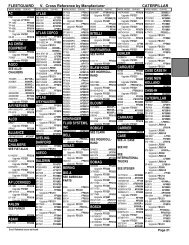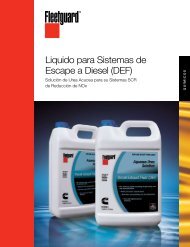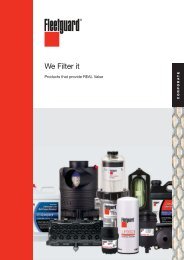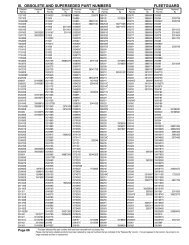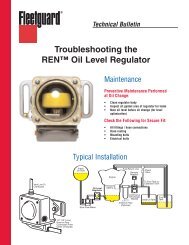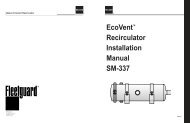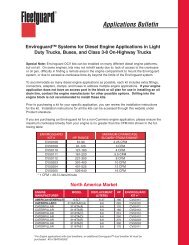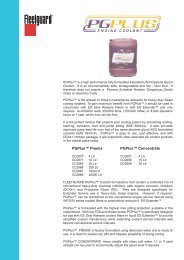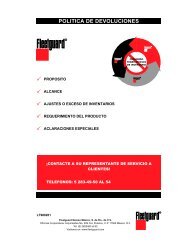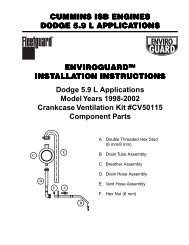Fleetguard/Nelson, Inc. Sales Proposal System
Fleetguard/Nelson, Inc. Sales Proposal System
Fleetguard/Nelson, Inc. Sales Proposal System
You also want an ePaper? Increase the reach of your titles
YUMPU automatically turns print PDFs into web optimized ePapers that Google loves.
<strong>Fleetguard</strong>/<strong>Nelson</strong>, <strong>Inc</strong>.<br />
<strong>Sales</strong> <strong>Proposal</strong> <strong>System</strong><br />
Version 3.0<br />
Table of Contents<br />
CHAPTER I SYSTEM OVERVIEW 4<br />
<strong>System</strong> Requirements 5<br />
Installing the <strong>Fleetguard</strong>/<strong>Nelson</strong> <strong>Sales</strong> <strong>Proposal</strong> <strong>System</strong> from<br />
http://www.fleetguard.com 5<br />
Installing the <strong>Fleetguard</strong>/<strong>Nelson</strong> <strong>Sales</strong> <strong>Proposal</strong> <strong>System</strong> from the<br />
Installation CD 6<br />
De-installing the <strong>Fleetguard</strong>/<strong>Nelson</strong> <strong>Sales</strong> <strong>Proposal</strong> <strong>System</strong> 7<br />
Main <strong>System</strong> Screen 8<br />
CHAPTER II CREATING SALES PROPOSALS 9<br />
<strong>Proposal</strong> Header Screen 9<br />
<strong>Proposal</strong> Part Entry Screen 12<br />
<strong>Proposal</strong> Reports 14<br />
CHAPTER III INQUIRIES 15<br />
<strong>Fleetguard</strong>/<strong>Nelson</strong> Price Inquiry 16<br />
Competitor Price Inquiry 17<br />
Cross Reference Inquiry 19<br />
CHAPTER IV UTILITIES 20<br />
Update Company Information 21<br />
<strong>Fleetguard</strong>/<strong>Nelson</strong> Part Add 22<br />
Competitor Part Add 23<br />
Competitor Price Add 24<br />
Cross Reference Maintenance 25<br />
Update Cost/Price Fields 26<br />
Update Cost From FGN Price File 27<br />
Update Cost as a Factor of Current Cost 28<br />
1
Update Price as Factor of Cost 29<br />
Update Price From FGD Price File 30<br />
Update Price as a Factor of Current Price 32<br />
Backup Databases - OBSOLETE 33<br />
Update Cross Reference From File - OBSOLETE 33<br />
CHAPTER V - REPORTS 34<br />
<strong>Sales</strong> Analysis Report 34<br />
Distributor Order Report 35<br />
Customer <strong>Proposal</strong> with Discount Report 36<br />
Customer <strong>Proposal</strong> Without Discount Report 37<br />
Customer Price Sheet Report 38<br />
Cross Reference Report 39<br />
<strong>Fleetguard</strong>/<strong>Nelson</strong> vs Competitor Pricing Report 40<br />
Print Labels by <strong>Fleetguard</strong>/<strong>Nelson</strong> Part 41<br />
CHAPTER VI - GLOSSARY OF TERMS 42<br />
CHAPTER VII - MENU COMMANDS 51<br />
CHAPTER VIII APPENDIX 53<br />
<strong>Fleetguard</strong>/<strong>Nelson</strong> Part Engine Application Codes 53<br />
<strong>Fleetguard</strong>/<strong>Nelson</strong> Part Super Family Code 56<br />
Table of Tables<br />
Table III-1 Competitor Discount Structure 18<br />
2
Table of Screens<br />
Screen I-1 Main <strong>System</strong> Screen 8<br />
Screen II-1 <strong>Proposal</strong> Header Screen 10<br />
Screen II-2 <strong>Proposal</strong> Part Entry Screen 12<br />
Screen III-1 <strong>Fleetguard</strong>/<strong>Nelson</strong> Price Inquiry 16<br />
Screen III-2 Competitor Price Inquiry 17<br />
Screen III-3 Cross Reference Inquiry 19<br />
Screen IV-1 Update Company Information 21<br />
Screen IV-2 <strong>Fleetguard</strong>/<strong>Nelson</strong> Part Add 22<br />
Screen IV-3 Competitor Part Add 23<br />
Screen IV-4 Competitor Price Add 24<br />
Screen IV-5 Cross Reference Maintenance 25<br />
Screen IV-6 Update Cost From FGD Price File 27<br />
Screen IV-7 Update Cost as a Factor of Current Cost 28<br />
Screen IV-8 Update Price as Factor of Cost 29<br />
Screen IV-9 Update Price From FGD Price File 30<br />
Screen IV-10 Update Product Line Price Factors 31<br />
Screen IV-11 Update Price as a Factor of Current Price 32<br />
For questions or information, please contact:<br />
Mike Jennings<br />
PO Box 6001<br />
1200 <strong>Fleetguard</strong> Road<br />
Cookeville, TN 38506<br />
Phone: 931-528-9433<br />
800-22FILTER<br />
Fax: 931-528-9583<br />
E'mail: mike.b.jennings@cummins.com<br />
3
<strong>Fleetguard</strong>/<strong>Nelson</strong>, <strong>Inc</strong>.<br />
<strong>Sales</strong> <strong>Proposal</strong> <strong>System</strong><br />
Version 3.0<br />
Welcome to the <strong>Fleetguard</strong>/<strong>Nelson</strong> <strong>Sales</strong> <strong>Proposal</strong> <strong>System</strong> Version<br />
3.0! This system has been designed to assist sales personnel “close the<br />
deal” for <strong>Fleetguard</strong>/<strong>Nelson</strong> products.<br />
Chapter I <strong>System</strong> Overview<br />
The purpose of the <strong>Fleetguard</strong>/<strong>Nelson</strong> <strong>Sales</strong> <strong>Proposal</strong> <strong>System</strong> is to<br />
provide part cross reference and price information needed to complete a<br />
customer sales proposal, to calculate net sales margins, and to analyze<br />
competitive pricing. <strong>Proposal</strong>s may be created from the <strong>Fleetguard</strong>,<br />
<strong>Nelson</strong> or the competitor's part number.<br />
This PC based system has been written for <strong>Fleetguard</strong>/<strong>Nelson</strong> delivery<br />
partner internal use only. The information contained within this system<br />
and on the reports produced by the system is confidential to<br />
<strong>Fleetguard</strong>/<strong>Nelson</strong> and the delivery partner.<br />
This system is written in Visual Basic using MS Access database, and is<br />
designed to run under Windows 95.<br />
<strong>Fleetguard</strong>/<strong>Nelson</strong>, <strong>Inc</strong>., as a wholly owned subsidiary of Cummins Engine<br />
Company, has a good faith belief that this Personal Computer (PC) based<br />
software product is Year 2000 compliant, as defined by Cummins in our<br />
Compliance Statement. However, for this Cummins (PC) based software<br />
product to operate correctly in the year 2000, the PC on which the product<br />
is installed must also be Year 2000 compliant. Being Year 2000 compliant<br />
includes, but is not limited to, ensuring that the operating system (e.g.<br />
Windows 95), the computer BIOS, and the PC hardware are also Year<br />
2000 compliant. If any of these PC "components" are not Year 2000<br />
compliant, Cummins cannot provide any assurances that the PC software<br />
will operate as designed. Please see the Cummins Year 2000 Compliance<br />
Statement for more information.<br />
4
<strong>System</strong> Requirements<br />
The minimum system requirements for the <strong>Fleetguard</strong>/<strong>Nelson</strong> <strong>Sales</strong><br />
<strong>Proposal</strong> <strong>System</strong> are as follows:<br />
• A PC with at least 16 MB of RAM<br />
• Windows 95<br />
• A 486 processor<br />
• 30mb disk space<br />
• At least 20 MB hard disk space on the installation drive<br />
• At least 7 MB hard disk space on the drive containing the<br />
\TEMP directory<br />
The recommended configuration for the system is:<br />
• A PC with at least 12 MB of RAM<br />
• A 486/25 processor or better<br />
For questions/comments, please contact the <strong>Fleetguard</strong>/<strong>Nelson</strong> <strong>Sales</strong><br />
<strong>Proposal</strong> <strong>System</strong> support person.<br />
Installing the <strong>Fleetguard</strong>/<strong>Nelson</strong> <strong>Sales</strong> <strong>Proposal</strong><br />
<strong>System</strong> from http://www.fleetguard.com<br />
Note! Please close all open applications before attempting to install the<br />
<strong>Fleetguard</strong>/<strong>Nelson</strong> <strong>Sales</strong> <strong>Proposal</strong> <strong>System</strong>, including Microsoft Office.<br />
You should not have the Microsoft Office toolbar at the upper right hand<br />
corner of your screen during installation. Warnings may be displayed that<br />
the system could not copy a Windows system file or update the registry if<br />
the files are being used. Click OK to continue. The system should<br />
operate normally.<br />
1. From the <strong>Fleetguard</strong>.com home page, http://www.fleetguard.com, click<br />
on Services, then <strong>Sales</strong> <strong>Proposal</strong> <strong>System</strong>. Follow the download<br />
instructions given at the bottom of the screen.<br />
2. Open the <strong>Fleetguard</strong>/nelson <strong>Sales</strong> <strong>Proposal</strong> <strong>System</strong> folder that you<br />
downloaded from http://www.fleetguard.com.<br />
3. Double click on the SETUP.EXE icon.<br />
4. Click OK to continue and follow the directions on the screen. If an<br />
error occurs that the system cannot copy a systems file or update the<br />
Window registry, click the option to IGNORE the error each time it<br />
occurs. Setup will not copy the systems file or update the registry if a<br />
newer version exists on your computer. The proposal system will be<br />
loaded into directory C:\Program Files\<strong>Fleetguard</strong>/<strong>Nelson</strong> <strong>Sales</strong><br />
5
<strong>Proposal</strong> <strong>System</strong>; the icon will appear in the <strong>Sales</strong> <strong>Proposal</strong> <strong>System</strong><br />
group as <strong>Sales</strong> <strong>Proposal</strong> <strong>System</strong>.<br />
5. Open the <strong>Fleetguard</strong>/<strong>Nelson</strong> <strong>Sales</strong> <strong>Proposal</strong> <strong>System</strong> folder again.<br />
Double click on the Xref FG_SPS xxx.exe file (where xxx is the date of<br />
the file). This will open the WinZip Self Extractor. Chose UNZIP to<br />
install the Xref.mdb Cross Reference file. Next, double click on the<br />
Competit FG_SPS xxx.exe file and chose UNZIP to install the<br />
Competitor Price file.<br />
6. Double click the <strong>Sales</strong> <strong>Proposal</strong> <strong>System</strong> icon to start the<br />
<strong>Fleetguard</strong>/<strong>Nelson</strong> <strong>Sales</strong> <strong>Proposal</strong> <strong>System</strong>.<br />
7. The first time that the system is used, the Update Company<br />
Information screen will be displayed. The <strong>Sales</strong>person’s name and<br />
company must be entered. See Section IV - Utilities for more<br />
detailed information.<br />
8. Before proposals may be created, the delivery partner price/cost<br />
file must be created from the <strong>Fleetguard</strong>/<strong>Nelson</strong>-provided price<br />
file. See Section IV - Utilities for the options to update the price and<br />
the cost fields of the price file. Contact your <strong>Fleetguard</strong> sales manager<br />
for your current price file.<br />
Installing the <strong>Fleetguard</strong>/<strong>Nelson</strong> <strong>Sales</strong> <strong>Proposal</strong><br />
<strong>System</strong> from the Installation CD<br />
Note! Please close all open applications before attempting to install the<br />
<strong>Fleetguard</strong>/<strong>Nelson</strong> <strong>Sales</strong> <strong>Proposal</strong> <strong>System</strong>, including Microsoft Office.<br />
You should not have the Microsoft Office toolbar at the upper right hand<br />
corner of your screen during installation. Warnings may be displayed that<br />
the system could not copy a Windows system file or update the registry if<br />
the files are being used. Click OK to continue. The system should<br />
operate normally.<br />
1. Insert the <strong>Fleetguard</strong>/<strong>Nelson</strong> <strong>Sales</strong> <strong>Proposal</strong> <strong>System</strong> installation CD<br />
in your computer’s CD Rom drive.<br />
2. From the Start menu, chose Run.<br />
3. Type x:\DISK 1\SETUP.EXE, where x: is your CD drive designation, or<br />
use the Browse… function to find the file on the CD.<br />
4. Click OK to continue and follow the directions on the screen. If errors<br />
occur that the system cannot copy a systems file or update the<br />
Window registry, click the option to IGNORE the error each time.<br />
Setup will not copy the systems file or update the registry if a newer<br />
version exists on your computer. The proposal system will be loaded<br />
into directory C:\Program Files\<strong>Fleetguard</strong>/<strong>Nelson</strong> <strong>Sales</strong> <strong>Proposal</strong><br />
6
<strong>System</strong>; the icon will appear in the <strong>Sales</strong> <strong>Proposal</strong> <strong>System</strong> group as<br />
<strong>Sales</strong> <strong>Proposal</strong> <strong>System</strong>.<br />
5. Insert the <strong>Fleetguard</strong>/<strong>Nelson</strong> <strong>Sales</strong> <strong>Proposal</strong> <strong>System</strong> Price Update<br />
CD in your computer’s CD Rom drive.<br />
6. Using Windows Explorer to access the CD, double click on the Xref<br />
FG_SPS xxx.exe file (where xxx is the date of the file). This will open<br />
the WinZip Self Extractor. Chose UNZIP to install the Xref.mdb Cross<br />
Reference file. Next, double click on the Competit FG_SPS xxx.exe<br />
file and chose UNZIP to install the Competitor Price file.<br />
7. Double click the <strong>Sales</strong> <strong>Proposal</strong> <strong>System</strong> icon in your Programs to<br />
start the <strong>Fleetguard</strong>/<strong>Nelson</strong> <strong>Sales</strong> <strong>Proposal</strong> <strong>System</strong>.<br />
8. The first time that the system is used, the Update Company<br />
Information screen will be displayed. The <strong>Sales</strong>person’s name and<br />
company must be entered. See Section IV - Utilities for more<br />
detailed information.<br />
9. Before proposals may be created, the delivery partner price/cost<br />
file must be created from the <strong>Fleetguard</strong>/<strong>Nelson</strong>-provided price<br />
file. See Section IV - Utilities for the options to update the price and<br />
the cost fields of the price file. The price file is located on the<br />
<strong>Fleetguard</strong>/<strong>Nelson</strong> <strong>Sales</strong> <strong>Proposal</strong> <strong>System</strong> Price Update CD.<br />
De-installing the <strong>Fleetguard</strong>/<strong>Nelson</strong> <strong>Sales</strong> <strong>Proposal</strong><br />
<strong>System</strong><br />
The <strong>Fleetguard</strong>/<strong>Nelson</strong> <strong>Sales</strong> <strong>Proposal</strong> <strong>System</strong> is, by default, stored in<br />
directory C:\Program Files\<strong>Fleetguard</strong>/<strong>Nelson</strong> <strong>Sales</strong> <strong>Proposal</strong> <strong>System</strong>.<br />
The user has the capability of overriding the directory at the time the<br />
software is installed. To de-install the software run the Add/Remove<br />
Programs from the desktop My Computer Control Panel. Select<br />
<strong>Fleetguard</strong>/<strong>Nelson</strong> <strong>Sales</strong> <strong>Proposal</strong> <strong>System</strong> and click the Remove<br />
button.<br />
7
Main <strong>System</strong> Screen<br />
The main screen of the <strong>Fleetguard</strong>/<strong>Nelson</strong> <strong>Sales</strong> <strong>Proposal</strong> <strong>System</strong> is<br />
shown in Screen I-1. This screen will appear when the system is run from<br />
Windows. The options for each of the main system menu commands are<br />
shown in Screen I-1.<br />
Screen I-1 Main <strong>System</strong> Screen<br />
8
Chapter II Creating <strong>Sales</strong> <strong>Proposal</strong>s<br />
The <strong>Fleetguard</strong>/<strong>Nelson</strong> <strong>Sales</strong> <strong>Proposal</strong> <strong>System</strong> may be used to create<br />
sales proposals for <strong>Fleetguard</strong>/<strong>Nelson</strong> delivery partner customers. The<br />
end user pricing discounts are specified on the proposal header screen for<br />
calculating the correct part prices. Discounts may be specified by product<br />
type.<br />
<strong>Proposal</strong>s may be created using either <strong>Fleetguard</strong>/<strong>Nelson</strong>, <strong>Nelson</strong> or<br />
competitor part numbers. If the competitor’s part numbers are used, the<br />
system will list all possible <strong>Fleetguard</strong>/<strong>Nelson</strong> or <strong>Nelson</strong> cross references.<br />
The sales person must select the appropriate <strong>Fleetguard</strong>/<strong>Nelson</strong> or<br />
<strong>Nelson</strong> part depending on the application of the part. Once a proposal<br />
has been created, various reports, including margin analysis for the<br />
delivery partner and competitive pricing analysis, may be produced. The<br />
reports may be printed, faxed, or imported to a word processor or<br />
spreadsheet.<br />
Click the <strong>Proposal</strong> option on the task bar menu. The drop-down<br />
selections of the proposals menu appear as follows:<br />
<strong>Proposal</strong>s<br />
By <strong>Fleetguard</strong>/<strong>Nelson</strong> Part Number<br />
By Competitor Part Number<br />
Click the type of proposal that is to be created.<br />
<strong>Proposal</strong> Header Screen<br />
The proposal header screen is used to define the customer default<br />
parameters used to create the proposal. A new proposal may be created<br />
or an existing proposal modified or deleted. The header screen is the<br />
same for both proposals by <strong>Fleetguard</strong>/<strong>Nelson</strong> or <strong>Nelson</strong> part number and<br />
by competitor part number. For field definitions and calculations, please<br />
see the Glossary of Terms.<br />
9
Screen II-1 <strong>Proposal</strong> Header Screen<br />
Buttons:<br />
Menu - return to the main system menu<br />
New - add a new proposal header record<br />
Update - update the proposal header record with displayed values<br />
Delete - delete the displayed proposal header record and attached<br />
part numbers<br />
Next - continue to the part detail line item entry screen<br />
by <strong>Fleetguard</strong>/<strong>Nelson</strong> part number or competitor part number<br />
To create a new a proposal, enter the customer’s name, hit , then<br />
enter the Default <strong>Proposal</strong> Discount. When is hit again the default<br />
values for the distributor and customer rebates and the product line<br />
discounts will be set, and the New button will be highlighted. By typing the<br />
key, the proposal header will be added to the system. If any<br />
other field should be changed, click on that field and type the new value<br />
10
efore selecting the New button. Click the New button to add the<br />
proposal and go to the <strong>Proposal</strong> Detail screen.<br />
The Default <strong>Proposal</strong> Discount may be set to a positive or a negative<br />
discount, or to zero. A positive discount will decrease the price by the<br />
discount percent, and a negative discount will increase the price by the<br />
discount percent. A zero discount will set the price to the list price.<br />
To update a proposal, click the down arrow on the Customer Name field,<br />
and select the proposal to be updated. Click the field that should be<br />
updated and type in the new value. Click the Update button to update the<br />
proposal header record. The system will ask Do you want to recalculate<br />
part figures Choose Yes, No, or Cancel. If yes is selected,<br />
the individual part records on the existing proposal will be updated with the<br />
new values. If no is selected, only new part records will contain the values<br />
entered on the header screen. If cancel is selected, no updates will be<br />
done, and the system will return to the proposal header screen. If yes or<br />
no is chosen, the system will ask Do you want to update part price/cost<br />
information Choose Yes, No, or Cancel. If yes is selected, the part<br />
records will be updated with the current price on the system price file.<br />
This selection may be used to update proposals when a new price file is<br />
sent with price adjustments. If no is selected, the part records on the<br />
proposal will not be updated, but the new parts will have the current price<br />
on the price file. If cancel is selected, no updates will be done. Once the<br />
proposal has been updated correctly, click the Next button to go to the<br />
<strong>Proposal</strong> Detail screen.<br />
To delete a proposal, click the down arrow on the Customer Name field.<br />
Select the proposal to be deleted. Click the Delete button to delete the<br />
proposal from the system. The system will ask for verification of the<br />
deletion.<br />
11
<strong>Proposal</strong> Part Entry Screen<br />
This screen is used to enter the detailed competitor or <strong>Fleetguard</strong>/<strong>Nelson</strong><br />
part number line items that are to appear on the proposal. The<br />
<strong>Fleetguard</strong>/<strong>Nelson</strong> part number may be entered directly, or the competitor<br />
part number may be entered and crossed to the appropriate<br />
<strong>Fleetguard</strong>/<strong>Nelson</strong> number. The Competitor Part to Find and the<br />
Competitor Part Number fields will not appear on the <strong>Proposal</strong> by<br />
<strong>Fleetguard</strong>/<strong>Nelson</strong> Part Number screen. For field definitions and<br />
calculations, please see the Glossary of Terms.<br />
Screen II-2 <strong>Proposal</strong> Part Entry Screen<br />
12
Buttons:<br />
Prev - return to the proposal header screen<br />
Add - add the <strong>Fleetguard</strong>/<strong>Nelson</strong> part number to the proposal<br />
Update -update the proposal detail line item with changes shown<br />
on the detail screen<br />
Delete -delete the displayed proposal detail line item from the<br />
proposal file<br />
To add a new line to a competitor proposal, key in the competitor part<br />
number in the Competitor Part to Find field. The system will find the<br />
competitor part number closest to the part number entered, and display<br />
that part and the parts greater than the entered value with their<br />
<strong>Fleetguard</strong>/<strong>Nelson</strong> equivalent part in the Competitor Part Number field.<br />
Chose the correct cross reference and the part default values will be filled.<br />
Enter and the cursor will move to the quantity field. Enter the<br />
correct quantity and type - the Add button will become<br />
highlighted. Type again and the part will be added to the<br />
proposal. If any other values should be updated before the part is added,<br />
click the box containing the value to be updated, type in the new value,<br />
then click the Add button.<br />
To update a line that is on the proposal, click the box to the far left of the<br />
part line on the <strong>Proposal</strong> Detail Table. The line will become highlighted.<br />
The part’s values will appear in the boxes at the bottom of the screen.<br />
Click the value to be updated and type the new value. Click the Update<br />
button to change the part values.<br />
To delete a line that is on the proposal, click to the far left of the part line<br />
on the <strong>Proposal</strong> Detail Table. The line will become highlighted. Click the<br />
Delete button to delete the line item.<br />
13
<strong>Proposal</strong> Reports<br />
Selecting the Reports option on the menu bar of the <strong>Proposal</strong> Detail<br />
Screen will generate reports for a proposal. First, select the sort<br />
sequence in which the report is to appear by clicking on Sort by Line<br />
Number, Sort by <strong>Fleetguard</strong>/<strong>Nelson</strong> Part, or Sort by Competitor Part<br />
Number (for proposals by competitor number only). A check mark will<br />
appear next to the sort criteria selection. Next select the report to be<br />
generated. See Section VI - Reports for detailed report descriptions.<br />
Reports<br />
Printer Setup identify the printer to print the system reports<br />
---------------------------------------------------------------------------------<br />
Sort by Line Number sort the report in the same line item<br />
sequence as entered into the detail line entry<br />
screen<br />
Sort by <strong>Fleetguard</strong>/<strong>Nelson</strong> Part sort the report in<br />
<strong>Fleetguard</strong>/<strong>Nelson</strong> part number sequence<br />
Sort by Competitor Part sort the report in the competitor part<br />
number sequence<br />
---------------------------------------------------------------------------------<br />
<strong>Sales</strong> Analysis print the delivery partner’s part and total<br />
margins<br />
Distributor Order create an order report that may be faxed to<br />
<strong>Fleetguard</strong>/<strong>Nelson</strong> as an order<br />
Customer <strong>Proposal</strong> with Discount print the customer<br />
proposal with the price sheet prices and<br />
discounts<br />
Customer <strong>Proposal</strong> without Discount print the customer<br />
proposal with the customers prices only<br />
<strong>Fleetguard</strong>/<strong>Nelson</strong> vs Competitor print a report with<br />
<strong>Fleetguard</strong>/<strong>Nelson</strong> and competitor discounted<br />
prices for competitive price analysis<br />
Part Labels by FGN Part Number print labels with the<br />
<strong>Fleetguard</strong>/<strong>Nelson</strong> logo and <strong>Fleetguard</strong>/<strong>Nelson</strong><br />
part number<br />
14
Chapter III Inquiries<br />
The inquiry section of the <strong>Fleetguard</strong>/<strong>Nelson</strong> <strong>Sales</strong> <strong>Proposal</strong> <strong>System</strong><br />
may be used to look up information in the system databases. The dropdown<br />
selections of the inquiry menu is as follows:<br />
Inquiries<br />
<strong>Fleetguard</strong>/<strong>Nelson</strong> Price Inquiry<br />
Competitor Price Inquiry<br />
Competitor Xref Inquiry<br />
--------------------------------------<br />
Cross Reference Report<br />
Supplier Price Sheet Report<br />
15
<strong>Fleetguard</strong>/<strong>Nelson</strong> Price Inquiry<br />
This selection displays <strong>Fleetguard</strong>/<strong>Nelson</strong> part information, and delivery<br />
partner price and cost by <strong>Fleetguard</strong>/<strong>Nelson</strong> part number. For field<br />
definitions and calculations, please see the Glossary of Terms. Key the<br />
part number into the <strong>Fleetguard</strong>/<strong>Nelson</strong> part number field and type<br />
. The part number details will be shown on the screen.<br />
Screen III-1 <strong>Fleetguard</strong>/<strong>Nelson</strong> Price Inquiry<br />
16
Competitor Price Inquiry<br />
This selection displays a competitor's price sheet by competitive<br />
manufacturer and part number. For field definitions and calculations,<br />
please see the Glossary of Terms. Select the competitor from the<br />
Competitors list by clicking on the down arrow in that box. Type the part<br />
number in the Competitor Part # field then type . The part details<br />
will be shown on the screen.<br />
Screen III-2 Competitor Price Inquiry<br />
17
Please note that each competitor calculates price levels differently. The<br />
following table of competitor discounts is provided for guidance only:<br />
Table III-1 Competitor Discount Structure<br />
Competitor<br />
Name<br />
US Level 1 US Trkload Can Level 1 Can Trkload<br />
Baldwin US Blue/24 Blue/33/15<br />
Donaldson Blue/33 Blue/33/15 Blue/60 Blue/60/20<br />
Air filters: Blue/50 Blue/50/20<br />
Fram Blue/32 Blue/32/20<br />
Luberfiner Blue/32 Blue/30/5<br />
Kralinator unknown unknown<br />
Napa Blue/20 Blue/20/10<br />
Automotive filters: Blue/30 Blue/30/10<br />
Wix Blue/20/15 Blue/20/15/5 unknown unknown<br />
18
Cross Reference Inquiry<br />
This program displays the <strong>Fleetguard</strong>/<strong>Nelson</strong> cross reference to a<br />
competitive part number by competitive part number. To locate a<br />
competitive cross reference, key in the competitor part number in the<br />
Competitor Part to Find field. The system will find the competitor part<br />
number closest to the part number entered, and display that part and the<br />
parts greater than the entered value with their <strong>Fleetguard</strong>/<strong>Nelson</strong><br />
equivalent part in the Competitor Part Number field. Chose the correct<br />
cross reference and the <strong>Fleetguard</strong>/<strong>Nelson</strong> part details will be filled. For<br />
field definitions and calculations, please see the Glossary of Terms.<br />
Screen III-3 Cross Reference Inquiry<br />
19
Chapter IV Utilities<br />
The utility section of the <strong>Fleetguard</strong>/<strong>Nelson</strong> <strong>Sales</strong> <strong>Proposal</strong> <strong>System</strong> may<br />
be used to maintain information in the system databases. The drop-down<br />
selections of the inquiry menu are as follows:<br />
Utilities<br />
Update Company Information<br />
Add FGN/Competitor Xref<br />
Add Competitor Part<br />
Add Competitor Part/Price<br />
Add <strong>Fleetguard</strong>/<strong>Nelson</strong> Part<br />
---------------------------------------------------<br />
Update Distributor Price<br />
As a Factor of Cost<br />
From FGN Price File<br />
As a Factor of Current Price<br />
Update Distributor Cost<br />
From FGN Price File<br />
As a Factor of Current Cost<br />
----------------------------------------------------<br />
Backup Databases- Obsolete<br />
Update Xref From File- Obsolete<br />
20
Update Company Information<br />
This selection allows the update of system information that is used as<br />
default data for the creation of customer proposals. For field definitions<br />
and calculations, please see the Glossary of Terms.<br />
Screen IV-1 Update Company Information<br />
Buttons:<br />
Cancel- return to the Main Menu without updating the database<br />
Okay - update the database with the fields as shown on the screen<br />
21
<strong>Fleetguard</strong>/<strong>Nelson</strong> Part Add<br />
This selection allows a part to be added to the part number table of the<br />
system database. Non-<strong>Fleetguard</strong>/<strong>Nelson</strong> parts may be added to the<br />
system for inclusion in proposals. Key the part number into the<br />
<strong>Fleetguard</strong>/<strong>Nelson</strong> Part field. Enter to move to the part detail fields.<br />
The supplier code for non-<strong>Fleetguard</strong>/<strong>Nelson</strong> parts must not be FG. The<br />
standard cost and price are the only required fields. For field definitions<br />
and calculations, please see the Glossary of Terms.<br />
Screen IV-2 <strong>Fleetguard</strong>/<strong>Nelson</strong> Part Add<br />
Buttons:<br />
Cancel - return to the Main Menu without updating the database<br />
Okay - add the part number to the database, and bring up the<br />
<strong>Fleetguard</strong>/<strong>Nelson</strong> Price Add screen<br />
22
Competitor Part Add<br />
This selection allows a competitor part to be added to the competitor price<br />
table of the system database. A part must be added before a price can be<br />
input. Select the competitor from the competitor’s drop-down box by<br />
clicking on the down arrow in that field. Type in the Part number and enter<br />
to enter any other known information. Click the Add button to add<br />
the part. The Competitor Price Add screen will be shown to enter prices.<br />
For field definitions and calculations, please see the Glossary of Terms.<br />
Screen IV-3 Competitor Part Add<br />
Buttons:<br />
Cancel - return to the Main Menu without updating the database<br />
Add - update the database with the fields shown on the screen<br />
23
Competitor Price Add<br />
This selection allows a competitor price to be added to the competitor<br />
price table of the system database. A part must be added before a price<br />
can be input. If the price is added at the time that the part was added, the<br />
Competitor Part # and the Manufacturer will be filled in. If the price is<br />
added without adding the part at the same time, the Competitor Part #<br />
and the Manufacturer must be entered. All levels of prices must be<br />
entered for the price record to be added. See the Competitor Price<br />
Inquiry for information to calculate the price level fields. For field<br />
definitions and calculations, please see the Glossary of Terms.<br />
Screen IV-4 Competitor Price Add<br />
Buttons:<br />
Cancel - return to the Main Menu without updating the database<br />
Okay - update the database with the fields shown on the screen<br />
24
Cross Reference Maintenance<br />
This screen allows a competitive cross reference to be added to the cross<br />
reference database. A valid <strong>Fleetguard</strong>/<strong>Nelson</strong> part record, with pricing,<br />
must exist before a cross reference can be input. Use the<br />
<strong>Fleetguard</strong>/<strong>Nelson</strong> Part Add to add a part that does not exist. The<br />
competitive part and price records are not required. The Sort Code will<br />
default to 01. If there are multiple cross references for the same part, this<br />
code should be incremented (02, 03, 04, etc.) for each cross reference<br />
added. For field definitions and calculations, please see the Glossary of<br />
Terms.<br />
Screen IV-5 Cross Reference Maintenance<br />
Buttons:<br />
Okay - Add the cross reference to the table<br />
Cancel - Return to the main system screen<br />
25
Update Cost/Price Fields<br />
Delivery partners may have a different method of calculating their<br />
customer list price for <strong>Fleetguard</strong>/<strong>Nelson</strong> parts. In addition, delivery<br />
partners may have a different method for calculating their part standard<br />
costs. The <strong>Fleetguard</strong>/<strong>Nelson</strong>/<strong>Nelson</strong> <strong>Sales</strong> <strong>Proposal</strong> <strong>System</strong> provides<br />
the flexibility of calculating costs and prices that meet the delivery<br />
partner’s business requirements.<br />
The cost may be updated using any one of the following methods:<br />
• Calculate the part cost from the Manufacturer’s Retail Price<br />
(MRP) on the <strong>Fleetguard</strong>/<strong>Nelson</strong> price file and the delivery<br />
partner’s trade and volume discount.<br />
• Calculate the cost by multiplying the current part cost by a factor<br />
to raise/lower the cost by a consistent percentage.<br />
The price may be updated using any one of the following methods:<br />
• Calculate the part price by multiplying the price from the<br />
Manufacturer’s Retail Price (MRP) on the <strong>Fleetguard</strong>/<strong>Nelson</strong><br />
price file times a factor.<br />
• Calculate the price by multiplying the current part cost by a<br />
factor to set the price as a factor above cost.<br />
• Calculate the part price by multiplying the current price by a<br />
factor to raise/lower the price by a consistent percentage.<br />
The cost and the price fields must be updated as two separate processes.<br />
Once the method to be used is determined, see the procedures defined<br />
below to update the information in the system.<br />
Before these utilities are run, it is recommended that the FGPRICES.MDB<br />
be copied for back up. If the system was installed in the default directory,<br />
the file will appear in the C:\FG_SPS directory.<br />
26
Update Cost From FGN Price File<br />
This program should be run to update the Standard Cost field on the<br />
price table of the system database from the <strong>Fleetguard</strong>/<strong>Nelson</strong> price file.<br />
The name of the Part File will be included with the cover letter that you will<br />
receive with each price file. Each delivery partner receives two levels of<br />
discounts from <strong>Fleetguard</strong>/<strong>Nelson</strong>. If you are unsure of your discount<br />
levels, please call your Customer Assistance representative. For field<br />
definitions, please see the Glossary of Terms.<br />
The cost will be calculated as:<br />
C1 = <strong>Fleetguard</strong>/<strong>Nelson</strong> price * (100 - Trade Discount) / 100<br />
rounded to two digits<br />
Cost = C1 * (100 - Volume Discount) / 100<br />
rounded to two digits<br />
Screen IV-6 Update Cost From FGD Price File<br />
Buttons:<br />
Okay - update the standard cost field on the price table<br />
Cancel - do not update, return to the main system menu<br />
27
Update Cost as a Factor of Current Cost<br />
This program should be run to update the Standard Cost field as a factor<br />
of the current cost on the price table of the system database. The cost of<br />
each part may be updated by a constant factor or each product type may<br />
be increased by different factors. For field definitions, please see the<br />
Glossary of Terms<br />
The standard cost will be calculated as:<br />
Standard Cost = Current Standard Cost * Factor<br />
Screen IV-7 Update Cost as a Factor of Current Cost<br />
Buttons:<br />
Okay - update the standard cost field on the price table<br />
Cancel - do not update, return to the main system menu<br />
28
Update Price as Factor of Cost<br />
This program is used to update the delivery partner product price as a<br />
factor of the delivery partner's product cost. The price of each part may<br />
be updated by a constant factor or each product type may be updated by<br />
different factors. For field definitions, please see the Glossary of Terms.<br />
The updated price will be calculated as:<br />
Price = Standard Cost * Factor<br />
Screen IV-8 Update Price as Factor of Cost<br />
Buttons:<br />
Okay - update the standard cost field on the price table<br />
Cancel - do not update, return to the main system menu<br />
29
Update Price From FGD Price File<br />
This program should be run to update the part price field from the<br />
<strong>Fleetguard</strong>/<strong>Nelson</strong> price file. If the factor is set to 1, the delivery partner<br />
list price will be set to <strong>Fleetguard</strong>/<strong>Nelson</strong>’s Manufacturer’s Retail Price<br />
(MRP). The name of the Input Part File will be included in the cover letter<br />
that you will receive with the file. For field definitions, please see the<br />
Glossary of Terms.<br />
The price will be calculated as:<br />
Price = <strong>Fleetguard</strong>/<strong>Nelson</strong> Price * Factor<br />
Screen IV-9 Update Price From FGD Price File<br />
30
Screen IV-10 Update Product Line Price Factors<br />
Buttons:<br />
Okay - update the price field on the price table<br />
Cancel - do not update, return to the main system menu<br />
31
Update Price as a Factor of Current Price<br />
This program should be run to update the product price field as a factor of<br />
the current price on the price table of the system database. The price of<br />
each part may be updated by a constant factor or each product type may<br />
be updated by different factors. For field definitions, please see the<br />
Glossary of Terms.<br />
The price will be calculated as:<br />
Price = Current Price * Factor<br />
Screen IV-11 Update Price as a Factor of Current Price<br />
Buttons:<br />
Okay - update the price field on the price table<br />
Cancel - do not update, return to the main system menu<br />
32
Backup Databases - OBSOLETE<br />
This utility option is no longer required. Please backup your <strong>Fleetguard</strong><br />
<strong>Proposal</strong> <strong>System</strong> and data bases as part of your normal computer<br />
backup process.<br />
Update Cross Reference From File - OBSOLETE<br />
This utility option is no longer required. Updated Cross Reference files will<br />
be sent on a CD or by email as a self-executing WinZip file that will place<br />
the files in the appropriate directory.<br />
33
Chapter V - Reports<br />
A report writer generates the <strong>Fleetguard</strong>/<strong>Nelson</strong> <strong>Sales</strong> <strong>Proposal</strong> <strong>System</strong> reports. The icons on all reports are<br />
consistent. The reports may be printed to the default system printer; there is no option to change the printer<br />
once the report is displayed. To change the default printer, use the Control Panel or the Print Manager. The<br />
reports may also be exported to various report formats, including Word, Excel, Lotus, text, and comma<br />
delimited values. Click the envelope icon to export the report to a file.<br />
<strong>Sales</strong> Analysis Report<br />
This selection prints the delivery partner’s sales analysis report which includes the delivery partner’s price, the<br />
end user’s price, the delivery partner’s <strong>Fleetguard</strong>/<strong>Nelson</strong> rebate, and margin calculation. Please see the<br />
Glossary of Terms for the definitions and calculations of report fields.<br />
<strong>Sales</strong>2 ***Confidential***Confidential*** Universal Filter Dist ***Confidential***Confidential*** 11/ 1/96<br />
<strong>Sales</strong> Analysis By Competitor Part Number Page: 1<br />
Trucks Are Us<br />
<strong>Proposal</strong> Date 11/ 1/96<br />
Competitor <strong>Fleetguard</strong> Net Total 14.5 % FG 10.0% Cust Gross<br />
Line# Manuf Part Number Part Number Qty Price Discount Price Price Rebate Rebate Margin%<br />
5 DONA B085001 AH1136 1 27.16 30.0 19.01 19.01 3.94 1.36 10.3<br />
2 BALD B1 LF551A 10 4.43 32.0 3.01 30.10 6.42 2.21 26.528.0<br />
4 BALD B252 HF6107 24 8.20 22.0 6.40 153.60 28.54 9.84 37.9<br />
1 BALD B96 LF670 10 13.95 32.0 9.49 94.90 20.23 6.97 83.518.0<br />
3 BALD B99 LF691 14 13.49 32.0 9.17 128.38 27.38 9.44 28.0<br />
Totals 425.99 86.51 29.82 31.7<br />
Margin After 10.0% Freight 42.60 23.5<br />
34
Distributor Order Report<br />
This selection allows the delivery partner to create an order report that<br />
includes the delivery partner’s cost, total order value and order weight.<br />
The report may be faxed to <strong>Fleetguard</strong>/<strong>Nelson</strong> as an order. Please see<br />
the Glossary of Terms for the definitions and calculations of report fields.<br />
Distrib2 <strong>Fleetguard</strong> Order by Competitor Part 11/ 4/96<br />
Universal Filter Dist Page: 1<br />
Order Date 11/ 5/96<br />
Competitor <strong>Fleetguard</strong> Total Total<br />
Line# Manuf Part Number Part Number Qty Price Price Weight<br />
4 BALD 17442 FF214 1 3.39 3.39 .90<br />
3 FGD LF3000 LF3000 1 17.69 17.69 3.55<br />
1 BALD B96 LF670 1 8.35 8.35 2.72<br />
2 BALD B99 LF691 1 8.07 8.07 2.84<br />
37.50 10.01<br />
End Of Report<br />
35
Customer <strong>Proposal</strong> with Discount Report<br />
This report prints a customer proposal in a format that may be suitable for<br />
customer bid submission. The report displays the delivery partner’s list<br />
price, the customer’s discount, and the customer’s net price. Please see<br />
the Glossary of Terms for the definitions and calculations of report fields.<br />
CustWith2 Universal Filter Dist <strong>Proposal</strong> by Competitor Part For 11/ 5/96<br />
Trucks Are Us Page: 1<br />
<strong>Proposal</strong> Date 11/ 5/96<br />
Competitor <strong>Fleetguard</strong> Net Total<br />
Line# Manuf Part Number Part Number Qty Price Disc% Price Price<br />
4 BALD 17442 FF214 14 5.66 32.0 3.85 53.90<br />
3 FGD LF3000 LF3000 12 29.56 32.0 20.10 241.20<br />
1 BALD B96 LF670 12 13.95 32.0 9.49 113.88<br />
2 BALD B99 LF691 24 13.49 32.0 9.17 220.08<br />
629.06<br />
End Of Report<br />
36
Customer <strong>Proposal</strong> Without Discount Report<br />
This report prints the customer proposal in a format that may be suitable<br />
for customer bid submission. The report displays the customer’s prices<br />
only.<br />
Please see the Glossary of Terms for the definitions and calculations of<br />
report fields.<br />
CustWO2 Universal Filter Dist <strong>Proposal</strong> For 11/ 5/96<br />
Trucks Are Us Page: 1<br />
<strong>Proposal</strong> Date 11/ 5/96<br />
Competitor <strong>Fleetguard</strong> Total<br />
Line# Manuf Part Number Part Number Qty Price Price<br />
4 BALD 17442 FF214 14 3.85 53.90<br />
3 FGD LF3000 LF3000 12 20.10 241.20<br />
1 BALD B96 LF670 12 9.49 113.88<br />
2 BALD B99 LF691 24 9.17 220.08<br />
629.06<br />
End Of Report<br />
37
Customer Price Sheet Report<br />
This program will produce a custom price sheet report. This report may<br />
be printed or imported into a word processor or spreadsheet. Please see<br />
the Glossary of Terms for the definitions and calculations of report fields<br />
The report input parameters are:<br />
Supplier Code - enter FG for <strong>Fleetguard</strong>/<strong>Nelson</strong>, select All for all<br />
parts<br />
Level 1 Discount - first discount level, enter 0 for list price<br />
Level 2 Discount - second discount level<br />
Level 3 Discount - third discount level<br />
Buttons:<br />
OK - run the report<br />
Cancel - do not run report, return to the main screen<br />
PriceSht Universal Filter Dist 10/15/96<br />
Customer Price Sheet Report Page: 1<br />
<strong>Fleetguard</strong> Carton Carton List<br />
Part Number Qty Weight Price Level1 Level2 Level3<br />
AA2900 1 15.93 76.82 69.14 66.07 62.99<br />
AA2901 1 14.74 79.32 71.39 68.22 65.04<br />
AA2902 1 11.67 56.40 50.76 48.50 46.25<br />
AA2903 1 23.63 129.85 116.87 111.67 106.48<br />
AF1604 1 6.38 51.25 46.12 44.07 42.02<br />
AF1605M 1 17.94 73.67 66.31 63.36 60.41<br />
AF1606K 1 3.24 18.39 16.55 15.81 15.08<br />
AF1606KM 1 3.55 19.43 17.49 16.71 15.93<br />
AF1609 1 3.69 28.57 25.72 24.57 23.43<br />
AF1611M 1 9.39 44.50 40.05 38.27 36.49<br />
38
Cross Reference Report<br />
This program will produce a custom cross reference report by<br />
manufacturer. This report may be printed or imported into a word<br />
processor or spreadsheet. Please see the Glossary of Terms for the<br />
definitions and calculations of report fields. The report input parameter is:<br />
Manufacturer - select All for all parts<br />
Buttons:<br />
OK - run the report<br />
Cancel - do not run report, return to the main screen<br />
ABC Filter Distributor<br />
<strong>Fleetguard</strong> Cross Reference By Competitor<br />
Competitor <strong>Fleetguard</strong> Sort<br />
Part Number Manuf Part Number Code<br />
138053 Bald HF6145 01<br />
15326 Bald LF695 01<br />
15514423 Bald LF4112 01<br />
17434 Bald FF215 01<br />
17442 Bald FF214 01<br />
18015 Bald HF6069 01<br />
*<br />
*<br />
*<br />
39
<strong>Fleetguard</strong>/<strong>Nelson</strong> vs Competitor Pricing Report<br />
The Competitive Pricing reports allows the sales person to analyze the pricing that a customer may be receiving<br />
from a competitive filter company. The competitor's price files are purchased from a service. Please check<br />
pricing accuracy and effective dates when using this data. If a competitor’s price appears as zero, it may be<br />
added to the competitor’s price file, if the price can be determined. See the Glossary of Terms for the<br />
definitions and calculations of report fields. The report-input parameters are:<br />
Competitive Manufacturer<br />
Competitive Discount Rate<br />
Exchange Rate<br />
Miscellaneous Charges<br />
Buttons:<br />
Okay - run the report<br />
Cancel - return to the proposal detail screen<br />
FGvsComp ***Confidential***Confidential*Universal Filter Dist Competitor Pricing ***Confidential***Confidential***10/28/96<br />
Trucks Are Us<br />
<strong>Proposal</strong> Date 11/ 1/96<br />
<strong>Fleetguard</strong> Net Total Baldwin Total<br />
Line# Part Number Qty Price Discount Price Price Number Price Disc Price<br />
1 LF670 10 13.95 32.00 9.49 94.90 B96 12.87 7.72 77.22<br />
2 LF551A 10 4.43 32.00 3.01 30.10 B1 .00 .00 .00<br />
3 LF691 14 13.49 32.00 9.17 128.38 B99 13.14 7.88 110.38<br />
4 HF6107 14 8.20 32.00 5.58 78.12 B252 7.28 4.37 61.15<br />
331.50 248.75<br />
40
Print Labels by <strong>Fleetguard</strong>/<strong>Nelson</strong> Part<br />
This selection allows the delivery partner to print part labels on Avery 5260<br />
Address Labels with the <strong>Fleetguard</strong>/<strong>Nelson</strong> logo for the delivery partner’s<br />
own use or for the end user. One label will be printed for each part<br />
number on the proposal.<br />
FF104<br />
FF104<br />
LF3333<br />
B96<br />
LF3639<br />
BD103<br />
LF670<br />
LF670<br />
41
Chapter VI - Glossary of Terms<br />
Carton Quantity<br />
The number of pieces of the displayed part number contained within one<br />
carton. Carton quantity default is 1 when adding a part.<br />
Carton Weight<br />
The total weight of a carton of filters for the displayed part number. Divide<br />
the carton weight by carton quantity to determine the weight of an<br />
individual part number. Carton weight default is 1 when adding a new<br />
part.<br />
Company Name<br />
The <strong>Fleetguard</strong>/<strong>Nelson</strong> delivery partner's company name.<br />
This is a required field for the Update Company Information screen.<br />
Competitive Manufacturer<br />
The list of competitors whose price lists and cross references are<br />
contained within the <strong>Fleetguard</strong>/<strong>Nelson</strong> <strong>Sales</strong> <strong>Proposal</strong> <strong>System</strong>. The<br />
list of competitors will appear in a drop-down box list of values. This is a<br />
required field on the Cross Reference Maintenance screen. The<br />
competitors include:<br />
Donaldson Case Versitile<br />
WIX John Deere Hough<br />
Baldwin Ford Galion<br />
Fram Cummins IHC<br />
Luberfiner Onan Purolator<br />
NAPA Navistar Wabco<br />
CAT Komatsu Kralinator<br />
AC Mack Hitachi<br />
42
Competitor Part ABC Code<br />
The ABC Code of a competitor's part which indicates the sales volume,<br />
i.e., A - high volume, B - medium volume, C - low volume.<br />
Competitor Part DescriptionDescription of a competitor's part.<br />
Competitor Part Number<br />
Competitor part number from the competitive price sheet or cross<br />
reference file. The competitor part number should be entered without<br />
special characters or spaces.<br />
This is a required field on the Cross Reference Maintenance screen.<br />
Competitor Part Package Quantity<br />
Package quantity of the competitive part number being displayed.<br />
Competitor Part Prices Table<br />
The competitor prices for the competitive part being displayed.<br />
Country Code - the country which corresponds to the display price sheet,<br />
i.e., US - United States, CAN - Canada, MX - Mexico.<br />
Blue - the competitor's blue sheet, or list price for this part.<br />
Level 1 - the competitor's level 1 price for this part.<br />
Truck - the competitor's truck load price for this part.<br />
Effective Date - the effectively date of the part price.<br />
Competitor Part Unit Of Measure<br />
The unit of measure for the competitor part being displayed. Most<br />
competitive parts have a unit of measure of EA - each.<br />
43
Competitor Price<br />
The competitor price is taken from the competitor price file and discounted<br />
based on the competitor discount percent. If the price must be converted<br />
for currency, the entered exchange rate is used. Miscellaneous charges<br />
may be added for duty or freight, if needed.<br />
Competitor discounted price = Competitor price sheet price<br />
* (100 - Competitor discount percent) / 100<br />
Competitor converted price = Competitor discounted price<br />
* Exchange Rate * Miscellaneous Charge Percent<br />
Competitor Xref Criteria to Build Competitor<br />
Part List<br />
The criteria to build the competitor part list drop-down box. The<br />
competitor part number that matches the characters entered and parts<br />
greater than the input criteria will be displayed. Also displayed are the<br />
competitive part manufacturer and the corresponding <strong>Fleetguard</strong>/<strong>Nelson</strong><br />
part number. Note: The competitor's part number should be entered<br />
without any blanks or special characters.<br />
This is a required field when creating proposals by competitive part<br />
number.<br />
Cross Reference Sort Code<br />
The codes which determines the order in which competitive part numbers<br />
appear in the cross reference database and the <strong>Fleetguard</strong>/<strong>Nelson</strong> catalog<br />
when multiple <strong>Fleetguard</strong>/<strong>Nelson</strong> cross references exist for a single<br />
competitor part number. The sort code will appear as 01, 02, 03, etc. The<br />
default sort code for a single cross reference should be 01.<br />
This is a required field on the Cross Reference Maintenance screen; the<br />
sort code must be numeric.<br />
44
Customer Name<br />
Enter the customer's name or select the customer from the drop-down<br />
selection list. The customer's name will be stored with the proposal<br />
creation date in the format yyyymmdd.<br />
This is a required field when creating a new proposal.<br />
Customer Rebate Amount<br />
Customer rebates are calculated as follows:<br />
Rebate = Net Customer Price * Customer Rebate Percent / 100<br />
Customer Rebate<br />
This field contains the numeric value which represents the rebate amount<br />
that the delivery partner pays to the customer, i.e., 5 represents 5% rebate<br />
on the end user price.<br />
Distributor Margin<br />
The delivery partner margin is calculated as follows:<br />
Margin = [(Net Customer Price - Customer Rebate- Freight Costs) -<br />
(Standard Cost - Distributor Rebate)] /<br />
(Net Customer Price - Customer Rebate - Freight Costs)<br />
Distributor Rebate Amount<br />
Rebates are calculated as follows:<br />
Rebate = Net Customer Price * Distributor Rebate Percent / 100<br />
Distributor Rebate Percent<br />
This field contains the numeric value which represents the delivery<br />
partner's percentage of rebate from <strong>Fleetguard</strong>/<strong>Nelson</strong>, i.e., 5 represents<br />
5% rebate on the end user price.<br />
45
<strong>Fleetguard</strong>/<strong>Nelson</strong> Part Engine Application Code<br />
The primary engine for which the filter was originally designed. For a list<br />
of application code descriptions see Appendix.<br />
<strong>Fleetguard</strong>/<strong>Nelson</strong> Part Number<br />
<strong>Fleetguard</strong>/<strong>Nelson</strong> part number as it appears on the price sheet and<br />
catalog.<br />
This is a required field on the <strong>Fleetguard</strong>/<strong>Nelson</strong> <strong>Proposal</strong>,<br />
<strong>Fleetguard</strong>/<strong>Nelson</strong> Part Add, and the Cross Reference Maintenance. The<br />
<strong>Fleetguard</strong>/<strong>Nelson</strong> part number on the <strong>Fleetguard</strong>/<strong>Nelson</strong> Price Add, and<br />
the Cross Reference Maintenance screens must be a valid part in the<br />
<strong>Fleetguard</strong>/<strong>Nelson</strong> part number table.<br />
<strong>Fleetguard</strong>/<strong>Nelson</strong> vs. Competitor Pricing -<br />
Competitor Discount Percent<br />
The discount rate at which the delivery partner or the customer is<br />
purchasing the competitor's product should be entered as whole numbers<br />
for a more accurate acquisition price comparison.<br />
This field is required - if no discount should be used, enter 0.<br />
<strong>Fleetguard</strong>/<strong>Nelson</strong> Part vs Competitor Parts Table<br />
Competitor Part Number - The competitive part numbers that correspond<br />
to the <strong>Fleetguard</strong>/<strong>Nelson</strong> part number being displayed.<br />
Competitive Manufacturer - The manufacturer or OE of the competitive<br />
part number being displayed.<br />
<strong>Fleetguard</strong>/<strong>Nelson</strong> vs. Competitor Pricing Exchange<br />
Percent<br />
If the currency code of the competitor's price list is different from the<br />
currency code on the proposal, the competitor's prices must be converted.<br />
The exchange rate is used to make the conversion to the proposal<br />
currency and should be entered with the appropriate decimals for the<br />
calculation of the competitor's price. See the definition of competitor price<br />
for the actual equation used.<br />
This field is required only if the proposal currency and the competitive<br />
price sheet currency are not the same<br />
46
<strong>Fleetguard</strong>/<strong>Nelson</strong> vs. Competitor Pricing<br />
Miscellaneous Charge Percent<br />
The miscellaneous charges are added to the currency converted<br />
competitors price, if a percent is entered. See the definition of competitor<br />
price for the actual equation used.<br />
Freight Cost<br />
The freight cost is calculated as follows:<br />
Freight Cost = Net Customer Price * Quantity * Freight Percent<br />
Freight Cost Percent<br />
This field is used to add freight charges as a percent of the sale to the<br />
proposal before calculating the delivery partner’s percent margin.<br />
Input Disk Drive<br />
The disk drive letter representing the disk drive that contains the update<br />
file; click down arrow to view options.<br />
This field is required for all update programs requiring an input file.<br />
Input Part File<br />
The file name read to update the delivery partner's cost fields from the file.<br />
Click on the Browse... button to find the file file name.<br />
This field is required for all update programs requiring an input file.<br />
Last Update<br />
Date the <strong>Fleetguard</strong>/<strong>Nelson</strong> or the competitor price of this part was last<br />
updated.<br />
Line Item Number<br />
47
The line item will be incremented automatically each time a part number is<br />
entered. If a number is entered into the line item box, the corresponding<br />
line item information on the proposal will be displayed, if it exists, and may<br />
be modified if required.<br />
Net Price<br />
The customer net price is calculated as follows:<br />
Net Price = Price * (100 - Discount) / 100<br />
The net price may not be overridden.<br />
Pallet Quantity<br />
The number of parts contained in a full pallet for the displayed part. Pallet<br />
quantity default is 1 when adding a new part.<br />
Part Description<br />
Description of the <strong>Fleetguard</strong>/<strong>Nelson</strong> part number being displayed.<br />
Part Type Discount<br />
This field contains the numeric value which represents the proposal<br />
discount percentage by part type. The discount must be entered as a<br />
whole number, i.e., 32 represents a 32% discount. If this field is not<br />
entered, the default proposal discount will be used.<br />
The first two characters of the part number determine part types:<br />
AF Air Filter<br />
LF Lube Filter<br />
FF/FS Fuel Filter<br />
HF Hydraulic Filter<br />
DCA Coolant Products<br />
48
Price<br />
The price of the part in the price file.<br />
This is a required field on the <strong>Fleetguard</strong>/<strong>Nelson</strong> Price Add screen and<br />
must be numeric.<br />
<strong>Proposal</strong> Detail Table<br />
This table contains the information relevant to the <strong>Proposal</strong> Detail Lines,<br />
including the proposal line number, competitor part number (if relevant),<br />
<strong>Fleetguard</strong>/<strong>Nelson</strong> part number, quantity proposed, price, discount, and<br />
net price.<br />
<strong>Proposal</strong> Discount<br />
On the <strong>Proposal</strong> Header Screen, this field contains the numeric value<br />
which represents the customer's default discount percentage for the<br />
proposal. The discount should be entered as a whole number, i.e., 32<br />
represents a 32% discount. This is a required field on the proposal<br />
header screen. The default proposal discount will be overridden by the<br />
part type discount entered on the header screen or by part number<br />
discount entered on the line item detail screen.<br />
Quantity<br />
The quantity of the part to be included on the proposal. The quantity<br />
defaults to 1 and may be overridden.<br />
<strong>Sales</strong>man Name<br />
The name of the sales person using the <strong>Fleetguard</strong>/<strong>Nelson</strong> <strong>Sales</strong><br />
<strong>Proposal</strong> <strong>System</strong>.<br />
This is a required field on the Update Company Information screen.<br />
Standard Cost<br />
The standard cost of the displayed part. The standard cost is used to<br />
calculate the delivery partner's margin on a customer proposal. The<br />
calculation used depends on the update option selected when the cost is<br />
loaded.<br />
The standard cost is a required field on the <strong>Fleetguard</strong>/<strong>Nelson</strong> Price Add<br />
screen.<br />
49
Supplier Code<br />
The supplier code is used to designate the supplier of the part on the price<br />
file. <strong>Fleetguard</strong>/<strong>Nelson</strong> parts must have FG as the supplier code; non-<br />
<strong>Fleetguard</strong>/<strong>Nelson</strong> parts must have a supplier code other than FG.<br />
50
Chapter VII - Menu Commands<br />
File<br />
Close<br />
Exit<br />
Close the current screen and return to the<br />
main system screen<br />
Close the current screen and exit the<br />
<strong>Fleetguard</strong>/<strong>Nelson</strong> <strong>Sales</strong> <strong>Proposal</strong> <strong>System</strong>.<br />
<strong>Proposal</strong>s<br />
By <strong>Fleetguard</strong>/<strong>Nelson</strong> Part Number<br />
By Competitor Part Number<br />
Inquiries<br />
Utilities<br />
<strong>Fleetguard</strong>/<strong>Nelson</strong> Price Inquiry<br />
Competitor Price Inquiry<br />
Competitor Xref Inquiry<br />
--------------------------------------<br />
Cross Reference Report<br />
Customer Price Sheet Report<br />
Update Company Information<br />
Add FG/Competitor Xref<br />
Add Competitor Part<br />
Add <strong>Fleetguard</strong>/<strong>Nelson</strong> Part<br />
---------------------------------------------------<br />
Update Distributor Price<br />
As a Factor of Cost<br />
From FGN Price File<br />
As a Factor of Current Price<br />
Update Distributor Cost<br />
From FGN Price File<br />
As a Factor of Current Cost<br />
----------------------------------------------------<br />
Backup Databases - OBSOLETE<br />
Update Xref From File - OBSOLETE<br />
51
Help<br />
About <strong>Fleetguard</strong>/<strong>Nelson</strong> PCSS system information<br />
shown on the About.... screen<br />
52
Chapter VIII Appendix<br />
<strong>Fleetguard</strong>/<strong>Nelson</strong> Part Engine Application Codes<br />
The primary engine for which the filter was originally designed. For a list of<br />
application code descriptions see table below:<br />
Engine Application Code Listing<br />
001 Allis Chalmers/Fiat-Allis<br />
002 Bedford<br />
003 BMC Marine<br />
004 B & W Lathrop<br />
005 Briggs & Stratton<br />
006 Case<br />
007 Caterpillar<br />
008 Chris Craft<br />
009 Continental<br />
010 Cummins<br />
011 Daimler-Benz/Mercedes-Benz<br />
012 Detroit Diesel<br />
013 Deutz<br />
014 Dorman<br />
015 Ford/New Holland<br />
016 Gray Marine<br />
017 Hercules<br />
018 IHC<br />
019 John Deere<br />
020 Kohler<br />
021 Leroi<br />
022 Leyland<br />
023 Lister<br />
024 Mack<br />
025 Meadows<br />
026 Minneapolis Moline<br />
027 Murphy<br />
028 Onan<br />
029 Palmer<br />
030 REO<br />
031 Ruston<br />
032 Seagrave<br />
53
Engine Application Code Listing<br />
033 Sheppard<br />
034 Perkins<br />
035 Petter<br />
036 Rolls Royce<br />
037 Oliver<br />
038 OMC<br />
039 Waukesha<br />
040 Witte<br />
041 Willys<br />
042 DAF<br />
043 GMC<br />
044 Atlas Imperial<br />
045 Komatsu<br />
047 Fiat (Truck/Construction)<br />
048 BOSCH<br />
049 No particular application<br />
050 Datsun/Nissan Auto<br />
051 Chrysler<br />
052 Volkswagen/Audi<br />
053 GMC (Auto, Lt Truck, Van)<br />
054 Transicold (Carrier)<br />
055 AMC<br />
056 Toyota<br />
057 Thermo-King<br />
058 Massey-Ferguson<br />
059 M & W Gear<br />
060 Honda<br />
061 Mazda<br />
062 Isuzu<br />
063 White<br />
064 Volvo<br />
065 Consolidated Diesel (CDC)<br />
066 HINO<br />
067 Mitsubishi<br />
068 Kubota<br />
069 Bamford (JCB)<br />
070 Wabco<br />
071 Renault (R.V.I.)<br />
072 Saab-Scania/Scania<br />
073 Atla-Copco<br />
074 Hitachi<br />
075 Kato<br />
54
Engine Application Code Listing<br />
076 Clark/Michigan<br />
077 Navistar<br />
078 Aircraft<br />
079 Exijet<br />
080 Poclain<br />
081 Dresser<br />
082 M.A.N.<br />
083 MWM<br />
084 ZF<br />
085 Liebherr<br />
086 Same<br />
087 Valmet<br />
088 Nissan<br />
089 Yale<br />
090 KDC Parts<br />
091 EMD<br />
359 Literature<br />
55
<strong>Fleetguard</strong>/<strong>Nelson</strong> Part Super Family Code<br />
Super Family codes are used by <strong>Fleetguard</strong>/<strong>Nelson</strong> to determine the<br />
primary manufacturing location and the primary shipping point. See table<br />
below for a description of the codes.<br />
Super family Code Listing<br />
SUPER HIGH VOLUME<br />
FAMILY PRODN LINE DESCRIPTION PRODUCTS<br />
--------------- -------------------- ----------------------- --------------------<br />
000 Not coded<br />
0000 Not coded<br />
10JF PURC Purch Fin - CDC FF203,AH1103<br />
10KF PURC Purch Fin - Engine Htrs CC2504,0259345<br />
10LF PURC Brokered AH1160<br />
1LJF 1329 Purchased Finished F1205F7<br />
C00F<br />
Obsolete parts<br />
C0JF<br />
Intracompany Components 3849002E1<br />
CBAF 1304 Medium lube & fuel spinons LF667,FF5019,FF172<br />
CBBF 1306 Medium water filter spinons WF2022<br />
CCAF 1310 1310 Large spinons LF670,LF691,FF202<br />
CCCF 306 306 Large spinons LF734,HF6243<br />
CCFF 1310 LF3000'S (Plan as 1316) LF3000<br />
CCGF 1306 Glass Pack (Plan as 1308) LF3363<br />
CCHF 1310 Spinon Bypass(Plan as 1314) LF777<br />
CDAF 1307 LF,FF,HF,WF Cartridges FS1206,FF108<br />
CDEF 1305 Bypass Cartridges LF750<br />
CEGF 1309/1315 Heavy Duty Air Filters AF931M,AF979M<br />
CHCF 1311 Housings 025082500 S<br />
CHEF 1311 Breathers 025581000 S<br />
CHFF 1311 Plastic Air Housing AH1137B4<br />
CJJF 1329 Service Parts 330417300 S<br />
CJLF 1329 Misc Kits AF1672F7<br />
CKJF 1329 Maintenance Kits MK1468,MK31M<br />
L00F Obsolete - LM MTS<br />
L00L Obsolete - LM MTO<br />
L0JF 01 Other 3314250-K4<br />
LAAF 15 Small LF,FF,WF Spinons FF104,FF105,WF2071<br />
LAAL 15 Small LF,FF,WF Spinons FF104-7,FF105-7<br />
LABF Challenger WF2100A WF2100B<br />
LABL<br />
Challenger<br />
LCAF 15 Large LF,FF Spinons LF680,LF3317<br />
LCAL 15 Large LF,FF Spinons LF680-78 B,LF3317-78<br />
LDAF 12 FF,HF,LF Cartridges LF509N,HF6054-L8<br />
56
LDAL 12 FF,HF,LF Cartridges HF6179-78,LF634-4<br />
LDBF 12 Transfered Cartridges FS1206,FF110<br />
LDBL 12 Transfered Cartridges<br />
LDPF 05 Fluid Power HF7119F,HF7079<br />
LDWF 05/09 Wire Glass Assembly 3827188,HF6184<br />
LDWL 05/09 Wire Glass Assembly 3314374,3315283C6A<br />
LFJF 10 Auto Air AF1731,AF400<br />
LFJL 10 Auto Air AF1731-07,AF311-B4<br />
LM0F 01 Aluminum Heads 382710600 S; all HH#<br />
LM0L 01 Aluminum Heads 3311943-12 A; all HH<br />
Q0AF Quimper mfg SPON & Cart FF5018<br />
Q0JF Quimper purchased FF167<br />
QEGF Quimper mfg HDAF AF437-07 K, AF437<br />
S00F ST Obsolete<br />
STJF ST and LM prod, ST inv HF771088,812AGC25CB<br />
STJL ST product, made and shipped at ST<br />
57