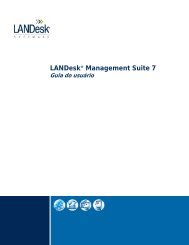LANDesk Management Suite 9.5 - LANDesk User Community ...
LANDesk Management Suite 9.5 - LANDesk User Community ...
LANDesk Management Suite 9.5 - LANDesk User Community ...
You also want an ePaper? Increase the reach of your titles
YUMPU automatically turns print PDFs into web optimized ePapers that Google loves.
GENERAL TROUBLESHOOTING<br />
How to view the setup log file<br />
Logging for SQL Server Setup has changed in this release. The main log you should look at is<br />
l:\Program Files\Microsoft SQL Server\110\Setup Bootstrap\LOG\Summary.txt<br />
Each execution of Setup will generate a new time-stamped log folder. For example, if you launch the SQL<br />
Server Installation Center page, it gets its own time-stamped log folder, and each Setup action invoked from<br />
that page gets its own as well, so you will probably see several time-stamped log folders in this directory. The<br />
time-stamped log folder name format is YYYMMDD_hhmmss.<br />
Detailed Setup logs are at the following location:<br />
:\Program Files\Microsoft SQL Server\110\Setup Bootstrap\LOG\.<br />
When looking for errors in the detail log, search for the following phrases:<br />
Watson bucket<br />
Error:<br />
Exception has been<br />
A typical Setup request goes through three execution phases:<br />
Global rules check<br />
Component update<br />
<strong>User</strong>-requested action<br />
Each of these phases will generate detail and summary logs, with additional log files being generated as<br />
appropriate. Setup is called at least three times per user-requested Setup action.