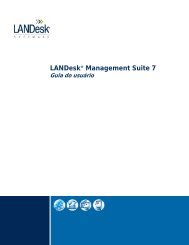LANDesk Management Suite 9.5 - LANDesk User Community ...
LANDesk Management Suite 9.5 - LANDesk User Community ...
LANDesk Management Suite 9.5 - LANDesk User Community ...
Create successful ePaper yourself
Turn your PDF publications into a flip-book with our unique Google optimized e-Paper software.
<strong>LANDesk</strong> ® <strong>Management</strong> <strong>Suite</strong> <strong>9.5</strong><br />
Configuring Microsoft ® SQL Server 2012 for <strong>LANDesk</strong> ®<br />
<strong>Management</strong> <strong>Suite</strong> <strong>9.5</strong><br />
Written by Nathan Smith<br />
This is a Beta Document for internal use.<br />
Last updated 10/04/2012
Contents<br />
I NTRODUCTION .................................................................................................................4 <br />
S COPE ...................................................................................................................................4 <br />
A SSUMPTIONS .....................................................................................................................4 <br />
I NSTALLING MSSQL 2012 .............................................................................................5 <br />
SQL S ERVER I NSTALLATION C ENTER .........................................................................8 <br />
Planning Menu ....................................................................................... 8 <br />
Platform Support .................................................................................... 9 <br />
Installation Setup .................................................................................. 11 <br />
S ETUP S UPPORT R ULES ..................................................................................................11 <br />
I NSTALLATION O PTIONS AND C ONFIGURATION ....................................................16 <br />
Instance Configuration ......................................................................... 19 <br />
Disk Space Requirements ..................................................................... 19 <br />
Server Configuration ............................................................................. 20 <br />
Database Engine Configuration ............................................................ 21 <br />
Analysis Services Configuration (Optional Component) ....................... 22 <br />
Report Services Configuration (Optional Component) ......................... 23 <br />
Error and Usage Reporting ................................................................... 23 <br />
Installation Rules .................................................................................. 24 <br />
Ready to Install ..................................................................................... 24 <br />
Installation Progress .............................................................................. 25 <br />
Successful Installation ........................................................................... 25 <br />
E NABLE TCP/IP CONNECTIONS TO THE D ATABASE S ERVER ..............................27 <br />
Restarting SQL Server ........................................................................... 28 <br />
C REATE THE D ATABASE FOR LDMS ..........................................................................29 <br />
Create the Database .............................................................................. 29 <br />
New Database – General Page .............................................................. 31 <br />
New Database – Options Page .............................................................. 34 <br />
C REATE A SQL L OGIN WITH DBO R IGHTS TO THE D ATABASE .........................35 <br />
Login Properties .................................................................................... 36 <br />
Server Roles .......................................................................................... 37
<strong>User</strong> Mapping ....................................................................................... 38 <br />
C ONCLUSION ...................................................................................................................39 <br />
References and resources ....................................................................... 39 <br />
LANDESK® S UPPORT AND DBMS I SSUES .................................................................39 <br />
I NSTALLING THE A PPLICATION S ERVER R OLE ........................................................40 <br />
G ENERAL T ROUBLESHOOTING ....................................................................................46 <br />
How to view the setup log file ............................................................... 46 <br />
Example of an Installation failure .......................................................... 47 <br />
T ROUBLESHOOTING THE I NSTALLATION .................................................................48 <br />
Server Configuration Troubleshooting .................................................. 48 <br />
Database Engine Configuration Troubleshooting ................................. 49 <br />
A BOUT LANDESK® S OFTWARE ....................................................................................50 <br />
This document contains confidential and proprietary information of <strong>LANDesk</strong> Software, Inc. and its affiliates (collectively “<strong>LANDesk</strong>”) and is provided in connection with the identified <strong>LANDesk</strong> ® product(s). No part of this document may be<br />
disclosed or copied without the prior written consent of <strong>LANDesk</strong>. No license, express or implied, by estoppel or otherwise, to any intellectual property rights is granted by this document. Except as provided in <strong>LANDesk</strong>’s terms and conditions<br />
for the license of such products, <strong>LANDesk</strong> assumes no liability whatsoever. <strong>LANDesk</strong> products are not intended for use in medical, life saving, or life sustaining applications. <strong>LANDesk</strong> does not warrant that this material is error-free, and<br />
<strong>LANDesk</strong> reserves the right to update, correct, or modify this material, including any specifications and product descriptions, at any time, without notice.<br />
Copyright © 2007, <strong>LANDesk</strong> Software Ltd. All rights reserved.
INTRODUCTION<br />
This document is intended to assist <strong>LANDesk</strong>® <strong>Management</strong> <strong>Suite</strong> users with the install and configuration of<br />
Microsoft® SQL Server 2012 (MSSQL) for a <strong>LANDesk</strong>® <strong>Management</strong> <strong>Suite</strong> <strong>9.5</strong> installation. Once the<br />
database has been installed and configured, refer to the product documentation in the docs folder from the<br />
installation media or source.<br />
SCOPE<br />
This document covers the steps necessary to install MSSQL 2012 and steps to create a MSSQL 2012 database for<br />
<strong>Management</strong> <strong>Suite</strong>. These items are used to install the <strong>Management</strong> <strong>Suite</strong> 9.0 Core Server. Database performance tuning<br />
is not within the scope of this document and should be performed by a database administrator (DBA). This document<br />
only covers the information necessary to create the MSSQL 2012 database and user in preparation for installing the<br />
<strong>Management</strong> <strong>Suite</strong> 9.0 Core Server.<br />
Note: Some of the screen layouts will look different based on the Operating System and Edition of SQL 2012 being<br />
installed.<br />
ASSUMPTIONS<br />
This document assumes that the <strong>LANDesk</strong>® administrator is confident to perform basic operations on<br />
databases and have a general understanding of Microsoft® SQL Server.
INSTALLING MSSQL 2012<br />
Prerequisites<br />
Server 2012: Installing SQL 2012 to Microsoft® Server 2012 by default should not need anything installed<br />
before being installed.<br />
Server 2008 R2: Installing SQL 2012 to Microsoft® Server 2008 R2 requires that the Application Server<br />
role be added prior to running setup. Once done the server should meet the primary prerequisites.<br />
• Because Installing the Application Server role with the asp.NET 3.5.1 component is required; <br />
instructions can be found in the Installing the Application Server Role section.
Click OK if prompted<br />
Follow any additional prompts to update the necessary prerequisites (where applicable).
• Click Exit<br />
• Click Exit
If prompted, apply the Windows Installer hotfix.<br />
• Click Continue <br />
<br />
Restart if prompted and continue the setup after reboot.<br />
SQL SERVER INSTALLATION CENTER<br />
<br />
Planning Menu<br />
The planning menu contains help files that go over everything from System Requirements to<br />
Upgrade Documentation.
Platform Support<br />
<br />
<br />
The platform OS requirements depend on the Installation.<br />
Click the Hardware and Software requirements section to view requirements specific to the Server<br />
Edition being installed. When done, return back to the planning menu.<br />
Server Core Support:<br />
SQL Server 2012 is now supported on a Server Core installation of Windows Server 2008 R2<br />
and Windows Server 2012. Installing SQL Server 2012 is supported on the Server Core<br />
mode of the following editions of Windows Server:<br />
• Windows Server 2012 64-bit x64 Datacenter<br />
• Windows Server 2012 64-bit x64 Standard<br />
• Windows Server 2008 R2 SP1 64-bit x64 Datacenter<br />
• Windows Server 2008 R2 SP1 64-bit x64 Enterprise
• Windows Server 2008 R2 SP1 64-bit x64 Standard<br />
• Windows Server 2008 R2 SP1 64-bit x64 Web<br />
Example of the table for x64 software requirements
Installation Setup<br />
• Click on Installation on the left pane to access the installation menu.<br />
• Installation options are shown on the right.<br />
• Click “New SQL Server stand-alone installation or add features to an existing installation”.<br />
SETUP SUPPORT RULES<br />
Setup support rules runs a prerequisite check, these are Operating System checks. Rules and status of pass,<br />
failed, warning or skipped will be returned. If a failure is returned it is helpful to consult the planning menu<br />
for requirements.<br />
• Once these rules are met then click OK.
Details about the support rules can be displayed by clicking Show Details or by clicking View detailed report.
• Enter the Product Key and Click Next
• Review the license agreement; to accept the terms check “I accept the license terms.” <br />
• Click Next
• Click Install
• Click Next once all support rules pass for the Setup support files. <br />
INSTALLATION OPTIONS AND CONFIGURATION<br />
Commonly used Components<br />
Database Engine - Required<br />
Replication - Optional<br />
Full-Text Search – Optional<br />
Analysis Services – Optional<br />
Reporting Services – Optional<br />
Business Intelligence Development Studio - Optional<br />
Client Tools – Optional<br />
Integration Services – Optional<br />
SQL Server Books Online - Recommended<br />
<strong>Management</strong> Tools - Basic - Required<br />
<strong>Management</strong> Tools - Complete - Required<br />
SQL Client SDK – Optional<br />
Microsoft Sync Framework - Optional
• Check the required features as well as any optional features that are desired. <br />
• Click Next
Instance Configuration<br />
• Make changes to the instance ID and root directory if instructed by the DBA, otherwise accept<br />
defaults and choose next.<br />
Disk Space Requirements
• Click Next <br />
Server Configuration<br />
<br />
<br />
Specify the accounts SQL Server processes will use to run.<br />
Server Configuration provides the option to select Network Service or System from the Account Name drop<br />
down. Microsoft® recommends using a new account for each these services. Otherwise use "NT<br />
Authority\System".<br />
• Click Next
Database Engine Configuration<br />
By default, Windows authentication is selected, which must be changed.<br />
• Authentication Mode MUST be set to Mixed Mode.<br />
• SA (SQL Server system administrator) should use a strong password even though the installer may not check it.<br />
Note: If sa is the account to be used by the <strong>LANDesk</strong> Database install then the password must be 8 characters<br />
minimum with numbers and letters.<br />
• Specify non-built in SQL server administrators. For example: a domain administrator who is responsible for<br />
and should have full rights to the SQL server.<br />
• Click Add Current user button if the currently logged in user should have rights to this tool. <br />
• Click Next
Analysis Services Configuration (Optional Component)<br />
• Leave options at default <br />
• Supply a user account to be used by Analysis services. <br />
• Click Add Current user button if the currently logged in user should have rights to this tool. <br />
• Click Next
Report Services Configuration (Optional Component)<br />
Install the default unless otherwise directed by the DBA.<br />
• Click Next <br />
Error and Usage Reporting
• Click Next <br />
Installation Rules<br />
• Click Next <br />
Ready to Install
• Click Install <br />
Installation Progress<br />
• Click Next <br />
Successful Installation
• Click Close if successful <br />
• In the event of a failure, see the General Troubleshooting section at the end of this guide.
ENABLE TCP/IP CONNECTIONS TO THE DATABASE SERVER<br />
• From the start menu open up the SQL Server Configuration Manager.<br />
• Expand the SQL Server Network Configuration menu and select Protocols for the Instance (MSSQLSERVER<br />
is the default instance).<br />
• If the TCP/IP status is disabled, right Click on TCP/IP and choose Enable then click OK.<br />
Note: If it is required by company policy to change the TCP/IP port in the properties, then during the <strong>LANDesk</strong> install<br />
the new port must be specified during database configuration. Otherwise there is no need to modify the properties.<br />
The SQL Server Service requires a restart for the change to take effect.<br />
• Click OK
Restarting SQL Server<br />
• Open up the services menu (start | run | services.msc).<br />
• Right Click on SQL Server and Choose restart.
CREATE THE DATABASE FOR LDMS<br />
• Open SQL Server <strong>Management</strong> Studio. Start | All Programs | Microsoft SQL Server 2012 | SQL<br />
Server <strong>Management</strong> Studio<br />
• Enter the Login and Password and Click Connect. <br />
Create the Database
• Create a new Database by right clicking on the Database folder and choose “New Database…”
New Database – General Page
• Enter the desired Database name.<br />
• Leave the owner as . (This is required for the LDMS database to function properly do<br />
not change this from )<br />
• Set the Row Data Initial file size to the number of nodes to be managed by this core multiplied by 2.<br />
• Set the log file initial file size to be 25% of data file with a minimum of 30MB.<br />
• Modify the Path to save the Data and Log files to a different location. (Optional)<br />
• Click on the Options Page
New Database – Options Page<br />
• On the Options Page, change the Recovery model to Simple.<br />
• Click OK
CREATE A SQL LOGIN WITH DBO RIGHTS TO THE DATABASE<br />
Consult company security policy and/or the DBA to determine if a SQL Login should be created, if one<br />
already exists with the necessary rights, or if sa should be used. The section below outlines how to create a new<br />
Login and what rights, roles and settings are required by <strong>LANDesk</strong>.<br />
• Create a new user for the <strong>LANDesk</strong>® Database<br />
• Expand the Security folder and Right Click Logins, choose New Login.
Login Properties<br />
• Change Authentication to SQL Server then enter the login name and password.<br />
• Uncheck Enforce password policy.<br />
• The Login Password to be used by the <strong>LANDesk</strong> Database install must be 8 characters minimum with numbers<br />
and letters.<br />
• Do not use the following character(s) or character sets in the password: “$$” “,” “-“ “_”.<br />
• Click on the Server Roles page
Server Roles<br />
Important: For normal use, the only role required is public. However for 8.7/8.8 to 9.0 upgrades the Login<br />
for the destination database requires sysadmin role during the upgrade. This is so it can create linked server<br />
objects on the SQL Server to the source database.<br />
Note for Rollup Core users: The sysadmin role is required for the Login on a Rollup Core Database.<br />
• Check sysadmin if doing an upgrade, otherwise leave public checked. In the event of an upgrade, <br />
the sysadmin role can be removed from the login once the upgrade succeeds. <br />
• Click on the <strong>User</strong> Mapping page.
<strong>User</strong> Mapping<br />
• Check the Box next to the Database to map the user. <br />
• Check the db_owner box in the role membership section. <br />
• Click OK<br />
This will map the default schema as dbo automatically after clicking OK. It also replaces the need for using sp_addalias<br />
which is no longer available in SQL 2012.
CONCLUSION<br />
The steps outlined in this document provide the user with the basic information required to configure<br />
Microsoft® SQL Server 2012 to operate within a <strong>LANDesk</strong>® <strong>Management</strong> <strong>Suite</strong> <strong>9.5</strong> environment. The server<br />
is now configured to accept communication from the core. An empty database has been created to be used<br />
with the <strong>LANDesk</strong>® <strong>9.5</strong> install.<br />
For Core installation documentation refer to the docs folder on the <strong>LANDesk</strong>® <strong>9.5</strong> installation media.<br />
References and resources<br />
Installation: http://msdn.microsoft.com/en-us/library/ms143219.aspx<br />
Books Online: http://msdn.microsoft.com/en-us/library/ms130214.aspx<br />
LANDESK® SUPPORT AND DBMS ISSUES<br />
<strong>LANDesk</strong>® provides DBMS support for the following actions:<br />
• Installing a supported DBMS for use with <strong>Management</strong> <strong>Suite</strong><br />
• Installing a supported DBMS with <strong>Management</strong> <strong>Suite</strong>-specific parameters<br />
• Creating a database and devices for <strong>Management</strong> <strong>Suite</strong><br />
• Creating users for <strong>Management</strong> <strong>Suite</strong><br />
• Creating maintenance tasks for <strong>Management</strong> <strong>Suite</strong> databases<br />
• Troubleshooting <strong>Management</strong> <strong>Suite</strong> databases<br />
<strong>LANDesk</strong>® customer support is committed to helping resolve issues for <strong>LANDesk</strong>® <strong>Management</strong> <strong>Suite</strong> <strong>9.5</strong>.<br />
Some issues may require additional assistance from the database vendor or through an approved third party.<br />
The database support that <strong>LANDesk</strong>® customer support does not provide includes, but is not limited to the<br />
following:<br />
• Configuring the DBMS with additional parameters for performance or other reasons<br />
• Creating scripts<br />
• Configuring and existing DBMS installation to work with <strong>Management</strong> <strong>Suite</strong> <strong>9.5</strong><br />
• Restricting rights or perform other user maintenance<br />
• Backing up the databases<br />
• Repairing corrupt databases<br />
When called, <strong>LANDesk</strong>® Software customer support personnel will attempt to do the following:<br />
• Isolate the problem<br />
• Verify the <strong>LANDesk</strong>-specified DBMS parameters are correct<br />
• Verify that <strong>Management</strong> <strong>Suite</strong> <strong>9.5</strong> is working correctly<br />
• Verify that <strong>Management</strong> <strong>Suite</strong> <strong>9.5</strong> works with Microsoft® SQL Express 2008
If at this point the DBMS still doesn’t work, the DBMS may need to be reinstalled or the issue may need to<br />
be resolved through other means.<br />
INSTALLING THE APPLICATION SERVER ROLE<br />
For Windows Server 2008 R2 the Application Server Role must be added with the asp.NET 3.5.1 component<br />
before the SQL 2012 setup can run.<br />
• Open the Server Manager console: Start | Administrative Tools | Server Manager<br />
• If the Application Server role is already present then proceed with SQL Server Installation Center.<br />
• If the summary does not show the Application Server role, click the Add Roles button.<br />
The Add Roles Wizard will launch.
Verify the settings as described in the “Before You Begin” section.<br />
Click Next
• Check the Application Server Role.<br />
• Choose Add Required Features from the window that pops up.<br />
Click Next
Click Next<br />
Check the box for .NET Framework 3.5.1 if it is not already selected.<br />
Click Next
Click Install<br />
Successful Installation
• Click Close. <br />
• Reboot if prompted to. <br />
• Run setup to begin installing SQL Server 2012 <br />
• Proceed to the section SQL Server Installation Center.
GENERAL TROUBLESHOOTING<br />
How to view the setup log file<br />
Logging for SQL Server Setup has changed in this release. The main log you should look at is<br />
l:\Program Files\Microsoft SQL Server\110\Setup Bootstrap\LOG\Summary.txt<br />
Each execution of Setup will generate a new time-stamped log folder. For example, if you launch the SQL<br />
Server Installation Center page, it gets its own time-stamped log folder, and each Setup action invoked from<br />
that page gets its own as well, so you will probably see several time-stamped log folders in this directory. The<br />
time-stamped log folder name format is YYYMMDD_hhmmss.<br />
Detailed Setup logs are at the following location:<br />
:\Program Files\Microsoft SQL Server\110\Setup Bootstrap\LOG\.<br />
When looking for errors in the detail log, search for the following phrases:<br />
Watson bucket<br />
Error:<br />
Exception has been<br />
A typical Setup request goes through three execution phases:<br />
Global rules check<br />
Component update<br />
<strong>User</strong>-requested action<br />
Each of these phases will generate detail and summary logs, with additional log files being generated as<br />
appropriate. Setup is called at least three times per user-requested Setup action.
• Click Close when finished.<br />
Example of an Installation failure<br />
• In the event of a failed install follow the top link to the provided summary log.<br />
• In the above example, the log file stated “logon failure” and suggested to uninstall and reinstall.
TROUBLESHOOTING THE INSTALLATION<br />
Server Configuration Troubleshooting<br />
<br />
Install using known good accounts under the Service Accounts section
Database Engine Configuration Troubleshooting<br />
• On the Database Engine configuration: Ensure the Built in SQL Server SA account has a strong password.<br />
• Add valid users into the SQL Server administrator box.
ABOUT LANDESK® SOFTWARE<br />
The foundation for <strong>LANDesk</strong>’s leading IT management solutions was laid more than 20 years ago. And <strong>LANDesk</strong>® has<br />
been growing and innovating the systems, security, service and process management spaces ever since. Our singular focus<br />
and our commitment to understanding customers’ real business needs—and to delivering easy-to-use solutions for those<br />
needs—are just a few of the reasons we continue to grow and expand.<br />
<strong>LANDesk</strong>® pioneered the desktop management category back in 1993. That same year, IDC named <strong>LANDesk</strong>® the<br />
category leader. And <strong>LANDesk</strong>® has continued to lead the systems configuration space: pioneering virtual IT technology<br />
in 1999, revolutionizing large-packet distribution with <strong>LANDesk</strong>® Targeted Multicast technology and <strong>LANDesk</strong>® Peer<br />
Download technology in 2001, and delivering secure systems management over the Internet and hardware-independent<br />
network access control capabilities with <strong>LANDesk</strong>® <strong>Management</strong> Gateway and <strong>LANDesk</strong>® Trusted Access Technology<br />
in 2005.<br />
In 2006, <strong>LANDesk</strong>® added process management technologies to its product line and began integrating the systems,<br />
security and process management markets. <strong>LANDesk</strong>® also extended into the consolidated service desk market with<br />
<strong>LANDesk</strong>® Service Desk, and was acquired by Avocent to operate as an independent division.<br />
Today, <strong>LANDesk</strong>® continues to lead the convergence of the systems, security, process and service management markets.<br />
And our executives, engineers and other professionals work tirelessly to deliver leading solutions to markets around the<br />
globe.