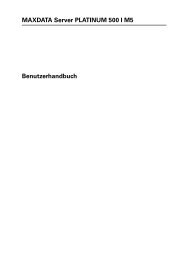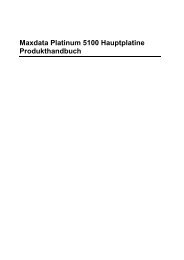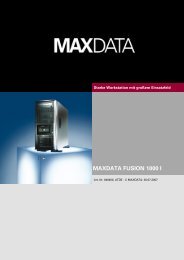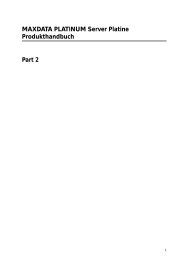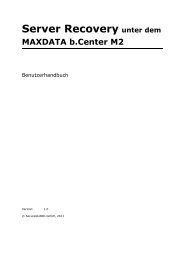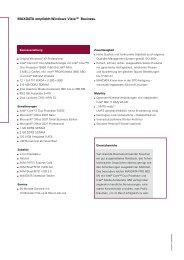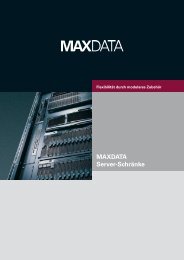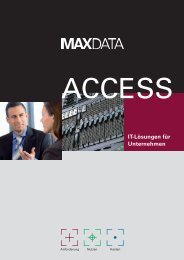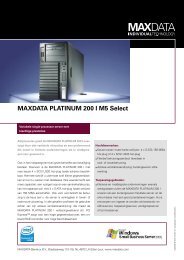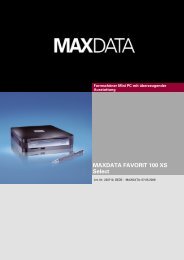2 - Maxdata
2 - Maxdata
2 - Maxdata
You also want an ePaper? Increase the reach of your titles
YUMPU automatically turns print PDFs into web optimized ePapers that Google loves.
M2NPV-VM<br />
Motherboard
ii<br />
E3046<br />
First Edition V1<br />
January 2007<br />
Copyright © 2007 ASUSTeK COMPUTER INC. All Rights Reserved.<br />
No part of this manual, including the products and software described in it, may be reproduced,<br />
transmitted, transcribed, stored in a retrieval system, or translated into any language in any form or by any<br />
means, except documentation kept by the purchaser for backup purposes, without the express written<br />
permission of ASUSTeK COMPUTER INC. (“ASUS”).<br />
Product warranty or service will not be extended if: (1) the product is repaired, modified or altered, unless<br />
such repair, modification of alteration is authorized in writing by ASUS; or (2) the serial number of the<br />
product is defaced or missing.<br />
ASUS PROVIDES THIS MANUAL “AS IS” WITHOUT WARRANTY OF ANY KIND, EITHER EXPRESS<br />
OR IMPLIED, INCLUDING BUT NOT LIMITED TO THE IMPLIED WARRANTIES OR CONDITIONS OF<br />
MERCHANTABILITY OR FITNESS FOR A PARTICULAR PURPOSE. IN NO EVENT SHALL ASUS, ITS<br />
DIRECTORS, OFFICERS, EMPLOYEES OR AGENTS BE LIABLE FOR ANY INDIRECT, SPECIAL,<br />
INCIDENTAL, OR CONSEQUENTIAL DAMAGES (INCLUDING DAMAGES FOR LOSS OF PROFITS,<br />
LOSS OF BUSINESS, LOSS OF USE OR DATA, INTERRUPTION OF BUSINESS AND THE LIKE),<br />
EVEN IF ASUS HAS BEEN ADVISED OF THE POSSIBILITY OF SUCH DAMAGES ARISING FROM ANY<br />
DEFECT OR ERROR IN THIS MANUAL OR PRODUCT.<br />
SPECIFICATIONS AND INFORMATION CONTAINED IN THIS MANUAL ARE FURNISHED FOR<br />
INFORMATIONAL USE ONLY, AND ARE SUBJECT TO CHANGE AT ANY TIME WITHOUT NOTICE,<br />
AND SHOULD NOT BE CONSTRUED AS A COMMITMENT BY ASUS. ASUS ASSUMES NO<br />
RESPONSIBILITY OR LIABILITY FOR ANY ERRORS OR INACCURACIES THAT MAY APPEAR IN THIS<br />
MANUAL, INCLUDING THE PRODUCTS AND SOFTWARE DESCRIBED IN IT.<br />
Products and corporate names appearing in this manual may or may not be registered trademarks or<br />
copyrights of their respective companies, and are used only for identification or explanation and to the<br />
owners’ benefit, without intent to infringe.
Contents<br />
Notices......................................................................................................... vi<br />
Safety.information...................................................................................... vii<br />
M2NPV-VM specifications summary........................................................... x<br />
Chapter 1: Product introduction<br />
1.1 Special features............................................................................ 1-2<br />
1.1.1 Product highlights ........................................................... 1-2<br />
1.1.2 Innovative ASUS features .............................................. 1-4<br />
1.2 Before you proceed...................................................................... 1-5<br />
1.3. Motherboard.overview................................................................. 1-6<br />
1.3.1 Motherboard layout ......................................................... 1-6<br />
1.3.2 Placement direction ........................................................ 1-7<br />
1.3.3 Screw holes .................................................................... 1-7<br />
1.4. Central.Processing.Unit.(CPU).................................................... 1-8<br />
1.4.2 Installing the heatsink and fan ...................................... 1-10<br />
1.5. System.memory.......................................................................... 1-12<br />
1.5.1 Overview ....................................................................... 1-12<br />
1.5.2 Memory configurations .................................................. 1-12<br />
1.5.3 Installing a DIMM .......................................................... 1-18<br />
1.5.4 Removing a DIMM ........................................................ 1-18<br />
1.6. Expansion.slots.......................................................................... 1-19<br />
1.6.1 Installing an expansion card ......................................... 1-19<br />
1.6.2 Configuring an expansion card ..................................... 1-19<br />
Interrupt assignments ................................................................... 1-20<br />
1.6.3 PCI slots ........................................................................ 1-21<br />
1.6.4 PCI Express x1 slot ....................................................... 1-21<br />
1.6.5 PCI Express x16 slot ..................................................... 1-21<br />
1.7 Jumpers....................................................................................... 1-22<br />
1.8. Connectors.................................................................................. 1-25<br />
1.8.1 Rear panel connectors .................................................. 1-25<br />
1.8.2 Internal connectors ....................................................... 1-27<br />
iii
iv<br />
Contents<br />
Chapter 2: BIOS setup<br />
2.1 Managing and updating your BIOS............................................. 2-2<br />
2.1.1 ASUS Update utility ........................................................ 2-2<br />
2.1.2 Creating a bootable floppy disk ....................................... 2-4<br />
2.1.3 ASUS EZ Flash utility ...................................................... 2-5<br />
2.1.4 Updating the BIOS .......................................................... 2-6<br />
2.1.5 Saving the current BIOS file ............................................ 2-8<br />
2.1.6 ASUS CrashFree BIOS 2 utility ...................................... 2-9<br />
2.2 BIOS setup program................................................................... 2-10<br />
2.2.1 BIOS menu screen .........................................................2-11<br />
2.2.2 Menu bar ........................................................................2-11<br />
2.2.3 Legend bar .................................................................... 2-12<br />
2.2.4 Menu items ................................................................... 2-12<br />
2.2.5 Sub-menu items ............................................................ 2-12<br />
2.2.6 Configuration fields ....................................................... 2-12<br />
2.2.7 Pop-up window ............................................................. 2-13<br />
2.2.8 General help ................................................................. 2-13<br />
2.3 Main menu................................................................................... 2-14<br />
2.3.1 System Time ................................................................. 2-14<br />
2.3.2 System Date ................................................................. 2-14<br />
2.3.3 Legacy Diskette A ......................................................... 2-14<br />
2.3.4 Primary and Secondary IDE Master/Slave ................... 2-15<br />
2.3.5 SATA 1-4 ....................................................................... 2-17<br />
2.3.6 HDD SMART Monitoring ............................................... 2-18<br />
2.3.7 Installed Memory ........................................................... 2-18<br />
2.3.8 Usable Memory ............................................................. 2-18<br />
2.4 Advanced menu.......................................................................... 2-19<br />
2.4.1 CPU Configuration ........................................................ 2-19<br />
2.4.2 Chipset .......................................................................... 2-20<br />
2.4.3 PCIPnP ......................................................................... 2-21<br />
2.4.4 Onboard Devices Configuration .................................... 2-22<br />
2.4.5 USB Configuration ........................................................ 2-25
Contents<br />
2.5 Power menu................................................................................ 2-26<br />
2.5.1 ACPI Suspend Type ...................................................... 2-26<br />
2.5.2 ACPI APIC Support ....................................................... 2-26<br />
2.5.3 APM Configuration ........................................................ 2-26<br />
2.5.4 Hardware Monitor ......................................................... 2-29<br />
2.6 Boot menu................................................................................... 2-31<br />
2.6.1 Boot Device Priority ...................................................... 2-31<br />
2.6.2 Removable Drives ......................................................... 2-31<br />
2.6.3 Boot Settings Configuration ......................................... 2-32<br />
2.6.6 Security ......................................................................... 2-34<br />
2.7 Exit menu..................................................................................... 2-36<br />
v
vi<br />
Notices<br />
Federal Communications Commission Statement<br />
This device complies with Part 15 of the FCC Rules. Operation is subject to the<br />
following two conditions:<br />
• This device may not cause harmful interference, and<br />
• This device must accept any interference received including interference that<br />
may cause undesired operation.<br />
This equipment has been tested and found to comply with the limits for a<br />
Class B digital device, pursuant to Part 15 of the FCC Rules. These limits are<br />
designed to provide reasonable protection against harmful interference in a<br />
residential installation. This equipment generates, uses and can radiate radio<br />
frequency energy and, if not installed and used in accordance with manufacturer’s<br />
instructions, may cause harmful interference to radio communications. However,<br />
there is no guarantee that interference will not occur in a particular installation. If<br />
this equipment does cause harmful interference to radio or television reception,<br />
which can be determined by turning the equipment off and on, the user is<br />
encouraged to try to correct the interference by one or more of the following<br />
measures:<br />
• Reorient or relocate the receiving antenna.<br />
• Increase the separation between the equipment and receiver.<br />
• Connect the equipment to an outlet on a circuit different from that to which the<br />
receiver is connected.<br />
• Consult the dealer or an experienced radio/TV technician for help.<br />
The use of shielded cables for connection of the monitor to the graphics card is<br />
required to assure compliance with FCC regulations. Changes or modifications<br />
to this unit not expressly approved by the party responsible for compliance<br />
could void the user’s authority to operate this equipment.<br />
Canadian Department of Communications Statement<br />
This digital apparatus does not exceed the Class B limits for radio noise emissions<br />
from digital apparatus set out in the Radio Interference Regulations of the<br />
Canadian Department of Communications.<br />
This class B digital apparatus complies with Canadian<br />
ICES-003.
Safety information<br />
Electrical.safety<br />
• To prevent electrical shock hazard, disconnect the power cable from the<br />
electrical outlet before relocating the system.<br />
• When adding or removing devices to or from the system, ensure that the power<br />
cables for the devices are unplugged before the signal cables are connected. If<br />
possible, disconnect all power cables from the existing system before you add<br />
a device.<br />
• Before connecting or removing signal cables from the motherboard, ensure<br />
that all power cables are unplugged.<br />
• Seek professional assistance before using an adapter or extension cord.<br />
These devices could interrupt the grounding circuit.<br />
• Make sure that your power supply is set to the correct voltage in your area. If<br />
you are not sure about the voltage of the electrical outlet you are using, contact<br />
your local power company.<br />
• If the power supply is broken, do not try to fix it by yourself. Contact a qualified<br />
service technician or your retailer.<br />
Operation.safety<br />
• Before installing the motherboard and adding devices on it, carefully read all<br />
the manuals that came with the package.<br />
• Before using the product, make sure all cables are correctly connected and the<br />
power cables are not damaged. If you detect any damage, contact your dealer<br />
immediately.<br />
• To avoid short circuits, keep paper clips, screws, and staples away from<br />
connectors, slots, sockets and circuitry.<br />
• Avoid dust, humidity, and temperature extremes. Do not place the product in<br />
any area where it may become wet.<br />
• Place the product on a stable surface.<br />
• If you encounter technical problems with the product, contact a qualified<br />
service technician or your retailer.<br />
The symbol of the crossed out wheeled bin indicates that the product (electrical<br />
and electronic equipment) should not be placed in municipal waste. Please<br />
check local regulations for disposal of electronic products.<br />
vii
viii<br />
About this guide<br />
This user guide contains the information you need when installing and configuring<br />
the motherboard.<br />
How this guide is organized<br />
This manual contains the following parts:<br />
• Chapter 1: Product introduction<br />
This chapter describes the features of the motherboard and the new<br />
technology it supports. This chapter also lists the hardware setup procedures<br />
that you have to perform when installing system components. It includes<br />
description of the jumpers and connectors on the motherboard.<br />
• Chapter 2: BIOS setup<br />
This chapter tells how to change system settings through the BIOS Setup<br />
menus. Detailed descriptions of the BIOS parameters are also provided.<br />
Where to find more information<br />
Refer to the following sources for additional information and for product and<br />
software updates.<br />
1.. ASUS.websites<br />
The ASUS website provides updated information on ASUS hardware and<br />
software products. Refer to the ASUS contact information.<br />
2. Optional documentation<br />
Your product package may include optional documentation, such as warranty<br />
flyers, that may have been added by your dealer. These documents are not<br />
part of the standard package.
Conventions used in this guide<br />
To make sure that you perform certain tasks properly, take note of the following<br />
symbols used throughout this manual.<br />
Typography<br />
DANGER/WARNING: Information to prevent injury to yourself<br />
when trying to complete a task.<br />
CAUTION: Information to prevent damage to the components<br />
when trying to complete a task.<br />
IMPORTANT: Instructions that you MUST follow to complete a<br />
task.<br />
NOTE: Tips and additional information to help you complete a<br />
task.<br />
Bold text Indicates a menu or an item to select.<br />
Italics Used to emphasize a word or a phrase.<br />
Keys enclosed in the less-than and greater-than<br />
sign means that you must press the enclosed key.<br />
Example: means that you must press the<br />
Enter or Return key.<br />
If you must press two or more keys simultaneously,<br />
the key names are linked with a plus sign (+).<br />
Example: <br />
Command M e a n s t h a t y o u m u s t t y p e t h e c o m m a n d<br />
e x a c t l y a s s h o w n , t h e n s u p p l y t h e r e q u i r e d<br />
i t e m o r v a l u e e n c l o s e d i n b r a c k e t s .<br />
Example: At the DOS prompt, type the command line:<br />
awdflash M2NPVVM.bin<br />
ix
x<br />
M2NPV-VM specifications summary<br />
CPU. Support AMD socket AM2 for AMD Athlon 64FX/<br />
Athlon 64 X2/Athlon 64/Sempron processors<br />
AMD64 architecture enables simultaneous 32-bit and<br />
64-bit computing<br />
Supports AMD Cool ‘n’ Quiet Technology<br />
AMD Live! Ready<br />
Chipset Northbridge: NVIDIA ® GeForce 6150 GPU<br />
Southbridge: NVIDIA ® nForce430 MCP<br />
Front side bus 2000/1600 MT/s<br />
Memory Dual-channel memory architecture 4 x 240-pin DIMM<br />
sockets support up to 8 GB of unbufferred<br />
non-ECC 800/667/533 MHz DDR2 memory modules<br />
Expansion.slots 1 x PCI Express x16 slot<br />
1 x PCI Express x1 slot<br />
2 x PCI slots<br />
Graphics Integrated in the NVIDIA ® GeForce 6 Graphics<br />
Processing Unit (GPU)<br />
Dual VGA output DVI-D and RGB<br />
High definition video processing with maximum<br />
resolution of 1920 x 1440 pixels (@75Hz) for RGB<br />
display<br />
Note: DVI-D only supports digital display. You cannot<br />
convert DVI-D to output RGB signal to CRT display.<br />
TV-out: SDTV& HDTV (with TV-Out module) (optional)<br />
Note: RGB and TV-Out cannot be used simultaneously.<br />
Storage NVIDIA ® nForce430 media and communications<br />
processor (MCP) supports:<br />
- 2 x Ultra DMA 133/100/66/33 interfaces for four<br />
(4) hard disk drives<br />
- 4 x Serial ATA 3 Gb/s hard disk drives supporting<br />
RAID 0, RAID 1, RAID 0+1, RAID 5, and JBOD<br />
configuration<br />
High Definition Audio SoundMAX ® ADI AD1986A 5.1-channel CODEC<br />
Supports Jack Sensing technology<br />
S/PDIF out interface (optional)<br />
LAN NVIDIA ® nForce430 built-in Gigabit MAC with external<br />
Marvell ® PHY<br />
USB Supports up to 8 USB 2.0 ports<br />
(continued on the next page)
M2NPV-VM specifications summary<br />
IEEE1394 TI IEEE 1394a controller supports:<br />
- 2 x IEEE 1394a ports<br />
Manageability WfM2.0, DMI2.0, WOL by PME, WOR, PXE, Chassis<br />
Intrusion<br />
Special features ASUS Q-Fan 2<br />
ASUS CrashFree BIOS 2<br />
ASUS EZ Flash 1<br />
Note: ASUS CrashFree BIOS 2 only support VGA/RGB<br />
output.<br />
BIOS features 4 Mb Flash ROM, Award BIOS, PnP, DMI2.0, WfM2.0,<br />
ACPI 2.0, SM BIOS 2.3<br />
Rear.panel 1 x Parallel port<br />
1 x IEEE 1394a port<br />
1 x LAN (RJ-45) port<br />
4 x USB 2.0 ports<br />
1 x VGA/RGB Out port<br />
1 x VGA/DVI-D port<br />
1 x PS/2 keyboard port<br />
1 x PS/2 mouse port<br />
5.1-channel audio ports<br />
Internal.connectors 1 x IEEE 1394a connector<br />
1 x Front panel audio connector<br />
1 x CD audio in connector<br />
1 x Chassis intrusion connector<br />
1 x Game/MIDI connector (optional)<br />
1 x CPU fan connector<br />
2 x Chassis fan connectors<br />
1 x Floppy disk drive connector<br />
2 x COM connectors<br />
1 x Primary IDE connector<br />
1 x Secondary IDE connector<br />
1 x S/PDIF Out connector (optional)<br />
1 x TV Out connector(optional)<br />
4 x Serial ATA connectors<br />
2 x USB 2.0 connectors for 4 additional USB 2.0 ports<br />
1 x 24-pin ATX power connector<br />
1 x 4-pin x ATX 12V power connector<br />
1 x System panel connector<br />
(continued on the next page)<br />
xi
xii<br />
M2NPV-VM specifications summary<br />
Power Requirement ATX power supply (with 24-pin and 4-pin 12 V plugs)<br />
ATX 12 V 2.0 compliant<br />
Form.Factor uATX: 9.6 in. x 9.6 in. (24.5cm x 24.5cm)<br />
Support CD contents Device drivers<br />
AMD Cool ‘n’Quiet utility<br />
ASUS Update utility<br />
*Specifications are subject to change without notice.
This chapter describes the motherboard<br />
features and the new technologies<br />
it supports.<br />
1 Product<br />
introduction
1.1 Special features<br />
1.1.1 Product highlights<br />
Latest.processor.technology.. . . . .<br />
The motherboard supports AMD socket AM2 single-core Athlon 64/ Sempron and<br />
dual-core Athlon 64 X2/Athlon 64 FX processors with 2MB/1MB/512KB L2 cache,<br />
which is based on 64-bit architecture. It features 2000/1600 MT/s HyperTransport<br />
Bus, dual-channel un-buffered DDR2 800 memory support and AMD Cool ‘n’ Quiet<br />
Technology. See page 1-10 for details.<br />
NVIDIA ® .GeForce.6150.GPU. . .<br />
and.NVIDIA ® .nForce.430.MCP.chipsets..<br />
The NVIDIA ® GeForce 6150 graphics processing unit (GPU) Northbridge<br />
supports Microsoft ® DirectX 9.0 Shader Model 3.0, dual VGA out (RGB and DVI-D),<br />
NVIDIA ® PureVideo Technology with unprecedented integrated video quality, TVout,<br />
and PCI Express interface.<br />
The NVIDIA ® nForce 430 media and communications processor (MCP)<br />
Southbridge delivers NVIDIA ® Gigabit and NVIDIA ® MediaShield storage<br />
management technology allowing easy RAID configuration (RAID 0, RAID 1, RAID<br />
0+1, RAID 5, and JBOD) for Serial ATA 3Gb/s.<br />
DDR2 memory support . ....<br />
The motherboard supports DDR2 memory which features data transfer rates of<br />
800MHz/667 MHz/533 MHz to meet the higher bandwidth requirements of the<br />
latest 3D graphics, multimedia, and Internet applications. The dual-channel DDR2<br />
architecture doubles the bandwidth of your system memory to boost system<br />
performance, eliminating bottlenecks with peak bandwidths of up to 12.8 GB/s. See<br />
pages 1-14 to 1-15 for details.<br />
PCI.Express.interface..<br />
The motherboard fully supports PCI Express, the latest I/O interconnect technology<br />
that speeds up the PCI bus. PCI Express features point-to-point serial<br />
interconnections between devices and allows higher clockspeeds by carrying data<br />
in packets. This high speed interface is software compatible with existing PCI<br />
specifications. See page 1-19 for details.<br />
1-2 Chapter 1: Product introduction
AMD Cool ‘n’ Quiet Technology ..<br />
The motherboard supports the AMD Cool ‘n’ Quiet Technology, which monitors<br />
system operation and automatically adjusts CPU voltage and frequency for a cool<br />
and quiet operating environment. See page 2-23 for details.<br />
Serial.ATA.3Gb/s.technology. ......<br />
The motherboard supports next-generation SATA hard drives based on the<br />
new SATA 3Gb/s storage specification. The onboard NVIDIA ® nForce 430 MCP<br />
southbridge allows RAID 0, RAID 1, RAID 0+1, RAID 5, and JBOD configurations<br />
for four SATA connectors.<br />
IEEE 1394a support<br />
The IEEE 1394a interface provides high-speed and flexible PC connectivity to<br />
a wide range of peripherals and devices compliant to IEEE 1394a standards.<br />
The IEEE 1394a interface allows up to 400 Mbps transfer rates through simple,<br />
low-cost, high-bandwidth asynchronous (real-time) data interfacing between<br />
computers, peripherals, and consumer electronic devices such as camcorders,<br />
VCRs, printers,TVs, and digital cameras. See page 1-30 for details.<br />
HDTV output ...<br />
The motherboard features the NVIDIA ® GeForce6150 chipset that supports<br />
superior HDTV-out functionality with a higher resolution to 1080i and 720p format,<br />
which are clearer than traditional formats allow. ASUS M2NPV-VM motherboard<br />
bundles a HDTV-out module that helps you enjoy the high-quality scaling and<br />
filtering technology.<br />
Gigabit LAN solution ..<br />
NVIDIA ® Gb LAN controller delivers transfer speeds up to ten times faster than<br />
conventional 10/100 Ethernet connections. Gigabit LAN is the networking standard<br />
for the early future and is ideal for handling large amounts of data such as video,<br />
audio, and voice.<br />
USB.2.0.technology. .<br />
The motherboard implements the Universal Serial Bus (USB) 2.0 specification,<br />
dramatically increasing the connection speed from the 12 Mbps bandwidth on USB<br />
1.1 to a fast 480 Mbps on USB 2.0. USB 2.0 is backward compatible with USB 1.1.<br />
See pages 1-24 and 1-29 for details.<br />
ASUS M2NPV-VM 1-3
High Definition Audio . .......<br />
SoundMAX is the highest performing, most reliable and user-friendly PC audio<br />
solution for business professionals, audiophiles, musicians, and gamers. Hear<br />
crystal-clear quality from all your audio - MP3 playback, home theatre, advanced<br />
gaming, VOIP and more, and never worry - SoundMAX high-definition audio is<br />
there to enhance your experience!<br />
1.1.2 Innovative ASUS features<br />
ASUS.CrashFree.BIOS.2. ..<br />
This feature allows you to restore the original BIOS data from the floppy disk in case<br />
when the BIOS codes and data are corrupted. This protection eliminates the need to<br />
buy a replacement BIOS chip. See page 2-10 for details.<br />
ASUS.EZ.Flash. ........<br />
With the ASUS EZ Flash, you can easily update the system BIOS even before<br />
loading the operating system. No need to use a DOS-based utility or boot from a<br />
floppy disk. See page 2-6 for details.<br />
ASUS Q-Fan 2 technology .....<br />
The ASUS Q-Fan 2 technology smartly adjusts the fan speeds according to the<br />
system loading to ensure quiet, cool, and efficient operation.<br />
See page 2-33 for details.<br />
1-4 Chapter 1: Product introduction
1.2 Before you proceed<br />
Take note of the following precautions before you install motherboard components<br />
or change any motherboard settings.<br />
Onboard LED<br />
• Unplug the power cord from the wall socket before touching any<br />
component.<br />
• Use a grounded wrist strap or touch a safely grounded object or a metal<br />
object, such as the power supply case, before handling components to<br />
avoid damaging them due to static electricity<br />
• Hold components by the edges to avoid touching the ICs on them.<br />
• Whenever you uninstall any component, place it on a grounded antistatic<br />
pad or in the bag that came with the component.<br />
• Before you install or remove any component, ensure that the ATX power<br />
supply is switched off or the power cord is detached from the power<br />
supply. Failure to do so may cause severe damage to the motherboard,<br />
peripherals, and/or components.<br />
The motherboard comes with a standby power LED that lights up to indicate<br />
that the system is ON, in sleep mode, or in soft-off mode. This is a reminder<br />
that you should shut down the system and unplug the power cable before<br />
removing or plugging in any motherboard component. The illustration below<br />
shows the location of the onboard LED.<br />
M2NPV-VM<br />
®<br />
M2NPV-VM.Onboard.LED<br />
ON<br />
Standby<br />
Power<br />
SB_PWR<br />
OFF<br />
Powered<br />
Off<br />
ASUS M2NPV-VM 1-5
1.3 Motherboard overview<br />
1.3.1 Motherboard layout<br />
PS/2KBMS<br />
T: Mouse<br />
B: Keyboard<br />
DVI<br />
VGA<br />
PARALLEL PORT<br />
F_USB12<br />
LAN_USB34<br />
Top:Line In<br />
Center:Line Out<br />
Bottom:Mic In<br />
88E1116<br />
AD<br />
1986A<br />
KBPWR<br />
USBPW12<br />
CD<br />
USBPW34<br />
ATX12V<br />
CHA_FAN1<br />
PCIEX1_1<br />
TV_OUT<br />
M2NPV-VM<br />
PCIEX16<br />
PCI1<br />
SB_PWR<br />
PCI2<br />
®<br />
24.5cm (9.6in)<br />
nVIDIA ®<br />
GeForce6150<br />
AAFP IE1394_1<br />
USBPW78<br />
USBPW56<br />
CR2032 3V<br />
Lithium Cell<br />
CMOS Power<br />
CHASSIS<br />
SPDIF_OUT<br />
CLRTC<br />
USB56 USB78<br />
1-6 Chapter 1: Product introduction<br />
Socket AM2<br />
TSB43AB22A<br />
CPU_FAN<br />
DDR2 DIMM_B1 (64 bit, 240-pin module)<br />
DDR2 DIMM_B2 (64 bit,240-pin module)<br />
CHA_FAN2<br />
nVIDIA ®<br />
nForce430<br />
COM2<br />
DDR2 DIMM_A1 (64 bit,240-pin module)<br />
DDR2 DIMM_A2 (64 bit,240-pin module)<br />
SATA3<br />
SATA1<br />
COM1<br />
SATA4<br />
SATA2<br />
PRI_IDE<br />
PWR_FAN<br />
Super<br />
I/O<br />
EATXPWR<br />
4Mb<br />
BIOS<br />
GAME<br />
PANEL<br />
FLOPPY<br />
SEC_IDE<br />
24.5cm (9.6in)
1.3.2. Placement.direction<br />
When installing the motherboard, make sure that you place it into the chassis in<br />
the correct orientation. The edge with external ports goes to the rear part of the<br />
chassis as indicated in the image below.<br />
1.3.3. Screw.holes<br />
Place eight (8) screws into the holes indicated by circles to secure the<br />
motherboard to the chassis.<br />
Do not overtighten the screws! Doing so can damage the motherboard.<br />
Place.this.side.towards.<br />
the.rear.of.the.chassis<br />
M2NPV-VM<br />
ASUS M2NPV-VM 1-7<br />
®
1.4 Central Processing Unit (CPU)<br />
The motherboard comes with a 940-pin AM2 socket designed for the AMD<br />
Athlon 64 X2/Athlon 64/Athlon FX/Sempron processor.<br />
The AM2 socket has a different pinout from the 940-pin socket designed for the<br />
AMD Opteron processor. Make sure you use a CPU is designed for the AM2<br />
socket. The CPU fits in only one correct orientation. DO NOT force the CPU into<br />
the socket to prevent bending the connectors on the socket and damaging the<br />
CPU!<br />
1.4.1. Installing.the.CPU<br />
To install a CPU.<br />
1. Locate the CPU socket on the motherboard.<br />
M2NPV-VM<br />
®<br />
M2NPV-VM.CPU.Socket.AM2<br />
2. Unlock the socket by pressing the<br />
lever sideways, then lift it up to a<br />
90°-100° angle.<br />
Socket.lever<br />
Make sure that the socket lever is lifted up to 90°-100° angle, otherwise the<br />
CPU does not fit in completely.<br />
1-8 Chapter 1: Product introduction
3. Position the CPU above the socket<br />
such that the CPU corner with the<br />
gold triangle matches the socket<br />
corner with a small triangle.<br />
4. Carefully insert the CPU into the<br />
socket until it fits in place.<br />
The CPU fits only in one correct orientation. DO NOT force the CPU into the<br />
socket to prevent bending the pins and damaging the CPU!<br />
5. When the CPU is in place, push<br />
down the socket lever to secure the<br />
CPU. The lever clicks on the side<br />
tab to indicate that it is locked.<br />
6. Install a CPU heatsink and fan<br />
following the instructions that came<br />
with the heatsink package.<br />
Small.triangle<br />
Gold.triangle<br />
7. Connect the CPU fan cable to the CPU_FAN connector on the motherboard.<br />
M2NPV-VM<br />
®<br />
M2NPV-VM.CPU.fan.connector<br />
CPU_FAN<br />
CPU FAN PWM<br />
CPU FAN IN<br />
CPU FAN PWR<br />
GND<br />
Do not forget to connect the CPU fan connector! Hardware monitoring errors<br />
can occur if you fail to plug this connector.<br />
ASUS M2NPV-VM 1-9
1.4.2. Installing.the.heatsink.and.fan<br />
The AMD Athlon 64/Sempron processor require a specially designed heatsink<br />
and fan assembly to ensure optimum thermal condition and performance.<br />
Make sure that you use only qualified heatsink and fan assembly.<br />
Follow these steps to install the CPU heatsink and fan.<br />
1. Place the heatsink on top of the installed CPU, making sure that the heatsink<br />
fits properly on the retention module base.<br />
• The retention module base is already installed on the motherboard<br />
upon purchase.<br />
• You do not have to remove the retention module base when<br />
installing the CPU or installing other motherboard components.<br />
• If you purchased a separate CPU heatsink and fan assembly, make<br />
sure that a Thermal Interface Material is properly applied to the CPU<br />
heatsink or CPU before you install the heatsink and fan assembly.<br />
CPU.Fan<br />
CPU.Heatsink<br />
Retention Module Base<br />
Retention.bracket<br />
Retention.bracket.lock<br />
Your boxed CPU heatsink and fan assembly should come with installation<br />
instructions for the CPU, heatsink, and the retention mechanism. If the<br />
instructions in this section do not match the CPU documentation, follow the<br />
latter.<br />
1-10 Chapter 1: Product introduction
2. Attach one end of the retention bracket to the retention module base.<br />
3. Align the other end of the retention bracket (near the retention bracket lock)<br />
to the retention module base. A clicking sound denotes that the retention<br />
bracket is in place.<br />
Make sure that the fan and<br />
heatsink assembly perfectly fits<br />
the retention mechanism module<br />
base; otherwise, you cannot snap<br />
the retention bracket in place.<br />
4. Push down the retention bracket lock on the retention mechanism to secure<br />
the heatsink and fan to the module base.<br />
ASUS M2NPV-VM 1-11
1.5 System memory<br />
1.5.1. Overview<br />
The motherboard comes with four Double Data Rate 2 (DDR2) Dual Inline Memory<br />
Modules (DIMM) sockets.<br />
A DDR2 module has the same physical dimensions as a DDR DIMM but has a<br />
240-pin footprint compared to the 184-pin DDR DIMM. DDR2 DIMMs are notched<br />
differently to prevent installation on a DDR DIMM socket.<br />
The figure illustrates the location of the DDR2 DIMM sockets:<br />
M2NPV-VM<br />
®<br />
M2NPV-VM.240-pin.DDR2.DIMM.sockets<br />
Channel Sockets<br />
Channel 1 DIMM_A1 and DIMM_A2<br />
Channel 2 DIMM_B1 and DIMM_B2<br />
1.5.2 Memory configurations<br />
You may install 256 MB, 512 MB, 1 GB, and 2 GB unbuffered non-ECC DDR2<br />
DIMMs into the DIMM sockets.<br />
• For dual-channel configuration, the total size of memory module(s) installed<br />
per channel must be the same (DIMM_A1+ DIMM_A2 = DIMM_B1+<br />
DIMM_B2)<br />
• Always install DIMMs with the same CAS latency. For optimum<br />
compatibility, we recommend that you obtain memory modules from the<br />
same vendor. Refer to the DDR2 Qualified Vendors List below for details.<br />
• Due to chipset resource allocation, the system may detect less than 8 GB<br />
system memory when you installed four 2 GB DDR2 memory modules.<br />
• This motherboard does not support memory modules made up of 128 Mb<br />
chips or double sided x16 memory modules.<br />
1-12 Chapter 1: Product introduction<br />
DIMM_B1<br />
DIMM_B2<br />
DIMM_A1<br />
DIMM_A2
Recommended memory configurations<br />
Sockets<br />
Mode DIMM_B1 DIMM_B2 DIMM_A1 DIMM_A2<br />
Single-channel.<br />
Populated – – –<br />
– – –<br />
Populated Populated – –<br />
– – Populated Populated<br />
Dual-channel (1) Populated – Populated –<br />
Populated Populated<br />
Dual-channel (2) Populated Populated Populated Populated<br />
Qualified Vendors Lists (QVL)<br />
DDR2-800<br />
Size Vendor .Chip.No. CL SS/<br />
DS<br />
Part.No. DIMM.<br />
support<br />
A* B* C*<br />
512MB KINGSTON K4T51083QC N/A SS KVR800D2N5/512 • • •<br />
1024MB KINGSTON K4T51083QC N/A DS KVR800D2N5/1G • • •<br />
1024MB KINGSTON Heat-Sink Package N/A DS KHX6400D2LL/1G • •<br />
512MB SAMSUNG EDD339XX N/A SS M378T6553CZ3-CE7 • • •<br />
256MB SAMSUNG K4T51163QC-ZCE7 N/A SS M378T3354CZ3-CE7 • • •<br />
512MB Qimonda HYB18T256800AF25F N/A DS HYS64T64020HU-25F-A • • •<br />
512MB Hynix HY5PS12821BFP-S5 N/A SS HYMP564U64BP8-S5 • •<br />
1024MB Hynix HY5PS12821BFP-S5 N/A DS HYMP512U64BP8-S5 • • •<br />
512MB MICRON 5JAIIZ9DQQ N/A SS MT8HTF6464AY-80EA3 • • •<br />
1024MB MICRON 5JAIIZ9DQQ N/A DS MT16HTF12864AY-80EA3 • • •<br />
512MB MICRON 5ZD22D9GKX N/A SS MT8HTF6464AY-80ED4 • • •<br />
1024MB MICRON 5ZD22D9GKX N/A DS MT16HTF12864AY-80ED4 • • •<br />
512MB MICRON 6CD22D9GKX N/A SS MT8HTF6464AY-80ED4 • • •<br />
1024MB MICRON 6CD22D9GKX N/A DS MT16HTF12864AY-80ED4 • • •<br />
1024MB CORSAIR Heat-Sink Package N/A DS CM2X1024-6400C4 • • •<br />
512MB A-DATA N/A N/A SS M2OAD6G3H3160J1E52 • •<br />
ASUS M2NPV-VM 1-13
DDR2-800<br />
Size Vendor .Chip.No. CL SS/<br />
DS<br />
Part.No. DIMM.<br />
support<br />
512MB Crucial Heat-Sink Package N/A SS BL6464AA804.8FD •<br />
A* B* C*<br />
1024MB Crucial Heat-Sink Package N/A DS BL12864AA804.16FD • • •<br />
256MB TwinMOS E2508AB-GE-E N/A SS 8G-24IK2-EBT • •<br />
512MB CENTURY E2508AB-GE-E N/A DS 28V2S8 • • •<br />
512MB Aeneon AET93F25DB N/A SS AET660UD00-25DB98X • • •<br />
512MB GEIL Heat-Sink Package N/A SS GX21GB6400DC • •<br />
512MB GEIL Heat-Sink Package N/A SS GX21GB6400UDC • • •<br />
512MB Elixir N2TU51280AE-25C N/A SS M2Y51264TU88A2B-25C • • •<br />
512MB NANYA NT5TU64M8BE-25C N/A SS NT512T64U88B0BY-25C • • •<br />
1024MB NANYA NT5TU64M8BE-25C N/A DS NT1GT64U8HB0BY-25C • •<br />
512MB Kingbox EPD264082200-3KI0629 N/A SS N/A • • •<br />
1024MB Kingbox EPD264082200-3KI0629 N/A SS N/A • • •<br />
DDR2-667<br />
Size Vendor .Chip.No. CL SS/<br />
DS<br />
Part.No. DIMM.<br />
support<br />
A* B* C*<br />
512MB KINGSTON E5108AE-6E-E N/A SS KVR667D2N5/512 • • •<br />
1024MB KINGSTON E5108AE-6E-E N/A DS KVR667D2N5/1G • • •<br />
512MB KINGSTON E5108AE-6E-E N/A SS KVR667D2E5/512 • • •<br />
256MB KINGSTON HYB18T256800AF3 N/A SS KVR667D2N5/256 • •<br />
256MB SAMSUNG K4T51163QC-ZCE6 N/A SS M378T3354CZ0-CE6 • •<br />
512MB SAMSUNG ZCE6K4T51083QC N/A SS M378T6553CZ0-CE6 • • •<br />
1024MB SAMSUNG ZCE6K4T51083QC N/A DS M378T2953CZ0-CE6 • • •<br />
256MB Qimonda HYB18T512160AF-3S N/A SS HYS64T32000HU-3S-A • •<br />
512MB Qimonda HYB18T512800AF3S N/A SS HYS64T64000HU-3S-A • • •<br />
1024MB Qimonda HYB18T512800AF3S N/A DS HYS64T128020HU-3S-A • • •<br />
256MB Qimonda HYB18T512160BF-3S N/A SS HYS64T32000HU-3S-B • •<br />
512MB Qimonda HYB18T512800BF3S N/A SS HYS64T64000HU-3S-B • • •<br />
1-14 Chapter 1: Product introduction
DDR2-667<br />
Size Vendor .Chip.No. CL SS/<br />
DS<br />
Part.No. DIMM.<br />
support<br />
A* B* C*<br />
1024MB Qimonda HYB18T512800BF3S N/A DS HYS64T128020HU-3S-B • • •<br />
512MB Hynix HY5PS12821AFP-Y5 N/A SS HYMP564U64AP8-Y5 • • •<br />
512MB Hynix HY5PS12821AFP-Y4 N/A SS HYMP564U64AP8-Y4 • •<br />
256MB ELPIDA E2508AB-6E-E N/A SS EBE25UC8ABFA-6E-E • •<br />
512MB ELPIDA E5108AE-6E-E N/A SS EBE51UD8AEFA-6E-E • • •<br />
512MB crucial Heat-Sink Package N/A SS BL6464AA663.8FD • • •<br />
512MB A-DATA AD29608A8B-3EG N/A SS M20AD5Q3H3163J1C52 • •<br />
512MB Transcend E5108AE-6E-E N/A SS TS64MLQ64V6J • • •<br />
1024MB Transcend E5108AE-6E-E N/A DS TS128MLQ64V6J • •<br />
512MB Transcend J12Q3AB-6 N/A SS JM367Q643A-6 • •<br />
1024MB Transcend J12Q3AB-6 N/A DS JM388Q643A-6 • •<br />
512MB Veritech VTD264M8PC5G N/A SS GTP512HLTM45EG • • •<br />
1024MB Veritech VTD264M8PC5G N/A DS GTP01GHLTM55EG • • •<br />
512MB TwinMOS E5108AE-GE-E N/A SS 8G-25JK5-EBT • • •<br />
256MB NANYA NT5TU32M16AG-3C N/A SS NT256T64UH4A0FY-3C • •<br />
512MB NANYA NT5TU64M8AE-3C N/A SS NT512T64U88A0BY-3C • • •<br />
512MB NANYA NT5TU64M8BE-3B N/A SS NT512T64U88B0BY-3C • • •<br />
1024MB NANYA NT5TU64M8BE-3B N/A DS NT1GT64U8HB0BY-3C • • •<br />
2048MB NANYA NT5TU128M8BJ-3C N/A DS NT2GT64U8HB0JY-3C • • •<br />
1024MB NANYA NT5TU128M8BJ-3C N/A SS NT1GT64U88B0JY-3C • •<br />
1024MB PQI E5108AE-5C-E N/A DS MEAD-403LA • • •<br />
512MB GEIL Heat-Sink Package N/A SS GX21GB5300DC •<br />
512MB GEIL Heat-Sink Package N/A SS GX21GB5300SDC • • •<br />
512MB Aeneon AET93F30DA N/A SS AET660UD00-30DA98Z • • •<br />
1024MB Aeneon AET93F30DA N/A DS AET760UD00-30DA98Z • • •<br />
1024MB UMAX U2S12D30TP-6E N/A DS 53016034-7100 • • •<br />
512MB Kingbox EPD264082200-4KI0629 N/A SS N/A • • •<br />
1024MB Kingbox EPD264082200-4KI0629 N/A DS N/A • • •<br />
ASUS M2NPV-VM 1-15
DDR2-533<br />
Size Vendor .Chip.No. CL SS/<br />
DS<br />
Part.No. DIMM support<br />
A* B* C*<br />
256MB KINGSTON E5116AF-5C-E N/A SS KVR533D2N4/256 • • •<br />
512MB KINGSTON HYB18T512800AF37 N/A SS KVR533D2N4/512 • • •<br />
1024MB KINGSTON 5YDIID9GCT N/A DS KVR533D2N4/1G • • •<br />
512MB Qimonda HYB18T512800AC37 N/A SS HYS64T64000GU-3.7-A • • •<br />
256MB Qimonda HYB18T512160AF-3.7 N/A SS HYS64T32000HU-3.7-A • • •<br />
512MB Qimonda HYB18T512800AF37 N/A SS HYS64T64000HU-3.7-A • • •<br />
1024MB Qimonda HYB18T512800AF37 N/A DS HYS64T128020HU-3.7-A • • •<br />
256MB Qimonda HYB18T5121608BF-3.7 N/A SS HYS64T32000HU-3.7-B • •<br />
512MB Qimonda HYB18T512800BF37 N/A SS HYS64T64000HU-3.7-B • • •<br />
1024MB Qimonda HYB18T512800BF37 N/A DS HYS64T128020HU-3.7-B • • •<br />
512MB Hynix HY5PS12821F-C4 N/A SS HYMP564U648-C4 • • •<br />
1024MB Hynix HY5PS12821F-C4 N/A DS HYMP512U648-C4 • • •<br />
512MB Hynix HY5PS12821AFP-C3 N/A SS HYMP564U64AP8-C3 • • •<br />
1024MB Hynix HY5PS12821AFP-C3 N/A DS HYMP512U64AP8-C3 • • •<br />
512MB ELPIDA E5108AB-5C-E N/A SS EBE51UD8ABFA-5C-E • • •<br />
256MB Apacer E5116AB-5C-E N/A SS 78.81077.420 • •<br />
256MB KINGMAX E5116AB-5C-E N/A SS KLBB68F-36EP4 • •<br />
512MB KINGMAX E5108AE-5C-E N/A SS KLBC28F-A8EB4 • •<br />
1024MB KINGMAX E5108AE-5C-E N/A DS KLBD48F-A8EB4 • •<br />
512MB KINGMAX KKEA88E4AAK-37 N/A SS KLBC28F-A8KE4 • • •<br />
1024MB KINGMAX 5MB22D9DCN N/A DS KLBD48F-A8ME4 • • •<br />
256MB CENTURY K4T56083QF-GCD5 N/A SS 25V6S8SSD5F4-K43 • • •<br />
512MB CENTURY E5108AB-5C-E N/A SS 25V2H8EL5CB4-J43 • • •<br />
512MB Aeneon AET93F370A N/A SS AET660UD00-370A98Z • • •<br />
512MB Aeneon AET93F370A N/A SS AET660UD00-370A98X • • •<br />
1024MB Aeneon AET93F370A N/A DS AET760UD00-370A98X • • •<br />
1024MB Aeneon AET93F370A N/A DS AET760UD00-370A98Z • • •<br />
1024MB Aeneon AET92F370A N/A DS AET760UD00-370A98S • • •<br />
1024MB PQI 64MX8D2-E N/A DS MEAB-323LA • • •<br />
512MB PQI 64MX8D2-E N/A SS MEAB-423LA • • •<br />
512MB TwinMOS K4T51083QB-GCD5 N/A SS 8D-22JB5-K2T • • •<br />
1-16 Chapter 1: Product introduction
DDR2-533<br />
Size Vendor .Chip.No. CL SS/<br />
DS<br />
Part.No. DIMM support<br />
A* B* C*<br />
256MB SimpleTech 858S032F25A N/A SS SVM-42DR2/256 • • •<br />
1024MB Patriot Heat-Sink Package N/A SS PDC21G5600+XBLK • • •<br />
256MB Patriot PM32M16D2B-3.7KC N/A SS PSD2256533 • • •<br />
512MB Patriot PM64M8D2B-3.7KC N/A SS PSD2512533 • • •<br />
1024MB Patriot PM64M8D2B-3.7KC N/A DS PSD21G5332 • • •<br />
512MB UMAX U2S12D30TP-5C N/A SS 53014051-7100 • • •<br />
512MB Veritech VTD264M8PC6G N/A SS GTP512HLTM46DG • • •<br />
1024MB Veritech VTD264M8PC6G N/A DS GTP01GHLTM56DG • • •<br />
Side(s): SS - Single-sided DS - Double-sided<br />
DIMM support:<br />
A - Supports one module inserted in any slot as Single-channel memory configuration<br />
B - Supports one pair of modules inserted into either the yellow slots or the black slots as<br />
one pair of Dual-channel memory configuration<br />
C - Supports 4 modules inserted into both the yellow slots or the black slots as two pairs of<br />
Dual-channel memory configuration<br />
ASUS M2NPV-VM 1-17
1.5.3. Installing.a.DIMM<br />
Make sure to unplug the power supply before adding or removing DIMMs or<br />
other system components. Failure to do so may cause severe damage to both<br />
the motherboard and the components.<br />
1. Unlock a DIMM socket by pressing<br />
the retaining clips outward.<br />
2. Align a DIMM on the socket such<br />
that the notch on the DIMM matches<br />
the break on the socket.<br />
3. Firmly insert the DIMM into the<br />
socket until the retaining clips snap<br />
back in place and the DIMM is<br />
properly seated.<br />
1.5.4. Removing.a.DIMM<br />
To remove a DIMM:<br />
1. Simultaneously press the retaining<br />
clips outward to unlock the DIMM.<br />
2. Remove the DIMM from the socket.<br />
DDR2.DIMM.notch<br />
Unlocked.retaining.clip<br />
• A DDR2 DIMM is keyed with a notch so that it fits in only one<br />
direction. DO NOT force a DIMM into a socket to avoid damaging the<br />
DIMM.<br />
• The DDR2 DIMM sockets do not support DDR DIMMs. Do not install<br />
DDR DIMMs to the DDR2 DIMM sockets.<br />
DDR2.DIMM.notch<br />
Support the DIMM lightly with your fingers when pressing the retaining clips.<br />
The DIMM might get damaged when it flips out with extra force.<br />
1-18 Chapter 1: Product introduction<br />
1<br />
1<br />
3<br />
2<br />
2<br />
1<br />
1
1.6 Expansion slots<br />
In the future, you may need to install expansion cards. The following sub-sections<br />
describe the slots and the expansion cards that they support.<br />
Make sure to unplug the power cord before adding or removing expansion<br />
cards. Failure to do so may cause you physical injury and damage motherboard<br />
components.<br />
1.6.1. Installing.an.expansion.card<br />
To install an expansion card:<br />
1. Before installing the expansion card, read the documentation that came with<br />
it and make the necessary hardware settings for the card.<br />
2. Remove the system unit cover (if your motherboard is already installed in a<br />
chassis).<br />
3. Remove the bracket opposite the slot that you intend to use. Keep the screw<br />
for later use.<br />
4. Align the card connector with the slot and press firmly until the card is<br />
completely seated on the slot.<br />
5. Secure the card to the chassis with the screw you removed earlier.<br />
6. Replace the system cover.<br />
1.6.2 Configuring an expansion card<br />
After installing the expansion card, configure it by adjusting the software settings.<br />
1. Turn on the system and change the necessary BIOS settings, if any. See<br />
Chapter 2 for information on BIOS setup.<br />
2. Assign an IRQ to the card. Refer to the tables on the next page.<br />
3. Install the software drivers for the expansion card.<br />
ASUS M2NPV-VM 1-19
Interrupt assignments<br />
IRQ Priority Standard function<br />
0 1 System Timer<br />
1 2 Keyboard Controller<br />
2 – Redirect to IRQ#9<br />
3 11 IRQ Holder for PCI Steering*<br />
4 12 Communications Port (COM1)*<br />
5 13 IRQ Holder for PCI Steering*<br />
6 14 Floppy Disk Controller<br />
7 15 Printer Port (LPT1)*<br />
8 3 System CMOS/Real Time Clock<br />
9 4 IRQ Holder for PCI Steering*<br />
10 5 IRQ Holder for PCI Steering*<br />
11 6 IRQ Holder for PCI Steering*<br />
12 7 PS/2 Compatible Mouse Port*<br />
13 8 Numeric Data Processor<br />
14 9 Primary IDE Channel<br />
15 10 Secondary IDE Channel<br />
* These IRQs are usually available for ISA or PCI devices.<br />
IRQ assignments for this motherboard<br />
A B C D<br />
PCI slot 1 used – – –<br />
PCI slot 2 – used – –<br />
IEEE1394 – – – used<br />
When using PCI cards on shared slots, ensure that the drivers support “Share<br />
IRQ” or that the cards do not need IRQ assignments; otherwise, conflicts will<br />
arise between the two PCI groups, making the system unstable and the card<br />
inoperable.<br />
1-20 Chapter 1: Product introduction
1.6.3. PCI.slots<br />
The PCI slots support cards such as<br />
a LAN card, SCSI card, USB card,<br />
and other cards that comply with PCI<br />
specifications. The figure shows a LAN<br />
card installed on a PCI slot.<br />
1.6.4. PCI.Express.x1.slot<br />
This motherboard supports PCI Express<br />
x1 network cards, SCSI cards and other<br />
cards that comply with the PCI Express<br />
specifications. The following figure<br />
shows a network card installed on the<br />
PCI Express x1 slot.<br />
1.6.5. PCI.Express.x16.slot<br />
This motherboard has supports PCI<br />
Express x16 graphic cards that comply<br />
with PCI Express specifications. The<br />
figure shows a graphics card installed on<br />
the PCI Express x16 slot.<br />
ASUS M2NPV-VM 1-21
1.7 Jumpers<br />
1.. Clear.RTC.RAM.(CLRTC)<br />
This jumper allows you to clear the Real Time Clock (RTC) RAM in<br />
CMOS. You can clear the CMOS memory of date, time, and system setup<br />
parameters by erasing the CMOS RTC RAM data. The onboard button<br />
cell battery powers the RAM data in CMOS, which include system setup<br />
information such as system passwords.<br />
To erase the RTC RAM:<br />
1. Turn OFF the computer and unplug the power cord.<br />
2. Remove the onboard battery.<br />
3. Move the jumper cap from pins 1-2 (default) to pins 2-3. Keep the cap on pins<br />
2-3 for about 5~10 seconds, then move the cap back to pins 1-2.<br />
4. Reinstall the battery.<br />
5. Plug the power cord and turn ON the computer.<br />
6. Hold down the key during the boot process and enter BIOS setup to<br />
re-enter data.<br />
Except when clearing the RTC RAM, never remove the cap on CLRTC jumper<br />
default position. Removing the cap will cause system boot failure!<br />
M2NPV-VM<br />
®<br />
M2NPV-VM.Clear.RTC.RAM<br />
You do not need to clear the RTC when the system hangs due to overclocking.<br />
For system failure due to overclocking, use the C.P.R. (CPU Parameter Recall)<br />
feature. Shut down and reboot the system so the BIOS can automatically reset<br />
parameter settings to default values.<br />
1-22 Chapter 1: Product introduction<br />
1 2<br />
CLRTC<br />
2 3<br />
Normal Clear CMOS<br />
(Default)
2.. USB device wake-up (3-pin USBPW12, USBPW34, USBPW56,<br />
USBPW78)<br />
Set these jumpers to +5V to wake up the computer from S1 sleep mode<br />
(CPU stopped, DRAM refreshed, system running in low power mode) using<br />
the connected USB devices. Set to +5VSB to wake up from S3 and S4 sleep<br />
modes.<br />
The USBPW12 and USBPW34 jumpers are for the rear USB ports. The<br />
USBPW56 and USBPW78 jumper is for the internal USB connectors that you<br />
can connect to additional USB ports.<br />
M2NPV-VM<br />
®<br />
M2NPV-VM USB device wake-up<br />
USBPW12<br />
3<br />
2 2<br />
1<br />
+5V<br />
(Default)<br />
+5VSB<br />
USBPW78<br />
USBPW56<br />
2 4 6<br />
1 3 5<br />
+5V<br />
(Default)<br />
USBPW34<br />
3<br />
2 2<br />
1<br />
+5V +5VSB<br />
(Default)<br />
2 4 6<br />
1 3 5<br />
+5VSB<br />
• The USB device wake-up feature requires a power supply that can<br />
provide 500mA on the +5VSB lead for each USB port; otherwise,<br />
the system will not power up.<br />
• The total current consumed must NOT exceed the power supply<br />
capability (+5VSB) whether under normal condition or in sleep mode.<br />
ASUS M2NPV-VM 1-23
3.. Keyboard.power.(3-pin.KBPWR)<br />
This jumper allows you to enable or disable the keyboard wake-up feature.<br />
Set this jumper to pins 2-3 (+5VSB) to wake up the computer when you press<br />
a key on the keyboard (the default is the Space Bar). This feature requires an<br />
ATX power supply that can supply at least 500 mA on the +5VSB lead, and a<br />
corresponding setting in the BIOS.<br />
M2NPV-VM<br />
®<br />
M2NPV-VM.Keyboard.power.setting<br />
KBPWR<br />
3<br />
2 2<br />
1<br />
+5V +5VSB<br />
(Default)<br />
1-24 Chapter 1: Product introduction
1.8 Connectors<br />
1.8.1. Rear.panel.connectors<br />
1<br />
2 3 4<br />
12 11<br />
10 9 8<br />
1. PS/2 mouse port (green). This port is for a PS/2 mouse.<br />
2. Parallel port. This 25-pin port connects a parallel printer, a scanner, or other<br />
devices.<br />
3. IEEE 1394a port. This 6-pin IEEE 1394a port provides high-speed<br />
connectivity for audio/video devices, storage peripherals, PCs, or portable<br />
devices.<br />
4. LAN (RJ-45) port. This port allows Gigabit connection to a Local Area<br />
Network (LAN) through a network hub.<br />
LAN.port.LED.indications<br />
Activity/Link.Speed.LED<br />
Status Description Status Description<br />
OFF No link OFF 10 Mbps connection<br />
ORANGE Linked ORANGE 100 Mbps connection<br />
BLINKING Data activity GREEN 1 Gbps connection<br />
ACT/LINK.<br />
LED<br />
LAN.port<br />
SPEED.<br />
LED<br />
5. Line In port (light blue). This port connects a tape, CD, DVD player, or other<br />
audio sources.<br />
6. Line Out port (lime). This port connects a headphone or a speaker. In 4channel/<br />
6-channel configuration, the function of this port becomes Front<br />
Speaker Out.<br />
7. Microphone port (pink). This port connects a microphone.<br />
ASUS M2NPV-VM 1-25<br />
5<br />
6<br />
7
Refer to the audio configuration table for the function of the audio ports in 2, 4,<br />
or 6,-channel configuration.<br />
Audio 2, 4, or 6-channel configuration<br />
Port Headset.<br />
2-channel<br />
4-channel 6-channel<br />
Light Blue Line In Line In Bass/Center<br />
Lime Line Out Front Speaker Out Front Speaker Out<br />
Pink Mic In Rear Speaker Out Rear Speaker Out<br />
8. USB 2.0 ports 3 and 4. These two 4-pin Universal Serial Bus (USB) ports are<br />
available for connecting USB 2.0 devices.<br />
9. USB 2.0 ports 1 and 2. These two 4-pin Universal Serial Bus (USB) ports are<br />
available for connecting USB 2.0 devices.<br />
10. Video Graphics Adapter (VGA) port. This 15-pin port is for a VGA monitor or<br />
other VGA-compatible devices.<br />
11. DVI-D Out port. This port connects a Digital Visual Interface (DVI-D) card.<br />
12. PS/2 keyboard port (purple). This port is for a PS/2 keyboard.<br />
1-26 Chapter 1: Product introduction
1.8.2. Internal.connectors<br />
1.. Floppy.disk.drive.connector.(34-1.pin.FLOPPY)<br />
This connector is for the provided floppy disk drive (FDD) signal cable. Insert<br />
one end of the cable to this connector, then connect the other end to the<br />
signal connector at the back of the floppy disk drive.<br />
Pin 5 on the connector is removed to prevent incorrect cable connection when<br />
using an FDD cable with a covered Pin 5.<br />
M2NPV-VM<br />
®<br />
M2NPV-VM.Floppy.disk.drive.connector<br />
2. Chassis intrusion connector (4-1 pin CHASSIS)<br />
This connector is for a chassis-mounted intrusion detection sensor or switch.<br />
Connect one end of the chassis intrusion sensor or switch cable to this<br />
connector. The chassis intrusion sensor or switch sends a high-level signal to<br />
this connector when a chassis component is removed or replaced. The signal<br />
is then generated as a chassis intrusion event.<br />
By default, the pins labeled “Chassis Signal” and “Ground” are shorted with<br />
a jumper cap. Remove the jumper caps only when you intend to use the<br />
chassis intrusion detection feature.<br />
M2NPV-VM<br />
®<br />
FLOPPY<br />
NOTE:.Orient the red markings on<br />
the floppy ribbon cable to PIN 1.<br />
ASUS M2NPV-VM 1-27<br />
PIN 1<br />
CHASSIS<br />
M2NPV-VM Chassis intrusion connector<br />
+5VSB_MB<br />
Chassis Signal<br />
GND<br />
(Default)
3.. IDE.connectors.(40-1.pin.PRI_IDE;.40-1.pin.SEC_IDE)<br />
The onboard IDE connectors are for Ultra DMA 133/100/66 signal cable(s).<br />
There are three connectors on each Ultra DMA 133/100/66 signal cable: blue,<br />
black, and gray. Connect the blue connector to the motherboard’s IDE<br />
connector, then select one of the following modes to configure your device(s).<br />
Drive jumper setting Mode.of.<br />
device(s)<br />
Cable.connector<br />
Single device Cable-Select or Master - Black<br />
Two devices Cable-Select Master Black<br />
Slave Gray<br />
Master Master Black or gray<br />
Slave Slave<br />
• Pin 20 on the IDE connector is removed to match the covered hole on the<br />
Ultra DMA cable connector. This prevents incorrect insertion when you<br />
connect the IDE cable.<br />
• Use the 80-conductor IDE cable for Ultra DMA 133/100/66 IDE devices.<br />
If any device jumper is set as “Cable-Select,” make sure all other device<br />
jumpers have the same setting.<br />
M2NPV-VM<br />
®<br />
M2NPV-VM.IDE.connectors<br />
NOTE:.Orient the red markings<br />
(usually zigzag) on the IDE<br />
ribbon cable to PIN 1.<br />
1-28 Chapter 1: Product introduction<br />
PRI_IDE<br />
PIN 1<br />
SEC_IDE
4.. Serial.ATA.connectors.. . . . .<br />
(7-pin SATA1, SATA2, SATA3, SATA4)<br />
These connectors are for the Serial ATA signal cables for Serial ATA 3.0<br />
Gb/s hard disk and optical disk drives. The Serial ATA 3 Gb/s is backward<br />
compatible with Serial ATA 1.5Gb/s specification.<br />
The current Serial ATA I interface allows up to 150 MB/s data transfer rate<br />
while Serial ATA II allows up to 300 MB/s data transfer rate, faster than the<br />
standard parallel ATA with 133 MB/s (Ultra DMA133).<br />
If you install Serial ATA hard disk drives, you can create a RAID 0, RAID 1,<br />
RAID 0+1, RAID 5, and JBOD configuration through the onboard NVIDIA ®<br />
MediaShield controller.<br />
M2NPV-VM<br />
®<br />
M2NPV-VM.SATA.connectors<br />
Important.note.on.Serial.ATA<br />
GND<br />
RSATA_TXP3<br />
RSATA_TXN3<br />
GND<br />
RSATA_RXP3<br />
RSATA_RXN3<br />
GND<br />
GND<br />
RSATA_TXP1<br />
RSATA_TXN1<br />
GND<br />
RSATA_RXP1<br />
RSATA_RXN1<br />
GND<br />
SATA3<br />
SATA1<br />
GND<br />
RSATA_TXP4<br />
RSATA_TXN4<br />
GND<br />
RSATA_RXP4<br />
RSATA_RXN4<br />
GND<br />
GND<br />
RSATA_TXP2<br />
RSATA_TXN2<br />
GND<br />
RSATA_RXP2<br />
RSATA_RXN2<br />
GND<br />
SATA4<br />
SATA2<br />
Install the Windows ® 2000 Service Pack 4 or the Windows ® XP Service Pack1<br />
before using Serial ATA.<br />
• For detailed instructions on how to configure RAID 0, 1, 0+1, 5,and JBOD,<br />
refer to the RAID manual in the support CD.<br />
• The RAID function of these connectors is set to [Disabled] by<br />
default. If you intend to create a Serial ATA RAID set using these<br />
connectors, enable the RAID.Enabled item in the NVRAID Configuration<br />
sub-menu in the BIOS. See section “2.4.6 Onboard Device Configuration”<br />
for details.<br />
ASUS M2NPV-VM 1-29
5. CPU, Chassis, and Power Fan connectors.<br />
(4-pin CPU_FAN, 3-pin PWR_FAN, 3-pin CHA_FAN1, 3-pin CHA_FAN2)<br />
The fan connectors support cooling fans of 350mA~740mA (8.88W max.) or<br />
a total of 1A~2.22A (26.64W max.) at +12V. Connect the fan cables to the fan<br />
connectors on the motherboard, making sure that the black wire of each cable<br />
matches the ground pin of the connector.<br />
Do not forget to connect the fan cables to the fan connectors. Insufficient air<br />
flow inside the system may damage the motherboard components. These are<br />
not jumpers! DO NOT place jumper caps on the fan connectors.<br />
Only CPU Fan and Chassis Fan1 support Q-Fan 2.<br />
M2NPV-VM<br />
®<br />
M2NPV-VM.Fan.connectors<br />
PWR_FAN<br />
CPU_FAN<br />
CHA_FAN1<br />
CHA_FAN2<br />
CPU_FAN<br />
CPU FAN PWM<br />
CPU FAN IN<br />
CPU FAN PWR<br />
GND<br />
CHA_FAN1<br />
Rotation<br />
+12V<br />
GND<br />
6. Digital audio connector.(4-1.pin.SPDIF_OUT).(optional)<br />
M2NPV-VM<br />
®<br />
M2NPV-VM Digital audio connector<br />
PWR_FAN<br />
1-30 Chapter 1: Product introduction<br />
+5V<br />
SPDIFOUT<br />
GND<br />
SPDIF_OUT<br />
GND<br />
+12V<br />
Rotation<br />
CHA_FAN2<br />
Rotation<br />
+12V<br />
GND<br />
This connector is for an additional Sony/Philips Digital Interface (S/PDIF)<br />
port(s). Connect the S/PDIF module cable to this connector, then install the<br />
module to a slot opening at the back of the system chassis.<br />
The S/PDIF module is purchased separately.
7. USB connectors (10-1 pin USB56, USB78)<br />
These connectors are for USB 2.0 ports. Connect the USB module cable<br />
to any of these connectors, then install the module to a slot opening at the<br />
back of the system chassis. These USB connectors comply with USB 2.0<br />
specification that supports up to 480 Mbps connection speed.<br />
M2NPV-VM<br />
®<br />
M2NPV-VM.USB.2.0.connectors<br />
USB56<br />
1<br />
Never connect a 1394 cable to the USB connectors. Doing so will damage the<br />
motherboard!<br />
The USB 2.0 module is purchased separately.<br />
8. Optical drive audio in connector.(4-pin.CD)<br />
USB+5V<br />
USB_P6-<br />
USB_P6+<br />
GND<br />
NC<br />
USB+5V<br />
USB_P5-<br />
USB_P5+<br />
GND<br />
USB78<br />
1<br />
USB+5V<br />
USB_P8-<br />
USB_P8+<br />
GND<br />
NC<br />
USB+5V<br />
USB_P7-<br />
USB_P7+<br />
GND<br />
These connectors allow you to receive stereo audio input from sound sources<br />
such as a CD-ROM, TV tuner, or MPEG card.<br />
M2NPV-VM<br />
®<br />
M2NPV-VM Internal audio connector<br />
CD<br />
(black)<br />
Right Audio Channel<br />
Ground<br />
Ground<br />
Left Audio Channel<br />
ASUS M2NPV-VM 1-31
9.. GAME/MIDI.port.connector.(16-1.pin.GAME).(optional)<br />
This connector is for a GAME/MIDI port. Connect the USB/GAME module<br />
cable to this connector, then install the module to a slot opening at the back<br />
of the system chassis. The GAME/MIDI port connects a joystick or game pad<br />
for playing games, and MIDI devices for playing or editing audio files.<br />
M2NPV-VM<br />
®<br />
M2NPV-VM.GAME.connector<br />
10.. IEEE.1394a.connector.(10-1.pinIE1394_1.[red])<br />
This connector is for an additional IEEE 1394a port. Connect the IEEE 1394a<br />
module cable (orange) to this connector, then install the module to a slot<br />
opening at the back of the system chassis.<br />
M2NPV-VM<br />
®<br />
M2NPV-VM.IEEE.1394a.connector<br />
MIDI_IN<br />
J2B2<br />
J2CY<br />
MIDI_OUT<br />
J2CX<br />
J2B1<br />
+5V<br />
IE1394_1 1<br />
GAME<br />
The GAME/MIDI port module is purchased separately.<br />
TPA1-<br />
GND<br />
TPB1-<br />
+12V<br />
GND<br />
TPA1+<br />
GND<br />
TPB1+<br />
+12V<br />
+5V<br />
J1B2<br />
J1CY<br />
GND<br />
GND<br />
J1CX<br />
J1B1<br />
+5V<br />
Never connect a USB port module cable to the IEEE 1394a connector. Doing so<br />
will damage the motherboard!<br />
1-32 Chapter 1: Product introduction
11.. Serial.port.connectors.(10-1.pin.COM1;.10-1.pin.COM2)<br />
These connectors are for serial (COM) ports. Connect the serial port module<br />
cable to any of these connectors, then install the module to a slot opening at<br />
the back of the system chassis.<br />
The serial port bracket (COM1) is purchased separately.<br />
M2NPV-VM<br />
®<br />
M2NPV-VM.COM.port.connector<br />
COM1<br />
COM2<br />
ASUS M2NPV-VM 1-33<br />
PIN 1<br />
PIN 1<br />
12. Front panel audio connector (10-1 pin AAFP)<br />
This connector is for a chassis-mounted front panel audio I/O module that<br />
supports either High Definition Audio or AC`97 audio standard. Connect one<br />
end of the front panel audio I/O module cable to this connector.<br />
M2NPV-VM<br />
®<br />
AAFP<br />
M2NPV-VM.Analog.front.panel.connector<br />
Azalia-compliant<br />
pin definition<br />
GND<br />
PRESENCE#<br />
SENSE1_RETUR<br />
PORT1 L<br />
PORT1 R<br />
PORT2 R<br />
SENSE_SEND<br />
PORT2 L<br />
Legacy AC 97-compliant<br />
pin definition<br />
MIC2 AGND<br />
MICPWR NC<br />
Line out_R NC<br />
NC<br />
Line out_L NC<br />
• We recommend that you connect a high-definition front panel audio module<br />
to this connector to avail of the motherboard high-definition audio capability.<br />
• If you want to connect a high-definition front panel audio module to<br />
this connector, make sure that the HD Audio item in the BIOS is set to<br />
[Enabled]. See page 2-28 for details.<br />
SENSE2_RETUR
13. TV-out connector.(8-1.pin.TV_OUT).(optional)<br />
This 8-1 pin connector is for the TV-out port module that allows you to<br />
connect a television to your system. Connect one end of the HDTV-out cable<br />
to this connector and the other end to the TV-out module.<br />
M2NPV-VM<br />
®<br />
M2NPV-VM TV out connector<br />
TV_OUT<br />
GND Pb<br />
PR<br />
GND Y<br />
+5V +12V<br />
• RGB and TV-out can not be used simultaneously.<br />
1-34 Chapter 1: Product introduction
14.. ATX.power.connectors (24-pin EATXPWR, 4-pin ATX12V)<br />
These connectors are for an ATX power supply. The plugs from the power<br />
supply are designed to fit these connectors in only one orientation. Find the<br />
proper orientation and push down firmly until the connectors completely fit.<br />
• We recommend that you use an ATX 12 V Specification 2.0-compliant<br />
power supply unit (PSU) with a minimum of 300 W power rating. This PSU<br />
type has 24-pin and 4-pin power plugs.<br />
• If you intend to use a PSU with 20-pin and 4-pin power plugs, make sure<br />
that the 20-pin power plug can provide at least 15 A on +12 V and that<br />
the PSU has a minimum power rating of 300 W. The system may become<br />
unstable or may not boot up if the power is inadequate.<br />
• Do not forget to connect the 4-pin ATX +12 V power plug; otherwise, the<br />
system will not boot up.<br />
• We recommend that you use a PSU with higher power output when<br />
configuring a system with more power-consuming devices. The system<br />
may become unstable or may not boot up if the power is inadequate.<br />
• You must install a PSU with a higher power rating if you intend to install<br />
additional devices.<br />
M2NPV-VM<br />
®<br />
GND<br />
+12V DC<br />
M2NPV-VM.ATX.power.connectors<br />
ATX12V<br />
GND<br />
+12V DC<br />
+3 Volts<br />
-12 Volts<br />
Ground<br />
PSON#<br />
Ground<br />
Ground<br />
Ground<br />
-5 Volts<br />
+5 Volts<br />
+5 Volts<br />
+5 Volts<br />
Ground<br />
EATXPWR<br />
+3 Volts<br />
+3 Volts<br />
Ground<br />
+5 Volts<br />
Ground<br />
+5 Volts<br />
Ground<br />
Power OK<br />
+5V Standby<br />
+12 Volts<br />
+12 Volts<br />
+3 Volts<br />
ASUS M2NPV-VM 1-35
15.. System.panel.onnector.(20-1.pin.PANEL)<br />
This connector supports several chassis-mounted functions.<br />
M2NPV-VM<br />
®<br />
PANEL<br />
PWR LED SPKR<br />
M2NPV-VM.System.panel.connector * Requires an ATX power supply.<br />
• System power LED<br />
This 3-pin connector is for the system power LED. Connect the chassis<br />
power LED cable to this connector. The system power LED lights up when<br />
you turn on the system power, and blinks when the system is in sleep mode.<br />
• Hard disk drive activity LED<br />
This 2-pin connector is for the HDD Activity LED. Connect the HDD Activity<br />
LED cable to this connector. The IDE LED lights up or flashes when data is<br />
read from or written to the HDD.<br />
• System warning speaker<br />
This 4-pin connector is for the chassis-mounted system warning speaker. The<br />
speaker allows you to hear system beeps and warnings.<br />
• Power/Soft-off button<br />
This connector is for the system power button. Pressing the power button<br />
turns the system ON or puts the system in SLEEP or SOFT-OFF mode<br />
depending on the BIOS settings. Pressing the power switch for more than<br />
four seconds while the system is ON turns the system OFF.<br />
• Reset button<br />
This 2-pin connector is for the chassis-mounted reset button for system<br />
reboot without turning off the system power.<br />
1-36 Chapter 1: Product introduction<br />
PLED+<br />
IDE_LED+<br />
IDE_LED-<br />
PLED-<br />
HD_LED<br />
+5V<br />
Ground<br />
Ground<br />
Speaker<br />
PWR<br />
Ground<br />
Reset<br />
Ground<br />
RESET<br />
PWR BTN
This chapter tells how to change<br />
the system settings through the BIOS<br />
Setup menus. Detailed descriptions<br />
of the BIOS parameters are also<br />
provided.<br />
2<br />
BIOS setup
2.1 Managing and updating your BIOS<br />
The following utilities allow you to manage and update the motherboard Basic<br />
Input/Output System (BIOS) setup.<br />
1. ASUS Update (Updates the BIOS in Windows ® environment.)<br />
2. ASUS EZ Flash 1 (Updates the BIOS using a floppy disk.)<br />
3. Award BIOS Flash Utility (Updates the BIOS in DOS mode using a bootable<br />
floppy disk.)<br />
4. ASUS CrashFree BIOS 2 (Updates the BIOS using a bootable floppy disk or<br />
USB flash disk when the BIOS file fails or gets corrupted.)<br />
Refer to the corresponding sections for details on these utilities.<br />
Save a copy of the original motherboard BIOS file to a bootable floppy disk in<br />
case you need to restore the BIOS in the future. Copy the original motherboard<br />
BIOS using the ASUS Update or AFUDOS utilities.<br />
2.1.1 ASUS Update utility<br />
The ASUS Update is a utility that allows you to manage, save, and update the<br />
motherboard BIOS in Windows ® environment. The ASUS Update utility allows you<br />
to:<br />
• Save the current BIOS file<br />
• Update the BIOS from an updated BIOS file<br />
• View the BIOS version information.<br />
This utility is available in the support CD that comes with the motherboard<br />
package.<br />
Installing.ASUS.Update<br />
To install ASUS Update:<br />
1. Place the support CD in the optical drive. The Drivers menu appears.<br />
2. Click the Utilities tab, then click Install ASUS Update VX.XX.XX. See page<br />
3-4 for the Utilities screen menu.<br />
3. The ASUS Update utility is copied to your system.<br />
Quit all Windows ® applications before you update the BIOS using this utility.<br />
2-2 Chapter 2: BIOS setup
Updating the BIOS through a BIOS file<br />
To update the BIOS through a BIOS file:<br />
1. Launch the ASUS Update utility<br />
from the Windows ® desktop by<br />
clicking Start > Programs > ASUS<br />
> ASUSUpdate > ASUSUpdate.<br />
The ASUS Update main window<br />
appears.<br />
2. Select Update BIOS from a file<br />
option from the drop-down menu,<br />
then click Next.<br />
3. Locate the BIOS file from the Open<br />
window, then click Open.<br />
4. Follow the screen instructions to<br />
complete the update process.<br />
ASUS M2NPV-VM 2-3
2.1.2 Creating a bootable floppy disk<br />
1. Do either one of the following to create a bootable floppy disk.<br />
DOS environment<br />
a. Insert a 1.44MB floppy disk into the drive.<br />
b. At the DOS prompt, type.format.A:/S then press .<br />
Windows ® XP environment<br />
a. Insert a 1.44 MB floppy disk to the floppy disk drive.<br />
b. Click Start from the Windows ® desktop, then select My Computer.<br />
c. Select the 3 1/2 Floppy Drive icon.<br />
d. Click File from the menu, then select Format..A.Format 3 1/2 Floppy<br />
Disk window appears.<br />
e. Windows ® XP users: Select Create an MS-DOS startup disk from the<br />
format options field, then click Start.<br />
Windows ® 2000 environment<br />
To create a set of boot disks for Windows ® 2000:<br />
a. Insert a formatted, high density 1.44 MB floppy disk into the drive.<br />
b. Insert the Windows ® 2000 CD to the optical drive.<br />
c. Click Start, then select Run.<br />
d. In the Open field, type D:\bootdisk\makeboot.a:<br />
assuming that D is your optical drive letter.<br />
e. Press , then follow screen instructions to continue.<br />
2. Copy the original or the latest motherboard BIOS file to the bootable floppy<br />
disk.<br />
2-4 Chapter 2: BIOS setup
2.1.3 ASUS EZ Flash utility<br />
The ASUS EZ Flash feature allows you to update the BIOS without having to go<br />
through the long process of booting from a floppy disk and using a DOS-based<br />
utility. The EZ Flash utility is built-in the BIOS chip so it is accessible by pressing<br />
+ during the Power-On Self Tests (POST).<br />
To update the BIOS using EZ Flash:<br />
1. Visit the system builder’s website to download the latest BIOS file for the<br />
motherboard and rename the same to M2NBPVM.BIN.<br />
2. Save the BIOS file to a floppy disk, then restart the system.<br />
3. Press + during POST to display the following.<br />
EZFlash starting BIOS update<br />
Checking for floppy...<br />
4. Insert the floppy disk that contains the BIOS file to the floppy disk drive. When<br />
the correct BIOS file is found, EZ Flash performs the BIOS update process<br />
and automatically reboots the system when done.<br />
EZFlash starting BIOS update<br />
Checking for floppy...<br />
Floppy found!<br />
Reading file “M2NBPVM.BIN”. Completed.<br />
Start erasing.......|<br />
Start programming...|<br />
Flashed successfully. Rebooting.<br />
• Do not shut down or reset the system while updating the BIOS to prevent<br />
system boot failure!<br />
• A “Floppy not found!” error message appears if there is no floppy disk in the<br />
drive. A “M2NBPVM.BIN not found!” error message appears if the correct<br />
BIOS file is not found in the floppy disk. Make sure that you rename the<br />
BIOS file to M2NBPVM.BIN.<br />
• This utility can only support flashing from floppy disk.<br />
ASUS M2NPV-VM 2-5
2.1.4. Updating.the.BIOS<br />
The Basic Input/Output System (BIOS) can be updated using the AwardBIOS<br />
Flash Utility. Follow these instructions to update the BIOS using this utility.<br />
1. Download the latest BIOS file from the System builder website. Rename the file<br />
to M2NPV-VM.BIN and save it to a floppy disk, CD ROM or a USB flash disk<br />
in FAT 16/12 format.<br />
Save only the updated BIOS file in the floppy disk to avoid loading the wrong<br />
BIOS file.<br />
2. Copy the AwardBIOS Flash Utility (awdflash.exe) from the Software folder of<br />
the support CD to the floppy disk, CD ROM or a USB flash disk with the latest<br />
BIOS file.<br />
3. Boot the system in DOS mode using the bootable floppy disk, CD ROM or a<br />
USB flash disk you created earlier.<br />
4. Under the DOS mode, use (X stands for the name of the disk<br />
assignment) to switch to the folder of the floppy disk, CD ROM or USB flash<br />
disk you saved the BIOS file and the Award BIOS Flash Utility.<br />
5. At the prompt, type<br />
awdflash then press<br />
. The Award BIOS<br />
Flash Utility screen<br />
appears.<br />
6. Type the BIOS file<br />
name in the File Name<br />
to Program field, then<br />
press .<br />
AwardBIOS Flash Utility for ASUS V1.17<br />
(C) Phoenix Technologies Ltd. All Rights Reserved<br />
For C51PV-MCP51-M2NPV-VM-00 DATE: 04/13/2006<br />
Flash Type - PMC Pm49FL004T LPC/FWH<br />
File Name to Program:<br />
Message: Please input File Name!<br />
AwardBIOS Flash Utility for ASUS V1.17<br />
(C) Phoenix Technologies Ltd. All Rights Reserved<br />
For C51PV-MCP51-M2NPV-VM-00 DATE: 04/13/2006<br />
Flash Type - PMC Pm49FL004T LPC/FWH<br />
File Name to Program: 0107.bin<br />
Message: Please input File Name!<br />
2-6 Chapter 2: BIOS setup
7. Press when the utility prompts you to save the current BIOS file. The<br />
following screen appears.<br />
8. The utility verifies the BIOS<br />
file in the floppy disk, CD<br />
ROM or a USB flash disk<br />
and starts flashing the<br />
BIOS file.<br />
Do not turn off or reset the system during the flashing process!<br />
9. The utility displays a<br />
Flashing Complete<br />
message indicating that<br />
you have successfully<br />
flashed the BIOS file.<br />
Remove the floppy disk<br />
then press to restart<br />
the system.<br />
AwardBIOS Flash Utility for ASUS V1.17<br />
(C) Phoenix Technologies Ltd. All Rights Reserved<br />
For C51PV-MCP51-M2NPV-VM-00 DATE: 04/13/2006<br />
Flash Type - PMC Pm49FL004T LPC/FWH<br />
File Name to Program: M2NPV-VM.bin<br />
Programming Flash Memory - OFE00 OK<br />
Write OK No Update Write Fail<br />
Warning: Don’t Turn Off Power Or Reset System!<br />
AwardBIOS Flash Utility for ASUS V1.17<br />
(C) Phoenix Technologies Ltd. All Rights Reserved<br />
For C51PV-MCP51-M2NPV-VM-00 DATE: 04/13/2006<br />
Flash Type - PMC Pm49FL004T LPC/FWH<br />
File Name to Program: M2NPV-VM.bin<br />
Flashing Complete<br />
Press to Continue<br />
Write OK No Update Write Fail<br />
F1 Reset<br />
ASUS M2NPV-VM 2-7
2.1.5 Saving the current BIOS file<br />
You can use the AwardBIOS Flash Utility to save the current BIOS file. You can<br />
load the current BIOS file when the BIOS file gets corrupted during the flashing<br />
process.<br />
Make sure that the floppy disk, CD ROM or a USB flash disk has enough<br />
disk space to save the file.<br />
To save the current BIOS file using the AwardBIOS Flash Utility:<br />
1. Follow steps 1 to 6 of the<br />
previous section.<br />
2. Press when the utility<br />
prompts you to save the<br />
current BIOS file. The<br />
following screen appears.<br />
3. Type a filename for the<br />
current BIOS file in the<br />
Save current BIOS as field,<br />
then press .<br />
4. The utility saves the<br />
current BIOS file to the<br />
floppy disk, then returns to<br />
the BIOS flashing process.<br />
AwardBIOS Flash Utility for ASUS V1.17<br />
(C) Phoenix Technologies Ltd. All Rights Reserved<br />
For C51PV-MCP51-M2NPV-VM-00 DATE: 04/13/2006<br />
Flash Type - PMC Pm49FL004T LPC/FWH<br />
File Name to Program: 0113.bin<br />
Save current BIOS as:<br />
Message:<br />
AwardBIOS Flash Utility for ASUS V1.17<br />
(C) Phoenix Technologies Ltd. All Rights Reserved<br />
For C51PV-MCP51-M2NPV-VM-00 DATE: 04/13/2006<br />
Flash Type - PMC Pm49FL004T LPC/FWH<br />
File Name to Program: 0113.bin<br />
Checksum: D800H<br />
Save current BIOS as: 0112.bin<br />
Message: Please Wait!<br />
AwardBIOS Flash Utility for ASUS V1.17<br />
(C) Phoenix Technologies Ltd. All Rights Reserved<br />
For C51PV-MCP51-M2NPV-VM-00 DATE: 04/13/2006<br />
Flash Type - PMC Pm49FL004T LPC/FWH<br />
File Name to Program: 0113.bin<br />
Now Backup System BIOS to<br />
File!<br />
Message: Please Wait!<br />
2-8 Chapter 2: BIOS setup
2.1.6 ASUS CrashFree BIOS 2 utility<br />
The ASUS CrashFree BIOS 2 is an auto recovery tool that allows you to restore<br />
the BIOS file when it fails or gets corrupted during the updating process. You can<br />
update a corrupted BIOS file using the floppy disk that contains the updated BIOS<br />
file.<br />
• Prepare the floppy disk containing the updated motherboard BIOS before<br />
using this utility.<br />
• Make sure that you rename the original or updatedd BIOS file in the<br />
floppy disk to M2NPV-VM.BIN.<br />
Recovering the BIOS from the floppy disk<br />
To recover the BIOS from the floppy disk:<br />
1. Turn on the system.<br />
2. Insert the floppy disk.<br />
3. The utility displays the following message and automatically checks the<br />
floppy disk.<br />
Award BootBlock BIOS v1.0<br />
Copyright (C) 2000, Award Software, Inc.<br />
BIOS BIN checksum error,<br />
Detecting IDE ATAPI device...<br />
When found, the utility reads the BIOS file and starts flashing the corrupted<br />
BIOS file.<br />
Award BootBlock BIOS v1.0<br />
Copyright (C) 2000, Award Software, Inc.<br />
BIOS BIN checksum error,<br />
Detecting IDE ATAPI device...<br />
Found disk, try to Boot from it...Pass<br />
DO NOT shut down or reset the system while updating the BIOS! Doing so can<br />
cause system boot failure!<br />
4. Restart the system after the utility completes the updating process.<br />
ASUS M2NPV-VM 2-9
2.2 BIOS setup program<br />
This motherboard supports a programmable Low-Pin Count (LPC) chip that you<br />
can update using the provided utility described in section “2.1 Managing and<br />
updating your BIOS.”<br />
Use the BIOS Setup program when you are installing a motherboard, reconfiguring<br />
your system, or prompted to“Run Setup.” This section explains how to configure<br />
your system using this utility.<br />
Even if you are not prompted to use the Setup program, you can change the<br />
configuration of your computer in the future. For example, you can enable the<br />
security password feature or change the power management settings. This<br />
requires you to reconfigure your system using the BIOS Setup program so that the<br />
computer can recognize these changes and record them in the CMOS RAM of the<br />
LPC chip.<br />
The LPC chip on the motherboard stores the Setup utility. When you start up the<br />
computer, the system provides you with the opportunity to run this program. Press<br />
during the Power-On Self-Test (POST) to enter the Setup utility; otherwise,<br />
POST continues with its test routines.<br />
If you wish to enter Setup after POST, restart the system by pressing<br />
, or by pressing the reset button on the system chassis. You can<br />
also restart by turning the system off and then back on. Do this last option only if<br />
the first two failed.<br />
The Setup program is designed to make it as easy to use as possible. Being a<br />
menu-driven program, it lets you scroll through the various sub-menus and make<br />
your selections from the available options using the navigation keys.<br />
• The default BIOS settings for this motherboard apply for most conditions<br />
to ensure optimum performance. If the system becomes unstable after<br />
changing any BIOS settings, load the default settings to ensure system<br />
compatibility and stability. Select the Load Default Settings item under the<br />
Exit Menu. See section “2.8 Exit Menu.”<br />
• The BIOS setup screens shown in this section are for reference purposes<br />
only, and may not exactly match what you see on your screen.<br />
• Visit the System builder website to download the latest BIOS file for this<br />
motherboard.<br />
2-10 Chapter 2: BIOS setup
2.2.1 BIOS menu screen<br />
Menu items<br />
Menu bar<br />
Sub-menu items<br />
2.2.2 Menu bar<br />
Configuration fields<br />
The menu bar on top of the screen has the following main items:<br />
General.help<br />
Phoenix-Award BIOS CMOS Setup Utility<br />
Main Advanced Power Boot Tools Exit<br />
System Time<br />
System Date<br />
Legacy Diskette A:<br />
15 : 30 : 36<br />
Mon, Mar 2 2006<br />
[1.44M, 3.5 in.]<br />
Select Menu<br />
Item Specific Help<br />
Change the day, month,<br />
Primary IDE Master [ST321122A]<br />
year and century.<br />
Primary IDE Slave [ASUS CDS520/A]<br />
Secondary IDE Master [None]<br />
Secondary IDE Slave [None]<br />
SATA1 [None]<br />
SATA2 [None]<br />
SATA3 [None]<br />
SATA4 [None]<br />
HDD SMART Monitoring [Disabled]<br />
Installed Memory 512MB<br />
Usable Memory 512MB<br />
F1:Help ↑↓ : Select Item -/+: Change Value F5: Setup Defaults<br />
ESC: Exit →←: Select Menu Enter: Select SubMenu F10: Save and Exit<br />
Legend.bar<br />
Main For changing the basic system configuration<br />
Advanced For changing the advanced system settings<br />
Power For changing the advanced power management (APM)<br />
configuration<br />
Boot For changing the system boot configuration<br />
Tools For changing the system tools configuration<br />
Exit For selecting the exit options and loading default<br />
settings<br />
To select an item on the menu bar, press the right or left arrow key on the keyboard<br />
until the desired item is highlighted.<br />
• The BIOS setup screens shown in this chapter are for reference purposes<br />
only, and may not exactly match what you see on your screen.<br />
• Visit the System builder website to download the latest BIOS information.<br />
ASUS M2NPV-VM 2-11
2.2.3. Legend.bar<br />
At the bottom of the Setup screen is a legend bar. The keys in the legend bar allow<br />
you to navigate through the various setup menus. The following table lists the keys<br />
found in the legend bar with their corresponding functions.<br />
Navigation Key Function<br />
Displays the General Help screen<br />
Loads setup default values<br />
Exits the BIOS setup or returns to the main menu from a<br />
sub‑menu<br />
Left or Right arrow Selects the menu item to the left or right<br />
Up or Down arrow Moves the highlight up or down between fields<br />
Page Down or – (minus) Scrolls backward through the values for the highlighted field<br />
Page Up or + (plus) Scrolls forward through the values for the highlighted field<br />
Brings up a selection menu for the highlighted field<br />
Saves changes and exit<br />
2.2.4 Menu items<br />
The highlighted item on the menu bar displays the specific items for that menu.<br />
For example, selecting Main shows the Main menu items.<br />
The other items (Advanced, Power, Boot, and Exit) on the menu bar have their<br />
respective menu items.<br />
2.2.5 Sub-menu items<br />
A solid triangle before each item on any menu screen means that the iteam has a<br />
sub-menu. To display the sub-menu, select the item and press .<br />
2.2.6 Configuration fields<br />
These fields show the values for the menu items. If an item is user-configurable,<br />
you can change the value of the field opposite the item. You cannot select an item<br />
that is not user-configurable.<br />
A configurable field is enclosed in brackets, and is highlighted when selected. To<br />
change the value of a field, select it then press to display a list of options.<br />
Refer to “2.2.7 Pop-up window.”<br />
2-12 Chapter 2: BIOS setup
2.2.7 Pop-up window<br />
Select a menu item then press to display a pop-up window with the<br />
configuration options for that item.<br />
Phoenix-Award BIOS CMOS Setup Utility<br />
Main Advanced Power Boot Tools Exit<br />
System Time 15 : 30 : 36<br />
System Date Mon, Mar 03 2006<br />
Legacy Diskette A: [1.44M, 3.5 in.<br />
Primary IDE Master Legacy Diskette [ST321122A] A:<br />
Primary IDE Slave [ASUS CDS520/A]<br />
Secondary IDE Master Disabled [None] ..... [ ]<br />
Secondary IDE Slave 720K , 3.5 in. [None] ..... [ ]<br />
SATA1 1.44M, 3.5 in. [None] ..... [ ]<br />
SATA2 [None]<br />
SATA3 [None]<br />
SATA4 [None]<br />
HDD SMART Monitoring [Disabled]<br />
↑↓ :Move ENTER:Accept ESC:Abort<br />
Installed Memory 512MB<br />
Usable Memory 512MB<br />
F1:Help ↑↓ : Select Item -/+: Change Value F5: Setup Defaults<br />
ESC: Exit →←: Select Menu Enter: Select SubMenu F10: Save and Exit<br />
2.2.8. General.help<br />
Pop-up menu<br />
Select Menu<br />
Item Specific Help<br />
Specifies the capacity and<br />
physical size of diskette<br />
drive A.<br />
At the top right corner of the menu screen is a brief description of the selected<br />
item.<br />
ASUS M2NPV-VM 2-13
2.3 Main menu<br />
When you enter the BIOS Setup program, the Main menu screen appears, giving<br />
you an overview of the basic system information.<br />
Refer to section “2.2.1 BIOS menu screen” for information on the menu screen<br />
items and how to navigate through them.<br />
Phoenix-Award BIOS CMOS Setup Utility<br />
Main Advanced Power Boot Tools Exit<br />
System Time 15 : 30 : 36<br />
System Date Mon, Mar 2 2006<br />
Legacy Diskette A: [1.44M, 3.5 in.]<br />
Primary IDE Master [ST321122A]<br />
Primary IDE Slave [ASUS CDS520/A]<br />
Secondary IDE Master [None]<br />
Secondary IDE Slave [None]<br />
SATA1 [None]<br />
SATA2 [None]<br />
SATA3 [None]<br />
SATA4 [None]<br />
HDD SMART Monitoring [Disabled]<br />
Installed Memory 512MB<br />
Usable Memory 512MB<br />
Select Menu<br />
Item Specific Help<br />
Change the day, month,<br />
year and century.<br />
F1:Help ↑↓ : Select Item -/+: Change Value F5: Setup Defaults<br />
ESC: Exit →←: Select Menu Enter: Select Sub-menu F10: Save and Exit<br />
2.3.1. System.Time.[xx:xx:xx]<br />
Allows you to set the system time.<br />
2.3.2. System.Date.[Day.xx/xx/xxxx]<br />
Allows you to set the system date.<br />
2.3.3 Legacy Diskette A [1.44M, 3.5 in.]<br />
Sets the type of floppy drive installed. Configuration options: [Disabled] [360K, 5.25<br />
in.] [1.2M , 5.25 in.] [720K , 3.5 in.] [1.44M, 3.5 in.]<br />
2-14 Chapter 2: BIOS setup
2.3.4. Primary.and.Secondary.IDE.Master/Slave<br />
While entering Setup, the BIOS automatically detects the presence of IDE devices.<br />
There is a separate sub-menu for each IDE device. Select a device item then<br />
press to display the IDE device information.<br />
Main<br />
The BIOS automatically detects the values opposite the dimmed items (Capacity,<br />
Cylinder, Head, Sector and Transfer Mode). These values are not userconfigurable.<br />
These items show N/A if no IDE device is installed in the system.<br />
Primary IDE Master/Slave [Auto].<br />
Secondary IDE Master/Slave [Auto]<br />
Select [Auto] to automatically detect an IDE hard disk drive. If automatic detection<br />
is successful, the BIOS automatically fills in the correct values for the remaining<br />
fields on this sub-menu. If the hard disk was already formatted on a previous<br />
system, the setup BIOS may detect incorrect parameters. Select [Manual] to<br />
manually enter the IDE hard disk drive parameters. If no drive is installed select<br />
[None]. Configuration options: [None] [Auto] [Manual]<br />
Access Mode [Auto]<br />
Phoenix-Award BIOS CMOS Setup Utility<br />
Primary IDE Master<br />
Primary IDE Master [Auto]<br />
Access Mode [Auto]<br />
Capacity 82 GB<br />
Cylinder 39420<br />
Head 16<br />
Sector 255<br />
PIO Mode [Auto]<br />
UDMA Mode [Auto]<br />
Transfer Mode UDMA 6<br />
Select Menu<br />
Item Specific Help<br />
Press [Enter] to<br />
select<br />
F1:Help ↑↓ : Select Item -/+: Change Value F5: Setup Defaults<br />
ESC: Exit →←: Select Menu Enter: Select Sub-menu F10: Save and Exit<br />
The default [Auto] allows automatic detection of an IDE hard disk drive.<br />
Select [CHS] for this item if you set the IDE Primary Master/Slave to [Manual].<br />
Configuration options: [CHS] [LBA] [Large] [Auto]<br />
Before attempting to configure a hard disk drive, make sure you have the<br />
correct configuration information supplied by the drive manufacturer. Incorrect<br />
settings may cause the system to fail to recognize the installed hard disk.<br />
ASUS M2NPV-VM 2-15
Capacity<br />
Displays the auto-detected hard disk capacity. This item is not configurable.<br />
Cylinder<br />
Shows the number of the hard disk cylinders. This item is not configurable.<br />
Head<br />
Shows the number of the hard disk read/write heads. This item is not configurable.<br />
Sector<br />
Shows the number of sectors per track. This item is not configurable.<br />
PIO Mode [Auto]<br />
Sets the PIO mode for the IDE device.<br />
Configuration options: [Auto] [Mode 0] [Mode 1] [Mode 2] [Mode 3] [Mode 4]<br />
UDMA Mode [Auto]<br />
Disables or sets the UDMA mode. Configuration options: [Disabled] [Auto]<br />
Transfer.Mode<br />
Shows the Transfer mode. This item is not configurable.<br />
After entering the IDE hard disk drive information into BIOS, use a disk utility,<br />
such as FDISK, to partition and format new IDE hard disk drives. This is<br />
necessary so that you can write or read data from the hard disk. Make sure to<br />
set the partition of the Primary IDE hard disk drives to active.<br />
2-16 Chapter 2: BIOS setup
2.3.5. SATA.1-4<br />
While entering Setup, the BIOS automatically detects the presence of Serial ATA<br />
devices. There is a separate sub-menu for each SATA device. Select a device item<br />
then press to display the SATA device information.<br />
Main<br />
SATA 1<br />
Extended IDE Drive [Auto]<br />
Access Mode [Auto]<br />
Capacity 0 MB<br />
Cylinder 0<br />
Head 0<br />
Landing Zone 0<br />
Sector 0<br />
F1:Help ↑↓ : Select Item -/+: Change Value F5: Setup Defaults<br />
ESC: Exit →←: Select Menu Enter: Select Sub-menu F10: Save and Exit<br />
The BIOS automatically detects the values opposite the dimmed items (Capacity,<br />
Cylinder, Head, Precomp, Landing Zone and Sector). These values are not userconfigurable.<br />
These items show 0 if no SATA device is installed in the system.<br />
Extended Drive [Auto]<br />
Selects the type of fixed disk connected to the system.<br />
Configuration options: [None] [Auto]<br />
Access Mode [Auto]<br />
Phoenix-Award BIOS CMOS Setup Utility<br />
Select Menu<br />
Item Specific Help<br />
Slects the type of fixed<br />
disk connected to the<br />
system.<br />
Sets the sector addressing mode. Configuration options: [Large] [Auto]<br />
Capacity<br />
Before attempting to configure a hard disk drive, make sure you have the<br />
correct configuration information supplied by the drive manufacturer. Incorrect<br />
settings may cause the system to fail to recognize the installed hard disk.<br />
Displays the auto-detected hard disk capacity. This item is not configurable.<br />
Cylinder<br />
Shows the number of the hard disk cylinders. This item is not configurable.<br />
ASUS M2NPV-VM 2-17
Head<br />
Shows the number of the hard disk read/write heads. This item is not configurable.<br />
Landing.Zone<br />
Shows the number of landing zone per track. This item is not configurable.<br />
Sector<br />
Shows the number of sectors per track. This item is not configurable.<br />
After entering the IDE hard disk drive information into BIOS, use a disk utility,<br />
such as FDISK, to partition and format new IDE hard disk drives. This is<br />
necessary so that you can write or read data from the hard disk. Make sure to<br />
set the partition of the Primary IDE hard disk drives to active.<br />
2.3.6. HDD.SMART.Monitoring.[Disabled]<br />
Allows you to enable or disable the HDD Self-Monitoring Analysis and Reporting<br />
Technology (SMART) feature.<br />
Configuration options: [Disabled] [Enabled]<br />
2.3.7. Installed.Memory.[xxx.MB]<br />
Shows the size of installed memory.<br />
2.3.8. Usable.Memory.[XXX.MB]<br />
Shows the size of usable memory.<br />
2-18 Chapter 2: BIOS setup
2.4 Advanced menu<br />
The Advanced menu items allow you to change the settings for the CPU and other<br />
system devices.<br />
Take caution when changing the settings of the Advanced menu items. Incorrect<br />
field values can cause the system to malfunction.<br />
Phoenix-Award BIOS CMOS Setup Utility<br />
Main Advanced Power Boot Exit<br />
CPU Configuration<br />
Chipset<br />
PCIPnP<br />
Onboard Device Configuration<br />
USB Configuration<br />
Select Menu<br />
Item Specific Help<br />
Press [Enter] to set.<br />
F1:Help ↑↓ : Select Item -/+: Change Value F5: Setup Defaults<br />
ESC: Exit →←: Select Menu Enter: Select SubMenu F10: Save and Exit<br />
2.4.1 CPU Configuration<br />
Advanced<br />
Phoenix-Award BIOS CMOS Setup Utility<br />
CPU Configuration<br />
CPU Type AMD Engineering Sample<br />
CPU Speed 2600MHz<br />
Cache RAM 1024K<br />
AMD Live! [Disabled]<br />
AMD Cool’n’Quiet Function [Auto]<br />
CPU Current VID Code Voltage 1.100V<br />
AMD.Live!.[Disabled]<br />
Enables or disables the AMD Live! technology.<br />
Configuration options: [Auto] [Disabled]<br />
AMD Cool ‘n’ Quiet Function [Auto]<br />
Enables or disables the AMD Cool ‘n’ Quiet technology.<br />
Configuration options: [Auto] [Disabled]<br />
Select Menu<br />
Item Specific Help<br />
DRAM timing and control<br />
ASUS M2NPV-VM 2-19
2.4.2. Chipset<br />
Advanced<br />
Phoenix-Award BIOS CMOS Setup Utility<br />
Chipset<br />
Frame Buffer Size [32M]<br />
Spread Spectrum [Down]<br />
PCIE Spread Spectrum [Enabled]<br />
SATA Spread Spectrum [Enabled]<br />
HT Spread Spectrum [Down]<br />
RGB/TV Display [Auto]<br />
TV Mode Support [Disabled]<br />
Frame Buffer Size [32M]<br />
Selects the frame buffer size for Onboard Graphic.<br />
Configuration options: [16M] [32M] [64M] [128M] [Disabled]<br />
Spread Spectrum [Down]<br />
Enables or disables Spread Spectrum for CPU.<br />
Configuration options: [Disabled] [Center] [Down]<br />
PCIE Spread Spectrum [Enabled]<br />
Enables or disables Spread Spectrum for PCI Express.<br />
Configuration options: [Disabled] [Enabled]<br />
SATA Spread Spectrum [Enabled]<br />
Enables or disables Spread Spectrum for SATA.<br />
Configuration options: [Disabled] [Enabled]<br />
HT Spread Spectrum [Down]<br />
Enables or disables Spread Spectrum for Hyper Transport.<br />
Configuration options: [Disabled] [Center] [Down]<br />
RGB/TV Display [Auto]<br />
Selects the display mode.<br />
Configuration options: [Auto] [RGB] [TV]<br />
RGB and TV can not be used simultaneously.<br />
TV Mode Support [Disabled]<br />
Select Menu<br />
Item Specific Help<br />
Select Frame Buffer Size<br />
for Onboard Graphic<br />
Configuration options: [NTSC-M] [NTSC-J] [PAL-M] [PAL-BDGHI] [PAL-N]<br />
[PAL-NC] [Disabled]<br />
2-20 Chapter 2: BIOS setup
2.4.3. PCIPnP<br />
Advanced<br />
Phoenix-Award BIOS CMOS Setup Utility<br />
PCIPnP<br />
Plug & Play O/S [No]<br />
Primary Display Adapter [PCI-E]<br />
Resources Controlled By [Auto]<br />
x IRQ Resources<br />
** PCI Express relative itmes **<br />
Maximum Payload Size [4096]<br />
Select Menu<br />
Item Specific Help<br />
Select Yes if you are using<br />
a Plug and Play capable<br />
operating system Select<br />
No if you need the BIOS to<br />
configure non-boot devices<br />
Plug & Play O/S [No]<br />
When set to [No], the BIOS configures all the devices in the system. When set to<br />
[Yes] and if you install a Plug and Play operating system, the operating system<br />
configures the Plug and Play devices not required for boot. Configuration options:<br />
[No] [Yes]<br />
Primary.Display.Adapter.[PCI-E]<br />
Sets which graphics controller to use as primary boot device.<br />
Configuration options: [PCI] [Onboard] [PCI-E]<br />
Resources Controlled By [Auto]<br />
When set to [Auto], the BIOS automatically configures all the boot and Plug and<br />
Play compatible devices. Set to [Manual] if you want to assign the IRQ DMA and<br />
memory base address fields.<br />
[Auto] [Manual]<br />
Configuration options:<br />
When the item Resources Controlled By is set to [Auto], the item IRQ<br />
Resources is grayed out and not user-configurable. Refer to the section “IRQ<br />
Resources” for information on how to enable this item.<br />
IRQ Resources<br />
This sub-menu is activated only when the Resources Controlled By item is set to<br />
Manual.<br />
Advanced<br />
Phoenix-Award BIOS CMOS Setup Utility<br />
IRQ Resources<br />
IRQ-5 assigned to [PCI Device]<br />
IRQ-7 assigned to [PCI Device]<br />
IRQ-9 assigned to [PCI Device]<br />
IRQ-10 assigned to [PCI Device]<br />
IRQ-11 assigned to [PCI Device]<br />
IRQ-14 assigned to [PCI Device]<br />
IRQ-15 assigned to [PCI Device]<br />
Select Menu<br />
Item Specific Help<br />
Legacy ISA for devices<br />
compliant with the<br />
original PC AT bus<br />
specification, PCI/ISA PnP<br />
for devices compliant with<br />
ASUS M2NPV-VM 2-21
IRQ-xx assigned to<br />
When set to [PCI Device], the specific IRQ is free for use of PCI/PnP<br />
devices. When set to [Reserved], the IRQ is reserved for legacy ISA devices.<br />
Configuration options: [PCI Device] [Reserved]<br />
Maximum Payload Size [4096]<br />
Sets maximum TLP payload size for the PCI Express devices. The unit is byte.<br />
Configuration options: [128] [256] [512] [1024] [2048] [4096]<br />
2.4.4 Onboard Devices Configuration<br />
Advanced<br />
IDE Function Setup<br />
This sub-menu contains IDE function-related items. Select an item then press<br />
to edit.<br />
Advanced<br />
Phoenix-Award BIOS CMOS Setup Utility<br />
Onboard Device Configuration<br />
IDE Function Setup<br />
NVRAID Configuration<br />
Onboard IEEE 1394 [Enabled]<br />
HD Audio [Enabled]<br />
Front Panel Support Type [HD Audio]<br />
Onboard NV LAN [Enabled]<br />
Onboard LAN Boot ROM [Enabled]<br />
Serial Port1 Address [3F8/IRQ4]<br />
Serial Port2 Address [2F8/IRQ3]<br />
Parallel Port Address [378/IRQ7]<br />
Parallel Port Mode [ECP]<br />
ECP Mode Use DMA [3]<br />
F1:Help ↑↓ : Select Item -/+: Change Value F5: Setup Defaults<br />
ESC: Exit →←: Select Menu Enter: Select Sub-menu F10: Save and Exit<br />
Phoenix-Award BIOS CMOS Setup Utility<br />
IDE Function Setup<br />
OnChip IDE Channel0 [Enabled]<br />
OnChip IDE Channel1 [Enabled]<br />
IDE DMA transfer access [Enabled]<br />
SATA Port 1, 2 [Enabled]<br />
SATA DMA transfer [Enabled]<br />
SATA Port 3, 4 [Enabled]<br />
SATA2 DMA transfer [Enabled]<br />
IDE Prefetch Mode [Enabled]<br />
Select Menu<br />
Item Specific Help<br />
Press [Enter] to set<br />
Select Menu<br />
Item Specific Help<br />
Disable/Enable OnChip<br />
IDE Channel0<br />
2-22 Chapter 2: BIOS setup
OnChip IDE Channel0 [Enabled]<br />
Allows you to enable or disable the onchip IDE channel 0 controller .<br />
Configuration options: [Disabled] [Enabled]<br />
OnChip IDE Channel1 [Enabled]<br />
Allows you to enable or disable the onchip IDE channel 1 controller .<br />
Configuration options: [Disabled] [Enabled]<br />
IDE DMA transfer access [Enabled]<br />
Allows you to enable or disable the IDE DMA transfer access.<br />
Configuration options: [Disabled] [Enabled]<br />
SATA Port 1, 2 [Enabled]<br />
Allows you to enable or disable the SATA 1 and 2 ports.<br />
Configuration options: [Enabled] [Disabled]<br />
SATA DMA transfer [Enabled]<br />
Allows you to enable or disable the SATA DMA transfer access.<br />
Configuration options: [Enabled] [Disabled]<br />
SATA Port 3, 4 [Enabled]<br />
Allows you to enable or disable the SATA 3 and 4 ports.<br />
Configuration options: [Enabled] [Disabled]<br />
SATA2 DMA transfer [Enabled]<br />
Allows you to enable or disable the SATA2 DMA transfer access.<br />
Configuration options: [Enabled] [Disabled]<br />
IDE Prefetch Mode [Enabled]<br />
Allows you to enable or disable the IDE PIO read prefetch mode.<br />
Configuration options: [Disabled] [Enabled]<br />
NVRAID Configuration<br />
This sub-menu contains NVRAID function-related items. Select an item then press<br />
to edit.<br />
Advanced<br />
Phoenix-Award BIOS CMOS Setup Utility<br />
NVRAID Configuration<br />
RAID Enabled [Disabled]<br />
x SATA1 RAID Disabled<br />
x SATA2 RAID Disabled<br />
x SATA3 RAID Disabled<br />
x SATA4 RAID Disabled<br />
Select Menu<br />
Item Specific Help<br />
Disable/Enable nVIDIA RIAD<br />
feature.<br />
RAID Enabled [Disabled]<br />
Enables or disables the onboard RAID controller. When set to [Enabled], the<br />
succeeding items become user-configurable.<br />
Configuration options: [Disabled] [Enabled]<br />
ASUS M2NPV-VM 2-23
SATA1 RAID/ SATA2 RAID/ SATA3 RAID/ SATA4 RAID/ [Disabled]<br />
Enables or disables the RAID function of SATA1 RAID/ SATA2 RAID/ SATA3<br />
RAID/ SATA4 RAID drive. Configuration options: [Disabled] [Enabled]<br />
Onboard.IEEE.1394.[Enabled]...<br />
Allows you to disable or enable the onboard 1394 device support.<br />
Configuration options: [Disabled] [Enabled]<br />
HD Audio [Enabled]<br />
Allows you to disable or enable the High-Definition audio function.<br />
Configuration options: [Disabled] [Enabled]\<br />
Front Panel Support Type [HD Audio]<br />
Allows you to enable or disable the onboard LAN boot ROM.<br />
Configuration options: [HD Audio] [AC 97]<br />
Onboard.NV.LAN.[Enabled]<br />
Enables or disables the onboard NVIDIA ® LAN controller.<br />
Configuration options: [Disabled] [Enabled]<br />
OnBoard.LAN.Boot.ROM.[Enabled]<br />
Allows you to enable or disable the onboard LAN boot ROM.<br />
Configuration options: [Enabled] [Disabled]<br />
Serial Port1 Address [3F8/IRQ4]<br />
Allows you to select the Serial Port1 base address.<br />
Configuration options: [Disabled] [3F8/IRQ4] [2F8/IRQ3] [3E8/IRQ4] [2E8/IRQ3]<br />
[Auto]<br />
Serial Port2 Address [2F8/IRQ3]<br />
Allows you to select the Serial Port2 base address.<br />
Configuration options: [Disabled] [3F8/IRQ4] [2F8/IRQ3] [3E8/IRQ4]<br />
[2E8/IRQ3] [Auto]<br />
Parallel Port Address [378/IRQ7]<br />
Allows you to select the Parallel Port address.<br />
Configuration options: [Disabled] [378/IRQ7] [278/IRQ5] [3BC/IRQ7]<br />
2-24 Chapter 2: BIOS setup
Parallel.Port.Mode.[ECP]<br />
Allows you to select the Parallel Port mode.<br />
Configuration options: [Normal] [EPP] [ECP] [Bi-Directional]<br />
The “ECP Mode Use DMA” item becomes user-configurable when the “ Parallel<br />
Port Mode” item is set to [ECP] or [Bi-Directional]<br />
ECP.Mode.Use.DMA.[3]<br />
Allows selection of ECP Mode. Configuration options: [1] [3]<br />
2.4.5 USB Configuration<br />
The items in this menu allows you to change the USB-related features. Select an<br />
item then press to display the configuration options.<br />
Advanced<br />
Phoenix-Award BIOS CMOS Setup Utility<br />
USB Configuration<br />
USB Controller [Enabled]<br />
USB2.0 Controller [Enabled]<br />
USB Legacy support [Enabled]<br />
USB Controller [Enabled]<br />
Allows you to enable or disable the onchip USB controller.<br />
Configuration options: [Disabled] [Enabled]<br />
USB 2.0 Controller [Enabled]<br />
Allows you to enable or disable the USB 2.0 controller.<br />
Configuration options: [Disabled] [Enabled]<br />
Select Menu<br />
Item Specific Help<br />
Enable or Disable USB 1.1<br />
and 2.0 Controller<br />
USB Legacy Support [Enabled]<br />
Allows you to enable or disable support for USB devices on legacy operating<br />
systems (OS). Configuration options: [Disabled] [Enabled]<br />
ASUS M2NPV-VM 2-25
2.5 Power menu<br />
The Power menu items allow you to change the settings for the Advanced<br />
Configuration and Power Interface (ACPI) and the Advanced Power Management<br />
(APM). Select an item then press to display the configuration options.<br />
Phoenix-Award BIOS CMOS Setup Utility<br />
Main Advanced Power Boot Exit<br />
ACPI Suspend Type [S1&S3]<br />
ACPI APIC support [Enabled]<br />
APM Configuration<br />
Hardware Monitor<br />
2.5.1 ACPI Suspend Type [S1&S3]<br />
Allows you to select the Advanced Configuration and Power Interface (ACPI) state<br />
to be used for system suspend.<br />
Configuration options: [S1 (POS)] [S3(STR)] [S1&S3]<br />
2.5.2 ACPI APIC Support [Enabled]<br />
Allows you to enable or disable the Advanced Configuration and Power Interface<br />
(ACPI) support in the Application-Specific Integrated Circuit (ASIC). When set<br />
to Enabled, the ACPI APIC table pointer is included in the RSDT pointer list.<br />
Configuration options: [Disabled] [Enabled]<br />
2.5.3 APM Configuration<br />
Phoenix-Award BIOS CMOS Setup Utility<br />
Power<br />
APM Configuration<br />
Restore on AC Power Loss [Disabled]<br />
HDD Down In Suspend [Disabled]<br />
PWR Button < 4 secs [Instant-Off]<br />
Power On By PCI/PCIE Devices [Disabled]<br />
Wake On LAN After AC Power Loss [Disabled]<br />
Power On By External Modems [Disabled]<br />
Power On by RTC Alarm [Disabled]<br />
x Date (of Month) Alarm 0<br />
x Alarm Time (hh:mm) 0 :0 : 0<br />
HPET Support [Enabled]<br />
Power By PS/2 Mouse [Disabled]<br />
Power By PS/2 Keyboard [Disabled]<br />
Select Menu<br />
Item Specific Help<br />
Select the ACPI state<br />
used for System Suspend.<br />
F1:Help ↑↓ : Select Item -/+: Change Value F5: Setup Defaults<br />
ESC: Exit →←: Select Menu Enter: Select Sub-menu F10: Save and Exit<br />
Select Menu<br />
Item Specific Help<br />
Select system power state<br />
when AC Power returns.<br />
F1:Help ↑↓ : Select Item -/+: Change Value F5: Setup Defaults<br />
ESC: Exit →←: Select Menu Enter: Select SubMenu F10: Save and Exit<br />
2-26 Chapter 2: BIOS setup
Restore.on.AC.Power.Loss.[Disabled]<br />
Allows you to enable or disable the Restore on AC Power Loss function.<br />
Configuration options: [Disabled] [Enabled]<br />
HDD Down In Suspend [Disabled]<br />
Configuration options: [Disabled] [Enabled]<br />
PWR Button < 4 secs [Instant-Off]<br />
Allows you to set the event after the power button is pressed for more than 4<br />
seconds. Configuration options: [Suspend] [Instant-Off]<br />
Power.On.By.PCI/PCIE.Devices.[Disabled]<br />
Allows you to enable or disable the PME to wake up from S5 by PCI/PCIE devices<br />
& NV Onboard LAN. Configuration options: [Disabled] [Enabled]<br />
The “Wake on Lan After AC Power Loss” item becomes user-configurable when<br />
the “ Power On By PCI/PCIE Devices” item is set to [Enabled]<br />
Wake.On.LAN.After.AC.Power.Loss.[Disabled]<br />
Configuration options: [Disabled] [Enabled]<br />
Power.On.By.External.Modems.[Disabled]<br />
This allows either settings of [Enabled] or [Disabled] for powering up the computer<br />
when the external modem receives a call while the computer is in Soft-off mode.<br />
Configuration options: [Disabled] [Enabled]<br />
The computer cannot receive or transmit data until the computer and<br />
applications are fully running. Thus, connection cannot be made on the first<br />
try. Turning an external modem off and then back on while the computer is off<br />
causes an initialization string that turns the system power on.<br />
Power.On.By.RTC.Alarm.[Disabled]<br />
Allows you to enable or disable RTC to generate a wake event. When this<br />
item is set to Enabled, the items Date of Month Alarm and Time (hh:mm:ss)<br />
Alarm items become user-configurable with set values.<br />
Configuration options: [Disabled] [Enabled]<br />
Date of Month Alarm [Disabled]<br />
To set the date of alarm, highlight this item and press to display the<br />
Date of Month Alarm pop-up menu. Key-in a value within the specified range<br />
then press . Configuration options: [Min=0] [Max=31]<br />
ASUS M2NPV-VM 2-27
Alarm Time (hh:mm) [Disabled]<br />
To set the time of alarm:<br />
1. Highlight this item and press to display a pop-up menu<br />
for the hour field.<br />
2. Key-in a value (Min=0, Max=23), then press .<br />
3. Press to move to the minutes field then press .<br />
4. Key-in a minute value (Min=0, Max=59), then press .<br />
5. Press to move to the seconds field then press .<br />
6. Key-in a value (Min=0, Max=59), then press .<br />
HPET Support [Enabled]<br />
This function increases the performance of the Windows ® Vista Multimedia player.<br />
Setting this item to [Disabled] is suggested if your PC is running under the Windows<br />
®<br />
XP operating system (OS).<br />
Configuration options: [Enabled] [Disabled]<br />
Power By PS/2 Mouse [Disabled]<br />
When set to [Enabled], this parameter allows you to use the PS/2 mouse to turn on<br />
the system. This feature requires an ATX power supply that provides at least 1A on<br />
the +5VSB lead.<br />
Configuration options: [Disabled] [Enabled]<br />
Power.By.PS/2.Keyboard.[Disabled]<br />
Allows you to disable the Power On by PS/2 keyboard function or set specific<br />
keys on the PS/2 keyboard to turn on the system. This feature requires an ATX<br />
power supply that provides at least 1A on the +5VSB lead. Configuration options:<br />
[Disabled] [Space Bar] [Ctrl-ESC] [Power Key]<br />
2-28 Chapter 2: BIOS setup
2.5.4. Hardware.Monitor<br />
The items in this sub-menu displays the hardware monitor values automatically<br />
detected by the BIOS. It also allows you to change CPU Q-Fan feature-related<br />
parameters. Select an item then press to display the configuration options.<br />
Q-Fan Controller [Disabled]<br />
Phoenix-Award BIOS CMOS Setup Utility<br />
Power<br />
Hardware Monitor<br />
Q-Fan Controller [Disabled]<br />
Vcore Voltage [1.56V]<br />
3.3V Voltage [3.18V]<br />
5V Voltage [5.05V]<br />
12V Voltage [11.58V]<br />
CPU Temperature 48ºC<br />
M/B Temperature 41ºC<br />
CPU Fan Speed 3068 RPM<br />
Chassis Fan1 Speed 0 RPM<br />
Chassis Fan2 Speed 0 RPM<br />
Power Fan Speed 0 RPM<br />
Start Up Temperature(ºC) [40]<br />
Start Up PWM [64]<br />
Slope PWM [4PWM/ºC]<br />
CPU Fan Speed warning [800 RPM]<br />
Allows you to enable or disable the Q-Fan controller.<br />
Configuration options: [Disabled] [Enabled]<br />
Vcore Voltage, 3.3V Voltage, 5V Voltage, 12V Voltage<br />
The onboard hardware monitor automatically detects the voltage output through<br />
the onboard voltage regulators.<br />
Configuration options: [xxx] [Ignored]<br />
CPU Temperature, M/B Temperature<br />
The onboard hardware monitor automatically detects and displays the motherboard<br />
and CPU temperatures. These items are not user-configurable.<br />
CPU.Fan.Speed.[xxxxRPM].<br />
Chassis.Fan1/Fan2.Speed.[xxxxRPM].<br />
Power.Fan.Speed.[xxxxRPM]<br />
Select Menu<br />
Item Specific Help<br />
Press [Enter] to<br />
enable or disable<br />
The onboard hardware monitor automatically detects and displays the CPU,<br />
Chassis, and chip fan speeds in rotations per minute (RPM). If any of the fans is<br />
not connected to the motherboard, the field shows 0. These items are not userconfigurable.<br />
ASUS M2NPV-VM 2-29
Start Up Temperature(ºC) [40]<br />
Fan will start up when the temperature is over the set value.<br />
Configuration options: [Min=0] [Max=100]<br />
Start.Up.PWM.[64].<br />
Sets the PWM value when the fan starts up.<br />
Configuration options: [Min=0] [Max=127]<br />
Slope PWM [4 PWM/ºC]<br />
Sets the PWM value when the temperature increases one value.<br />
Configuration options: [0 PWM/ºC] [1 PWM/ºC] [2 PWM/ºC] [4 PWM/ºC]<br />
[8 PWM/ºC] [16 PWM/ºC] [32 PWM/ºC] [64 PWM/ºC]<br />
CPU.Fan.Speed.warning.[800.RPM].<br />
Sets the CPU fan speed warning feature.<br />
Configuration options: [Disabled] [800RPM] [1200RPM] [1600RPM]<br />
2-30 Chapter 2: BIOS setup
2.6 Boot menu<br />
The Boot menu items allow you to change the system boot options. Select an item<br />
then press to display the sub-menu.<br />
Phoenix-Award BIOS CMOS Setup Utility<br />
Main Advanced Power Boot Tools Exit<br />
Boot Device Priority<br />
Removable Drives<br />
Boot Settings Configuration<br />
Security<br />
1st.~.4th.Boot.Device.[Removable]<br />
Select Menu<br />
Item Specific Help<br />
Press [Enter] to Set.<br />
F1:Help ↑↓ : Select Item -/+: Change Value F5: Setup Defaults<br />
ESC: Exit →←: Select Menu Enter: Select SubMenu F10: Save and Exit<br />
2.6.1. Boot.Device.Priority<br />
Boot Device Priority<br />
1st Boot Device [Removable]<br />
2nd Boot Device [Hard Disk]<br />
3rd Boot Device [CDROM]<br />
4th Boot Device [Disabled]<br />
Select Menu<br />
Item Specific Help<br />
Select Your Boot<br />
Device Priority<br />
These items specify the boot device priority sequence from the available devices.<br />
The number of device items that appears on the screen depends on the number of<br />
devices installed in the system.<br />
Configuration options: [Removable] [Hard Disk] [CDROM] [Disabled]<br />
2.6.2. Removable.Drives<br />
1. Floppy Disks<br />
1..Floppy.Disks<br />
Phoenix-Award BIOS CMOS Setup Utility<br />
Power<br />
Phoenix-Award BIOS CMOS Setup Utility<br />
Boot<br />
Removable Drives<br />
Allows you to assign a removable drive attached to the system.<br />
Select Menu<br />
Item Specific Help<br />
ASUS M2NPV-VM 2-31
2.6.3 Boot Settings Configuration<br />
Phoenix-Award BIOS CMOS Setup Utility<br />
Boot<br />
Boot Settings Configuration<br />
Case Open Warning [Enabled]<br />
Boot Virus Detection [Enabled]<br />
Quick Boot [Enabled]<br />
Boot Up Floppy Seek [Disabled]<br />
Bootup Num-Lock [On]<br />
Typematic Rate Setting [Disabled]<br />
x Typematic Rate (Chars/Sec) 6<br />
x Typematic Delay (Msec) 250<br />
OS Select For DRAM > 64MB [Non-OS2]<br />
Full Screen LOGO [Enabled]<br />
BIOS Write Protection [Disabled]<br />
Halt On [All, But keyboard]<br />
Select Menu<br />
Item Specific Help<br />
Press [Enter] to<br />
enable or disable.<br />
F1:Help ↑↓ : Select Item -/+: Change Value F5: Setup Defaults<br />
ESC: Exit →←: Select Menu Enter: Select SubMenu F10: Save and Exit<br />
Case.Open.Warning.[Enabled]<br />
Enables or disables the chassis open status feature. Setting to Enabled, clears<br />
the chassis open status. Refer to section “1.10.2 Internal connectors” for setting<br />
details. Configuration options: [Disabled] [Enabled]<br />
Boot Virus Detection [Enabled]<br />
Allows you to choose the VIRUS warning feature for IDE Hard Disk boot sector<br />
protection. If this function is enabled and someone attempt to write data into this<br />
area, BIOS will show a warning message on screen and alarm beep.<br />
Configuration options: [Disabled] [Enabled]<br />
Quick Boot [Enabled]<br />
Allows you to enable or disable the system quick boot feature. When Enabled, the<br />
system skips certain tests while booting.<br />
Configuration options: [Disabled] [Enabled]<br />
Boot.Up.Floppy.Seek.[Disabled]<br />
Enables or disables the chassis open status feature. Setting to Enabled, clears the<br />
chassis open status. Configuration options: [Disabled] [Enabled]<br />
2-32 Chapter 2: BIOS setup
Bootup Num-Lock [On]<br />
Allows you to select the power-on state for the NumLock.<br />
Configuration options: [Off] [On]<br />
Typematic.Rate.Setting.[Disabled]<br />
Allows you to set the keystroke rate. Enable this item to configure the Typematic<br />
Rate (Chars/Sec) and the Typematic Delay (Msec).<br />
Configuration options: [Disabled] [Enabled]<br />
The items Typematic Rate (Chars/Sec) and Typematic Delay (Msec) become<br />
user-configurable only when the item Typematic Rate Setting is enabled.<br />
Typematic Rate (Chars/Sec) [6]<br />
Allows you to select the rate at which a character repeats when you hold a<br />
key. Configuration options: [6] [8] [10] [12] [15] [20] [24] [30]<br />
Typematic Delay (Msec) [250]<br />
Allows you to set the delay before keystrokes begin to repeat. Configuration<br />
options: [250] [500] [750] [1000]<br />
OS.Select.for.DRAM.>.64MB.[Non-OS2]<br />
Set this item to OS2 only when you are running on an OS/2 operating system with<br />
an installed RAM of greater than 64 KB.<br />
Configuration options: [Non-OS2] [OS2]<br />
Full Screen LOGO [Enabled]<br />
Allows you to enable or disable the full screen logo display feature. Configuration<br />
options: [Disabled] [Enabled]<br />
Make sure that the above item is set to [Enabled] if you want to use the ASUS<br />
MyLogo feature.<br />
BIOS.Write.Protection.[Disabled]<br />
Select disable if you are updating BIOS. Configuration options: [Disabled]<br />
[Enabled]<br />
Halt On [All, But Keyboard]<br />
Allows you to error report type.<br />
Configuration options: [All Errors] [No Errors] [All, But Keyboard] [All, But Diskette]<br />
[All, But Disk/Key]<br />
ASUS M2NPV-VM 2-33
2.6.6 Security<br />
Boot Settings Configuration<br />
Supervisor Password Clear<br />
User Password Clear<br />
Password Check [Setup]<br />
Supervisor Password<br />
. User.Password<br />
These fields allow you to set passwords:<br />
To set a password:<br />
PASSWORD DISABLED !!!<br />
Press any key to continue...<br />
2. Press any key to continue. The password field setting is changed to Clear.<br />
A note about passwords<br />
The Supervisor password is required to enter the BIOS Setup program<br />
preventing unauthorized access. The User password is required to boot the<br />
system preventing unauthorized use.<br />
Forgot your password?<br />
Phoenix-Award BIOS CMOS Setup Utility<br />
Boot<br />
Select Menu<br />
Item Specific Help<br />
1. Select an item then press .<br />
2. Type in a password using a combination of a maximum of eight (8) alphanumeric<br />
characters, then press .<br />
3. When prompted, confirm the password by typing the exact characters again,<br />
then press . The password field setting is changed to Set.<br />
To clear the password:<br />
1. Select the password field and press twice. The following message<br />
appears:<br />
If you forget your password, you can clear it by erasing the CMOS Real Time<br />
Clock (RTC) RAM. The RAM data containing the password information is<br />
powered by the onboard button cell battery. If you need to erase the CMOS<br />
RAM, refer to section “1.9 Jumpers” for instructions.<br />
2-34 Chapter 2: BIOS setup
Password.Check<br />
This field requires you to enter the password before entering the BIOS setup or the<br />
system. Select [Setup] to require the password before entering the BIOS Setup.<br />
Select [System] to require the password before entering the system. Configuration<br />
options: [Setup] [System]<br />
ASUS M2NPV-VM 2-35
2.7 Exit menu<br />
The Exit menu items allow you to load the optimal or failsafe default values for the<br />
BIOS items, and save or discard your changes to the BIOS items.<br />
Phoenix-Award BIOS CMOS Setup Utility<br />
Main Advanced Power Boot Tools Exit<br />
Exit & Save Changes<br />
Exit & Discard Changes<br />
Load Setup Default<br />
Discard Changes<br />
Select Menu<br />
Item Specific Help<br />
This option save data<br />
to CMOS and exiting<br />
the setup menu.<br />
F1:Help ↑↓ : Select Item -/+: Change Value F5: Setup Defaults<br />
ESC: Exit →←: Select Menu Enter: Select Sub-menu F10: Save and Exit<br />
Pressing does not immediately exit this menu. Select one of the options<br />
from this menu or from the legend bar to exit.<br />
Exit & Save Changes<br />
Once you are finished making your selections, choose this option from the Exit<br />
menu to ensure the values you selected are saved to the CMOS RAM. An onboard<br />
backup battery sustains the CMOS RAM so it stays on even when the PC is turned<br />
off. When you select this option, a confirmation window appears. Select YES to<br />
save changes and exit.<br />
If you attempt to exit the Setup program without saving your changes, the<br />
program prompts you with a message asking if you want to save your changes<br />
before exiting. Press to save the changes while exiting.<br />
Exit & Discard Changes<br />
Select this option only if you do not want to save the changes that you made to<br />
the Setup program. If you made changes to fields other than System Date, System<br />
Time, and Password, the BIOS asks for a confirmation before exiting.<br />
2-36 Chapter 2: BIOS setup
Load Setup Defaults<br />
This option allows you to load the default values for each of the parameters on the<br />
Setup menus. When you select this option or if you press , a confirmation<br />
window appears. Select YES to load default values. Select Exit & Save Changes<br />
or make other changes before saving the values to the non-volatile RAM.<br />
Discard.Changes<br />
This option allows you to discard the selections you made and restore the<br />
previously saved values. After selecting this option, a confirmation appears. Select<br />
YES to discard any changes and load the previously saved values.<br />
ASUS M2NPV-VM 2-37
2-38 Chapter 2: BIOS setup