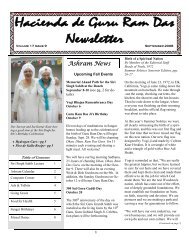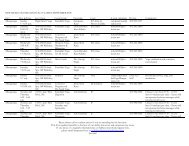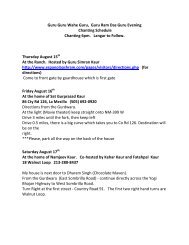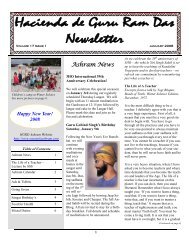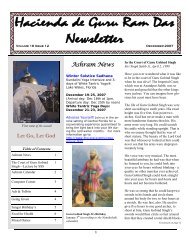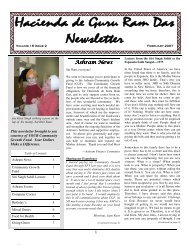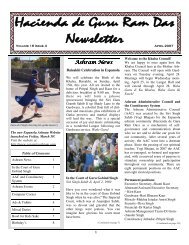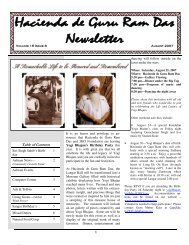Ashram News Ashram News - Hacienda de Guru Ram Das
Ashram News Ashram News - Hacienda de Guru Ram Das
Ashram News Ashram News - Hacienda de Guru Ram Das
You also want an ePaper? Increase the reach of your titles
YUMPU automatically turns print PDFs into web optimized ePapers that Google loves.
<strong>Hacienda</strong> De <strong>Guru</strong> <strong>Ram</strong> DAS<br />
Computer Corner<br />
Microsoft Word Tips<br />
By <strong>Guru</strong>ka Singh<br />
Many of us open Microsoft Word in one of its many available<br />
versions for our routine word processing needs. Few of us,<br />
however, explore some of the subtleties that add to our experience<br />
and can make a world of difference in our productivity<br />
and the final output. I‘m going to explore just a few of<br />
those tips. Some are unique to only one or two of Words'<br />
versions and, if known, the version will be indicated.<br />
SHRINK DOCUMENT BY ONE PAGE IN MICRO-<br />
SOFT WORD. A document whose last page is mostly blank<br />
is a waste of printer paper, especially if you have to make a<br />
lot of copies. Your letters and mailings will also look more<br />
professional if they fill the pages nicely. If Print Preview reveals<br />
a skimpy last page, click the Shrink to Fit (Word 2003)<br />
or Shrink One Page button (Word 2007). Word will tweak the<br />
fonts in the document to make it a page smaller. Don't like<br />
the results Just press Ctrl-Z to Undo.<br />
MICROSOFT WORD CALCULATES IN TABLES.<br />
Sure, you can embed an Excel worksheet in a Word document,<br />
but if you just need a few simple calculations, you can<br />
use Word's own math skills. Select a cell at the bottom of a<br />
column and click Formula on the Table Tools Layout ribbon<br />
(Word 2007), or select Formula from the Table menu (Word<br />
2003). Word will suggest =SUM(ABOVE), but you can select<br />
among over a dozen functions. Besi<strong>de</strong>s choosing<br />
ABOVE, BELOW, LEFT, or RIGHT to work with all cells in<br />
the specified direction, you can reference individual cells and<br />
ranges as you do in Excel-for example, =AVERAGE(A1:C3).<br />
MICROSOFT WORD MERGE TO EMAIL. If you need<br />
to send a common message to a group of correspon<strong>de</strong>nts, you<br />
may be unaware that the familiar mail-merge feature can also<br />
send email messages. In Word 2007, complete your letter,<br />
click Finish & Merge in the ribbon and choose Send Email<br />
Messages from the menu. In Word 2003, select "Email messages"<br />
at the very first step of the Mail Merge wizard. Either<br />
way, you'll be prompted for a subject (the same for every<br />
message) and for a data field that holds email addresses of the<br />
recipients.<br />
COMPARE TWO DOCUMENTS IN MICROSOFT<br />
WORD. In Word 2003 open the old document, choose Compare<br />
and Merge Documents from the Tools menu, and select<br />
the new document. In Word 2007 choose Compare | Compare<br />
from the Review ribbon and select both the old and the new<br />
document.<br />
INSPECTING DOCUMENTS IN MICROSOFT WORD<br />
2007. Your Word 2007 documents contain consi<strong>de</strong>rable information<br />
such as tracked changes, comments, hid<strong>de</strong>n text,<br />
private properties, and more. To learn what information is<br />
carried by your document, click the Office button at the top<br />
left, point to Prepare, and click Inspect Document in the resulting<br />
menu. In Word 2003, some of this information may<br />
also be found at the Security tab of the Options dialog. To<br />
guard against disclosing information to other recipients of<br />
your documents, check the boxes "Remove personal information<br />
from file properties on save" and "Warn before printing,<br />
saving, or sending a file that contains tracked changes or comments."<br />
MICROSOFT WORD'S BUILT-IN TRANSLATOR. The<br />
Research panel in both Word 2007 and Word 2003 inclu<strong>de</strong>s an<br />
option to translate the selected text or the entire document<br />
between various languages. It's more useful when you're trying<br />
to puzzle out what a foreign-language document means<br />
than when you want to communicate your own thoughts with<br />
those who don't speak English. To see why, translate a few<br />
sentences from English to another language and then back to<br />
English.<br />
EQUATIONS IN MICROSOFT WORD. To insert an equation<br />
into Word 2007, choose Equation | Insert New Equation<br />
from the Insert ribbon and use the tools on the Equation Design<br />
toolbar that appears. In Word 2003, select Insert | Object<br />
from the menu, choose Microsoft Equation 3.0, and click OK,<br />
then use the Equation toolbar that appears.<br />
USE MATH AUTOCORRECT IN MICROSOFT WORD<br />
2007. Click the Office button at the top left, click the Word<br />
Options button, select Proofing, click AutoCorrect Options,<br />
and check the box "Use Math AutoCorrect rules outsi<strong>de</strong> of<br />
math regions." Now you can type \aleph to insert an aleph (),<br />
\int for an integral sign () or even type \quadratic to insert the<br />
entire quadratic equation (x=(-b±(b^2-4ac))/2a).<br />
CHANGING CASE IN MICROSOFT WORD. Have you<br />
ever nee<strong>de</strong>d to change a word or section in a Word document<br />
from upper case to lower case (or vice versa) such as when<br />
you acci<strong>de</strong>ntally hit the CAPS LOCK key by mistake Or<br />
simply <strong>de</strong>ci<strong>de</strong> to call attention to a word or section by using all<br />
upper case Well there is a much quicker way than clicking<br />
through the formatting menu or retyping.<br />
Simply select what you want or need to change by highlighting<br />
it, then hold the SHIFT key down while tapping on the F3<br />
key. Voilà! You will see that you can toggle back and forth<br />
between upper and lower case. And that's the Word from here.<br />
Have you ever seen a ―winmail.dat‖ file in an email<br />
Winmail.dat is an email attachment you normally don‘t see. It<br />
contains formatting information for RTF (rich-text format)<br />
messages sent by Outlook. The system used for this is called<br />
TNEF (Transport Neutral Encapsulation Format ) but <strong>de</strong>spite<br />
the word ‗neutral‘ it‘s a proprietary Microsoft format. Because<br />
it‘s an ‗in-house‘ Microsoft format some non-MS email programs<br />
(such as Lotus Notes) can‘t convert the incoming mes-<br />
(Continued on page 7)<br />
3