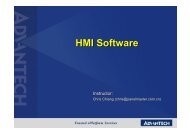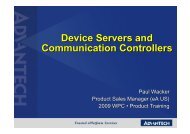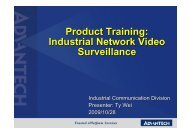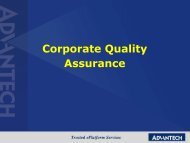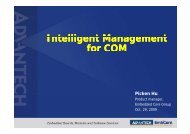SUSIAccess 2.0 Guide A. Role setting 1. Console(Server) - Advantech
SUSIAccess 2.0 Guide A. Role setting 1. Console(Server) - Advantech
SUSIAccess 2.0 Guide A. Role setting 1. Console(Server) - Advantech
Create successful ePaper yourself
Turn your PDF publications into a flip-book with our unique Google optimized e-Paper software.
<strong>SUSIAccess</strong> <strong>2.0</strong> <strong>Guide</strong><br />
A. <strong>Role</strong> <strong>setting</strong><br />
<strong>1.</strong> <strong>Console</strong>(<strong>Server</strong>)<br />
2. Agent(Client)<br />
B. Basic Operations<br />
C. Requirements<br />
Document version: V<strong>1.</strong>0<br />
2012/7/18
A. <strong>Role</strong> <strong>setting</strong><br />
<strong>1.</strong> <strong>SUSIAccess</strong> in <strong>Console</strong> (<strong>Server</strong>) role<br />
i. What can a “console” do?<br />
<strong>1.</strong> Remote control<br />
• Remote monitoring<br />
• Remote On/Off<br />
• Remote KVM<br />
• System recovery (Power by )<br />
• System protection (Power by )<br />
More details in the <strong>SUSIAccess</strong> User Manual<br />
2. Connecting with the <strong>Advantech</strong> Industrial Cloud Center<br />
• Download applications<br />
• Update <strong>SUSIAccess</strong> to the latest version<br />
2. <strong>SUSIAccess</strong> in Agent (Client) role<br />
<strong>SUSIAccess</strong> can play "agent" role only on <strong>Advantech</strong>'s hardware<br />
i. How to setup an agent<br />
<strong>1.</strong> Click “Agent” app.(available from the <strong>Advantech</strong> Industrial Cloud)
2. For the first time, please fill in connection information<br />
<strong>Server</strong> Address: Set IP Address, eg: 192.168.0.7<br />
Device Name: Set Device Name, eg: <strong>Advantech</strong> Factory SMT<br />
Machine1<br />
3. Click , the agent will then connect to the <strong>SUSIAccess</strong><br />
console that you’ve setup.<br />
4. This machine will auto connect to the console every time it<br />
reopens.<br />
ii.<br />
How to install McAfee and Acronis<br />
For <strong>SUSIAccess</strong> <strong>2.0</strong> standard, system protection software McAfee and
system recovery software Acronis are not installed by default. You can<br />
install the trial versions by the following two ways<br />
(Trial version is for 30 days license. If you want an official version,<br />
please contact with your <strong>Advantech</strong> partner)<br />
<strong>1.</strong> Install on agent<br />
• Click “Agent” app to show the agent page<br />
• Click install.<br />
2. Install on <strong>Console</strong><br />
• Click the software you want to install<br />
For example, Acronis
• You can install all your agents together by clicking “Install<br />
All”<br />
You can find details in the <strong>SUSIAccess</strong> user manual<br />
B. Basic Operations<br />
ii<br />
<strong>1.</strong> Main page<br />
iV<br />
i<br />
iii
i.<br />
1 2 3<br />
<strong>1.</strong> Tray Mode<br />
2. Notification center<br />
Clicking icon enters the notification center. Error, Warning<br />
and Notify massages are recorded here.<br />
3. Configuration<br />
Clicking icon enters the configuration page . You can set the<br />
configuration including: General, Language, Wallpaper, Cloud<br />
Center IP Address, Hide Apps and Framework update<br />
ii.<br />
<strong>1.</strong> Applications platform:<br />
All <strong>SUSIAccess</strong> applications you have installed<br />
iii.<br />
<strong>1.</strong> Edit Application page:<br />
Click this button and the page will change to edit mode as below.<br />
Applications can be deleted by clicking<br />
this button.
iv.<br />
<strong>1.</strong> Enter the Industrial Cloud Center:<br />
Details of the Industrial Cloud Center, Notification center and<br />
Configuration page are in the User Manual<br />
C. Requirements<br />
<strong>1.</strong> <strong>SUSIAccess</strong> <strong>Console</strong>:<br />
Operating System: Windows XP 32-bit, Windows 7 32-bit (Windows 7 64-bit by<br />
project)<br />
Software: Microsoft .NET Framework <strong>2.0</strong> or higher<br />
CPU: Atom N450 <strong>1.</strong>66GHz<br />
Memory: 2G<br />
Storage: 100MB<br />
*This hardware condition can support 20 agents at the same time. You need more<br />
powerful hardware for more agents.<br />
2. <strong>SUSIAccess</strong> Client:<br />
Operating System: Windows XP 32-bit, Windows 7 32-bit (Windows 7 64-bit by
project)<br />
Software: Microsoft .NET Framework <strong>2.0</strong> or higher<br />
CPU: Atom N270 <strong>1.</strong>6 GHz<br />
Memory: 2G<br />
Storage: For standard 100 MB(When using Acronis, the storage requirement will<br />
as professional);<br />
For professional 5G(XP)/ 30G(Win7)<br />
Driver: <strong>Advantech</strong> SUSI Software API or iManager<strong>2.0</strong> API *<br />
3rd party application: Acronis TrueImage 11, & McAfee Embedded Security,<br />
Solidifier V6.0<br />
Note: For remote monitoring you will need to install the latest version of<br />
<strong>SUSIAccess</strong> software API or iManager on your client side to get the system/CPU<br />
temperature, fan speed and voltages, please go to the <strong>Advantech</strong> Industrial Cloud<br />
Center (Click on the upper right of <strong>SUSIAccess</strong>) to download<br />
<strong>SUSIAccess</strong>/iManager manually.