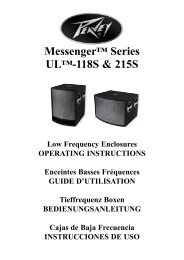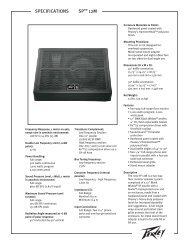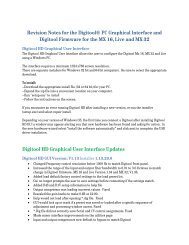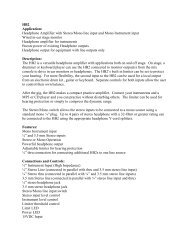Create successful ePaper yourself
Turn your PDF publications into a flip-book with our unique Google optimized e-Paper software.
Green Signal LED <strong>and</strong> Red Clip LED (17)<br />
The green Signal LED <strong>and</strong> red Clip LED are used to set the operating input level to the <strong>PV</strong> ® <strong>10</strong> <strong>and</strong> <strong>PV</strong> ® 14<br />
effects processors. The signal level to the processor is affected by channel fader, the effects send <strong>and</strong> the<br />
effects send master controls. Start with the master control set to 0 (12 o'clock) <strong>and</strong> adjust the channel sends so<br />
that the signal LED lights <strong>and</strong> the clip LED blinks on occasionally, if at all. The clip LED lights 6 db below<br />
clipping. Pressing the EFX defeat mutes the effects signal <strong>and</strong> lights the clip/mute LED.<br />
EFX Return (18)<br />
Once the input level is set (see 17) use the EFX return control to mix the effects processor output into the<br />
main left/right outputs. Remember, a little reverb goes a long way.<br />
MON Send Master (19)<br />
This is the master output level control for the monitor mix. The output level sent to the Monitor Send jack (36)<br />
is controlled by the channel monitor send controls (6) <strong>and</strong> by this master control.<br />
EFX Send Master (20)<br />
This is the master output level control for the EFX mix. The output<br />
level sent to the EFX Send jack <strong>and</strong> the internal effects processor is<br />
controlled by the channel level controls (12), the channel EFX send<br />
controls (7) <strong>and</strong> by this master control. The 0 position is the<br />
recommended setting for this control.<br />
Headphone Level (21)<br />
This knob sets the headphone <strong>and</strong> control room output levels. To<br />
avoid damage to your hearing‚ make sure to turn the dial fully<br />
counterclockwise before using headphones. Slowly turn the knob<br />
clockwise until you reach a comfortable listening level. Normally, the<br />
signal in the headphones is the left/right signal. If the Tape to Control<br />
Room (26) is engaged‚ the tape signal is also included.<br />
LED Meters (22)<br />
Two eight-segment LED arrays are provided to monitor the levels of<br />
the main left/right outputs. These meters range from -30 dB to +19<br />
dB. 0 dB on the meter corresponds to +4 dBu at the outputs.<br />
Power LED (23)<br />
This LED indicates AC power is supplied to the unit‚ the power<br />
switch is on <strong>and</strong> the unit is functioning properly.<br />
19<br />
20<br />
23<br />
24<br />
25<br />
26<br />
27<br />
28<br />
29<br />
21<br />
22<br />
Phantom Power LED (24)<br />
This LED lights when the Phantom Power Switch (25) has been engaged.<br />
Phantom Power Switch (25)<br />
Applies +48 VDC voltage to the input XLR connectors to power microphones requiring phantom power.<br />
If phantom power is used, do not connect unbalanced dynamic microphones or other devices to the XLR inputs.<br />
Tape To CTRL/HP (26)<br />
Depressing this switch adds the tape return to the Control Room (38) <strong>and</strong> Headphone Outputs (40) for zero latency<br />
monitoring.<br />
Tape to Mix (27)<br />
Depressing this switch routes the signal from the Tape Inputs (13) to the Main Outputs (39).<br />
<strong>10</strong>