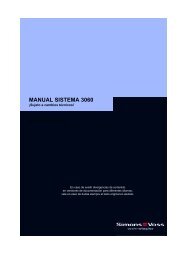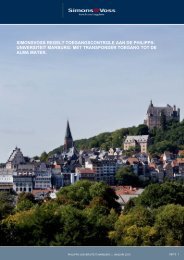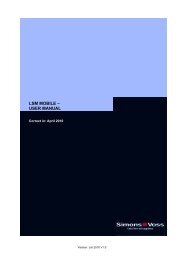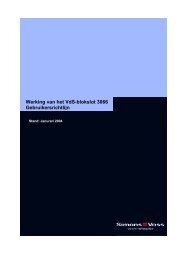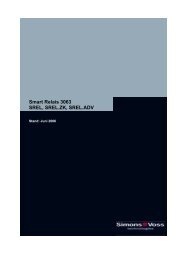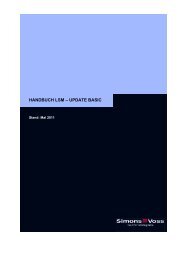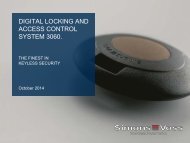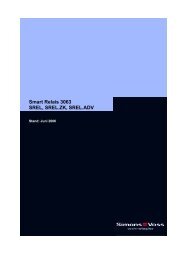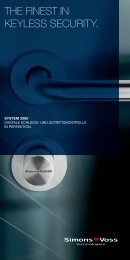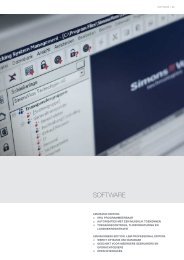- Page 1 and 2: Manual 3060 System State of: July 2
- Page 3 and 4: Table of Contents Seite 2 P PEOPLE
- Page 5 and 6: Table of Contents Seite 4 WAVENET R
- Page 7 and 8: People to contact Page 2 SALES If y
- Page 9 and 10: Digital Locking System 3060 Registe
- Page 11 and 12: Digital Locking System 3060 Page 4
- Page 13 and 14: Digital Locking System 3060 Page 6
- Page 15 and 16: Transponder 3064 Content 1.0 Method
- Page 17 and 18: Transponder 3064 Page 4 1.2 Higher
- Page 19 and 20: Transponder 3064 Page 6 Explosion P
- Page 21 and 22: Transponder 3064 Page 8 4.0 Battery
- Page 23 and 24: Q3007 Biometric Transponder State o
- Page 25 and 26: Q3007 Biometric Transponder Page 3
- Page 27 and 28: Q3007 Biometric Transponder Page 5
- Page 29 and 30: Q3007 Biometric Transponder Page 7
- Page 31 and 32: Q3007 Biometric Transponder Page 9
- Page 33 and 34: Q3007 Biometric Transponder Page 11
- Page 35 and 36: Q3007 Biometric Transponder Page 13
- Page 37 and 38: MANUAL - BIOMETRIC READER Q3008 Pag
- Page 39 and 40: MANUAL - BIOMETRIC READER Q3008 Pag
- Page 41 and 42: MANUAL - BIOMETRIC READER Q3008 Pag
- Page 43 and 44: MANUAL - BIOMETRIC READER Q3008 Pag
- Page 45 and 46: MANUAL - BIOMETRIC READER Q3008 Pag
- Page 47 and 48: MANUAL - BIOMETRIC READER Q3008 Pag
- Page 49: MANUAL - BIOMETRIC READER Q3008 Pag
- Page 53 and 54: MANUAL - BIOMETRIC READER Q3008 Pag
- Page 55 and 56: MANUAL - BIOMETRIC READER Q3008 Pag
- Page 57 and 58: MANUAL - BIOMETRIC READER Q3008 Pag
- Page 59 and 60: PinCode Keypad 3068 State of : Sept
- Page 61 and 62: PinCode Keypad 3068 Content 13.0 Sp
- Page 63 and 64: PinCode Keypad 3068 Page 5 1.2 Prod
- Page 65 and 66: PinCode Keypad 3068 Page 7 3.0 Star
- Page 67 and 68: PinCode Keypad 3068 Page 9 4.3 Proc
- Page 69 and 70: PinCode Keypad 3068 Page 11 6.2 Des
- Page 71 and 72: PinCode Keypad 3068 Page 13 8.0 Res
- Page 73 and 74: PinCode Keypad 3068 Page 15 11.0 Ba
- Page 75 and 76: PinCode Keypad 3068 Page 17 13.0 Sp
- Page 77 and 78: Digital Locking Cylinder 3061 VdS S
- Page 79 and 80: Digital Locking Cylinder 3061 VdS P
- Page 81 and 82: Digital Locking Cylinder 3061 VdS P
- Page 83 and 84: Digital Locking Cylinder 3061 VdS P
- Page 85 and 86: Digital Locking Cylinder 3061 VdS P
- Page 87 and 88: Manual - Digital locking cylinder 3
- Page 89 and 90: Manual - Digital locking cylinder 3
- Page 91 and 92: Manual - Digital locking cylinder 3
- Page 93 and 94: Manual - Digital locking cylinder 3
- Page 95 and 96: Manual - Digital locking cylinder 3
- Page 97 and 98: Manual - Digital locking cylinder 3
- Page 99 and 100: Manual - Digital locking cylinder 3
- Page 101 and 102:
Manual - Digital locking cylinder 3
- Page 103 and 104:
Manual - Digital locking cylinder 3
- Page 105 and 106:
Manual - Digital locking cylinder 3
- Page 107 and 108:
Manual - Digital locking cylinder 3
- Page 109 and 110:
Manual - Digital locking cylinder 3
- Page 111 and 112:
Manual - Digital locking cylinder 3
- Page 113 and 114:
Manual - Digital locking cylinder 3
- Page 115 and 116:
Manual - Digital locking cylinder 3
- Page 117 and 118:
Digital Half Cylinder 3061 Content
- Page 119 and 120:
Digital Half Cylinder Page 4 1.0 Me
- Page 121 and 122:
Digital Half Cylinder Page 6 4.0 Ba
- Page 123 and 124:
Digital Half Cylinder Page 8 6.0 In
- Page 125 and 126:
Digital Half Cylinder Page 10 6.4.2
- Page 127 and 128:
Digital Half Cylinder Page 12 the f
- Page 129 and 130:
DIGITAL HALF CYLINDER 3061 Status:
- Page 131 and 132:
Manual - Digital Half Cylinder 3061
- Page 133 and 134:
Manual - Digital Half Cylinder 3061
- Page 135 and 136:
Manual - Digital Half Cylinder 3061
- Page 137 and 138:
Manual - Digital Half Cylinder 3061
- Page 139 and 140:
Manual - Digital Half Cylinder 3061
- Page 141 and 142:
Manual - Digital Half Cylinder 3061
- Page 143 and 144:
Manual - Digital Half Cylinder 3061
- Page 145 and 146:
Manual - Digital Half Cylinder 3061
- Page 147 and 148:
Manual - Digital Half Cylinder 3061
- Page 149 and 150:
Manual - Digital Half Cylinder 3061
- Page 151 and 152:
Smart Relay: SREL, SREL.ZK, SREL.AK
- Page 153 and 154:
Smart Relay: SREL, SREL.ZK, SREL.AD
- Page 155 and 156:
Smart Relay: SREL, SREL.ZK, SREL.AD
- Page 157 and 158:
Smart Relay: SREL, SREL.ZK, SREL.AD
- Page 159 and 160:
Smart Relay: SREL, SREL.ZK, SREL.AD
- Page 161 and 162:
Smart Relay: SREL, SREL.ZK, SREL.AD
- Page 163 and 164:
Smart Relay: SREL, SREL.ZK, SREL.AD
- Page 165 and 166:
Smart Relay: SREL, SREL.ZK, SREL.AD
- Page 167 and 168:
Smart Relay: SREL, SREL.ZK, SREL.AD
- Page 169 and 170:
Smart Relay: SREL, SREL.ZK, SREL.AD
- Page 171 and 172:
Smart Relay: SREL, SREL.ZK, SREL.AD
- Page 173 and 174:
Smart Output Module Content 1.0 Imp
- Page 175 and 176:
Smart Output Module Page 4 1.0 Impo
- Page 177 and 178:
Smart Output Module Page 6 4.0 Befo
- Page 179 and 180:
Smart Output Module Page 8 6.2 Conn
- Page 181 and 182:
Smart Output Module Page 10 7.1 Sta
- Page 183 and 184:
Smart Output Module Page 12 7.4 Pro
- Page 185 and 186:
Smart Output Module Page 14 8.4 Adj
- Page 187 and 188:
Smart Output Module Page 16 10.0 Te
- Page 189 and 190:
VdS Shunt lock function 3066 Conten
- Page 191 and 192:
VdS Shunt lock function 3066 Page 4
- Page 193 and 194:
VdS Shunt lock function 3066 Page 6
- Page 195 and 196:
VdS Shunt lock function 3066 Page 8
- Page 197 and 198:
VdS Shunt lock function 3066 Page 1
- Page 199 and 200:
VdS Shunt lock function 3066 Page 1
- Page 201 and 202:
VdS Shunt lock function 3066 Page 1
- Page 203 and 204:
VdS Shunt lock function 3066 Page 1
- Page 205 and 206:
VdS Shunt lock function 3066 Page 1
- Page 207 and 208:
VdS Shunt lock function 3066 Page 2
- Page 209 and 210:
VdS Shunt lock function 3066 Page 2
- Page 211 and 212:
VdS Shunt lock function 3066 Page 2
- Page 213 and 214:
VdS Shunt lock function 3066 Page 2
- Page 215 and 216:
VdS Shunt lock function 3066 Page 2
- Page 217 and 218:
Shunt lock function 3066 Operator I
- Page 219 and 220:
VdS Shunt lock function 3066 Page 3
- Page 221 and 222:
VdS Shunt lock function 3066 Page 5
- Page 223 and 224:
VdS Shunt lock function 3066 Page 7
- Page 225 and 226:
WAVENET RADIO NETWORK 3065 Table of
- Page 227 and 228:
WAVENET RADIO NETWORK 3065 Table of
- Page 229 and 230:
WAVENET RADIO NETWORK 3065 Page 6 2
- Page 231 and 232:
WAVENET RADIO NETWORK 3065 Page 8 4
- Page 233 and 234:
WAVENET RADIO NETWORK 3065 Page 10
- Page 235 and 236:
WAVENET RADIO NETWORK 3065 Page 12
- Page 237 and 238:
WAVENET RADIO NETWORK 3065 Page 14
- Page 239 and 240:
WAVENET RADIO NETWORK 3065 Page 16
- Page 241 and 242:
WAVENET RADIO NETWORK 3065 Page 18
- Page 243 and 244:
WAVENET RADIO NETWORK 3065 Page 20
- Page 245 and 246:
WAVENET RADIO NETWORK 3065 Page 22
- Page 247 and 248:
WAVENET RADIO NETWORK 3065 Page 24
- Page 249 and 250:
WAVENET RADIO NETWORK 3065 Page 26
- Page 251 and 252:
WAVENET RADIO NETWORK 3065 Page 28
- Page 253 and 254:
WAVENET RADIO NETWORK 3065 Page 30
- Page 255 and 256:
WAVENET RADIO NETWORK 3065 Page 32
- Page 257 and 258:
WAVENET RADIO NETWORK 3065 Page 34
- Page 259 and 260:
WAVENET RADIO NETWORK 3065 Page 36
- Page 261 and 262:
WAVENET RADIO NETWORK 3065 Page 38
- Page 263 and 264:
LON - Network 3065 State of: Septem
- Page 265 and 266:
LON - Network 3065 Content 7.0 Repe
- Page 267 and 268:
LON - Network 3065 Page 5 1.1 Gener
- Page 269 and 270:
LON - Network 3065 Page 7 2.0 The S
- Page 271 and 272:
LON - Network 3065 Page 9 4.0 Lock
- Page 273 and 274:
LON - Network 3065 Page 11 Connect
- Page 275 and 276:
LON - Network 3065 Page 13 5.0 LPI-
- Page 277 and 278:
LON - Network 3065 Page 15 5.3 LPI-
- Page 279 and 280:
LON - Network 3065 Page 17 Build th
- Page 281 and 282:
LON - Network 3065 Page 19 6.3 Inst
- Page 283 and 284:
LON - Network 3065 Page 21 9.0 Netw
- Page 285 and 286:
LON - Network 3065 Page 23 9.6 Cabl
- Page 287 and 288:
LON - Network 3065 Page 25 10.2 Net
- Page 289 and 290:
LON - Network 3065 Page 27 12.0 Ans
- Page 291 and 292:
LON - Network 3065 Page 29 13.0 Dat
- Page 293 and 294:
LON - Network 3065 Page 31 Protecti
- Page 295 and 296:
Programming Transponder 3067 Conten
- Page 297 and 298:
Programming Transponder 3067 Page 4
- Page 299 and 300:
Programming Transponder 3067 Page 6
- Page 301 and 302:
PalmCD2 Programming Device State of
- Page 303 and 304:
PalmCD2 Programming Device Page 3 1
- Page 305 and 306:
SmartCD Programming Device State of
- Page 307 and 308:
SmartCD Programming Device Page 3 1
- Page 309 and 310:
SmartCD Programming Device Page 5 4
- Page 311 and 312:
SmartCD Programming Device Page 7 8
- Page 313 and 314:
SmartCD Programming Device Page 9 1
- Page 315 and 316:
Caption State of: July 2007
- Page 317 and 318:
Caption Page 3 SmartCD Password tra