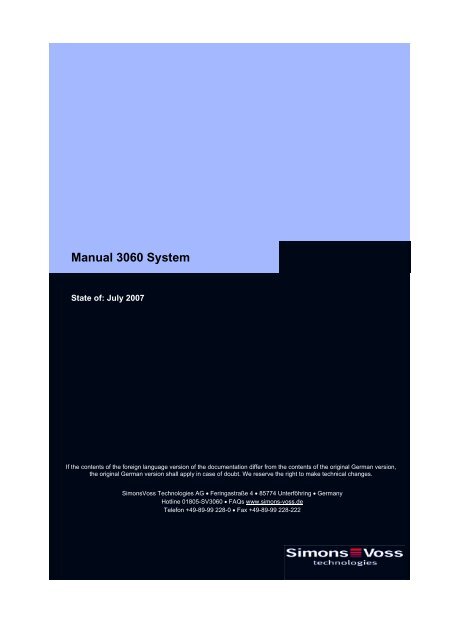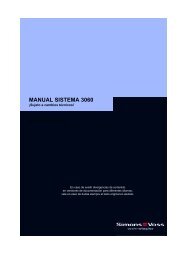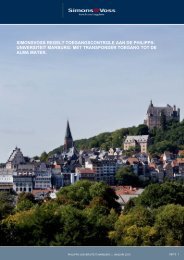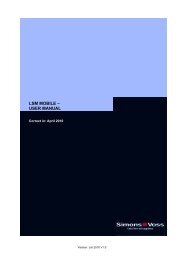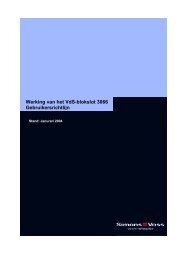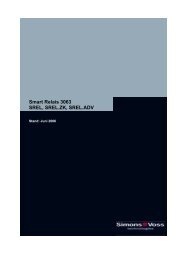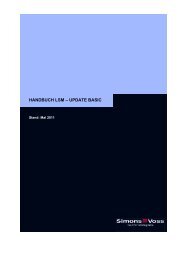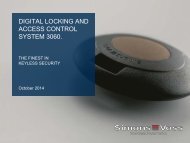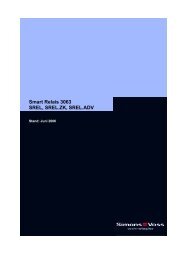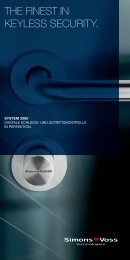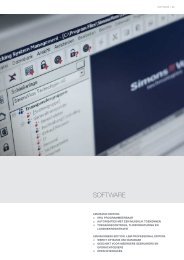Manual 3060 System - SimonsVoss technologies
Manual 3060 System - SimonsVoss technologies
Manual 3060 System - SimonsVoss technologies
Create successful ePaper yourself
Turn your PDF publications into a flip-book with our unique Google optimized e-Paper software.
<strong>Manual</strong> <strong>3060</strong> <strong>System</strong><br />
State of: July 2007<br />
If the contents of the foreign language version of the documentation differ from the contents of the original German version,<br />
the original German version shall apply in case of doubt. We reserve the right to make technical changes.<br />
<strong>SimonsVoss</strong> Technologies AG • Feringastraße 4 • 85774 Unterföhring • Germany<br />
Hotline 01805-SV<strong>3060</strong> • FAQs www.simons-voss.de<br />
Telefon +49-89-99 228-0 • Fax +49-89-99 228-222
Table of Contents<br />
Version: March 2008
Table of Contents<br />
Seite 2<br />
P<br />
PEOPLE TO CONTACT<br />
Sales<br />
Technical<br />
Address in Munich<br />
D<br />
DIGITAL LOCKING SYSTEM <strong>3060</strong><br />
General method of operation<br />
The components<br />
Access control, time zone administration<br />
T<br />
Q<br />
TRANSPONDER 3064<br />
Method of operation<br />
Loss of a transponder<br />
Password-protected transponder<br />
BIOMETRIC TRANSPONDER Q3007<br />
Method of operation<br />
Learn-mode<br />
Recognize-mode<br />
Deleate-mode<br />
BIOMETRIC READER Q3008<br />
Method of operation<br />
Learn-mode<br />
Recognize-mode<br />
Deleate-mode<br />
PINCODE-KEYPAD 3068<br />
Method of operation<br />
Initiation<br />
Programming<br />
Battery warning<br />
V<br />
DIGITAL LOCKING CYLINDER 3061<br />
VDS (TN3)<br />
Method of operation<br />
Installation instructions<br />
Battery warning, battery replacement
Table of Contents<br />
Seite 3<br />
DIGITAL LOCKING CYLINDER 3061<br />
(TN4)<br />
Method of operation<br />
Installation instructions<br />
Battery warning, battery replacement<br />
H<br />
DIGITAL HALF CYLINDER 3061<br />
(TN3)<br />
Method of operation<br />
Installation instructions<br />
Battery warning, battery replacement<br />
DIGITAL HALF CYLINDER 3061<br />
(TN4)<br />
Method of operation<br />
Installation instructions<br />
Battery warning, battery replacement<br />
R<br />
DIGITAL SMART RELAY 3063<br />
Installation<br />
Connections<br />
Programming<br />
SMART OUTPUT MODULE<br />
Installation<br />
Connections<br />
Programming<br />
SHUNT LOCK FUNCTION 3066<br />
Activation unit<br />
Deactivation unit<br />
Installation and connecting plan<br />
E<br />
SHUNT LOCK FUNCTION 3066 VDS<br />
Master activation unit<br />
Slave activation unit<br />
Deactivation unit<br />
VdS-compliant installation
Table of Contents<br />
Seite 4<br />
WAVENET RADIO NETWORK<br />
Components<br />
Structure<br />
Installation<br />
N<br />
M<br />
P<br />
LON NETWORK 3065<br />
Network configuration<br />
Components<br />
Installation<br />
PROGRAMMING TRANSPONDER 3067<br />
Backup card<br />
Error messages<br />
Programming<br />
PALM CD2<br />
Initiation<br />
Export and import<br />
Programming<br />
SMART CD<br />
Initiation<br />
Export and import<br />
Programming +65<br />
K<br />
KEY<br />
Explanation of technical terms<br />
Special Symbols
People to contact<br />
Version: September 2006
People to contact<br />
Page 2<br />
SALES<br />
If you have any questions please contact our specialist dealers, or the sales<br />
representative responsible for your region. You can obtain information concerning the<br />
responsible contact at the following telephone number.<br />
+49 89-9 92 28-180<br />
United Kingdom<br />
<strong>SimonsVoss</strong> Technologies Ltd.<br />
Mr. Oliver Quaisser<br />
44 Newton Court, Old Windsor<br />
Berkshire SL4 2SN<br />
Great Britain<br />
Tel. +44 / (0)1753 / 85 98 44<br />
Fax +44 / (0)1753 / 83 17 03<br />
Email: oliver.quaisser@simons-voss.co.uk<br />
Singapore and Asia<br />
<strong>SimonsVoss</strong> Security Technologies (Asia) Pte. Ltd.<br />
Mr. Jason P. Kurek<br />
72 B Pagoda Street<br />
Republic of Singapore 059231<br />
Tel. (65) 6227 7318<br />
Fax (65) 6227 7018<br />
Email: jpk@simonsvossasia.com<br />
Middle East<br />
<strong>SimonsVoss</strong> Technologies (Middle East) FZ-LCC<br />
Dubai Internet City<br />
P.O. Box 500188<br />
Dubai, UAE<br />
Tel. +9714 3629761<br />
E-Mail: uae@simons-voss.com<br />
Headquaters Munich<br />
<strong>SimonsVoss</strong> Technologies AG<br />
Feringastraße 4<br />
85774 Unterföhring<br />
Germany<br />
Tel: +49 89-9 92 28-180<br />
Fax +49 89-9 92 28-222<br />
www.simons-voss.com
Digital Locking <strong>System</strong> <strong>3060</strong><br />
State of: June 2006
Digital Locking <strong>System</strong> <strong>3060</strong><br />
Register<br />
1.0 General Method of Operation ___________________________3<br />
2.0 The Components of the Digital Locking and ________________<br />
Organization <strong>System</strong> <strong>3060</strong>______________________________3<br />
2.1 Software LDB ___________________________________________ 3<br />
2.2 Programming ___________________________________________ 4<br />
2.3 Digital Locking Cylinder 3061 ______________________________ 4<br />
2.4 Digital Smart Relay 3063 __________________________________ 4<br />
2.5 Transponder 3064________________________________________ 4<br />
2.6 Network 3065____________________________________________ 5<br />
2.7 Block Lock Function 3066 _________________________________ 5<br />
3.0 Digital Components With Access Logging and _____________<br />
Time Zone Control ____________________________________5<br />
3.1 Access Logging _________________________________________ 5<br />
3.2 Time Zone Control _______________________________________ 6
Digital Locking <strong>System</strong> <strong>3060</strong><br />
Page 3<br />
1.0 General Method of Operation<br />
The Digital Locking and Organization <strong>System</strong> <strong>3060</strong> is modularly constructed and is<br />
suitable for uses ranging from a simple locking system for individual doors all the way<br />
to a complex PC-controlled access control system. Conventional mechanical keys are<br />
replaced by the programmable transponder, which controls doors, gates, barriers,<br />
furniture and elevators, for example, over radio transmission. Each transponder is<br />
programmed individually for the locking system. The access authorisations are<br />
assigned by means of the locking plan. This makes it possible to provide each<br />
employee with an individual locking plan with access control and time zone control.<br />
The identification in the system and the radio transmission are done by sending and<br />
receiving constantly changing crypto codes, thus making the misuse of the system<br />
technically practically impossible. Modifications or expansions of the system at a later<br />
date are always possible.<br />
2.0 The Components of the Digital Locking and<br />
Organization <strong>System</strong> <strong>3060</strong><br />
2.1 Software LDB<br />
The locking plan software runs under Windows 98, Windows ME, Windows NT/2000<br />
and Windows XP. All components can be programmed as required using the locking<br />
plan software. One locking plan can contain a maximum of 16,386 lockings and 8000<br />
transponders. For even larger locking systems, the lockings and transponders are<br />
distributed among several locking plans. The locking authorisations are assigned by<br />
simply clicking with the mouse. As a result, later modifications are possible with no<br />
trouble.<br />
☺<br />
A detailed description is to be found in our Software Operating Instructions!
Digital Locking <strong>System</strong> <strong>3060</strong><br />
Page 4<br />
2.2 Programming<br />
You will need the SmartCD and a PDA for programming the digital<br />
components. The data is encoded and then transmitted to the digital<br />
components via radio signal.<br />
Another possibility for programming a Digital Locking Cylinder 3061 and<br />
Transponder 3064 is with the Programming Transponder 3067. For<br />
example, you can issue or change access authorizations in small<br />
systems by simply pressing a button when you lose a key or change the<br />
locking plan. No PC or special system software is needed.<br />
2.3 Digital Locking Cylinder 3061<br />
The Digital Locking Cylinder 3061 is a compact, powerful<br />
access control system that can be installed in any door in<br />
only minutes. Its dimensions correspond to those of an<br />
ordinary mechanical cylinder that meets the norms.<br />
Because the Digital Locking Cylinder 3061 has batteries<br />
(master and backup batteries), it can be installed without<br />
wires in all Euro Profile doors and can replace already<br />
existing<br />
mechanical cylinders. A drop in the battery voltage is indicated by a multilevel<br />
warning system (service life approximately 60,000 operations).<br />
2.4 Digital Smart Relay 3063<br />
The <strong>SimonsVoss</strong> Smart Relay is an electronic switch that can be<br />
switched with a <strong>SimonsVoss</strong> transponder. You can use the<br />
<strong>SimonsVoss</strong> software to configure the authorisation for transponders<br />
that are permitted to operate the Smart Relay. In this way, the Smart<br />
Relay offers the full function of an access control reader.<br />
2.5 Transponder 3064<br />
The Transponder 3064 is a digital key that can be programmed<br />
using <strong>SimonsVoss</strong> software and that works by radio transmission,<br />
without contact. It not only replaces mechanical keys, but also takes<br />
over the function of identity cards. Simply pressing a button triggers<br />
the encoded communication between the transponder and locking
Digital Locking <strong>System</strong> <strong>3060</strong><br />
Page 5<br />
cylinder, Smart Relay or activation unit.<br />
2.6 Network 3065<br />
The cable-free Network 3065 is an online access control system that administers,<br />
visualises and archives all <strong>System</strong> <strong>3060</strong> information in one central location, and all<br />
without manipulations at the door, door frame or the door hardware.<br />
It is especially recommended for medium-sized and large locking systems in order to<br />
be able to configure and administer the locking system from a central PC. The LON<br />
standard data transmission is done from the PC over the network wiring (twisted pair)<br />
and out to the network nodes (LockNodes), which are installed near a digital<br />
component. From the LockNode, the data is directed without wires over radio<br />
transmission to the digital unit.<br />
☺<br />
While it is true that access to the network software is no longer possible if<br />
there is a power failure (unless the network has been protected by a no-break<br />
power supply), however, all of the locking system’s components that are<br />
equipped with a battery still function.<br />
2.7 Block Lock Function 3066<br />
<strong>SimonsVoss</strong> has the Block Lock Function 3066 in its product line as an option of the<br />
Digital Locking and Organization <strong>System</strong>. This function offers the possibility of<br />
activating your alarm system from a central point while at the same time preventing<br />
the monitored doors from being accidentally opened during this time. This rules out<br />
annoying and expensive false alarms right from the start.<br />
The Block Lock Function 3066 is also available as a VdS version.<br />
3.0 Digital Components With Access Logging and<br />
Time Zone Control<br />
3.1 Access Logging<br />
The Plus versions of the digital locking cylinder, SmartRelay and activation unit record<br />
the access attempts of authorised transponders. The read-out of the access list from<br />
the lockings is done using the SmartCD or, in the case of a networked locking<br />
system, over the LockNodes.<br />
A total till 128 accesses (with Smart Relay 1.024), with date, time of day and<br />
transponder designation can be stored in the access lists of the separate<br />
components. After that, the complete file isn’t deleted, but instead the oldest access is<br />
always overwritten with the new one.
Digital Locking <strong>System</strong> <strong>3060</strong><br />
Page 6<br />
After the access list has been read out with the programming device or network<br />
nodes, it is imported into the PC and administered there by the locking plan software.<br />
A total of 10,000 accesses can be stored in the PC file. When the data is accepted<br />
from the programming device, a comparison is done so that it is always only the<br />
current, new accesses that are accepted into the PC file.<br />
3.2 Time Zone Control<br />
You can program lockings in such a way that authorised transponders are authorised<br />
for access only at certain times.<br />
Transponders normally have no time restrictions, i.e., that are always authorised for<br />
locking 7 days a week, 24 hours a day. However, you can assign transponders to<br />
time groups so that they can open or lock at times that can be freely defined. There<br />
are five different time groups available (for a more precise description, see the<br />
Software Operating Instructions).<br />
Example:<br />
Gorges<br />
No time restrictions<br />
Mo-Su, 24 hours<br />
Mr. Lewis, Mr. Ludwig, Ms.<br />
pm<br />
Group 1 Mo – Fr, 7 am – 5<br />
Mrs. Schulz, Mr. Fichtel<br />
You can draw up an individual time zone plan for each locking.<br />
Group 2 Mo – Fr, 9 am – 8 pm<br />
Mrs. Miller, Mr. Karlsen, Mr. Waas<br />
<br />
It is not possible to equip a standard version with the access logging and time<br />
zone control functions of the TZC-version at some later time.
Transponder 3064<br />
State of: September 2006
Transponder 3064<br />
Content<br />
1.0 Method of Operation __________________________________3<br />
1.1 General ________________________________________________ 3<br />
1.2 Higher Priority Locking Level ______________________________ 4<br />
2.0 Special Models _______________________________________5<br />
2.1 Password Transponder ___________________________________ 5<br />
2.2 Switching Transponder ___________________________________ 5<br />
2.3 Explosion Protection Transponder__________________________ 5<br />
3.0 Explosion Protection Transponder ______________________6<br />
3.1 General Information ______________________________________ 6<br />
3.2 Standards ______________________________________________ 6<br />
3.3 Grouping _______________________________________________ 6<br />
4.0 Additional Functions __________________________________7<br />
4.1 Time Zone Control _______________________________________ 7<br />
4.2 Validity Date ____________________________________________ 7<br />
4.3 Activation Transponder ___________________________________ 7<br />
5.0 Battery Replacement __________________________________8<br />
5.1 Battery Replacement 3064 _________________________________ 8<br />
5.2 Battery Replacement for the Explosion Protection Transponder _ 8<br />
6.0 Loss of the Transponder _______________________________8<br />
6.1 Emergency Opening______________________________________ 8<br />
6.2 Replacement Transponder ________________________________ 8<br />
7.0 Data Sheet___________________________________________9
Transponder 3064<br />
Page 3<br />
1.0 Method of Operation<br />
1.1 General<br />
The Transponder 3064 is a digital “key” that is programmed with the locking plan<br />
software and that works over radio transmission with no physical contact. All<br />
functions, for example, opening and closing doors, gates, barriers, furniture locks,<br />
etc., are carried out by pressing a button. Communication with the digital components<br />
(cylinder, Smart Relay and activation unit) takes place by sending and receiving<br />
constantly changing crypto codes, which makes misuse practically impossible.<br />
Since the <strong>System</strong> <strong>3060</strong> works with active transponder technology, the transponder<br />
has its own voltage source (battery) available. The advantage in comparison to<br />
passive <strong>technologies</strong> lies in the smaller energy requirements of the cylinder and the<br />
larger range.<br />
In order to trigger an action, hold the transponder near the digital locking (refer to the<br />
separate chapters for information on maximum transponder ranges) and then press<br />
the transponder button. Provided that the transponder is authorised for this digital<br />
locking, the desired action, for example, opening or locking the door, can be carried<br />
out.<br />
The housing of the transponder is protected against splash water. However it is not<br />
waterproof!<br />
Each transponder can be used in three different, mutually independent locking<br />
systems (assuming that no validity areas were programmed). Each locking system<br />
has its own password and is administered separately.<br />
Example:<br />
Company Branch Private home<br />
900 lockings 85 lockings 3 lockings
Transponder 3064<br />
Page 4<br />
1.2 Higher Priority Locking Level<br />
If it is necessary to have transponders that are authorised for more than 3 mutually<br />
independent locking systems, “higher priority locking levels” must be set up in these<br />
locking systems. There are a maximum of 3 higher priority locking levels available for<br />
this. All transponders of a higher priority locking level have the same authorisation.<br />
One digital locking distinguishes between a maximum of three higher priority levels.<br />
Example:<br />
Company D<br />
Company C<br />
Company B<br />
Higher priority transponder<br />
Company A<br />
Central<br />
locking<br />
system<br />
Four companies are accommodated in an office building with a central locking that is<br />
used by all the companies. Each company administers its own locking system with its<br />
own password. Every employee receives a transponder that is authorised for 2<br />
locking systems, namely the central locking und his or her own company.<br />
However, the fire brigade, for example, needs a transponder that is authorised for all<br />
five of the building’s locking systems. To accomplish this, a higher priority locking<br />
level with the same separate password must be set up in all five locking systems and<br />
the authorisations must be set up for the higher priority transponders. The<br />
transponders set up in this level all have the same authorisation. If higher priority<br />
transponders with other authorisations are required, an additional higher priority<br />
locking level must be set up (max. 3 higher priority locking levels per locking!). The<br />
higher priority transponder must then be programmed into all shutdowns of all 5<br />
locking systems.
Transponder 3064<br />
Page 5<br />
2.0 Special Models<br />
2.1 Password Transponder<br />
Instead of manually entering the locking system password, you can transmit it over<br />
radio frequency with the help of a special transponder. Standard transponders cannot<br />
be used as password transponders.<br />
2.2 Switching Transponder<br />
With this transponder, a two-wire cable (approx. 1m or 37 inches) is connected to the<br />
switch contacts of the button and guided outside the device. When both wires are<br />
connected, the transponder switches through.<br />
Application examples:<br />
• Connecting external systems<br />
• Remote triggering of a Digital Locking Cylinder or Smart Relay<br />
• Block Lock Function 3066: <strong>System</strong> activation from more than one location<br />
2.3 Explosion Protection Transponder<br />
This is a transponder with the same functions as the Transponder 3064. In addition,<br />
this transponder is released for use in explosion protection zone 1.<br />
(Note Chapter 3 in this regard).<br />
2.4 SmartClip<br />
The special design of this transponder means that the SmartClip is suitable for<br />
holding an ISO 7816 format card.<br />
2.5 Transponder, bonded<br />
The standard transponder as described above, but with a glued-shut casing. This<br />
prevents end-users from opening the case and using the transponder electronics<br />
improperly.<br />
2.6 Transponder, numbered<br />
Sequentially numbered transponders can also be ordered if required.
Transponder 3064<br />
Page 6<br />
Explosion Protection Transponder<br />
2.7 General Information<br />
This special product is a transponder that is permitted to be carried into and used in<br />
areas subject to explosion hazards, called Zone 1. An area is denoted as Zone<br />
1 when atmospheres capable of exploding occur occasionally. It is crucial that you<br />
keep in mind the following issues:<br />
• You are not permitted to open the housing.<br />
• Unlike with the Transponder 3064, only <strong>SimonsVoss</strong> Technologies AG is<br />
permitted to change the battery.<br />
• Normally, you must comply with the general operating instructions of the<br />
BGR132 (German rules for occupational safety and health) when using the<br />
device in Zone 1.<br />
3.2 Standards<br />
The transponder has been tested according to the applicable explosion protection<br />
standards. Refer to:<br />
• Directive 94/9/EC<br />
• DIN EN 50014 (Electrical apparatus for potentially explosive atmospheres)<br />
• DIN EN 50020 (Intrinsic safety "i")<br />
3.3 Grouping<br />
The transponder is grouped in the following way:<br />
• Explosion protection: zone 1<br />
• Intrinsic safety: ib<br />
• Explosion group: IIC<br />
• Temperature class: T3<br />
• Device group: II2 G<br />
This applies to areas in which a potentially explosive atmosphere can arise due to<br />
gases, vapours or mists. The information quoted relates to an ambient temperature of<br />
from -20°C to +40° C (-4° F to +104° F) in the place of use.
Transponder 3064<br />
Page 7<br />
3.0 Additional Functions<br />
The following functions can be activated in the locking plan software:<br />
3.1 Time Zone Control<br />
For TZC version digital lockings, you can program transponders that have locking<br />
authorisation for specific times only. These time zones are deposited in the locking<br />
plan software, and the transponders are then assigned to an appropriate time zone<br />
group.<br />
Example:<br />
Mr. Miller receives the following authorisation:<br />
Monday to Friday from 9:00 am, until 6:30 p.m.<br />
Saturday<br />
from 9:00 am, until 12:45 p.m.<br />
Sunday<br />
no authorisation<br />
3.2 Validity Date<br />
It is possible to program transponders whose authorisation is tied to a validity date<br />
(this also applies to non-TZC-versions):<br />
‣ Transponders that are valid from a specific point in time<br />
(e.g., from 8:00 a.m. on July 12, 2003<br />
‣ Transponders that are valid up to a specific point in time<br />
(e.g., until 5:00 p.m. on July 12, 2003<br />
‣ Transponders that are valid for a specific time interval<br />
(e.g., from July 1, 2003 until July 31, 2003)<br />
<br />
One data record is assigned for each activation or expiry date!<br />
3.3 Activation Transponder<br />
Within the scope of the block lock function, all authorised transponders for a digital<br />
locking in the security area are blocked when the alarm system has been activated in<br />
order to avoid false alarms. For emergency situations, transponders can be<br />
programmed (for example, for the fire brigade) that release this block. Afterwards, the<br />
door can be opened with an authorised transponder.
Transponder 3064<br />
Page 8<br />
4.0 Battery Replacement<br />
4.1 Battery Replacement 3064<br />
If a battery warning occurs, then the transponder battery can be changed at any time<br />
(see the <strong>Manual</strong> on the 3061 Locking Cylinder – Battery warning). Open the casing<br />
carefully so that you can see the battery. Open the battery clip and remove the<br />
battery, insert a new one, and close the clip. Press the casing back together again.<br />
When you change the battery it is important to ensure that the procedure does not<br />
take more than two minutes, that the transponder button is not pressed during that<br />
period, and that you do not short the battery – otherwise you may lose data.<br />
Alternatively:<br />
Send the transponder that needs its battery changing to:<br />
<strong>SimonsVoss</strong> Technologies AG, Eichenweg 6, 07616 Petersberg.<br />
4.2 Battery Replacement for the Explosion Protection Transponder<br />
Attention:<br />
Only <strong>SimonsVoss</strong> Technologies AG is permitted to change the transponder battery!<br />
5.0 Loss of the Transponder<br />
5.1 Emergency Opening<br />
An emergency opening can be carried out using the SmartCD + PDA (only use<br />
devices approved by <strong>SimonsVoss</strong>) and with the input of the locking system password.<br />
5.2 Replacement Transponder<br />
If a transponder is lost, it can be deleted from the locking plan and a replacement<br />
transponder can be set up. When operating the locking system in overlay mode, the<br />
lost transponder is automatically blocked as soon as the replacement transponder is<br />
activated at the digital locking. (See the Software Operating Instructions Page H3 for<br />
programming and procedure information.)
Transponder 3064<br />
Page 9<br />
6.0 Data Sheet<br />
Housing • Made of weather-resistant plastic<br />
• Colour: Black<br />
• Degree of protection: IP 65<br />
• Diameter: 42 mm<br />
• Integrated lithium battery<br />
• Max. 1,000,000 operations, or 10 years standby<br />
• Access authorisations for up to 48.149 doors<br />
• Can be used in 3 mutually independent<br />
locking systems
Q3007 Biometric Transponder<br />
State of: September 2006
Q3007 Biometric Transponder<br />
Content<br />
1.0 General Instructions __________________________________3<br />
1.1 Safety instructions _______________________________________ 3<br />
1.2 Product description ______________________________________ 3<br />
2.0 Overview of function __________________________________4<br />
2.1 Basic information on operation_____________________________ 4<br />
2.2 Operating states _________________________________________ 4<br />
2.3 How the transponder works _______________________________ 5<br />
2.4 "Learn" mode: start-up, scanning in fingerprints ______________ 5<br />
2.5 Querying the number of fingerprints scanned in ______________ 8<br />
2.6 "Recognise" mode: one-off triggering of transponder __________ 9<br />
3.0 "Delete" mode: deleting fingerprints ____________________10<br />
4.0 Transparent mode ___________________________________10<br />
5.0 Programming the Transponder_________________________11<br />
with the <strong>SimonsVoss</strong> software _________________________11<br />
6.0 Changing the Batteries _______________________________11<br />
7.0 Technical Data ______________________________________12<br />
8.0 Table of Diode Signals________________________________13
Q3007 Biometric Transponder<br />
Page 3<br />
1.0 General Instructions<br />
Please take 15 minutes to familiarise yourself with how your Biometric Transponder<br />
Q3007 works with the help of these operating instructions.<br />
1.1 Safety instructions<br />
Caution! – The batteries used in this product could burn or cause a fire if they are not<br />
handled properly. Do not charge, open or burn these batteries or heat to over 100°C.<br />
Make sure that the sensor surface is not dirty or scratched. Do not drop the Q3007 or<br />
expose it to any other strong impacts.<br />
In addition, please make sure that the initial scanning in of fingerprints is not carried<br />
out by unauthorised persons!<br />
We advise you to protect the Q3007 against unauthorised access if possible.<br />
Handling a Q3007 assumes knowledge of how to use <strong>SimonsVoss</strong> software.<br />
Programming should therefore only be carried out by trained specialist staff.<br />
<strong>SimonsVoss</strong> Technologies AG is not liable for any damage caused by incorrect<br />
programming.<br />
An incorrectly programmed or faulty Q3007 can block access via a door. <strong>SimonsVoss</strong><br />
AG is not liable for the consequences of such an occurrence, such as blocked access<br />
to persons who are injured or in danger, material damage or any other damage.<br />
1.2 Product description<br />
The Q3007 differs from normal transponders by the fact that<br />
it is also equipped with a highly sensitive Atmel Fingerprint<br />
Sensor. In just a few seconds, a high-powered processor in<br />
the transponder compares the saved fingerprint with the<br />
fingerprint read in by the sensor. In this way, only people<br />
whose fingerprints have been scanned in already can use<br />
the transponder. This guarantees maximum security against<br />
unauthorised use by third parties, e.g. if the transponder is<br />
unsupervised, or is lost or stolen. The Q3007 is therefore<br />
particularly suitable for applications where a transponder is<br />
provided with very many or very specific authorisations, e.g. if one person has a<br />
general transponder for all doors or access to high-security areas.
Q3007 Biometric Transponder<br />
Page 4<br />
2.0 Overview of function<br />
2.1 Basic information on operation<br />
The Biometric Transponder Q3007 scans fingerprints using a fingerprint sensor. The<br />
finger is dragged across the sensor, rather than being pressed against it.<br />
The following should be noted:<br />
The fingerprint to be scanned/ memorised should always be dragged over the sensor<br />
in the same way.<br />
To do this, place the tip of the finger that is to be stored or to be recognised at the<br />
upper edge of the Biometric Transponder and draw it across the sensor from top to<br />
bottom (towards the button) at a constant speed whilst applying slight pressure. The<br />
design of the housing means that the finger is guided properly through the slightly<br />
raised side walls. This more or less excludes the possibility of using the transponder<br />
incorrectly.<br />
The fingerprint sensor can thus pick up the fingerprint line by line and reassemble it<br />
into a complete image in the integrated processor. If the reassembled image matches<br />
the saved image, the Transponder is released.<br />
2.2 Operating states<br />
The Q3007 has four different operating modes:<br />
Mode<br />
Standby<br />
Function<br />
The Q3007 is normally on "Standby" in order to save the battery<br />
capacity. After it has completed a function (e.g. scanning), it<br />
always returns to the standby mode.<br />
Learn In the "Learn" mode, new fingerprints can be memorised. Up to 6<br />
different fingerprints can be saved, two of which are what we call<br />
"administrator" fingerprints. New fingerprints (user fingerprints)<br />
can only be scanned in with the help of an administrator. The<br />
only exception is the scanning of the first two fingerprints<br />
(Administrator fingerprints), see below<br />
Delete<br />
Recognise<br />
In the "Delete" mode, fingerprints that have been memorised can<br />
be deleted. Individual prints can be deleted, or all fingerprints can<br />
be deleted at once.<br />
The "Recognise" mode is the mode before a door is opened. In<br />
this mode, the Transponder is released if a fingerprint is correctly<br />
recognised.
Q3007 Biometric Transponder<br />
Page 5<br />
2.3 How the transponder works<br />
Stand-by mode: LED not illuminated<br />
Briefly press button once, then release<br />
Recognise mode: LED flashes green<br />
Press button and hold<br />
down for 3 sec.<br />
Drag finger across sensor<br />
Transponder triggered<br />
Learn mode: LED flashes yellow<br />
Press button and hold<br />
down for 3 sec.<br />
Drag Administrator finger<br />
once over sensor and new<br />
finger (User finger) 3 times<br />
over sensor.<br />
New finger is memorised<br />
Delete state: LED flashes red<br />
Draw Administrator finger<br />
once across sensor<br />
Draw user finger once<br />
across sensor<br />
All fingerprints are deleted<br />
Only user fingerprint is<br />
deleted<br />
You can interrupt the action in each mode by pressing the button briefly to change to<br />
Standby.<br />
2.4 "Learn" state: start-up, scanning in fingerprints<br />
Initial start-up - scanning in the first 2 fingerprints (Administrator fingerprints)<br />
To start the Q3007, two "Administrator fingerprints" need to be scanned in first of all.<br />
We recommend that a fingerprint from the left and right hand of one person, the<br />
administrator (e.g. safety officer) is used for this. However, you can also use one<br />
finger from two different people.
Q3007 Biometric Transponder<br />
Page 6<br />
Please note:<br />
The first two fingerprints to be scanned in are automatically (!) the Administrator<br />
fingerprints. Without them, no further fingerprints can be scanned in or deleted later!<br />
To scan in and store the first Administrator fingerprint (e.g. left thumb), please do the<br />
following:<br />
1. Briefly press the transponder button; the LED will flash green.<br />
2. Then press the button again and hold it pressed for at least 3 seconds (until the<br />
LED flashes yellow).<br />
3. Release the button. The system is now ready to scan for 30 seconds, and this is<br />
indicated by rapid yellow flashing.<br />
4. As a high quality of the fingerprint to be teached in is important for good<br />
recognition during every day use, please make sure, that your finger to be<br />
scanned in is not too dry (e.g. breath on them before having them scanned<br />
in).<br />
5. Drag finger across the sensor; the LED goes off; after about 1 second, the LED<br />
flashes green once to indicate that the fingerprint has been accepted.<br />
6. When the LED flashes yellow rapidly again, drag the finger to be scanned in<br />
across the sensor again.<br />
7. Now repeat steps 4 and 5 twice again (so that you have drawn your finger three<br />
times across the fingerprint sensor altogether). If an attempt has been<br />
unsuccessful (LED is illuminated red), drag your finger across the sensor again.<br />
Using for the first time – ‘learning’ the first two fingers (Administrator Fingers)<br />
Once the fingerprint has successfully been scanned, the data are saved. This step<br />
takes about 2-5 seconds and is indicated by a yellow light flashing at 2 second<br />
intervals. The diode is then briefly illuminated green, and the Q3007 returns to<br />
Standby.<br />
The Q3007 can now be used by the Administrator, or other fingerprints can be<br />
scanned in. Please note that the second fingerprint that is scanned in also has<br />
Administrator rights!<br />
Scanning in more fingerprints (User fingerprints)
Q3007 Biometric Transponder<br />
Page 7<br />
Further fingerprints (maximum 4) can be scanned in as the Administrator fingerprints<br />
have been, except that the Q3007 must first be cleared for this by an Administrator<br />
fingerprint. This prevents unauthorised persons from scanning in their own<br />
fingerprints and thus gaining access rights that are not allowed.<br />
We recommend that every person who is to use the Q3007 should also be scanned in<br />
with two fingerprints, one per hand. This means that three people can be scanned in,<br />
with two fingerprints for each one. To scan in more fingerprints, please proceed as<br />
follows:<br />
1. Briefly press the transponder button and wait until the LED flashes green.<br />
2. Then press the button again and hold it pressed for at least 3 seconds until the<br />
LED flashes yellow, then release the button.<br />
3. Draw the Administrator finger across the sensor; the LED goes off and then<br />
flashes green once after about 2 seconds. The system is now ready to scan for 30<br />
seconds, and this is indicated by rapid yellow flashing light. Drag the User finger<br />
across the sensor; the LED goes off; after about 1 second, the LED flashes green<br />
once to indicate that the fingerprint has been accepted.<br />
4. When the LED flashes yellow rapidly again, draw the finger to be scanned in<br />
across the sensor again.<br />
5. Now repeat step 4 twice again (so that you have drawn your finger three times<br />
across the fingerprint sensor altogether). If an attempt has been unsuccessful<br />
(LED is illuminated red), drag your finger across the sensor again.<br />
Once the fingerprint has successfully been scanned, the data are saved. This step<br />
takes about 2-5 seconds and is indicated by a yellow flashing light at 2 second<br />
intervals. The diode is then briefly illuminated green, and the Q3007 returns to<br />
Standby.<br />
Fingerprints that are already known can always be scanned in, even if 6 fingerprints<br />
have already been saved. Unknown fingerprints are then rejected by the LED flashing<br />
red twice.<br />
Tips:<br />
• Care in scanning in is rewarded by reliable recognition in use.<br />
• Scanning in the same fingerprint several times improves the quality of the<br />
scanned features and thus makes the recognition of the fingerprint more<br />
reliable.<br />
• Use a firm base when scanning in fingerprints. We recommend operation with<br />
one hand when scanning in thumb prints.<br />
• When scanning in fingerprints, drag the finger across the sensor in a straight<br />
line, not too quickly, at an even speed and pressure.<br />
• Make sure that the sensor is clean and that your fingers are not too dry<br />
(e.g. by breathing on them before having them scanned).
Q3007 Biometric Transponder<br />
Page 8<br />
6. Now repeat step 4 twice again (so that you have drawn your finger three times<br />
across the fingerprint sensor altogether). If an attempt has been unsuccessful<br />
(LED is illuminated red), drag your finger across the sensor again.<br />
Once the fingerprint has successfully been scanned, the data are saved. This step<br />
takes about 2-5 seconds and is indicated by a yellow flashing light at 2 second<br />
intervals. The diode is then briefly illuminated green, and the Q3007 returns to<br />
Standby.<br />
Fingerprints that are already known can always be scanned in, even if 6 fingerprints<br />
have already been saved. Unknown fingerprints are then rejected by the LED flashing<br />
red twice.<br />
Tips:<br />
• Care in scanning in is rewarded by reliable recognition in use.<br />
• Scanning in the same fingerprint several times improves the quality of the<br />
scanned features and thus makes the recognition of the fingerprint more<br />
reliable.<br />
• Use a firm base when scanning in fingerprints. We recommend operation with<br />
one hand when scanning in thumb prints.<br />
• When scanning in fingerprints, drag the finger across the sensor in a straight<br />
line, not too quickly, at an even speed and pressure.<br />
• Make sure that the sensor is clean and that your fingers are not too dry<br />
(e.g. by breathing on them before having them scanned).<br />
2.5 Querying the number of fingerprints scanned in<br />
You can query the number of fingerprints already scanned in as follows:<br />
1. Press the button once briefly (the LED flashes green)<br />
2. Press the button again and hold it down for 1.5 - 2 seconds (not as long as 3<br />
seconds, which will take you into "learn" mode).<br />
3. The LED flashes red.<br />
4. Then the LED will flash green as many times as the number of fingerprints<br />
scanned in (max. 6).<br />
5. The LED flashes red (for a long time if the maximum possible number of<br />
fingerprints has been reached, or briefly if it has not).<br />
If no fingerprints have been scanned in, the LED flashes red twice and then returns to<br />
Standby mode.
Q3007 Biometric Transponder<br />
Page 9<br />
2.6 "Recognise" mode: one-off triggering of transponder<br />
The mode known as the Recognise mode is the normal operating state for the<br />
Q3007, i.e. a person whose fingerprint has been scanned in would like to trigger a<br />
Transponder signal, e.g. to open a door with a digital locking cylinder or to<br />
programme the Transponder within a locking plan.<br />
To do this, proceed as follows:<br />
1. Press the button of the Q3007 briefly (for around 0.5 sec.), and the LED will then<br />
flash green.<br />
2. Now drag your scanned finger over the sensor. Make sure that it is in the same<br />
position as it was when you scanned it in.<br />
3. If the recognition attempt was successful, the LED shows green and the<br />
Transponder is triggered.<br />
If the LED shows red, the recognition attempt was not successful. You can now try<br />
three more times. If these are not successful, the Q3007 automatically returns to<br />
Standby mode.<br />
Please note:<br />
• It may occasionally happen that the Q3007 does not recognise your finger<br />
even though it has been properly scanned in.<br />
• If the fingerprint is rejected with a single red flash, the quality of the fingerprint<br />
trace was not adequate. This may be due to the fact, for example, that you did<br />
not drag your finger properly across the sensor (too quickly, not straight or not<br />
even) or that the surface of the sensor is dirty. If a finger is too dry, it may<br />
happen that it "judders" across the sensor. If this happens, please repeat the<br />
attempt, or moisten your finger slightly before you do so by breathing on it, for<br />
example. With a little practice, however, you'll soon get the knack.<br />
• If the features of your fingerprint cannot be assigned to any of the scanned<br />
fingerprints, the diode will flash red twice. You may have accidentally<br />
presented a fingerprint that has not been scanned in, or you may have drawn<br />
this finger across the sensor quite differently initially from the way you are<br />
doing it now (e.g. at an angle, or with more or less of your fingertip in contact<br />
with the sensor).<br />
Tip:<br />
Not every fingerprint from a person is recognised equally reliably. If you are often not<br />
recognised with one finger, you should perhaps scan in another finger.<br />
Make sure that the sensor is clean and that your fingers are not too dry dry (e.g.<br />
by breathing on them before having them scanned)..
Q3007 Biometric Transponder<br />
Page 10<br />
3.0 "Delete" mode: deleting fingerprints<br />
Both individually scanned fingerprints and all the fingerprints can be deleted from the<br />
memory.<br />
If normal fingerprints (not Administrator fingerprints) are deleted, the other fingers that<br />
have been scanned in are not deleted. No Administrator fingerprint is needed to do<br />
this (any normal user can delete his own fingerprint).<br />
If one of the two Administrator fingerprints is deleted, all the fingerprints are<br />
automatically deleted. The first two fingerprints that are then scanned in are<br />
automatically the Administrator fingerprints again.<br />
Fingerprints are deleted as follows:<br />
1. Briefly press the transponder button and wait until the LED flashes green.<br />
2. Then press the button again and hold it pressed for at least 3 seconds until the<br />
LED flashes yellow. Release the button.<br />
3. Press the button again and hold it pressed for at least 3 seconds until the LED<br />
flashes red. Release the button. You are now in the "Delete" state.<br />
4. Drag finger across sensor.<br />
5. If the first recognition attempt was successful, the LED flashes green. If the<br />
fingerprint is a normal one (user fingerprint), only this fingerprint is deleted; if it<br />
was one of the two Administrator fingerprints, then all the fingerprints are deleted.<br />
Deleting all the fingerprints can take up to 15 seconds. During this time, the diode<br />
flashes red every 2 seconds.<br />
6. If the LED flashes yellow, the recognition attempt was not successful. You can<br />
now try three more times. If these all fail, the Q3007 automatically returns to<br />
Standby mode.<br />
4.0 Transparent mode<br />
It is possible to switch the Biometric Transponder to what is called Transparent mode.<br />
In this state, the biometric inquiry is interrupted for 5 minutes and the Biometric<br />
Transponder can be used as a normal transponder (doors can be opened simply by<br />
pressing a button). At the end of 5 minutes or so, the Biometric Transponder returns<br />
to Standby mode.<br />
Transparent mode is required, for example, for setting/cancelling alarms (if an SV<br />
Shuntlock VdS is installed) or if several doors need to be passed through in a short<br />
time.
Q3007 Biometric Transponder<br />
Page 11<br />
To enter Transparent mode, please proceed as follows:<br />
1. Press and hold the transponder button (longer than 1.5 seconds, < 3 sec.). The<br />
LED will flash green rapidly. The Transponder will now react to the button as if it<br />
were in Recognise mode.<br />
2. Drag finger across sensor (LED shows green if the fingerprint is recognised).<br />
3. The Biometric Transponder is triggered and switches to Transparent mode. The<br />
LED flashes red.<br />
4. Pressing the button triggers the system and the LED shows green, followed by<br />
red flashing.<br />
After 5 minutes, the Transponder switches off Transparent mode and returns to<br />
Standby.<br />
Transparent mode can also be switched off manually by pressing the Transponder<br />
button before automatic switch-off until the green LED goes out (approx. 1.5 sec).<br />
5.0 Programming the Transponder with the <strong>SimonsVoss</strong> software<br />
The "Set validity" function and the "Quasi-proximity mode" are not available for the<br />
Q3007.<br />
6.0 Changing the Batteries<br />
To replace the batteries, push the battery cover downwards and remove. Take out all<br />
the batteries and replace with new ones. Make sure that the polarity is correct<br />
(stamped into the base of the battery compartment).
Q3007 Biometric Transponder<br />
Page 12<br />
7.0 Technical Data<br />
Dimensions: H x W x D<br />
65 x 32 x18 mm<br />
Weight<br />
22 g<br />
Colour<br />
Grey, with blue button<br />
Operating distance,<br />
locking cylinders<br />
approx. 40 cm (if the transponder<br />
(lengthways) is held parallel with the<br />
cylinder antenna)<br />
Operating<br />
Smart Relay<br />
distance,<br />
approx. 120 cm (if the transponder is<br />
parallel with the antenna of the Smart<br />
Relay)<br />
Protection category IP 54<br />
Operating<br />
range<br />
temperature<br />
0°C to 40°C without condensation<br />
Battery type<br />
3 V DC lithium battery type CR-1/3N
Q3007 Biometric Transponder<br />
Page 13<br />
8.0 Table of Diode Signals<br />
LED<br />
off<br />
off<br />
Slow green flashing light<br />
Fast green flashing light<br />
One green flash<br />
Slow yellow flashing light<br />
Fast yellow flashing light<br />
Standby<br />
Mode<br />
moving finger on sensor followed by comparison<br />
with scanned fingerprint, please wait (max. 4<br />
seconds)<br />
Recognise mode, wait for finger<br />
(max. 30 seconds)<br />
Release for transparent mode, wait for finger<br />
(max. 30 seconds)<br />
Successful action (recognise, learn, save, delete,<br />
trigger)<br />
Release for Learn mode, wait for Administrator<br />
finger (max. 30 seconds)<br />
Learn mode, wait for finger (max. 30 seconds)<br />
Yellow flashing light Save scanned finger, please wait (max. 5<br />
seconds)<br />
One or two yellow flashes<br />
Slow red flashing light<br />
Error message in Delete state (cf. 1x or 2x red<br />
flashing)<br />
Delete state, wait for finger (max. 30 seconds)<br />
Red flashing light Delete scanned fingerprint, please wait (max. 15<br />
seconds)<br />
Red flashing light<br />
Flash red 1x<br />
Flash red 2x<br />
Red, 0 to 6 times green, red<br />
Transparent state (max. 5 minutes)<br />
Action unsuccessful<br />
Fingerprint not recognised<br />
Query number of scanned-in fingerprints
BIOMETRIC READER Q3008<br />
State of: August 2007
MANUAL - BIOMETRIC READER Q3008<br />
Page 2<br />
1.0 General information ___________________________________4<br />
1.1 Safety information ________________________________________ 4<br />
1.2 Description of product _____________________________________ 5<br />
2.0 Overview of function___________________________________6<br />
2.1 Functional overview _______________________________________ 6<br />
2.2 Basic operation___________________________________________ 6<br />
2.3 Operating statuses ________________________________________ 8<br />
2.4 Operation________________________________________________ 8<br />
3.0 Programming_________________________________________9<br />
3.1 Commissioning___________________________________________ 9<br />
3.2 Programming additional fingerprints (users) _________________ 10<br />
4.0 ‘Recognize’ process __________________________________11<br />
5.0 Assigning fingerprints to transponder IDs ________________12<br />
6.0 Replacing fingerprints ________________________________13<br />
7.0 Querying the number of learned fingerprints______________14<br />
8.0 Deleting an individual fingerprint _______________________14<br />
9.0 Deleting all fingerprints _______________________________15<br />
10.0 Reading the biometric reader __________________________15<br />
11.0 Master finger mode __________________________________16<br />
11.1 Commissioning – Programming master fingers ______________ 16<br />
11.2 Programming user fingers________________________________ 17<br />
11.3 ‘Recognize’ process _____________________________________ 18<br />
11.4 Deleting individual fingerprints____________________________ 18<br />
11.5 Deleting all fingerprints __________________________________ 18<br />
11.6 Resetting the biometric reader ____________________________ 19<br />
12.0 Manipulation alarm___________________________________19<br />
13.0 Meaning of LED signals_______________________________20<br />
14.0 Battery warning _____________________________________20<br />
15.0 Replacing the battery_________________________________21<br />
2
MANUAL - BIOMETRIC READER Q3008<br />
Page 3<br />
16.0 Assembly __________________________________________21<br />
17.0 Special functions ____________________________________22<br />
17.1 Wireless circuit for <strong>SimonsVoss</strong> VdS shunt lock 3066_________ 22<br />
17.2 Miscellaneous __________________________________________ 22<br />
18.0 Technical data ______________________________________23<br />
3
MANUAL - BIOMETRIC READER Q3008<br />
Page 4<br />
1.0 General information<br />
Please take 15 minutes to read this manual and<br />
familiarise yourself with the function of your Q3008<br />
biometric reader.<br />
To assemble the housing you will need a Torx key of<br />
size TX6.<br />
1.1 Safety information<br />
Caution! – The battery used in this product may present a risk of fire or burns if<br />
misused. Do not charge or open the battery. Do not heat it to over 100°C or burn it.<br />
Do not short-circuit.<br />
Only use batteries which have been approved by <strong>SimonsVoss</strong>.<br />
Dispose of old and used batteries in the correct way. Keep out of the reach of<br />
children.<br />
Reversing the polarities may cause damage to the Q3008 biometric reader.<br />
Do not allow the Q3008 biometric reader to become dirty or scratched. Do not drop it<br />
or subject it to any other sudden impact.<br />
It is essential to ensure that the device does not come into direct contact with<br />
moisture and is not exposed to temperatures below +5°C.<br />
The biometric reader is for indoor use only.<br />
Master finger mode should only be used when the device is installed in a secure<br />
indoor location and with a very small number of doors.<br />
Program the reader as soon as it is commissioned to prevent any risk of misuse.<br />
If the reader fails to recognise a finger, or does not recognise it correctly, this does<br />
not necessarily mean there is a defect. <strong>SimonsVoss</strong> Technologies AG accepts no<br />
liability for poor recognition caused by skin dryness or the physical structure of the<br />
finger.<br />
In order to configure a <strong>SimonsVoss</strong> biometric reader Q3008 you must be familiar with<br />
the product and <strong>SimonsVoss</strong> software. The Q3008 biometric reader should therefore<br />
only be programmed by trained specialists.<br />
<strong>SimonsVoss</strong> Technologies AG shall assume no liability for damage caused by<br />
incorrect programming.<br />
Access through a door may be denied if a Q3008 biometric reader is incorrectly<br />
programmed or is defective. <strong>SimonsVoss</strong> AG shall assume no liability for<br />
consequences such as denied access to injured persons or persons at risk, damage<br />
to property or any other form of damage.<br />
<strong>SimonsVoss</strong> Technologies AG reserves the right to make enhancements and<br />
modifications to the product without notice. Consequently, descriptions and<br />
4
MANUAL - BIOMETRIC READER Q3008<br />
Page 5<br />
representations in this documentation may vary from the most recent product and<br />
software versions.<br />
Should there be any variations in the content of other language versions of the<br />
documentation, the German original shall apply in the event of any doubt.<br />
This documentation has been produced to the best of our knowledge, but we cannot<br />
guarantee that it is free of errors. We therefore offer no guarantee and accept no legal<br />
responsibility for the consequences of any errors in this manual.<br />
1.2 Description of product<br />
The Q3008 biometric reader is a digital ‘key’ (transponder), designed to be mounted<br />
on a wall, which opens <strong>SimonsVoss</strong> locks by radio when it recognises an authorised<br />
fingerprint. The difference between this reader and, for instance, a PIN code keypad,<br />
is that it features a highly sensitive Atmel fingerprint strip sensor. A high-performance<br />
processor integrated in the reader compares learned fingerprints with the fingerprints<br />
read by the sensor. If the fingerprint is recognised, the reader addresses the lock,<br />
which can then be opened. This system offers maximum security against<br />
unauthorised use by third parties. This makes the Q3008 biometric reader particularly<br />
suitable for applications where only a few doors need to be accessed by just a few<br />
members of staff, or for additional security for doors or access to high-security areas.<br />
For the system to be configured, the biometric reader must be programmed with the<br />
<strong>SimonsVoss</strong> programming software and it must learn a finger. Then, when the<br />
authorised finger is recognised, the appropriate lock is released.<br />
The Q3008 biometric reader may only be used in indoor areas (IP41). The product<br />
has its own power supply and can therefore operate self-sufficiently. Assembly is very<br />
simple as there is no need for wiring.<br />
Because of its modular nature, this component can be easily integrated into the<br />
<strong>SimonsVoss</strong> <strong>System</strong> <strong>3060</strong> and like all <strong>SimonsVoss</strong> components can be programmed<br />
with the locking plan software.<br />
5
MANUAL - BIOMETRIC READER Q3008<br />
Page 6<br />
2.0 Overview of function<br />
2.1 Functional overview<br />
The Q3008 biometric reader consists of the following components:<br />
• Biometric analysis unit<br />
• Integrated digital transponder which opens the appropriate lock when<br />
triggered by a successful biometric analysis.<br />
The Q3008 biometric reader enables you to address all <strong>SimonsVoss</strong> locks (e.g.<br />
cylinders, smart relays or even arming units, etc.) using biometry.<br />
The reader can learn up to 50 different fingerprints. Each finger is assigned its own<br />
transponder ID (TID). In <strong>SimonsVoss</strong> locks (with time control function, i.e. access<br />
control and time zone control) it is also possible to grant an individual time-limited<br />
access to a building and to keep a log of who accessed an area and when they did<br />
so.<br />
2.2 Basic operation<br />
The Q3008 biometric reader scans fingerprints using a strip sensor. The finger is not<br />
placed on the sensor (the small grey rectangle inside the black finger guide) but<br />
drawn across it.<br />
Please note:<br />
The learned finger image must be of good quality in order for the reader to recognise<br />
your fingerprint quickly and easily later on.<br />
So whether you want the reader to learn or recognise your fingerprint, you must<br />
always draw your finger across the sensor in the same way.<br />
Place your finger (the finger to be learned or which has already been learned) in the<br />
finger guide, above the sensor. At a constant speed and with gentle pressure, draw<br />
your finger down the strip sensor from top to bottom as shown in the pictures (moving<br />
towards the LED). Because of the design of the housing, you will find that your finger<br />
is guided clearly by the higher side walls. This makes it very difficult to operate the<br />
reader wrongly.<br />
The strip sensor reads the fingerprint line by line and reassembles these lines in the<br />
integrated processor to form a complete image. If the assembled image corresponds<br />
to a stored image, the transponder is triggered.<br />
6
MANUAL - BIOMETRIC READER Q3008<br />
Page 7<br />
Activate the biometric reader by placing your<br />
finger on the finger guide (see chapter 2.4),<br />
and then place your finger at the top of the<br />
sensor.<br />
Figure 1<br />
Draw your finger across the sensor at an even<br />
speed and applying gentle pressure.<br />
Figure 2<br />
Keep your finger straight and extended, i.e. do<br />
not bend or curl it.<br />
Figure 3<br />
When scanning your finger please ensure that your finger remains in contact with the<br />
sensor at all times. In other words, you should maintain gentle pressure on the sensor<br />
during the scanning process.<br />
7
MANUAL - BIOMETRIC READER Q3008<br />
Page 8<br />
2.3 Operating statuses<br />
The Q3008 biometric reader distinguishes between 5 different operating statuses:<br />
Status:<br />
Standby<br />
Recognize<br />
Learn<br />
Delete<br />
Battery warning<br />
Explanation:<br />
The biometric reader is in idle mode and consumes very little power.<br />
Recognize mode is the status used before an attempt is made to open<br />
a door. Once an authorised fingerprint is recognised, the lock is<br />
addressed by radio and can then be opened.<br />
In this mode, the relevant integrated transponders (up to 50) can be<br />
programmed or reset with the <strong>SimonsVoss</strong> software.<br />
The reader can store up to 50 different fingerprints.<br />
In delete mode, learned fingerprints can be deleted. You can delete<br />
individual fingerprints or all fingerprints.<br />
A battery warning system gives you adequate warning when a battery<br />
needs replacing.<br />
2.4 Operation<br />
Once the Q3008 biometric reader has been commissioned and configured, it forms a<br />
‘wireless circuit’ with a <strong>SimonsVoss</strong> lock within the <strong>System</strong> <strong>3060</strong>. The following<br />
chapters describe in detail how to program individual fingerprints and the relevant<br />
transponder data records and how to use the Q3008 biometric reader.<br />
Finger guide<br />
Sensor<br />
LED<br />
8
MANUAL - BIOMETRIC READER Q3008<br />
Page 9<br />
3.0 Programming<br />
The following chapters describe the programming process in detail. If you are using<br />
the biometric reader in a small-scale locking system, please refer to chapter 11.0<br />
Master finger mode.<br />
Do not undertake any programming after a battery warning. Replace the battery<br />
before proceeding. Refer to chapter 15.0 Replacing the battery.<br />
3.1 Commissioning<br />
Please note: The 3008 biometric reader must be created in the locking plan as a lock<br />
(biometric reader) and users as transponder type biometric reader users. Users<br />
(transponder IDs) and fingerprints can only be learned in situ with the SmartLSM and<br />
the SmartCD.<br />
Please proceed as follows:<br />
1. Create a locking plan in the <strong>SimonsVoss</strong> software.<br />
2. Create ‘biometric reader’ as a lockbiometric reader.<br />
3. Create lock (e.g. locking cylinder).<br />
4. Create transponder using the option Biometric reader user.<br />
5. Issue authorisation for the ‘biometric reader’ and the corresponding lock.<br />
6. Connect the SmartCD to the PC and bring within communication range of the<br />
‘biometric reader’.<br />
7. Highlight the biometric reader and launch ‘Programming Lock’ in the<br />
programming software. This is where you undertake basic configuration of the<br />
biometric reader.<br />
8. Once the reader has been successfully programmed, this is indicated by a popup<br />
window. This time, the yellow programming lightning symbol remains<br />
displayed in the locking plan.<br />
9. Bring the SmartCD into the communication range of the lock to be addressed.<br />
10. Highlight the lock to be addressed by the biometric reader and launch<br />
‘Programming Lock‘ in the programming software. This is where you<br />
undertake basic configuration of the lock.<br />
11. Once the lock has been successfully programmed, this is indicated by a pop-up<br />
window.<br />
The following programming steps are performed in situ with a PDA and<br />
SmartLSM:<br />
12. Export the complete locking plan (pocket PC).<br />
13. Bring the SmartCD into the communication range of the biometric reader.<br />
9
MANUAL - BIOMETRIC READER Q3008<br />
Page 10<br />
14. In SmartLSM, launch the ‘Read’ locks function. The biometric reader is<br />
recognised and read.<br />
15. Select ‘Modify transponder‘ and start the function by selecting ‘Execute’.<br />
16. Select the appropriate transponder (biometric reader user) and launch the<br />
‘Programming’ function.<br />
17. While the transponder is being programmed, the biometric reader automatically<br />
switches to Learn mode (LED flashes yellow), and you will be asked to draw<br />
your finger over the finger guide.<br />
18. Draw the finger you want the reader to learn over the sensor.<br />
19. If the fingerprint is recognised, the LED on the biometric reader gives two long<br />
flashes in green.<br />
20. If programming was successful, the message “Programming successful“<br />
appears in the SmartLSM. The fingerprint has been successfully stored.<br />
21. After you re-import the locking plan the programming lightning symbols<br />
disappear, both from the transponder and the biometric reader (if all<br />
transponders have been programmed).<br />
3.2 Programming additional fingerprints (users)<br />
To learn additional users, proceed as follows:<br />
1. Create transponder using the option Biometric reader user.<br />
2. Issue authorisation for the ‘biometric reader’ and the corresponding lock (e.g.<br />
locking cylinder).<br />
3. Fully export the locking plan (pocket PC).<br />
4. Bring the SmartCD into the communication range of the biometric reader in situ.<br />
5. In SmartLSM, launch the ‘Read’ locks function.<br />
6. Select ‘Modify transponder‘ and start the function by selecting ‘Execute’.<br />
7. Select the appropriate transponder (biometric reader user) and launch the<br />
‘Programming’ function.<br />
8. While the transponder is being programmed, the biometric reader automatically<br />
switches to Learn mode (LED flashes yellow), and you will be asked to draw<br />
your finger over the finger guide.<br />
9. Draw your finger over the sensor.<br />
10. If the fingerprint is recognised, the LED on the biometric reader gives two long<br />
flashes in green.<br />
11. If programming was successful, the message “Programming successful“<br />
appears in the SmartLSM. The fingerprint has been successfully stored in the<br />
biometric reader.<br />
10
MANUAL - BIOMETRIC READER Q3008<br />
Page 11<br />
12. If you want the reader to learn other fingerprints, repeat from step 4. You must<br />
first create additional transponders in the software using the biometric reader<br />
user option (see step 1) and assign authorisations to them.<br />
13. Bring the SmartCD into the communication range of the lock to be addressed in<br />
situ.<br />
14. In SmartLSM, launch the ‘Execute’ function.<br />
15. If programming was successful, the message “Programming successful“<br />
appears in the SmartLSM. The new biometric reader users have been<br />
successfully stored in the lock.<br />
16. After you import the locking plan the programming lightning symbols disappear,<br />
both from the biometric reader user and the biometric reader (if all transponders<br />
(biometric reader users) and the corresponding lock have been programmed).<br />
4.0 ‘Recognize’ process<br />
‘Recognize’ mode is the normal operation for the Q3008 biometric reader, where a<br />
person whose fingerprint has been learned wants to open a door using a digital<br />
locking cylinder.<br />
Please proceed as follows:<br />
1. When the finger is placed on the finger guide, an integrated proximity sensor<br />
activates the biometric reader. After about 0.5 seconds, the LED flashes green.<br />
2. You can now draw your finger (the one learned by the reader) across the sensor,<br />
with gentle pressure, making sure that the whole of the top finger joint passes<br />
over the sensor (refer to photos in chapter 2.2). Make sure that your finger is in<br />
roughly the same position as when the fingerprint was learned.<br />
3. If the fingerprint is recognised and the integrated transponder has been<br />
successfully programmed, the LED flashes green twice and the biometric reader<br />
is triggered.<br />
If the LED lights up red, fingerprint recognition was not successful. If this happens,<br />
you must start again from step 1.<br />
If you moved your finger too quickly over the sensor, the LED gives one rapid flash in<br />
red and then turns green again. Draw your finger across the sensor again, this time<br />
slightly slower.<br />
If the fingerprint is recognised, the LED will light up green. However, if the lock could<br />
not be contacted the LED will light up red again. If this happens, start again from step<br />
1.<br />
Please note:<br />
• The Q3008 may occasionally fail to recognise a fingerprint even though it was<br />
correctly learned.<br />
11
MANUAL - BIOMETRIC READER Q3008<br />
Page 12<br />
• If a fingerprint is rejected and the LED lights up red, the quality of the scan was<br />
not sufficient. This may be because the finger was not moved correctly across<br />
the sensor (not straight or not evenly, for example), or because the surface of the<br />
sensor is dirty. If the finger is too dry, it may ‘judder’ across the sensor. Please try<br />
again. You may wish to dampen your finger slightly first, for example by breathing<br />
on it.<br />
• If the features of your finger could not be assigned to any learned fingerprint, the<br />
diode will light up red. You may have inadvertently used the wrong finger.<br />
Alternatively, you may have moved your finger differently over the sensor when<br />
the reader was learning your fingerprint (for example by turning the finger or with<br />
more or less fingertip).<br />
Tip:<br />
A person’s fingerprint will not be recognised first time, every time. If you find that a<br />
fingerprint is frequently not being recognised, please have the reader learn a different<br />
finger.<br />
Dry fingers can make fingerprint recognition more difficult. This can be<br />
remedied by moistening your finger or breathing on it, for example.<br />
5.0 Assigning fingerprints to transponder IDs<br />
The maximum of 50 different fingerprints are assigned 50 different transponder IDs.<br />
In order to use and differentiate between these 50 different fingerprints, they must be<br />
individually programmed.<br />
Each fingerprint is assigned a unique transponder ID (TID). If the locks in a system<br />
feature a time control function (i.e. access control), the TIDs are stored in the locks<br />
whenever access takes place. This allows you to track which user was given access<br />
when.<br />
It is therefore essential to ensure that you keep the same allocations during<br />
programming. Otherwise access to the lock may not be guaranteed.<br />
12
MANUAL - BIOMETRIC READER Q3008<br />
Page 13<br />
6.0 Replacing fingerprints<br />
You can replace existing fingerprints with new ones at any point, for example if an<br />
employee has left the company or no longer requires access through a certain door.<br />
Do not undertake any programming after a battery warning. Replace the battery<br />
before proceeding. Refer to chapter 15.0 Replacing the battery.<br />
Please proceed as follows:<br />
1. Open the locking plan with the <strong>SimonsVoss</strong> software.<br />
2. Export the locking plan (pocket PC).<br />
3. Bring the SmartCD into the communication range of the biometric reader.<br />
4. In SmartLSM, launch the ‘Read’ locks function.<br />
5. Select ‘Modify transponder‘ and start the function by selecting ‘Execute’.<br />
6. Select the appropriate transponder (biometric reader user) and launch the<br />
‘Programming’ function.<br />
7. While the transponder is being programmed, the biometric reader automatically<br />
switches to Learn mode (LED flashes yellow), and you will be asked to draw<br />
your finger over the finger guide.<br />
8. Draw the new finger over the sensor.<br />
9. If the fingerprint is recognised, the LED gives two long flashes in green.<br />
10. If programming was successful, the message “Programming successful“<br />
appears in the SmartLSM. The fingerprint has been successfully stored.<br />
11. After you import the locking plan the programming lightning symbols disappear,<br />
both from the programmed transponder (biometric reader user) and the<br />
biometric reader (if all transponders (biometric reader users) have been<br />
programmed).<br />
To replace additional fingerprints, repeat from step 3.<br />
13
MANUAL - BIOMETRIC READER Q3008<br />
Page 14<br />
7.0 Querying the number of learned fingerprints<br />
You can query the number of learned fingerprints / transponder IDs at any time.<br />
Please proceed as follows:<br />
1. Open the locking plan with the <strong>SimonsVoss</strong> software.<br />
2. Export the locking plan (pocket PC).<br />
3. Bring the SmartCD into the communication range of the biometric reader.<br />
4. Select the ‘Read‘ function.<br />
5. Select the ‘Modify trans.‘ function.<br />
6. Select the ‘Execute‘ function.<br />
7. You will see a list of all users. Approved biometric reader users are indicated by<br />
a thick black cross.<br />
8.0 Deleting an individual fingerprint<br />
Do not undertake any programming after a battery warning. Replace the battery<br />
before proceeding. Refer to chapter 15.0 Replacing the battery.<br />
To delete an individual fingerprint, proceed as follows:<br />
1. Open the locking plan with the <strong>SimonsVoss</strong> software.<br />
2. Remove the cross indicating authorisation from the locking plan by clicking on it.<br />
3. Export the locking plan (pocket PC).<br />
4. Bring the SmartCD into the communication range of the biometric reader.<br />
5. Select the ‘Read‘ function.<br />
6. Select the ‘Modify trans.‘ task.<br />
7. Select the ‘Execute‘ function.<br />
8. Select the relevant transponder.<br />
9. Select the ‘Program.‘ function.<br />
10. Following successful programming, the SmartLSM will display the message<br />
“Programming successful“ and a green dot.<br />
11. Re-import the locking plan.<br />
The fingerprint and transponder ID have now been deleted from the biometric reader.<br />
14
MANUAL - BIOMETRIC READER Q3008<br />
Page 15<br />
9.0 Deleting all fingerprints<br />
Do not undertake any programming after a battery warning. Replace the battery<br />
before proceeding. Refer to chapter 15.0 Replacing the battery.<br />
To delete all stored fingerprints from the Q3008 biometric reader at the same time,<br />
you need to completely reset the device. Please proceed as follows:<br />
1. Open the locking plan with the <strong>SimonsVoss</strong> software.<br />
2. Export the locking plan (pocket PC).<br />
3. Bring the SmartCD into the communication range of the biometric reader.<br />
4. Click on the ‘Select‘ function.<br />
5. Select ‘Biometric reader’.<br />
6. Select the ‘Read‘ function.<br />
7. Select ‘Reset‘ and confirm by selecting ‘Execute’.<br />
8. Enter the password for the locking system or take ‘From the database’ and click<br />
on ‘Start’.<br />
9. Re-import the locking plan.<br />
10.0 Reading the biometric reader<br />
It is possible at any time to read the biometric reader and identify programmed<br />
transponders using the <strong>SimonsVoss</strong> locking plan software.<br />
Please proceed as follows:<br />
1. Open the locking plan with the <strong>SimonsVoss</strong> software.<br />
2. Export the locking plan (pocket PC).<br />
3. Bring the SmartCD into the communication range of the biometric reader.<br />
4. Click on the ‘Select‘ box.<br />
5. Select the biometric reader.<br />
6. Start the ‘Read lock’ function in the <strong>SimonsVoss</strong> SmartLSM.<br />
15
MANUAL - BIOMETRIC READER Q3008<br />
Page 16<br />
11.0 Master finger mode<br />
Master finger mode was developed specially for small locking systems. The biometric<br />
reader is programmed once and fingerprints can then be learned simply on the<br />
biometric reader itself. No distinctions can be made using different transponder IDs<br />
(TIDs), because no TIDs are learned in master finger mode.<br />
Generally, we recommend using <strong>SimonsVoss</strong> programming software for<br />
programming purposes.<br />
You can exit master finger mode at any time. To do this, all learned fingerprints<br />
(including the master fingers) must be deleted.<br />
Do not undertake any programming after a battery warning. Replace the battery<br />
before proceeding. Refer to chapter 15.0 Replacing the batteryFehler! Es wurde<br />
kein Textmarkenname vergeben.Fehler! Es wurde kein Textmarkenname<br />
vergeben..<br />
11.1 Commissioning – Programming master fingers<br />
The following chapters describe in detail the programming process for master finger<br />
mode.<br />
Please note: The first two fingerprints learned are automatically stored as the master<br />
fingers. A master finger cannot also be programmed as a user finger (it will be<br />
rejected during the learning process, indicated by 4 red flashes). Unlike normal mode,<br />
individual fingerprints cannot be allocated a transponder ID (TID), i.e. the lock does<br />
not make a distinction between individual users. In master finger mode it is possible<br />
to use the biometric reader to produce an access log for all locks in the same system.<br />
Please proceed as follows:<br />
1. Create a locking plan in the <strong>SimonsVoss</strong> software.<br />
2. Create ‘biometric reader’ as a lockbiometric reader.<br />
3. Create lock (e.g. locking cylinder).<br />
4. Connect the SmartCD to the PC and bring within communication range of the<br />
‘biometric reader’.<br />
5. Highlight the biometric reader and launch ‘Programming Lock’ in the<br />
programming software. This is where you undertake basic configuration of the<br />
biometric reader.<br />
6. If programming was successful, the programming lightning symbol disappears<br />
from the locking plan for the relevant biometric reader.<br />
7. Bring the SmartCD into the communication range of the lock.<br />
16
MANUAL - BIOMETRIC READER Q3008<br />
Page 17<br />
8. Highlight the lock to be addressed by the biometric reader and launch<br />
‘Programming Lock‘ in the programming software. This is where you<br />
undertake basic configuration of the lock.<br />
Please perform the next steps on the biometric reader itself. The first two<br />
fingerprints are automatically stored as the master fingers!<br />
9. Place your finger on the sensor to activate the biometric reader.<br />
10. The biometric reader automatically switches to Learn mode (LED flashes slowly<br />
in yellow).<br />
11. Draw the finger to be learned as the master finger across the sensor, for as long<br />
as the LED keeps flashing slowly in yellow. (If the LED starts flashing quickly in<br />
yellow (indicating time-out), wait until the LED goes out and start again.)<br />
12. If the fingerprint is recognised, the LED gives one long flash in green (fingerprint<br />
recognised). The LED gives one more long flash in green. The first master<br />
finger has now been stored.<br />
13. To learn the second master finger (which must be different from the first one),<br />
please repeat from step 7.<br />
Only once both master fingers have been successfully stored can the reader start<br />
learning user fingers. The persons chosen as the master fingers should be the locking<br />
system administrator or other persons with direct access to the locking system. As a<br />
general principle, ensure that only one finger of each hand is used to program in the<br />
master fingers.<br />
11.2 Programming user fingers<br />
Please perform the next steps on the biometric reader itself. The first two fingerprints<br />
learned are automatically stored as the master fingers!<br />
1. Place your finger on the sensor to activate the biometric reader. The LED<br />
flashes slowly in green.<br />
2. Draw a master finger across the sensor.<br />
3. The biometric reader automatically switches to Learn mode (LED flashes slowly<br />
in yellow).<br />
4. Draw the finger to be learned across the sensor, for as long as the LED keeps<br />
flashing slowly in yellow. (If the LED starts flashing quickly in yellow (indicating<br />
time-out), wait until the LED goes out and start again.)<br />
5. If the fingerprint is recognised, the LED gives one long flash in green (fingerprint<br />
recognised). The LED gives one more long flash in green. The user finger has<br />
now been stored.<br />
6. To program additional user fingers, repeat from step 1.<br />
17
MANUAL - BIOMETRIC READER Q3008<br />
Page 18<br />
11.3 ‘Recognize’ process<br />
Please refer to chapter 4.0 Recognize process.<br />
11.4 Deleting individual fingerprints<br />
To delete an individual fingerprint, proceed as follows:<br />
1. Place your finger on the sensor to activate the biometric reader. The LED<br />
flashes slowly in green.<br />
2. Draw a master finger across the sensor.<br />
3. The biometric reader automatically switches to Learn mode (LED flashes slowly<br />
in yellow).<br />
4. Wait until the LED flashes quickly in yellow.<br />
5. Touch the finger guide briefly three times with your finger.<br />
6. The biometric reader automatically switches to Delete mode (LED flashes<br />
slowly in red).<br />
7. Draw the user finger over the sensor.<br />
8. The LED gives two slow flashes in green. The user finger has been deleted.<br />
11.5 Deleting all fingerprints<br />
To delete all stored fingerprints from the Q3008 biometric reader, you need to delete<br />
the complete fingerprint database. Please proceed as follows:<br />
1. Place your finger on the sensor to activate the biometric reader. The LED<br />
flashes slowly in green.<br />
2. Draw a master finger across the sensor.<br />
3. The biometric reader automatically switches to Learn mode (LED flashes slowly<br />
in yellow).<br />
4. Wait until the LED flashes quickly in yellow.<br />
5. Touch the finger guide briefly three times with your finger.<br />
6. The biometric reader automatically switches to Delete mode (LED flashes<br />
slowly in red).<br />
7. Draw a master finger over the sensor.<br />
8. The LED gives two slow flashes in green. All learned fingers (including both<br />
master fingers) are deleted.<br />
The biometric reader retains all locking system data. It can now learn new master and<br />
user fingers. Once this is done the biometric reader will be available again in the<br />
locking system.<br />
18
MANUAL - BIOMETRIC READER Q3008<br />
Page 19<br />
11.6 Resetting the biometric reader<br />
To delete all stored fingerprints from the Q3008 biometric reader at the same time<br />
(including the locking system data), or if you want to exit master finger mode, you<br />
need to delete the complete fingerprint database and reset all locking system data.<br />
Please proceed as follows:<br />
1. Open the locking plan with the locking plan software.<br />
2. Select the appropriate biometric reader.<br />
3. Connect the SmartCD to the PC and bring within communication range of the<br />
‘biometric reader’.<br />
4. Highlight the biometric reader and launch ‘Programming Reset lock’ in the<br />
programming software.<br />
5. Once the lock has been successfully programmed, this is indicated by a pop-up<br />
window.<br />
The biometric reader is now back in its original state and can be used for a different<br />
locking system.<br />
12.0 Manipulation alarm<br />
After 15 failed attempts, i.e. attempts to operate the biometric reader with a nonprogrammed<br />
fingerprint, the biometric reader reports a manipulation attempt. After<br />
each failed recognition, the LED will then flash red for 60 seconds. No fingers will be<br />
accepted during this time. Following correct recognition of a fingerprint, the<br />
manipulation counter is reset to zero.<br />
19
MANUAL - BIOMETRIC READER Q3008<br />
Page 20<br />
13.0 Meaning of LED signals<br />
The LED can light up in three colours: green, yellow and red. These colours have the<br />
following meanings:<br />
• Green Reader activated, awaiting fingerprint<br />
Fingerprint recognised, signal to open sent<br />
Fingerprint learning process successful<br />
• Yellow Battery warning<br />
Learn mode<br />
• Red Fingerprint not recognised<br />
Delete mode<br />
Fingerprint not recognised during learning process<br />
Attempt to program master finger as user finger<br />
Maximum number of learnable fingers reached<br />
Lock not reached<br />
14.0 Battery warning<br />
The Q3008 biometric reader features a battery warning system to provide information<br />
about the status of the device and to minimise operating errors.<br />
The system gives adequate warning of decreasing battery capacity. This alerts you to<br />
the need to change the battery in plenty of time.<br />
Battery warning: A time delay is added to the ‘recognise’ process. The diode flashes<br />
YELLOW for 10 seconds. Once the 10 seconds have elapsed, the Q3008 biometric<br />
reader issues the command to open.<br />
20
MANUAL - BIOMETRIC READER Q3008<br />
Page 21<br />
15.0 Replacing the battery<br />
Generally speaking, the battery should only be replaced by a trained specialist. To<br />
open the housing you will need a Torx key of size TX6. Please proceed as follows:<br />
1. Fully unscrew the two screws from the base of the housing.<br />
2. Remove the front of the housing.<br />
3. Remove the battery from the holder.<br />
4. Insert the new battery, making sure that the positive terminal is to the right; refer<br />
to markings on circuit board. (Please note: polarity MUST be correct!).<br />
5. Reassemble the housing.<br />
6. Screw the two screws back into the base of the housing.<br />
After the battery has been changed, all functions will be available again.<br />
When replacing the battery it is essential to ensure that no water can penetrate into<br />
the housing and no electronic parts come into contact with water.<br />
When replacing the battery, and immediately after inserting the battery, be careful not<br />
to touch the sensor or finger guide. This could lead to a loss of locking system data.<br />
16.0 Assembly<br />
Generally speaking, assembly should only be performed by a trained specialist. To<br />
mount the biometric reader on a wall, near the lock it is intended to open, you can use<br />
the screws (including dowels) supplied. To open the housing you will need a Torx key<br />
of size TX6. Please proceed as follows:<br />
1. Fully unscrew the two screws from the base of the housing.<br />
2. Remove the front of the housing. Be very careful not to drop the transponder or<br />
subject it to any other sudden impact.<br />
3. Drill the appropriate holes in the wall, using the rear panel of the biometric reader<br />
as a drilling template if required.<br />
4. Attach the rear panel to the wall using the screws.<br />
5. Reassemble the housing.<br />
6. Screw the two screws back into the base of the housing.<br />
When assembling the unit it is essential to ensure that the sealing ring fits properly,<br />
that no water can penetrate into the housing and no electronic parts come into<br />
contact with water.<br />
21
MANUAL - BIOMETRIC READER Q3008<br />
Page 22<br />
17.0 Special functions<br />
17.1 Wireless circuit for <strong>SimonsVoss</strong> VdS shunt lock 3066<br />
The biometric reader can be used to activate <strong>SimonsVoss</strong> arming units (VdS shunt<br />
lock 3066). The reader is fitted within the transmission range of the VDS arming unit<br />
for this purpose. When the correct fingerprint is recognised, the arming unit is<br />
addressed and the alarm system is armed or disarmed via the shunt lock.<br />
For arming/disarming processes, VdS-certified arming units from <strong>SimonsVoss</strong> require<br />
a double opening protocol (double-click if to be armed/disarmed by transponder).<br />
An external software tool from <strong>SimonsVoss</strong> allows the biometric reader to be<br />
reconfigured to shunt lock mode. The configuration emulates the required ‘doubleclick’<br />
and the biometric reader is then suitable for arming/disarming processes.<br />
Important: Please only set the double opening protocol (double-click) when using a<br />
<strong>SimonsVoss</strong> VDS shunt lock 3066. Otherwise it could result in malfunction or<br />
undesired effects.<br />
You can switch off the shunt lock function at any time using the external tool and<br />
return to normal mode.<br />
17.2 Miscellaneous<br />
The quasiproximity, validation and expiry mode functions are not available with the<br />
biometric reader.<br />
22
MANUAL - BIOMETRIC READER Q3008<br />
Page 23<br />
18.0 Technical data<br />
Dimensions (W x H x D) 96 mm x 96 mm x 21.5 mm<br />
Weight<br />
115 g (incl. batteries)<br />
Material<br />
Plastic<br />
Colour (housing)<br />
Grey<br />
Colour (finger guide) Black<br />
Number of fingers 50<br />
Number of fingers (master 48 users + 2 masters<br />
finger programming)<br />
Maximum number of<br />
activations with one set of<br />
Up to 60 000 activations or up to 7 years on standby<br />
batteries<br />
Operating distance from<br />
locking cylinder<br />
Operating distance from<br />
Smart Relay<br />
Max. 40 cm<br />
(if transponder antenna parallel to<br />
cylinder antenna)<br />
Max. 120 cm<br />
(Transponder antenna parallel to antenna of Smart<br />
Relay)<br />
IP 41 (indoor only)<br />
+5°C to +50°C<br />
Protection class<br />
Operating temperature<br />
range<br />
Battery type<br />
1x 3.6 V DC lithium battery, type AA (SL760)<br />
Replacing the battery To be carried out by trained specialists only<br />
Software As of LDB 1.52, as of SmartLSM 1.1<br />
23
PinCode Keypad 3068<br />
State of : September 2006
PinCode Keypad 3068<br />
Content<br />
1.0 General information 4<br />
1.1 Safety Remarks __________________________________________ 4<br />
1.2 Product Description _______________________________________ 5<br />
2.0 Functional Overview 5<br />
2.1 Function Overview ________________________________________ 5<br />
2.2 Operating modes _________________________________________ 6<br />
2.3 Operating _______________________________________________ 6<br />
3.0 Start-up 7<br />
4.0 Programming PINs 8<br />
4.1 First Startup _____________________________________________ 8<br />
4.2 Programming Additional PINs. _______________________________ 8<br />
4.3 Procedure _______________________________________________ 9<br />
5.0 Deleting PINs 9<br />
5.1 Description ______________________________________________ 9<br />
5.2 Procedure ______________________________________________ 10<br />
6.0 Programming the Transponder Data Records with the 10<br />
6.1 Assignment of PINs and Transponders _______________________ 10<br />
6.2 Description _____________________________________________ 11<br />
6.3 Procedure ______________________________________________ 12<br />
7.0 Reading out Transponders 12<br />
7.1 Description _____________________________________________ 12<br />
7.2 Procedure ______________________________________________ 12<br />
8.0 Resetting Transponders 13<br />
8.1 Description _____________________________________________ 13<br />
8.2 Procedure ______________________________________________ 13<br />
9.0 Opening 14<br />
10.0 Meaning of the LED 14<br />
11.0 Battery Warning 15<br />
12.0 Battery Replacement 15
PinCode Keypad 3068<br />
Content<br />
13.0 Special Functions 17<br />
13.1 Hidden Lock for <strong>SimonsVoss</strong> VdS Shuntlock 3066 ______________ 17<br />
13.2 Miscellaneous ___________________________________________ 18<br />
14.0 Technical Specification 18
PinCode Keypad 3068<br />
Page 4<br />
1.0. General information<br />
Please take 15 minutes and read through these<br />
Instructions in order to familiarise yourself with<br />
the function of your PinCode Keypad..<br />
1.1 Safety Remarks<br />
Caution! Incorrect handling of the batteries used in this product can result in the risk<br />
of fire or burns. Do not charge, open or burn these batteries or heat them to more<br />
than 100° C (212° F).<br />
Make sure that the PinCode Keypad remains free of dirt and scratches; do not drop<br />
the Keypad or otherwise subject it to heavy impacts.<br />
Furthermore, please note that you should program the Keypad with a PIN code<br />
immediately after you start it up.<br />
Use of a <strong>SimonsVoss</strong> PinCode Keypad requires knowledge of the use of the product<br />
and of the <strong>SimonsVoss</strong> software. For this reason, only trained and authorised<br />
personnel should program the PinCode Keypad.<br />
<strong>SimonsVoss</strong> Technologies AG will not accept any liability for damages caused by<br />
incorrect programming.<br />
If the PinCode Keypad is incorrectly programmed or is defective, access through a<br />
door may be blocked. <strong>SimonsVoss</strong> AG is not liable for the consequences, such as<br />
blocked access to injured or endangered persons, property damage or other<br />
damages.<br />
The casing of the PinCode keypad is secured with two Torx screws (TX6) for<br />
increased security against unauthorised opening.
PinCode Keypad 3068<br />
Page 5<br />
1.2 Product Description<br />
The PinCode Keypad 3068 is a digital "key" (transponder), which opens <strong>SimonsVoss</strong><br />
lockings without contact via radio transmission after the correct numerical codes are<br />
entered.<br />
To configure the system, you must first correctly configure at least one PIN and the<br />
associated integrated transponder for the locking. The associated locking is then<br />
released after a correct PIN has been entered.<br />
The PinCode Keypad that you have purchased is a product that can be used both<br />
inside and out. The product has its own power supply, so that it can be operated<br />
completely self-sufficiently. Installation is very simple, because absolutely no cabling<br />
is required.<br />
Because of the modularity, this component can be seamlessly integrated into the<br />
<strong>SimonsVoss</strong> <strong>System</strong> <strong>3060</strong>, and, like all <strong>SimonsVoss</strong> components (on the transponder<br />
side), it can be programmed with the locking plan software.<br />
2.0 Functional Overview<br />
2.1 Function Overview<br />
The PinCode Keypad comprises the following components:<br />
• PIN code input and evaluation<br />
• Integrated digital key (transponder), which opens the associated locking<br />
when it is triggered after the PIN code has been evaluated successfully.<br />
Consequently, the PinCode Keypad allows you to address all <strong>SimonsVoss</strong> lockings<br />
(such as cylinders, Smart Relays, and even activation units, etc.) using the PIN code.<br />
Three different PINs are available, so that individual PINs can be assigned to up to 3<br />
people or groups of people. When a PIN is reprogrammed, only one of up to three<br />
user groups needs to be informed. Furthermore, in <strong>SimonsVoss</strong> lockings (with the<br />
time control function, meaning access control and time zone control), it is possible to<br />
grant a person or group of people access to a building only during certain times, and<br />
to keep a record of which PIN accessed the locking at what time.
PinCode Keypad 3068<br />
Page 6<br />
2.2 Operating modes<br />
The PinCode Keypad has four distinct operating modes:<br />
Mode:<br />
Standby<br />
Opening<br />
Programming<br />
Battery warning<br />
Explanation:<br />
The PIN Code Keypad is in standby mode, and uses only very little power.<br />
After a correct PIN has been entered, the locking is addressed via radio<br />
transmission and can be operated.<br />
In this mode, the following can be programmed or reset:<br />
• the individual PINs (max. 3) - directly via the Keypad<br />
• or the associated integrated transponders (max. 3) - using the<br />
<strong>SimonsVoss</strong> software<br />
A two-level battery warning system provides plenty of advance notice when it<br />
is almost time to change the batteries.<br />
2.3 Operating<br />
After starting up and configuring the PinCode Keypad, it and a <strong>SimonsVoss</strong> locking<br />
represent a so-called "hidden lock" within the <strong>System</strong> <strong>3060</strong>. You can program the PIN<br />
directly by making entries on the Keypad. On the other hand, the integrated<br />
transponders are programmed by means of the <strong>SimonsVoss</strong> software, and<br />
incorporated into the locking system in this way. The following sections describe the<br />
precise procedure for programming individual PIN codes and for programming the<br />
associated transponder data records, and the use of the PinCode Keypad.
PinCode Keypad 3068<br />
Page 7<br />
3.0 Start-up<br />
The first time the system is started up, you will need to replace the factory-set<br />
master PIN: 1 2 3 4 5 6 7 8<br />
with your own master PIN.<br />
Requirement:<br />
• 8 digits<br />
• may not start with a "0"<br />
Your personal master PIN is needed for all programming processes for authentication<br />
purposes. Please keep it in a safe place where it cannot be accessed by<br />
unauthorised persons.<br />
Entry "0000"<br />
Entry "1 2 3 4 5 6 7<br />
Entry "Own Master PIN“<br />
Repeat "Own master PIN"
PinCode Keypad 3068<br />
Page 8<br />
4.0 Programming PINs<br />
The Master PIN required for all programming procedures is defined by the user (e.g.<br />
the <strong>System</strong> Administrator). Please keep it safe and inaccessible to unauthorised<br />
persons, since the Master PIN is required for all programming procedures.<br />
4.1 First Start-up<br />
For the first start-up, the safety of your locking system requires that you program at<br />
least one PIN. Only after the PinCode Keypad has been programmed can it be guaranteed<br />
that only authorised users receive access.<br />
Proceed as follows:<br />
1. Press the "0" to change to programming mode.<br />
2. Enter the "master PIN ".<br />
3. Select the PIN that you want to program; in this case, press "1" for "PIN 1".<br />
4. Enter the length of the PIN (you can choose a number with from 4-8 digits).<br />
5. Enter the "PIN"<br />
6. If the input was correct, the PIN is saved and confirmed.<br />
A PIN is not permitted to begin with "0" and you may not assign the same PIN more<br />
than once. The master PIN is used only for programming the PIN. It is not possible to<br />
operate lockings with the master PIN.<br />
4.2 Programming Additional PINs.<br />
1. To program additional PINs, please proceed as follows: Press the "0" to change<br />
to programming mode.<br />
2. Enter the "master PIN".<br />
3. Press<br />
• "2" for "PIN 2" or<br />
• "3" for "PIN 3".<br />
4. Enter the length of the PIN (you can choose a number with from 4-8 digits).<br />
5. Enter the corresponding "PIN".<br />
6. f the input was correct, the PIN is saved and confirmed.<br />
Attention: It is not possible to enter programming mode when there is a battery<br />
warning. This means that when the battery is weak, you cannot change or delete a<br />
PIN. Programming mode will only be available again after you have successfully<br />
changed the battery (see the section "Battery Replacement).
PinCode Keypad 3068<br />
Page 9<br />
4.3 Procedure<br />
Input "0"<br />
Input "master PIN"<br />
Input "1<br />
(for PIN 1)<br />
Input "2"<br />
(for PIN 2)<br />
Input "3"<br />
(for PIN 3)<br />
Input PIN length<br />
4, 5, 6, 7 or 8<br />
Input "PIN"<br />
5.0 Deleting PINs<br />
5.1 Description<br />
To deactivate PINs again, follow these steps:<br />
1. Press "0" to change to programming mode.<br />
2. Enter the "master PIN ".<br />
3. Press<br />
• "1" for "PIN 1" or<br />
• "2" for "PIN 2" or<br />
• "3" for "PIN 3".<br />
4. For the PIN length, enter "0".<br />
5. If the input was correct, the PIN in question is deleted.<br />
In this way, you can deactivate one or more PINs again. They can only be reactivated<br />
if you program them again. If you do not need all the PINs, you can leave the extra<br />
one unprogrammed.
PinCode Keypad 3068<br />
Page 10<br />
Attention: It is not possible to enter programming mode when there is a battery<br />
warning. This means that it is not possible to change or delete PINs when there is a<br />
weak battery. Programming mode will only be available again after you have<br />
successfully changed the battery (see the section "Battery Replacement).<br />
5.2 Procedure<br />
Input "0"<br />
Input "master PIN"<br />
Input "1"<br />
(for PIN 1)<br />
Input "2"<br />
(for PIN 2)<br />
Input "3"<br />
(for PIN 3)<br />
Input PIN length "0"<br />
6.0 Programming the Transponder Data Records with the<br />
Simons Voss Software<br />
6.1 Assignment of PINs and Transponders<br />
• PIN1 ⇒ Transponder 1<br />
• PIN2 ⇒ Transponder 2<br />
• PIN3 ⇒ Transponder 3<br />
Each integrated transponder has its own transponder ID (TID); the TIDs are saved in<br />
the <strong>SimonsVoss</strong> lockings when there is an access if the lockings have the time<br />
control function (i.e., access control). In this way, you can tell precisely which PIN was<br />
granted access and when.
PinCode Keypad 3068<br />
Page 11<br />
6.2 Description<br />
To program the various transponders with the <strong>SimonsVoss</strong> software, please follow<br />
the procedure described in the following (also see the <strong>SimonsVoss</strong> "Software<br />
<strong>Manual</strong>"):<br />
1. Press the "0" button twice in order to enter the transponder programming<br />
mode.<br />
2. Enter the "master PIN ".<br />
3. Start the Transponder programming function in the SV software<br />
4. For the particular transponder:<br />
• Transponder 1 = press the "1" button<br />
• Transponder 2 = press the "2" button<br />
• Transponder 3 = press the "3" button<br />
5. Please check in the user interface to see that the programming was<br />
successful (yellow programmer flash must have been removed in the locking<br />
plan).<br />
In order to be able to carry out the programming without problems, please first start<br />
the programming command in the SV software and only then select the required<br />
transponder using the PinCode Keypad. Otherwise it is not possible to guarantee<br />
successful programming.<br />
The PinCode Keypad's three integrated transponders must be located in the same<br />
locking plan as the locking that you wish to address.<br />
Attention: It is not possible to enter programming mode when there is a battery<br />
warning. This means that it is not possible to change or delete transponders when<br />
there is a weak battery. Programming mode will only be available again after you<br />
have successfully changed the battery (see the section "Battery Replacement).
PinCode Keypad 3068<br />
Page 12<br />
6.3 Procedure<br />
Input "00"<br />
Input "master PIN“<br />
Start “Transponder programming” function in the<br />
SV software!!!<br />
Transponder 1 =<br />
press "1" button<br />
Transponder 2 =<br />
press "2" button<br />
Transponder 3 =<br />
press "3" button<br />
7.0 Reading out Transponders<br />
Anytime it is possible to read out the integrated transponders (after they were<br />
programmed) with the <strong>SimonsVoss</strong> locking plan software.<br />
7.1 Description<br />
To do this, proceed as follows:<br />
1. Start the "Read out transponder" function in the SV software<br />
2. For the particular transponder:<br />
7.2 Procedure<br />
• Transponder 1 = enter "PIN 1"<br />
• Transponder 2 = enter "PIN 2"<br />
• Transponder 3 = enter "PIN 3"<br />
Start the "Read out transponder"<br />
function in the SV software<br />
Input "PIN 1"<br />
Input "PIN 2"<br />
Input "PIN 3"
PinCode Keypad 3068<br />
Page 13<br />
8.0 Resetting Transponders<br />
8.1 Description<br />
To reset the various transponders, please proceed as follows:<br />
1. Press the "0" button twice.<br />
2. Enter the master PIN.<br />
3. Start the “Reset transponder" function n the <strong>SimonsVoss</strong> software.<br />
4. For the particular transponder :<br />
• Transponder 1 = press "1" button,<br />
• Transponder 2 = press "2" button<br />
• Transponder 3 = press "3" button<br />
Attention: It is not possible to enter programming mode when there is a battery<br />
warning. This means that when the battery is weak, you cannot reset a transponder.<br />
Programming mode will only be available again after you have successfully changed<br />
the battery (see the section "Battery Replacement).<br />
8.2 Procedure<br />
Input "00"<br />
Input "00"<br />
Input "master PIN“<br />
Function: Start "Reset transponder" in the<br />
SV LDB<br />
Start the "Reset transponder" function in the SV<br />
software!!!<br />
Transpond<br />
er 2 =<br />
Transponder<br />
3 =<br />
Transponder 1 =<br />
press "1" button<br />
Transponder 2 =<br />
press "2" button<br />
Transponder 3 =<br />
press "3" button
PinCode Keypad 3068<br />
Page 14<br />
9.0 Opening<br />
In order to use the PinCode Keypad to open the associated locking, proceed as follows:<br />
Enter a PIN that has already been programmed. You are not permitted to wait more<br />
than 5 seconds between the entries of the individual numbers.<br />
In you have entered the correct number and the integrated transponder has been<br />
programmed, the LED lights GREEN and a signal is sounded. Then the integrated<br />
transponder opens the locking.<br />
10.0 Meaning of the LED<br />
The built-in LED can light in one of three colours: green, yellow and red. These<br />
colours have the following meanings:<br />
• Green Digit that was input has been accepted<br />
PIN input was OK, which means that<br />
the correct PIN has been recognised, open signal is being sent<br />
PIN length OK<br />
PIN programming procedure was successful<br />
• Yellow battery warning<br />
• Red PIN input was incorrect<br />
Input of master code was incorrect<br />
Repeated incorrect input of the PIN (manipulation)<br />
PIN length was not entered correctly.
PinCode Keypad 3068<br />
Page 15<br />
11.0 Battery Warning<br />
To obtain a defined status for the PinCode Keypad and to minimise operating errors,<br />
a 2-level battery warning system has been integrated.<br />
When the battery capacity begins to drop, you will be notified of this in plenty of time<br />
to allow you to replace the batteries.<br />
Battery warning level 1: The opening procedure is carried out after a delay. The<br />
diode blinks YELLOW and the buzzer sounds for 10 seconds. The PinCode Keypad<br />
does not send the open command until after these 10 seconds.<br />
Battery warning level 2: In this case, the opening procedure is again carried out<br />
after a delay. The diode blinks YELLOW and the buzzer now sounds for 20 seconds.<br />
The PinCode Keypad does not send the open command until after these 20 seconds.<br />
You should not wait any longer to replace the battery. Otherwise, the system will stop<br />
functioning after a short time.<br />
12.0 Battery Replacement<br />
In general, the batteries must be replaced by trained experts only. To do this, proceed<br />
as follows:<br />
1. Completely unscrew the two screws in the bottom of the housing.<br />
2. Remove the front of the housing.<br />
3. Carefully release the battery clip from the printed circuit board (Figure 1).<br />
4. Remove both batteries (Figure 1).<br />
5. Insert the new batteries; the positive pole must be pointing up (Figure 2).<br />
6. Carefully hook the battery clip back into the printed circuit board (Figure 3).<br />
7. Put the housing back on.<br />
8. Screw the two housing screws back into the housing from below.<br />
After you have replaced the batteries, all functions will be available again.<br />
Please always replace both batteries at the same time, because they have been<br />
charged to approximately the same level.
PinCode Keypad 3068<br />
Page 16<br />
When replacing the batteries, be absolutely sure that no water is allowed to penetrate<br />
into the housing and that the electronics do not come into contact with water. If<br />
necessary, carefully wipe dry the housing section that is attached to the wall.<br />
(picture 1) (picture 2)<br />
(picture 3)
PinCode Keypad 3068<br />
Page 17<br />
13.0 Special Functions<br />
13.1 Hidden Lock for <strong>SimonsVoss</strong> VdS Shuntlock 3066<br />
The PinCode Keypad can be used for activating <strong>SimonsVoss</strong> activation units (VdS<br />
Shuntlock 3066). This is done by mounting the Keypad within the transmitting range<br />
of the activation unit. After you have input the correct PIN, the activation unit is<br />
addressed and the alarm system is activated or deactivated via the shuntlock. This<br />
allows the requirements of VdS Class C up to SG 6 to be fulfilled by including a<br />
hidden lock.<br />
The VdS-certified activation units from <strong>SimonsVoss</strong> need a doubled opening protocol<br />
for activation/deactivation procedures (double-click when the transponder should<br />
activate or deactivate the system).<br />
The following explains the configuration of the PinCode Keypad in order to have it<br />
emulate the "double-click" and consequently be suitable for carrying out<br />
activation/deactivation procedures. To set the configuration for this purpose, proceed<br />
as follows:<br />
1. Press the "0" button three times.<br />
2. Input the master PIN.<br />
3. Then press:<br />
• either "91" for normal operation (default setting)<br />
• or "92" for a double-click for shuntlock operation.<br />
Input "000"<br />
Input "master PIN"<br />
Input "91"<br />
(normal operation)<br />
Input "92"<br />
(shuntlock<br />
operation)<br />
If the input was correct, the PinCode Keypad stores the change and gives a positive<br />
acknowledgement (LED and buzzer).
PinCode Keypad 3068<br />
Page 18<br />
Important: Please set the two-time opening protocol (double-click) only when you are<br />
using a <strong>SimonsVoss</strong> VdS Shuntlock 3066. Otherwise, there may be malfunctions or<br />
unwanted effects.<br />
You can switch from one configuration to the other at any time.<br />
Attention: It is not possible to enter programming mode when there is a battery<br />
warning. This means that when the battery is weak, you cannot change or delete any<br />
functions. Programming mode will only be available again after you have successfully<br />
changed the battery (see the section "Battery Replacement).<br />
13.2 Miscellaneous<br />
The quasi-proximity and validity and expiry mode functions are not available with the<br />
PIN Code Keypad.<br />
14.0 Technical Specification<br />
Dimensions W x H x D 96 mm x 96 mm x 14 mm<br />
Weight<br />
102 g (incl. batteries)<br />
Material<br />
Plastic<br />
Colour<br />
Grey with transparent ring<br />
Maximum number of A Approx. 100,000 operations or 10 years<br />
operations with one battery on standby<br />
set<br />
Operating distance from Up to a max. of 40 cm (when the transponder<br />
locking cylinder<br />
antenna is parallel to the cylinder antenna)<br />
Operating distance from Up to a max. of 120 cm (when the transponder<br />
SmartRelay<br />
antenna is parallel to the SmartRelay antenna)<br />
Protection class IP 65<br />
Working temperature range -20° C to 50° C (-4° F to 50° F) without moisture<br />
condensation<br />
Battery type<br />
2 x 3 V DC lithium battery type CR2032<br />
Battery replacement Only by trained personnel
Digital Locking Cylinder 3061 VdS<br />
State of: September 2006
Digital Locking Cylinder 3061 VdS<br />
Page 2<br />
1.0 Method of Operation __________________________________3<br />
1.1 General Information ______________________________________ 3<br />
1.2 Opening and Locking From Outside_________________________ 3<br />
1.3 Opening and Locking From Inside __________________________ 3<br />
2.0 Special Models _______________________________________4<br />
2.1 FH Version______________________________________________ 4<br />
2.2 Overview _______________________________________________ 4<br />
3.0 Additional Functions __________________________________4<br />
3.1 OMRON ________________________________________________ 4<br />
3.2 Extending the Coupling Time ______________________________ 4<br />
3.3 Logging Unauthorized Access Attempts _____________________ 5<br />
3.4 No Acoustic Programmer Acknowledge _____________________ 5<br />
4.0 Battery Warnings _____________________________________5<br />
4.1 Locking Cylinder_________________________________________ 5<br />
4.2 Transponder ____________________________________________ 6<br />
5.0 Battery Replacement __________________________________6<br />
6.0 Installation Instructions________________________________7<br />
6.1 General Information ______________________________________ 7<br />
6.2 Programming the Locking Cylinder _________________________ 7<br />
6.3 Removing the Outer Knob _________________________________ 7<br />
6.4 Inserting the Digital Cylinder Into the Lock ___________________ 8<br />
6.5 Screw On the Outer Knob _________________________________ 8<br />
6.6 Perform Function Test ____________________________________ 8<br />
7.0 Potential Applications _________________________________8<br />
7.1 General Information ______________________________________ 8<br />
7.2 Fire Protection Doors _____________________________________ 8<br />
7.3 SLP Locks ______________________________________________ 8<br />
8.0 Data Sheet___________________________________________9
Digital Locking Cylinder 3061 VdS<br />
Page 3<br />
1.0 Method of Operation<br />
1.1 General Information<br />
The Digital Locking Cylinder 3061 VdS meets the requirements of VdS (Association<br />
of German Property Insurers) Class B and its outer dimensions exactly match those<br />
of a standard mechanical cylinder. In comparison to mechanical systems, it excels<br />
because it is very easy to install, provides greater security, is more flexible and costs<br />
less to operate. It can quickly and easily replace existing mechanical cylinders in "old<br />
systems".<br />
Outer knob<br />
Inner knob<br />
Drilling protection<br />
1.2 Opening and Locking From Outside<br />
When not activated, the outer knob turns freely. It is not possible to open the door or<br />
to lock it. Hold the transponder at a distance of approximately 10 to 40 cm (4 to 16<br />
inches) from the digital locking cylinder and briefly press the transponder button once.<br />
If this is an authorised transponder, a double signal tone sounds and the cylinder<br />
couples. Now turn the outer knob in the locking or opening direction. You have<br />
approximately five seconds for this process. You can use the software to adjust the<br />
coupling time. The longer the coupling time, however, the shorter the service life of<br />
the battery. Then a single signal tone sounds and the outer knob turns freely again.<br />
Make sure that the outer knob of the locking cylinder turns freely again after the<br />
coupling process.<br />
<br />
If this transponder is not authorised at this time because of the time zone plan,<br />
a single signal tone sounds. The cylinder does not couple, however, and you<br />
cannot open the door.<br />
1.3 Opening and Locking From Inside<br />
It is always possible to open doors with Digital Locking Cylinder 3061 VdS devices<br />
from the inside without operating the transponder
Digital Locking Cylinder 3061 VdS<br />
Page 4<br />
2.0 Special Models<br />
The standard Digital Locking Cylinder 3061 VdS is equipped as a TZC version, which<br />
means that the following functions are always included:<br />
Access logging<br />
Time zone control<br />
The locking cylinder stores the last 128 accesses with date, time<br />
and the user name of the transponder. You can read out the<br />
data with the PalmCD2 or over the network.<br />
You can program locking cylinders in such a way that authorised<br />
transponders are authorised for access only at certain times.<br />
The Digital Locking Cylinder 3061 VdS is also available in the following optional<br />
versions:<br />
2.1 FH Version<br />
For doors with thick metal inserts (such as fire protection doors) or with a large<br />
screening effect. This version is also used in areas with strong interference fields,<br />
such as in server rooms.<br />
2.2 Overview<br />
Locking Cylinder (TZC)<br />
‣ Entrance doors<br />
‣ Residential doors<br />
‣ Office doors<br />
‣ Interconnecting doors<br />
Locking Cylinder FH (TZC)<br />
‣ Fire protection doors<br />
‣ Aluminium doors<br />
3.0 Additional Functions<br />
You can activate the following functions with the software settings:<br />
3.1 OMRON<br />
All product versions can be operated in OMRON mode. You will find a detailed<br />
description in the Smart Relay manual.<br />
3.2 Extending the Coupling Time<br />
The default time for the coupling of the cylinder is approximately 5 seconds. You can<br />
use the software to extend this time to approximately 10 seconds. This shortens the<br />
lifetime of the battery, however.
Digital Locking Cylinder 3061 VdS<br />
Page 5<br />
3.3 Logging Unauthorised Access Attempts<br />
For cylinder version 10.2 and later and in combination with the LDG Version 1.40, it is<br />
possible to log unauthorised access attempts, as well as authorised accesses. This<br />
includes both access attempts without authorisation and access attempts outside the<br />
specified time zone. In this connection, however, only transponders from the locking<br />
system are logged, which means that the transponder must have the same locking<br />
system ID (SID).<br />
3.4 No Acoustic Programmer Acknowledge<br />
When programming over the network, it can be advantageous to deactivate the<br />
acoustic programmer acknowledge. You can do that with this function.<br />
4.0 Battery Warnings<br />
4.1 Locking Cylinder<br />
Warning level 1 for main battery<br />
If the main battery of the locking cylinder goes empty, eight short signal tones, coming<br />
quickly one after another, sound after you operate the transponder and before the<br />
cylinder couples. You must replace both batteries now.<br />
Warning level 2 for backup battery (SW Version 10.0 & SW Version 10.1)<br />
In addition to the main battery warning, an additional eight short signal tones, coming<br />
quickly one after another, now sound for the backup battery warning. The cylinder<br />
does not couple until after the signals. From now on, the backup battery is active. You<br />
must replace both batteries as soon as possible.<br />
Warning level 2 for backup battery (SW Version 10.2 and later)<br />
Now the signal tones of the backup battery warning sound for only approximately 30<br />
seconds (without the main battery warning). The cylinder does not couple until after<br />
the signals. From now on, the backup battery is active. You must replace both<br />
batteries as soon as possible.<br />
Warning level 3 (SW Version 10.2 and later)<br />
If you continue to ignore this backup battery warning, either the door can be used 50<br />
more times or the cylinder switches off after 4-5 weeks if there is no further operation.<br />
In both cases, the cylinder switches into the so-called storage mode. After this, you<br />
can only open the cylinder with the programming device.
Digital Locking Cylinder 3061 VdS<br />
Page 6<br />
4.2 Transponder<br />
If the transponder battery voltage is coming to an end, eight short signal tones,<br />
coming quickly one after another, sound each time the transponder is operated on the<br />
locking cylinder after the uncoupling.<br />
<br />
Attention: Do not take out the transponder battery because this will probably<br />
result in the loss of data. See the “Transponder 3064” manual for more<br />
information.<br />
5.0 Battery Replacement<br />
Only authorised personnel are permitted to replace the battery. Use only batteries<br />
that are supplied by <strong>SimonsVoss</strong>.<br />
Fig. 1 Fig.2 Fig.3<br />
Use the special tool to loosen the locknut (Fig. 1) on the inner knob (long knob)<br />
approximately one rotation (only loosen slightly, do not unscrew completely).<br />
Carefully push the inner knob back and forth so that the sealing cone loosens and<br />
then unscrew the inner knob completely (Fig. 2).<br />
Note: Only push the inner knob to the side very lightly because otherwise you may<br />
damage the electronics.<br />
<br />
When changing batteries, always change both batteries.<br />
Insert the main battery into the holding device with the positive pole toward the door<br />
and the backup battery in the opposite direction (Fig. 3).<br />
<br />
<br />
<br />
Reversing the polarity can result in damage to the locking cylinder. Incorrect<br />
handling of the batteries used in this device can result in the risk of fire or<br />
burns. Do not charge, open, heat to more than 100 C (212 C) or burn. Replace<br />
the batteries only with original batteries supplied by <strong>SimonsVoss</strong>.<br />
Please dispose of lithium batteries immediately when discharged. Store away<br />
from children, do not open and do not throw into fire.<br />
Never operate the cylinder without a main battery because otherwise the<br />
entire power consumption of the cylinder runs over the backup battery.
Digital Locking Cylinder 3061 VdS<br />
Page 7<br />
Fix the lock nut in position with the special tool and press it against the flange. Now<br />
turn the inner knob onto the screw thread until the stop and tighten the locknut firmly.<br />
Now operate an authorised transponder and test the function.<br />
<br />
<br />
Please dispose of discharged lithium batteries immediately. Store away from<br />
children, do not open and do not throw into fire.<br />
You must reset the time of day after the battery change because the clock<br />
does not work without current (Software Operating Instructions: Programming<br />
Setting the Clock on the Locking).<br />
6.0 Installation Instructions<br />
6.1 General Information<br />
When installing the Digital Locking Cylinder, make sure that there are no sources of<br />
interference in the vicinity. You should install locking cylinders at least 0.5 m<br />
(approximately 1.5 feet) from one another and control units or Smart Relays at a<br />
distance of at least 1.5 m (approximately 5 feet). The PC housing of the half cylinder<br />
is not allowed to stick out into the exterior area more than 3 mm. If necessary, attach<br />
a profile cylinder rosette. Furthermore, you must ensure that no water can penetrate<br />
the cylinder in the area of the catch<br />
6.2 Programming the Locking Cylinder<br />
You must program the Digital Locking Cylinder and accompanying transponders in<br />
the locking plan before you install them. Please refer to the Software Operating<br />
Instructions for more detailed information.<br />
<br />
The locking cylinders are delivered in so-called storage mode, which means<br />
that no communication is possible with the transponder (exception:<br />
programming transponder). You can also use software and the programming<br />
device to remove the storage mode. Please refer to the Software Operating<br />
Instructions for more detailed information.<br />
6.3 Removing the Outer Knob<br />
Loosen the setscrew on the outer knob (short knob) with a<br />
1.5 mm Allan key (do not screw the whole way off). Operate an<br />
authorised transponder and hold the inner knob still. The<br />
locking cylinder couples and you can unscrew the outer knob<br />
by turning it counterclockwise.
Digital Locking Cylinder 3061 VdS<br />
Page 8<br />
6.4 Inserting the Digital Cylinder Into the Lock<br />
First turn the lock pin until it is pointing straight down. Then insert the Digital Locking<br />
Cylinder through the lock so that the inner knob (long knob) points toward the inside<br />
of the door. Fasten the cylinder with the lock screw included in the delivery<br />
Never hit against the knobs during installation. Do not bring the cylinder into contact<br />
with oil, paint or acid.<br />
6.5 Screw On the Outer Knob<br />
Screw the outer knob on the screw thread, fixing it in position with your fingers if<br />
necessary. Then operate the transponder. Hold the inner knob still and tighten the<br />
outer knob solidly. Finally, tightly screw the setscrew with the Allan key.<br />
6.6 Perform Function Test<br />
1. With the door open, turn the inner knob in the locking and opening directions.<br />
The knob must turn easily.<br />
2. Close the door and repeat the process. If the locking cylinder is stiff, you must<br />
align the door or correct the edge plate.<br />
3. Then perform the same test on the outer knob. To do this, operate an<br />
authorised transponder near the cylinder.<br />
7.0 Potential Applications<br />
7.1 General Information<br />
The Digital Locking Cylinder fits locks for Euro Profile Cylinders that meet DIN 18254<br />
specifications.<br />
7.2 Fire Protection Doors<br />
It is possible to install the locking cylinder in fire protection doors. In this case, use the<br />
Locking Cylinder Version FH. The approval for a fire protection door is always<br />
unaffected by the locking cylinder.<br />
7.3 SLP Locks<br />
The Digital Locking Cylinder 3061 FD is used for applications of this type. The Digital<br />
Locking Cylinder 3061 VdS does not have approval for SLP doors at this time. See<br />
the “Digital Locking Cylinder 3061” manual “Possible Applications.
Digital Locking Cylinder 3061 VdS<br />
Page 9<br />
8.0 Data Sheet<br />
Knobs Material Stainless steel<br />
Colours<br />
Brushed stainless steel<br />
Brass<br />
Diameter<br />
30 mm<br />
FH cylinder knobs Material<br />
Colour<br />
Diameter<br />
Outer knob stainless steel, inner knob<br />
plastic<br />
Black<br />
30 mm<br />
Profile cylinders Standard length Outside 30 mm, inside 30 mm<br />
Construction length In 5 mm increments (no kit) up to a total<br />
length of 140 mm, where one side of<br />
the cylinder can have a max. length of<br />
90 mm. Other lengths upon request.<br />
Battery<br />
Type<br />
Service life<br />
Lithium 3.6 V, 1/2 AA<br />
Lithium 3 V, CR1220<br />
Use only original replacement batteries<br />
from <strong>SimonsVoss</strong><br />
Approx. 60,000 operations,<br />
or 4 years Standby<br />
or approx. 4 years<br />
Environmental<br />
Conditions<br />
Operating<br />
temperature<br />
Storage temperature<br />
Degree of protection<br />
-20°C to +50°C (-4° F to +122° F)<br />
-35°C to +50°C (-31°F to +122°F)<br />
IP54 (when installed)
DIGITAL LOCKING CYLINDER<br />
3061<br />
Status: May 2007
<strong>Manual</strong> – Digital locking cylinder 3061<br />
Page 2<br />
1. General ________________________________________________________ 4<br />
1.1 Notes on safety ___________________________________________ 4<br />
1.2 Product description _______________________________________ 5<br />
1.3 Design __________________________________________________ 5<br />
1.4 Opening and locking from the outside ________________________ 6<br />
1.5 Opening and locking from the inside _________________________ 6<br />
2. Versions _______________________________________________________ 6<br />
2.1 Standard version__________________________________________ 6<br />
2.2 ZK version _______________________________________________ 7<br />
2.3 FH version _______________________________________________ 7<br />
2.4 TS version _______________________________________________ 7<br />
2.5 MS version_______________________________________________ 7<br />
2.6 VdS version ______________________________________________ 8<br />
2.7 AP version _______________________________________________ 8<br />
2.8 WP version ______________________________________________ 9<br />
2.9 Overlengths______________________________________________ 9<br />
2.10 Overview ______________________________________________ 10<br />
3. Programming and configuration __________________________________ 11<br />
3.1 Access Control __________________________________________ 11<br />
3.2 Time zone control ________________________________________ 11<br />
3.3 Overlay mode ___________________________________________ 12<br />
3.4 Extended activation ______________________________________ 12<br />
3.5 OMRON ________________________________________________ 12<br />
3.6 Warehouse mode ________________________________________ 12<br />
3.7 No acoustic confirmation signals ___________________________ 13<br />
3.8 Logging unauthorised access attempts______________________ 13<br />
3.9 Time-switch function _____________________________________ 13<br />
3.10 Flip-Flop_______________________________________________ 14<br />
4. Status reports _________________________________________________ 15<br />
4.1 Battery condition critical __________________________________ 15<br />
4.2 Emergency battery activated_______________________________ 15
<strong>Manual</strong> – Digital locking cylinder 3061<br />
Page 3<br />
4.3 Deactivated _____________________________________________ 15<br />
4.4 Emergency connection activated ___________________________ 16<br />
4.5 Time-controlled opening active_____________________________ 16<br />
4.6 Engaged________________________________________________ 16<br />
5. Installation instructions _________________________________________ 16<br />
5.1 General notes ___________________________________________ 16<br />
5.2 Programming the locking cylinder __________________________ 17<br />
5.3 Installing twin-knob cylinders (except Type .AP) ______________ 18<br />
5.4 Installing the anti-panic cylinder (Type .AP) __________________ 20<br />
6. Battery warnings _______________________________________________ 22<br />
6.1 Locking cylinder _________________________________________ 22<br />
6.2 Transponder ____________________________________________ 24<br />
7. Signal tones ___________________________________________________ 25<br />
8. Battery change_________________________________________________ 25<br />
8.1 General notes ___________________________________________ 25<br />
8.2 Procedure ______________________________________________ 26<br />
9. Possible uses__________________________________________________ 27<br />
9.1 General_________________________________________________ 27<br />
9.2 Fire doors ______________________________________________ 27<br />
9.3 Doors on escape routes___________________________________ 27<br />
9.4 Outdoor installation situations _____________________________ 27<br />
10. Accessories __________________________________________________ 28<br />
10.1 Knobs_________________________________________________ 28<br />
10.2 Core protection adapter set_______________________________ 28<br />
10.3 Tools _________________________________________________ 28<br />
10.4 Battery set _____________________________________________ 28<br />
11. Data sheet ___________________________________________________ 29
<strong>Manual</strong> – Digital locking cylinder 3061<br />
Page 4<br />
1. General<br />
1.1 Notes on safety<br />
• Lock installation and battery changes should only be carried out by trained<br />
personnel.<br />
• The cylinder must not come into contact with oil, paint or acids.<br />
• Only use batteries approved by <strong>SimonsVoss</strong> (see chapter 11).<br />
• The batteries used in digital locking cylinder 3061 can cause a fire or burns<br />
if handled incorrectly. Do not charge, open, heat up or burn batteries. Do<br />
not short-circuit.<br />
• Dispose of old or used batteries properly, and keep them out of the reach of<br />
children.<br />
• Reversing polarity can result in damage to the locking cylinder.<br />
• Always replace both batteries at the same time.<br />
• When replacing batteries, do not touch the contact areas on new batteries.<br />
Always use clean, grease-free gloves.<br />
• Cylinder operation requires two batteries.<br />
• Use the .WP version for outdoors installations.<br />
• The locking cylinder's internal knob (electronic side with keypad) complies<br />
with Protection Class IP40. It must therefore be ensured that the knob does<br />
not come into contact with water.<br />
• <strong>SimonsVoss</strong> Technologies AG shall not be liable for damage to doors or<br />
components resulting from incorrect installation.<br />
• An incorrectly installed or incorrectly programmed cylinder can block access<br />
through a door. <strong>SimonsVoss</strong> Technologies AG shall not be liable for any<br />
consequences of incorrect installation, such as lack of access to injured<br />
persons, material damage or other damage.<br />
• Alterations and technical developments reserved.<br />
• This documentation was prepared to the best of our knowledge; however<br />
errors cannot be completely ruled out. No liability is accepted in this event.<br />
• The content of the German original shall overrule in case of differences in<br />
the content of foreign-language versions.
<strong>Manual</strong> – Digital locking cylinder 3061<br />
Page 5<br />
1.2 Product description<br />
Higher security, greater flexibility, lower cost, network-capability without any wiring in<br />
doors and frames, low installation effort - all this is possible right now with the digital<br />
locking cylinder 3061. The outer dimensions of the digital locking cylinder are exactly<br />
the same as those of DIN 18254 and EN 1303; retrofitting to standard locks is possible<br />
at any time. It is quick and easy to exchange.<br />
Adding new functionality to the locking cylinder's scope is made possible by<br />
upgradeable firmware. Your investment is thus protected, as "retrofitting" new functions<br />
is an uncomplicated matter.<br />
The <strong>System</strong> <strong>3060</strong> has a modular design that makes it easy to install further cylinders to<br />
subsequent extensions and to manage them online as a wireless network. An<br />
integrated voltage supply makes cylinder operation self-sufficient and independent from<br />
a mains power supply. There is no need for any wiring whatsoever.<br />
All system components are fully integratable with the <strong>SimonsVoss</strong> <strong>System</strong> <strong>3060</strong> thanks<br />
to system modularity; every <strong>SimonsVoss</strong> component is programmable using the<br />
locking plan software.<br />
1.3 Design<br />
External knob<br />
Drill protection or<br />
drill protection VDS<br />
Actuator Electronics Batteries Internal knob
<strong>Manual</strong> – Digital locking cylinder 3061<br />
Page 6<br />
1.4 Opening and locking from the outside<br />
The external and internal knobs rotate freely when deactivated. The door cannot be<br />
opened or locked. Hold the transponder approximately 10 to 40 cm from the digital<br />
locking cylinder and briefly press the transponder button. If you are using an authorised<br />
transponder the locking cylinder will emit a short double signal tone and subsequently<br />
engage. Turn the internal or external knob in the direction of opening or locking. You<br />
have approximately five seconds for this operation. (The engaging time can be<br />
extended to 10 seconds using the software. This will not shorten battery life.) The<br />
locking cylinder will emit a single signal tone and the internal or external knob will again<br />
rotate freely. Make sure the internal or external knob rotates freely again after the<br />
engaging process.<br />
<br />
If you are using a transponder that is momentarily blocked due to a time zone<br />
plan you will hear a single signal tone; however, the cylinder will not engage so<br />
that the internal or external knob remains freely rotatable and the door firmly<br />
locked.<br />
1.5 Opening and locking from the inside<br />
The door can only be opened or locked from the inside using the transponder. The<br />
exception to this rule is the locking cylinder type .TS (keypad control) which can be<br />
engaged mechanically from the inside. This model allows the door to be opened and<br />
locked from the inside without the use of an authorised transponder. Doors with this<br />
model are not entered into the access list.<br />
2. Versions<br />
The digital locking cylinder 3061 is available in the following versions:<br />
2.1 Standard version<br />
The standard version is a locking cylinder that is freely rotatable on both sides with<br />
Yes/No authorisation. The cylinder can differentiate between a maximum of 8,187<br />
different transponder IDs (TIDs). The cylinder complies with IP Class 54 when fitted,<br />
but its actuator must be protected against contact with water.
<strong>Manual</strong> – Digital locking cylinder 3061<br />
Page 7<br />
2.2 ZK version<br />
Same design as the standard version but with access logging and time zone control.<br />
Access logging<br />
Time zone control<br />
The locking cylinder can log the last 3,072 admissions<br />
together with the corresponding date, time and transponder<br />
ID (TID). The data is retrievable at any time using the<br />
programming device or via the network.<br />
Locking cylinders can be programmed to grant access to<br />
authorised transponders only at specific times. Each locking<br />
system can handle a maximum of 16,383 different time zone<br />
plans and 5(+1) different time zone groups for each locking<br />
action.<br />
2.3 FH version<br />
Same design as the standard version but for doors with strong metal inserts (fire doors)<br />
or with greater shielding effectiveness. This version is recommended for use in areas<br />
with strong fields of interference, for instance in server rooms and for all metal doors.<br />
The FH version cannot be retrofitted.<br />
This cylinder version is recommended for networked locking cylinders as it makes<br />
project planning easier.<br />
2.4 TS version<br />
Same design as the standard version but with the additional option of engaging the<br />
cylinder from the inside without the use of a transponder. Two buttons on the internal<br />
knob allow this cylinder version to be engaged mechanically. In other words, the door<br />
can be operated from the inside without the use of a transponder. The cylinder<br />
engages for approx. 5 seconds, allowing the door to be opened or locked. The cylinder<br />
rotates freely again after the time period has lapsed.<br />
The .TS version cannot be retrofitted.<br />
2.5 MS version<br />
Locking cylinder 3061 is also available in brass (high gloss) as an alternative to<br />
stainless steel.
<strong>Manual</strong> – Digital locking cylinder 3061<br />
Page 8<br />
2.6 VdS version<br />
Locking cylinder 3061 is also available as a VdS cylinder. Additional mechanical<br />
protection places this version in VdS Class B. This version cannot be combined with<br />
the WP and anti-panic versions. The VdS cylinder is only available in combination with<br />
ZK functionality.<br />
Note: profile cylinders on doors susceptible to breaking and entering must be protected<br />
by a VdS-approved doorplate of Class B or C. These doorplates comply with standard<br />
DIN 18 257 Class ES 2 or ES 3.<br />
2.7 AP version<br />
A cylinder with an anti-panic function must be fitted to all doors whose anti-panic lock<br />
functionality is influenced by the position of the actuator. This version has a lock bit with<br />
a defined position, which is why a panic lock cannot be blocked.<br />
In contrast to all other cylinders, the cylinder type .AP is installed mirror-inverted, i.e.<br />
the knob with the batteries and electronics is located on the outside of the door (see<br />
illustration).<br />
Contrary to standard anti-panic cylinders where the internal knob is permanently<br />
engaged, the internal knob of the freely rotating .AP version is mechanically<br />
disengaged and cannot be engaged by means of a transponder.<br />
External knob<br />
Assembly/battery<br />
tool<br />
Recessed grip<br />
ring<br />
Internal knob<br />
Illustration of a Type .AP cylinder
<strong>Manual</strong> – Digital locking cylinder 3061<br />
Page 9<br />
The following points need to be considered for doors installed along escape routes<br />
after 1. April 2003 (locks pursuant to standards DIN EN 179 and DIN EN 1125):<br />
• Cylinders from the 3061 design range can be used for all locks whose<br />
approval for use states that the locking cylinder has no influence on the lock's<br />
functionality.<br />
• Cylinders from the 3061 Type .AP (anti-panic cylinder) design range must be<br />
used for all locks where the lock functionality is influenced by the position of<br />
the locking cylinder's actuator; the cylinder must also be listed in the<br />
manufacturer's approval.<br />
Caution: The specific design of panic locks means that it is not permissible to turn the<br />
knob of the locking cylinder up to the stop when the door is closed as this could affect<br />
the lock's panic function.<br />
2.8 WP version<br />
Standard cylinder: use the WP version when the electronics side of the door is located<br />
on the outside, i.e. when the knob containing the electronics is exposed to rain, for<br />
instance. The cylinder complies with IP Class 65 on account of seals and other design<br />
measures.<br />
The WP version is designed specifically for outdoor use and should be installed if the<br />
knob can come into contact with water (e.g. rainwater). Although the WP version has a<br />
greater resistance to water, the actuator should never come into contact with it.<br />
2.9 Overlengths<br />
All twin-knob cylinders are available up to a maximum length of 140 mm, or 90 mm on<br />
one side. Longer versions are available on request.
<strong>Manual</strong> – Digital locking cylinder 3061<br />
Page 10<br />
2.10 Overview<br />
Locking cylinder Locking cylinder FH Locking cylinder TS Locking cylinder AP<br />
(ZK) (ZK) (ZK) (ZK)<br />
‣ Entrance doors ‣ Fire doors ‣ House doors ‣Anti-panic doors *1<br />
‣ House doors ‣ Aluminium doors ‣ Office doors ‣Emergency exits *1<br />
‣ Office doors<br />
‣ Intermediate doors<br />
‣ Self-locking doors<br />
*1 See also chapters 2.7 and 9.3, standards EN 179 and EN 1125, and data sheets<br />
provided by lock manufacturers.<br />
The various versions are all combinable with each other unless indicated otherwise in<br />
their respective descriptions.
<strong>Manual</strong> – Digital locking cylinder 3061<br />
Page 11<br />
3. Programming and configuration<br />
The following configuration options are available when the locking cylinder is<br />
selected as the locking type in the <strong>SimonsVoss</strong> Software (as of LDB Version<br />
1.52 / 1.53):<br />
Configuration menu<br />
3.1 Access Control<br />
This is only possible with the .ZK version. Each of the last 3,072 transponder<br />
activations are logged by the lock with date, time and transponder ID (TID).<br />
3.2 Time zone control<br />
This is only possible with the .ZK version. It is possible to load time zones which then<br />
authorise and block transponders according to their time zone group.<br />
A time zone plan also enables time-controlled switching.
<strong>Manual</strong> – Digital locking cylinder 3061<br />
Page 12<br />
3.3 Overlay mode<br />
This mode applies to the complete locking system and needs to be selected during the<br />
system's design phase. Replacement transponders can overwrite the original<br />
transponders. The first use of a replacement transponder will overwrite and block the<br />
original transponder.<br />
3.4 Extended activation<br />
The cylinder's external or internal knob will engage for approx. 5 seconds as a<br />
default value. The software allows the time to be extended to 10 seconds. This<br />
does not shorten the battery life.<br />
3.5 OMRON<br />
Every product version is operable in OMRON mode. You should select this option for<br />
both the Smart Relay and the cylinder if you want the Smart Relay to transmit<br />
transponder data to a different system and subsequently send a remote opening<br />
command to a cylinder on approval by the other system.<br />
Attention: Cylinders using this configuration cannot be opened by a transponder.<br />
Please refer to the "Smart Relay" manual for a detailed description.<br />
3.6 Warehouse mode<br />
Locking cylinders are delivered in warehouse mode to preserve battery power. Locking<br />
cylinders in warehouse mode cannot be addressed by a transponder. The warehouse<br />
mode is deactivated when the locking cylinder is programmed for the first time. It is<br />
also possible to deactivate the warehouse mode using the programming software<br />
without creating a locking plan.<br />
For warehouse mode after battery warning level 2: see chapter 6.
<strong>Manual</strong> – Digital locking cylinder 3061<br />
Page 13<br />
3.7 No acoustic confirmation signals<br />
This checkbox should be activated if you want to suppress the acoustic confirmation<br />
signal for programming from the locking cylinder.<br />
This function is especially practical for network-based programming or data reading, as<br />
the acoustic signal emitted by the locking cylinder is not usually audible due to the<br />
distance.<br />
3.8 Logging unauthorised access attempts<br />
As a rule, the system only logs authorised transponder operations. You will need to<br />
select this option if you wish to log attempts to open the door using an unauthorised<br />
transponder.<br />
Unauthorised access attempts include:<br />
• Access attempts without authorisation<br />
• Access attempts outside of the authorised time zone<br />
• Access attempts under activated alarm system and simultaneous use<br />
of a <strong>SimonsVoss</strong> shunt lock.<br />
As a general rule the system only logs transponders belonging to the same<br />
locking system, i.e. they must have the same locking system ID (SID).<br />
3.9 Time-switch function<br />
This is only possible with the .ZK version. The time-switch function requires a time<br />
zone plan to be loaded which then activates (engages) the locking cylinder during the<br />
specified times (in Group 5 - Locking). A door can be freely accessible by turning the<br />
knob during the day, but only accessible by means of transponder during the night.<br />
Caution: The lock does not engage automatically when the knob is disengaged.<br />
The following options are available in the field "Time-controlled activation" when the<br />
time-switch function is selected:<br />
1. <strong>Manual</strong> disengage<br />
The locking cylinder does not disengage automatically at the appointed time but<br />
remains engaged until a subsequent command is received from an authorised<br />
transponder.<br />
2. Automatic disengage (default setting)<br />
The locking cylinder disengages automatically at the time appointed in the time<br />
zone plan.
<strong>Manual</strong> – Digital locking cylinder 3061<br />
Page 14<br />
3. <strong>Manual</strong> engage (default setting)<br />
The locking cylinder does not engage automatically at the appointed time but<br />
remains disengaged until a subsequent command is received from an authorised<br />
transponder.<br />
4. Automatic engage<br />
The locking cylinder does not engage automatically at the appointed time but<br />
remains disengaged until a subsequent command is received from the first<br />
transponder. You should select this option of you want the locking cylinder to<br />
engage automatically at the appointed time.<br />
5. Transponder active<br />
• Always<br />
Transponders cannot usually be used when the door is freely accessible.<br />
However, you should select this option if you want to be able to lock a freely<br />
accessible door (for instance if everyone has left the building). In other<br />
words, if you want to manually override the time-switch.<br />
• Only when locked<br />
In this mode the transponder will not work during the general access period,<br />
i.e. when the cylinder is engaged.<br />
3.10 Flip-Flop<br />
Deactivates the pulse mode (default setting), the pulse length is no longer relevant.<br />
When in flip-flop mode the locking cylinder will change its status from engaged to<br />
disengaged or vice versa whenever a transponder is operated. This mode is<br />
recommendable if, for instance, you want to make a door freely accessible without the<br />
use of a transponder.
<strong>Manual</strong> – Digital locking cylinder 3061<br />
Page 15<br />
4. Status reports<br />
Status menu<br />
4.1 Battery condition critical<br />
This checkbox is checked automatically by the programming software when battery<br />
capacity starts to decline and status changes to battery warning level 1. Please change<br />
the batteries.<br />
4.2 Emergency battery activated<br />
The locking cylinder will automatically change to battery warning level 2 if battery<br />
capacity continues to decline and the previous warning remains unheeded. The<br />
checkbox under item 4.1 is checked automatically by the programming software.<br />
A battery change is now imperative.<br />
The cylinder will automatically switch to the emergency battery - warehouse mode after<br />
around 50 operations or approximately 4 weeks (see chapter 6 Battery warnings).<br />
4.3 Deactivated<br />
This checkbox is automatically checked by the programming software if the locking<br />
cylinder was deactivated via a <strong>SimonsVoss</strong> shunt lock or the <strong>SimonsVoss</strong> network.
<strong>Manual</strong> – Digital locking cylinder 3061<br />
Page 16<br />
4.4 Emergency connection activated<br />
Locking cylinders installed within a <strong>SimonsVoss</strong> network can be permanently engaged<br />
automatically via an automated command in the programming software. The signal is<br />
usually transmitted by a fire detection system and can be interpreted by the LDB (if<br />
configured accordingly).<br />
4.5 Time-controlled opening active<br />
This box is checked if the time-switch function has been programmed and the locking<br />
cylinder engaged automatically by the time switch.<br />
4.6 Engaged<br />
This box is checked if the time-switch function or flip-flop mode has been programmed<br />
and the locking cylinder is engaged.<br />
5. Installation instructions<br />
5.1 General notes<br />
When installing the digital locking cylinder, make sure no sources of lowfrequency<br />
radio interference are located nearby. There should be at least<br />
0.5 m distance between individual locking cylinders and 1.5 m between Smart<br />
Relays or arming units.<br />
The profile cylinder housing of the locking cylinder must not protrude more<br />
than 3 mm on the outside; use a profile cylinder collar where necessary. It is<br />
also imperative that no water can enter the cylinder through the actuator area.<br />
Do not strike or hit the knobs under any circumstances during installation.<br />
Both knobs are closed by means of bayonet locks (exception: internal antipanic<br />
version).<br />
The inside part of the locking cylinder is identifiable by a sticker (IL for inside<br />
length) on the profile cylinder housing, and also by the black plastic ring<br />
located between the internal knob and the profile cylinder housing.<br />
Batteries are already installed in the unit on delivery.<br />
The installation work described in this chapter can only be executed with the<br />
installation/battery tool.
<strong>Manual</strong> – Digital locking cylinder 3061<br />
Page 17<br />
5.2 Programming the locking cylinder<br />
The digital locking cylinder and the corresponding transponders must be<br />
programmed into the locking plan prior to installation. Please see the software<br />
operating instructions for further details.<br />
<br />
Locking cylinders are delivered from the factory in so-called warehouse<br />
mode; communication with transponders is not possible in this mode<br />
(exception: programming transponder). You can also deactivate<br />
warehouse mode using the software and the programming device; please<br />
refer to the software instructions for further details.
<strong>Manual</strong> – Digital locking cylinder 3061<br />
Page 18<br />
5.3 Installing twin-knob cylinders (except Type .AP)<br />
External knob<br />
Ratchet disk<br />
with opening<br />
(external side<br />
identical)<br />
Assembly/battery<br />
tool<br />
Assembly tool<br />
Internal knob<br />
Recessed grip ring<br />
Side marking<br />
5.3.1 Remove the external knob<br />
Hold the assembly/battery tool against the external knob so that both nibs fit into the<br />
openings on the external knob (if necessary rotate the knob until the nibs slot into the<br />
ratchet disk).<br />
Attention: The assembly tool must be held flush against the face of the knob to fit<br />
properly into the ratchet disk.<br />
Hold the knob and carefully turn the assembly/battery tool 30° in a clockwise direction<br />
(until you hear a clicking noise). Remove the knob.<br />
5.3.2 Fitting the digital cylinder in the lock<br />
Turn the actuator until it is vertical and pointing downwards. Push the digital locking<br />
cylinder through the lock so that the internal knob (see illustration in chapter 5.3) is<br />
facing the inside surface of the door. Secure the locking cylinder in the slot-in lock<br />
with the fixing screw.<br />
<br />
Do not strike or hit the knobs under any circumstances during<br />
installation. The cylinder must not come into contact with oil, paint or<br />
acids.<br />
5.3.3 Fitting the external knob
<strong>Manual</strong> – Digital locking cylinder 3061<br />
Page 19<br />
Replace the knob and rotate it anti-clockwise under light pressure until the external<br />
knob fits into the recesses on the flange. If necessary, push the knob in this position<br />
towards the profile cylinder housing.<br />
Caution: rotating the bayonet disk when not installed can prevent the knob<br />
from fitting correctly. In this case use the assembly tool to turn the bayonet<br />
disk back to the original "bayonet disk open" position. (See illustrations)<br />
Bayonet disk<br />
Knob<br />
Bayonet disk closed<br />
Bayonet disk open<br />
Hold the assembly tool so that the two nibs fit into the external knob (if<br />
necessary, turn the knob until the two nibs hook into the recesses). Rotate<br />
the knob clockwise by 30° to close it again.<br />
5.3.4 Perform a function test<br />
1. Engage the locking cylinder using the transponder; with the door open,<br />
rotate the knob in both directions for opening and locking. The knob<br />
should rotate easily in both directions.<br />
2. Close the door and repeat the test. If the knob is difficult to rotate you<br />
will need to adjust the door or the striking plate.
<strong>Manual</strong> – Digital locking cylinder 3061<br />
Page 20<br />
5.4 Installing the anti-panic cylinder (Type .AP)<br />
External knob<br />
Assembly/battery<br />
tool<br />
Recessed grip ring<br />
Internal knob<br />
5.4.1 Remove internal knob<br />
Loosen the inner knob's threaded pin (see illustration in chapter 5.4) with an<br />
Allen key (but do not unscrew it completely). Hold the actuator and then<br />
screw off the internal knob in an anti-clockwise direction, or pull the knob<br />
from freely rotating .AP cylinders after loosening the threaded pin.<br />
5.4.2 Securing the digital cylinder in the lock<br />
First turn the actuator until it is vertical and pointing downwards.<br />
Push the digital locking cylinder through the lock from the outside so that the<br />
external knob (see illustration in chapter 5.4) is facing towards the outside of<br />
the door. Secure the locking cylinder in the slot-in lock with the fixing screw.<br />
<br />
Do not strike or hit the knobs under any circumstances during<br />
installation. The cylinder must not come into contact with oil, paint or<br />
acids.
<strong>Manual</strong> – Digital locking cylinder 3061<br />
Page 21<br />
5.4.3 Fitting the internal knob<br />
Screw the internal knob onto the thread; the actuator in the lock will provide<br />
the necessary counterforce. Tighten the inner knob or, in the case of .AP<br />
cylinders, slide it right up to the stop. Tighten the threaded pin with the Allen<br />
key.<br />
5.4.4 Perform a function test<br />
<br />
<br />
The test can be performed from the inside for anti-panic cylinders that do<br />
not rotate freely; the test must be performed from the outside with an<br />
authorised transponder for freely rotating anti-panic cylinders.<br />
The internal knob of freely rotating .AP cylinders has no function<br />
whatsoever.<br />
Knob<br />
Area U:<br />
Area L:<br />
Area S:<br />
Area O:<br />
lower area without<br />
reset force<br />
slight reset force<br />
strong reset force<br />
upper area without<br />
reset force<br />
Position of actuator<br />
(concealed)<br />
1. With the door open turn the internal knob (see illustration in chapter 5.4)<br />
in both directions within the area marked "U": you will not feel any reset<br />
force.<br />
2. Turn the internal knob to the end of the area marked "L": you should feel<br />
a slight reset force. If you let go of the internal knob in this position it<br />
should move back to the "U" area of its own accord.<br />
Otherwise realign the locking cylinder and fittings or check the lock for<br />
defects.<br />
3. Now rotate the knob through the area marked "S" (you will notice a<br />
distinct increase in reset force) to the area marked "O". Reset force does<br />
not have any effect in this area.
<strong>Manual</strong> – Digital locking cylinder 3061<br />
Page 22<br />
<br />
Actuators that remain in the highest position will have no effect on the<br />
functionality of approved anti-panic locks pursuant to standards DIN<br />
EN 179 and DIN EN 1125.<br />
4. If the knob is moved slightly beyond the transition point between the areas<br />
"O" and "S" it must continue to rotate of its own accord until it reaches to<br />
the area marked "U".<br />
Otherwise realign the locking cylinder and fittings or check the lock for<br />
defects.<br />
5. Close the door and repeat the test. If the knob is difficult to rotate you will<br />
need to adjust the door or the striking plate.<br />
6. Then check the same functionality on the external knob after activating<br />
the knob with an authorised transponder (see illustration in chapter 5.4).<br />
The functionality test must be carried out for both directions of rotation.<br />
Note: European standard EN 179 Appendix C recommends that all lock<br />
components should be checked for satisfactory functionality during<br />
emergency exit locks maintenance checks at regular intervals of no<br />
more than one month.<br />
6. Battery warnings<br />
Each locking cylinder has a battery management system that indicates declining<br />
battery power in good time. This helps prevent the batteries from becoming completely<br />
discharged. The battery warning levels are described in the following.<br />
6.1 Locking cylinder<br />
Warning level 1: weak batteries<br />
When a locking cylinder's batteries are running low it will emit eight short<br />
signal tones in rapid succession when operated by a transponder before the<br />
locking cylinder engages. The batteries should be replaced without delay.<br />
Around 15,000 opening or 9 months use of the locking cylinder remain after<br />
battery warning 1 has been triggered.
<strong>Manual</strong> – Digital locking cylinder 3061<br />
Page 23<br />
Warning level 2: extremely weak batteries<br />
If the batteries are allowed to discharge even further, subsequent transponder<br />
operation will induce a succession of short signal tones lasting approximately<br />
30 seconds before the cylinder engages. The cylinder will not engage until<br />
after the acoustic signal has ended. The batteries are now virtually completely<br />
discharged. It is imperative they are replaced as soon as possible.<br />
Emergency battery - warehouse mode:<br />
A locking cylinder that has indicated battery warning level 2 will remain active<br />
for approximately another 50 operations, or it will shut down completely after<br />
approximately 30 days if not used. In both cases the locking cylinder will revert<br />
back to the so-called emergency battery - warehouse mode. The locking<br />
cylinder can now only engage with the help of a programming device (see<br />
chapter 6.1.3).<br />
6.1.1 Schema<br />
Normal operation<br />
8x double beeps<br />
Residual capacity < 25%<br />
Battery warning level 1:<br />
weak batteries<br />
Programming device<br />
Up to 15,000 operations or<br />
9 months<br />
Emergency<br />
battery -<br />
warehouse<br />
mode:<br />
Opening by system<br />
administrator only<br />
ca. 50 operations or 30<br />
days<br />
Battery warning level 2:<br />
Extr. weak batteries<br />
30 secs. of double<br />
signal beeps
<strong>Manual</strong> – Digital locking cylinder 3061<br />
Page 24<br />
6.1.2 Procedure for emergency battery - warehouse mode<br />
Please proceed as follows to change the batteries if the locking cylinder is in<br />
emergency battery - warehouse mode:<br />
• Go to the door and take a Notebook or PDA (having exported the locking plan) and<br />
a programming device with you.<br />
• Select the appropriate locking from the locking plan.<br />
• Program over the cylinder once without making any changes. This deactivates the<br />
two battery warning check boxes and the warehouse mode.<br />
• Use an authorised transponder to engage the locking cylinder and then open the<br />
door. (The locking cylinder will immediately revert back to warehouse mode as<br />
both batteries are virtually empty).<br />
• Replacing batteries (see chapter Battery change).<br />
• Program over the cylinder once without making any changes. This deactivates the<br />
two battery warning check boxes and the warehouse mode.<br />
• Use the authorised transponder to engage the locking cylinder.<br />
The locking cylinder will emit the level 2 battery warning once more after the batteries<br />
have been changed. The locking cylinder's electronic system will then detect that the<br />
batteries are at full capacity or have been replaced and the locking cylinder will work as<br />
normal.<br />
This procedure is only necessary in the emergency battery - warehouse mode<br />
condition. This mode was introduced to prevent the batteries from completely<br />
discharging without intervention by the locking system administrator. Nonetheless,<br />
batteries in emergency battery - warehouse mode should be changed as soon as<br />
possible.<br />
6.2 Transponder<br />
When the transponder's battery voltage starts to decline, each operation will<br />
cause the locking cylinder to emit eight short signal tones in rapid succession<br />
after it has disengaged.
<strong>Manual</strong> – Digital locking cylinder 3061<br />
Page 25<br />
7. Signal tones<br />
Signal type Meaning Required action<br />
2 short tones prior to engaging Normal operation<br />
None<br />
and one short tone after<br />
disengaging<br />
Battery warning level 1: Batteries will soon be empty Change the cylinder batteries<br />
8 short tones prior to engaging<br />
Battery warning level 2: Batteries are nearly<br />
Replace the cylinder<br />
completely discharged<br />
8 short tones for 30 seconds<br />
batteries immediately!<br />
with a one-second break<br />
between each set<br />
8 short tones after disengaging Transponder battery empty Have the transponder battery<br />
changed<br />
1 short signal tone without<br />
engaging the cylinder<br />
• Attempt to operate outside<br />
of time zone<br />
• Armed alarm system with<br />
simultaneous use of a<br />
<strong>SimonsVoss</strong> shunt lock<br />
None<br />
8. Battery change<br />
8.1 General notes<br />
Batteries should only be changed by trained personnel. Only use batteries<br />
approved by <strong>SimonsVoss</strong>.<br />
On anti-panic cylinders these steps should be carried out on the external knob<br />
as the batteries and electronics are located on the external side.<br />
Please see the data sheet for further information.<br />
Reversing polarity can result in damage to the locking cylinder. The<br />
batteries used in this device can cause fire or burns if handled<br />
incorrectly. Do not charge, open, heat above 100°C, short-circuit or burn<br />
batteries.
<strong>Manual</strong> – Digital locking cylinder 3061<br />
Page 26<br />
<br />
Please dispose of discharged lithium batteries immediately. Keep out of<br />
reach of children. Do not open. Do not throw into a fire.<br />
Always replace both batteries together at the same time.<br />
Please also see the safety notes in chapter 1.1.<br />
8.2 Procedure<br />
1. Hold the assembly/battery tool against the knob so that both nibs fit into the<br />
openings on the ratchet disk (if necessary rotate the knob until the nibs slot into the<br />
openings).<br />
Attention: The assembly/battery tool must be held flush against the inner surface of<br />
the recessed grip ring to fit into the ratchet disk.<br />
2. Hold the knob and carefully turn the assembly/battery tool 30° in a clockwise<br />
direction (until you hear a clicking noise).<br />
3. Remove the assembly/battery tool from the knob.<br />
4. Slide the recessed grip ring back towards the door until it slips off the knob.<br />
5. Hold the recessed grip ring, rotate the knob approx. 10° anti-clockwise and<br />
remove.<br />
6. Carefully remove both batteries from their bracket.<br />
7. Hold the two new batteries with plus poles facing each other and slide them into<br />
the bracket (please replace the batteries as quickly as possible). Make sure you<br />
wear clean, grease-free gloves when handling new batteries.<br />
Batteries<br />
Recessed grip ring<br />
Internal knob<br />
Markings<br />
8. Replace the knob (according to the triangular markings, see drawing), hold the<br />
recessed grip ring and rotate the inner knob (approx. 10°) in a clockwise direction<br />
to tighten.
<strong>Manual</strong> – Digital locking cylinder 3061<br />
Page 27<br />
9. Slide the recessed grip ring back onto the knob so that the knob and ring are flush<br />
against each other.<br />
10. Hold the assembly/battery tool against the internal knob so that both nibs fit into<br />
the openings on the ratchet disk (if necessary rotate the knob until the nibs slot into<br />
the openings).<br />
11. Lock the knob by rotating it approx. 30° in a clockwise direction (until you hear a<br />
clicking noise).<br />
Use an authorised transponder to check functionality.<br />
<br />
When replacing the batteries on a ZK version you may have to reset the<br />
time as the clock will stop running when the power supply is interrupted<br />
(software operating instructions: Programming Set locking clock time).<br />
9. Possible uses<br />
9.1 General<br />
The digital locking cylinder is designed to fit locks for Euro profile cylinders<br />
compliant with DIN 18252 and EN1303.<br />
9.2 Fire doors<br />
Installation in fire doors is possible. The locking cylinder version FH should be<br />
used for these doors and for metal doors.<br />
9.3 Doors on escape routes<br />
The .AP model should be installed in anti-panic doors where the position of<br />
the actuator can influence the functionality of the lock. The model must be<br />
approved for use by the lock manufacturer. See also chapter 2.4, standards<br />
DIN EN 179 and DIN EN 1125 and the product data sheets provided by each<br />
lock manufacturer.<br />
9.4 Outdoor installation situations<br />
Unless it is ensured that the door is completely water-proof it is recommendable to use<br />
the .WP version of each respective model. The external knob on anti-panic cylinders is<br />
completely sealed; the entire cylinder is completely sealed on the twin-knob cylinder<br />
version.
<strong>Manual</strong> – Digital locking cylinder 3061<br />
Page 28<br />
10. Accessories<br />
10.1 Knobs<br />
The following special knobs are available as accessories:<br />
• External knob in a TN3 design<br />
• External knob 42 mm diameter with grip recesses<br />
• Internal knob 36 mm diameter for .TS cylinders<br />
• External knob shortened<br />
• Brass knob matt (internal and external knobs)<br />
These knobs can be used to replace the original locking cylinder knobs at any time. For<br />
knob installation see chapter 5 (installation instructions) or chapter 7 (battery change).<br />
10.2 Core protection adapter set<br />
A mechanical extension is available for core protection hardware as the profiles on<br />
these is not machined out. The extension is 8 mm in length and be retrofitted at any<br />
time.<br />
10.3 Tools<br />
An assembly/battery tool is supplied in addition to the installation tools. This tool is<br />
used to assemble and disassemble the external knobs and to replace batteries.<br />
10.4 Battery set<br />
Battery packs are available to order. This set contains 10 batteries of type CR2450.<br />
Please only use batteries approved by <strong>SimonsVoss</strong>.
<strong>Manual</strong> – Digital locking cylinder 3061<br />
Page 29<br />
11. Data sheet<br />
Knobs Material Stainless steel<br />
Colours Satin stainless steel<br />
Diameter 30 mm<br />
Length 37 mm (from profile face)<br />
FH cylinder knobs Material Internal knob: cap stainless steel<br />
Recessed grip area plastic<br />
External knob: identical to standard cyl.<br />
Colours Cap: satin stainless steel<br />
Recessed grip area black<br />
External knob identical to standard cyl.<br />
Diameter 30 mm<br />
Length 37 mm (from profile face)<br />
AP cylinder knobs Material External knob: identical to standard cyl.<br />
Internal knob: Aluminium<br />
Colour External knob: satin stainless steel<br />
Internal knob: nickel-plated aluminium<br />
Diameter 30 mm<br />
Length External 37 mm (from profile face)<br />
Internal: ca. 36 mm (from profile face)<br />
AP cylinder knobs Material External knob: identical to standard cyl.<br />
Internal knob: identical to standard cyl.<br />
Colour External knob:<br />
Cap: gloss brass<br />
Recessed grip area: matt brass<br />
Internal knob:<br />
Cap: brass gloss<br />
Recessed grip area: brass matt<br />
Diameter 30 mm<br />
Length 37 mm (from profile face)<br />
Profile cylinder Basic length External 30 mm, internal 30 mm<br />
Design lengths in increments of 5 mm<br />
(no kits) up to an overall length of 140 mm<br />
whereby one side of the cylinder can have<br />
a maximum length of 90 mm.<br />
Longer lengths available on request.<br />
Profile cylinder AP / WP Basic length External 30 mm, internal 35 mm<br />
Design lengths in increments of 5 mm<br />
(no kits) up to an overall length of 140 mm<br />
whereby one side of the cylinder can have<br />
a maximum length of 90 mm.<br />
Longer lengths available on request.
<strong>Manual</strong> – Digital locking cylinder 3061<br />
Page 30<br />
Batteries Type CR 2450<br />
Manufacturer Varta, (Panasonic, Sony)<br />
Quantity 2 pieces<br />
Voltage 3 Volt<br />
Lifetime Approx. 150,000 operations<br />
or approx. 7 years on stand-by<br />
Ambient conditions<br />
Operating<br />
temperature<br />
Storage<br />
temperature<br />
-20°C to +50°C<br />
-30°C to +60°C<br />
Protection Class IP 54 (when installed)<br />
Variant .WP: IP 65
Digital Half Cylinder 3061<br />
State of: September 2006
Digital Half Cylinder 3061<br />
Content<br />
1.0 Method of Operation __________________________________4<br />
1.1 General Information ______________________________________ 4<br />
1.2 Opening and Locking _____________________________________ 4<br />
2.0 Special Models _______________________________________4<br />
2.1 PLUS Version ___________________________________________ 4<br />
3.0 Additional Functions __________________________________5<br />
3.1 OMRON ________________________________________________ 5<br />
3.2 Extending the Coupling Time ______________________________ 5<br />
3.3 Logging Unauthorized Access Attempts _____________________ 5<br />
3.4 No Acoustic Programmer Acknowledge _____________________ 5<br />
4.0 Battery Warnings _____________________________________6<br />
4.1 Half Cylinder ____________________________________________ 6<br />
4.2 Transponder ____________________________________________ 6<br />
5.0 Battery Replacement __________________________________7
Digital Half Cylinder 3061<br />
Content<br />
6.0 Installation Instructions________________________________8<br />
6.1 General Information ______________________________________ 8<br />
6.2 Programming a Half Cylinder ______________________________ 8<br />
6.3 Installing in Doors _______________________________________ 8<br />
6.4 Installation Behind Blanks for Half Cylinders With 3 Setscrews __ 9<br />
(New Flange Mounting)_________________________________________ 9<br />
6.4.1 Removal of the Knob and Flange of the Half Cylinder __________ 9<br />
6.4.2 Installing the Knob and Flange of the Half Cylinder ___________ 10<br />
6.5 Installation Behind Blanks for Half Cylinders With 2 Setscrews _11<br />
(Old Flange Mounting) ________________________________________ 11<br />
6.5.1 Removal of the Knob and Flange of the Half Cylinder _________ 11<br />
6.5.2 Installing the Knob and Flange of the Half Cylinder ___________ 11<br />
6.6 Perform Function Test ___________________________________ 12<br />
7.0 Data Sheet__________________________________________13
Digital Half Cylinder<br />
Page 4<br />
1.0 Method of Operation<br />
1.0 General Information<br />
The outer dimensions of the Digital Half Cylinder exactly match those of a mechanical<br />
cylinder complying with DIN 18252. Please ask for approved self-locking and antipanic<br />
locks at the manufacturer.<br />
1.1 Opening and Locking<br />
When not activated, the outer knob turns freely. It is not possible to open the door or<br />
to lock it. Hold the transponder at a distance of approximately 10 to 40 cm (4 to 16<br />
inches) from the digital half cylinder and briefly press the transponder button once. If<br />
this is an authorised transponder, a double signal tone sounds and the cylinder<br />
couples. Now turn the outer knob in the locking or opening direction. You have<br />
approximately five seconds for this process. Then a single signal tone sounds and the<br />
outer knob turns freely again. Make sure that the outer knob of the half cylinder turns<br />
freely again after the coupling process.<br />
<br />
If this is a transponder that is not authorised at this time because of the time<br />
zone plan, a single signal tone sounds. The cylinder does not couple,<br />
however, and you cannot open the door.<br />
2.0 Special Models<br />
The Digital Half Cylinder 3061 is also available in the following optional versions:<br />
2.0 PLUS Version<br />
Design is similar to the standard version but with access logging and time zone<br />
control.<br />
Access logging<br />
Time zone control<br />
Weatherproof<br />
Multi-ratchet<br />
The locking cylinder stores the last 128 accesses with date,<br />
time and the user name of the transponder. You can read out<br />
the data with the SmartCD or over the network.<br />
You can program locking cylinders in such a way that<br />
authorised transponders are authorised for access only at<br />
certain times.<br />
This version is also approved for outdoor use. The knob is<br />
certified to IP 65.<br />
A spring mechanism (with 8 ratchet-points) prevents the key<br />
tab from turning with the knob when not coupled (e.g. for use in<br />
key-switches).
Digital Half Cylinder<br />
Page 5<br />
3.0 Additional Functions<br />
3.1 OMRON<br />
All product versions can be operated in OMRON mode. You will find a detailed<br />
description in the Smart Relay manual.<br />
3.2 Extending the Coupling Time<br />
The default time for the coupling of the cylinder is approximately 5 seconds. You can<br />
use the software to extend this time to approximately 10 seconds. This shortens the<br />
lifetime of the battery, however.<br />
3.3 Logging Unauthorised Access Attempts<br />
For cylinder version 10.2 and later and in combination with the LDB Version<br />
1.40 and later, it is possible to log unauthorised access attempts, as well as<br />
authorised accesses. This includes both access attempts without authorisation<br />
and<br />
access attempts outside the specified time zone. In this connection, however,<br />
only transponders from the locking system are logged, which means that the<br />
transponder must have the same locking system ID (SID).<br />
3.4 No Acoustic Programmer Acknowledge<br />
When programming over the network, it can be advantageous to deactivate the<br />
acoustic programmer acknowledge. You can do that with this function.
Digital Half Cylinder<br />
Page 6<br />
4.0 Battery Warnings<br />
4.1 Half Cylinder<br />
Warning level 1 for main battery<br />
If the main battery of the half cylinder goes empty, eight short signal tones, coming<br />
quickly one after another, sound after you operate the transponder and before the<br />
cylinder couples. You must replace both batteries now.<br />
Warning level 2 for backup battery (SW Version 10.0 & SW Version 10.1)<br />
In addition to the main battery warning, an additional sixteen short signal tones,<br />
coming quickly one after another, sound for the backup battery warning. The cylinder<br />
does not couple until after the signals. From now on, the backup battery is active. You<br />
must replace both batteries as soon as possible.<br />
Warning level 2 for backup battery (SW Version 10.2 and later)<br />
In addition to the main battery warning, the signal tones of the backup battery warning<br />
now sound for approximately 30 seconds. The cylinder does not couple until after the<br />
signals. From now on, the backup battery is active. You must replace both batteries<br />
as soon as possible.<br />
Warning Level 3 (SW version 10.3 and later)<br />
If you continue to ignore the backup battery warning, either the door can be used<br />
50 more times or the cylinder switches off after ca. 4 weeks if there is no further<br />
operation. In both cases, the cylinder switches into the so-called storage mode. After<br />
this, you can only open the cylinder with the programming device.<br />
4.2 Transponder<br />
If the transponder battery voltage is coming to an end, eight short signal tones,<br />
coming quickly one after another, sound each time the transponder is operated and<br />
after the uncoupling. (look at manual digital-locking-cylinder 3061)<br />
<br />
Attention: Do not take out the transponder battery because this will probably<br />
result in the loss of data. See the “Transponder 3064” manual for more<br />
information.
Digital Half Cylinder<br />
Page 7<br />
5.0 Battery Replacement<br />
Only authorised personnel are permitted to replace the battery. Use only batteries<br />
that are supplied by <strong>SimonsVoss</strong>.<br />
1. Firmly hold the knob and remove the locknut on the back of the knob from the<br />
knob with the special tool for half cylinders.<br />
2. Use an authorised transponder to couple the cylinder and unscrew the knob<br />
by turning it counter-clockwise. While doing this, you must firmly hold the<br />
catch with your hand if the half cylinder is not installed. If the half cylinder is<br />
installed, the catch is held by the stop within the lock.<br />
3. Replace the main and emergency batteries. Make sure that the polarity is<br />
correct.<br />
4. Use an authorised transponder to couple the half cylinder and tightly screw<br />
the knob in until the stop. Make sure that the knob is screwed on up to the<br />
stop (important for the function). While doing this, you must firmly hold the<br />
catch with your hand if the half cylinder is not installed. If the half cylinder is<br />
installed, the catch is held by the stop within the lock.<br />
5. Firmly hold the knob and use the special tool for half cylinders to firmly screw<br />
the locknut onto the knob.<br />
6. Now operate an authorised transponder and test the function.<br />
Dispose of used batteries immediately, keep out of reach of children, do not open and<br />
do not throw into a fire!<br />
<br />
<br />
<br />
Reversing the polarity can result in damage to the locking cylinder. Incorrect<br />
handling of the batteries used in this device can result in the risk of fire or<br />
burns. Do not charge, open, heat to more than 100° C (212° F) or burn.<br />
Never operate the cylinder without a main battery because otherwise the<br />
entire power consumption of the cylinder runs over the backup battery.<br />
For PLUS versions, you must reset the time of day after the battery change<br />
because the clock does not work without current (Software Operating<br />
Instructions: Programming Setting the clock on the locking).
Digital Half Cylinder<br />
Page 8<br />
6.0 Installation Instructions<br />
6.1 General Information<br />
Only trained and authorised personnel are permitted to perform the installation. The<br />
battery used in the cylinder can present a risk of fire and burns if not handled<br />
correctly! Do not charge, open, heat to more than 100° C (212° F) or burn! Do not<br />
short-circuit! When installing the digital half cylinder, make sure that there are no<br />
sources of interference in the vicinity. You should install half cylinders at least 0.5 m<br />
(approximately 1.5 feet) from one another and Smart Relays or activation units at a<br />
distance of at least 1.5 m (approximately 5 feet). The PC housing of the half cylinder<br />
is not allowed to stick out into the exterior area more than 3 mm. If necessary, attach<br />
a profile cylinder rosette. Furthermore, you must ensure that no water can penetrate<br />
into the cylinder in the area of the catch.<br />
6.2 Programming a Half Cylinder<br />
You must program the digital locking cylinder and accompanying transponders in the<br />
locking plan before you install them. Please refer to the Software Operating<br />
Instructions for more detailed information.<br />
<br />
The locking cylinders are delivered in so-called storage mode, which means<br />
that no communication is possible with the transponder (exception:<br />
programming transponder). You can also use software and the programming<br />
device to remove the storage mode. Please refer to the Software Operating<br />
Instructions for more detailed information.<br />
6.3 Installing in Doors<br />
Insert the cylinder through the lock from the outside of the door towards the inside<br />
and secure it with the lock screw.<br />
<br />
Never hit against the knobs during installation. Do not bring the cylinder into<br />
contact with oil, paint or acid.
Digital Half Cylinder<br />
Page 9<br />
6.4 Installation Behind Blanks for Half Cylinders With 3 Setscrews<br />
(New Flange Mounting)<br />
pipe<br />
pipe<br />
locknut<br />
setscrews<br />
main<br />
battery<br />
backuo<br />
battery<br />
knob<br />
slot<br />
cable<br />
flange<br />
allen screw<br />
electronics<br />
module<br />
6.4.1 Removal of the Knob and Flange of the Half Cylinder<br />
1. Firmly hold the knob and remove the locknut on the back of the knob from the<br />
knob with the special tool for half cylinders. (If the locknut is already bumping<br />
into the profile, then start to unscrew the knob as described in the following<br />
point (approximately one rotation) and continue).<br />
2. Use an authorised transponder to couple the cylinder and then unscrew the<br />
knob. While doing this, you must firmly hold the catch with your hand if the half<br />
cylinder is not installed. If the half cylinder is installed, the catch is held by the<br />
stop within the lock.<br />
3. Carefully pull the cable out of the socket-contact in the electronics but do not<br />
remove the insulation sleeving. The electronic covering is thermally welded on<br />
and also remains on the unit.<br />
4. Remove the two Allen screws that are parallel to the battery from the flange<br />
with an Allen key (1.5 mm). Remove the electronics module.<br />
5. Remove the three setscrews on the outer circumference of the flange (same<br />
Allen key).<br />
Note: If you can see two setscrews here, this cylinder has an old flange<br />
mounting (in this case, refer to Point 6.5).<br />
6. Remove the flange and locknut.<br />
7. Now you can install the blank.
Digital Half Cylinder<br />
Page 10<br />
6.4.2 Installing the Knob and Flange of the Half Cylinder<br />
1. Put on the locknut. The flat surface with the bore holes faces away from the<br />
cylinder.<br />
Note: If you cannot see any screw thread on the end of the pipe, this cylinder<br />
has a new flange mounting (in this case, refer to Point 6.4).<br />
2. Put the flange onto the end of the pipe; the side of the flange with the screw<br />
thread faces away from the cylinder. The flange contains a crosspin that sticks<br />
out of the interior diameter. This crosspin must catch in the longitudinal slot of<br />
the pipe. Push the flange up against the stop on the pipe.<br />
3. Holding it in this position, fix the three setscrews very tightly with the Allen key<br />
(1.5 mm). Check whether the setscrews are really tightly screwed, because<br />
this is important for correct functioning.<br />
4. Fix the electronics module to the flange with the Allen screws that are parallel<br />
to the battery (same Allen key as above). Guide the cable through the recess<br />
next to the connector. Make sure that the cable is not pinched.<br />
5. Connect the cable to the electronics socket and lay it so that it is flat on the<br />
electronics covering and not in the way when screwing on the knob (danger of<br />
pinching).<br />
6. Use an authorised transponder to couple the half cylinder and tightly screw<br />
the knob in until the stop. Make sure that the knob is screwed on up to the<br />
stop (important for the function). While doing this, you must firmly hold the<br />
catch with your hand if the half cylinder is not installed. If the half cylinder is<br />
installed, the catch is held by the stop within the lock.<br />
7. Firmly hold the knob and use the special tool for half cylinders to firmly screw<br />
the locknut onto the knob.
Digital Half Cylinder<br />
Page 11<br />
6.5 Installation Behind Blanks for Half Cylinders With 2 Setscrews<br />
(Old Flange Mounting)<br />
pipe<br />
locknut<br />
flange<br />
electronics module<br />
knob<br />
slot for positioning of the<br />
special tool<br />
setscrew<br />
6.5.1 Removal of the Knob and Flange of the Half Cylinder<br />
1. Firmly hold the knob and remove the locknut on the back of the knob from the<br />
knob with the special tool for half cylinders.<br />
2. Use an authorised transponder to couple the cylinder and then unscrew the<br />
knob. While doing this, you must firmly hold the catch with your hand if the half<br />
cylinder is not installed. If the half cylinder is installed, the catch is held by the<br />
stop within the lock.<br />
3. Carefully pull the cable out of the socket-contact in the electronics but do not<br />
remove the insulation sleeving. The electronic covering is thermally welded on<br />
and also remains on the unit.<br />
4. Remove the two Allen screws that are parallel to the battery from the flange<br />
with an Allen key (1.5 mm). Remove the electronics module.<br />
5. Remove the setscrew on the outer circumference of the flange (same Allen<br />
key). Note: If you can see 3 setscrews here, this cylinder has a new flange<br />
mounting (in this case, refer to Point 6.4)<br />
6. The fore-part of the pipe, which sticks out of the profile, contains two slots on<br />
which you can position the special tool (offset 90° to the lengthwise slot which<br />
guides the cable). The narrow end of the installation tool can move into this<br />
slot. This ensures that the pipe cannot twist.<br />
7. Now you can unscrew the flange without the pipe also turning.<br />
8. Remove the locknut.<br />
9. Now you can install the blank.<br />
6.5.2 Installing the Knob and Flange of the Half Cylinder<br />
1. Put on the locknut. The flat surface with the bore holes faces away from the<br />
door.<br />
Note: If you cannot see any screw thread on the end of the pipe, this cylinder<br />
has a new flange mounting (refer to Point 6.4).<br />
2. Please note the two lateral impressions on opposite sides of the pipe. The<br />
lateral setscrews of the flange must fit into this later in order to guarantee that
Digital Half Cylinder<br />
Page 12<br />
the flange holds securely. To find the exact position quickly, the flat surfaces<br />
of the pipe and flange have black markings that must line up.<br />
3. Put the flange on the end of the pipe without screwing it in. The side with the<br />
small outside diameter points towards the door. The fore-part of the pipe,<br />
which sticks out of the profile, contains two slots in which you can position the<br />
special tool (offset 90° to the lengthwise slot which guides the cable). The<br />
narrow end of the installation tool can move into this slot. This ensures that<br />
the pipe cannot twist.<br />
4. The pipe should not turn during the following steps (see Point 3). Lightly screw<br />
on the flange until it reaches the stop and the markings line up. In this<br />
position, tighten the two setscrews with the Allen key (1.5 mm) so that they<br />
center in the indentations of the pipe. Then tighten both setscrews securely.<br />
Please check whether the setscrews are really tightly screwed, because this is<br />
important for correct functioning!<br />
5. 5Fix the electronics module to the flange with the Allen screws that are<br />
parallel to the battery (same Allen key). Make sure that the cable is not<br />
pinched.<br />
6. Connect the cable to the electronics socket and lay it so that it is flat on the<br />
electronics covering and not in the way when screwing on the knob (danger of<br />
pinching).<br />
7. Use an authorised transponder to couple the half cylinder and tightly screw<br />
the knob in until the stop. While doing this, you must firmly hold the catch with<br />
your hand if the half cylinder is not installed. If the half cylinder is installed, the<br />
catch is held by the stop within the lock.<br />
8. Firmly hold the knob and use the special tool for half cylinders to firmly screw<br />
the locknut onto the knob.<br />
6.6 Perform Function Test<br />
1. Operate an authorised transponder and turn the knob in the lock and open<br />
directions when the door is open. The knob must turn easily.<br />
2. Close the door and repeat the process. If the locking cylinder is stiff, you must<br />
align the door or correct the edge plate.
Digital Half Cylinder<br />
Page 13<br />
7.0 Data Sheet<br />
Dimensions<br />
Standard length<br />
Standard length<br />
Multirast (MR)<br />
Max. profile length<br />
Knob diameter<br />
Knob length<br />
Standard for profile<br />
dimensions<br />
30/10 mm<br />
30/15 mm<br />
100 mm (in 5mm intervals)<br />
33,5 x 30 mm<br />
51.5 mm (distance from knob end to<br />
profile fore-part)<br />
DIN 18252<br />
Battery Batteries Lithium, 3.6V, ½ AA, 900mAh<br />
Lithium 3V, CR1220<br />
Use only original replacement batteries<br />
from <strong>SimonsVoss</strong><br />
Service life<br />
Max. 50,000 operations or roughly 4 years<br />
Environmental<br />
Conditions<br />
Operating temperature<br />
range<br />
Storage temperature<br />
range<br />
Degree of protection<br />
-20°C to +50°C (-4°F to +122°F)<br />
-35°C to +50°C (-31°F to +122°F)<br />
IP 54 (when installed)<br />
IP 65 knop VW Option (when installed)
DIGITAL<br />
HALF CYLINDER 3061<br />
Status: April 2007
<strong>Manual</strong> – Digital Half Cylinder 3061<br />
Page 2<br />
1. General ________________________________________________________ 4<br />
1.1 Notes on safety ___________________________________________ 4<br />
1.2 Product description _______________________________________ 5<br />
1.3 Design __________________________________________________ 5<br />
1.4 Opening and closing ______________________________________ 5<br />
2. Versions _______________________________________________________ 6<br />
2.1 Standard version__________________________________________ 6<br />
2.2 ZK version _______________________________________________ 6<br />
2.3 WP version ______________________________________________ 6<br />
2.4 Overlengths______________________________________________ 7<br />
3. Programming and configuration ___________________________________ 7<br />
3.1 Access Control ___________________________________________ 7<br />
3.2 Time zone control _________________________________________ 8<br />
3.3 Overlay Modus ___________________________________________ 8<br />
3.4 Extended activation _______________________________________ 8<br />
3.5 OMRON _________________________________________________ 8<br />
3.6 Warehouse mode _________________________________________ 8<br />
3.7 No acoustic programming confirmation ______________________ 8<br />
3.8 Logging unauthorised access attempts_______________________ 9<br />
3.9 Time-switch function ______________________________________ 9<br />
3.10 Flip-Flop_______________________________________________ 10<br />
4. Status reports _________________________________________________ 11<br />
4.1 Battery condition critical __________________________________ 11<br />
4.2 Emergency battery activated_______________________________ 11<br />
4.3 Deactivated _____________________________________________ 11<br />
4.4 Emergency switch activated _______________________________ 12<br />
4.5 Time-controlled opening active_____________________________ 12<br />
4.6 Engaged________________________________________________ 12<br />
5. Installation instructions _________________________________________ 13<br />
5.1 General notes ___________________________________________ 13<br />
5.2 Programming the half cylinder _____________________________ 13
<strong>Manual</strong> – Digital Half Cylinder 3061<br />
Page 3<br />
5.3 Installing the half cylinder (except .MR) ______________________ 13<br />
5.4 Removing the multistage half cylinder_______________________ 14<br />
5.5 Installing the multistage half cylinder _______________________ 15<br />
6. Battery warnings _______________________________________________ 16<br />
6.1 Half cylinder ____________________________________________ 16<br />
6.2 Transponder ____________________________________________ 18<br />
7. Signal tones ___________________________________________________ 18<br />
8. Battery change_________________________________________________ 19<br />
8.1 General notes ___________________________________________ 19<br />
8.2 Procedure ______________________________________________ 19<br />
9. Possible uses__________________________________________________ 21<br />
9.1 General_________________________________________________ 21<br />
9.2 Outdoor installation situations _____________________________ 21<br />
9.3 Key-operated switches____________________________________ 21<br />
10. Accessories __________________________________________________ 21<br />
10.1 Tool __________________________________________________ 21<br />
10.2 Battery set _____________________________________________ 21<br />
11. Data sheet ___________________________________________________ 22
<strong>Manual</strong> – Digital Half Cylinder 3061<br />
Page 4<br />
1. General<br />
1.1 Notes on safety<br />
• Lock installation and battery changes should only be carried out by trained<br />
personnel.<br />
• The cylinder must not come into contact with oil, paint or acids.<br />
• Only use batteries approved by <strong>SimonsVoss</strong>.<br />
• The batteries used in digital locking cylinder 3061 can cause fire or burns if<br />
handled incorrectly. Do not charge, open, heat up or burn batteries. Do not<br />
short-circuit.<br />
• Dispose of old or used batteries properly, and keep them out of the reach of<br />
children.<br />
• Reversing polarity can result in damage to the locking cylinder.<br />
• Always replace both batteries at the same time.<br />
• When replacing batteries, do not touch the contact surfaces on new batteries.<br />
Always use clean, grease-free gloves.<br />
• Cylinder operation requires two batteries.<br />
• Use the .WP version for outdoor installations.<br />
• <strong>SimonsVoss</strong> Technologies AG shall not be liable for damage to doors or<br />
components resulting from incorrect installation.<br />
• An incorrectly installed or incorrectly programmed cylinder can block access<br />
through a door. <strong>SimonsVoss</strong> Technologies AG shall not be liable for any<br />
consequences of incorrect installation, such as lack of access to injured<br />
persons, material damage or other damage.<br />
• Alterations and technical developments reserved.<br />
• This documentation was prepared to the best of our knowledge; however<br />
errors cannot be completely ruled out. No liability is accepted in this event.<br />
• The content of the German original shall overrule in case of differences in<br />
the content of foreign-language versions.
<strong>Manual</strong> – Digital Half Cylinder 3061<br />
Page 5<br />
1.2 Product description<br />
Higher security, greater flexibility, lower cost, network-capability without any wiring in<br />
doors and frames, low installation effort - all this is possible right now with the digital<br />
locking cylinder 3061. The outer dimensions of the digital locking cylinder are exactly<br />
the same as those of DIN 18254 and EN 1303; retrofitting to standard doors and locks,<br />
key-operated switches, etc., is possible at any time. It is quick and easy to exchange.<br />
Adding new functionality to the locking cylinder's scope is made possible by upgradeable<br />
firmware. Your investment is thus protected, as "retrofitting" new functions is an<br />
uncomplicated matter.<br />
The <strong>System</strong> <strong>3060</strong> has a modular design that makes it easy to install further cylinders to<br />
subsequent extensions and to manage them online as a wireless network. An integrated<br />
voltage supply makes cylinder operation self-sufficient and independent from a<br />
mains power supply. There is no need for any wiring whatsoever.<br />
All system components are fully integratable with the <strong>SimonsVoss</strong> <strong>System</strong> <strong>3060</strong> due to<br />
system modularity; every <strong>SimonsVoss</strong> component is programmable using the locking<br />
plan software.<br />
1.3 Design<br />
Actuator Electronics Batteries Knob<br />
1.4 Opening and closing<br />
The knob rotates freely when deactivated. It is not possible to open or close the door or<br />
to control a key-operated switch. Hold the transponder approximately 10 to 40 cm from<br />
the digital half cylinder and briefly press the transponder button. If you are using an<br />
authorised transponder the half cylinder will emit a short double signal tone and subsequently<br />
engage. Turn the knob in the appropriate direction to lock or open the door.
<strong>Manual</strong> – Digital Half Cylinder 3061<br />
Page 6<br />
You have approximately five seconds for this operation. (The engaging time can be extended<br />
to 10 seconds using the software. This will not shorten battery life.) The half cylinder<br />
will emit a single signal tone and the knob will again turn freely. Make sure the<br />
half cylinder knob turns freely after the disengaging.<br />
<br />
If you are using a transponder that is momentarily blocked due to a time zone<br />
plan you will hear a single signal tone; however, the half cylinder will not engage<br />
so that the knob remains freely rotatable and the door firmly locked.<br />
2. Versions<br />
The digital half cylinder 3061 is available in the following versions:<br />
2.1 Standard version<br />
The standard version is a half cylinder with Yes/No authorisation. The half cylinder can<br />
differentiate between a maximum of 8,187 different transponder IDs (TIDs). The cylinder<br />
complies with IP Class 54 when fitted, but its actuator must be protected against<br />
contact with water.<br />
2.2 ZK version<br />
Same design as the standard version but with access logging and time zone control.<br />
Access logging<br />
Time zone control<br />
The half cylinder can log the last 3,072 admissions together<br />
with the corresponding date, time and transponder ID (TID).<br />
The data is retrievable at any time using the programming<br />
device or via the network.<br />
Half cylinders can be programmed to grant access to authorised<br />
transponders at specific times only. Each locking system<br />
can handle a maximum of 16,383 different time zone<br />
plans and 5(+1) different time zone groups for each locking<br />
action.<br />
2.3 WP version<br />
The WP version is designed specifically for outdoor use and should be installed if the<br />
knob can come into contact with water (e.g. rainwater). The WP version has a higher<br />
resistance to water, and the knob complies with IP Class 65.
<strong>Manual</strong> – Digital Half Cylinder 3061<br />
Page 7<br />
2.4 Overlengths<br />
All half cylinders are available up to a maximum length of 100 mm, and 90 mm on the<br />
external side. Longer versions are available on request.<br />
3. Programming and configuration<br />
The following configuration options are available when the locking cylinder is<br />
selected as the locking type in the <strong>SimonsVoss</strong> Software (as of LDB Version<br />
1.52 / 1.53):<br />
Configuration menu<br />
3.1 Access Control<br />
This is only possible with the .ZK version. Each of the last 3,072 transponder activations<br />
is logged by the lock with date, time and transponder ID (TID).
<strong>Manual</strong> – Digital Half Cylinder 3061<br />
Page 8<br />
3.2 Time zone control<br />
This is only possible with the .ZK version. It is possible to load time zones which then<br />
authorise and block transponders according to their time zone group.<br />
A time zone plan also enables time-controlled switching.<br />
3.3 Overlay Modus<br />
This mode applies to the complete locking system and needs to be selected during the<br />
system's design phase. Replacement transponders can overwrite the original transponders.<br />
The first use of a replacement transponder will overwrite and block the original<br />
transponder.<br />
3.4 Extended activation<br />
The half cylinder engages the knob for approx. 5 seconds as standard. The<br />
software allows the time to be extended to 10 seconds. This does not shorten<br />
the battery life.<br />
3.5 OMRON<br />
Every product version is operable in OMRON mode. You should select this option for<br />
both the Smart Relay and the cylinder if you want the Smart Relay to transmit transponder<br />
data to a different system and subsequently send a remote opening command<br />
to a half cylinder on approval by the other system.<br />
Attention: Cylinders using this configuration cannot be opened by a transponder.<br />
Please refer to the "Smart Relay" manual for a detailed description.<br />
3.6 Warehouse mode<br />
Half cylinders are delivered in warehouse mode to preserve battery power. Half cylinders<br />
in warehouse mode cannot be addressed by a transponder. The warehouse mode<br />
is deactivated when the half cylinder is programmed for the first time. It is also possible<br />
to deactivate the warehouse mode using the programming software without creating a<br />
locking plan.<br />
For warehouse mode after battery warning level 2: see chapter 6.<br />
3.7 No acoustic programming confirmation<br />
This checkbox should be activated if you want to suppress the acoustic confirmation<br />
signal for programming or reading data from the half cylinder.
<strong>Manual</strong> – Digital Half Cylinder 3061<br />
Page 9<br />
This function is especially practical for network-based programming or data reading, as<br />
the acoustic signal emitted by the half cylinder is not usually audible due to the distance.<br />
3.8 Logging unauthorised access attempts<br />
As a rule, the system only logs authorised transponder operations. You will need to select<br />
this option if you wish to log attempts to open the door using an unauthorised<br />
transponder.<br />
Unauthorised access attempts include:<br />
• Access attempts without authorisation<br />
• Access attempts outside of the authorised time zone<br />
• Access attempts under activated alarm system and simultaneous use<br />
of a <strong>SimonsVoss</strong> shunt lock.<br />
As a general rule the system only logs transponders belonging to the same<br />
locking system, i.e. they must have the same locking system ID (SID).<br />
3.9 Time-switch function<br />
This is only possible with the .ZK version. The time-switch function requires a time<br />
zone plan to be loaded which then activates the half cylinder during the specified times<br />
(in Group 5 - Locking). For instance, a door could be freely accessible during the day<br />
but only accessible via transponder at night.<br />
Caution: The lock is not activated automatically when the knob is disengaged.<br />
The following options are available in the field "Time-controlled activation" when the<br />
time-switch function is selected:<br />
1. <strong>Manual</strong> disengage<br />
The half cylinder does not disengage automatically at the appointed time but remains<br />
engaged until a subsequent command is received from an authorised<br />
transponder.<br />
2. Automatic disengage (default setting)<br />
The half cylinder disengages automatically at the time appointed in the time zone<br />
plan.<br />
3. <strong>Manual</strong> engage (default setting)<br />
The half cylinder does not engage automatically at the appointed time but remains<br />
disengaged until a subsequent command is received from an authorised<br />
transponder.<br />
4. Automatic engage
<strong>Manual</strong> – Digital Half Cylinder 3061<br />
Page 10<br />
The half cylinder does not engage automatically at the appointed time but remains<br />
disengaged until a subsequent command is received from the first transponder.<br />
You should select this option if you want the half cylinder to engage<br />
automatically at the appointed time.<br />
5. Transponder active<br />
• Always<br />
Transponders cannot usually be used when the door is freely accessible.<br />
However, you should select this option if you want to be able to lock a freely<br />
accessible door (for instance if everyone has left the building). In other<br />
words, if you want to manually override the time-switch.<br />
• Only when locked<br />
This mode renders transponders unable to operate a freely accessible door<br />
during the general access period.<br />
3.10 Flip-Flop<br />
Deactivates the pulse mode (default setting), the pulse length is no longer relevant.<br />
When in flip-flop mode the half cylinder will change its status from engaged to disengaged<br />
or vice versa whenever a transponder is operated. This mode is recommendable<br />
if, for instance, you want to make a door freely accessible without the use of a<br />
transponder.
<strong>Manual</strong> – Digital Half Cylinder 3061<br />
Page 11<br />
4. Status reports<br />
Status menu<br />
4.1 Battery condition critical<br />
This checkbox is checked automatically by the programming software when battery capacity<br />
starts to decline and status changes to battery warning level 1. Please change<br />
the batteries.<br />
4.2 Emergency battery activated<br />
The half cylinder will automatically change to battery warning level 2 if battery capacity<br />
continues to decline and the previous warning remains unheeded. The checkbox under<br />
item 4.1 is checked automatically by the programming software.<br />
A battery change is now imperative.<br />
The half cylinder automatically changes to emergency battery - warehouse mode after<br />
50 transponder operations or 4 weeks (see chapter 6, Battery warnings).<br />
4.3 Deactivated<br />
This checkbox is automatically checked by the programming software if the half cylinder<br />
was deactivated via a <strong>SimonsVoss</strong> shunt lock or the <strong>SimonsVoss</strong> network.
<strong>Manual</strong> – Digital Half Cylinder 3061<br />
Page 12<br />
4.4 Emergency switch activated<br />
Half cylinders installed within a <strong>SimonsVoss</strong> network can be permanently engaged<br />
automatically via an automated command in the programming software. The signal is<br />
usually transmitted by a fire detection system and can be interpreted by the LDB (if<br />
configured accordingly).<br />
4.5 Time-controlled opening active<br />
This box is checked if the time-switch function has been programmed and the half cylinder<br />
engaged automatically by the time switch.<br />
4.6 Engaged<br />
This box is checked if the time-switch function or flip-flop mode has been programmed<br />
and the half cylinder is engaged.
<strong>Manual</strong> – Digital Half Cylinder 3061<br />
Page 13<br />
5. Installation instructions<br />
5.1 General notes<br />
When installing the digital half cylinder, make sure no sources of lowfrequency<br />
radio interference are located nearby. There should be at least<br />
0.5 m distance between individual locking cylinders and 1.5 m between Smart<br />
Relays or arming units.<br />
The profile cylinder housing of the half cylinder should not protrude more than<br />
3 mm on the outside. It is also imperative that no water can enter the cylinder<br />
through the actuator area.<br />
Do not strike or hit the knob under any circumstances during installation.<br />
The knob is secured by means of a bayonet lock.<br />
Batteries are already installed in the unit on delivery.<br />
The installation work described in this chapter can only be executed with the<br />
installation/battery tool.<br />
5.2 Programming the half cylinder<br />
The digital half cylinder and the corresponding transponders must be programmed<br />
into the locking plan prior to installation. Please see the software<br />
operating instructions for further details.<br />
<br />
Half cylinders are delivered from the factory in so-called warehouse<br />
mode; communication with transponders is not possible in this mode<br />
(exception: programming transponder). You can deactivate the warehouse<br />
mode using the software or programming device without having<br />
to create a locking plan. Please see the software operating instructions<br />
for further details.<br />
5.3 Installing the half cylinder (except .MR)<br />
Turn the actuator until it is vertical and pointing downwards. Insert the digital half cylinder<br />
through the lock. Secure the half cylinder in the slot-in lock with the fixing screw.<br />
<br />
Do not strike or hit the knob under any circumstances during installation.<br />
The cylinder must not come into contact with oil, paint or acids.
<strong>Manual</strong> – Digital Half Cylinder 3061<br />
Page 14<br />
5.3.1 Perform a function test<br />
1. Engage the half cylinder using the transponder; with the door open, turn<br />
the knob in both directions for opening and locking. The knob should<br />
turn freely in both directions.<br />
2. Close the door and repeat the test. If the knob is difficult to turn, you will<br />
need to adjust the door or the striking plate.<br />
The same applies to installation in a key-operated switch.<br />
5.4 Removing the multistage half cylinder<br />
3 2<br />
4<br />
1<br />
Pease follow these steps if you need to remove the half cylinder:<br />
1. Insert a suitable tool (e.g. a screwdriver) into both grooves of the plastic plate between<br />
knob and profile cylinder housing and turn it using gentle pressure. This will<br />
destroy the plate.<br />
2. Remove the rest of the plastic plate.<br />
3. Engage the half cylinder using an authorised transponder.<br />
4. When engaged, turn the knob anti-clockwise until it will not turn any further (e.g. up<br />
to the lock if it is installed; if it is not installed, hold the actuator with your hand; see<br />
illustration step 1).<br />
5. Turn the knob towards the profile cylinder housing until it will not turn any further<br />
(audible clicking noise! If necessary, move the knob forwards and backwards a<br />
number of times until you hear the clicking sound; see image for steps 2 and 4).<br />
6. If necessary, engage the half cylinder once again using an authorised transponder.<br />
7. Turn the knob anti-clockwise with the half cylinder engaged and hold it against the<br />
stop (see image step 3).<br />
8. Hold the knob against the stop and pull it away from the profile cylinder housing<br />
together with the inner tube (see image for step 4).<br />
<br />
Do not strike or hit the knob under any circumstances during installation.<br />
The cylinder must not come into contact with oil, paint or acids.
<strong>Manual</strong> – Digital Half Cylinder 3061<br />
Page 15<br />
5.5 Installing the multistage half cylinder<br />
1. Remove the metal plates from the inner tube and slide a plastic plate on to<br />
it. (The plastic plates are included in the packaging!)<br />
2. Now slide the metal plates back on to the inner tube so that one plastic<br />
plate and a number of metal plates determined by the half cylinder model<br />
are located on the inner tube.<br />
3. Carefully insert the inner tube into the profile cylinder housing up to the<br />
stop.<br />
4. Use an authorised transponder to engage the half cylinder.<br />
5. With the half cylinder engaged, push the knob lightly against the profile cylinder<br />
housing whilst turning it clockwise until the inner tube snaps into the<br />
profile cylinder housing.<br />
<br />
<br />
Pull lightly on the knob whilst turning to and from to check whether the<br />
inner tube has snapped properly into place.<br />
The plastic plates are included in the packaging!<br />
When you assemble the unit, make sure that only one plastic plate and the exact<br />
same number of metal plates as during disassembly are located on the inner<br />
tube! The plastic plate must be located directly against the knob.<br />
5.5.1 Perform a function test<br />
1. Engage the half cylinder using the transponder; with the door open, turn<br />
the knob in both directions for opening and locking. The knob should turn<br />
freely in both directions.<br />
2. Close the door and repeat the test. If the knob is difficult to turn you will<br />
need to adjust the door or the striking plate.<br />
The same applies in general to installation in a key-operated switch.
<strong>Manual</strong> – Digital Half Cylinder 3061<br />
Page 16<br />
6. Battery warnings<br />
Each half cylinder has a battery management system that indicates declining battery<br />
power in good time. This helps prevent the batteries from becoming completely discharged.<br />
The battery warning levels are described in the following.<br />
6.1 Half cylinder<br />
Warning level 1: weak batteries<br />
When a half cylinder's batteries are running low it will emit eight short signal<br />
tones in rapid succession when operated by a transponder before the cylinder<br />
engages. The batteries should be replaced without delay. Around 15,000<br />
opening or 9 months use of the half cylinder remain after battery warning 1<br />
has been triggered.<br />
Warning level 2: extremely weak batteries<br />
If the batteries are allowed to discharge even further, subsequent transponder<br />
operation will induce a succession of short signal tones lasting approximately<br />
30 seconds before the cylinder engages. The cylinder will not engage until after<br />
the acoustic signal has ended. The batteries are now virtually completely<br />
discharged. It is imperative they are replaced as soon as possible.<br />
Emergency battery - warehouse mode:<br />
A half cylinder that has indicated battery warning level 2 will remain active for<br />
approximately another 50 operations, or it will shut down completely after approximately<br />
30 days if not used. In both cases the half cylinder will revert back<br />
to the so-called emergency battery - warehouse mode. The half cylinder can<br />
now only engage with the help of a programming device (see chapter 6.1.3).<br />
Batteries can be changed at any time when the half cylinder is in emergency<br />
battery - warehouse mode.
<strong>Manual</strong> – Digital Half Cylinder 3061<br />
Page 17<br />
6.1.1 Schema<br />
Normal operation<br />
8x double beeps<br />
Residual capacity < 25%<br />
Battery warning level 1:<br />
Weak batteries<br />
Programming device<br />
Up to 15,000 operations or<br />
9 months<br />
Emergency battery -<br />
Warehouse mode<br />
Opening by system<br />
administrator only<br />
ca. 50 operations or 30<br />
days<br />
Battery warning level 2:<br />
Extremely weak batteries<br />
30 seconds of double<br />
signal beeps<br />
6.1.2 Procedure for emergency battery - warehouse mode<br />
Please proceed as follows to change the batteries if the half cylinder is in emergency<br />
battery - warehouse mode:<br />
• Replacing batteries (see chapter Battery change).<br />
• Go to the door and take a Notebook or PDA (having exported the locking<br />
plan) and a programming device with you.<br />
• Select the appropriate locking from the locking plan.<br />
• Program over the cylinder once without making any changes. This deactivates<br />
the two battery warning checkboxes and the warehouse mode.<br />
• Use the authorised transponder to engage the cylinder.<br />
The half cylinder will emit the level 2 battery warning once more after the batteries<br />
have been changed. The locking cylinder's electronic system will then detect that the<br />
batteries are at full capacity or have been replaced and the cylinder will work as normal.<br />
This procedure is only necessary in emergency battery - warehouse mode. This<br />
mode was introduced to prevent the batteries from completely discharging without intervention<br />
by the locking system administrator. Nonetheless, batteries in emergency<br />
battery - warehouse mode should be changed as soon as possible.
<strong>Manual</strong> – Digital Half Cylinder 3061<br />
Page 18<br />
6.2 Transponder<br />
When the transponder's battery voltage starts to decline, each transponder<br />
operation will cause the half cylinder to emit eight short signal tones in rapid<br />
succession after it has disengaged.<br />
7. Signal tones<br />
Signal type Meaning Required action<br />
2 short tones prior to engaging and<br />
one short tone after disengaging<br />
Normal operation<br />
None<br />
Battery warning level 1:<br />
8 short tones prior to engaging<br />
Battery warning level 2:<br />
8 short tones for 30 seconds<br />
with a one-second break between<br />
each set<br />
Batteries will soon be<br />
empty<br />
Batteries are nearly completely<br />
discharged<br />
Change the cylinder batteries<br />
Replace the cylinder batteries<br />
immediately!<br />
8 short tones after disengaging Transponder battery empty Have the transponder battery<br />
changed<br />
1 short signal tone without engaging<br />
the cylinder<br />
• Attempt to operate outside<br />
of time zone<br />
• Armed alarm system<br />
with simultaneous use of<br />
a <strong>SimonsVoss</strong> shunt<br />
lock<br />
None
<strong>Manual</strong> – Digital Half Cylinder 3061<br />
Page 19<br />
8. Battery change<br />
8.1 General notes<br />
Batteries should only be changed by trained personnel. Only use batteries approved<br />
by <strong>SimonsVoss</strong>.<br />
Please see the data sheet for further information.<br />
<br />
<br />
Reversing polarity can result in damage to the locking cylinder. The batteries<br />
used in this device can cause fire or burns if handled incorrectly.<br />
Do not charge, open, heat above 100°C, short-circuit or burn batteries.<br />
Please dispose of discharged lithium batteries immediately. Keep out of<br />
reach of children. Do not open batteries. Do not throw them into the fire.<br />
Always replace both batteries together at the same time.<br />
Please also see the safety notes in chapter 1.1.<br />
8.2 Procedure<br />
1. Hold the assembly/battery tool against the knob so that both nibs fit into the openings<br />
on the ratchet disk (if necessary turn the knob until the nibs slot into the openings).<br />
Attention: The assembly/battery tool must be held flush against the inner surface of<br />
the recessed grip ring to fit into the ratchet disk.<br />
2. Hold the knob and carefully turn the assembly/battery tool 30° in a clockwise direction<br />
(until you hear a clicking noise).<br />
3. Remove the assembly/battery tool from the knob.<br />
4. Slide the recessed grip ring back towards the door until it slips off the knob.<br />
5. Hold the recessed grip ring, turn the knob approx. 10° anti-clockwise and remove.<br />
6. Carefully remove both batteries from their bracket.<br />
7. Hold the two new batteries with plus poles facing each other and slide them into<br />
the bracket (please replace the batteries as quickly as possible). Make sure you<br />
wear clean, grease-free gloves when handling new batteries.
<strong>Manual</strong> – Digital Half Cylinder 3061<br />
Page 20<br />
Batteries<br />
Recessed grip<br />
ring<br />
Knob<br />
Markings<br />
8. Replace the knob (according to the triangular markings, see drawing), hold the recessed<br />
grip ring and turn the inner knob (approx. 10°) in a clockwise direction to<br />
tighten.<br />
9. Slide the recessed grip ring back onto the knob so that the knob and ring are flush<br />
against each other.<br />
10. Hold the assembly/battery tool against the knob so that both nibs fit into the openings<br />
on the ratchet disk (if necessary turn the knob until the nibs slot into the openings).<br />
11. Lock the knob by turning it approx. 30° in a clockwise direction (until you hear a<br />
clicking noise).<br />
Use an authorised transponder to check functionality.<br />
<br />
When replacing the batteries on a ZK version you may have to reset the<br />
time as the clock will stop running when the power supply is interrupted<br />
(software operating instructions: Programming Set locking clock time).
<strong>Manual</strong> – Digital Half Cylinder 3061<br />
Page 21<br />
9. Possible uses<br />
9.1 General<br />
The digital locking cylinder is designed to fit locks for Euro profile cylinders<br />
compliant with DIN 18252 and EN1303.<br />
9.2 Outdoor installation situations<br />
Unless it is ensured that the door is completely water-proof it is recommendable to use<br />
the .WP version of each respective model.<br />
9.3 Key-operated switches<br />
The multistage cylinder should be used for key-operated switches in the interest of safe<br />
and secure operation.<br />
10. Accessories<br />
10.1 Tool<br />
Assembly/battery tool. The tool is used to change the half cylinder batteries.<br />
10.2 Battery set<br />
A battery pack is available to order. The set contains 10 batteries of type CR2450.<br />
Please only use batteries approved by <strong>SimonsVoss</strong>.
<strong>Manual</strong> – Digital Half Cylinder 3061<br />
Page 22<br />
11. Data sheet<br />
Knobs Material Stainless steel<br />
Colours Satin stainless steel<br />
Diameter 30 mm<br />
Length 37 mm (from profile face)<br />
Profile cylinder Basic length External 30 mm, internal 10 mm<br />
Design lengths in increments of 5 mm<br />
(no kits) up to 100 mm overall length,<br />
whereby the external side of the cylinder<br />
can be up to a maximum of 90 mm in<br />
length. Longer lengths are available on request.<br />
Batteries Type CR 2450<br />
Manufacturer Varta, (Panasonic, Sony)<br />
Quantity 2 pieces<br />
Voltage 3 Volt<br />
Lifetime approx. 150,000 operations<br />
or approx. 6-7 years on stand-by<br />
Ambient conditions<br />
Operating<br />
temperature<br />
Storage<br />
temperature<br />
Protection<br />
Class<br />
-20°C to +50°C<br />
-30°C to +60°C<br />
IP 54 (when installed)<br />
Variant .WP: IP 65 (knob)
Smart Relay:<br />
SREL, SREL.ZK, SREL.AKV<br />
State of: September 2006
Smart Relay: SREL, SREL.ZK, SREL.ADV<br />
Content<br />
1.0 Important Information _________________________________4<br />
2.0 Product Description___________________________________4<br />
3.0 Before Ordering ______________________________________5<br />
3.1 Determine Which Version of the Smart Relay you need_________ 5<br />
3.2 Determine Which Accessories you need _____________________ 5<br />
3.3 Dimension and Procure Power Supplies _____________________ 5<br />
3.4 Determine the Installation Position__________________________ 6<br />
3.5 Additional Information: ___________________________________ 6<br />
4.0 Before Installation ____________________________________6<br />
4.1 Installation of the Backup battery ___________________________ 7<br />
5.0 Installation __________________________________________8<br />
6.0 Connection Assignments ______________________________9<br />
6.1 SREL and SREL.ZK ______________________________________ 9<br />
6.2 SREL.ADV _____________________________________________ 10<br />
6.3 Description of the SREL, SREL.ZK and SREL.ADV Connection _ 10<br />
7.0 Programming and Configuration _______________________11<br />
7.1 Access control _________________________________________ 12<br />
7.2 Time zone control _______________________________________ 12<br />
7.3 Overlay________________________________________________ 12<br />
7.4 Flip Flop_______________________________________________ 12<br />
7.5 Repeater ______________________________________________ 12<br />
7.6 Time switching _________________________________________ 12<br />
7.7 OMRON _______________________________________________ 13<br />
7.7.1 The Smart Relay in OMRON Mode _________________________ 14<br />
7.8 No acoustic programmer acknowledge _____________________ 15<br />
7.9 External beeper/ External LED ____________________________ 15<br />
7.10 Internal/ external antenna ________________________________ 15
Smart Relay: SREL, SREL.ZK, SREL.ADV<br />
Content<br />
7.11 Number of expansion modules ____________________________ 15<br />
7.12 Pulse length ___________________________________________ 15<br />
7.13 Interface_______________________________________________ 16<br />
7.14 Restricted range ________________________________________ 16<br />
7.15 External Beeper/ External LED ____________________________ 16<br />
7.16 Log unauthorised accesses ______________________________ 17<br />
8.0 Serial Interface ______________________________________18<br />
8.1 Functional Description___________________________________ 18<br />
8.2 Wiegand Interface (32 bit and 26 bit) _______________________ 18<br />
8.3 Kaba Benzing, Siemens, Gantner Legic, Primion, Isgus Interface 19<br />
9.0 Maintenance ________________________________________19<br />
9.1 Battery Warning and Battery Replacement if you are using<br />
the SREL.BAT battery ___________________________________ 19<br />
9.2 Backup Battery _________________________________________ 20<br />
10.0 Data sheet __________________________________________21
Smart Relay: SREL, SREL.ZK, SREL.ADV<br />
Page 4<br />
1.0 Important Information<br />
Safety remark:<br />
Caution! – Incorrect handling of the batteries and storage batteries used in this<br />
product can result in the risk of fire or burns. Do not charge, open or burn these<br />
batteries or heat them to more than 100 °C (212 °F).<br />
Installation of a <strong>SimonsVoss</strong> Smart Relay requires knowledge in the areas of door<br />
mechanics, door certifications, installation of electronics and the use of the<br />
<strong>SimonsVoss</strong> software. For this reason, only trained and authorised personnel should<br />
install the unit.<br />
<strong>SimonsVoss</strong> Technologies AG will not accept any liability for damages caused by<br />
incorrect installation.<br />
Incorrectly installed Smart Relays may block the access through a door. <strong>SimonsVoss</strong><br />
AG is not liable for the consequences of incorrect installation, such as blocked access<br />
to injured or endangered persons, property damage or other damages.<br />
If you will be storing the Smart Relay for more than one week, remove the backup<br />
battery.<br />
The Smart Relay must be installed in compliance with ESD (electrostatic discharge)<br />
guidelines. In particular, contact with the printed circuit boards and the switching<br />
circuits integrated on them must be avoided.<br />
2.0 Product Description<br />
The <strong>SimonsVoss</strong> Smart Relay is an electronic switch that you can switch with a<br />
<strong>SimonsVoss</strong> transponder. You can use the <strong>SimonsVoss</strong> software to configure the<br />
authorisation for transponders that are permitted to operate the Smart Relay. As a<br />
result, the Smart Relay offers the full function of an access control reader.
Smart Relay: SREL, SREL.ZK, SREL.ADV<br />
Page 5<br />
3.0 Before Ordering<br />
3.1 Determine Which Version of the Smart Relay you need<br />
1. Smart Relay basic version: ordering code SREL<br />
This relay allows simple yes/no authorisation for up to 8184 different<br />
transponders.<br />
2. Smart Relay TZC version with access logging and time zones: ordering code<br />
SREL.ZK.<br />
Like the basic version, but with the capability of separately switching on<br />
access logging for the last 1024 accesses (for firmware version 4.0.01.15 and<br />
later), with date and time, or day-time zones for up to five groups of people,<br />
and automatic locking and unlocking.<br />
3. Smart Relay Advanced version, ordering code SREL.ADV<br />
Like the TZC version, but with the following additional functions:<br />
- Connection for external modules using a three-wire bus<br />
- Connection of an extended antenna<br />
- Connections for serial interfaces to external time recording terminals or<br />
access control readers<br />
- Connection for external LED or buzzer<br />
3.2 Determine Which Accessories you need<br />
Extended antenna for unfavourable reception conditions ordering code: SREL.AV<br />
Battery only for SREL, SREL.ZK and SREL.ADV in case you will be operating these<br />
products without an additional supply voltage: ordering code SREL.BAT<br />
3.3 Dimension and Procure Power Supplies<br />
These power supplies are necessary for all Smart Relays that will not be battery<br />
operated. The power supply should have an output of no more than 15 watts and<br />
should be capable of delivering voltage of 12 VAC or 5 to 24 VDC when the current is<br />
100 mA.<br />
Attention! Do not user any switched-mode power supplies near the Smart Relays.<br />
The customer must provide all power supplies; they are not available from<br />
<strong>SimonsVoss</strong>.
Smart Relay: SREL, SREL.ZK, SREL.ADV<br />
Page 6<br />
3.4 Determine the Installation Position<br />
The range from the transponder to the Smart Relay (reader range) is a maximum of<br />
1.5 m (5 feet), but can be dampened by a metal environment (particularly by strong<br />
magnetic fields or aluminium).<br />
Ideally, you should conduct a range test with an authorised transponder and a<br />
battery-operated Smart Relay.<br />
3.5 Additional Information:<br />
- All cables for connecting to the Smart Relay should be type IY(ST)Y ....x0.6<br />
(Twisted-Pair shielded cable). The maximum cable length should not exceed<br />
100 m (approximately 330 feet). At the same time, you must take into account<br />
the power losses when you dimension the supply voltage.<br />
- You must take into consideration the technical specifications for the inputs and<br />
outputs (see Technical Data)<br />
- You must lay and connect all cables according to VDE standards.<br />
4.0 Before Installation<br />
<br />
<br />
<br />
<br />
<br />
<br />
Unpack the Smart Relay and check for any damages.<br />
Connect the Smart Relay to a supply voltage or battery.<br />
If you are operating the Smart Relay with a power supply, insert the backup<br />
battery included in the delivery into the holder provided for it (see Installation<br />
of the Backup Battery).<br />
Verify the function of the Smart Relay with a transponder in the condition as<br />
received from the factory.<br />
If you are installing the Smart Relay in a flush socket device, remove the<br />
housing.<br />
If you are installing the Smart Relay on the wall, you can use the bottom plate<br />
as a template for the bore holes (6 mm).
Smart Relay: SREL, SREL.ZK, SREL.ADV<br />
Page 7<br />
4.1 Installation of the Backup battery<br />
Backup Insert the Batterie battery nur only einsetzen, if you will be wenn operating das the Smart Smart Relais Relay mit with<br />
the Netzteil power betrieben supply. Do wird, not insert bei Betrieb this battery mit if SREL.BAT you will be operating diese<br />
Batterie with nicht the SREL.BAT! einsetzen!<br />
SREL.ADV<br />
SREL SREL<br />
und SREL.ZK and SREL.ZK<br />
+/~<br />
-/~<br />
C<br />
A<br />
B<br />
+V<br />
F3<br />
F2<br />
F1BN<br />
WH<br />
GN<br />
GY<br />
YL<br />
Insert the backup battery<br />
+<br />
Backup Batterie<br />
(im(included Lieferumfang in the delivery) enthalten)<br />
in die Halterung in the holder einführen<br />
POSITIVE POLE UP<br />
PLUSPOL NACH OBEN<br />
SREL.ADV<br />
SREL SREL<br />
und SREL.ZK and SREL.ZK<br />
+/~<br />
-/~<br />
C<br />
A<br />
B<br />
+V<br />
F3<br />
F2<br />
F1BN<br />
WH<br />
GN<br />
GY<br />
YL<br />
+<br />
+
Smart Relay: SREL, SREL.ZK, SREL.ADV<br />
Page 8<br />
5.0 Installation<br />
<br />
Switch off the supply voltage (if necessary, pull out the plug or disconnect the<br />
battery).<br />
Connect all cables to the terminals provided on the Smart Relay (see<br />
Connection Assignments on the following page)<br />
If you are connecting a direct current power supply, make sure that you<br />
get the polarity right.<br />
<br />
<br />
<br />
<br />
<br />
You can attain the largest reader range if you align the Smart Relay antennas<br />
so that they are parallel to that on the transponder during the installation.<br />
Switch on the supply voltage (if necessary, insert the plug or connect the<br />
battery).<br />
Verify the function of the Smart Relay with a transponder in the condition as<br />
received from the factory.<br />
Program the Smart Relay with the <strong>SimonsVoss</strong> software (we recommend<br />
software version LDB.EXE 1.40 or later).<br />
Use a transponder that is now authorised in order to test the functioning of the<br />
Smart Relay again.
Smart Relay: SREL, SREL.ZK, SREL.ADV<br />
Page 9<br />
6.0 Connection Assignments<br />
6.1 SREL and SREL.ZK<br />
+ / ~<br />
Netzteil Power {<br />
- / ~<br />
Battery Batterie SREL.BAT<br />
Relais Re- {<br />
NC<br />
COM<br />
NO<br />
Antenna<br />
Externe Einundinputs<br />
and Ausgänge<br />
external<br />
outputs<br />
1 RS 485-COM<br />
2 RS 485-A<br />
3 RS 485-B<br />
4 + Vaux (3...5 V)<br />
5 LED / Buzzer / Input 1 / CLS<br />
6 Seriell 1 / Input 2<br />
7 Seriell 2<br />
+ / ~<br />
Netzteil {<br />
- / ~<br />
Batterie Battery SREL.BAT<br />
Power supply<br />
Brown<br />
White<br />
Green<br />
Grey<br />
Yellow<br />
}<br />
Externe External antenna Antenne<br />
SREL.AV<br />
Relais Relay<br />
{<br />
NC<br />
COM<br />
NO<br />
Antenna
Smart Relay: SREL, SREL.ZK, SREL.ADV<br />
Page 10<br />
6.2 SREL.ADV<br />
6.3 Description of the SREL, SREL.ZK and SREL.ADV Connection<br />
Name Symbol Description<br />
Power supply + / ~ If connecting a direct current (5 to 24 VDC) source, use the<br />
positive pole, otherwise use one of the two alternating current<br />
connections (12 VAC)<br />
Power supply - / ~ If connecting a direct current (5 to 24 VDC) source, use the<br />
negative pole, otherwise use the second alternating current<br />
connection (12 VAC)<br />
Battery<br />
Plug connection for a battery (when operating without a power<br />
supply) Battery ordering code, incl. connector: SREL.BAT<br />
NC relay<br />
Normally closed contact for the change-over relay. When not<br />
acted on, this contact is closed to the COM relay<br />
COM relay<br />
NO relay<br />
External antenna<br />
Brown<br />
White<br />
Green<br />
Grey<br />
Yellow<br />
BN<br />
WH<br />
GN<br />
GY<br />
YL<br />
Common contact on the change-over relay. This contact is<br />
either wired to the NC relay (normally closed contact) or to the<br />
NO relay (normally open contact)<br />
Normally open contact on the change-over relay. When acted<br />
on, this contact is closed to the COM relay<br />
Connection for the coloured cables of an extended antenna<br />
(ordering code SREL.AV)<br />
RS-485COM<br />
RS-485A<br />
RS-485B<br />
C<br />
A<br />
B<br />
Bus connection for external modules<br />
+ Vaux +V Typically 3.0 - 5.0V +/- 0.5V for external LED’s or buzzer,<br />
max. 10mA<br />
LED/ Buzzer/ F3 Multifunction connection<br />
Input 1/ CLS<br />
Serial 1/ input 2 F2 Multifunction connection<br />
Serial 2 F1 Multifunction connection
Smart Relay: SREL, SREL.ZK, SREL.ADV<br />
Page 11<br />
7.0 Programming and Configuration<br />
When you choose Smart Relay as the locking type in the <strong>SimonsVoss</strong> software<br />
(Version 1.40 and later), you have the following configuration option’s:
Smart Relay: SREL, SREL.ZK, SREL.ADV<br />
Page 12<br />
7.1 Access control<br />
Only possible for SREL.ZK and SREL.ADV<br />
The last 1024 transponder activation’s are saved with the date and time.<br />
7.2 Time zone control<br />
Only possible for SREL.ZK and SREL.ADV<br />
You can load a time zone plan and the transponders are then approved or blocked,<br />
according to their time zone group.<br />
7.3 Overlay<br />
Replacement transponders can overwrite the transponders that they replace. After<br />
the first operation with a replacement transponder, the system blocks the original<br />
transponder.<br />
7.4 Flip Flop<br />
Pulse mode (default setting) is switched off, and the pulse width does not matter any<br />
more. When flip flop mode is switched on, the Smart Relay changes its state from ON<br />
to OFF or back again, each time the transponder is activated. We recommend this<br />
mode for switching lights or machines, etc.<br />
With an installation of this kind, it may be necessary to make sure that the<br />
power supplies and door openers are suitable for continuous current operation.<br />
7.5 Repeater<br />
The Smart Relay receives a transponder signal and then sends it again, amplified.<br />
You can use the Smart Relay in this function in order to link a way through larger<br />
radio paths. The distance to another Smart Relay can be up to 2.0 m (6.5 ft).<br />
7.6 Time switching<br />
Only for SREL.ZK and SREL.ADV<br />
If time switching is activated, you must load a time zone plan, which allows a general<br />
release of the Smart Relay during the marked times (in Group 5). This means that a<br />
door can be freely accessible during the day but only opened by transponder at night.<br />
With an installation of this kind, you must make sure that the power supplies<br />
and door openers are suitable for continuous current operation.<br />
If you select time switching, the "Time-controlled relay switching" field has the<br />
following option’s (you may select more than one):
Smart Relay: SREL, SREL.ZK, SREL.ADV<br />
Page 13<br />
7.7 OMRON<br />
1. <strong>Manual</strong> locking:<br />
The door is not locked automatically according to the selected time of day, but<br />
instead only after an authorised transponder is operated after this time.<br />
2. Automatic locking (default setting):<br />
The door is locked at exactly the time stored in the time zone plan.<br />
3. <strong>Manual</strong> unlocking (default setting):<br />
The door is not unlocked automatically according to the selected time of day,<br />
but instead only after an authorised transponder is operated after this time.<br />
4. Automatic unlocking:<br />
Normally, the door is not opened at the selected time of day, but instead only<br />
after operation with the first transponder. If it is required that the door always<br />
open automatically at the selected time of time, then select this option.<br />
5. Transponder active:<br />
- Always:<br />
Normally, a transponder cannot be used during the released periods. If it is<br />
necessary, however, to be able to lock the door during this time (for example,<br />
if everyone leaves the building), then select this option.<br />
- Only when locked:<br />
In this operating mode, the transponder has no effect during the released<br />
time.<br />
Only for SREL.ADV<br />
Many access control and time recording systems have serial interfaces for connection<br />
to card readers. It is also possible to connect a Smart Relay over these interfaces.<br />
This means that you can also use the <strong>SimonsVoss</strong> transponder in systems from other<br />
companies.<br />
If you would like the Smart Relay to transmit the transponder data to such an external<br />
system, and for the Smart Relay to send a remote opening command to a cylinder<br />
when released by this external system, then select this option, both on the Smart<br />
Relay and on the cylinder.<br />
Select the type of external system under "Interface" (7.13). The following types are<br />
available:
Smart Relay: SREL, SREL.ZK, SREL.ADV<br />
Page 14<br />
7.7.1 The Smart Relay in OMRON Mode<br />
Authorized?<br />
Access control system<br />
Externes External access Zutrittskontroll- control or oder<br />
Zeiterfassungssystem<br />
time recording system<br />
GND<br />
Release relay<br />
Freischalt Relais<br />
+ 5..12VDC<br />
1 K<br />
1 K 1 K<br />
Pull Pull Up up Widerstände resistors<br />
Power + / ~<br />
Netzteil {<br />
- / ~<br />
Battery Batterie SREL.BAT SREL.BAT<br />
F3 F2 F1<br />
Brown<br />
White<br />
Green<br />
Grey<br />
Yellow<br />
}<br />
Externe External Antenne antenna<br />
SREL.AV<br />
CLS<br />
Clock / D1<br />
Data / D0<br />
Relay Relais<br />
{<br />
NC<br />
COM<br />
NO
Smart Relay: SREL, SREL.ZK, SREL.ADV<br />
Page 15<br />
7.8 No acoustic programmer acknowledge<br />
Only SREL.ADV<br />
Mark this field if you want no programmer acknowledge to be given via a connected<br />
buzzer/beeper when the Smart Relay is programmed.<br />
7.9 External beeper/ External LED<br />
Only SREL.ADV<br />
This is where you specify which external unit is connected. In Flip Flop mode, the<br />
Smart Relay generates a continuous signal when switched if there is an external LED<br />
connected; if a beeper is connected, it briefly acknowledges each change of state<br />
with a sound signal.<br />
7.10 Internal/ external antenna<br />
Only SREL.ADV<br />
- Autodetection:<br />
If an external antenna is connected, only this antenna is used. The Smart<br />
Relay then switches the internal antenna off. If no external antenna is<br />
connected (default case), the Smart Relay works with the internal antenna.<br />
- Both active:<br />
The Smart Relay can assess entries from transponders at both antennas.<br />
7.11 Number of expansion modules<br />
Only for SREL.ADV<br />
This is where you indicate the number of external modules that are connected to the<br />
Smart Relay. These modules are connected to terminals RS-485 COM, RS-485<br />
A and RS-485 B. For more information, refer to the documentation for the separate<br />
modules.<br />
7.12 Pulse length<br />
This is where you specify the value, in seconds, for the pulse width of the switching<br />
pulse. The value has a range from 0.1 to 25.5 seconds. For example, if you enter<br />
3 seconds here, then a door opener will be released for 3 seconds before it is then<br />
blocked again.
Smart Relay: SREL, SREL.ZK, SREL.ADV<br />
Page 16<br />
7.13 Interface<br />
Only for SREL.ADV<br />
For operation as a serial interface, you can select the type of card reader here that<br />
the Smart Relay should simulate. You have the following option’s:<br />
<br />
<br />
<br />
<br />
<br />
<br />
<br />
Wiegand 32 bit<br />
Wiegand 26 bit<br />
Primion<br />
Siemens<br />
Kaba Benzing<br />
Gantner Legic<br />
Isgus<br />
You will find the corresponding cabling information in the chapter "The Smart Relay<br />
as a Serial Interface".<br />
7.14 Restricted range<br />
If you select this option, the reader range from the transponder Smart Relay is<br />
restricted from approximately 1.5 m (4.9 ft) down to 0.4 m (1.3 ft). For example, you<br />
can use this option if there are several Smart Relays close to one another and<br />
individual transponders are authorised for several Smart Relays.<br />
7.15 External Beeper/ External LED<br />
Only for SREL.ADV<br />
Normally, the Smart Relay is configured for connection to an LED. If you want to<br />
connect a beeper or buzzer as the external signaller, mark this option. In this way, the<br />
beeper/buzzer can be used for an acoustic acknowledgement, instead of the LED.<br />
Should the connected component need less than 10 m maximum current at<br />
3 VDC, the connecting plan can look as follows:<br />
Possibly Evtl. Widerstand resistor for zur restricting power<br />
Leistungsbegrenzung.<br />
The V+ output supplies a max. 10 mA at 3 VDC<br />
Der Ausgang V+ liefert<br />
max. 10 mA bei 3VDC<br />
Entweder Buzzer oder LED<br />
+ / ~<br />
Netzteil {<br />
- / ~<br />
Batterie SREL.BAT<br />
V+ F3<br />
Brown<br />
White<br />
Green<br />
Grey<br />
Yellow<br />
}<br />
Externe<br />
Antenne<br />
SREL.AV<br />
Relais<br />
{<br />
NC<br />
COM<br />
NO
Smart Relay: SREL, SREL.ZK, SREL.ADV<br />
Page 17<br />
If the current for the external component is larger than 10 mA, then this<br />
component must be fed by an external power supply. In this case, the<br />
connection should be made as follows:<br />
Evtl. Widerstand zur<br />
Possibly resistor for restricting power<br />
Leistungsbegrenzung.<br />
The F3 output is max. 50 mA.<br />
Der Ausgang F3 verträgt<br />
max. 50 mA<br />
External Ext. Netzteil power<br />
supply<br />
GND<br />
Maximal + 24V<br />
Entweder Either buzzer Buzzer or oder LED LED<br />
+ / ~<br />
Netzteil Power {<br />
- / ~<br />
Battery Batterie SREL.BAT<br />
F3<br />
Brown<br />
White<br />
Green<br />
Grey<br />
Yellow<br />
}<br />
Externe<br />
External Antenne antenna<br />
SREL.AV<br />
Relais Relay<br />
{<br />
NC<br />
COM<br />
NO<br />
7.16 Log unauthorised accesses<br />
Only for SREL.ZK and SREL.ADV<br />
Normally, only authorised transponder operations are logged. If you also want to<br />
record attempts to open the door with an unauthorised transponder, you must select<br />
this option.
Smart Relay: SREL, SREL.ZK, SREL.ADV<br />
Page 18<br />
External access control or time<br />
recording system<br />
8.0 Serial Interface<br />
8.1 Functional Description<br />
In order to use a Smart Relay as a card reader in an external access control or time<br />
recording system, both the hardware (cable and signal level) and the data formats<br />
must correspond exactly to those of the card reader. Only then can the external<br />
system understand and evaluate the data from the <strong>SimonsVoss</strong> transponders.<br />
First the Smart Relay reads the transponder data. If the transponder is authorised in<br />
the Smart Relay, this data is forwarded to the external system via the serial interface.<br />
<strong>SimonsVoss</strong> Product Management will provide you with detailed specifications for the<br />
individual data formats.<br />
You can select the correct reader type in the Smart Relay configuration using the<br />
<strong>SimonsVoss</strong> software, version 1.40 and later. The following sections describe the<br />
connections for the different reader versions.<br />
8.2 Wiegand Interface (32 bit and 26 bit)<br />
Externes External Zutrittskontroll- access control or oder<br />
time recording system<br />
Zeiterfassungssystem<br />
GND<br />
+ 5..12VDC<br />
1 K<br />
1 K 1 K<br />
Pull-up Up Widerstände<br />
resistors<br />
CLS<br />
D1<br />
D0<br />
+ / ~<br />
Netzteil Power {<br />
- / ~<br />
Battery Batterie SREL.BAT<br />
F2 F1<br />
Brown<br />
White<br />
Green<br />
Grey<br />
Yellow<br />
}<br />
Externe External Antenne antenna<br />
SREL.AV<br />
Relais Relay<br />
{<br />
NC<br />
COM<br />
NO
Smart Relay: SREL, SREL.ZK, SREL.ADV<br />
Page 19<br />
8.3 Kaba Benzing, Siemens, Gantner Legic, Primion, Isgus Interface<br />
Externes External access Zutrittskontroll- control or oder time<br />
Zeiterfassungssystem<br />
recording system<br />
GND<br />
+ 5..12VDC<br />
1 K 1 K 1 K Pull Pull-up Up Widerstände resistors<br />
Power supply<br />
+ / ~<br />
Netzteil {<br />
- / ~<br />
Battery Batterie SREL.BAT<br />
F2 F1<br />
Brown<br />
White<br />
Green<br />
Grey<br />
Yellow<br />
CLS<br />
Clock<br />
Data<br />
}<br />
Externe External Antenne antenna<br />
SREL.AV<br />
Relais Relay{<br />
NC<br />
COM<br />
NO<br />
9.0 Maintenance<br />
9.1 Battery Warning and Battery Replacement if you are using the<br />
SREL.BAT battery<br />
In case the battery capacity is no longer sufficient, a Smart Relay can issue a battery<br />
warning as follows:<br />
SREL, SREL.ZK, SREL.ADV<br />
Internal LED blinks 8 times each time you operate the transponder and before<br />
the relay is switched.<br />
If you are operating with a battery, you should make sure that this LED can be<br />
seen from the outside.<br />
Only SREL.ADV<br />
External LED blinks 8 times or external buzzer beeps 8 times, each time you<br />
operate the transponder.<br />
Approximately 100 operations are possible after the battery warning, so you<br />
should replace the battery as soon as possible.
Smart Relay: SREL, SREL.ZK, SREL.ADV<br />
Page 20<br />
9.2 Backup Battery<br />
A discharged backup battery can cause the internal clock in the type SREL.ZK or<br />
SREL.ADV Smart Relay to stop. For this reason, we recommend that you check the<br />
time of day at routine intervals. A backup battery will last approximately 10 years if<br />
there is no power supply interruption. If the Smart Relay needs the backup battery<br />
often because of frequent power failures, you should replace this battery routinely.<br />
If you operate the Smart Relay with a battery (SREL.BAT), you are not permitted to<br />
use the backup battery.
Smart Relay: SREL, SREL.ZK, SREL.ADV<br />
Page 21<br />
10.0 Data sheet<br />
Housing made of black plastic:<br />
Dimensions [LxWxH]<br />
Degree of protection<br />
Temperature<br />
Air humidity<br />
Printed circuit board dimensions<br />
[LxWxH]<br />
Line voltage<br />
Power limit<br />
Quiescent current<br />
Max. current<br />
Programmable pulse width<br />
Output relay type<br />
Output relay continuous current<br />
Output relay switch on current<br />
Output relay switching voltage<br />
Output relay switching capacity<br />
Multifunction connections: F1, F2, F3<br />
Vibrations<br />
72 x 57 x 25.5 mm<br />
(approximately 2.8 x 2.2 x 1.0 inches)<br />
IP 20, not tested for outside use<br />
Operation at: -22°C to +55°C<br />
(-31°F to +131°F)<br />
Storage at: 0°C to +40°C<br />
(32°F to +104°F)<br />
Smart Output Module<br />
State of: June 2006
Smart Output Module<br />
Content<br />
1.0 Important Information _________________________________4<br />
2.0 Product Description___________________________________4<br />
3.0 Before Ordering ______________________________________5<br />
3.1 Smart Relay _____________________________________________ 5<br />
3.2 Determine the Number of Modules that are Needed ____________ 5<br />
3.3 Obtain and Dimension the Power Supply ____________________ 5<br />
3.4 Determine the Installation Technique and the Installation Site ___ 5<br />
3.5 Cable Types and Paths ___________________________________ 5<br />
3.6 Outside Installation ______________________________________ 5<br />
3.7 Guidelines ______________________________________________ 5<br />
4.0 Before Installation ____________________________________6<br />
5.0 Installation __________________________________________6<br />
6.0 Connections _________________________________________7<br />
6.1 Terminal Assignments ____________________________________ 7<br />
6.2 Connection Assignments _________________________________ 8<br />
7.0 Connection to the Smart Relay__________________________9<br />
7.1 Standard Power Supply Connection________________________ 10<br />
7.2 Emergency Release Connection for a Fire Alarm <strong>System</strong> ______ 10<br />
7.3 Protective Circuit to Prevent an Opening when the<br />
Supply Voltage Fails_____________________________________ 11<br />
7.4 Protective Circuit for the Signaling Option Outputs ___________ 12<br />
8.0 Programming and Configuration _______________________13<br />
8.1 General Information _____________________________________ 13<br />
8.2 Enter the Number of Modules _____________________________ 13<br />
8.3 Select the Module Addresses _____________________________ 13<br />
8.4 Adjust the Pulse Length__________________________________ 14<br />
8.5 Select Signaling ________________________________________ 14<br />
8.6 Automatic Name Assignment in the Software ________________ 14<br />
8.7 Inverting the Outputs ____________________________________ 14
Smart Output Module<br />
Content<br />
9.0 Meaning of the LEDs _________________________________15<br />
9.1 LEDs for Each Output ___________________________________ 15<br />
9.2 State LED______________________________________________ 15<br />
10.0 Technical Specifications ______________________________16
Smart Output Module<br />
Page 4<br />
1.0 Important Information<br />
• Installation of a <strong>SimonsVoss</strong> Smart Output Module requires knowledge in the<br />
areas of approvals for electronic and electrical installation and in the use of<br />
<strong>SimonsVoss</strong> software and the <strong>SimonsVoss</strong> <strong>System</strong> <strong>3060</strong>. For this reason,<br />
only trained and expert personnel should install the unit.<br />
<strong>SimonsVoss</strong> Technologies AG will not accept any liability for damages caused by<br />
incorrect installation.<br />
• Incorrectly installed Smart Output Modules may block an entrance or opening.<br />
<strong>SimonsVoss</strong> AG is not liable for the consequences of incorrect installation,<br />
such as blocked access to injured or endangered persons, property damage<br />
or other damages.<br />
• Should products from other manufacturers be driven with a Smart Output<br />
Module, the guarantee and installation conditions given by the respective<br />
manufacturer of these devices must be observed.<br />
• Should the maximum permissible currents (see Technical Data) be exceeded<br />
at the outputs or should the maximum voltages be exceeded at the inputs of<br />
the Smart Output Module, the result can be damage to the module.<br />
2.0 Product Description<br />
The Smart Output Module is a product that provides eight floating relay outputs,<br />
which can be driven via a single Smart Relay, type SREL.ADV. Depending on the<br />
transponder ID, one or more outputs can be switched for some programmable time.<br />
This assignment (profile) can be selected as needed. This means that the Smart<br />
Output Module is suitable, for example, for implementing an authorisation-dependent<br />
elevator controller or a driver for opening lockers. Should more than eight outputs be<br />
required, up to 16 modules can be connected to one type SREL.ADV Smart Relay.
Smart Output Module<br />
Page 5<br />
3.0 Before Ordering<br />
3.1 Smart Relay<br />
At least one type SREL.ADV Smart Relay is necessary for operating a Smart Output<br />
Module. Please read the Smart Relay Product <strong>Manual</strong> for information on ordering.<br />
3.2 Determine the Number of Modules that are Needed<br />
Up to 16 external modules can be connected to one type SREL.ADV Smart Relay. If<br />
you select the "Signalling" option in the configuration, the number of outputs per<br />
Smart Output Module is reduced from eight to four. Each module has a separate<br />
configuration in the software.<br />
3.3 Obtain and Dimension the Power Supply<br />
The type SREL.ADV Smart Relay and up to eight type SOM8 external modules can<br />
be operated with one power supply (SREL.NT). For the data regarding the power<br />
supplies, take the technical specifications (currents, voltages and powers) of the<br />
Smart Relay and the modules into consideration.<br />
3.4 Determine the Installation Technique and the Installation Site<br />
The modules are attached to DIN rails. The length of these DIN rails depends on the<br />
number of modules that have to be attached next to one another. The Smart Relay<br />
Advanced units are typically not mounted on DIN rails, but instead are installed at the<br />
place where the transponders should be read.<br />
3.5 Cable Types and Paths<br />
There should be enough room around a Smart Output Module to allow all cables to<br />
be laid without kinking them too much. We recommend cable type IY(ST)Y (Twisted-<br />
Pair, shielded cable), strand diameter 0.6 mm.<br />
3.6 Outside Installation<br />
A suitable IP 65 (SOM.IP65G) housing must be provided for outside installation.<br />
3.7 Guidelines<br />
The installation should be performed according to VDE guidelines, by experts who<br />
have been
Smart Output Module<br />
Page 6<br />
4.0 Before Installation<br />
• Unpack the Smart Output Module and inspect it for external damages.<br />
• Connect the Smart Output Module to a type SREL.ADV Smart Relay (see<br />
Connection to the Smart Relay) and provide both units with voltage over the<br />
power supply.<br />
• Note the polarity.<br />
• Activate the Smart Relay with a transponder in the condition as received from<br />
the factory. This activates all Smart Output Module outputs, which is shown by<br />
all LED’s on the Smart Output Module lighting (green).<br />
5.0 Installation<br />
• Cut the DIN rails to size and tighten the screws.<br />
• Switch off the supply voltage.<br />
• Mount the units on the DIN rail (latch).<br />
• Connect all cables (see Terminal Assignments and Connection Examples).<br />
• Be sure to pay attention to the polarity when connecting the supply voltage.<br />
• Switch on the supply voltage.<br />
• Program the Smart Relay and the Smart Output Module with the <strong>SimonsVoss</strong><br />
software (see Programming and Configuration).<br />
• Then test the function with authorised transponders.
Smart Output Module<br />
Page 7<br />
6.0 Connections<br />
6.1 Terminal Assignments<br />
Bus connection<br />
Busanschluß<br />
To type SREL.ADV<br />
zum Smart Relais Typ<br />
Smart<br />
SREL.ADV<br />
Relay<br />
Outputs<br />
Ausgänge / Outputs<br />
I- I- / / I+ I+ Not Nicht used belegt<br />
Output Output<br />
This -wenn output die Versorgungsspannung switches<br />
unter<br />
off 10,5 when V +/-0,5V the supply absinkt schaltet dieser<br />
Ausgang aus.<br />
voltage falls below<br />
10.5 V +/-0.5 V<br />
Out| I-|I+| B | A | C |4a|4b|3a|3b|2a|2b|1a|1b<br />
MasseGround<br />
|A-|K1|A+| +|K2|8a|8b|7a|7b|6a|6b|5a|5b<br />
A- A- AUX relay Relais coil, Spule neg. neg.<br />
A+ AUX relay Relais coil, Spule pos. pos.<br />
K- K- AUX AUX Relay Relais contact Kontakt<br />
Outputs Ausgänge or connections<br />
/ Outputs<br />
for bzw. signalling Anschlüsse für Signalisierung<br />
K- K- AUX AUX Relay Relais contact Kontakt<br />
+ + Power Pluspol supply der positive Spannungsversorgung<br />
pole
Smart Output Module<br />
Page 8<br />
6.2 Connection Assignments<br />
Name Symbol Description<br />
Output Out If the supply voltage falls below<br />
10.0 VDC +/- 0.5V, this output switches off.<br />
Typically, this output is connected to A-, if it is<br />
necessary to switch the AUX relay before the<br />
switching functions fail. This is an open collector<br />
output.<br />
Isolated digital input I- Not used at this time<br />
Bus connection to the<br />
type SREL.ADV<br />
Smart Relay<br />
Outputs<br />
Outputs or<br />
connections for<br />
signalling<br />
I+<br />
A<br />
B<br />
C<br />
1a<br />
1b<br />
2a<br />
2b<br />
3a<br />
3b<br />
4a<br />
4b<br />
5a<br />
5b<br />
6a<br />
6b<br />
7a<br />
7b<br />
8a<br />
8b<br />
These terminals are connected to the terminals<br />
with the same names on the type SREL.ADV<br />
Smart Relay.<br />
Floating outputs (make contacts) that are<br />
switched depending on the transponder<br />
authorisation.<br />
Depending on the configuration<br />
Either:<br />
floating outputs (make contacts), that are<br />
switched depending on the transponder<br />
authorisation.<br />
Or:<br />
floating connections that generate an alternating<br />
signal when the assigned output is activated.<br />
Name<br />
Ground<br />
Symbo<br />
l<br />
Assignment:<br />
1 5<br />
2 6<br />
3 7<br />
4 8<br />
Description<br />
Connection for the power supply ground<br />
Plus + Connection for +12 VDC<br />
AUX relay coil A- To switch the AUX relay, this coil must be<br />
A+ supplied with 12 VDC.<br />
AUX relay contacts<br />
K1<br />
K2<br />
Floating outputs (make contacts) of the AUX<br />
relay.
Smart Output Module<br />
Page 9<br />
7.0 Connection to the Smart Relay<br />
Out|<br />
I-|I+| A | B | C |4a|4b|3a|3b|2a|2b|1a|1b<br />
|A-|K1|A+| +|K2|8a|8b|7a|7b|6a|6b|5a|5b<br />
Netzteil<br />
+<br />
-<br />
+/~<br />
-/~<br />
C<br />
A<br />
B<br />
+V<br />
F3<br />
F2<br />
F1BN<br />
WH<br />
GN<br />
GY<br />
YL
Smart Output Module<br />
Page 10<br />
7.1 Standard Power Supply Connection<br />
I-|I+| B | A | C |4a|4b|3a|3b|2a|2b|1a|1b<br />
Out|<br />
|A-|K1|A+| +|K2|8a|8b|7a|7b|6a|6b|5a|5b<br />
Netzteil<br />
Power supply<br />
+<br />
-<br />
7.2 Emergency Release Connection for a Fire Alarm <strong>System</strong><br />
When the fire alarm system relay opens, the Smart Output Module supply voltage is<br />
stopped, consequently closing outputs 1 to 8.<br />
Out| I-|I+| B | A | C |4a|4b|3a|3b|2a|2b|1a|1b<br />
|A-|K1|A+| +|K2|8a|8b|7a|7b|6a|6b|5a|5b<br />
Brandmeldeanlage<br />
Fire alarm system<br />
Electric Öffner<br />
strike<br />
Netzteil Power supply<br />
+<br />
+<br />
- 12 VDC 1<br />
-<br />
Hier bitte die<br />
Please<br />
mitgelieferten<br />
insert the<br />
Brücken stecken<br />
bridges<br />
included
Smart Output Module<br />
Page 11<br />
7.3 Protective Circuit to Prevent an Opening when the Supply Voltage Fails<br />
When the supply voltage range falls below the acceptable level, the actuator supply<br />
over the AUX relay is interrupted. The switching output (OUT) is used in this<br />
connection.<br />
Out| I-|I+| B | A | C |4a|4b|3a|3b|2a|2b|1a|1b<br />
Aktor<br />
+<br />
-<br />
Actuator<br />
+<br />
-<br />
|A-|K1|A+| +|K2|8a|8b|7a|7b|6a|6b|5a|5b<br />
Netzteil<br />
Power supply<br />
+<br />
+<br />
12 VDC<br />
-<br />
-<br />
12 V DC<br />
Hier bitte Please eine der<br />
mitgelieferten<br />
insert one<br />
of the<br />
Brücken stecken<br />
bridges
Smart Output Module<br />
Page 12<br />
7.4 Protective Circuit for the Signaling Option Outputs<br />
Each pair of terminals opposite one another (1 and 5, 2 and 6, 3 and 7, 4 and 8)<br />
works together. When the lower output in the module is switched, the corresponding<br />
assigned output blinks.<br />
Beleuchteter Lit key Taster<br />
Steuerung Control<br />
Input a<br />
Input b<br />
Out| I-|I+| B | A | C |4a|4b|3a|3b|2a|2b|1a|1b<br />
|A-|K1|A+| +|K2|8a|8b|7a|7b|6a|6b|5a|5b<br />
Netzteil Power supply<br />
+<br />
+<br />
- 12 12 VDC V DC<br />
-
Smart Output Module<br />
Page 13<br />
8.0 Programming and Configuration<br />
8.1 General Information<br />
To program the Smart Output Module, connect it to a type SREL.ADV Smart Relay.<br />
Supply power to both the Smart Relay and the Smart Output Module and hold the<br />
programming device close to the Smart Relay. The Smart Output Module itself cannot<br />
communicate with the Config Device.<br />
8.2 Enter the Number of Modules<br />
Enter the number of connected Smart Output Modules in the Smart Relay<br />
configuration. The largest possible value here is 16 modules. This automatically<br />
creates lockings in the locking plan for each of a module's outputs.<br />
8.3 Select the Module Addresses<br />
The Smart Relay communicates with each connected module over its address. This<br />
address is set up in the Smart Output module using the address switches. The<br />
following addresses are permitted:<br />
Modul Adresse<br />
Module 1 0 (default factory setting)<br />
Module 2 1<br />
Module 3 2<br />
Module 4 3<br />
Module 5 4<br />
Module 6 5<br />
Module 7 6<br />
Module 8 7<br />
Module 9 8<br />
Module 10 9<br />
Module 11 A<br />
Module 12 B<br />
Module 13 C<br />
Module 14 D<br />
Module 15 E<br />
Module 16 F
Smart Output Module<br />
Page 14<br />
8.4 Adjust the Pulse Length<br />
The modules appear in the locking plan as the locking type "expansion module". You<br />
can select a pulse length from 0.1 to 25.5 seconds in the configuration for each<br />
module. This length then applies to all of the module's outputs.<br />
8.5 Select Signaling<br />
Signaling is a special function where two of a module's outputs always work together.<br />
The first output reacts completely normally, depending on transponder operation; the<br />
output assigned to it simultaneously generates an alternating signal. You can select<br />
this option, for example, if you want to have the keys that are released when an<br />
elevator is controlled blink.<br />
Attention: If you select this option, the number of outputs that are switched<br />
when authorized is reduced from eight to four.<br />
Output assignments for signaling:<br />
1 5<br />
2 6<br />
3 7<br />
4 8<br />
8.6 Automatic Name Assignment in the Software<br />
The <strong>SimonsVoss</strong> software automatically assigns designation to modules when the<br />
modules are created. The following convention is used:<br />
SMART RELAY NAME - MOD0 - OUT1<br />
(z.B. Aufzug1-MOD0-OUT4)<br />
Module<br />
address:<br />
0 to F<br />
Output<br />
number:<br />
1 to 8<br />
8.7 Inverting the Outputs<br />
This option allows the output switching behavior to be inverted. If there is no supply<br />
voltage, all output relays are always closed.
Smart Output Module<br />
Page 15<br />
9.0 Meaning of the LEDs<br />
9.1 LEDs for Each Output<br />
Each of the 8 outputs has an LED assigned to it. This LED displays the state of the<br />
output.<br />
Green -> output closed<br />
Off -> output open<br />
9.2 State LED<br />
In addition, there is a three-color LED that displays the state of the Smart Output<br />
Module:<br />
<br />
Lights green every 5 seconds Communication with the Smart Relay is OK<br />
Lights red every 5 seconds Communication with the Smart Relay is dis<br />
rupted. (For example, the bus line has been<br />
seized for communication with other modules.<br />
Blinks green/red Communication currently taking place with<br />
the Smart Relay.<br />
Blinks red The supply voltage is too low.
Smart Output Module<br />
Page 16<br />
10.0 Technical Specifications<br />
Housing made of plastic with transparent<br />
cover for mounting on DIN rail.<br />
Weight<br />
Dimensions: L x W x H<br />
75 x 75 x 53 mm<br />
(approx. 3.0 x 3.0 x 2.1 inches)<br />
Approx. 170 g (approx. 6 ounces) (without<br />
packaging)<br />
IP 20 (not tested for outside use)<br />
Degree of protection<br />
Ambient temperature Operation: 0 – 60°C (32 – 140° F)<br />
Storage: 0 – 70°C (32 – 158° F)<br />
Air humidity<br />
VdS Shunt lock function 3066<br />
Version: September 2006
VdS Shunt lock function 3066<br />
Content<br />
Deactivation unit Deactivation unit Deactivation unit<br />
Activation unit with<br />
configuration<br />
MASTER<br />
Alarm <strong>System</strong><br />
1.0 Functional Description ________________________________4<br />
1.1 General Information ______________________________________ 4<br />
1.2 Safety Remarks__________________________________________ 6<br />
2.0 Assembly Instructions_________________________________7<br />
2.1 General Information on Installing the Components ____________ 7<br />
2.2 Installing the Deactivation Unit (DA)_________________________ 8<br />
2.2.1 Testing the Deactivation Unit (DA) __________________________ 9<br />
2.2.2 Connecting Power Supply, Lock Contact Evaluation and<br />
Sabotage Contacts: ______________________________________ 9<br />
2.2.3 Connecting Deactivation Request and<br />
eactivation Acknowledgement ____________________________ 10<br />
2.3 Installing the Master Activation Unit (MA) ___________________ 11<br />
2.3.1 Testing the Master Activation Unit (MA)_____________________ 12<br />
2.3.2 Connecting Power Supply, Switch Contacts and<br />
abotage Contacts: ______________________________________ 12<br />
2.3.3 Connecting Deactivation Request, Deactivation<br />
Acknowledgement and Activation Request _________________ 13
VdS Shunt lock function 3066<br />
Content<br />
2.4 Installing the Slave Activation Unit (SA) ____________________ 14<br />
2.4.1 Testing the Slave Activation Unit (SA) ______________________ 15<br />
2.4.2 Connecting Power Supply, Sabotage Contacts and Local______ 15<br />
Activation Suppression: _______________________________________ 15<br />
2.4.3 Connecting Deactivation Acknowledgement and Activation<br />
Request _______________________________________________ 16<br />
2.5 Wiring the Shunt Lock Components________________________ 16<br />
2.6 Functional Principles ____________________________________ 17<br />
3.0 Programming _______________________________________20<br />
3.1 Programming the Activation Units (MA and SA) ______________ 20<br />
3.2 Programming the Deactivation Units (DA) ___________________ 22<br />
4.0 Installation _________________________________________24<br />
4.1 Installing the Deactivation Unit ____________________________ 24<br />
4.2 Installing the Activation Unit (MA and SA)___________________ 25<br />
4.3 VdS-Compliant Installation of the Activation Unit (MA and SA) _ 26<br />
5.0 Special Versions of the Shunt lock function 3066 _________28<br />
5.1 Operating the Activation Unit Without a Deactivation Unit _____ 28<br />
5.2 Operating the Deactivation Unit wthout an Activation Unit _____ 28<br />
6.0 Data Sheet__________________________________________29
VdS Shunt lock function 3066<br />
Page 4<br />
1.0 Functional Description<br />
1.1 General Information<br />
In objects protected by the alarm, measures must be taken to prevent any<br />
unintentional entry of the secured area when the alarm system (burglar alarm system,<br />
BAS) is activated externally, because this would trigger a false alarm. The Shunt Lock<br />
function 3066 implements such a feature without requiring extensive work on the door<br />
or doorframe.<br />
The following components are needed for this:<br />
1. Activation unit(s) (MA and SA)<br />
Such a unit is used to switch the alarm system. You need at least one<br />
activation unit (AU) to activate and deactivate the system externally. If you<br />
want to be able to activate/deactivate from several locations, you need the<br />
corresponding number of activation units. You can use a mouse click to issue<br />
the authorizations for activating and deactivating the alarm system in the<br />
locking plan.<br />
Basically, there is a difference between the master activation unit (MA) and the slave<br />
activation units (SA). The SAs are needed only if you want to activate or deactivate<br />
from more than one location. It is always the MA that activates or deactivates the<br />
alarm system externally using a floating contact. SAs only send the appropriate<br />
requests to the MA. You can also activate internally by using SAs that are separately<br />
connected to the internal activation connection of the burglar alarm center (BAC).<br />
2. Deactivation units (DA)<br />
These are installed next to the doors of the secured area (and in the<br />
immediate vicinity of the digital cylinder). They see to it that these doors<br />
cannot be accidentally opened even with an authorized transponder if the<br />
alarm system has been activated externally. This reliably prevents false<br />
alarms.
VdS Shunt lock function 3066<br />
Page 5<br />
Switching on the alarm system (burglar alarm system, BAS)<br />
The person with switching authorization presses his or her transponder near an<br />
activation unit two times in quick succession (within 2 sec.). This sends a signal to all<br />
deactivation units present. If lock contacts are connected to the deactivation units, the<br />
DAs first verifies that the doors have been correctly locked. The digital locking<br />
cylinders or Smart Relays are not deactivated unless this is the case, so that it is no<br />
longer possible to enter the secured area. The activation unit does not receive a<br />
positive acknowledgement until all lockings have been successfully deactivated. It<br />
then uses a floating contact to activate the alarm system externally (compelled<br />
signaling). The light emitting diodes of the activation units signal this by lighting for 2.5<br />
seconds. The light emitting diode(s) on the deactivation unit(s) go out. The BAS<br />
acoustically signals – for example, on the activation unit – that the system has been<br />
successfully activated.<br />
Switching off the alarm system<br />
The person with switching authorization again presses his or her transponder twice in<br />
quick succession within transmitting range of the activation unit. The deactivation<br />
units signal this to the digital locking cylinders or the digital Smart Relays. The LEDs<br />
on the activation units visually signal that the system has been successfully<br />
deactivated by blinking 1x short-long. The LEDs on the deactivation unit(s) light<br />
again. (The LEDs on the deactivation units are used only for testing purposes, so they<br />
do not have to be brought out where they can be seen). Now it is possible to access<br />
the doors again with all authorized transponders.<br />
☺<br />
By simply clicking the transponder button within transmitting range of<br />
activation units, you can determine the activation state of the alarm system if<br />
the LEDs on the activation units are brought out where they can be seen. 1 x<br />
short-long blinking means "deactivated", 1 x long (2.5 sec.) blinking means<br />
"activated".<br />
Activation transponder<br />
For emergencies, you can use the locking plan software to program a transponder<br />
that cancels the deactivation of the locking cylinder so that the doors can be opened<br />
with an authorized transponder. However the alarm system remains activated<br />
externally.
VdS Shunt lock function 3066<br />
Page 6<br />
Time zone control und access logging<br />
The activation units (master and slaves) can log activation/deactivation switches<br />
(access logging), and you can define time slots during which it is possible to<br />
activate/deactivate the system (time zone control):<br />
Access logging The activation unit stores the last 128 activations/deactivations<br />
with date, time and the user name of the transponder. You can<br />
read out the data with the programming device or over the<br />
network.<br />
Time zone control You can program activation units in such a way that<br />
authorized transponders can only switch the alarm system at<br />
certain times.<br />
Refer to the Software Operating Instructions, timezone admiinistration<br />
1.2 Safety Remarks<br />
‣ Read through the assembly instructions carefully and thoroughly before installing<br />
and commissioning the Shunt lock components. They contain important<br />
information on the assembly, programming and operation.<br />
‣ The components are built in accordance with the latest state of the technology.<br />
Use them only as instructed and when they are in perfect technical condition and<br />
are properly installed according to the technical specifications<br />
‣ The manufacturer is not liable for damages that are caused by use that does not<br />
comply with the directions.<br />
‣ Keep the documentation that comes with the product and system-specific notices<br />
in a safe place.<br />
‣ Only trained experts are authorized to perform installation, programming and<br />
repair work.<br />
‣ Soldering and connection work anywhere in the entire system must be performed<br />
only when the system is voltage-free.<br />
‣ Soldering work must be performed with a temperature-controlled soldering iron<br />
that is electrically insulated from the power system.<br />
‣ Observe VDE safety regulations and regulations from the local electric utility.<br />
‣ Do not use the components in areas subject to explosion hazards or in areas with<br />
fumes that dissolve metal or plastic.<br />
‣ DIN norms and the guidelines of VdS Class C must be adhered to.
VdS Shunt lock function 3066<br />
Page 7<br />
2.0 Assembly Instructions<br />
2.1 General Information on Installing the Components<br />
Always install in the protected area, for example, in the inside area behind the door,<br />
behind brickwork, etc. There are some materials, however, such as stainless steel or<br />
aluminum, that can significantly reduce the range. There may also be sources of<br />
magnetic interference near the activation or deactivation unit that also very strongly<br />
reduce the range. When making the connections, please observe the technical<br />
specifications for the activation unit and the relay (refer to Chap. 6). Failing to comply<br />
with these values can lead to interference with the function of the components or<br />
even to destruction of the components. Make absolutely sure that the polarity is<br />
correct. You can attach the components (deactivation and activation units) on the<br />
wall surface with two countersunk head screws, 3.5 x 30 mm, and two S5 plastic<br />
plugs (not included in the delivery).<br />
The two enclosed VdS adhesive labels guarantee permanent evidence if the housing<br />
is opened without authorization (sealing of the cover screws).<br />
Programming the components<br />
Program the Shunt lock components and accompanying lockings before installation.<br />
When doing this, please keep the following points in mind:<br />
• Program activation units, deactivation units and locking cylinders in the same<br />
locking plan<br />
• Select type Control unit for the shunt lock components<br />
• During programming, supply only one component with power at a time and do<br />
not connect the cables to one another.<br />
• After programming, read out the components and verify that they report<br />
correctly.<br />
Refer to Chapter 3 for more detailed information.<br />
Installing a locking that should be deactivated with the Shunt lock function<br />
Install the digital locking (Smart Relay or locking cylinder) that should be deactivated<br />
by the Shunt lock function. Follow the installation guidelines. These are under the<br />
relevant heading in the system manual.
VdS Shunt lock function 3066<br />
Page 8<br />
2.2 Installing the Deactivation Unit (DA)<br />
+ 8...16V<br />
Masse<br />
+LED<br />
- LED<br />
C<br />
NC<br />
N0<br />
SAB0<br />
SAB0<br />
SAB0<br />
SAB0<br />
Soldering terminal assignments:<br />
1 Supply voltage positive pole<br />
2 Supply voltage negative pole (ground)<br />
3 + 4 Connection for LED (5 volts) in outside area<br />
5 - 7 Not used<br />
8 - 11 Sabotage contacts<br />
12 Optional lock monitoring contact for activation suppression<br />
13 Deactivation request (input)<br />
14 Deactivation acknowledgement (output)<br />
15 Ground (identical to soldering terminal 2)<br />
29 Acoustic BAC acknowledgement (not for DA)<br />
30 Solder terminal for cable screen<br />
Jumper settings:<br />
Jumper B1 can be inserted any way<br />
Insert jumper B2 for maximum transmitting range<br />
Do not insert jumper B3
VdS Shunt lock function 3066<br />
Page 9<br />
2.2.1 Testing the Deactivation Unit (DA):<br />
To test, connect the deactivation unit to a 9-volt compound battery. Make sure that<br />
the polarity is correct. Position the deactivation unit within radio range of the digital<br />
locking:<br />
Deactivation unit digital locking cylinder max. 40 cm (16 inches)<br />
Deactivation unit digital Smart Relay min. 20 cm, max. 1 m (8 till 40 inches)<br />
The ranges depend on the structural circumstances and so will vary.<br />
Make sure that both the deactivation unit and cylinder are correctly programmed<br />
(refer to Chapter 3). Then connect soldering terminals 13 and 15 (ground) to one<br />
another. This deactivates the cylinder/Smart Relay (signal tone for cylinder) and the<br />
LED on the deactivation unit goes out. The cylinder no longer responds to<br />
transponders. When you remove the connection, the cylinder or Smart Relay is<br />
activated. The LED lights again. Repeat the tests several times until the radio link<br />
works perfectly.<br />
☺<br />
You can increase the range between the cylinder and deactivation unit by<br />
using FH version locking cylinders (with plastic inside knob).<br />
Once the deactivation unit successfully passes the test, you can carry out the actual<br />
permanent installation.<br />
2.2.2 Connecting Power Supply, Lock Contact Evaluation and Sabotage Contacts:<br />
• Power supply<br />
Connect the positive pole of a direct current source between +8 ... + 16 V<br />
(recommended: +12 V) to soldering terminal 1. Note that the voltage is not permitted<br />
to<br />
exceed a value of +16 V under any circumstances.<br />
Connect soldering terminal 2 to ground.<br />
• Optional lock contact evaluation (global activation suppression)<br />
If you want the alarm system to remain inactivated until all doors of the security area<br />
are closed, meaning the bolts have been driven out, you can connect the lock switch<br />
contact to soldering terminals 12 and 15. The lock contact must be a floating electric<br />
strike.<br />
☺<br />
If there is no lock contact (not VdS-compliant), it is, of course, impossible to<br />
check whether all doors have been locked, which means that it is also<br />
possible to activate the alarm system if some doors are not locked. In any<br />
case, however, all cylinders must have been successfully deactivated.<br />
If there is no lock contact, simply do not connect soldering terminals 12 and<br />
15.
VdS Shunt lock function 3066<br />
Page 10<br />
Test the shunt lock function again after you have connected the lock switch contact.<br />
Try to deactivate the locking cylinder or Smart Relay even when the bolts have not<br />
been driven out.<br />
• External light emitting diode<br />
You can connect an external light emitting diode to soldering terminals 3 and 4 so that<br />
you have a visual display in the outside area showing whether the cylinder or Smart<br />
Relay is activated or deactivated. Maximum length of the line: 10 m (33 feet).<br />
• Switch contacts (not used)<br />
Soldering terminals 5 to 7 are not needed for the deactivation unit.<br />
• Sabotage contacts<br />
Connect these to soldering terminals 8 to 11. Solder the Rs resistor (terminating<br />
resistor or short circuit) to soldering pins X27 and X28 (refer to the drawing).<br />
Install other deactivation units, if any, according to the same plan.<br />
2.2.3 Connecting Deactivation Request and Deactivation Acknowledgement<br />
Refer to Chapter 2.5
VdS Shunt lock function 3066<br />
Page 11<br />
2.3 Installing the Master Activation Unit (MA)<br />
+ 8..16 V<br />
Masse<br />
+LED<br />
- LED<br />
C<br />
NC<br />
N0<br />
SAB0<br />
SAB0<br />
SAB0<br />
SAB0<br />
Soldering terminal assignments:<br />
1 Supply voltage positive pole<br />
2 Supply voltage negative pole (ground)<br />
3 + 4 Connection for LED (5 volts) in outside area<br />
5 - 7 Floating contacts for switching the alarm system<br />
8 - 11 Sabotage contacts<br />
12 Activation request from slave activation units (SAs) (optional)<br />
13 Deactivation acknowledgement (input) → Activation suppression when ground is<br />
applied<br />
14 Deactivation request (output)<br />
15 Ground (identical to soldering terminal 2)<br />
29 Acoustic activation acknowledgement by BAC (not for DA)<br />
30 Solder terminal for cable screen<br />
Jumper settings:<br />
Jumper connects right and middle contacts of B1:<br />
⇒ Acoustic acknowledgement after activation release by activation unit<br />
Jumper connects left and middle contacts of B1:<br />
⇒ Acoustic acknowledgement after final activation is done by the BAC<br />
(this is the VdS-compliant configuration).
VdS Shunt lock function 3066<br />
Page 12<br />
The BAC must draw pin 29 to ground for the acoustic acknowledgement.<br />
Jumper B2 is inserted:<br />
⇒ Maximum transmitting range. For VdS-compliant installation, however, you<br />
must then work with external keys to differentiate between outside and inside.<br />
(refer to 4.3 VdS-Compliant Installation of the Activation Unit).<br />
⇒ In VdS-compliant installation, the range of the antenna extender is reduced<br />
solely by the correct use of the aluminum sleeve. (Refer to 4.3 VdS-Compliant<br />
Installation of the Activation Unit).<br />
Install the activation unit so that the distance between its antenna and other digital<br />
components is at least 1 m (40 inches).<br />
2.3.1 Testing the Master Activation Unit (MA):<br />
Before final installation, apply voltage to contacts 1 and 2 of the activation unit<br />
(compound battery). Make sure that the polarity is correct. Do not wire the other<br />
contacts for this test.<br />
Transponder master activation unit<br />
1 cm to max. 3 cm (.4 to 1.2 inches)<br />
<br />
This corresponds to the strongly reduced range when the screening sleeve is<br />
inserted on the antenna extender (refer to Chap. 4.3).<br />
Make sure that all components are correctly programmed (refer to Chap. 3). Insert<br />
jumper B1 on the right. Then test whether the relay on the activation unit switches<br />
(soldering terminals 5 and 7) by operating the transponder two times in quick<br />
succession (within 0.5 ... 2 sec.).<br />
An acoustic signal indicates the switching state of the alarm system. A 2.5-second<br />
long continuous tone signals that the activation contact was closed and a two-part<br />
signal tone (short – long) means that the activation contact is open again (deactivated).<br />
Then you must convert the acoustic activation acknowledgement to BAC operation<br />
(insert jumper B1 to the left) and test it by attempting to activate the system. Once the<br />
master activation unit has successfully passed the test, you can carry out the actual<br />
permanent installation.<br />
2.3.2 Connecting Power Supply, Switch Contacts and Sabotage Contacts:<br />
• Power supply<br />
Connect the positive pole of a direct current source between +8 ... + 16 V<br />
(recommended: +12 V) to soldering terminal 1. Note that the voltage is not permitted<br />
to<br />
exceed a value of<br />
+16 V under any circumstances<br />
Connect soldering terminal 2 to ground
VdS Shunt lock function 3066<br />
Page 13<br />
• External light emitting diode<br />
You can connect an external light emitting diode to soldering terminals 3 and 4 for<br />
visual signaling. When the transponder is operated successfully, the LED blinks.<br />
Maximum length of the line: 10 m (33 feet).<br />
• Switch contacts<br />
Connect them to the alarm system. Soldering terminal 5 is the common contact, 6 is<br />
for the electric strike and 7 for the make contact. Refer to the BAS installer<br />
instructions for the wiring and values for the terminating resistor(s).<br />
Rx: wire jumper; Ry: wire jumper; Rz: terminating resistor<br />
• Sabotage contacts<br />
Connect them to soldering terminals 8 to 11. Solder the Rs resistor (terminating<br />
resistor or short circuit) to soldering pins X27 and X28 (refer to the drawing).<br />
• Global activation suppression (optional)<br />
Applies ground (such as pin 15 or pin 2) to pin 13 over a floating contact so that the<br />
system cannot be activated.<br />
2.3.3 Connecting Deactivation Request, Deactivation Acknowledgement and<br />
Activation Request<br />
Refer to Chapter 2.5.
VdS Shunt lock function 3066<br />
Page 14<br />
2.4 Installing the Slave Activation Unit (SA)<br />
+ 8..16 V<br />
Masse<br />
+LED<br />
- LED<br />
C<br />
NC<br />
N0<br />
Soldering terminal assignments:<br />
SAB0<br />
SAB0<br />
SAB0<br />
SAB0<br />
1 Supply voltage positive pole<br />
2 Supply voltage negative pole (ground)<br />
3 + 4 Connection for LED (5 volts) in outside area<br />
5 - 7 Not used<br />
8 - 11 Sabotage contacts<br />
12 Optional activation suppression when ground is applied<br />
(for example, lock contact evaluation)<br />
13 Deactivation acknowledgement (input)<br />
14 Activation request to the master activation unit MA (output)<br />
15 Ground (identical to soldering terminal 2)<br />
29 Acoustic activation acknowledgement by BAC (not for DA)<br />
30 Solder terminal for cable screen<br />
Jumper settings:<br />
Jumper connects right and middle contacts of B1:<br />
⇒ Acoustic acknowledgement after activation release by activation unit<br />
Jumper connects left and middle contacts of B1:<br />
⇒ Acoustic acknowledgement after final activation is done by the BAC. The BAC<br />
must draw pin 29 to ground (VdS-compliant configuration).
VdS Shunt lock function 3066<br />
Page 15<br />
Jumper B2 is inserted:<br />
⇒ Maximum transmitting range. For VdS-compliant installation, however, you<br />
must then work with external keys to differentiate between outside and inside.<br />
(Refer to 4.3 VdS-Compliant Installation of the Activation Unit).<br />
⇒ In VdS-compliant installation, the range of the antenna extender is reduced<br />
solely by the correct use of the aluminum sleeve. (Refer to 4.3 VdS-Compliant<br />
Installation of the Activation Unit).<br />
2.4.1 Testing the Slave Activation Unit (SA):<br />
Before final installation, apply voltage to contacts 1 and 2 of the activation unit<br />
(compound battery). Make sure that the polarity is correct. Do not wire the other<br />
contacts for this test.<br />
Transponder slave activation unit<br />
1 cm to max. 3 cm (.4 to 1.2 inches)<br />
<br />
This corresponds to the strongly reduced range when the screening sleeve is<br />
inserted on the antenna extender (refer to Chap. 4.3).<br />
Make sure that all components are correctly programmed (refer to Chap. 3). Insert<br />
jumper B1 on the right. Then test whether the relay on the activation unit switches<br />
(soldering terminals 5 and 7) by operating the transponder two times in quick<br />
succession (within 0.5 ... 2 sec.).<br />
Then you must convert the acoustic activation acknowledgement to BAC operation<br />
(insert jumper B1on the left) and test it by attempting to activate the system. Once the<br />
slave activation unit successfully passes the test, you can carry out the actual<br />
permanent installation.<br />
2.4.2 Connecting Power Supply, Sabotage Contacts and Local<br />
Activation Suppression:<br />
• Power supply<br />
Connect the positive pole of a direct current source between +8 ... + 16 V<br />
(recommended: +12 V) to soldering terminal 1. Note that the voltage is not permitted<br />
to<br />
exceed a value of +16 V under any circumstances.<br />
Connect soldering terminal 2 to ground.<br />
• External light emitting diode<br />
You can connect an external light emitting diode to soldering terminals 3 and 4 for<br />
visual signaling. When the transponder is operated successfully, the LED blinks.<br />
Maximum length of the line: 10 m (33 feet).
VdS Shunt lock function 3066<br />
Page 16<br />
• Switch contacts<br />
Soldering terminal 5 to 7 are not needed for the slave activation unit unless you want<br />
to use the SA for internal activation. In this case, wire the SA separately from other<br />
activation units. Connect soldering terminals 5 to 7 to the internal activation<br />
connection of the BAC. Refer to the BAS installer instructions for wiring information.<br />
• Sabotage contacts<br />
Connect them to soldering terminals 8 to 11. Solder the Rs resistor (terminating<br />
resistor or short circuit) to soldering pins X27 and X28 (refer to the drawing).<br />
• Optional local activation suppression<br />
If you want to use activation suppression, connect a floating contact between<br />
soldering terminals 12 and 15. When the contact is closed, it is impossible to activate<br />
or deactivate the system locally (from this SA). This has no effect on the activation<br />
behavior of other activation units.<br />
2.4.3 Connecting Deactivation Acknowledgement and Activation Request<br />
Refer to Chapter 2.5.<br />
2.5 Wiring the Shunt Lock Components<br />
We recommend that you use the following types of lines: J-Y(ST)Y 6 or 8 pin,<br />
Ø 0.6 mm. The diameter should be fit to the length of the line so that the minimum<br />
voltage for the components never falls below +8 volt (voltage drop on the line).<br />
ATTENTION: You should always shield longer lines.<br />
Connect the deactivation request, deactivation acknowledgement and activation<br />
request to one another according to the drawing below.<br />
Also connect the supply voltage everywhere (pins 1 and 2, with the positive on 1 and<br />
ground on 2). Make sure that the polarity is correct. Then measure the voltage on all<br />
units and make sure that the voltage never falls below a value of +8v and never<br />
exceeds +16V.<br />
BAC<br />
Deactivation<br />
Activation request<br />
Pin 14 Pin 14 Pin 14<br />
Pin 14 Pins 5,7<br />
Pin 14<br />
Pin 14<br />
DA DA DA MA SA SA<br />
Pin 13<br />
Pin 13<br />
Pin 13<br />
Pin 13 Pin 12 Pin 13<br />
Pin 13<br />
Deactivation request
VdS Shunt lock function 3066<br />
Page 17<br />
DA MA SA<br />
Deactivation request Solder pin 13 Solder pin 14 -<br />
Deactivation acknowledgement Solder pin 14 Solder pin 13 Solder pin 13<br />
Activation request - Solder pin 12 Solder pin 14<br />
Activation suppression Solder pin 12 - Solder pin 12<br />
Supply voltage positive Solder pin 1 Solder pin 1 Solder pin 1<br />
Supply voltage ground Solder pin 2 Solder pin 2 Solder pin 2<br />
DA<br />
MA<br />
SA<br />
= Deactivation unit<br />
= Master activation unit<br />
= Slave activation unit<br />
2.6 Functional Principles<br />
1. A DA deactivates a neighboring cylinder if the deactivation request line (pin<br />
13) is drawn to ground potential by the MA or the BAC.<br />
2. A DA reactivates a neighboring cylinder as soon as the deactivation request<br />
line (pin 13) is high-impedance, which means that the MA output (pin 14) and<br />
the corresponding BAC output must both be high-impedance.<br />
3. A DA draws the deactivation acknowledgement line (pin 14) to ground as long<br />
as its neighboring cylinder is activated or as long as the lock monitoring input<br />
(pin 12) is connected to ground. Therefore, a lock contact must be an electric<br />
strike between ground and pin 12 that opens when the bolt is pushed forward.<br />
4. Consequently, the deactivation acknowledgement line does not go to highimpedance<br />
until each deactivation unit has successfully deactivated its<br />
neighboring cylinder and, if there is lock contact evaluation, all bolts have<br />
been pushed forward.<br />
5. An MA draws the deactivation request line (pin 14) to ground potential after<br />
someone authorized to activate the system operates the transponder.<br />
This causes each DA to start to deactivate its cylinder.<br />
If the MA receives a positive deactivation acknowledgement within no more<br />
than 10 sec. (deactivation acknowledgement line goes high-impedance), a<br />
floating contact is closed between pin 5 and pin 7. This requests the BAC to<br />
activate the system.<br />
6. When someone authorized to activate the system operates the transponder<br />
again, the floating contact between pins 5 and 7 is separated immediately, so<br />
that the BAC is requested to deactivate.<br />
Then the deactivation request line (pin 14) is set to high-impedance. The DAs<br />
then start to reactivate unless the BAC continues to draw the deactivation<br />
request line to ground potential in order to prevent the cylinders from<br />
reactivating (for example, until the system deactivation is complete).
VdS Shunt lock function 3066<br />
Page 18<br />
7. Instead of operating the transponder at the MA, the slave activation units<br />
(after transponder activation at the SA by someone authorized to activate the<br />
system) can trigger an activation or deactivation process with a "highimpedance<br />
– ground potential – high-impedance" pulse on the activation<br />
request line (pin 14).<br />
Connecting plan (example with one MA and 2 DAs)<br />
MA<br />
BAC<br />
12 V<br />
DA1<br />
DA2
VdS Shunt lock function 3066<br />
Page 19<br />
After you have completed the installation work, carry out a function test.<br />
Do this by operating an authorized transponder near the activation unit twice in quick<br />
succession. The light emitting diodes on the activation unit and the deactivation<br />
unit(s) go out and you receive the acoustic acknowledgement signal from the BAC or<br />
(if jumper B1 is inserted on the right) the signal lasting 2.5 seconds from the activation<br />
unit indicating that the alarm system has been activated.<br />
Check whether the cylinder(s) or Smart Relay(s) have been deactivated.<br />
Operate the transponder near the activation unit two times again. This unit signals the<br />
activation of the lockings only visually on the LED with 1 x short-long blinking or<br />
(if jumper B1 is inserted on the right) with a double signal tone from the activation<br />
unit. The LEDs on the shunt lock components light again.<br />
The locking cylinder or Smart Relay is now active and can be switched if you operate<br />
an authorized transponder one time.<br />
Please set the acoustic activation acknowledgement to BAC operation (insert jumper<br />
B1 on the left) if you have not done this yet.<br />
Test the Shunt lock function several times.
VdS Shunt lock function 3066<br />
Page 20<br />
3.0 Programming<br />
3.1 Programming the Activation Units (MA and SA)<br />
If you want to add the shunt lock components at some time after the initial installation,<br />
open your locking plan with the password. If this is the initial installation, create a new<br />
locking plan.<br />
Click the locking above which you want to add an activation unit. Select New <br />
Locking. Then give the activation unit a name:<br />
<br />
For example, Alarm system<br />
In the field Type, select Control unit. Click OK & Exit or OK & Next, if you want to set<br />
up additional activation units (slaves).
VdS Shunt lock function 3066<br />
Page 21<br />
In the locking plan, make a cross by the employees who are authorized to turn the<br />
alarm system on and off.<br />
☺<br />
You do not have to reprogram the transponders in this case.<br />
Approve your locking system and program the activation unit under Programming <br />
Locking.<br />
<br />
The activation unit needs supply voltage during the programming. You can<br />
provide this with a 9-volt compound battery, for example. Program activation<br />
unit(s) and deactivation units separately from one another. Do not wire the two<br />
components until after you have programmed them successfully.
VdS Shunt lock function 3066<br />
Page 22<br />
3.2 Programming the Deactivation Units (DA)<br />
Click the line in the locking plan above the one where you want to add a deactivation<br />
unit. Select New Locking. Then give the deactivation unit a name:<br />
<br />
Such as Deactivation unit, main entrance<br />
In the field Type, select Control unit. Click OK & Exit. If you want to set up additional<br />
deactivation units, repeat these steps.<br />
☺<br />
If you always add the deactivation units above the accompanying digital<br />
locking cylinder, you will have a better overview of the system.<br />
Deactivation units do not need any authorizations which means that you do not have<br />
to insert any crosses. Approve your locking system and program the deactivation<br />
units under Programming Locking.<br />
<br />
The deactivation unit needs supply voltage during the programming. You can<br />
provide this with a 9-volt compound battery, for example. Program activation<br />
unit(s) and deactivation units separately from one another. Do not wire the two<br />
components until after you have programmed them successfully.
VdS Shunt lock function 3066<br />
Page 23<br />
Read out the shunt lock components: Programming Read unknown locking. The<br />
type of the component (deactivation unit or activation unit) is displayed.<br />
Attention: The display treats slave activation units as normal control unit.
VdS Shunt lock function 3066<br />
Page 24<br />
4.0 Installation<br />
4.1 Installing the Deactivation Unit<br />
Install the deactivation unit DA in the immediate vicinity of the digital locking cylinder<br />
(no farther than approximately 30 cm or 12 inches). This guarantees optimum<br />
transmission traffic. Align the deactivation unit so that both fastening screws lie in a<br />
horizontal line. Then the antennas point directly to the locking cylinder (refer to the<br />
drawing below).<br />
☺ You can always achieve better ranges if you use FH cylinders (plastic knob<br />
instead of stainless steel).
VdS Shunt lock function 3066<br />
Page 25<br />
4.2 Installing the Activation Unit (MA and SA)<br />
You should install the activation unit (AU), no matter whether it is a master activation<br />
unit MA or slave activation unit (SA), above the door case and above the locking<br />
cylinder. In any case, the distance to other <strong>SimonsVoss</strong> components must be at least<br />
1 m or approximately 40 inches (refer to the drawing).<br />
Only in this way can you rule out mutual interference influences.<br />
If you install it above the door case, align the activation unit so that the two fastening<br />
screws lie in a horizontal line. This eliminates interference when the door is used in<br />
the normal way. (Refer to the drawing below.)<br />
This installation is done without the antenna extender and with jumper B2 is inserted<br />
(max. range). Because this (simple) installation method allows the system t<br />
AU<br />
Min. 100 cm<br />
(40 inches)<br />
Max. 30 cm (12 inches)<br />
DA<br />
Digital<br />
cylinder
VdS Shunt lock function 3066<br />
Page 26<br />
4.3 VdS-Compliant Installation of the Activation Unit (MA and SA)<br />
VdS-compliant installation must guarantee that the system can be activated from the<br />
outside, but not from the inside. This requires the following measures:<br />
3. Use activation units with antenna extender. Shorten the color-coded cable<br />
on the antenna extender to the required length, pull the cable through the bore<br />
hole in the aluminum screening sleeve and connect the cable to soldering<br />
connections 16 to 20 as follows:<br />
16 - green, 17 - blue, 18 - screening, 19 - red, 20 - yellow.<br />
4. Insert jumper B2! The range of the antennas is reduced if you use the<br />
aluminum sleeve correctly.<br />
Bore a blind hole (∅ 23 mm) in the outside wall, insert the antenna extender in<br />
the blind hole and fix in position. (See drawing below). While doing this, make<br />
sure that you get within at least 2 cm (approximately 3/4 inch) of the front side<br />
of the antenna extender from the outside and that you guarantee a minimum<br />
distance of at least 12 cm (4 3/4 inches) to the front side of the antenna<br />
extender from the inside. This is approximately the thickness of the wall.<br />
The distance between the antenna and activation unit must be at least 30 cm<br />
(12 inches) and the distance from the locking cylinder to the antenna must be<br />
at least 1 m (40 inches).<br />
5. We recommend that you mark the position of the blind hole on the outside wall<br />
with a red point or similar marking. The person authorized to activate the<br />
system must hold the transponder at this point in order to be able to<br />
communicate with the antenna extender.<br />
Outside wall<br />
Inside wall<br />
Antenna<br />
extender<br />
Activation<br />
unit<br />
6. Install the deactivation unit according to the description in Chapter 4.1.
VdS Shunt lock function 3066<br />
Page 27<br />
Deactivation<br />
7. You can also optionally use an activation unit without antenna extender.<br />
Install it as described in Chapter 4.2.<br />
In order to guarantee that the system can be externally activated from the<br />
outside only, you must then install a button in the outside area. You cannot<br />
externally activate or deactivate the system by operating a transponder until<br />
this button is pushed.<br />
The deactivation acknowledgement input (pin 13) is suppressed on master<br />
activation units (MAs) as long as it is connected to ground (normally closed<br />
button in outside area).<br />
A Schottky diode decouples the deactivation acknowledgement line (see<br />
below). This diode is needed, however, only if there are slave activation units.<br />
With slave activation units (SAs), you can apply the activation suppression<br />
(pin 12) to ground over a normally-closed button that is in the outside area. If<br />
there is also an activation suppression button on the master, you should use a<br />
circuit according to the figure below.<br />
BAC<br />
Activation request<br />
Pin 14 Pin 14 Pin 14<br />
Pin 14 Pins 5,7<br />
Pin 14<br />
Pin 14<br />
DA DA DA MA SA SA<br />
Pin 13<br />
Pin 13<br />
Pin 13<br />
Pin 13 12 Pin 13 Pin 12<br />
Schottky diode<br />
1N5817<br />
Deactivation request<br />
Electric strike in<br />
outside area<br />
Electric<br />
strike in<br />
outside<br />
area
VdS Shunt lock function 3066<br />
Page 28<br />
5.0 Special Versions of the Shunt lock function 3066<br />
5.1 Operating the Activation Unit without a Deactivation Unit<br />
If you want to activate and deactivate the burglar alarm system externally with the<br />
transponder instead of with a key, you only need a master activation unit (MA). In this<br />
case, however, you will lose the true purpose of the Shunt lock function.<br />
<br />
You need to connect only pins 1 and 2 for the power supply, the floating switch<br />
contact (pins 5, 6, 7) and the sabotage contacts (pins 8 to 11). Do not connect<br />
the other lines of the activation unit (refer to Chapter 2.3).<br />
5.2 Operating the Deactivation Unit without an Activation Unit<br />
If you continue to operate the alarm system with a standard key, you can do without<br />
the activation unit.<br />
Connection assignment<br />
Connect the supply voltage (separate power supply) to soldering terminals 1 and 2.<br />
Connect terminals 13 and 15 over a relay contact of the alarm system (floating make<br />
contact). If there is a lock switch contact, wire this to soldering terminals 12 and 15<br />
(Refer to Chapter 2.2).<br />
☺<br />
As long as soldering terminals 13 and 15 are connected to one another, for<br />
example, by a relay point of the alarm system, all digital locking cylinders<br />
equipped with a deactivation unit are deactivated. This means it is not<br />
possible to accidentally go through these doors when the alarm system is<br />
activated.
VdS Shunt lock function 3066<br />
Page 29<br />
6.0 Data Sheet<br />
MA, SA and DA Operating voltage 8 to 16 volts DC<br />
Current consumption < 30 mA<br />
Applied relay Max. continuous current 1 A<br />
for switching output Max. switch on current 1 A<br />
Max. switching voltage 40 V AC<br />
Max. switching capacity 30 W / 60 VA<br />
Tamper contact Make contact 1 A / 30 V DC<br />
Transponder range<br />
with extended antenna<br />
Extended antenna<br />
Dimensions<br />
Cabel length<br />
1 - 3 cm (.4 to 1.2 inches)<br />
64 x 18 mm<br />
5 m<br />
Temperature range -10°C to +55°C<br />
(14°F to +131°F)<br />
Degree of<br />
protection<br />
VdS environmental<br />
class II<br />
Housing Material S-B or A-B-S<br />
Color<br />
White<br />
Dimensions [L/W/H] 85 x 85 x 26 mm<br />
Article description<br />
Article number<br />
_________________<br />
_________________<br />
VdS no. G 101 160
Shunt lock function 3066<br />
Operator Instructions<br />
Version: January 2004
VdS Shunt lock function 3066<br />
Content<br />
Deactivation unit Deactivation unit Deactivation unit<br />
Activation unit with<br />
configuration<br />
MASTER<br />
Alarm <strong>System</strong><br />
1.0 Shunt lock function 3066 <strong>System</strong> Components ____________3<br />
2.0 Shunt lock function 3066 Operation______________________4<br />
3.0 Special Versions of the Shunt lock function 3066 __________6<br />
3.1 Operating the Activation Unit without a Deactivation Unit_______ 6<br />
3.2 Operating the Deactivation Unit without an Activation Unit______ 6<br />
4.0 Data Sheet___________________________________________7
VdS Shunt lock function 3066<br />
Page 3<br />
1.0 Shunt lock function 3066 <strong>System</strong> Components<br />
In objects protected by the alarm, measures must be taken to prevent any<br />
unintentional entry of the secured area when the alarm system is activated externally<br />
(burglar alarm system, BAS) because this would trigger a false alarm. The Shunt lock<br />
function 3066 implements such a feature without extensive work on the door or<br />
doorframe.<br />
The following components are needed for this:<br />
1. Activation unit(s) (MA and SA)<br />
Such a unit is used to switch the alarm system. You need at least one<br />
activation unit (AU) to activate and deactivate the system externally. If you<br />
want<br />
to be able to activate/deactivate from several locations, you need the<br />
corresponding number of activation units. With a mouse click in the locking<br />
plan, you can issue the authorizations for activating and deactivating the alarm<br />
system.<br />
Basically, there is a difference between the master activation unit (MA) and<br />
the slave activation units (SA). The SAs are needed only if you want to<br />
activate/deactivate from more than one location. It is always the MA that<br />
activates/deactivates the alarm system externally over a floating contact. SAs<br />
only send the appropriate requests to the MA. You can also activate internally<br />
by using SAs that are separately connected to the internal activation<br />
connection of the burglar alarm center (BAC).<br />
2. Deactivation units (DA)<br />
These are installed next to the doors of the secured area (and in the<br />
immediate vicinity of the digital cylinder). They make sure that even an<br />
authorized transponder cannot open these doors accidentally if the alarm<br />
system has been activated externally. This reliably prevents false alarms.
VdS Shunt lock function 3066<br />
Page 4<br />
2.0 Shunt lock function 3066 Operation<br />
Switching on the alarm system (burglar alarm system, BAS)<br />
The person with switching authorization presses his or her transponder two times in<br />
quick succession (within 2 sec.) near an activation unit. This sends a signal to all<br />
deactivation units present. If lock contacts are connected to the deactivation units, the<br />
DAs first check whether the doors have been correctly locked. The digital locking<br />
cylinders or Smart Relays are not deactivated unless this is the case, so that it is<br />
no longer possible to enter the secured area. The activation unit does not receive a<br />
positive acknowledge until all lockings have been successfully deactivated. It then<br />
uses a floating contact to activate the alarm system externally (compelled signaling).<br />
The light emitting diodes on the activation units signal this by lighting for 2.5 seconds.<br />
The light emitting diode(s) of the deactivation unit(s) go out. The BAS acoustically<br />
shows that the activation has occurred - for example, on the activation unit.<br />
Switching off the alarm system<br />
The person with switching authorization again presses his or her transponder twice in<br />
quick succession within the transmitting range of the activation unit. The deactivation<br />
units signal this to the digital locking cylinders or digital Smart Relays. The BAS<br />
acoustically signals the successful deactivation. The LEDs on the activation units<br />
signal that the activation has occurred by blinking 1 x short-long. The LEDs on the<br />
deactivation unit(s) light again. (The LEDs on the deactivation units are used only for<br />
testing purposes, so they do not have to be brought out). Now it is possible to access<br />
the doors again with all authorized transponders.<br />
☺<br />
☺<br />
In network operation, (not VdS), you can do without deactivation units. In this<br />
case, the network nodes take care of activating and deactivating the locking.<br />
By simply clicking the transponder button within the transmitting range of<br />
activation units, you can determine the activation state of the alarm system if<br />
the LEDs on the activation units are brought out.<br />
1 x short-long blinking means "deactivated"<br />
1 x long (2.5 sec.) blinking means "activated"<br />
Activation transponder<br />
For emergencies, you can use the locking plan software to program a transponder<br />
that cancels the deactivation of the locking cylinder so that the doors can be opened<br />
with an authorized transponder. The alarm system, however, remains activated<br />
externally and the alarm will be triggered.
VdS Shunt lock function 3066<br />
Page 5<br />
• Special model<br />
If you want to keep a log of who switched the alarm system and when, you need an<br />
activation unit with access logging (PLUS version).<br />
• PLUS activation unit<br />
Design is similar to the standard version, but with access logging and time zone<br />
control.<br />
Access logging<br />
Time zone<br />
control<br />
The activation unit stores the last 128 accesses with date, time<br />
and the user name of the transponder. You can read out the<br />
data with the programming device or over the network.<br />
You can program activation units in such a way that authorized<br />
transponders can switch the alarm system at certain times only.<br />
Safety remarks<br />
‣ Read through the operating manual carefully and thoroughly before putting the<br />
shunt lock components into operation. This manual contains important information<br />
on operation and programming.<br />
‣ The components are built in accordance with the latest state of the technology.<br />
Use them only as instructed and only when they are in perfect technical condition<br />
and are properly installed according to the technical specifications.<br />
‣ The manufacturer is not liable for damages that are caused by use that does not<br />
comply with the directions.<br />
‣ Keep the documentation that comes with the product and system-specific notices<br />
in a safe place.<br />
‣ Only trained experts are authorized to perform installation, programming and<br />
repair work.<br />
‣ Soldering and connection work within the entire system must be performed only<br />
when the system is voltage-free.<br />
‣ Soldering work must be performed with a temperature-controlled soldering iron<br />
that is metallically separated from the power system.<br />
‣ Observe VDE safety regulations and regulations of the local electric utility.<br />
‣ Do not use the components in areas subject to explosion hazards or in areas with<br />
fumes that dissolve metal or plastic.<br />
‣ DIN norms and the guidelines of VDS Class C must be adhered to.
VdS Shunt lock function 3066<br />
Page 6<br />
3.0 Special Versions of the Shunt lock function 3066<br />
3.1 Operating the Activation Unit without a Deactivation Unit<br />
If you want to activate and deactivate the burglar alarm system externally with the<br />
transponder instead of with a key, you only need a master activation unit (MA). In this<br />
case, however, you will lose the true purpose of the shunt lock function.<br />
3.2 Operating the Deactivation Unit without an Activation Unit<br />
If you continue to operate the alarm system with a standard key, you can do without<br />
the activation unit. In this case, the BAS controls the deactivation units.
VdS Shunt lock function 3066<br />
Page 7<br />
Data Sheet<br />
MA, SA and DA Operating voltage 8 to 16 Volts DC<br />
Current consumption < 30 mA<br />
Applied relay Max. continuous current 1 A<br />
for switching output Max. switch on current 1 A<br />
Max. switching voltage 40 V AC<br />
Max. switching capacity 30 W / 60 VA<br />
Tamper contact Make contact 1 A / 30 V DC<br />
Transponder range<br />
with extended antenna<br />
1 – 3 cm<br />
Temperature range<br />
Degree of protection<br />
-10°C to +55°C<br />
(14°F to +131°F)<br />
VdS environmental class II<br />
Housing Material S-B or A-B-S<br />
Color<br />
White<br />
Dimensions [L/W/H] 85 x 85 x 26 mm<br />
Article description<br />
Article number<br />
_________________<br />
_________________
WAVENET<br />
RADIO NETWORK 3065<br />
Status: August 2007
WAVENET RADIO NETWORK 3065<br />
Table of Contents<br />
1.0 INTRODUCTION.............................................................................5<br />
2.0 NOMENCLATURE..........................................................................6<br />
3.0 TRANSMISSION MEDIA. ...............................................................7<br />
4.0 USABLE RADIO BANDS. ..............................................................8<br />
5.0 WHAT ARE THE BASIC INFLUENCING FACTORS? ..................9<br />
6.0 SECURITY OF TRANSMITTED INFORMATION. ........................10<br />
7.0 WAVENET SYSTEM 3065 NETWORK COMPONENTS. ............11<br />
7.1 PCs___________________________ Fehler! Textmarke nicht definiert.<br />
7.2 Router nodes (general) __________________________________ 12<br />
7.3 Router nodes (special variants) ___________________________ 12<br />
7.4 Repeater nodes_________________________________________ 13<br />
7.5 Router nodes___________________________________________ 14<br />
7.6 Central nodes __________________________________________ 18<br />
7.7 LockNode with RS485 interface ___________________________ 18<br />
7.8 Backbone cabling for router / repeater node _________________ 20<br />
7.9 Connection specification for wired LockNode (WN.LN.C) ______ 20<br />
7.10 LockNodes ____________________________________________ 21<br />
8.0 NETWORK STRUCTURE WITH LSM..........................................24
WAVENET RADIO NETWORK 3065<br />
Table of Contents<br />
9.0 SECURITY. ...................................................................................26<br />
9.1 Secure communication between WaveNet nodes _____________ 26<br />
9.2 Automatic checking of individual system components ________ 26<br />
9.3 Alarms ________________________________________________ 26<br />
10.0 BATTERY WARNING...................................................................27<br />
11.0 NETWORK ‘N’ / ‘W’......................................................................27<br />
12.0 REPLACING LOCKNODE BATTERIES. .....................................27<br />
13.0 INSTALLATION OF WAVENET LOCKNODES. ..........................28<br />
14.0 DISPLAY OF OPERATING STATUSES AND LED DISPLAYS. .29<br />
14.1 WN.RN.(XX), WN.LN.C ___________________________________ 29<br />
14.2 WN.RN.R, WN.CN.(X)R, WN.RN.ER _________________________ 29<br />
14.3 Node defect (through self-test) ____________________________ 29<br />
14.4 WN.RN.(X)C, WN.CN.(X)C: Master__________________________ 29<br />
14.5 WN.RN.C(X), WN.LN.C: Slave _____________________________ 29<br />
14.6 WN.LN ________________________________________________ 30<br />
14.7 WN.RN.CC _____________________________________________ 30<br />
14.8 WN.CN.U(X) ____________________________________________ 30<br />
14.9 WN.RP.CC _____________________________________________ 30<br />
15.0 TECHNICAL DATA.......................................................................31<br />
15.1 WaveNet plug-in power supplies __________________________ 31<br />
15.2 WaveNet central node, RS232 connecting cable______________ 31<br />
15.3 WaveNet central node, RS232 / RS 485 interface _____________ 31<br />
15.4 WaveNet central node, USB / RS485 interface________________ 32<br />
15.5 WaveNet central node, RS232 / 868 MHz interface ____________ 32<br />
15.6 WaveNet central node, USB / 868 MHz interface ______________ 33<br />
15.7 WaveNet router node for segment expansion RS485 __________ 33<br />
15.8 WaveNet router node 868 MHz ____________________________ 34<br />
15.9 WaveNet repeater _______________________________________ 34<br />
15.10 WaveNet router node as RS485/868 MHz converter ___________ 35<br />
15.11 WaveNet router node as 868 MHz/RS485 converter ___________ 35<br />
15.12 WaveNet router node as Ethernet/RS485 converter ___________ 36
WAVENET RADIO NETWORK 3065<br />
Table of Contents<br />
15.13 WaveNet router node as Ethernet/868 MHz converter _________ 36<br />
15.14 WaveNet router node as WLAN/RS485 converter _____________ 37<br />
15.15 WaveNet router node as WLAN/868 MHz converter ___________ 37<br />
15.16 WaveNet LockNode _____________________________________ 38<br />
© Copyright <strong>SimonsVoss</strong> Technologies AG<br />
All rights reserved<br />
Note: <strong>SimonsVoss</strong> Technologies AG reserves the rights to make modifications to the<br />
product without notice. Consequently descriptions and representations in this<br />
documentation may vary from the most recent product and software versions. As a<br />
general principle, the original German version shall apply in the event of any doubt.<br />
Subject to errors and misspellings.
WAVENET RADIO NETWORK 3065<br />
Page 5<br />
1.0 INTRODUCTION.<br />
In the text that follows, the components of the <strong>System</strong> <strong>3060</strong> (locking cylinders, Smart<br />
Relays, shunt lock) are always referred to as lock(s) and door(s). Unless explicitly<br />
stated otherwise, the information given applies to all other components of the <strong>System</strong><br />
<strong>3060</strong>.<br />
Up to a certain system size, or for customers with a small number of doors, it is<br />
advisable to program the <strong>System</strong> <strong>3060</strong> with a laptop and SmartCD, as this generally<br />
means that fewer changes have to be made to the lock configuration.<br />
For medium-sized or larger systems where lost keys, authorisation for new<br />
transponders and organisational changes are more frequent, it is advisable to update<br />
and maintain the locking system over the network. However, not all doors necessarily<br />
need to be networked. The entire system can be configured for combined operation<br />
(networking / stand-alone).<br />
In a networked system, not only can all maintenance and programming tasks be<br />
performed on a central PC, the current status of the entire network can be<br />
interrogated. You can query lock and door statuses such as Door open – Door<br />
closed, Door unlocked – Door locked, Battery warning and Access list from a central<br />
point. This allows you to respond directly to an event from a central point.<br />
WaveNet is a simple-to-install ‘plug and play’ network for use in building automation.<br />
Because it is installed with no wires, it is particularly suitable for online administration<br />
and management of the <strong>SimonsVoss</strong> digital locking and organisation system <strong>3060</strong> in<br />
existing buildings; it can however also be used in new buildings (e.g. in flexible-use<br />
areas).<br />
Data transfer within a WaveNet network depends heavily on the transmission<br />
medium. Data can be transmitted via RS485 interfaces, Ethernet interfaces (TCP/IP),<br />
USB interfaces, RS232 interfaces, radio interfaces (868 MHz) and also WLAN.<br />
In summary, networking allows the entire access control system to be configured and<br />
monitored from a central PC. This enables the user to respond immediately to critical<br />
situations.<br />
We would recommend that you take advantage of the WaveNet training offered at<br />
<strong>SimonsVoss</strong> or WaveNet project planning with a <strong>SimonsVoss</strong> service technician.
WAVENET RADIO NETWORK 3065<br />
Page 6<br />
2.0 NOMENCLATURE.<br />
WN WaveNet<br />
LN LockNode<br />
RN Router Node<br />
RP Repeater Node<br />
CN Central Node<br />
S<br />
R<br />
C<br />
U<br />
E<br />
Serial (RS232)<br />
Radio (868 MHz)<br />
Cable (RS485)<br />
USB<br />
Ethernet (TCP/IP)<br />
W WLAN<br />
X<br />
Placeholder for user’s choice of transmission medium
WAVENET RADIO NETWORK 3065<br />
Page 7<br />
3.0 TRANSMISSION MEDIA.<br />
WaveNet supports the following transmission media for the transfer of data within the<br />
system:<br />
• RS485 bus cabling for connecting individual WaveNet routers and repeaters as<br />
network backbone (cable type: CAT 5, screened, max. cable length 900 m).<br />
WN.RN.(X)C, WN.RN.C(X), WN.RP.CC, WN.CN.(X)C<br />
• RS485 bus cabling for connecting individual WaveNet LockNodes as wired<br />
WaveNet. WN.LN.C<br />
• Internet or Intranet via TCP/IP for data transfer within an Ethernet network<br />
(10/100 Base T) or WLAN from various WaveNet networks. WN.RN.EC,<br />
WN.RN.ER, WN.RN.WC, WN.RN.WR<br />
• USB, for data transfer between a PC and the WaveNet central node. WN.CN.UC,<br />
WN.CN.UR (cable length 1.5 m)<br />
• RS232, for data transfer between a PC and the WaveNet central node.<br />
WN.CN.SC, WN.CN.SR (maximum cable length 2 m)<br />
• 868 MHz radio (radio range approx. 20 - 40 m, depending on building structure)<br />
WN.RN.(X)R, WN.RN.R(X), WN.CN.(X)R, WN.LN<br />
• B-field 25 kHz (radio range approx. 30 cm), for data transfer between the<br />
WaveNet LockNode and the <strong>SimonsVoss</strong> lock (e.g. locking cylinder, Smart<br />
Relay, etc.)
WAVENET RADIO NETWORK 3065<br />
Page 8<br />
4.0 USABLE RADIO BANDS.<br />
The modern radio <strong>technologies</strong> used in security technology should not be confused<br />
with the kind of radio system found in your car or in future in-home communication.<br />
Radio transmission in access control systems must satisfy the necessary security<br />
standards.<br />
In 2000 a special SRD (short range device) band in the 868 MHz range was made<br />
available for this type of application. The advantage of this SRD band is that there is a<br />
clear set of rules governing the usage of sub-bands per time unit. This means that a<br />
radio device (e.g. router node) that uses a frequency channel in the 868 MHz range is<br />
only allowed to transmit for 36 seconds every hour. These rules are set out in the duty<br />
cycle regulations.<br />
This pre-empts permanent users and therefore sources of interference with regard to<br />
secure radio transmission, such as wireless headsets and amateur radio operators.<br />
There are also ranges reserved exclusively for security applications.<br />
Basic information and specifications about the system technology, such as size of<br />
components, minimum ranges, battery lifetime etc., provide a sufficiently secure<br />
means of transmission for the use of WaveNet in the 868 MHz range. In the US the<br />
915 MHz band is used, and this is also available from <strong>SimonsVoss</strong>.
WAVENET RADIO NETWORK 3065<br />
Page 9<br />
5.0 WHAT ARE THE BASIC INFLUENCING FACTORS?<br />
Regardless of the transmission procedure, radio transmission is subject to various<br />
environmental factors which can disrupt or hinder transmission. Device characteristics<br />
can also have an effect on range.<br />
What does range depend on?<br />
• Transmission power<br />
• Antennas<br />
• Sensitivity of receiver<br />
• Environment (air humidity, temperature, external interference)<br />
• Installation site<br />
• Frequency<br />
Structural environment (walls, ceilings etc.)<br />
Transmission range can also be limited by obstacles. The table below provides<br />
approximate values:<br />
Material<br />
Energy penetration<br />
Wood, plaster, plasterboard 90-100 %<br />
Brick, chipboard 65-95 %<br />
Reinforced concrete (transmitter on metal) 10-70 %<br />
Metal, metal lattice, aluminium laminate,<br />
under floor heating<br />
0-10 %
WAVENET RADIO NETWORK 3065<br />
Page 10<br />
6.0 SECURITY OF TRANSMITTED INFORMATION.<br />
The security of information transmitted by radio in WaveNet depends on:<br />
• radio transmission security in relation to data telegram management<br />
• potential sources of interference<br />
• deliberate disruption, i.e. manipulation or sabotage<br />
• intelligent measures taken to avoid interference and find alternative routes<br />
The speed of data transfer / transmission, like the loss of a percentage proportion of<br />
information, may also depend on various influencing factors.<br />
These factors may include:<br />
‣ high data traffic within WaveNet<br />
‣ external interference in WaveNet’s radio range<br />
‣ power failure in WaveNet’s segment areas<br />
‣ transmission failure or disruption in an external network (e.g. LAN)
WAVENET RADIO NETWORK 3065<br />
Page 11<br />
7.0 WAVENET SYSTEM 3065 NETWORK COMPONENTS.<br />
WaveNet network components essentially have two mutually independent interfaces.<br />
This makes it possible to connect two different network segments via the WaveNet<br />
network components. WN.CN.(XX), WN.RN.(XX)<br />
Definition: Network segments are characterised firstly by a certain transmission<br />
medium (e.g. RS485 cable, Ethernet (TCP/IP), USB, RS232 cable, 868 MHz radio,<br />
WLAN) and secondly by an individual input and output segment address (GID =<br />
Group ID slave or master address)<br />
The following <strong>SimonsVoss</strong> WaveNet network components are available:<br />
PCs can be integrated into WaveNet using special communication node software<br />
(CommNode):<br />
- between the user interface and RS232 interface or<br />
- between the user interface and TCP/IP (Internet, Intranet) or<br />
- between the user interface and USB interface<br />
WaveNet<br />
WaveNet over Ethernet (Intranet)<br />
RS232<br />
USB<br />
LN<br />
Administration<br />
building<br />
WN-CN<br />
WN-CN<br />
Server<br />
with LSM<br />
LN<br />
868 MHz<br />
868 MHz<br />
25 kHz<br />
WN Router<br />
WN Router<br />
LN<br />
LN<br />
IP protocol<br />
on existing<br />
Ethernet<br />
(intranet)<br />
Building 1:<br />
Client PC<br />
Client PC<br />
with SV Client<br />
with<br />
licence<br />
SV Client<br />
licence<br />
Building 2:<br />
Building 3:<br />
RS232<br />
USB<br />
RS232<br />
USB<br />
RS232<br />
USB<br />
Application: Administration of various<br />
Buildings/Halls (at a single site) over an existing Ethernet (Intranet)<br />
*1 : The LN communicates at 25 kHz with the corresponding<br />
assigned locking (see administration building)<br />
Client PC<br />
with<br />
Client PC<br />
SV Client<br />
with SV Client<br />
licence<br />
licence<br />
Client PC<br />
Client PC<br />
with SV Client<br />
with<br />
licence<br />
SV Client<br />
licence<br />
LN<br />
LN<br />
LN<br />
WN.CN<br />
WN.CN<br />
LN<br />
WN.CN<br />
WN.CN<br />
LN<br />
WN.CN<br />
WN.CN<br />
LN<br />
868 MHz<br />
868 MHz<br />
868 MHz<br />
868 MHz<br />
868 MHz<br />
868 MHz<br />
WN Router<br />
WN Router<br />
LN<br />
WN Router<br />
WN Router<br />
LN<br />
WN Router<br />
WN Router<br />
LN<br />
LN<br />
LN<br />
LN<br />
* 1<br />
* 1<br />
* 1
WAVENET RADIO NETWORK 3065<br />
Page 12<br />
7.1 Router nodes (general)<br />
WaveNet router nodes connect two different network segments which use either the<br />
same transmission medium (e.g. RS485-RS485) or different transmission media (e.g.<br />
RS485 cable/radio 868 MHz, Ethernet/RS485 or radio 868 MHz, WLAN/RS485 or<br />
radio 868MHz).<br />
The WaveNet router node also filters the data flows from the segments so that the<br />
only data forwarded to the segment downstream of the WaveNet router node is the<br />
data to be processed in this same segment. All other data is blocked from the<br />
downstream segment by the WaveNet router node.<br />
At present, WaveNet router nodes can connect the following transmission interfaces<br />
between segments: RS485 CAT 5 cable, Ethernet TCP/IP, USB, RS232 cable, radio<br />
868 MHz, WLAN.<br />
7.2 Router nodes (special variants)<br />
WaveNet central nodes are router nodes that can interconnect<br />
- between PC (RS232 interface) and radio 868 MHz or<br />
- between PC (RS232 interface) and CAT 5 cabling (RS485) or<br />
- between PC (USB interface) and radio 868 MHz or<br />
- between PC (USB interface) and CAT 5 cabling (RS485).<br />
WaveNet router nodes interconnect<br />
- between Ethernet (TCP/IP) and radio 868 MHz or<br />
- between Ethernet (TCP/IP) and CAT 5 cabling (RS485) or<br />
- between WLAN and radio 868 MHz or<br />
- between WLAN and CAT 5 cabling (RS485)
WAVENET RADIO NETWORK 3065<br />
Page 13<br />
7.3 Repeater nodes<br />
WaveNet repeater nodes are repeaters that can be used within one segment to<br />
extend the range (wiring length). In other words, if the cable laid in the network<br />
exceeds the specified length (up to 900 m), it can be extended using the WaveNet<br />
repeater node (WN.RP.CC) in accordance with the system specifications.
WAVENET RADIO NETWORK 3065<br />
Page 14<br />
7.4 Router nodes<br />
WaveNet router nodes as converters from radio (868 MHz) to cable (RS485) or from<br />
cable to radio. WN.RN.RC or WN.RN.CR<br />
• The user is free to select the transmission medium depending on the building<br />
structure / installation situation
WAVENET RADIO NETWORK 3065<br />
Page 15<br />
WaveNet router nodes can be used<br />
• If you require a radio range to a LockNode that exceeds the radio range of the<br />
WaveNet router node (the radio signal is sent from one WaveNet router node<br />
(868 MHz) to another WaveNet router node and then to the LockNode (LN)).<br />
WN.RN.R
WAVENET RADIO NETWORK 3065<br />
Page 16<br />
WaveNet router nodes can be used<br />
• If there is a computer network (LAN) or Internet/Intranet installed at the<br />
customer’s premises. Any transmission media may be selected. WN.RN.E(X)
WAVENET RADIO NETWORK 3065<br />
Page 17<br />
WaveNet router nodes can be used<br />
• If there is a computer network (WLAN) or Internet/Intranet installed at the<br />
customer’s premises. Any transmission media may be selected. WN.RN.W(X)
WAVENET RADIO NETWORK 3065<br />
Page 18<br />
7.5 Central nodes<br />
WaveNet central nodes can be used<br />
• If there is a computer network (LAN) or Internet/Intranet installed at the<br />
customer’s premises. Any transmission media may be selected. The central<br />
nodes WN.CN.S(X) or WN.CN.U(X) are connected to the PC. Communication<br />
node software (CommNode) is installed on this PC. This allows the central node<br />
to be addressed from any location (GUI = Graphic User Interface) in the network.<br />
A central node can of course also be connected ‘locally’ to a PC.<br />
7.6 LockNode with RS485 interface<br />
WaveNet LockNodes with integrated RS485 interface allow you to create a ‘wired’<br />
WaveNet. For the cable type, select CAT 5 or higher. As a connection is provided for<br />
an external power supply (max. 24 V DC), the LockNodes are not battery-operated<br />
(see 7.9). Up to 250 LockNodes can be administered in each segment. To expand a<br />
segment you always need a WN.RN.CC. The maximum cable length per segment is<br />
900 m. If the cable length is exceeded, you will need a WN.RP.CC. This high-speed<br />
repeater serves to forward signals in both directions (up/down link). The repeater<br />
does not expand the segment.
Page 19<br />
WAVENET RADIO NETWORK 3065
WAVENET RADIO NETWORK 3065<br />
Page 20<br />
7.7 Backbone cabling for router / repeater node<br />
An RS485 segment (backbone) is wired up using a bus line in the form of a screened<br />
standard CAT 5 cable. The bus line consists of two data lines (Data+, Data-) and a<br />
ground line (screening).<br />
This bus line is connected to each RS485 module in the WaveNet router for this<br />
segment. The RS485 modules are in contact with the bus line via a green and orange<br />
8-pin Phoenix connector, as shown below:<br />
7.8 Connection specification for wired LockNode (WN.LN.C)<br />
Incoming CAT line<br />
DC+ DC- B A<br />
DC+ DC- B A<br />
Twist screen<br />
on each LN<br />
Lock Node<br />
connection<br />
terminals<br />
Outgoing CAT line<br />
DC: Connection to 6-24V DC power supply, polarity-dependent!<br />
Power consumption of LockNode: 15 mA<br />
A: Connection to data line D+, polarity-dependent!<br />
B: Connection to data line D -, polarity-dependent!<br />
Screening: On each LockNode / router node the screening must be connected<br />
through, insulated and in contact with one ground potential (PE)!!!
WAVENET RADIO NETWORK 3065<br />
Page 21<br />
7.9 LockNodes<br />
Lock Node<br />
with housing<br />
WaveNet LockNodes represent the interface between WaveNet and the locks in the<br />
digital locking and organisation system <strong>3060</strong> (e.g. locking cylinders, Smart Relays<br />
etc.).<br />
They always have:<br />
• a special B-field interface which enables communication with <strong>SimonsVoss</strong> locks<br />
(e.g. locking cylinders, control units/Smart Relays, furniture locks, etc.)<br />
• a radio interface (868 MHz) to ensure data transmission to the WaveNet nodes<br />
(e.g. WaveNet router nodes, WaveNet repeater nodes or WaveNet central<br />
nodes) or<br />
• an RS485 interface and connection for an external power supply, for operation in<br />
a ‘wired WaveNet’ (WN.LN.C)<br />
WaveNet LockNodes can always be assigned to just one digital lock in the system<br />
(e.g. a locking cylinder, Smart Relay or furniture lock, etc.). The distance between the<br />
WaveNet LockNode and a digital cylinder / furniture lock must be no more than 30<br />
cm. A minimum distance of 40 cm must be maintained between the LockNode and a<br />
Smart Relay. We recommend fitting a cable connection between both components<br />
with WN.KAB.WIRED-BF. In this scenario, no minimum gap needs to be observed<br />
(with SREL.ADV only).<br />
In a radio network, WaveNet LockNodes are battery-operated and can therefore be<br />
integrated in the <strong>SimonsVoss</strong> WaveNet with no wiring whatsoever. This makes the<br />
system ideal for later installation in an existing building.<br />
The wired variant of the LockNode (WN.LN.C) features connections for the RS485<br />
bus and for the external power supply.<br />
(see 7.9).<br />
To simplify installation as far as possible, the housing of the WaveNet LockNode is<br />
designed to be installed in a standard built-in mounting box (60 mm deep,<br />
55 mm in diameter) in accordance with DIN 49073 Part 1 (e.g. for installation in a<br />
light switch panel).
WAVENET RADIO NETWORK 3065<br />
Page 22<br />
Note: We recommend installing an empty mounting box. This will physically separate<br />
the LockNode from the switch unit. A switch unit, e.g. a dimmer or electronic ballast,<br />
can have a negative impact on communication between LockNode and lock.<br />
In addition, no switching power supplies must be used (e.g. as a power supply for the<br />
LockNodes). Distance between switching power supply and LockNode / router node:<br />
≥ 2 m.<br />
With some switch ranges, less space is available owing to the cover attachment.<br />
LockNode inputs / output:<br />
Each WaveNet LockNode also features one output and three inputs, e.g. for door<br />
monitoring (except WN.LN.O.I/O).<br />
The three inputs allow up to three external potential-free contacts to be connected.<br />
This allows for the central monitoring of door or bolt contacts, for example, but also<br />
motion sensors, light barriers etc., over the WaveNet network.<br />
The statuses of connected contacts can be interrogated (polled) from the central<br />
computer at any time. Modifications to the contacts (events) can also be reported<br />
automatically to the central computer if the LockNode is configured accordingly.<br />
The output forwards signals to external systems such as signal transmitters, heating,<br />
lighting etc. The output takes the form of an electronic switch (open drain) that can<br />
switch up to 25 V and up to 650 mA.<br />
For the optional activation of I/Os there is a 6-pin colour-coded cable<br />
(WN.LN.SENSOR.CABLE) which is connected to the socket labelled ‘sensor’ on the<br />
LockNode. For monitoring tasks, up to three potential-free contacts can be connected<br />
between the green ‘in common’ line and each of the coloured (pink, grey, yellow) lines<br />
(see diagram).<br />
Contact 1<br />
Contact 2<br />
Contact 3<br />
Input 1, pink<br />
Input 2, grey<br />
Input 3, yellow<br />
In common, green
WAVENET RADIO NETWORK 3065<br />
Page 23<br />
In the LDB or LSM user interface, an open contact has a value of 0 and a closed<br />
contact has a value of 1. In the diagram above, for example, if contact 1 is used to<br />
monitor a door, an opening door will constitute an event: ‘Input1 transition from 1 to<br />
0’, if contact 1 is closed when the door is closed and open when the door is open.<br />
Internally, the output takes the form of a transistor in open-collector switching. The<br />
white and brown cables are available for connecting to external devices (e.g.<br />
buzzers). The following applies: Out = brown, ground = white.<br />
Connection example for possible output circuit:
WAVENET RADIO NETWORK 3065<br />
Page 24<br />
8.0 NETWORK STRUCTURE WITH LSM.<br />
The network structure shown above allows different users with individual rights to<br />
access a shared server via the Internet / Intranet using the <strong>SimonsVoss</strong> WaveNet<br />
communication node software (CommNode) and the GUI (Graphic User Interface).<br />
This server functions as a communication node and is connected to the WaveNet<br />
central node by an RS232 cable or a USB cable.<br />
In the example above, the WaveNet central node connected to the server<br />
communicates directly by radio (868 MHz) with a LockNode, which in turn exchanges<br />
data by radio (25 kHz) with the digital components (locking cylinders).<br />
In the example shown above, all other LockNodes are outside the radio range of the<br />
WaveNet central node and are therefore addressed indirectly through a WaveNet<br />
router node.<br />
The above structure can be configured elegantly with the multi-user, multi-client,<br />
database-based LSM locking system administration software from <strong>SimonsVoss</strong>.<br />
However, the above example only includes one comm node and therefore only one<br />
central node with a local sub-network. In reality, virtually any number of comm nodes<br />
can be distributed in the Intranet or Internet. For example, you can set up a ‘branch<br />
system’ whereby you can address any number of branches with local central nodes<br />
and associated sub-networks over the Intranet / Internet from a central point.
WAVENET RADIO NETWORK 3065<br />
Page 25<br />
In the LSM, virtually any number of WaveNet Ethernet routers WN.RN.E(X) or<br />
WaveNet WLAN (Wireless Local Area Network) routers WN.RN.W(X) can be<br />
integrated in a customer computer network (LAN or WLAN). There is no need to<br />
install a backbone (RS485 bus cabling), but it is possible in locations without<br />
Ethernet/WLAN.<br />
The WN.RN.E(X) is PoE-capable (Power over Ethernet). If you are using PoE so you<br />
will need a midspan power supply such as Phihong PSA 16 U.<br />
Alternatively, WN.RN.E(X) and all WN.RN.(XX) configurations can be operated with a<br />
plug-in power supply. WN.POWER.SUPPLY.PPP (not included in delivery).<br />
The file-based LDB locking system administration software from <strong>SimonsVoss</strong> (which<br />
is much simpler to install and easier to operate) also enables direct integration of the<br />
transmission medium into the Intranet / Internet. To do this, a WaveNet router node is<br />
connected to the customer’s LAN and configured using LDB or additional software<br />
(Digi Connect) (see manual for WN.RN.E(X)). A maximum of four WaveNet routers<br />
can be administered in one LDB, but only one can be activated. Applies to<br />
WN.RN.E(X) and WN.RN.W(X)<br />
Networks are divided into segments. One WaveNet central node can operate up to<br />
252 segments, and each segment can have up to 250 WaveNet LockNodes /<br />
WaveNet router nodes.<br />
Note: If you are working with the LSM software, you can also have a distribution of<br />
2030/30 and 250/250 (segments / LockNodes per segment). During the project<br />
planning phase you can decide whether you need more segments or more<br />
LockNodes per segment.
WAVENET RADIO NETWORK 3065<br />
Page 26<br />
9.0 SECURITY.<br />
Since WaveNet records and logs critical data, it must be reliably protected against<br />
unauthorised access. This demands high standards of the system in terms of<br />
information security and manipulation security.<br />
9.1 Secure communication between WaveNet nodes<br />
Network communication is protected against eavesdropping and data monitoring by<br />
sophisticated cryptography.<br />
9.2 Automatic checking of individual system components<br />
Because the individual components can be installed over large areas of a building,<br />
the system must automatically recognise malfunctions, manipulations and the<br />
opening of a door and report them to the controlling PC.<br />
Important: If you want a door to be fitted with door monitoring it must be equipped<br />
with at least a door contact that recognises the opening status.<br />
9.3 Alarms<br />
Alarms are messages requiring an immediate response (e.g. break-in, fire). WaveNet<br />
is not intended to replace fire or intruder alarm systems!
WAVENET RADIO NETWORK 3065<br />
Page 27<br />
10.0 BATTERY WARNING.<br />
If the voltage of the batteries fitted in the LockNode falls below a certain level,<br />
communication problems may arise both between the LockNode and the associated<br />
lock and between the LockNode and a router node (WaveNet router node, WaveNet<br />
central node).<br />
If any such problems arise, the ‘N’ after the relevant lock will be shown in red<br />
(indicating communication fault). If the red ‘N’ does not turn yellow or blue even after<br />
repeating the protocol, check whether the battery needs to be replaced.<br />
11.0 NETWORK ‘N’ / ‘W’.<br />
In the LDB/LSM, locks/doors are labelled with an ‘N’ / ’W’ if they are fitted with a<br />
LockNode. ‘N’s’ / ‘W’s’ are shown in the following colours to differentiate between<br />
statuses.<br />
Red ‘N’/’W’:<br />
Yellow ‘N’/’W’:<br />
Blue ‘N’/’W’:<br />
No connection to LockNode.<br />
Connection to LockNode but not to lock (door may be open)<br />
Connection to LockNode and to lock<br />
12.0 REPLACING LOCKNODE BATTERIES.<br />
To replace the batteries in the LockNode, you need to remove the LockNode from its<br />
installation position (e.g. built-in mounting box) and unscrew the cover on the back.<br />
The position of the two batteries is clearly labelled in the battery compartment. Only<br />
use batteries which have been approved by <strong>SimonsVoss</strong>.<br />
When inserting the new batteries, please observe the LED. Immediately after you<br />
insert the first new battery in the empty battery compartment, the LED must flash<br />
briefly twice. The node is then ready for operation (power-on reset). If the LED does<br />
not light up, please take the battery out again, short-circuit the battery contacts of the<br />
LN and re-insert the battery.
WAVENET RADIO NETWORK 3065<br />
Page 28<br />
13.0 INSTALLATION OF WAVENET LOCKNODES.<br />
The distance to the locking cylinder must be<br />
kept as short as possible. However, a<br />
minimum gap of 3 cm from the frame must be<br />
maintained.<br />
The max. distance between WaveNet lock<br />
node and locking cylinder is 30 cm. The<br />
minimum distance is 10 cm.<br />
The WaveNet lock node should be<br />
installed at the height of the<br />
locking cylinder. (Preferably install<br />
in standard built-in mounting box<br />
and light frame with cover).<br />
• The radio ranges of RNs and LNs are generally at their maximum when router<br />
nodes are fitted with the antenna aligned vertically, pointing upwards (or<br />
downwards). The ‘Init’ button on the LockNode should always point towards the<br />
digital cylinder. If the LockNode is installed to the right, next to the cylinder, for<br />
example, the <strong>SimonsVoss</strong> logo will be upside down.
WAVENET RADIO NETWORK 3065<br />
Page 29<br />
14.0 DISPLAY OF OPERATING STATUSES AND LED DISPLAYS.<br />
14.1 WN.RN.(XX), WN.LN.C<br />
‣ Power-on reset: 2 x short red flashes<br />
‣ Link quality between two WN.RN.R by activating button on baseboard:<br />
1/2 flashes of signal LED Transmission and reception power poor<br />
3/4 flashes of signal LED Transmission and reception power OK<br />
5/6 flashes of signal LED Transmission and reception optimal<br />
14.2 WN.RN.R, WN.CN.(X)R, WN.RN.ER<br />
‣ If the green LED flashes slowly, listening mode is active or<br />
‣ flashes quickly, communication is present with the LockNode<br />
‣ Red LED off<br />
14.3 Node defect (through self-test)<br />
‣ Continuous red light: Hardware defect<br />
14.4 WN.RN.(X)C, WN.CN.(X)C: Master<br />
‣ Red flicker, green LED off: No segment slave found (cable is defective or no<br />
functioning slave)<br />
14.5 WN.RN.C(X), WN.LN.C: Slave<br />
‣ Red flicker, green LED off: No segment master found (cable is defective or no<br />
functioning slave)<br />
For 14.4-5: Flickering of both LEDs means everything is OK.
WAVENET RADIO NETWORK 3065<br />
Page 30<br />
14.6 WN.LN<br />
‣ Power-on reset: 2 x short red flashes<br />
‣ Battery status (after power-on reset):<br />
‣ 1 x short red flash Battery fully charged<br />
‣ 1 x long red flash Battery critical<br />
‣ 1 x continuously on > 4 seconds Battery flat<br />
‣ Link quality between WN.(X)N.(X)R and LockNode by activating button on<br />
LockNode baseboard:<br />
1/2 flashes of signal LED Transmission and reception power poor<br />
3/4 flashes of signal LED Transmission and reception power OK<br />
5/6 flashes of signal LED Transmission and reception optimal<br />
14.7 WN.RN.CC<br />
‣ Power-on reset: yellow LED on<br />
‣ Upstream data traffic (towards master): green LED on<br />
‣ Downstream data traffic (from master): dark green LED on<br />
14.8 WN.CN.U(X)<br />
‣ USB correctly recognised and power-on reset: yellow LED on<br />
‣ If the green LED flashes slowly, listening mode is active or<br />
‣ flashes quickly, communication is present with the LockNode<br />
‣ Red LED off<br />
14.9 WN.RP.CC<br />
‣ Voltage present: yellow LED on<br />
‣ Upstream data traffic: green LED on<br />
‣ Downstream data traffic: dark green LED on
WAVENET RADIO NETWORK 3065<br />
Page 31<br />
15.0 TECHNICAL DATA.<br />
15.1 WaveNet plug-in power supplies<br />
Order number<br />
Description<br />
WN.POWER.SUPPLY.PPP<br />
Externally regulated 230V AC / 9V DC / 250 mA<br />
Plug-in power supply for WaveNet central node, WaveNet<br />
repeater node & WaveNet router node (PPP = Plug Power<br />
Pack)<br />
Order number WN.POWER.SUPPLY.LNC<br />
Description Externally regulated 230V AC / 24V DC / 1.25A<br />
Plug-in power supply only for WN.LN.C, WN.RP.CC,<br />
WN.RN.E(X) and<br />
WN.RN.W(X) with various network adapters for UK/US/AU<br />
15.2 WaveNet central node, RS232 connecting cable<br />
Order number<br />
Description<br />
Length<br />
WN.CN.RS232.Cable<br />
RS232 connecting cable between PC and WaveNet<br />
central node<br />
2 m<br />
Note: Versions of the housing shown as of 15.3 may vary from the original!<br />
15.3 WaveNet central node, RS232 / RS 485 interface<br />
Order number<br />
Description<br />
Dimensions (L*W*H)<br />
Power supply<br />
Output<br />
(for all routers)<br />
WN.CN.SC<br />
WaveNet central node for connecting to a PC/server.<br />
Central node with integrated RS485 interface for backbone<br />
100x65x40 mm (applies to all routers without antenna)<br />
9V ... 12 V DC regulated plug-in power supply<br />
Min. 3 VA (250 mA with continuous load*)<br />
* - Peak current with termination of both ends in backbone
WAVENET RADIO NETWORK 3065<br />
Page 32<br />
15.4 WaveNet central node, USB / RS485 interface<br />
Order number<br />
Description<br />
Dimensions (L*W*H)<br />
Power supply<br />
Output<br />
WN.CN.UC<br />
WaveNet central node for connecting to a PC/server.<br />
Central node with integrated RS485 interface for backbone<br />
100x65x40 mm (applies to all routers without antenna)<br />
From USB port<br />
Min. 3 VA (250 mA with continuous load*)<br />
* - Peak current with termination of both ends in backbone<br />
15.5 WaveNet central node, RS232 / 868 MHz interface<br />
Order number WN.CN.SR<br />
Description<br />
WaveNet central node with 868 MHz radio interface<br />
and external antenna<br />
Dimensions (L*W*H) 100 x 65 x 40 mm or<br />
100 x 65 x 130 mm (with antenna)<br />
Power supply 9V ... 12 V DC regulated plug-in power supply<br />
Output<br />
Min. 3 VA (250 mA with continuous load)<br />
For all routers with radio module:<br />
Maximum<br />
transmission power 5 dBm (3.16 mW) at antenna socket<br />
Sensitivity<br />
-90 dBm at 19.2 kBaud<br />
Frequency band 868 MHz<br />
Power consumption in<br />
receiver mode 12 mA at 9 V
WAVENET RADIO NETWORK 3065<br />
Page 33<br />
15.6 WaveNet central node, USB / 868 MHz interface<br />
Order number WN.CN.UR<br />
Description<br />
WaveNet central node with 868 MHz radio interface<br />
and external antenna<br />
Dimensions (L*W*H) 100 x 65 x 40 mm or<br />
100 x 65 x 130 mm (with antenna)<br />
Power supply From USB port<br />
Output<br />
Min. 3 VA (250 mA with continuous load)<br />
For all routers with radio module:<br />
Maximum<br />
transmission power 5 dBm (3.16 mW) at antenna socket<br />
Sensitivity<br />
-90 dBm at 19.2 kBaud<br />
Frequency band 868 MHz<br />
Power consumption in<br />
receiver mode 12 mA at 9 V<br />
15.7 WaveNet router node for segment expansion RS485<br />
Order number<br />
Description<br />
Dimensions (L*W*H)<br />
Power supply<br />
Output<br />
(for all routers)<br />
WN.RN.CC<br />
WaveNet router node as RS485 router with two RS485<br />
interfaces for segment expansion<br />
incl. connecting terminal for external plug-in power supply<br />
100 x 65 x 40 mm<br />
9V ... 12 V DC regulated plug-in power supply<br />
Min. 3 VA (250 mA with continuous load*)<br />
* - Peak current with termination of both ends in backbone
WAVENET RADIO NETWORK 3065<br />
Page 34<br />
15.8 WaveNet router node 868 MHz<br />
Order number<br />
Description<br />
Dimensions (L*W*H)<br />
Frequency band<br />
Power supply<br />
Output<br />
(for all routers)<br />
WN.RN.R<br />
WaveNet router node with 868 MHz radio module. Incl.<br />
connecting terminals for external plug-in power supply and<br />
external transmission and receiver antenna<br />
100 x 65 x 40 mm or<br />
100 x 65 x 130 mm (with antenna)<br />
868 MHz<br />
9V ... 12 V DC regulated plug-in power supply<br />
Min. 3 VA (250 mA with continuous load*)<br />
* - Peak current with termination of both ends in backbone<br />
15.9 WaveNet repeater<br />
Order number<br />
Description<br />
Dimensions (L*W*H)<br />
Power supply<br />
Output<br />
(for all routers)<br />
WN.RP.CC<br />
WaveNet RS485 repeater with two RS485 interfaces to extend<br />
line length<br />
incl. connecting terminal for external plug-in power supply<br />
100 x 65 x 40 mm<br />
9V ... 40 V DC regulated plug-in power supply<br />
Min. 3 VA (250 mA with continuous load*)<br />
* - Peak current with termination of both ends in backbone
WAVENET RADIO NETWORK 3065<br />
Page 35<br />
15.10 WaveNet router node as RS485/868 MHz converter<br />
Order number<br />
Description<br />
Dimensions (L*W*H)<br />
Frequency band<br />
Power supply<br />
Output<br />
(for all routers)<br />
WN.RN.CR<br />
WaveNet router node as converter between RS 485 interface<br />
and 868 MHz interface for using router node as backbone, incl.<br />
connecting terminals for external plug-in power supply and<br />
external transmission and receiver antenna<br />
100 x 65 x 40 mm or<br />
100 x 65 x 130 mm (with antenna)<br />
868 MHz<br />
9V ... 12 V DC regulated plug-in power supply<br />
Min. 3 VA (250 mA with continuous load*)<br />
* - Peak current with termination of both ends in backbone<br />
15.11 WaveNet router node as 868 MHz/RS485 converter<br />
Order number<br />
Description<br />
Dimensions (L*W*H)<br />
Power supply<br />
Output<br />
(for all routers)<br />
WN.RN.RC<br />
WaveNet router node as converter between 868 MHz and RS<br />
485 interface for using router node as backbone, incl.<br />
connecting terminals for external plug-in power supply and<br />
external transmission and receiver antenna<br />
100 x 65 x 40 mm or<br />
100 x 65 x 130 mm (with antenna)<br />
9V ... 12 V DC regulated plug-in power supply<br />
Min. 3 VA (250 mA with continuous load*)<br />
* - Peak current with termination of both ends in backbone
WAVENET RADIO NETWORK 3065<br />
Page 36<br />
15.12 WaveNet router node as Ethernet/RS485 converter<br />
Order number<br />
Description<br />
Dimensions (L*W*H)<br />
Frequency band<br />
Power supply<br />
Output<br />
(for all routers)<br />
WN.RN.EC<br />
WaveNet router node as converter between Ethernet interface<br />
(TCP/IP) and RS 485 interface for using router node as<br />
backbone, incl. connecting terminals for external plug-in power<br />
supply<br />
100 x 65 x 40 mm or<br />
100 x 65 x 130 mm (with antenna)<br />
868 MHz<br />
9V ...48 V DC regulated plug-in power supply<br />
Min. 3 VA (250 mA with continuous load*)<br />
* - Peak current with termination of both ends in backbone<br />
15.13 WaveNet router node as Ethernet/868 MHz converter<br />
Order number<br />
Description<br />
Dimensions (L*W*H)<br />
Frequency band<br />
Power supply<br />
Output<br />
(for all routers)<br />
WN.RN.ER<br />
WaveNet router node as converter between Ethernet interface<br />
(TCP/IP) and 868 MHz interface. Incl. connecting terminals for<br />
external plug-in power supply and external transmission and<br />
receiver antenna<br />
100 x 65 x 40 mm or<br />
100 x 65 x 130 mm (with antenna)<br />
868 MHz<br />
9V ... 48 V DC regulated plug-in power supply<br />
Min. 3 VA (250 mA with continuous load*)<br />
* - Peak current with termination of both ends in backbone
WAVENET RADIO NETWORK 3065<br />
Page 37<br />
15.14 WaveNet router node as WLAN/RS485 converter<br />
Order number<br />
Description<br />
Dimensions (L*W*H)<br />
Frequency band<br />
Power supply<br />
Output<br />
(for all routers)<br />
WN.RN.WC<br />
WaveNet router node as converter between WLAN interface<br />
(TCP/IP) and RS 485 interface for using router node as<br />
backbone, incl. connecting terminals for external plug-in power<br />
supply<br />
100 x 65 x 40 mm or<br />
100 x 65 x 130 mm (with antenna)<br />
868 MHz<br />
9V ... 48V DC regulated plug-in power supply<br />
Min. 3 VA (250 mA with continuous load*)<br />
* - Peak current with termination of both ends in backbone<br />
15.15 WaveNet router node as WLAN/868 MHz converter<br />
Order number<br />
Description<br />
Dimensions (L*W*H)<br />
Frequency band<br />
Power supply<br />
Output<br />
(for all routers)<br />
WN.RN.WR<br />
WaveNet router node as converter between WLAN interface<br />
(TCP/IP) and 868 MHz interface. Incl. connecting terminals for<br />
external plug-in power supply and external transmission and<br />
receiver antenna<br />
100 x 65 x 40 mm or<br />
100 x 65 x 130 mm (with 2x antenna)<br />
868 MHz<br />
9V ... 48 V DC regulated plug-in power supply<br />
Min. 3 VA (250 mA with continuous load*)<br />
* - Peak current with termination of both ends in backbone
WAVENET RADIO NETWORK 3065<br />
Page 38<br />
15.16 WaveNet LockNode<br />
Order number<br />
Description<br />
Dimensions (H x ∅)<br />
Power supply<br />
Power consumption<br />
Maximum<br />
transmission power<br />
Sensitivity<br />
Frequency band<br />
Input (3x)<br />
Output<br />
(open drain)<br />
Battery life<br />
Order number<br />
Description<br />
Dimensions (H x ∅)<br />
Power supply<br />
Power consumption<br />
Maximum<br />
transmission power<br />
Sensitivity<br />
Frequency band<br />
Battery life<br />
WN.LN<br />
Battery-operated WaveNet LockNode<br />
(Node for PC networking of digital components) with<br />
3 inputs and 1 output<br />
37 mm x 53 mm<br />
2x CR2/3AA batteries, lithium 3.6 V Tadiran, SL761<br />
Radio transmit: 32 mA;<br />
radio receive: 18 mA;<br />
Power consumption with no data traffic: approx. 20 µA<br />
Note: depends on data traffic and HF interference density<br />
approx. 1 mW<br />
-95 dBm<br />
868 MHz<br />
Potential-free<br />
(Current pulse approx. 35 µA for 1ms every 0.5 sec)<br />
Maximum switching voltage: 25 V DC<br />
Maximum inrush current: 2 A<br />
Continuous current: 650 mA<br />
Internal resistance (AN): 0.5 Ω<br />
approx. 6 years<br />
WN.LN.O.I/O<br />
Battery-operated WaveNet LockNode<br />
(node for PC networking of digital components) without<br />
inputs and output<br />
37 mm x 53 mm<br />
2x CR2/3AA batteries, lithium 3.6 V Tadiran, SL761<br />
Radio transmit: 32 mA;<br />
radio receive: 18 mA;<br />
Power consumption with no data traffic: approx. 20 µA<br />
Note: depends on data traffic and HF interference density<br />
approx. 1 mW<br />
-95 dBm<br />
868 MHz<br />
approx. 6 years
WAVENET RADIO NETWORK 3065<br />
Page 39<br />
Order number<br />
Description<br />
Dimensions (H x ∅)<br />
Power supply<br />
Power consumption<br />
Maximum<br />
transmission power<br />
Sensitivity<br />
Frequency band<br />
Input (3x)<br />
N<br />
oOutput<br />
t(open drain)<br />
e<br />
WN.LN.C<br />
WaveNet LockNode with RS485 interface for use in<br />
‘wired’ WaveNet.<br />
(Node for PC networking of digital components) with<br />
3 inputs and 1 output<br />
37 mm x 53 mm<br />
Connecting terminals for external power supply 6-24 V DC<br />
See below Power supply unit rating<br />
Power consumption with no data traffic: approx. 20 µA<br />
approx. 1 mW<br />
-95 dBm<br />
868 MHz<br />
Potential-free<br />
(Current pulse approx. 35 µA for 1ms every 0.5 sec)<br />
Maximum switching voltage: 25 V DC<br />
Maximum inrush current: 2 A<br />
Continuous current: 650 mA<br />
Internal resistance (AN): 0.5 Ω<br />
o<br />
Note power supply unit rating for WN.LN.C:<br />
An arithmetic value of 15 mA can be estimated for each LockNode.<br />
15 mA (0.015 A) x number of LockNodes = total current see 15.1
LON – Network 3065<br />
State of: September 2006
LON – Network 3065<br />
Content<br />
1.0 Introduction _________________________________________4<br />
1.1 General Information ______________________________________ 5<br />
1.2 Connection to LPI-10 ______________________________________<br />
(Version: Open PCB With External Plug-in Power Supply) ______ 6<br />
1.3 Connection to LPI-10 Compact _____________________________ 6<br />
2.0 The Software_________________________________________7<br />
3.0 Central Node_________________________________________8<br />
3.1 Method of Operation______________________________________ 8<br />
4.0 Lock Node___________________________________________9<br />
4.1 Method of Operation______________________________________ 9<br />
4.2 Assembly Instructions ____________________________________ 9<br />
4.3 Antenna Extender _______________________________________ 10<br />
4.4 LockNode Inputs and Outputs ____________________________ 12<br />
5.0 LPI-10 _____________________________________________13<br />
5.1 General Warnings _______________________________________ 13<br />
5.1.1 Risk of Electric Shock ___________________________________ 13<br />
5.2 LPI-10 _________________________________________________ 13<br />
5.2.1 Method of Operation_____________________________________ 13<br />
5.2.2 Assembly Instructions ___________________________________ 14<br />
5.3 LPI-10 Compact (Version: compact construction with 230V ______<br />
power supply from the customer)__________________________ 15<br />
5.3.1 Installation_____________________________________________ 15<br />
5.3.2 Method of Operation_____________________________________ 16<br />
5.3.3 Assembly Instructions ___________________________________ 16<br />
6.0 Router _____________________________________________17<br />
6.1 Method of Operation_____________________________________ 17<br />
6.2 Assembly Instructions ___________________________________ 18<br />
6.3 Installation Example _____________________________________ 19<br />
2
LON – Network 3065<br />
Content<br />
7.0 Repeater ___________________________________________20<br />
7.1 Method of Operation_____________________________________ 20<br />
7.2 Assembly Instructions ___________________________________ 20<br />
8.0 Terminators ________________________________________20<br />
9.0 Network Cable ______________________________________21<br />
9.1 General Information _____________________________________ 21<br />
9.2 Cable Laying ___________________________________________ 21<br />
9.3 Cable Types____________________________________________ 21<br />
9.4 Bus-Shaped Cabling (Example) ___________________________ 22<br />
9.5 Star-Shaped Cabling (Example) ___________________________ 22<br />
10.0 Planning Examples __________________________________24<br />
10.1 Connecting External Buildings via Twisted Pair,<br />
Modem & TCP/IP ________________________________________ 24<br />
10.2 Network via Modem _____________________________________ 25<br />
10.3 Network via Ethernet ____________________________________ 25<br />
11.0 Security ____________________________________________26<br />
11.1 Secure Communication Between the Network Nodes _________ 26<br />
11.2 Automatic Tests of Separate <strong>System</strong> Components ___________ 26<br />
11.3 Alarms ________________________________________________ 26<br />
12.0 Answers to the Most Common Questions<br />
Regarding the Network _______________________________27<br />
13.0 Data sheet __________________________________________29<br />
3
LON – Network 3065<br />
Page 4<br />
1.0 Introduction<br />
In the following, we always speak of locking(s) and doors as the <strong>System</strong> <strong>3060</strong><br />
components (locking cylinder, control unit, Smart Relay, shuntlock). Unless otherwise<br />
expressly mentioned, however, this information is valid for all other <strong>System</strong> <strong>3060</strong><br />
components.<br />
Programming the <strong>System</strong> <strong>3060</strong> with a laptop and SmartCD is advisable up to a<br />
certain object size or for customers with a limited number of doors, because changes<br />
in the configuration of the lockings usually do not have to made often in this case.<br />
For medium-sized or large objects, where it happens more often that keys are lost,<br />
new transponders have to be approved, and there are organisational changes, there<br />
is the possibility of caring for and maintaining the locking system via the network. This<br />
does not necessarily mean that all doors have to be networked, however. The entire<br />
system can also be designed for mixed operation (networking/standalone).<br />
In a networked system, it is not only possible to take care of all maintenance and<br />
programming task’s from one central PC, it is also possible to obtain an overview of<br />
the current status of the entire network. For example, it is possible to check locking<br />
and door conditions, such as door open/door closed and door locked, and to display<br />
battery warnings, the access journal and burglar alarms from a central location. This<br />
makes it possible to react to an event directly from the control center.<br />
In summary, it can be stated that using networking, it is possible to configure and<br />
monitor the entire access control system from one central PC. This means that the<br />
user can react to critical conditions in a short time.
LON – Network 3065<br />
Page 5<br />
1.1 General Information<br />
A so-called LockNode is placed next to the digital locking at a distance of about<br />
30 cm (12 inches), depending on the particular components installed (refer to page<br />
N7). This LockNode maintains radio contact with the locking. The digital lockings do<br />
not need additionally wiring. The CentralNode forms the interface between the<br />
computer and the network.<br />
RS232 Interface<br />
Central Node<br />
LPI10<br />
LON (Twisted Pair)<br />
Lock Node Lock Node Lock Node<br />
Lock Node<br />
Shunt Lock Function:<br />
Activating alarm systems<br />
Digitaler<br />
Locking Cylinder<br />
Digital Smart Relay<br />
Rolling doors<br />
electrical door<br />
operners<br />
elevator controllers<br />
barrier systems, etc.<br />
External systems<br />
e.g. integration of<br />
access control<br />
systems using the<br />
serial interface of the<br />
Smart Relay<br />
<br />
Before starting to install the components, you should check the cable for<br />
continuity and short circuits, in order to avoid any hardware defects.
LON – Network 3065<br />
Page 6<br />
1.2 Connection to LPI-10<br />
(Version: Open PCB With External Plug-in Power Supply)<br />
The LockNodes are connected to the CentralNode using a two-wire line (twisted pair).<br />
The LPI-10 (version: open printed circuit board with external plug-in power supply)<br />
provides the LockNodes with voltage over the same line.<br />
1.3 Connection to LPI-10 Compact<br />
The LockNodes are connected to the CentralNode using a two-wire line (twisted pair).<br />
The LPI-10 (version: compact construction with 230V supply from the customer)<br />
provides the LockNodes with voltage over the same line.
LON – Network 3065<br />
Page 7<br />
2.0 The Software<br />
If you use a PC to administer the locking system, you only need the locking plan<br />
software LDB *1 or LSM *2 . To access the locking system from more than one<br />
workplace, you must have LSM installed.<br />
In network operation, the LDB *1 software handles functions for visualisation, filtering,<br />
encoding, network management and data calibration. You can read out, change and<br />
verify all network components. Only trained personnel are permitted to install the<br />
network, in order to guarantee trouble-free function.<br />
*1 LDB = Lock Data Base<br />
*2 LSM = Locking <strong>System</strong> Management<br />
- Please refer to the chapter on "Commissioning" in the software operating<br />
instructions for information on the system requirements for the locking plan<br />
LDB.<br />
- Please refer to the LSM - Locking <strong>System</strong> Management handbook for<br />
information on LSM system requirements.<br />
To operate the Network 3065, you must have a license, which depends on the size of<br />
the network. These licenses are available in the following progressive sizes:<br />
For networks with max. 12 LockNodes<br />
For networks with max. 48 LockNodes<br />
For networks with max. 128 LockNodes<br />
For networks with max. 258 LockNodes<br />
For networks with max. 516 LockNodes<br />
For networks with max. 1032 LockNodes
LON – Network 3065<br />
Page 8<br />
3.0 Central Node<br />
3.1 Method of Operation<br />
The CentralNode produces the interface between the PC and the network. One<br />
CentralNode is needed per network.<br />
☺<br />
To use a CentralNode in combination with LSM, please contact your trade<br />
partner or the manufacturer.<br />
The CentralNode is connected to a free serial interface (e.g., COM1) on the PC. The<br />
ConfigDevice (or SmartCD) needed for programming transponders is connected to a<br />
different free interface on the PC (e.g., COM2). If only one interface is available, you<br />
can alternately connect the ConfigDevice (or SmartCD) and the CentralNode,<br />
depending on which you need. To do this, you must specify the device currently being<br />
used in the locking plan software. Insert the connection cable, which is delivered with<br />
the system, to the RJ-45 socket of the CentralNode.<br />
The red and blue lines on this cable are available for connection to the in-house<br />
network cable; the black line on the cable is for grounding. In order to guarantee<br />
flawless functioning of the network, the black line must be connected to the LPI-10's<br />
potential compensation. The cable's screening can be used for grounding.<br />
☺<br />
The CentralNode does not need a supply voltage. This is already provided<br />
by the LPI-10 over the network cable.
LON – Network 3065<br />
Page 9<br />
4.0 Lock Node<br />
4.1 Method of Operation<br />
The LockNode takes on all programming<br />
assignments in the network. Data is also transmitted<br />
to the digital components by radio.<br />
4.2 Assembly Instructions<br />
The LockNodes are pre-configured by <strong>SimonsVoss</strong> and are provided with numbers<br />
(see the picture on page N6). These numbers (GID: GroupID, M: MemberID) are<br />
entered in the set-up diagram for the building that is to be networked. During<br />
installation, assign the LockNodes in the software on the basis of this set-up diagram.<br />
Do not exchange the LockNodes, since otherwise no network connection can be<br />
made to the digital components.<br />
Wiring to the ceiling<br />
Wiring to the floor<br />
The LockNodes can be built into the lighting strip next to the door in a commercially<br />
available flush-socket device or cavity socket (at least 40 mm deep) with<br />
accompanying dummy cap. You should completely remove the network cable<br />
screening in the flush socket device or cavity socket (only star-shaped wiring).<br />
In networks with no topological structure and for BUS wiring, the screening of the<br />
respective network cables should be connected in such a way (external terminal or<br />
soldering, each with shrink sleeve) that screening is guaranteed for the entire network<br />
cable.<br />
The terminator is then inserted at the last LockNode in the BUS wiring, and its<br />
grounding cable (green-yellow) is connected to the screening (shield) or equipotential<br />
bonding.
LON – Network 3065<br />
Page 10<br />
In order to guarantee proper radio transmission, you should maintain the following<br />
distances between the LockNode and the digital locking:<br />
Minimum Maximum<br />
LockNode to the digital locking cylinder 10 cm 30 cm<br />
LockNode to the digital control unit 20 cm 100 cm<br />
LockNode to the Smart Relay 50 cm 100 cm<br />
LockNode to the activation unit 20 cm 100 cm<br />
<br />
<br />
For distances between the LockNode and the control unit of less than<br />
20 cm or less than 50 cm between the LockNode and the Smart Relay, we<br />
ask that you contact your dealer or the manufacturer.<br />
The LockNodes must be built according to the layout plan drawn up during<br />
planning. The plan indicates the position of the LockNodes and specifies<br />
the group and member IDs. This information is printed on the LockNode. All<br />
necessary wires must be connected to the LockNode terminal strip.<br />
(Network cable connection: terminals 1 and 2. The polarity is not relevant).<br />
4.3 Antenna Extender<br />
Since the standard range of the LockNode is not sufficient for double doors, a<br />
LockNode with an extended antenna must be used in this case. The extended<br />
antenna is mounted in the door (in the immediate vicinity of the cylinder) and<br />
connected to the LockNode via a cable transfer on the door.<br />
<br />
To guarantee that the radio transmission functions correctly, we<br />
recommend that you provide a plastic inspection flap at the level of the<br />
antenna.<br />
<br />
<br />
You can always attain wider ranges by using FH versions.<br />
Make sure that the cable of the extended antenna is exactly the length<br />
needed. You should always cut off any extra cable length.
LON – Network 3065<br />
Page 11<br />
Connect the network cable to terminals 1 and 2<br />
of the LockNode. If you need an antenna<br />
extender because of a double door, connect the<br />
antenna extender cable to the terminals,<br />
according to the line colours.<br />
When connecting the extended antenna, also remove the four solder bridges (0Ω<br />
resistors) on the LockNode printed circuit board. Otherwise, the LockNode cannot<br />
function with the extended antenna.<br />
Solder bridges (closed)<br />
To open the solder bridges, please use an appropriate tool (adjustable soldering iron<br />
and unsoldering suction pump).<br />
<br />
Only authorised personnel should install and open the solder bridges.
LON – Network 3065<br />
Page 12<br />
4.4 LockNode Inputs and Outputs<br />
Terminals 3 to 8 are available for floating inputs or one output. The inputs transmit the<br />
state of the door or lock contact, for example. However, you can also incorporate<br />
external systems, such as motion detectors, photoelectric barriers, etc., into the<br />
system and then also report their signals to the central computer. You can use the<br />
output to pass on signals to external systems, such as heating, light, etc.<br />
You can use the internal power<br />
supply of the node to connect<br />
switches or contacts without a<br />
separate power supply and without<br />
a ground connection.<br />
External antenna<br />
Connection of contacts which don’t have their<br />
Follow the technical<br />
specifications for the inputs or<br />
the output when connecting<br />
them.<br />
Refer<br />
to the data sheet for this<br />
information.<br />
Connection of contacts with own power supply<br />
External antenna
LON – Network 3065<br />
Page 13<br />
5.0 LPI-10<br />
5.1 General Warnings<br />
The LPI-10 is a regulated power supply, designed for use in single-phase AC power<br />
networks. Furthermore, it is a built-in device, so that it is intended for installation in a<br />
distribution box or control cabinet. You must comply with the relevant DIN/VDE<br />
regulations or the regulations that apply to your country when installing the device.<br />
You must connect the supply voltage in compliance with VDE 0100 and VDE 0160.<br />
You must provide a protective device (fuse) and a power supply disconnecting<br />
device.<br />
Correct and safe operation of this device requires proper transport and professional<br />
storage, assembly and installation.<br />
5.1.1 Risk of Electric Shock<br />
Operation of electrical devices inevitably requires that certain parts of these devices<br />
carry hazardous voltage. Improper handling of these devices can therefore result in<br />
death or serious bodily injury, as well as in considerable property damage.<br />
5.2 LPI-10 (Version: open printed circuit board with external plug-in power supply)<br />
5.2.1 Method of Operation<br />
You need at least one LPI-10 for each network segment in order to supply the<br />
LockNodes. The LIP-10 also needs a separate supply voltage of 48 Volts DC.<br />
There are two models available for this, depending on the size of the network:<br />
‣ LPI-10 with 48V plug-in power supply for max. 40 LockNodes<br />
‣ LPI-10 with 48V plug-in power supply for max. 62 LockNodes<br />
Larger networks use proportionately more LPI-10 modules.
LON – Network 3065<br />
Page 14<br />
5.2.2 Assembly Instructions<br />
The LPI-10 is intended<br />
for installation in<br />
distribution boxes with<br />
DIN rails. You will also<br />
need an outlet for the<br />
plug-in power supply<br />
of the LPI-10. Depending<br />
on the structural<br />
situation and number<br />
of groups, you can<br />
also put several power<br />
supplies and routers in<br />
one distribution box.<br />
Connect the network cable<br />
(twisted pair) here. You can<br />
also lay a network cable to<br />
the router (if there is one).<br />
Connect the cable to<br />
terminals 17 and 18 there. An<br />
additional network cable goes<br />
from the router to the Lock-<br />
Nodes.<br />
Connect the plug-in<br />
power supply to these<br />
terminals. Make sure<br />
that the polarity (+/-) is<br />
correct. This is printed<br />
on the connecting<br />
terminals. Ground the<br />
LPI-10 on the middle<br />
terminal.<br />
<br />
<br />
<br />
<br />
<br />
Build the LPI-10 into the separate segments in such a way that there is voltage<br />
of at least 35V DC on each LockNode.<br />
Consequently, the installation location depends on the number and particular<br />
distribution of the LockNodes in the corresponding segment.<br />
If it is not possible to guarantee voltage of 35 VDC at each LockNode with one<br />
LPI-10, you must install a repeater (including power supply) and an additional<br />
LPI-10 (including power supply) in the segment.<br />
The LPI-10, as it comes from the factory, does not have any over voltage<br />
protection. For this reason, this protection should be already provided for by<br />
the customer.<br />
When commissioning the LPI-10 and the network, you must make sure that<br />
the line voltage that is applied is 230V~ (+/- 10%). Higher or lower line voltage<br />
input to the LPI-10 can lead to disturbances in the network.
LON – Network 3065<br />
Page 15<br />
5.3 LPI-10 Compact (Version: compact construction with 230V power supply<br />
from the customer)<br />
5.3.1 Installation<br />
Only a qualified expert who is familiar with and who complies with the generally<br />
applicable rules of the technology and the regulations and standards valid at the time<br />
is permitted to assemble and wire the LPI-10.<br />
The device can be snapped on to DIN EN 50022-35 x 15 and DIN 50022-35 x 7.5<br />
standard mounting rails. To snap the device in, hang it in with the catch 1 in the tophat<br />
rail3 and press until the spring 2 snaps into place (see following drawing). If it is<br />
too hard to snap it in, loosen the spring 2 somewhat. To remove it from the DIN rail,<br />
use a screwdriver to loosen the spring 2 in the direction of the arrow and remove the<br />
device.<br />
To ensure proper heat dissipation, you must install the device vertically, so that the<br />
input and output terminals are at the top. There should be at least 5 cm (2 inches) of<br />
clearance above and below the device in order to prevent interference with the air<br />
circulation.<br />
<br />
Before beginning installation or maintenance work, switch off the system's<br />
main switch and ensure that the system cannot be switched on again. During<br />
maintenance work, provide a suitable disconnection device to disconnect the<br />
unit from the electrical supply circuit.<br />
Use a screwdriver with a blade 3 mm (approximately 0.12 inches) wide. You<br />
do not need any wire end ferrules for the terminals. You can use lines up to<br />
thickness of 1 x 2.5 mm 2 or 2 x 1.5 mm 2 .
LON – Network 3065<br />
Page 16<br />
5.3.2 Method of Operation<br />
You need at least one LPI-10 for each network segment in order to supply the Lock-<br />
Nodes.<br />
The LPI-10 (new construction) has 3 terminals for connection to the supply voltage:<br />
Terminals:<br />
INPUT AC 230V:<br />
L1: 230V~ connection<br />
N: 230V~ connection<br />
PE: Potential compensation connection<br />
OUTPUT BUS:<br />
NET+: Network cable connection<br />
NET-: Network cable connection<br />
BRIDGE 1 + 2:<br />
- For a network with no topological<br />
structure or with a star-shaped<br />
structure, bridge the "Bridge 1-2" connection<br />
- You are not permitted to bridge this connection if you are using a bus topology.<br />
5.3.3 Assembly Instructions<br />
The LPI-10 is intended<br />
for installation in<br />
distribution boxes with<br />
DIN rails. Clamp the<br />
voltage supplied from<br />
outside to the<br />
terminals marked for<br />
that purpose.<br />
Depending on the<br />
structural situation and<br />
number of groups, you<br />
can also put several<br />
power supplies and<br />
routers in one<br />
distribution box.<br />
Connect the network cable<br />
(twisted pair) here. For BUS<br />
wiring, the connection<br />
between "Bridge 1-2" stays<br />
open, but for other wiring you<br />
must insert a bridge here.<br />
You can also lay a network<br />
cable to the router (if there is<br />
one). Connect the cable to<br />
connecting terminals 17 and<br />
18 there. An additional<br />
network cable goes from the<br />
router to the LockNodes.<br />
Connect the outside<br />
230V~ plug-in power<br />
supply to these<br />
terminals. This is<br />
printed on the<br />
connecting terminals.<br />
Ground the LPI-10 on<br />
the terminal labeled<br />
PE.
LON – Network 3065<br />
Page 17<br />
Build the LPI-10 into the separate segments in such a way that there is voltage of at<br />
least 35V DC at each LockNode.<br />
Consequently, the installation location depends on the number and particular<br />
distribution of the LockNodes in the corresponding segment.<br />
If it is not possible to guarantee voltage of 35 VDC at each LockNode with one<br />
LPI-10, you must install a repeater (including power supply) and an additional LPI-10<br />
(including power supply) in the segment.<br />
The LPI-10, as it comes from the factory, does not have any over voltage protection.<br />
For this reason, this protection should be already provided for by the customer.<br />
6.0 Router<br />
6.1 Method of Operation<br />
Routers are needed in order to separate individual segments, such as floors or<br />
buildings, from one another in large networks. From the entire data stream that<br />
arrives at one side, they are able to filter out the data that is intended for the segment<br />
lying behind them (data segmentation). Because the routers receive a Group ID, they<br />
must be configured by <strong>SimonsVoss</strong>.<br />
Example:<br />
One segment can have a maximum of 62 LockNodes. As soon as this number is<br />
exceeded, you must open a new segment with a router and an additional LPI-10<br />
module + plug-in power supply. A network can have a maximum of 63 segments. In<br />
large networks, you should choose the segments to fit the structural conditions, for<br />
example, one segment per building or floor.
LON – Network 3065<br />
Page 18<br />
<br />
<br />
<br />
Routers need a 230 V AC power supply from the customer (outlet).<br />
Routers, as they come from the factory, do not have any over voltage<br />
protection. For this reason, this protection should be already provided for by<br />
the<br />
customer.<br />
If elevators are to be integrated into the networking, they are not permitted to<br />
be installed in the backbone. Instead, they must be separated from the<br />
backbone by a router.<br />
6.2 Assembly Instructions<br />
You can attach routers to a DIN rail. Please refer to the following figure for the<br />
connection assignments:<br />
1+2 Input A of network<br />
3+4 Additional input A (internal bridges from 1-3 and from 2-4)<br />
5 Not used<br />
6+7 Supply voltage: power supply connection<br />
8+9 Additional supply voltage (internal bridges from 6-8 and from 7-9)<br />
10-14 Not used<br />
15+16 Output B of network<br />
17+18 Additional output B (internal bridges from 15-17 and from 16-18)<br />
This output can be used for connecting the LPI-10, for example.<br />
<br />
Connect the inputs of all routers in parallel. It is very important that you do not<br />
confuse input A and output B with one another.
LON – Network 3065<br />
Page 19<br />
6.3 Installation Example
LON – Network 3065<br />
Page 20<br />
7.0 Repeater<br />
7.1 Method of Operation<br />
The repeater increases the allowable communication distance by regenerating the<br />
signals. Unlike routers, the repeater does not have a group ID, so it does not have to<br />
be configured by <strong>SimonsVoss</strong>.<br />
7.2 Assembly Instructions<br />
Install it in a small housing that is suitable for DIN rail assembly. Connect the (LON)<br />
network lines to terminal screws on both sides. The power supply – which can be<br />
either AC or DC – is on one side of the housing. Feed the cable screen through to the<br />
opposite side.<br />
The repeater always needs a separate power supply, which is not included in the<br />
delivery!!!<br />
Repeaters, as they come from the factory, do not have any over voltage protection.<br />
For this reason, this protection should be already provided for by the customer.<br />
8.0 Terminators<br />
To avoid disturbances, you must use a so-called terminator (pullup<br />
resistor) in the bus system as the segment termination.<br />
Connect this pull-up resistor to terminals 1 and 2 of the last<br />
LockNode and also to the network equipotential bonding.
LON – Network 3065<br />
Page 21<br />
9.0 Network Cable<br />
9.1 General Information<br />
Every LockNode is networked with one line consisting of two twisted wires (twisted<br />
pair). The data and the supply voltage are both transmitted over this line (see Fig. on<br />
page N2 or N3). An LPI-10 or LPI-10 Compact module feeds the twisted pair line with<br />
voltage (approximately 48 V DC).<br />
9.2 Cable Laying<br />
There are almost no restrictions placed on the cable laying when the given cable<br />
types are used. As a matter of principle, however, placement parallel to cables with<br />
strongly pulsating high voltage should be avoided. If, however, due to structural<br />
reasons, it is possible to use only cable that has already been laid but which either<br />
does not meet the required demands or which meets them only partially, the result<br />
can be interference due to radiation from other cables or systems. This interference<br />
can affect the performance capability of the network or can even lead to a complete<br />
network blackout. Therefore, it is important in these cases to pay special attention to<br />
cables or external systems that are in the vicinity of the transmission cable. This<br />
means high power machine systems, elevators, microwave systems, or transmission<br />
systems, for example.<br />
<br />
Connect the shields of all network cables to one another. Normally, these are<br />
connected to the potential compensation on the LPI-10.<br />
9.3 Cable Types<br />
The type cable that you use depends on the following factors:<br />
1. Total cable length (from the CentralNode to the last LockNode)<br />
2. Cable length between the LockNodes<br />
3. Network topology: wiring plan (star or bus system)<br />
With no topology With no topology Bus topology with<br />
terminators<br />
Total length<br />
Distance between Total length<br />
nodes<br />
JY (ST) Y 2x2x0.8 500 m 320 m 900 m<br />
Category 5 450 m 250 m 900 m
LON – Network 3065<br />
Page 22<br />
9.4 Bus-Shaped Cabling (Example)<br />
Router<br />
Router<br />
1/3<br />
1/3<br />
LON<br />
LPI LPI<br />
10<br />
10<br />
LN<br />
LN<br />
Cyl<br />
LN<br />
LN<br />
Cyl<br />
LN<br />
LN<br />
Cyl<br />
Segment 3 / GID 3<br />
max. total cable length 900m<br />
(approx. 2950 feet)<br />
max. number of LNs = 62<br />
Router<br />
Router<br />
1/2<br />
1/2<br />
Server<br />
Server<br />
with<br />
with<br />
LDB<br />
LDB<br />
Central<br />
Central<br />
Node<br />
Node<br />
LPI LPI<br />
10<br />
10<br />
LN<br />
LN<br />
Cyl<br />
LN<br />
LN<br />
Cyl<br />
LN<br />
LN<br />
Cyl<br />
Segment 2 / GID 2<br />
max. total cable length 900m<br />
(approx. 2950 feet)<br />
max. number of LNs = 62<br />
LPI LPI<br />
10<br />
10<br />
LN<br />
LN<br />
LN<br />
LN<br />
LN<br />
LN<br />
Segment 1 / GID 1<br />
max. total cable length 900m (approx. 2950 feet)<br />
Cyl<br />
Cyl<br />
Cyl<br />
max. number of LNs = 62 (minus the number of<br />
routers used)<br />
Bus <strong>System</strong> Cabling (Values<br />
for Cat5 Cable)<br />
9.5 Star-Shaped Cabling (Example)<br />
Bezeichnung Präsentation 2<br />
Segment 2 / GID 2<br />
max. total cable length 450m<br />
(approx. 1480 feet)<br />
LN<br />
LN<br />
Cyl<br />
max. distance between nodes<br />
250m (approx. 820 feet)<br />
LON<br />
max. number of LNs = 20<br />
LN<br />
LN<br />
Cyl<br />
Router<br />
Router<br />
1/2<br />
1/2<br />
LPI LPI<br />
10<br />
10<br />
LN<br />
LN<br />
Cyl<br />
Server<br />
Server<br />
with<br />
with<br />
LDB<br />
LDB<br />
Central<br />
Central<br />
Node<br />
Node<br />
LN<br />
LN<br />
LN<br />
LN<br />
Cyl<br />
Cyl<br />
Segment 1 / GID 1<br />
max. total cable length 450m<br />
(approx. 1480 feet)<br />
max. distance between nodes<br />
250m (approx. 820 feet)<br />
max. number of LNs = 20<br />
LPI LPI<br />
10<br />
10<br />
LN<br />
LN<br />
Cyl<br />
Star-Shaped Shaped Cabling (Values<br />
for Cat5 Cable)<br />
Bezeichnung Präsentation 1
LON – Network 3065<br />
Page 23<br />
9.6 Cabling With no Topology (Example)<br />
Terminal<br />
distributor<br />
LN<br />
LN<br />
LN<br />
LN<br />
LN<br />
LN<br />
LN<br />
LN<br />
Electric<br />
distributor<br />
with LPI10<br />
& router<br />
Cyl<br />
LN<br />
LN<br />
Cyl<br />
LN<br />
LN<br />
Cyl<br />
LN<br />
LN<br />
Cyl<br />
LN<br />
LN<br />
Segment 2 / GID 2<br />
Cyl<br />
Cyl<br />
Cyl<br />
Cyl<br />
max. total cable length 450m (approx. 1480 feet)<br />
max. distance between nodes 250m (820 feet)<br />
max. number of LNs = 62<br />
Terminal<br />
distributor<br />
LN<br />
LN<br />
LN<br />
LN<br />
LN<br />
LN<br />
LN<br />
LN<br />
Server<br />
Server<br />
with<br />
with<br />
LDB<br />
LDB<br />
Central<br />
Central<br />
Node<br />
Node<br />
Electric<br />
distributor<br />
with LPI10<br />
Cyl<br />
LN<br />
LN<br />
Cyl<br />
Bezeichnung Präsentation 3<br />
Cabling With no Topology (Values for Cat5 Cable)<br />
Cyl<br />
LN<br />
LN<br />
Cyl<br />
Cyl<br />
LN<br />
LN<br />
Cyl<br />
Cyl<br />
LN<br />
LN<br />
Cyl<br />
Segment 1 / GID 1<br />
max. total cable length 450m (approx. 1480<br />
feet)<br />
max. distance between nodes 250m<br />
(approx. 820 feet)<br />
max. number of LNs:<br />
62 (minus number of routers used)
LON – Network 3065<br />
Page 24<br />
10.0 Planning Examples<br />
10.1 Connecting External Buildings via Twisted Pair, Modem & TCP/IP<br />
Remark: The planning and implementation of the following planning examples must<br />
be carried out by <strong>SimonsVoss</strong>. This chapter therefore offers only a short description<br />
of networking via modem and TCP/IP router.<br />
Administration Building *1<br />
Server with LDB software<br />
Connection to Building 1:<br />
The CentralNode is connected to the server via the RS-<br />
232 interface, forming the connection to the SV network.<br />
External buildings can be approached with a twisted pair<br />
cable (900 m/2950 feet as BUS).<br />
Components: CentralNode, LPI10<br />
Connection to Building 2:<br />
The analog modem (master configuration) is connected to<br />
the server via the RS-232 interface of the server, forming<br />
the connection to the external building via a telephone line.<br />
Building 2 receives the data via an analog modem (slave<br />
configuration) and makes the connection to the SV<br />
network.<br />
Components: analog SV modem (master configuration)<br />
Twisted pair (Cat5)<br />
Telephone line<br />
Building 1<br />
Connection with Cat5 cabling<br />
Required components:<br />
Router, LPI10, LockNode(s), digital<br />
component(s)<br />
Building 2<br />
Connection with analog modem<br />
Required components:<br />
Analog SV modem (slave configuration), Central<br />
Node, LPI10, LockNode(s), digital component(s)<br />
Connection to Building 3:<br />
The data is passed on to the LON/IP router via the<br />
interface of the CentralNode that is connected to the<br />
server. This router converts the data so that it can be<br />
passed on to external buildings via an existing<br />
Ethernet. The LON/IP router (slave configuration) in<br />
Building 3 then makes the connection to the SV<br />
network.<br />
Components: LON/IP router (master configuration),<br />
CentralNode, LPI10<br />
Ethernet<br />
*1 Naturally the Administration Building can have its own SV network at any time<br />
Building 3<br />
Connection with LON/IP router<br />
Required components:<br />
LON/IP router (slave configuration), LPI10,<br />
LockNode(s), digital component(s)<br />
Connecting External Buildings Via Twisted Pair, Modem & TCP/IP<br />
Bezeichnung Präsentation 4
LON – Network 3065<br />
Page 25<br />
10.2 Network via Modem<br />
Branch 1 (Network)<br />
LN<br />
LN<br />
Cyl<br />
Headquarters<br />
Server<br />
with LDB<br />
Modem<br />
Modem<br />
(Tel (Tel<br />
↔ RS232)<br />
RS232)<br />
Central<br />
Central<br />
Node<br />
Node<br />
LON<br />
LN<br />
LN<br />
LPI LPI<br />
10<br />
10<br />
Cyl<br />
(via COM)<br />
Branch 2 (Network)<br />
LN<br />
LN<br />
Cyl<br />
Modem<br />
Modem<br />
(Tel (Tel<br />
↔ RS232)<br />
RS232)<br />
Modem<br />
Modem<br />
(Tel (Tel<br />
↔ RS232)<br />
RS232)<br />
Central<br />
Central<br />
Node<br />
Node<br />
LON<br />
LN<br />
LN<br />
LPI LPI<br />
10<br />
10<br />
Cyl<br />
Branch 3 (only 1 cylinder/control unit)<br />
Modem<br />
Modem<br />
(Tel (Tel<br />
↔ RS232)<br />
RS232)<br />
Config<br />
Config<br />
Device<br />
Device<br />
Cyl<br />
Use: Administration of many branch offices in different locations via one server/PC (via<br />
normal telephone network)<br />
Bezeichnung Präsentation 5<br />
Network via Modem<br />
10.3 Network via Ethernet<br />
Administration<br />
Building<br />
Server<br />
with LDB<br />
Building 1:<br />
Converter<br />
Converter<br />
IP IP<br />
↔ LON<br />
LON<br />
LON<br />
LN<br />
LN<br />
LN<br />
LN<br />
LPI LPI<br />
10<br />
10<br />
Cyl<br />
Cyl<br />
LPI LPI<br />
10<br />
10<br />
LON<br />
Central<br />
Central<br />
Node<br />
Node<br />
Converter<br />
Converter<br />
LON LON<br />
↔ IP<br />
IP<br />
Internet<br />
protocol (IP)<br />
on existing<br />
Ethernet<br />
(Intranet)<br />
Hall 1:<br />
Converter<br />
Converter<br />
IP IP<br />
↔ LON<br />
LON<br />
Hall 2:<br />
Converter<br />
Converter<br />
IP IP<br />
↔ LON<br />
LON<br />
Use: Administration of different<br />
buildings/halls (in one location) via existing Ethernet (Intranet)<br />
Network via Ethernet (IP-LON router)<br />
LON<br />
LON<br />
LN<br />
LN<br />
LN<br />
LN<br />
LPI LPI<br />
10<br />
10<br />
LN<br />
LN<br />
LN<br />
LN<br />
LPI LPI<br />
10<br />
10<br />
Bezeichnung Präsentation 7<br />
Cyl<br />
Cyl<br />
Cyl<br />
Cyl
LON – Network 3065<br />
Page 26<br />
11.0 Security<br />
Because the Network 3065 records and logs critical data, it must be reliably protected<br />
from unauthorised accesses. This demands a great deal from the system as far as<br />
information and manipulation security.<br />
11.1 Secure Communication Between the Network Nodes<br />
Network communication is protected against data tapping in the following ways:<br />
- In order to prevent the data stream from being monitored, the data is encoded<br />
for transmission.<br />
- The encoding also provides sufficient protection during professional attacks<br />
using cryptoanalysis.<br />
11.2 Automatic Tests of Separate <strong>System</strong> Components<br />
Because separate components can be distributed widely across parts of a building, a<br />
malfunction, manipulation and forcing of a door must be detected and reported to the<br />
central PC automatically.<br />
Important: If a door is equipped with a forced opening alarm function, it must have a<br />
lockcontact.<br />
All nodes report to the central PC at time intervals that can be configured. These time<br />
frames can also be selected to be variable for certain time frames, so that, for<br />
example, critical doors report more often at night than during the day.<br />
11.3 Alarms<br />
Alarms are messages that require a prompt response (such as in case of a burglar or<br />
fire). If the same alarm occurs repeatedly, it is only reported once, in order to keep a<br />
better overview and to reduce the load on the alarm control centers.
LON – Network 3065<br />
Page 27<br />
12.0 Answers to the Most Common Questions Regarding<br />
the Network<br />
- Is it possible to use a cable that is already there for a twisted pair?<br />
Yes, you can use a cable that is already there, as long as it holds two strands that are<br />
not in use yet. However, the maximum range that can be attained with this cable is<br />
considerably less than that reached with special Twisted-Pair cables, depending on<br />
the nature of the cable.<br />
- How long can a line be with a twisted pair?<br />
Under optimum conditions, the maximum distance that can be attained is<br />
approximately 900 m (roughly 2953 feet). By using routers and repeaters, however,<br />
this distance can be extended to practically any length.<br />
- Are there restrictions on the line topology?<br />
In principle, the network is designed for mixed topology, which means that star and<br />
series interfacing can be mixed in any combination and adapted to the local<br />
conditions. In practice, there are restrictions regarding range and reaction time,<br />
depending on the set-up used and the line lengths. Therefore, if structured cabling is<br />
possible, especially in new buildings, it is better to pick a topology, usually BUS<br />
cabling.<br />
- After what line length should I use a router or repeater?<br />
The number and position of routers/repeaters used depends greatly on the structure<br />
of the planned network. If different buildings are networked together, however, a<br />
router should always be provided.<br />
- What is a router?<br />
A router is needed in order to separate individual segments (such as floors or<br />
buildings) from one another in large networks. From the entire data stream that<br />
arrives at one side, it can filter out the data that is intended for the segment lying<br />
behind it (data segmentation). Routers must be configured by <strong>SimonsVoss</strong> before<br />
they are installed. Routers require a 230 V~ connection (outlet) via a separate plug-in<br />
power supply for their own supply voltage.<br />
- What is an LPI-10?<br />
The LPI-10 is the power supply for the Twisted-Pair LockNodes. It consists of an<br />
interface module and the power supply. The interface module prevents attenuation of<br />
the data packets by the power supply and a defect of the supply voltage when there is<br />
a short circuit on the network. The required input voltage of 48 V direct current is<br />
supplied either by a plug-in power supply that can feed a maximum of 40 LockNodes,<br />
or a larger plug-in power supply that is designed for a maximum of 62 LockNodes.
LON – Network 3065<br />
Page 28<br />
- What is an LPI-10 Compact?<br />
An LPI-10 Compact essentially corresponds to the LPI-10, but with the difference that<br />
the LPI-10 Compact is always designed for 62 LockNodes and does not need a<br />
separate plug-in power supply. It is connected directly to the 230V~ at the customer.<br />
- How many LPI-10 or LPI-10 Compact modules are needed?<br />
At least one LPI-10 or LPI-10 Compact must be used for each segment (divided by<br />
routers). The number depends on the particular segment structure. In principle,<br />
however, it can be said that each LockNode in the segment must be supplied with at<br />
least 35 V DC in order to guarantee perfect operation.<br />
- Where should the LPI-10 or LPI-10 Compact be placed in the segment?<br />
At least one LPI-10 or LPI-10 Compact must be used for each segment (divided by<br />
routers). The position of the LPI-10 or LPI-10 Compact depends on the particular<br />
segment structure. In principle, however, it can be said that placement in the middle<br />
of the segment is the most sensible.<br />
If you have other questions, please contact your trade partner or the manufacturer.
LON – Network 3065<br />
Page 29<br />
13.0 Data sheet<br />
CentralNode Dimensions 100 x 54 x 30 mm [L/W/H]<br />
Network connecting<br />
cable<br />
200 cm<br />
(approx. 6.6 feet)<br />
RS232 connecting<br />
cable<br />
300 cm<br />
(approx. 9.9 feet)<br />
LockNode Dimensions 53 x 40 x 20 mm [L/W/H]<br />
Input Input voltage range 5–24 V<br />
Output: Maximum switching voltage 24 V<br />
Maximum switching current 300mA<br />
Intrinsic resistance (AN) 1.5Ω<br />
Router Dimensions 120 x 100 x 40 mm [L/W/H]<br />
Input voltage<br />
24 V DC<br />
Router plug-in<br />
power supply<br />
Dimensions<br />
Output voltage<br />
90 x 56 x 81 mm [L/W/H]<br />
24 V DC<br />
LPI-10 (Version: open printed circuit board with external plug-in power supply)<br />
Dimensions<br />
135 x 80 x 60 mm [L/W/H]<br />
Input voltage<br />
48 V DC<br />
Output voltage approx. 41-42 V DC<br />
Plug-in power<br />
supply 40<br />
Dimensions<br />
Input voltage<br />
Output voltage<br />
60 mm x 80 mm [W/H]<br />
230 V AC<br />
48 V DC<br />
Plug-in power<br />
supply 64<br />
Dimensions<br />
Input voltage<br />
Output voltage<br />
107 x 45 x 25 mm [L/W/H]<br />
230 V AC<br />
48 V DC
LON – Network 3065<br />
Page 30<br />
LPI-10 (Version: Compact)<br />
Input quantities<br />
Nominal input voltage<br />
U E<br />
Input voltage range<br />
Nominal frequency<br />
range<br />
Power failure buffering<br />
Nominal input current<br />
I E<br />
Making current<br />
impulse<br />
Efficiency η<br />
Recommended<br />
circuit breaker<br />
(IEC898) in the power<br />
supply lead<br />
AC 120 / 230V<br />
AC 85 to 264V<br />
50/60Hz, 47 to 63Hz<br />
> 50 ms at U E =195V<br />
0.8 / 0.5A<br />
≤30mA<br />
≥ 75% in operation at nominal<br />
value at 230 V AC<br />
from 6A Char. D<br />
from 10A Char. C<br />
from 16A Char. B<br />
Output quantities<br />
Nominal output voltage<br />
U A<br />
Residual ripple<br />
Spikes<br />
(switching peaks)<br />
Nominal output<br />
current I A<br />
Overload protection<br />
typically at<br />
Overvoltage protection<br />
typically at<br />
Start and restart time<br />
DC 41.5 V ±2%<br />
< 100mV ss at 10kHz < f < 200KHz<br />
< 200mV ss at 200KHz < f < 1MHz<br />
1A at U E 85 to 195V<br />
1.3A (1.5A max. permitted continuous<br />
current from U E 195V<br />
1.6A; continuous short-circuit-proof with<br />
pulsating restart attempt<br />
54 V<br />
5s < t < 10s<br />
Environmental Conditions<br />
During<br />
transport/storage<br />
-40° C to +70° C (-40° F to +158° F)<br />
During operation 0° C to +40° C (32° F to +104° F)<br />
Rel. air humidity 5 to 95%, w/o moisture condensation<br />
Security<br />
Degree of protection to<br />
EN 60529<br />
IP20
LON – Network 3065<br />
Page 31<br />
Protection class to<br />
VDE 0106 Part 1<br />
Electrical isolation,<br />
primary/secondary<br />
I (with ground terminal)<br />
SELV to EN 60950<br />
Electromagnetic compatibility<br />
Emitted interference<br />
(EN 500081-1)<br />
Noise immunity<br />
(EN 50082-2)<br />
Class B to EN 60950<br />
EN 61000-4-2/3/4/5/6, level 3<br />
Weight<br />
Weight<br />
Approx. 0.5 kg<br />
Approvals<br />
Approvals<br />
CE (98/336 EEC, 73/23 EEC)
Programming Transponder 3067<br />
State of: June 2006
Programming Transponder 3067<br />
Content<br />
1.0 Introduction _________________________________________3<br />
2.0 Backup Card _________________________________________3<br />
3.0 Programming Notes___________________________________4<br />
3.1 Error Messages__________________________________________ 4<br />
3.2 Initial Programming ______________________________________ 4<br />
3.3 Reading Out a Transponder _______________________________ 5<br />
3.4 Adding a New Transponder ________________________________ 5<br />
3.5 Emergency Opening______________________________________ 6<br />
3.6 Blocking a Lost Transponder ______________________________ 6<br />
4.0 Loss of the Programming Transponder___________________7<br />
5.0 Data Sheet___________________________________________7
Programming Transponder 3067<br />
Page 3<br />
1.0 Introduction<br />
The Programming Transponder 3067 is used for programming Digital Locking<br />
Cylinder 3061 and Transponder 3064 devices. You can use it to perform the following<br />
actions:<br />
• Program the system for the first time<br />
• Make changes to the authorisations<br />
• Block lost transponders<br />
• Determine the ID number of a transponder<br />
It is not possible to read out the locking cylinder with the Programming Transponder.<br />
Each transponder receives its own ID number and secret password when the system<br />
is programmed for the first time. This allows the locking cylinders to distinguish<br />
between the different transponders.<br />
The Programming Transponder takes care of this job. It assigns a consecutive ID<br />
number to the transponders, beginning with 1. The next transponder receives the<br />
number 2, and so on. You can program a maximum of 99 transponders and a<br />
maximum of 250 lockings with a program transponder.<br />
While the Programming Transponder is carrying out the programming, the locking<br />
cylinders are also learning the secret password, as well as which transponders will be<br />
authorised in the future.<br />
2.0 Backup Card<br />
The entire system is protected by a secret password that is saved at the factory on<br />
the Programmer Transponder 3067. The system password is stored on the backup<br />
card. The password is covered by a scratch panel and does not have to be scratched<br />
free for programming. Keep this backup card in a safe place and make sure it is not<br />
accessible to third parties. If the backup card is lost, it may be necessary to replace<br />
the entire locking system.
Programming Transponder 3067<br />
Page 4<br />
3.0 Programming Notes<br />
Always position only one locking cylinder in the immediate vicinity of the<br />
Programming Transponder during programming. All other components must be at a<br />
distance of at least 1 m (3.3 feet).<br />
3.1 Error Messages<br />
If you receive one of the following signals when not expected during the<br />
programming, there has been an error.<br />
3.2 Initial Programming<br />
• Light emitting diode (LED) blinks red 1x:<br />
Action: Correct the distance to the cylinder or transponder and try again.<br />
• LED flickers and then blinks red 2x.<br />
You have tried to authorise a transponder in more than 3 different locking<br />
systems. (A transponder can be authorised for a maximum of 3 different<br />
locking systems).<br />
• LED flickers and then blinks red 3x:<br />
You have tried to program more than the maximum allowable number of<br />
transponders or cylinders.<br />
• LED flickers and then blinks red 4x.<br />
You have tried to authorise a transponder for a cylinder that does not<br />
belong to your locking system.<br />
or<br />
The programming transponder button was pressed too long.<br />
The following programming steps must be done very quickly, because otherwise<br />
the Programming Transponder automatically shuts down, which interrupts the<br />
programming.<br />
Be absolutely sure to maintain a minimum distance of 1 meter (3.3 feet) from the<br />
locking cylinder to the Programming Transponder when carrying out steps 1 and 2.<br />
1. Briefly press the Programming Transponder button once. The light emitting<br />
diode then blinks green.<br />
2. Operate the transponder that you want to program at a distance of from<br />
approximately 10 to 20 cm (4 to 8 in.) to the Programming Transponder and<br />
wait until the light emitting diode on the Programming Transponder lights<br />
green for three seconds. If you want to authorise another transponder, repeat<br />
step 2.<br />
3. Once you have authorised all transponders, hold the Programming<br />
Transponder near the inner knob of the cylinder (long knob) and briefly press
Programming Transponder 3067<br />
Page 5<br />
its<br />
button one time. Attention: you must press the button during the LED’s<br />
blinking phase. The data is then transferred. The locking cylinder makes<br />
several signal tones during this part of the programming. If the programming<br />
was successful, the cylinder couples and the LED on the Programming<br />
Transponder lights green.<br />
4. Perform a test to see whether all of the transponders that you have<br />
programmed function perfectly.<br />
5. Follow the same procedure to program additional locking cylinders.<br />
3.3 Reading Out a Transponder<br />
In order to be able to block a lost transponder for a specific locking cylinder, you need<br />
its ID number. We recommend that you create a list containing the name of the owner<br />
and the accompanying ID number of the transponder. You can determine this with the<br />
Programming Transponder:<br />
1. Briefly operate the Programming Transponder until it blinks green.<br />
2. Hold the transponder whose ID number you want to read out near the<br />
Programming Transponder. Briefly operate the transponder. The LED on the<br />
Programming Transponder lights green for approximately 3 seconds.<br />
3. Press the transponder button again. The LED lights yellowish for<br />
approximately 2 seconds.<br />
4. The ID number of the transponder is shown by the different coloured blinking<br />
of the LED.<br />
Red blinking indicates the tens and green blinking indicates the ones.<br />
Example: If the ID number of the transponder is 25, the LED blinks red 2x and<br />
then green 5x. If the ID number has only one digit, only the green LED blinks.<br />
5. Once the ID number has been determined, the LED on the Programming<br />
Transponder lights yellowish again.<br />
3.4 Adding a New Transponder<br />
If you want to authorise a new transponder, proceed in the same way as for the initial<br />
programming. You do not have to repeat the procedure for reading in transponders<br />
that were already authorised for locking.
Programming Transponder 3067<br />
Page 6<br />
3.5 Emergency Opening<br />
It is possible to perform an emergency opening with the Programming Transponder.<br />
Proceed as follows:<br />
1. Press the Programming Transponder button briefly one time. Then the LED<br />
blinks green.<br />
2. Hold the Programming Transponder at a distance of approximately 10 to<br />
20 cm (approximately 4 to 8 inches) from the locking cylinder and briefly press<br />
the button.<br />
Attention: you must press the button during the LED’s blinking phase.<br />
3.6 Blocking a Lost Transponder<br />
The procedure depends on whether or not you know the ID number of the lost<br />
transponder. If you do not know it, proceed as follows:<br />
1. Press the Programming Transponder button until the light emitting diode<br />
blinks red.<br />
2. Hold the Programming Transponder near the inner knob of the cylinder (long<br />
knob) until the LED lights green for approximately 3 seconds and the cylinder<br />
couples.<br />
3. You have now deleted all authorised transponders and must reprogram then<br />
as described in Chapter 3.2.<br />
If you know the ID number, you can block this specific transponder with the following<br />
steps:<br />
Note: It is important that the steps be executed quickly for this procedure, too.<br />
Memorise the ID number of the transponder so that you can enter it immediately in<br />
the<br />
following steps. Like when reading out the number, the input is done in tens (red) and<br />
ones (green).<br />
1. Press the Programming Transponder button until the light emitting diode<br />
blinks red. Then release the button.<br />
2. Then repeat the procedure and wait until the LED lights red. Immediately (red<br />
LED must still be lit) press the Programming Transponder button the<br />
appropriate number of times to enter the number of tens (only if there are<br />
more than nine transponders).<br />
3. The LED now begins to light green. Now enter the number of ones in the<br />
same way (now the green LED must still be lit).
Programming Transponder 3067<br />
Page 7<br />
4. The Programming Transponder repeats the ID number that you enter as a<br />
check. First the LED briefly lights yellowish. Then the Programming<br />
Transponder outputs the ID number with red and green blinking. The color<br />
then changes back to yellow and finally the LED blinks green.<br />
5. If the displayed number is correct, hold the Programming Transponder near<br />
the inner knob of the cylinder (long knob) and press its button.<br />
6. Then the data transfer takes place (signal tones on the cylinder). Wait until the<br />
LED has lit green for 3 seconds and the cylinder has coupled. The data<br />
transfer is not completed until this happens.<br />
4.0 Loss of the Programming Transponder<br />
Get your backup card and contact your dealer. You will receive a new Programming<br />
Transponder, which you first must reauthorize for your cylinders.<br />
To do this, proceed as follows:<br />
1. Hold your new Programming Transponder in front of a cylinder and press its<br />
button twice. The LED lights green for approximately 3 seconds and the<br />
cylinder couples.<br />
2. Then hold your new Programming Transponder in front of the same cylinder,<br />
but this time press its button only once.<br />
3. The light emitting diode blinks yellowish and goes out. The cylinder couples<br />
and the LED lights green for approximately 3 seconds.<br />
4. Repeat steps 2 and 3 for all other cylinders in your locking system.<br />
5. Once you have authorised the new Programming Transponder on all<br />
cylinders, press its button until the LED stops blinking.<br />
6. The new Programming Transponder is now ready to use.<br />
5.0 Data Sheet<br />
Housing Material Plastic<br />
Colour<br />
Grey<br />
Dimensions<br />
58 x 38 x 12.3 mm
PalmCD2 Programming Device<br />
State of : September 2004
PalmCD2 Programming Device<br />
Content<br />
1.0 Introduction _________________________________________3<br />
2.0 Commissioning ______________________________________3<br />
3.0 Programming with the PC or Laptop _____________________3<br />
4.0 Programming with the Palm Organizer ___________________4<br />
5.0 Setting Up the PalmCD2 With Transponder Function _______4<br />
6.0 Data Sheet___________________________________________4
PalmCD2 Programming Device<br />
Page 3<br />
1.0 Introduction<br />
The PalmCD2 is a programming device that was developed especially for operation<br />
on a PC/Laptop or in combination with a Palm m5xx or Palm Tungsten W, or T3<br />
Organiser. It makes it very easy to program and read out all digital components of the<br />
<strong>3060</strong> system. You can also use the Palm to match up your personal data (addresses,<br />
calendar, etc.)<br />
2.0 Commissioning<br />
Insert the two batteries into the battery compartment. Make sure that the polarity is<br />
correct. Do not use storage batteries.<br />
ATTENTION:<br />
The battery fitted in the cylinder can, in the case of inappropriate treatment, represent<br />
a fire or bums hazard! Do not recharge, open, heat to more than 100°C or incinerate!<br />
Replace battery only with type AAA 1.5 V. Use of a different type battery can present<br />
a fire and explosion risk!<br />
Install the PalmLDB on the Palm m5xx or Palm Tungsten W, or T3 Organiser and<br />
transmit the locking plan data from the PC to the Palm (see the PalmLDB operating<br />
instructions). Insert your Palm Organiser onto the PalmCD2 at an angle and carefully<br />
let it snap into place. Start the PalmLDB and test the PalmCD2 (Config-Device <br />
Test).<br />
The PalmCD2 is now ready for operation. To remove the Palm Organiser from the<br />
PalmCD2 again, you must press the slide on the back of the PalmCD2 in the direction<br />
of the arrow. Then carefully click out the Palm and slide it up.<br />
The PalmCD2 does not have a low battery warning with firmware versions 9.1<br />
or earlier. If it stops answering or if there are problems with the radio link,<br />
check the batteries or replace them. Dispose of used batteries immediately,<br />
keep them out of reach of children, do not open them and do not throw them<br />
into a fire.<br />
<br />
<br />
For firmware version 9.3 and later and PalmLDB 1.26, a battery warning has<br />
been implemented. When a battery warning is issued, please change the<br />
batteries as soon as possible.<br />
Avoid direct exposure to the sun and keep the PalmCD2 away from sources of<br />
magnetic interference.<br />
3.0 Programming with the PC or Laptop<br />
You can use the cable enclosed with the PalmCD2 to connect it directly to a free<br />
COM interface on a PC or laptop. If no COM interface is available, you can optionally<br />
acquire a special serial USB converter cable from <strong>SimonsVoss</strong>. (Only this cable has
PalmCD2 Programming Device<br />
Page 4<br />
been tested and approved by <strong>SimonsVoss</strong>). In this configuration, you can program all<br />
digital components directly on the PC.<br />
If you use the same interface (such as COM1) for both the docking station and the<br />
PalmCD2, you need to end the HotSync manager first in order to free the serial<br />
interface for the PalmCD2. You can set this up so that it happens automatically by<br />
selecting the appropriate settings in the Palm user dialog box. You can also click the<br />
symbol in the lower right of the Windows task bar and then click End.<br />
<br />
You can also match up your personal data with the PalmCD2 by placing your<br />
Palm on the PalmCD2, connecting the PalmCD2 to the PC/Laptop and then<br />
performing the HotSync process.<br />
4.0 Programming with the Palm Organiser<br />
Create the locking plan with the LDB locking plan software. Program the components<br />
on the PC or laptop. When you make changes to the locking plan, the data is<br />
transmitted to the Palm Organiser via the docking station (or PalmCD2) so that both<br />
computers have the same data stock. Then go to each of the lockings affected by the<br />
changes and either read them out or reprogram them from the Palm Organiser with<br />
docked PalmCD2. Finally, transmit the new locking system status back to the PC with<br />
a new synchronisation process. Refer to the PalmLDB operating instructions for more<br />
detailed information.<br />
5.0 Setting Up the PalmCD2 with Transponder Function<br />
You can also use the PalmCD2 as a transponder in your locking system. In this case,<br />
the HotSync key functions as the pushbutton. Refer to the chapter on special<br />
transponders in the software operating instructions for more details.<br />
6.0 Data Sheet<br />
Battery type<br />
Dimensions<br />
AAA 1.5 V (2x)<br />
120 mm x 70 mm x 20 mm<br />
Degree of protection IP 20
SmartCD Programming Device<br />
State of : Dezember 2007
SmartCD Programming Device<br />
Content<br />
1.0 Safety notes _________________________________________3<br />
2.0 Introduction _________________________________________3<br />
3.0 Connecting to a PC/laptop _____________________________4<br />
3.1 Charging the batteries ____________________________________ 4<br />
4.0 Configuring the Bluetooth connection____________________5<br />
4.1 First-time installation _____________________________________ 5<br />
4.2 Changing the connection__________________________________ 5<br />
5.0 Configuring the USB connection ________________________5<br />
6.0 Start-up _____________________________________________6<br />
7.0 Programming with the SmartCD . . . ______________________6<br />
7.1 . . . in connection with a PC/laptop __________________________ 6<br />
7.2 . . . in connection with a PDA_______________________________ 6<br />
8.0 Antenna orientation ___________________________________7<br />
9.0 Replacement of the batteries ___________________________8<br />
10.0 Meaning of LED’s _____________________________________9<br />
11.0 Items supplied _______________________________________9<br />
12.0 Specifications_______________________________________10<br />
2
SmartCD Programming Device<br />
Page 3<br />
1.0 Safety notes<br />
• Avoid exposure to direct sunlight.<br />
• Keep unit away from sources of magnetic interference.<br />
• Make sure the unit does not drop onto the floor or receive severe shocks of any<br />
kind.<br />
• If misused, the lithium batteries installed in the programming unit can pose a risk<br />
of fire or burning. Do not open, burn or heat to over 70°C.<br />
• Replace the batteries only with storage batteries approved by <strong>SimonsVoss</strong><br />
(currently BMZ Li-Ion manganese type US14500V).<br />
• The integrated batteries must be charged for at least 3 hours before first use.<br />
• Dispose of exhausted or non-functioning batteries without delay in accordance<br />
with applicable regulations far away from children’s reach.<br />
• Faultless programming in conjunction with a Windows Mobile 5.x PDA can only be<br />
guaranteed with units approved by <strong>SimonsVoss</strong>.<br />
• The manufacturer reserves the right to make technical amendments at any time.<br />
• In cases of dispute, the original German manual shall take precedence.<br />
2.0 Introduction<br />
The SmartCD is a programming unit specially designed to be used with a PC/laptop<br />
or a Windows Mobile 5.x PDA (Personal Digital Assistant). It allows you to program<br />
and retrieve all digital components in the <strong>SimonsVoss</strong> <strong>3060</strong> system very easily. You<br />
can also compare personal data (such as addresses, calendars, etc.) with the PDA.<br />
3
SmartCD Programming Device<br />
Page 4<br />
3.0 Connecting to a PC/laptop<br />
Using the cable supplied, you can connect the SmartCD directly to a PC or laptop via<br />
a free USB interface.<br />
All digital components in the <strong>SimonsVoss</strong> <strong>3060</strong> system can be programmed using a<br />
PC/laptop and a SmartCD.<br />
Note: When carrying out programming with a PDA and SmartCD, you must remove<br />
the connecting cable from the SmartCD to the PC/laptop. Bluetooth communication<br />
between the SmartCD and the PC/laptop is not possible.<br />
Please note: Before connecting the SmartCD to the USB port, ensure that the<br />
Bluetooth port is not active. The Bluetooth function will switch off automatically after<br />
approx. 15 minutes. It can also be manually deactivated by pressing the button on the<br />
programming device. Otherwise communication via the USB port will not be possible.<br />
Transponders can only be programmed when the SmartCD is directly connected to a<br />
PC/laptop (by USB cable) and the software program Locking Data Base (LDB) 1.50<br />
or higher or Locking <strong>System</strong> Management (LSM) 2.2 or higher is installed.<br />
3.1 Charging the batteries<br />
To charge the installed batteries, connect the SmartCD to the PC/laptop using the<br />
USB cable. The batteries in the SmartCD are then charged via the USB interface.<br />
Note: The integrated batteries must be charged for at least 3 hours before first use.<br />
Note: In the case of laptops, the USB interface may be deactivated when the laptop is<br />
switched off.<br />
Tip: If you do not intend to use the SmartCD for a long period, connect the SmartCD<br />
to the USB interface. This will prevent the batteries from running down, and the unit<br />
may be used at any time.<br />
Using several devices via a passive external USB hub (without its own power supply)<br />
can be problematic. This is because the USB interface cannot supply sufficient<br />
power. For this reason, connect the SmartCD directly to a free USB interface on the<br />
PC/laptop for charging or use an active USB hub (with its own power supply).<br />
4
SmartCD Programming Device<br />
Page 5<br />
4.0 Configuring the Bluetooth connection<br />
4.1 First-time installation<br />
When coupling the SmartCD and the PDA, ensure that both units are:<br />
• switched on and can be recognised by Bluetooth.<br />
• placed close to one another.<br />
Please refer to the ‘SmartLSM’ software manual (and the user manual of the PDA<br />
manufacturer as necessary) for more information on coupling the SmartCD and PDA.<br />
Select ‘SV [serial number of your unit]’ as the <strong>SimonsVoss</strong> unit.<br />
When coupling the PDA and SmartCD for the first time, it is important that the<br />
reception range does not contain several different SmartCDs with activated Bluetooth.<br />
4.2 Changing the connection<br />
It is possible to change the established Bluetooth connection at any time (in order to<br />
perform programming with another SmartCD, for example).<br />
Please refer to the ‘SmartLSM’ software manual for details of the procedure.<br />
5.0 Configuring the USB connection<br />
When you connect the SmartCD to the PC/laptop using a USB cable for the first time,<br />
the Windows operating system will detect new USB hardware. Following the<br />
instructions in the installation menu, install the driver contained on the supplied CD<br />
onto your desktop computer (selecting the directory ‘SmartCD_USB’).<br />
If you are working with LDB 1.40a or earlier (or LSM 2.1 or earlier), please note that<br />
the new hardware will be installed onto one of the COM interfaces 1-4.<br />
5
SmartCD Programming Device<br />
Page 6<br />
6.0 Start-up<br />
The installed batteries are pre-charged. The unit is therefore ready for immediate use.<br />
(Before using the SmartCD for this first time, we recommend charging the unit on a<br />
USB port for around 3-4 hours.) To use the programming unit, please perform the<br />
following steps:<br />
• Connect the SmartCD to the PC/laptop via USB.<br />
• Install the USB driver for the SmartCD onto the PC/laptop (see supplied CD).<br />
To use the SmartCD with a PDA, perform the following steps in addition:<br />
• Install the SmartLSM locking plan software on the PDA via ActiveSync.<br />
• Couple the SmartCD and PDA using Bluetooth (performed through SmartLSM).<br />
• Set the COM port on the PDA for the SmartCD (performed through SmartLSM)<br />
7.0 Programming with the SmartCD . . .<br />
When programming, note that the minimum distance between the SmartCD and the<br />
lock should be 10 cm (30 cm to a Smart Relay and 70 cm to a block lock).<br />
7.1 . . . in connection with a PC/laptop<br />
The latest version of the Locking Data Base (LDB) 1.50a or later, or locking-systemmanagement<br />
(LSM) 2.2 or later) software must be installed on the PC/laptop. A<br />
programming unit must be connected to the PC/laptop for new installations or<br />
software updates.<br />
Note: You will need administrator rights to install the software on Windows<br />
NT/2000/XP.<br />
Always carry out a backup before performing an update.<br />
7.2 . . . in connection with a PDA<br />
The latest version of LDB must be installed on the PC/laptop. The PDA desktop<br />
software must also be set up on the PC/laptop. You must carry out an ActiveSync<br />
when installing on the PDA for the first time.<br />
The latest version of SmartLSM must be installed on the PDA using ActiveSync.<br />
You can now transfer a locking plan compiled on the PC/laptop to the PDA by means<br />
of ActiveSync. For more details, please refer to the PDA user manual.<br />
6
SmartCD Programming Device<br />
Page 7<br />
8.0 Antenna orientation<br />
The antenna orientation for selected components is shown below to guarantee<br />
faultless programming. To ensure the largest possible range when programming, the<br />
antennas of the SmartCD and the lock should be aligned parallel to one another.<br />
To prevent over-modulation, however, the distance between the antennas should<br />
always be at least 10 cm.<br />
SmartCD Cylinder Smart Relay<br />
Antenna<br />
All antennas are aligned parallel to one another in this example.<br />
7
SmartCD Programming Device<br />
Page 8<br />
9.0 Replacement of the batteries<br />
Please proceed as follows when you need to change the batteries:<br />
• Remove the belt clip carefully (if you use a small Phillips screwdriver, you do not<br />
need to remove the belt clip).<br />
• Remove the screw on the back of the unit.<br />
• Detach the bottom half of the housing.<br />
• Take out the old batteries and insert the new batteries with the positive pole<br />
pointing upwards as shown in the diagram. Observe correct polarity and make<br />
sure you are using the correct battery type.<br />
• Replace the bottom half of the housing and fasten the screw finger-tight.<br />
• Attach the belt clip.<br />
+ +<br />
Batteries<br />
- -<br />
Antenna<br />
8
SmartCD Programming Device<br />
Page 9<br />
10.0 Meaning of LED’s<br />
First LED (green) on Unit ready for operation<br />
First LED (green) flashing Standby<br />
Second LED (yellow) on Batteries are charging<br />
Second LED (yellow) off Batteries are charged<br />
Third LED (green) flashing rapidly Unit is communicating<br />
with a <strong>SimonsVoss</strong> lock<br />
Third LED (green) flashing slowly No connection to lock<br />
Fourth LED (blue) on Bluetooth active<br />
The first LED (green) lights when the unit is connected via<br />
USB to a PC/laptop, or when the SmartCD is switched on<br />
without a USB connection by pressing the button. To save<br />
energy, you can switch off the unit by pressing the button again.<br />
The second LED (yellow) only lights when the SmartCD is connected to the computer<br />
by USB for charging purposes and at least one of the batteries requires charging.<br />
The third LED (green) only lights when radio communication is established between<br />
the SmartCD and a relevant lock (e.g. for programming, retrieval).<br />
The fourth LED (blue) lights when using the Bluetooth interface; it remains lit for the<br />
duration of the programming, retrieval or reset procedure and goes out again<br />
afterwards.<br />
11.0 Items supplied<br />
SmartCD<br />
Two batteries of type US14500V (installed)<br />
Cable for connecting to a USB interface<br />
CD-ROM containing USB drivers<br />
<strong>SimonsVoss</strong> LDB software (or SmartLSM for mobile on-site programming) is also<br />
needed to use the SmartCD. These are not supplied; they must be purchased<br />
separately.<br />
Before start-up, please read the PDA manufacturer manual.<br />
9
SmartCD Programming Device<br />
Page 10<br />
12.0 Specifications<br />
Housing dimensions H x W x D<br />
112 x 63 x 22 mm<br />
Weight (including batteries)<br />
95 g<br />
Housing material<br />
Plastic<br />
Housing colour<br />
Grey<br />
Number of LED’s 4<br />
Battery type<br />
Li-Ion manganese storage batteries (rechargeable)<br />
Voltage<br />
4.2 V<br />
Manufacturer<br />
BMZ<br />
Type<br />
US14500V<br />
Number of batteries 2<br />
Protective system<br />
IP20<br />
Working temperature range<br />
–5°C to +40°C<br />
Storage temperature range<br />
–20°C to +60°C<br />
Bluetooth connection<br />
Class 2 transmitting power: 2.5 mW<br />
Profiles supported<br />
SPP Serial Port Profile, serial data transfer<br />
10
Caption<br />
State of: July 2007
Caption<br />
Page 2<br />
Explanation of technical terms<br />
Access logging<br />
Activation transponder<br />
Activation unit<br />
Central node<br />
Deactivation unit<br />
Higher priority<br />
locking level<br />
Locking<br />
LockNode<br />
Network<br />
Overlay mode<br />
Additional function of the digital components in the TC version:<br />
The digital lockings store the last 128 accesses with<br />
date, time of day and user name. The stored accesses can<br />
be read out with the help of the Config-Device or PalmCD2 or<br />
over the network.<br />
Can be inserted within the scope of the shunt lock function,<br />
so that, in case of an emergency, the deactivation of the<br />
lockings can be released when the alarm system is activated.<br />
The door can then be opened with an authorised transponder.<br />
See shunt lock function<br />
Component of the network installation: is connected to the PC<br />
using the RS232 interface and represents the central unit of<br />
the network.<br />
See shunt lock function<br />
If a transponder should lock in more than three different<br />
locking systems, one sets up a higher priority transponder.<br />
General term for digital locking cylinders, digital Smart Relays<br />
and shunt lock components.<br />
Component of the network installation: LockNodes are installed<br />
in the vicinity of a digital locking and are connected to<br />
the CentralNode over the network wiring. The data transmission<br />
from the LockNode to the digital locking takes place over<br />
radio without wires. Using the locking plan software, the<br />
lockings can be programmed or read out.<br />
All digital components can be connected to a network and<br />
configured and administered from a central PC. A physical<br />
approach to the lockings with the SmartCD is then no longer<br />
necessary.<br />
Locking systems with up to 1000 transponders can be operated<br />
in the so-called overlay mode. If a transponder should<br />
be lost in this case, you simply set up a replacement transponder<br />
in the locking plan and program it. Then go to all<br />
lockings to which this transponder has authorisation. After the<br />
activation of the transponder, the locking recognises that this<br />
is a replacement transponder. The old, lost transponder is<br />
automatically blocked.
Caption<br />
Page 3<br />
SmartCD<br />
Password<br />
transponder<br />
Programming transponder<br />
Repeater (LON)<br />
Router (LON)<br />
Shunt lock function<br />
Switching<br />
transponder<br />
Time zone control<br />
Twisted-Pair<br />
The SmartCD is a programming device that was developed<br />
especially for wireless operation with a PDA. It makes it very<br />
easy to program and read out all digital components of the<br />
<strong>System</strong> <strong>3060</strong>. You can also use the PDA to match up your<br />
personal data (addresses, calendar, etc.).<br />
Instead of manually entering the password for the locking<br />
plan software, you can also transmit it over radio with the<br />
password transponder.<br />
Use the programming transponder to program Digital Locking<br />
Cylinder 3061 and Transponder 3064 devices. You do not<br />
need a PC or special system software – simply press a button.<br />
For example, you can grant or change access authorisation<br />
if you lose a key or make changes to the locking plan in<br />
small systems.<br />
The repeater (LON) is used to extend the specified cable<br />
length of 900 m (984 m) (BUS) in a segment. This requires<br />
that an additional LPI10 also be used.<br />
The router (LON) is used to separate individual segments,<br />
such as floors or buildings, for example, from one another in<br />
large networks. Likewise, routers are used as intermediary<br />
switches in long network lines.<br />
Serves the integration of an alarm system into the <strong>System</strong><br />
<strong>3060</strong>. A deactivation unit must be installed on every door that<br />
leads to a security area. The activation unit is installed at a<br />
central location and connected to the deactivation units. The<br />
alarm system can then be activated and deactivated via the<br />
activation unit using an authorised transponder. The signals<br />
are forwarded to the deactivation units, which prevent a door<br />
from being accidentally opened when the alarm system has<br />
been activated.<br />
This transponder has a two-wire cable connected to the<br />
switch contacts of the button. This cable is led to the outside<br />
of the device.<br />
Additional function of the digital components in the TC Version:<br />
Transponders can be programmed such that they are<br />
authorised for the lockings only at predetermined times.<br />
Double wire, twisted cable, used for the network cabling.
Caption<br />
Page 4<br />
Special symbols used in the text<br />
☺<br />
<br />
<br />
Remark, tip<br />
Example<br />
Attention<br />
Subject to technical modifications