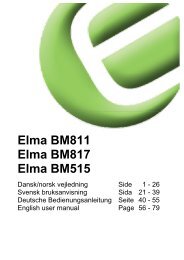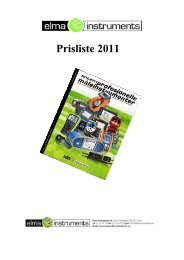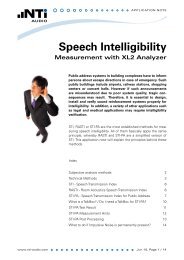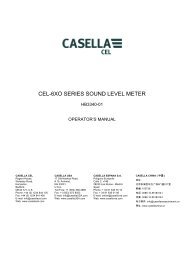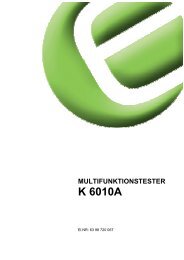Crowcon Clip and Crowcon Clip+ Fixed life ... - Elma Instruments
Crowcon Clip and Crowcon Clip+ Fixed life ... - Elma Instruments
Crowcon Clip and Crowcon Clip+ Fixed life ... - Elma Instruments
Create successful ePaper yourself
Turn your PDF publications into a flip-book with our unique Google optimized e-Paper software.
<strong>Clip</strong> & <strong>Clip</strong>+ User Manual<br />
10. IR Link Software User Guide:<br />
10.1. Software Installation<br />
Up to date software is available from your local service agent, www.crowcon.com or from your local<br />
<strong>Crowcon</strong> office. This software will work with Windows versions XP, Vista, <strong>and</strong> Windows 7.<br />
10.2. Getting started<br />
Below are instructions on how to use the IR Link software. Once<br />
you have successfully installed the software <strong>and</strong> click on the IR<br />
Link icon, you will see the screen to the right:<br />
In order to interact with your <strong>Clip</strong> & <strong>Clip</strong>+ make sure to have the IR<br />
Link plugged into your computer. Place the monitor face down at<br />
least 2 inches in front of the IR Reader, with the top side facing the<br />
IR Reader. Then click “Read Device” if the read was successful<br />
you will see a green bar at the bottom of the screen.<br />
10.3. Changing Settings<br />
Both the <strong>Clip</strong> & <strong>Clip</strong>+ monitors allow you to change the following<br />
fields, below is a brief description of each field <strong>and</strong> changes<br />
possible:<br />
a. High Alarm/Low Alarm Set Points: Adjust the high/low alarm<br />
set point. Note: When doing so make sure to set the alarm<br />
limit not to exceed the local or site guidelines. Some sites<br />
may have different set points than others.<br />
b. Bump Interval: In order to help with bump test accountability users can adjust the Bump Interval.<br />
If a unit has not been bump tested within the time frame the unit will emit a flash until it has been<br />
tested either manually or via the C-Test Station.<br />
c. User ID: Each individual unit can now have a unique electronic user ID. You are able to program<br />
in up to 6 characters. Note: Some alphabetic characters do not display well.<br />
d. Self Test Interval: By default all <strong>Clip</strong> & <strong>Clip</strong>+ monitors have a default 20 hour self test. Frequency<br />
can be set anywhere from 8 to 20 hours.<br />
e. Show Sensor Readings: Once the unit starts to see gas the unit will display the real time reading<br />
with a 0.1 ppm resolution. If this is unchecked the unit will always display the <strong>life</strong> remaining or<br />
flash low/high alarm in an alarm condition<br />
f. Hide bump due LED Flashing: If you prefer to not have the units flash when due for a bump test,<br />
please make sure to check this box.<br />
g. Hide Clock: This will turn the monitor into a real time ppm display monitor. By default always<br />
showing a real time ppm reading.<br />
Issue 1 - June 2012 Page 11