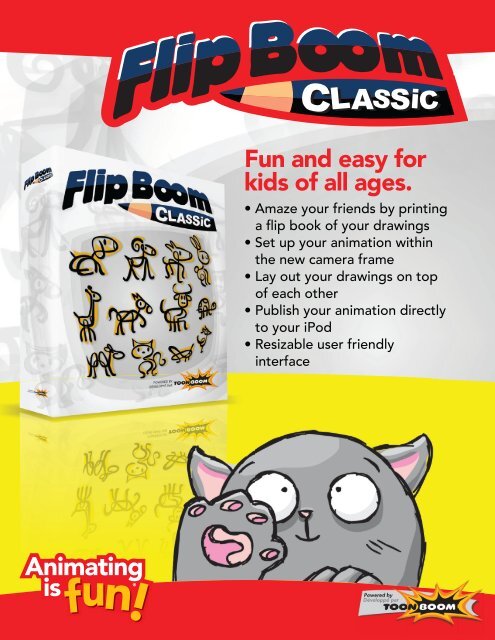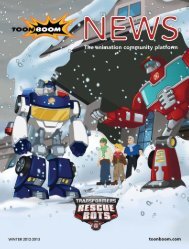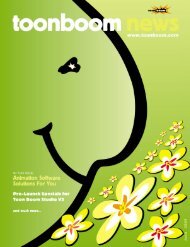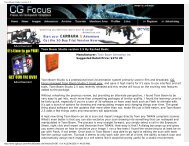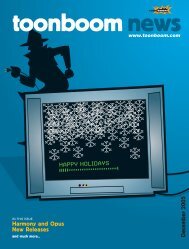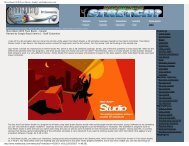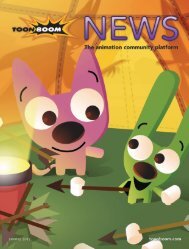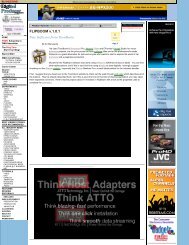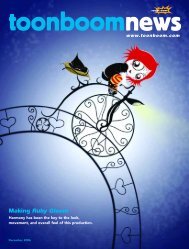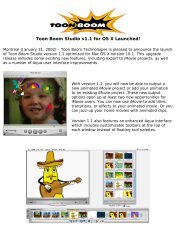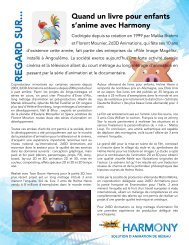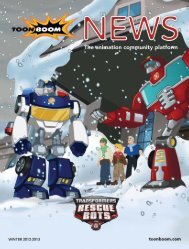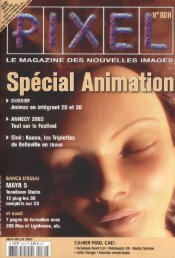F CREATE IN - Toon Boom Animation
F CREATE IN - Toon Boom Animation
F CREATE IN - Toon Boom Animation
Create successful ePaper yourself
Turn your PDF publications into a flip-book with our unique Google optimized e-Paper software.
Fun and easy for<br />
kids of all ages.<br />
• Amaze your friends by printing<br />
a flip book of your drawings<br />
• Set up your animation within<br />
the new camera frame<br />
• Lay out your drawings on top<br />
of each other<br />
• Publish your animation directly<br />
to your iPod<br />
• Resizable user friendly<br />
interface
Draw, Flip<br />
& Animate<br />
Flip <strong>Boom</strong> Classic is a fun and creative tool<br />
designed to let you animate beyond your dreams.<br />
It’s so easy to use that anyone can enjoy the<br />
experience of cartooning by just doodling and<br />
colouring on virtual pages.<br />
Based on traditional animation principles, Flip<br />
<strong>Boom</strong> Classic teaches the ideas of timing and<br />
motion. Change the action speed and see your<br />
artwork turn from an awkward movement into<br />
a fluid motion. Use your previous drawing as a<br />
reference and control your drawings to create an<br />
even more rich-looking animation.<br />
Flip <strong>Boom</strong> Classic is ideal for children who want<br />
to quickly start animating, it’s so simple to use<br />
that they will be animating in seconds. Flip <strong>Boom</strong><br />
Classic is also a powerful tool for anyone looking<br />
to try their hand at cartooning techniques.<br />
Animated sequences can be exported as video<br />
and printed flip-book style.<br />
Powered by <strong>Toon</strong> <strong>Boom</strong> <strong>Animation</strong>, the<br />
worldwide leader in animation software solutions,<br />
Flip <strong>Boom</strong> Classic is a great stepping stone to<br />
more advanced animation: all the artwork can<br />
be transferred to <strong>Toon</strong> <strong>Boom</strong> Studio, the All-In-<br />
One animation software, to add sound, complex<br />
motion paths and special effects.<br />
Recommended<br />
System Requirements<br />
Macintosh:<br />
• Intel® Dual CoreTM processors<br />
• Mac OS X 10.5.1 (Leopard)<br />
• 1 GB Ram<br />
• Wacom Tablet (optional)<br />
PC:<br />
• Intel® Pentium® dual-core processor<br />
with Microsoft Windows VISTA and XP<br />
• 1 GB Ram<br />
• Wacom Tablet (optional)<br />
Create a new animation project.<br />
View the Open dialog box<br />
choose the animation project<br />
that you want to work on.<br />
Save all the changes you<br />
make to the animation project<br />
you are working on.<br />
Remove any selected object,<br />
then use the Paste or Paste<br />
Special commands to put the<br />
object where you want it to be.<br />
Copy any selected object, then use<br />
the Paste commands to put the<br />
object where you want it to be.<br />
Place the object you cut or<br />
copied where you want it to be.<br />
Remove the last change you made<br />
to your animation project. You<br />
can use this more than once.<br />
Remove any selected object.<br />
Draw new strokes under<br />
what you have already drawn<br />
in your drawing space.<br />
Allows you to see your<br />
previous and next frame.<br />
Draw on the canvas. If you are<br />
using a graphic tablet, pressure<br />
sensitivity will be available.<br />
Erase part of your drawing.<br />
Allows you to see your<br />
previous and next frame.<br />
Set the size of the<br />
brush or eraser.<br />
By default, there are eight<br />
colours available for painting<br />
and drawing. To create a<br />
custom colour, select the<br />
Colour Editor button.<br />
Fill zones in your<br />
animation with color.<br />
Select, move or transform objects.<br />
Move any selected stroke to<br />
the back of the drawing.<br />
Move any selected stroke to<br />
the front of the drawing.<br />
The frame sequence used in your<br />
animation. The first drawing is on<br />
the left and the last is on the right.<br />
The selected frame is displayed<br />
with a bold contour. The blank<br />
frame is used to add a new drawing<br />
at the end of the sequence.<br />
Add, Remove or Duplicate<br />
selected frames.<br />
Play your animation.<br />
Play your animation over<br />
and over again.<br />
Control the speed<br />
of your animation.<br />
Print the selected frame<br />
on your default printer.<br />
Publish your movie so your<br />
friends can view your animation.<br />
<strong>Toon</strong> <strong>Boom</strong> Headquarters<br />
+1 514 278 8666<br />
7 Laurier Avenue East<br />
Montreal (Quebec)<br />
Canada H2T 1E4<br />
toonboom.com/kids<br />
<strong>Toon</strong> <strong>Boom</strong> <strong>Animation</strong> Inc. is the worldwide leader of animation software solutions. Winner of the 2005 Primetime Emmy ® Engineering Award,<br />
<strong>Toon</strong> <strong>Boom</strong> <strong>Animation</strong> is committed to delivering quality, efficiency and reliability to the animation community - for all animation styles, formats and users.<br />
<strong>Toon</strong> <strong>Boom</strong> France<br />
+33 (0) 1 40 18 77 90<br />
39 A rue de la grange<br />
aux belles<br />
75010 Paris, France