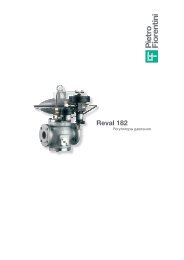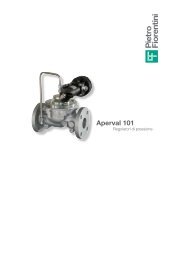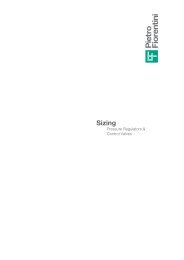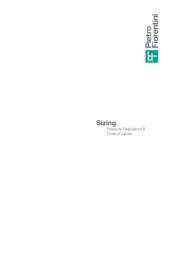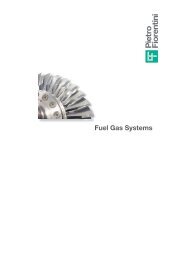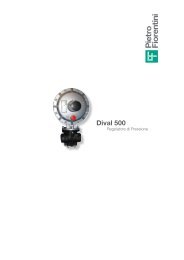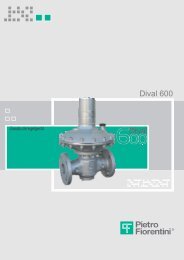USER MANUAL FOR F.I.O. INSTALLATION - Pietro Fiorentini
USER MANUAL FOR F.I.O. INSTALLATION - Pietro Fiorentini
USER MANUAL FOR F.I.O. INSTALLATION - Pietro Fiorentini
You also want an ePaper? Increase the reach of your titles
YUMPU automatically turns print PDFs into web optimized ePapers that Google loves.
B.2 ECU<br />
B.2.1 Export of ECU configuration on laptop<br />
F.I.O.<br />
User’s Manual<br />
ENGLISH<br />
Before replace the ECU, export on the laptop the current configuration of ECU, so after the replacement will be possible to upload the current<br />
configuration on the new ECU. This operation is done with FioTerm.<br />
1- Connect the cable RS232 (or the cable with adapter RS232/USB) on the connector of the P&CD board.<br />
2- Connect the cable to the laptop<br />
3- Start the software FioTerm<br />
4- Open the window “Setup \ Communication \ Serial line”.<br />
5- Insert the COM used. If necessary verify in the operating system of the PC on “Peripheral<br />
management \ COM port” the number of COM in use.<br />
FioTerm permits to select COM from 1 to 7.<br />
6- The other parameters are 9600; 8; none; 1.<br />
7- Press OK<br />
8- Open the window “Setup \ Communication \ Communication”.<br />
9- Connection modality: Local ; phone N° not necessary; Password of connection: conn (default)<br />
10- In “Device and address” select the device “”ECU” entering the Modbus address (default 0).<br />
11- Press OK<br />
12- Press the pushbutton “ GO ” or from the top bar “File \ Start connection”.<br />
13- Wait some seconds and it should connect with the ECU.<br />
14- From the top bar select “File \ Export”.<br />
15- Type the file name and press “Save” (see below)<br />
16- Exit from the connection pressing the red pushbutton with the X or “File \ Close”.<br />
ECU<br />
F.I.O. User Manual – Ed.2. Rev.5 Page 41/ 53<br />
The information contained in this document is confidential and the property of <strong>Pietro</strong> <strong>Fiorentini</strong> S.p.A.<br />
Technical data may undergo changes without notice<br />
Save