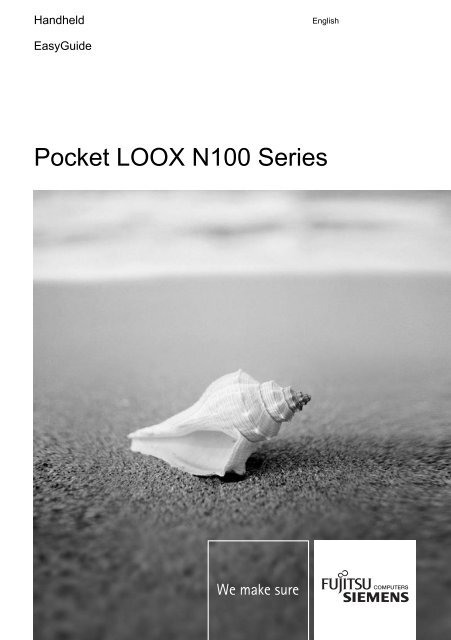Pocket LOOX N100 Series - Navigon.com
Pocket LOOX N100 Series - Navigon.com Pocket LOOX N100 Series - Navigon.com
Handheld EasyGuide English Pocket LOOX N100 Series
- Page 2: Are there ... ... any technical pro
- Page 5 and 6: Pocket LOOX N100 Series EasyGuide E
- Page 7 and 8: Contents Your Pocket LOOX …......
- Page 9 and 10: Your Pocket LOOX … ... is equippe
- Page 11 and 12: Optional Accessories Your Pocket LO
- Page 13 and 14: Important notes This chapter contai
- Page 15 and 16: Cleaning the pocket PC ► Switch t
- Page 17 and 18: Operating the Pocket PC In this sec
- Page 19 and 20: Inserting the battery 1 3 ► Pull
- Page 21 and 22: 3 2 ► Connect the USB cable to th
- Page 23 and 24: Operating the Pocket PC A26391-K197
- Page 25 and 26: Switching on and off with soft rese
- Page 27 and 28: Using GPS Operating the Pocket PC W
- Page 29 and 30: Operating the Pocket PC Below are d
- Page 31 and 32: Operating the Pocket PC Using utili
- Page 33 and 34: Setting date and time ► In utilit
- Page 35 and 36: Device settings Calling up device s
- Page 37 and 38: Tap on to close the window and acce
- Page 39 and 40: Inserting and removing expansion ca
- Page 41 and 42: Changing the front cover You can in
- Page 43 and 44: Troubleshooting and tips If a fault
- Page 45 and 46: No sound or minimal volume Cause Tr
- Page 47 and 48: Technical data Pocket-PC General Pr
- Page 49 and 50: Index A Accessories 3 Adjust... 28
- Page 51: W Warm boot 17 Wireless indicator 1
Handheld<br />
EasyGuide<br />
English<br />
<strong>Pocket</strong> <strong>LOOX</strong> <strong>N100</strong> <strong>Series</strong>
Are there ...<br />
... any technical problems or other questions which you would like to be clarified?<br />
Please contact:<br />
• our Hotline/Help Desk<br />
(see Help Desk List or the Internet: www.fujitsu-siemens.<strong>com</strong>/helpdesk)<br />
• Your sales partner<br />
• Your sales office<br />
Further information can be found in the "Safety" and "Warranty" manuals.<br />
The latest information on our products, tips, updates, etc., can be found on the internet at:<br />
www.fujitsu-siemens.<strong>com</strong>
This manual was produced by Xerox Global Services.<br />
Published by<br />
Fujitsu Siemens Computers GmbH<br />
Edition 1, June 2006<br />
Order No.: A26391-K197-Z120-1-7619
<strong>Pocket</strong> <strong>LOOX</strong> <strong>N100</strong><br />
<strong>Series</strong><br />
EasyGuide<br />
Edition 1, June 2006<br />
Your <strong>Pocket</strong> <strong>LOOX</strong><br />
Important notes<br />
Operating the <strong>Pocket</strong> PC<br />
Troubleshooting and tips<br />
Technical data<br />
Index
Windows Mobile CE is a trademark of Microsoft Corporation.<br />
The Mini-SD Logo is a trademark of Secure Digital.<br />
All other trademarks referenced are trademarks or registered trademarks of their respective<br />
owners, whose protected rights are acknowledged.<br />
Copyright © Fujitsu Siemens Computers GmbH 2006<br />
All rights, including rights of translation, reproduction by printing, copying or similar methods,<br />
in part or in whole, are reserved.<br />
Offenders will be liable for damages.<br />
All rights reserved, particularly for rights created by patent grant or registration of a utility<br />
model or design.<br />
Delivery subject to availability. Right of technical modification reserved.
Contents<br />
Your <strong>Pocket</strong> <strong>LOOX</strong> …......................................................................................................................... 1<br />
Notational conventions ......................................................................................................................... 2<br />
Optional Accessories............................................................................................................................ 3<br />
Audio Control Set ......................................................................................................................... 3<br />
Head Set ...................................................................................................................................... 3<br />
External GPS Antenna ................................................................................................................. 3<br />
Traffic Message Channel (TMC) .................................................................................................. 3<br />
Mini Secure Digital ....................................................................................................................... 3<br />
Important notes .................................................................................................................................. 5<br />
Safety notes.......................................................................................................................................... 5<br />
Travelling with the <strong>Pocket</strong> PC............................................................................................................... 6<br />
Transporting the <strong>Pocket</strong> PC ......................................................................................................... 6<br />
Using the <strong>Pocket</strong> PC ............................................................................................................................ 6<br />
Cleaning the pocket PC........................................................................................................................ 7<br />
Disposal and recycling.......................................................................................................................... 7<br />
Liability.................................................................................................................................................. 7<br />
CE marking........................................................................................................................................... 7<br />
Operating the <strong>Pocket</strong> PC ................................................................................................................... 9<br />
Overview of the controls, connections and displays............................................................................. 9<br />
LED indicators ............................................................................................................................ 10<br />
Initial start-up ...................................................................................................................................... 10<br />
Inserting the battery.................................................................................................................... 11<br />
Charging the Battery................................................................................................................... 12<br />
Charging the battery via a USB port........................................................................................... 13<br />
Optimising battery operating time............................................................................................... 14<br />
Start <strong>Pocket</strong> PC for the first time ................................................................................................ 14<br />
Switching the <strong>Pocket</strong> PC on and off ................................................................................................... 16<br />
Switching <strong>Pocket</strong> PC off and on during normal use (Suspend mode)........................................ 16<br />
Switching on and off with soft reset (warm boot)........................................................................ 17<br />
Resetting the <strong>Pocket</strong>-PC (Cold start) ......................................................................................... 18<br />
Using stylus and display ..................................................................................................................... 18<br />
Using the hold switch.......................................................................................................................... 18<br />
Using GPS.......................................................................................................................................... 19<br />
Music player ....................................................................................................................................... 20<br />
Connecting headphones or external loudspeakers .................................................................... 20<br />
Using the music player ............................................................................................................... 20<br />
Managing music titles................................................................................................................. 22<br />
Using utilities (world clock, calculator, games)................................................................................... 23<br />
Setting date and time ................................................................................................................. 25<br />
Data transfer using USB..................................................................................................................... 26<br />
Connecting the <strong>Pocket</strong> PC with PC/Notebook ........................................................................... 26<br />
Device settings ................................................................................................................................... 27<br />
Calling up device settings........................................................................................................... 27<br />
Adjusting the volume.... .................................................................................................................. 27<br />
Adjusting display lighting ............................................................................................................ 28<br />
Energy management .................................................................................................................. 29<br />
Display system information......................................................................................................... 30<br />
Inserting and removing expansion card.............................................................................................. 31<br />
Inserting the expansion card ...................................................................................................... 31<br />
Removing the expansion card.................................................................................................... 32<br />
Changing the front cover .................................................................................................................... 33<br />
A26391-K197-Z120-1-7619, Edition 1
Contents<br />
Troubleshooting and tips .................................................................................................................35<br />
The time or date on the <strong>Pocket</strong> PC are...............................................................................................35<br />
incorrect ..............................................................................................................................................35<br />
The <strong>Pocket</strong> PC switches off ................................................................................................................35<br />
The <strong>Pocket</strong> PC does not start after switch on.....................................................................................36<br />
The <strong>Pocket</strong> PC stops working.............................................................................................................36<br />
The battery discharges too quickly......................................................................................................36<br />
No sound or minimal volume ..............................................................................................................37<br />
Poor reception via GPS.......................................................................................................................37<br />
Contact with hotline/help desk ............................................................................................................38<br />
Technical data ...................................................................................................................................39<br />
<strong>Pocket</strong>-PC...........................................................................................................................................39<br />
Battery (Li-Ion) ....................................................................................................................................40<br />
Power adapter.....................................................................................................................................40<br />
Index...................................................................................................................................................41<br />
A26391-K197-Z120-1-7619, Edition 1
Your <strong>Pocket</strong> <strong>LOOX</strong> …<br />
... is equipped with the Windows CE 5.0 operating system. It unites the functions of a GPS navigation<br />
system and a music player in one device.<br />
Connect the <strong>Pocket</strong> <strong>LOOX</strong> to your <strong>com</strong>puter using the USB cable and you’ll be able to exchange<br />
data easily between your <strong>com</strong>puter and your <strong>Pocket</strong> PC.<br />
When travelling, play one of the pre-installed games or use the music player with MP3, WMA and<br />
AAC formats. In addition, the <strong>Pocket</strong> PC has an integrated calculator and a world clock.<br />
You can use the <strong>Pocket</strong> PC as a navigation system using the fully-integrated GPS module and the<br />
pre-installed navigation software.<br />
Memory cards ensure that even large amounts of data can be carried reliably.<br />
The following documentation contains additional information on your <strong>Pocket</strong> PC and the Windows CE<br />
5.0 operating system:<br />
● in the "Safety" and "Warranty" manuals<br />
● on the CD supplied<br />
A26391-K197-Z120-1-7619, Edition 1 1
Your <strong>Pocket</strong> <strong>LOOX</strong> …<br />
Notational conventions<br />
The meanings of the symbols and fonts used in this manual are as follows:<br />
!<br />
i<br />
Pay particular attention to texts marked with this symbol. Failure to observe<br />
this warning may endanger your life, destroy the system, or lead to loss of<br />
data. Failure to follow the instructions may lead to loss of data, invalidate<br />
your warranty, destroy the <strong>Pocket</strong> PC, or endanger your life.<br />
Indicates important information which is required to use the system properly.<br />
► Texts which follow this symbol describe activities that must be performed in<br />
the order shown.<br />
This font indicates programme names, <strong>com</strong>mands, or menu items.<br />
"Quotation marks" indicate names of chapters, data carriers, and terms that are being<br />
emphasised.<br />
2 A26391-K197-Z120-1-7619, Edition 1
Optional Accessories<br />
Your <strong>Pocket</strong> <strong>LOOX</strong> …<br />
We offer a range of accessories to make it easier and more convenient to work with your <strong>Pocket</strong> PC.<br />
Information on additional accessories for your <strong>Pocket</strong> <strong>LOOX</strong> is provided on the Internet at<br />
www.fujitsu-siemens.<strong>com</strong>/accessories.<br />
Below you will find a short description of the special accessories for your <strong>Pocket</strong> PC.<br />
Audio Control Set<br />
The set contains headphones, a protective cover with carrying strap and a remote control cable. The<br />
remote control cable controls the MP3 functions such as Playback/Pause and Stop; jump to next/last<br />
title, fast forward and rewind of the Microsoft Media Player. In addition, you can control the volume.<br />
Head Set<br />
The accessories include a head set with a carry strap.<br />
External GPS Antenna<br />
With a <strong>Pocket</strong> PC with integrated GPS, you can connect an external GPS antenna to the rear of the<br />
<strong>Pocket</strong> PC. The external GPS antenna improves performance in difficult reception conditions.<br />
Traffic Message Channel (TMC)<br />
The Traffic Message Channels lets you navigate dynamically using the <strong>Pocket</strong> PC, i.e. you can<br />
include the current traffic position in planning the route or make automatic adjustments to the route in<br />
the case of changes in the traffic position. This European-wide standard continually transmits current<br />
traffic information via radio transmitters and does this in real-time.<br />
Mini Secure Digital<br />
With the mini Secure Digital (SD) memory card, you have additional memory capacity for your music<br />
and navigation cards.<br />
A26391-K197-Z120-1-7619, Edition 1 3
Your <strong>Pocket</strong> <strong>LOOX</strong> …<br />
4 A26391-K197-Z120-1-7619, Edition 1
Important notes<br />
This chapter contains safety notes and important information you must observe when using your<br />
<strong>Pocket</strong> PC.<br />
This <strong>Pocket</strong> PC <strong>com</strong>plies with the relevant safety regulations for data processing equipment. If you<br />
have questions as to whether you can set up and operate the <strong>Pocket</strong> PC in the intended<br />
environment, please contact your sales point or our hotline/help desk.<br />
Safety notes<br />
!<br />
Observe the safety notes in the "Safety" manual and the following safety notes to prevent<br />
damage to your device, data loss or injuries.<br />
• During installation and before operating the keyboard, observe the instructions on<br />
environmental conditions in the "Technical data" chapter.<br />
• Connect the power adapter plug to the power adapter supplied. The power adapter plug must<br />
never be plugged into an electrical outlet without the power adapter.<br />
• The mains adapter supplied <strong>com</strong>plies with the requirements of the country in which you<br />
purchased the <strong>Pocket</strong> PC. Make sure the mains adapter is approved for the country in which it<br />
is used.<br />
• The mains adapter may only be connected to an electrical outlet when the <strong>Pocket</strong> PC or the<br />
cradle is connected to the mains adapter.<br />
• Do not use the mains adapter for other devices.<br />
• Do not use mains adapters which are not specially approved for this <strong>Pocket</strong> PC.<br />
• You may only operate the <strong>Pocket</strong> PC with the mains adapter if the nominal voltage of the mains<br />
adapter (100 V to 240 V) matches the local mains voltage.<br />
• When transporting the device on a trip, observe the information in the section "Travelling with<br />
the <strong>Pocket</strong> PC".<br />
• Listening using a headset at very loud volume, particularly over a long period of time, can cause<br />
damage to your hearing. Fujitsu Siemens Computers will not be liable for any damage to health<br />
resulting from improper use.<br />
A26391-K197-Z120-1-7619, Edition 1 5
Important notes<br />
Travelling with the <strong>Pocket</strong> PC<br />
Observe the following information when you travel with your <strong>Pocket</strong> PC.<br />
Transporting the <strong>Pocket</strong> PC<br />
• Switch the <strong>Pocket</strong> PC off.<br />
• Disconnect the cables from the <strong>Pocket</strong> PC.<br />
• Protect the <strong>Pocket</strong> PC from severe shocks and extreme temperatures (e.g., direct sunlight in a<br />
car).<br />
• If you wish to use your <strong>Pocket</strong> PC during a flight, check first with the airline if this is allowed and<br />
under which conditions.<br />
• If you are travelling abroad, check that the mains adapter can be operated with the local mains<br />
voltage. Do not use any other voltage converter.<br />
Using the <strong>Pocket</strong> PC<br />
Store the <strong>Pocket</strong> PC in a fully charged state in a dry environment. When storing the <strong>Pocket</strong> PC, the<br />
storage temperature should be between -20°C and +60°C. The lower the temperature at which the<br />
batteries are stored, the lower the rate of self-discharge.<br />
i<br />
Avoid leaving your <strong>Pocket</strong> PC lying in direct sunlight in a car. The temperature could<br />
exceed the permissible 60 °C in such cases!<br />
To protect the battery, battery charging is interrupted at excessively high temperatures<br />
(over 48 °C).<br />
Please note that batteries discharge themselves over time. Therefore, recharge the battery of your<br />
<strong>Pocket</strong> PC at regular intervals during the storage period.<br />
Protect the slots for expansion cards and the USB connection of the <strong>Pocket</strong> PC from soiling. Soiling<br />
can lead to contact problems.<br />
6 A26391-K197-Z120-1-7619, Edition 1
Cleaning the pocket PC<br />
► Switch the <strong>Pocket</strong> PC off.<br />
► Pull the power plug out of the mains outlet.<br />
or<br />
► Disconnect the USB charging cable from the <strong>Pocket</strong> PC.<br />
!<br />
Do not use any cleaning agents that contain abrasives or may corrode plastic.<br />
Please ensure that no liquid enters the <strong>Pocket</strong> PC.<br />
The device surface can be cleaned with a dry cloth.<br />
If it is very dirty, you can clean the device and the display with a damp cloth.<br />
Disposal and recycling<br />
Important notes<br />
You will find further information about country-specific recycling and disposal options on the Internet<br />
under www.fujitsu-siemens.<strong>com</strong>/recycling or on the CD supplied.<br />
Liability<br />
Fujitsu Siemens Computers GmbH cannot be held responsible for radio or television faults arising<br />
from unauthorised changes made to this device. Fujitsu Siemens Computers is, furthermore, not<br />
responsible for replacing and/or exchanging connector cables and devices which have not been<br />
specified by Fujitsu Siemens Computers GmbH. The user is solely responsible for repairing faults<br />
arising from such unauthorised changes made to a device and for replacing and/or exchanging<br />
devices.<br />
CE marking<br />
CE marking for devices without radio <strong>com</strong>ponent<br />
The shipped version of this device <strong>com</strong>plies with the requirements of the EEC<br />
directives 89/336/EEC "Electromagnetic <strong>com</strong>patibility" and 73/23/EEC "Low<br />
voltage directive".<br />
A26391-K197-Z120-1-7619, Edition 1 7
Important notes<br />
8 A26391-K197-Z120-1-7619, Edition 1
Operating the <strong>Pocket</strong> PC<br />
In this section you will find a description of the operating controls of your <strong>Pocket</strong> PC and how you<br />
operate the <strong>Pocket</strong> PC.<br />
! Please refer to the notes in the "Important notes" chapter.<br />
Overview of the controls, connections and displays<br />
6<br />
5<br />
4<br />
3<br />
1 = Display<br />
2 = Replaceable front cover<br />
3 = Mini-USB port<br />
4 = Radio indicator: GPS<br />
5 = Battery charge status display<br />
6 = Port for headphones<br />
7 = Opening for soft reset<br />
8 = Battery <strong>com</strong>partment<br />
9 = Slot for telescopic stylus<br />
10 = Hold switch<br />
11 = Suspend/Resume button<br />
12 = Port for external GPS antenna<br />
13 = Port for Mini SD expansion card<br />
1<br />
2<br />
13<br />
7<br />
10<br />
11<br />
12<br />
A26391-K197-Z120-1-7619, Edition 1 9<br />
8<br />
9
Operating the <strong>Pocket</strong> PC<br />
LED indicators<br />
LED indicator Colour Description Indicator state<br />
Status: battery charge<br />
level<br />
Red<br />
Battery fully charged, battery<br />
charger connected<br />
Off<br />
Battery being charged On<br />
Radio indicator: GPS Bleu GPS activated Flashing<br />
Initial start-up<br />
In just a few steps your <strong>Pocket</strong> PC will be ready to use for the first time:<br />
• Inserting the battery<br />
• Connecting the mains adapter<br />
• Start <strong>Pocket</strong> PC for the first time<br />
You will learn more about the individual steps in the following sections.<br />
10 A26391-K197-Z120-1-7619, Edition 1
Inserting the battery<br />
1<br />
3<br />
► Pull the cover (1) off the <strong>Pocket</strong> PC in the direction of the arrow.<br />
► Lay the battery in the battery <strong>com</strong>partment (2). Check the contact connections.<br />
► Slide the cover in the direction of the arrow as far as it will go (3).<br />
i<br />
2<br />
Operating the <strong>Pocket</strong> PC<br />
The battery is not <strong>com</strong>pletely charged at the time of delivery. Therefore, charge the battery<br />
before the first mobile use (see "Charging the Battery" section).<br />
A26391-K197-Z120-1-7619, Edition 1 11
Operating the <strong>Pocket</strong> PC<br />
Charging the Battery<br />
! Please observe the safety information in the "Important notes" chapter.<br />
Your <strong>Pocket</strong> PC is equipped with a powerful battery. When you're on the road your <strong>Pocket</strong> PC is<br />
supplied with power by the integrated battery.<br />
i<br />
The battery is not charged on delivery and should be charged for 12 hours prior to the first<br />
mobile use.<br />
The battery charging time is otherwise approx. 4 hours. When the <strong>Pocket</strong> PC is operating,<br />
the charging time is extended.<br />
If the <strong>Pocket</strong> PC is charged using the USB port, the charging process can take longer than<br />
when using the mains adapter. The charging time depends on the USB port of the<br />
connected <strong>com</strong>puter.<br />
You have three ways of re-charging the battery:<br />
• You can connect the <strong>Pocket</strong> PC directly to an electrical outlet with the mains adapter.<br />
or<br />
• You can connect the <strong>Pocket</strong> PC to a <strong>com</strong>puter’s USB port using the USB cable.<br />
Charging the battery using the mains adapter<br />
UK<br />
You can connect the mains adapter directly to<br />
the <strong>Pocket</strong> PC.<br />
► Slide the suitable mains adapter plug into<br />
the mains adapter in the direction of the<br />
arrow until it engages.<br />
12 A26391-K197-Z120-1-7619, Edition 1
3<br />
2<br />
► Connect the USB cable to the Mini-USB port of the <strong>Pocket</strong> PC (1).<br />
► Connect the USB cable to the mains adapter (2).<br />
► Connect the mains adapter to an electrical outlet (3).<br />
The installed battery will now be charged. The power-on indicator flashes red.<br />
1<br />
Operating the <strong>Pocket</strong> PC<br />
You can use the <strong>Pocket</strong> PC during the charging process. This extends the charging time.<br />
Charging the battery via a USB port<br />
► Connect the USB cable to your <strong>Pocket</strong> PC.<br />
► Connect the USB cable to the <strong>com</strong>puter’s USB port.<br />
i<br />
The <strong>com</strong>puter’s USB port must deliver no less than 500 mA of power. Because of the low<br />
charging current, the charging process will take longer than it does using the power<br />
adapter.<br />
A26391-K197-Z120-1-7619, Edition 1 13
Operating the <strong>Pocket</strong> PC<br />
Optimising battery operating time<br />
The maximum operating time depends on the different applications, as these can consume more or<br />
less energy. You can make settings in the system settings to help you to save energy when using<br />
your <strong>Pocket</strong> PC. These settings enable you to use the battery operating time optimally.<br />
i<br />
In the default setting, a setting is activated that automatically switches the <strong>Pocket</strong> PC into<br />
the Suspend mode after three minutes when working without a power connection if no<br />
entries are made during this time. You can switch on the <strong>Pocket</strong> PC again at any time by<br />
briefly pressing the Suspend/Resume button and then continue working where you left off.<br />
Start <strong>Pocket</strong> PC for the first time<br />
► Press the Suspend/Resume button (1) to switch on the <strong>Pocket</strong> PC.<br />
► Pull out the stylus (2) in the direction of the arrow.<br />
Adjusting display<br />
i<br />
Start screen<br />
1<br />
Further information on orienting the display can be found in the chapter "Device settings"<br />
in the section on "Adjusting display".<br />
You can operate the <strong>Pocket</strong> PC not only with the stylus but also using your fingers.<br />
Following the introduction the start screen appears. The start screen shows all important current<br />
information at a glance. From this screen you have access to all programs and to the system<br />
settings:<br />
14 A26391-K197-Z120-1-7619, Edition 1<br />
2
Operating the <strong>Pocket</strong> PC<br />
A26391-K197-Z120-1-7619, Edition 1 15
Operating the <strong>Pocket</strong> PC<br />
Switching the <strong>Pocket</strong> PC on and off<br />
Switch the <strong>Pocket</strong> PC on or off with the Suspend/Resume button. After certain applications or the<br />
use of certain cards, it may be necessary to restart the <strong>Pocket</strong> PC with the soft reset.<br />
1 = Suspend/Resume button<br />
1<br />
Switching <strong>Pocket</strong> PC off and on during normal use (Suspend<br />
mode)<br />
Switching on<br />
► Briefly press the Suspend/Resume button to switch on the <strong>Pocket</strong> PC.<br />
Switching off with Suspend/Resume button<br />
► Briefly press the Suspend/Resume button to switch off the <strong>Pocket</strong> PC.<br />
The <strong>Pocket</strong> PC is switched to suspend mode.<br />
i<br />
If you have specified a switch-off time with the system settings, your <strong>Pocket</strong> PC will<br />
automatically switch into the Suspend mode after this specified time.<br />
There are two ways to switch on your <strong>Pocket</strong> PC:<br />
16 A26391-K197-Z120-1-7619, Edition 1
Switching on and off with soft reset (warm boot)<br />
Operating the <strong>Pocket</strong> PC<br />
After certain applications, it may be necessary to restart the <strong>Pocket</strong> PC with the soft reset.<br />
i<br />
Unsaved data is lost. Shut down all programs before you restart the <strong>Pocket</strong>-PC.<br />
► Using the unscrewed end of the telescopic stylus, briefly press it in the opening for a soft reset<br />
(1).<br />
The warm boot is carried out.<br />
A26391-K197-Z120-1-7619, Edition 1 17<br />
1
Operating the <strong>Pocket</strong> PC<br />
Resetting the <strong>Pocket</strong>-PC (Cold start)<br />
If your <strong>Pocket</strong>-PC locks up and switching it on and off with the Suspend/Resume button and soft<br />
reset has no effect, you can reset your <strong>Pocket</strong>-PC using a cold start.<br />
i<br />
Unsaved data is lost. Shut down all programs before you reset the <strong>Pocket</strong>-PC.<br />
► Take the batteries out briefly, then put them back in.<br />
► Then switch the <strong>Pocket</strong> PC on again<br />
Using stylus and display<br />
The stylus is telescopic.<br />
► Extend the stylus.<br />
► Briefly touch the desired element on the display with the stylus to trigger an action.<br />
Using the hold switch<br />
Using the hold switch, you can lock the keys and the display of your <strong>Pocket</strong> PC to prevent entries<br />
being made inadvertently.<br />
► To set the lock, move the hold switch (a) in the direction of the arrow (1).<br />
The keys and display of the <strong>Pocket</strong> PC are now locked.<br />
► To release the lock, move the hold switch in the direction of the arrow (2).<br />
The lock is released.<br />
1<br />
18 A26391-K197-Z120-1-7619, Edition 1<br />
a<br />
2
Using GPS<br />
Operating the <strong>Pocket</strong> PC<br />
With the fully integrated GPS module and the navigation software, you can use the <strong>Pocket</strong> PC as a<br />
navigation system.<br />
i<br />
To register your navigation software you require the serial number of the navigation<br />
software and possibly also the device ID of your <strong>Pocket</strong> PC.<br />
A description of how to use the navigation software is provided in the instructions on the navigation<br />
software. You can find these instructions on the CD supplied.<br />
i<br />
If the reception signal is weak, you can connect an external GPS antenna. The external<br />
GPS antenna improves performance in difficult reception conditions.<br />
The external GPS antenna is available as an accessory.<br />
A26391-K197-Z120-1-7619, Edition 1 19
Operating the <strong>Pocket</strong> PC<br />
Music player<br />
You can use the music player to play music files in MP3, WMA and AAC format.<br />
Connecting headphones or external loudspeakers<br />
Via the headphone port you can connect either headphones or external loudspeakers to your <strong>Pocket</strong><br />
PC.<br />
1<br />
► Connect the headphones or loudspeakers to the port (1).<br />
Using the music player<br />
► To start the music player, tap the music player symbol.<br />
The music player is started:<br />
20 A26391-K197-Z120-1-7619, Edition 1
Operating the <strong>Pocket</strong> PC<br />
Below are descriptions of the most important symbols for operating the music player and their<br />
respective functions:<br />
Icon Function<br />
or<br />
or<br />
Reduces the volume.<br />
Increases the volume.<br />
Playing sequence:<br />
Chronological sequence: active<br />
Play mode:<br />
• : Normal/simple title sequence without repeating titles<br />
•<br />
: Repeats all titles<br />
• : Repeats the current title<br />
Opens the library for displaying and selecting all music titles available on the <strong>Pocket</strong><br />
PC. A maximum of 5 favourites’ lists can be created (My Favorites 1 – 5).<br />
Plays the last title.<br />
Starts playing.<br />
Stops playing.<br />
Plays the next title.<br />
A26391-K197-Z120-1-7619, Edition 1 21
Operating the <strong>Pocket</strong> PC<br />
Managing music titles<br />
In the library, all available music titles are displayed, sorted according to different musical types of<br />
play list: All are sorted by artist, album and genre, as well as personal favourites.<br />
Below are described the most important symbols in the library and their respective function:<br />
Icon Function<br />
Selecting the play list<br />
Matches the library with the expansion card. The titles displayed are updated.<br />
Adds a title to the selected list.<br />
Deletes a title from the selected list.<br />
Plays the selected title.<br />
► Select the symbol for the library:<br />
► Tap on the desired play list, e.g. a certain album.<br />
► Tap on , to play the music titles in the play list.<br />
The music titles in the play list are played.<br />
22 A26391-K197-Z120-1-7619, Edition 1
Operating the <strong>Pocket</strong> PC<br />
Using utilities (world clock, calculator, games)<br />
A number of different utilities are installed on the <strong>Pocket</strong> PC:<br />
• World clock<br />
• Calculator<br />
• Game Bricks<br />
• Game Smart Pixie<br />
► Tap the symbol for Utilities.<br />
The utilities are opened:<br />
A26391-K197-Z120-1-7619, Edition 1 23
Operating the <strong>Pocket</strong> PC<br />
► To start the world clock, tap the world clock symbol:<br />
► To start the calculator, tap the calculator symbol:<br />
► To start the Bricks game, tap on the corresponding symbol:<br />
► To start the Smart Pixie game, tap on the corresponding symbol:<br />
24 A26391-K197-Z120-1-7619, Edition 1
Setting date and time<br />
► In utilities, tap on the clock symbol:<br />
The world clock is displayed:<br />
► Tap on the clock symbol in the upper left-hand corner:<br />
The window for setting the time and date will be opened.<br />
► Make the settings for the time and date.<br />
i<br />
In addition, you can set the time zone and program in an alarm function.<br />
Operating the <strong>Pocket</strong> PC<br />
A26391-K197-Z120-1-7619, Edition 1 25
Operating the <strong>Pocket</strong> PC<br />
Data transfer using USB<br />
You can exchange data between your <strong>Pocket</strong> PC and your <strong>com</strong>puter using the Mini USB connection<br />
of your <strong>Pocket</strong> PC.<br />
Connecting the <strong>Pocket</strong> PC with PC/Notebook<br />
► Switch your <strong>com</strong>puter (PC/Notebook) on.<br />
2<br />
► Connect the USB cable to the Mini-USB port of the <strong>Pocket</strong> PC (1).<br />
► Connect the USB cable to a USB port (2) of your PC/notebook.<br />
The <strong>Pocket</strong> PC is now connected to your PC/notebook.<br />
i<br />
The <strong>Pocket</strong> PC will appear in Windows Explorer as a removable data carrier.<br />
26 A26391-K197-Z120-1-7619, Edition 1<br />
1
Device settings<br />
Calling up device settings<br />
The window for device settings will open:<br />
Adjusting the volume<br />
► Tap on the symbol for settings on your <strong>Pocket</strong> PC.<br />
Operating the <strong>Pocket</strong> PC<br />
You can control the volume of headphones, microphones and loudspeakers separately.<br />
► In settings, tap on the audio symbol:<br />
► Select the register card for headphones, microphone or loudspeaker.<br />
► Adjust the volume using the slide control.<br />
► Tap on , to close the window and accept the settings.<br />
A26391-K197-Z120-1-7619, Edition 1 27
Operating the <strong>Pocket</strong> PC<br />
Adjusting display lighting<br />
Adjusting display lighting<br />
You can make the display lighting of your <strong>Pocket</strong> PC lighter or darker. Reduce the display brightness<br />
to save energy. In addition, you can determine how many minutes the display lighting will remain lit.<br />
► In settings, tap on the display symbol:<br />
The window for the display settings will be displayed.<br />
► Set the display lighting in battery mode and/or with external power supply using the slide<br />
control until the desired brightness is achieved.<br />
► If necessary, set the desired duration of the display lighting in battery mode and with an<br />
external power supply.<br />
► Tap on to close the window and accept the settings.<br />
Calibrating the display<br />
The display of your <strong>Pocket</strong> PC is a touchscreen. To ensure that the touchscreen of your <strong>Pocket</strong> PC<br />
reacts correctly when touched with the stylus, you will be asked to align the touchscreen after the<br />
initial start-up.In settings, tap on the display symbol:<br />
► Tap on the register card for the display.<br />
► Tap on the Align Screen button.<br />
► Touch the centre of the crosshairs that appears on the display with the stylus.<br />
► This procedure must be repeated several times, whereby the crosshairs appear at different<br />
locations on the display each time.<br />
► Follow the instructions on the display.<br />
28 A26391-K197-Z120-1-7619, Edition 1
Tap on to close the window and accept the settings.<br />
Operating the <strong>Pocket</strong> PC<br />
In addition, you can select whether the user interface is to be displayed in portrait or landscape<br />
format:<br />
► In settings, tap on the display symbol:<br />
► Tap on the register card for the display.<br />
► Select portrait or landscape format.<br />
► Tap on to close the window and accept the settings.<br />
i<br />
In addition, you can set the language as well as the colour of the user interface.<br />
Energy management<br />
General information on energy management<br />
The battery operating time is considerably dependent on the applications used. Please consider that<br />
a particularly large amount of energy is required to play sound files. Therefore, if you want to work for<br />
several hours without a power connection, limit the use of energy-intensive applications.<br />
Data exchange with a PC or notebook also consumes additional battery power. Therefore, always<br />
connect your <strong>Pocket</strong> PC to an electrical outlet during data exchange if possible.<br />
Using energy-saving functions<br />
You can save energy in several ways to optimally utilise the battery operating time:<br />
● Switch the <strong>Pocket</strong> PC into the Suspend mode when you are not using it (see "Configuring<br />
Suspend mode" and "Switching <strong>Pocket</strong> PC off and on during normal use" chapters).<br />
● Reduce the display lighting (see "Adjusting display lighting" chapter).<br />
● Switch off the sound, reduce the volume or only allow acoustic signals for certain applications<br />
(see "Adjusting the volume" chapter).<br />
A26391-K197-Z120-1-7619, Edition 1 29
Operating the <strong>Pocket</strong> PC<br />
Displaying battery charge level<br />
► In settings, tap on the power symbol:<br />
The battery charge level is displayed.<br />
Configuring Suspend mode<br />
► In settings, tap on the power symbol:<br />
► Select the register card for non-use.<br />
► Using the slide control, set the number of minutes of non-use after which the <strong>Pocket</strong> PC should<br />
switch into Suspend mode in battery operation and/or with an external power source.<br />
At the end of the stated time, the <strong>Pocket</strong> PC will automatically be set into Suspend mode.<br />
► Tap on to close the window and accept the settings.<br />
Display system information<br />
You can display the system information of your <strong>Pocket</strong> PC, such as the hardware and software<br />
versions and the type of memory card:<br />
► In settings, tap on the system symbol:<br />
The system information will be shown.<br />
30 A26391-K197-Z120-1-7619, Edition 1
Inserting and removing expansion card<br />
Operating the <strong>Pocket</strong> PC<br />
A slot enables the operation of an expansion card of the type "Mini Secure Digital I/O".<br />
!<br />
Observe the manufacturer's instructions when using the expansion cards.<br />
Never use force when inserting or removing an expansion card.<br />
Make sure that no foreign objects enter the slot.<br />
Inserting the expansion card<br />
1<br />
► Carefully push the expansion card (1) into the slot.<br />
The expansion card can protrude by one to several millimetres (depending on the type of expansion<br />
card).<br />
A26391-K197-Z120-1-7619, Edition 1 31
Operating the <strong>Pocket</strong> PC<br />
Removing the expansion card<br />
1<br />
2<br />
► Press on the edge of the expansion card (1) so that the expansion card jumps out of the slot<br />
slightly.<br />
► Slide the expansion card carefully out of the <strong>Pocket</strong> PC (2).<br />
32 A26391-K197-Z120-1-7619, Edition 1
Changing the front cover<br />
You can individualise your <strong>Pocket</strong> PC using replaceable front covers.<br />
Operating the <strong>Pocket</strong> PC<br />
► Carefully remove the front cover, making sure that the tabs on the front cover do not get<br />
damaged.<br />
2<br />
3<br />
► Carefully insert the new front cover, making sure that the tabs latch correctly on all sides. Start<br />
with the widest edge (1) and then carefully latch the tabs on edge (2). Finally, carefully latch the<br />
tabs on the long sides (3).<br />
A26391-K197-Z120-1-7619, Edition 1 33<br />
3<br />
1
Operating the <strong>Pocket</strong> PC<br />
34 A26391-K197-Z120-1-7619, Edition 1
Troubleshooting and tips<br />
If a fault occurs in your <strong>Pocket</strong> PC, try to eliminate it with the measures described in this chapter. If<br />
you fail to correct the problem, proceed as follows:<br />
► Make a note of the steps and the circumstances that led to the fault. Also make a note of any<br />
error messages displayed.<br />
► Switch the <strong>Pocket</strong> PC off.<br />
► Contact your sales outlet or our hotline/help desk.<br />
The time or date on the <strong>Pocket</strong> PC are<br />
incorrect<br />
Cause Troubleshooting<br />
Time and date are incorrect.<br />
The <strong>Pocket</strong> PC switches off<br />
► Tap the symbol for Utilities:<br />
► Touch the clock symbol:<br />
► Change the time and/or date.<br />
Cause Troubleshooting<br />
The battery is dead<br />
► Connect the power adapter to the <strong>Pocket</strong> PC to<br />
charge the battery.<br />
The battery is charging. The power-on indicator lights up<br />
red.<br />
A26391-K197-Z120-1-7619, Edition 1 35
Troubleshooting and tips<br />
The <strong>Pocket</strong> PC does not start after switch on<br />
Cause Troubleshooting<br />
The battery is dead<br />
The mains adapter is not connected<br />
correctly.<br />
The <strong>Pocket</strong> PC stops working<br />
► Connect the power adapter to the <strong>Pocket</strong> PC to<br />
charge the battery.<br />
The battery is charging. The power-on indicator lights up<br />
red.<br />
► Switch the <strong>Pocket</strong> PC off.<br />
Cause Troubleshooting<br />
An application program has caused<br />
the fault.<br />
The battery is dead<br />
► Check whether the mains adapter is properly<br />
connected to the <strong>Pocket</strong> PC and the electrical outlet.<br />
► Then switch the <strong>Pocket</strong> PC on again<br />
The battery discharges too quickly<br />
Cause Troubleshooting<br />
The battery is either too hot or too<br />
cold.<br />
► Restart the <strong>Pocket</strong> PC (see the section "Switching<br />
on and off with soft reset (warm boot)").<br />
or<br />
► If the restart does not function, reset the <strong>Pocket</strong> PC<br />
(see the section "Resetting the <strong>Pocket</strong>-PC (Cold<br />
start)").<br />
► Connect the power adapter to the <strong>Pocket</strong> PC to<br />
charge the battery.<br />
The battery is charging. The power-on indicator lights up<br />
red.<br />
► Bring the <strong>Pocket</strong> PC up/down to a normal<br />
temperature again.<br />
If the operating time of the battery mode is extremely<br />
short, the battery is probably old and should be replaced.<br />
Please contact your dealer for a new battery.<br />
36 A26391-K197-Z120-1-7619, Edition 1
No sound or minimal volume<br />
Cause Troubleshooting<br />
Volume is set wrongly<br />
Poor reception via GPS<br />
Troubleshooting and tips<br />
► Tap on the symbol for settings on your <strong>Pocket</strong> PC:<br />
► Touch the audio symbol:<br />
Cause Troubleshooting<br />
The installation position of the <strong>Pocket</strong><br />
PC in your vehicle is unfavourable.<br />
Your vehicle's windscreen is coated.<br />
► Select the register card for headphones,<br />
microphone or loudspeaker.<br />
► Adjust the volume using the slide control.<br />
► Change the installation position of the <strong>Pocket</strong> PC.<br />
► Use an external GPS antenna (available as an<br />
accessory).<br />
A26391-K197-Z120-1-7619, Edition 1 37
Troubleshooting and tips<br />
Contact with hotline/help desk<br />
If you are unable to solve a certain problem, please contact the hotline/help desk. Additional details<br />
are contained in the "Safety" and "Warranty" manuals. Please have the following information ready<br />
when you call:<br />
• The model name and serial number of the <strong>Pocket</strong> PC. The serial number can be found on a<br />
label in the battery <strong>com</strong>partment or in the system information; see chapter "Display system<br />
information"<br />
• Notes of any messages that appear on the display and information on acoustic signals.<br />
• Any changes you have made to the hardware or software after receiving the <strong>Pocket</strong> PC.<br />
• Your system configuration and all peripheral devices connected to your system.<br />
• Your sales contract.<br />
38 A26391-K197-Z120-1-7619, Edition 1
Technical data<br />
<strong>Pocket</strong>-PC<br />
General<br />
Processor SAMSUNG SC32442 300 MHz<br />
Main memory 0 MB – 4 GM ROM (depending on model)<br />
64 Mbyte RAM<br />
GPS SIRF Star III<br />
Data: electrical<br />
Safety standards <strong>com</strong>plied with<br />
Protection class III<br />
Maximum power draw (when the <strong>Pocket</strong> PC is<br />
switched on and the battery is being charged)<br />
Display<br />
Transmissive LCD display:<br />
Card slots<br />
CE, FCC Part 15 Class B, EN 60950, cUL, UL<br />
5 W<br />
2.8 inch TFT, 240 x 320 pixels, 65,536 colours<br />
1 x slot "Mini Secure Digital I/O"<br />
Ports/interfaces<br />
Audio Microphone, loudspeaker, headphones (3.5 mm)<br />
Data External GPS antenna, Mini USB connection<br />
Environmental conditions<br />
Environment class 7K2, 7K2 EN 60721-3-7<br />
Housing class 7M2 EN 60721-3-7<br />
Temperature<br />
• Operating (3K2)<br />
• Transport (2K2)<br />
Dimensions<br />
5 °C – 40 °C<br />
-25 °C – 60 °C<br />
Height/width/depth 89 mm x 62 mm x 16 mm<br />
Weight approx. 110 g<br />
A26391-K197-Z120-1-7619, Edition 1 39
Technical data<br />
Battery (Li-Ion)<br />
Rated capacity: 1100 mAh<br />
Charging time (when not in<br />
operation):<br />
Approx. 4 hours<br />
Operating time: Operating time depends on the active applications.<br />
Power adapter<br />
Data: electrical<br />
Primary:<br />
• Rated voltage:<br />
• Frequency:<br />
Secondary:<br />
• Rated voltage:<br />
• Max. rated current:<br />
100 V to 240 V (automatic)<br />
50 Hz to 60 Hz (automatic)<br />
5 V ±5%<br />
21.0 A ±5 %<br />
40 A26391-K197-Z120-1-7619, Edition 1
Index<br />
A<br />
Accessories 3<br />
Adjust... 28<br />
Adjusting display lighting 28<br />
Adjusting touchscreen 14<br />
Alarm 25<br />
B<br />
Battery<br />
capacity 6<br />
charging 12<br />
charging using mains adapter 12, 13<br />
discharges 36<br />
storing 6<br />
technical data 40<br />
Battery charge status display 9<br />
Bricks 23<br />
C<br />
Calculator 23<br />
CE marking 7<br />
Changing<br />
front cover 33<br />
Cleaning 7<br />
Colour settings 29<br />
Connecting<br />
loudspeakers 20<br />
Connecting headphones 20<br />
Connecting loudspeakers 20<br />
Connecting the <strong>Pocket</strong> PC with PC/Notebook<br />
26<br />
Cover 9<br />
D<br />
Data<br />
technical 39<br />
Data transfer 26<br />
Date<br />
setting 25<br />
Delivered state 18<br />
Device settings 27<br />
Display<br />
calibrating 28<br />
Display 9<br />
charge level and battery 30<br />
cleaning 7<br />
Display lighting<br />
adjusting 28<br />
Display system information 30<br />
Display, setting 29<br />
Displaying battery charge level 30<br />
Disposal 7<br />
E<br />
Electromagnetic <strong>com</strong>patibility 7<br />
Energy mangement 29<br />
Expansion card<br />
handling 31<br />
inserting 31<br />
removing 32<br />
F<br />
First start 14<br />
Floppy disk drive<br />
Music player 20<br />
Front cover 9<br />
changing 33<br />
Front of <strong>Pocket</strong> PC 13<br />
G<br />
Games 23<br />
GPS 19<br />
indicator 10<br />
poor reception 37<br />
GPS antenna 9<br />
H<br />
Hardware reset 18<br />
Headphones<br />
connecting 20<br />
Hold switch 9, 18<br />
Hotline/Help Desk 38<br />
I<br />
Important notes 5<br />
Indicator<br />
battery charge level 10<br />
GPS 10<br />
Indicators<br />
device 30<br />
Infrared interface 9<br />
Initial start-up 10<br />
connecting power adapter 12<br />
first start 14<br />
Start screen 14<br />
touchscreen 14<br />
Inserting the battery 11<br />
A26391-K197-Z120-1-7619, Edition 1 41
Index<br />
L<br />
Landscape orientation 29<br />
Language<br />
setting 29<br />
Liability 7<br />
M<br />
Mains adapter<br />
connecting 12<br />
technical data 40<br />
Mini-USB port 9<br />
Music player 20<br />
Hold switch 18<br />
symbols 21<br />
N<br />
No sound 37<br />
Notational conventions 2<br />
Notes<br />
CE marking 7<br />
cleaning 7<br />
disposal 7<br />
safety 5<br />
O<br />
On/off time 16<br />
Operating the <strong>Pocket</strong> PC 9<br />
Optimising battery operating time 14<br />
P<br />
<strong>Pocket</strong> PC<br />
before you travel 6<br />
cleaning 7<br />
does not work 36<br />
switching off 16<br />
switching on 14, 16<br />
transporting 6<br />
Poor reception<br />
GPS 37<br />
Port for headphones 9<br />
Port for Mini SD expansion card 9<br />
Portrait orientation 29<br />
Power saving possibilities 29<br />
Power-on indicator 10<br />
Preparing for use<br />
first time 10<br />
inserting battery 11<br />
R<br />
Radio indicator<br />
GPS 9<br />
Recycling 7<br />
S<br />
Safety notes 5<br />
Setting<br />
date 25<br />
display 29<br />
Suspend mode 30<br />
time 25<br />
Setting suspend mode 30<br />
Settings<br />
device 27<br />
volume 27<br />
Signs and symbols 2<br />
Smart Pixie 23<br />
Soft reset<br />
carrying out 17<br />
Start screen 14<br />
Status<br />
battery charge level 10<br />
Storage, battery 6<br />
Stylus<br />
removing 14<br />
Suspend mode 16<br />
Suspend/Resume button 9<br />
switching off 16<br />
switching on 16<br />
System status display 28<br />
T<br />
Technical data 39<br />
battery 40<br />
<strong>Pocket</strong> PC 39<br />
Technical data for the mains adapter 40<br />
Telescopic stylus 9<br />
Time<br />
setting 25<br />
Time zone<br />
setting 25<br />
Tips 35<br />
To use the QuickPoint: 20<br />
Transport 6<br />
Travel, <strong>Pocket</strong> PC 6<br />
Troubleshooting 35<br />
U<br />
Using profiles 23<br />
Using the stylus 18<br />
V<br />
Volume<br />
adjusting 27<br />
Volume, minimal 37<br />
42 A26391-K197-Z120-1-7619, Edition 1
W<br />
Warm boot 17<br />
Wireless indicator 10<br />
World clock 23<br />
Index<br />
A26391-K197-Z120-1-7619, Edition 1 43