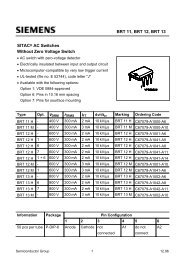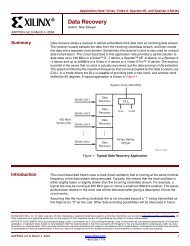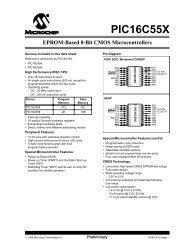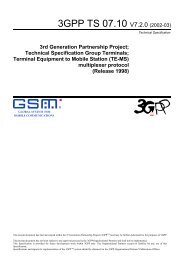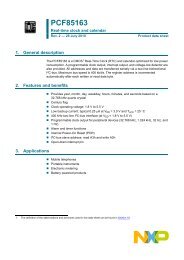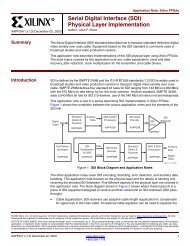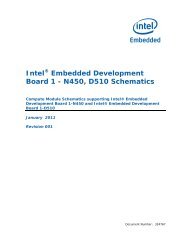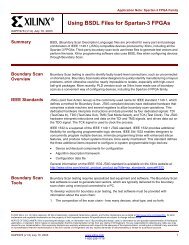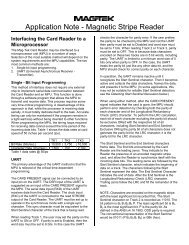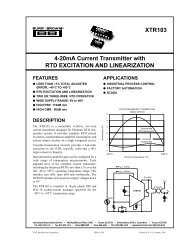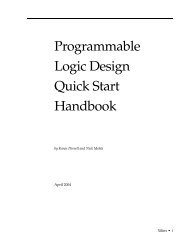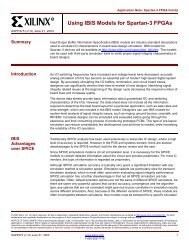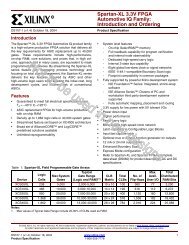Create successful ePaper yourself
Turn your PDF publications into a flip-book with our unique Google optimized e-Paper software.
<strong>nRF24LU1</strong> <strong>Development</strong> <strong>Kit</strong> <strong>User</strong> <strong>Guide</strong><br />
8 Wireless mouse demo<br />
This demo shows how the <strong>nRF24LU1</strong> performs in a wireless mouse application. The demo is turning<br />
a wired PS/2 mouse into a wireless mouse running the wireless desktop protocol (nRF2601.) In this<br />
demo the <strong>nRF24LU1</strong> is used in both ends of the link, while in a real wireless mouse application, the<br />
nRF24L01 would have been used in the mouse end.<br />
The following equipment is needed to run the test:<br />
• 2 Basic feature boards with Radio Module with PCB antenna connected<br />
• 1 PS/2 adapter<br />
• 1 PS/2 mouse (not included in the <strong>Development</strong> kit.)<br />
• 1 PC running Windows XP (not included in the <strong>Development</strong> kit.)<br />
• 1 USB cable<br />
Before the demo, the radio modules must be programmed with the right firmware.<br />
To access the needed files, please make sure the <strong>nRF24LU1</strong> SDK is installed.<br />
The files can then be found at:<br />
C:\Program Files\Nordic Semiconductor\<strong>nRF24LU1</strong>\Source Code\Builds<br />
After programming, all devices are unpaired and thus need to be paired. First time programming and<br />
pairing are committed using the following procedure:<br />
Follow these steps to setup the development kit:<br />
1. Select one of the Basic Feature Board with an <strong>nRF24LU1</strong> Radio Module PCB to be used as<br />
the “Host side dongle” This will be connected to the PC via the USB cable during the demo.<br />
2. Program the “Host side dongle” with the file usb_dongle.hex. Follow the instructions in the<br />
Flash programming chapter above<br />
3. Unplug the “Host side dongle” from the PC.<br />
4. Assemble an Basic Feature Board with a <strong>nRF24LU1</strong> Radio Module PCB and one PS2<br />
Adapter to work as the mouse module. The PS/2 adapter must be plugged into the “ISP<br />
Interface” connector after the flash is programmed.<br />
5. Program the mouse module with the file mouse_keyboard.hex<br />
6. Power down the mouse module and connect a PS2 mouse to the PS2 adapter. Plug the<br />
adapter into the “ISP Interface” connector on the Basic Feature Board.<br />
7. Insert 3xAAA batteries into the battery holder on the Basic Feature Board.<br />
8. Set the switch S1 on the radio module to VBAT.<br />
9. Set the power switch on the Basic Feature Board to ON.<br />
10. Connect the “Host side dongle” to the PC.<br />
11. Start using the mouse within 5 seconds after insertion of the USB dongle.<br />
12. The mouse module is now paired and ready for use.<br />
Regarding the requirement of using the mouse within 5 seconds after insertion of the USB dongle,<br />
this is only required the very first time a mouse is to be paired. Once a pairing is successfully<br />
committed, all necessary pairing information is stored in Flash, thus pairing is not required on next<br />
power up. However, a previously paired mouse can easily be re-paired to another USB dongle by<br />
repeating procedure from 9 to 12. In this case, pairing to any previous dongle will be terminated.<br />
Revision 1.0 Page 20 of 36