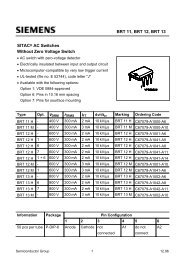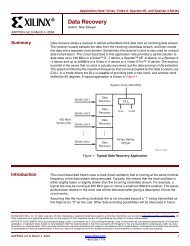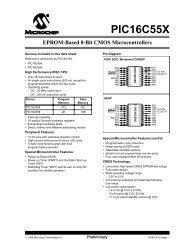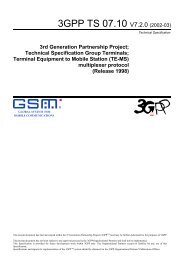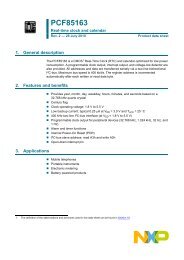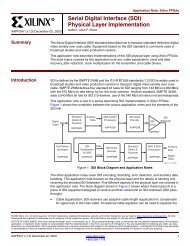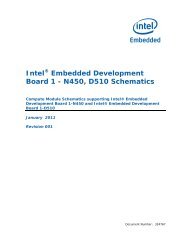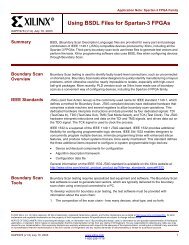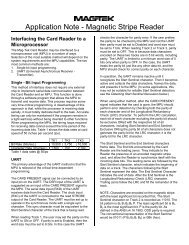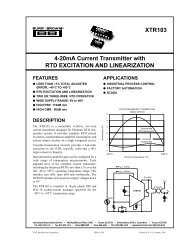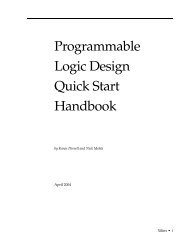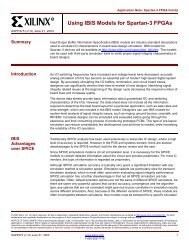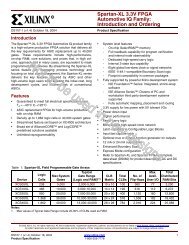You also want an ePaper? Increase the reach of your titles
YUMPU automatically turns print PDFs into web optimized ePapers that Google loves.
<strong>nRF24LU1</strong> <strong>Development</strong> <strong>Kit</strong> <strong>User</strong> <strong>Guide</strong><br />
6 Range evaluation<br />
This test requires advanced setup.<br />
The range of a radio link is defined as the distance between a transmitter and a receiver, where the<br />
signal from the transmitter is at the sensitivity limit of the receiver at the receiver end of the link. The<br />
sensitivity limit is defined as the signal level where the received signal has a Bit Error Rate (BER) of<br />
1/1000. With the <strong>nRF24LU1</strong> it is not possible to measure the BER directly, but the <strong>nRF24LU1</strong><br />
<strong>Development</strong> <strong>Kit</strong> makes it possible to measure the Packet Error Rate (PER.) The relation between the<br />
PER and BER is as follows:<br />
For a given BER, the likelihood of get one bit corrupt is BER. The likelihood of getting a bit correct is<br />
(1-BER.) If a packet contains n bits (including address, control field, payload and crc,) the likelihood of<br />
getting all bits in one packet correct is (1-BER) n . From this we get the likelihood of getting the packet<br />
wrong: PER = 1-(1-BER) n .<br />
By measuring the PER for a given packet length and range, one can use this formula to determine if<br />
the sensitivity limit has been reached.<br />
The Link evaluation tab in the CES PC-application, Figure 10, enables the user to test the ShockBurst<br />
link between two boards. In order to run this test, two PCs are needed. Each PC is running the CES<br />
PC application and each has one basic feature board with a radio module with PCB antenna<br />
connected.<br />
Use this setup:<br />
1. Under the “General settings” tab: Power up must be ticked for both sides.<br />
2. Under the “RF settings” tab: One side set to PRX and one set to PTX.<br />
3. Under the “Packet settings” tab: Data Pipe 0 address and TX address must be equal for both<br />
PTX and PRX side, all 4 fields.<br />
4. Under the “Packet settings”: At the PRX side, payload width for Data Pipe 0 must be set to 1<br />
ore more and it must be equal on the PTX and PRX side.<br />
5. All other settings must be equal on both PTX and PRX side.<br />
6. Under the “Link evaluation tab” press “Select File” to choose a text file on both sides. This<br />
must be equal on both sides.<br />
7. Place the two basic feature boards so the distance between them is the same as the range<br />
you want to evaluate.<br />
8. Press “Run Tests” on the PRX Side.<br />
9. Press “Run Tests” on the PTX Side.<br />
The PTX will show a report after all packets has been transmitted. Press “Stop Tests” on the PRX to<br />
show the report of all received packets.<br />
The report on the PRX side tells how many packets that got lost during the transfer. This is used to<br />
calculate the packet error rate (PER) for the link. The PER can be reduced by increasing output power<br />
on both PTX and PRX side or increase Auto Retransmit Counter (ARC) on the PTX side. Use this test<br />
to find the suitable configuration for your application.<br />
Revision 1.0 Page 16 of 36