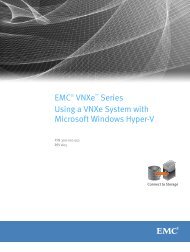Performance Tuning Guide - EMC Community Network
Performance Tuning Guide - EMC Community Network
Performance Tuning Guide - EMC Community Network
Create successful ePaper yourself
Turn your PDF publications into a flip-book with our unique Google optimized e-Paper software.
Maximizing Process Throughput<br />
Increasing workflow threads and adding<br />
Content Servers<br />
Adding workflow threads increases system capacity to complete activities. Adding workflow threads<br />
also creates additional demand on the database and Content Server resources, which can affect<br />
TaskSpace performance or the performance of any other application using the same infrastructure<br />
(Increasing workflow threads on the TaskSpace Content Server, page 29).<br />
Iteratively modify the number of system workflow threads to assess the impact on user response<br />
time, activity throughput, and system resource consumption. More workflow threads result in<br />
greater automatic activity throughput up to the point where system resource consumption degrades<br />
performance. Scale up slowly to understand when resource limitations begin to show (Content Server<br />
CPU and database CPU utilization). The following provides some guidelines:<br />
• A single CPU Content Server host cannot process 10,000 activities per hour, regardless of how<br />
it is configured.<br />
• Be cautious if CPU or memory utilization exceeds 80% for any tier in the system.<br />
• Do not configure more than three threads per CPU core.<br />
If throughput requirements exceed the capacity that a single Content Server can provide, add more<br />
Content Servers. Each Content Server instance (and associated workflow agent) nominally supports<br />
15 concurrent workflow threads. Deploy one Content Server instance for every multiple of 15<br />
concurrent workflow threads required by your solution. Avoid more than 25 workflow threads for<br />
any Content Server.<br />
Note: If your throughput requirements exceed the capacity of the database, adding additional<br />
Content Servers does not help. To determine the capacity of your database, monitor your database<br />
CPU. If there is no idle CPU, your database hardware is probably undersized.<br />
When adding Content Servers, balance the load of concurrent workflow threads across each new<br />
Content Server and initially configure each new Content Server with fewer than the nominal<br />
maximum number of concurrent workflow threads (15). For example, if you have 15 workflow<br />
threads on one Content Server and you introduce another Content Server with the same configuration,<br />
lower the number of threads to 10 each (20 threads total), then scale up the threads slowly to the<br />
required number.<br />
Each new Content Server includes a workflow agent that can poll the database, which can slow down<br />
the database. Configuring the workflow agent (polling), page 29 provides more information on<br />
polling intervals and on-demand processing.<br />
Maximizing throughput across all workflow instances<br />
The Content Server workflow agent maximizes automated activity throughput by processing<br />
activities, from any active workflow, in the order in which they are written to the work queue (first in,<br />
first out). Sometimes, users do not see manual activities in their inbox until the automatic activities of<br />
many other workflows complete, even though there are only a couple automatic activities preceding<br />
the manual activity on which they act (Figure 7, page 29).<br />
28 <strong>EMC</strong> Documentum xCP 1.0 <strong>Performance</strong> <strong>Tuning</strong> <strong>Guide</strong>