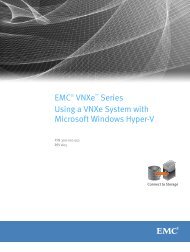Performance Tuning Guide - EMC Community Network
Performance Tuning Guide - EMC Community Network
Performance Tuning Guide - EMC Community Network
You also want an ePaper? Increase the reach of your titles
YUMPU automatically turns print PDFs into web optimized ePapers that Google loves.
<strong>EMC</strong> ® Documentum ®<br />
xCelerated Composition Platform<br />
Version 1.0<br />
<strong>Performance</strong> <strong>Tuning</strong> <strong>Guide</strong><br />
<strong>EMC</strong> Corporation<br />
Corporate Headquarters:<br />
Hopkinton, MA 01748-9103<br />
1-508-435-1000<br />
www.<strong>EMC</strong>.com
<strong>EMC</strong> believes the information in this publication is accurate as of its publication date. The information is subject to change<br />
without notice.<br />
The information in this publication is provided as is. <strong>EMC</strong> Corporation makes no representations or warranties of any kind<br />
with respect to the information in this publication, and specifically disclaims implied warranties of merchantability or fitness<br />
for a particular purpose. Use, copying, and distribution of any <strong>EMC</strong> software described in this publication requires an<br />
applicable software license.<br />
For the most up-to-date listing of <strong>EMC</strong> product names, see <strong>EMC</strong> Corporation Trademarks on <strong>EMC</strong>.com. All other trademarks<br />
used herein are the property of their respective owners.<br />
© Copyright 2010 <strong>EMC</strong> Corporation. All rights reserved.<br />
<strong>Performance</strong> tuning disclaimer: The information in this guide represents best practices for<br />
performance tuning. Your performance tuning efforts are NOT SUPPORTED BY THE WW SUPPORT<br />
ORGANIZATION. For assistance with performance testing, tuning, and troubleshooting, one can call<br />
<strong>EMC</strong> Professional Services.
Table of Contents<br />
Preface ................................................................................................................................. 9<br />
Chapter 1 Overview ..................................................................................................... 11<br />
Software development lifecycle ......................................................................... 11<br />
Using iterative development.......................................................................... 12<br />
General guidelines............................................................................................ 13<br />
<strong>Tuning</strong> the software first ............................................................................... 13<br />
Balancing system load................................................................................... 13<br />
Addressing bottlenecks............................................................................. 14<br />
Avoiding resource sharing ............................................................................ 14<br />
Chapter 2 Planning Capacity and Sizing ...................................................................... 15<br />
Planning for peak or average loads .................................................................... 15<br />
Planning for workflow database tables............................................................... 17<br />
Characterizing content...................................................................................... 17<br />
Capacity planning worksheet ............................................................................ 18<br />
Sizing the system.............................................................................................. 22<br />
Chapter 3 Maximizing Process Throughput ................................................................. 25<br />
Understanding workflow throughput ................................................................ 25<br />
Assessing activity creation rate.......................................................................... 26<br />
Minimizing and consolidating activities......................................................... 27<br />
Assessing activity completion rate ..................................................................... 27<br />
Understanding activity completion.................................................................... 27<br />
Increasing workflow threads and adding Content Servers................................... 28<br />
Maximizing throughput across all workflow instances.................................... 28<br />
Increasing workflow threads on the TaskSpace Content Server ........................ 29<br />
Dedicating a Content Server to TaskSpace ...................................................... 29<br />
Configuring the workflow agent (polling) .......................................................... 29<br />
Increasing throughput for single or low volume workflows............................. 30<br />
Increasing polling intervals for multiple Content Servers ................................ 31<br />
Configuring the polling interval .................................................................... 31<br />
Configuring for on-demand processing.......................................................... 31<br />
Avoiding manual bottlenecks ............................................................................ 32<br />
Sample workflow agent configurations .............................................................. 32<br />
Chapter 4 Designing the Application ........................................................................... 35<br />
General design guidelines ................................................................................. 35<br />
Preventing high load user actions ...................................................................... 36<br />
Improving login speed...................................................................................... 36<br />
Maximizing query yield.................................................................................... 36<br />
<strong>EMC</strong> Documentum xCP 1.0 <strong>Performance</strong> <strong>Tuning</strong> <strong>Guide</strong> 3
Table of Contents<br />
Designing the process object model (using structured datatypes)......................... 37<br />
Creating composite indexes........................................................................... 38<br />
Minimizing fetch operations.......................................................................... 39<br />
Hiding unused variables ............................................................................... 39<br />
Converting simple process variables to SDTs...................................................... 40<br />
Minimizing form size........................................................................................ 40<br />
Designing search forms..................................................................................... 42<br />
Using searchable attributes ........................................................................... 42<br />
Using search criteria ..................................................................................... 43<br />
Using search restrictions ............................................................................... 45<br />
Using advanced searches .............................................................................. 45<br />
Restricting advanced search results................................................................ 46<br />
Designing task lists (work queues)..................................................................... 47<br />
Designing skill-set matching ......................................................................... 48<br />
Rendering task lists .......................................................................................... 49<br />
Filtering a task list and partitioning a work queue .......................................... 49<br />
Troubleshooting the get next task function ..................................................... 49<br />
Constraining query results for large result sets ............................................... 49<br />
Avoiding unnecessary preconditions ............................................................. 50<br />
Changing the default date attribute for sorting a task list................................. 51<br />
Using task history (audit trail)........................................................................... 51<br />
Embedding documents (document viewing) ...................................................... 51<br />
Using adaptors................................................................................................. 52<br />
Designing adaptors....................................................................................... 52<br />
Managing group memberships.......................................................................... 53<br />
Working around the 250 group threshold....................................................... 53<br />
Chapter 5 Designing Reports ....................................................................................... 55<br />
Understanding BAM reporting.......................................................................... 55<br />
Planning and testing......................................................................................... 57<br />
Reporting on intra-activity events...................................................................... 57<br />
Synchronizing the BAM database ...................................................................... 57<br />
Using the gap filler ....................................................................................... 58<br />
Configuring data transfer latency .................................................................. 58<br />
Increasing the BAM server step size............................................................... 59<br />
Understanding server clock synchronization .................................................. 59<br />
Updating business data (SDTs and package objects)........................................ 60<br />
Designing high performance reports.................................................................. 60<br />
Defining report entities and filters ................................................................. 60<br />
Modifying the number of records returned in a results set............................... 61<br />
Working across large data sets....................................................................... 61<br />
Using aggregation ........................................................................................ 61<br />
Aggregating high volume data tables......................................................... 61<br />
Refreshing the dashboard.............................................................................. 62<br />
Chapter 6 Configuring System Components ............................................................... 63<br />
Configuring the TaskSpace application............................................................... 63<br />
Disabling drag and drop ............................................................................... 63<br />
Disabling data-grid resizing .......................................................................... 63<br />
Increasing cache time.................................................................................... 64<br />
Turning off Java annotations.......................................................................... 66<br />
Turning on page serving ................................................................................... 66<br />
4 <strong>EMC</strong> Documentum xCP 1.0 <strong>Performance</strong> <strong>Tuning</strong> <strong>Guide</strong>
Table of Contents<br />
Configuring the BAM application server ............................................................ 67<br />
Configuring Content Server............................................................................... 67<br />
Turning off debugging.................................................................................. 67<br />
Disabling email notifications ......................................................................... 68<br />
Configuring the BAM database.......................................................................... 68<br />
Chapter 7 Measuring <strong>Performance</strong> .............................................................................. 69<br />
Measuring latency and throughput.................................................................... 69<br />
Troubleshooting high latency ........................................................................ 70<br />
Measuring single user performance ................................................................... 71<br />
Determining RPC call source......................................................................... 73<br />
Analyzing large queries ................................................................................ 75<br />
Analyzing process variable usage (measuring fetches) .................................... 75<br />
Analyzing query results processing ............................................................... 76<br />
Analyzing many small RPC calls ................................................................... 77<br />
Measuring adaptor performance.................................................................... 78<br />
Checking ACS operation............................................................................... 79<br />
Running multi-user (load) tests ......................................................................... 80<br />
Analyzing multi-user tests ............................................................................ 83<br />
Avoiding multi-user test worst practices ........................................................ 83<br />
Assessing database bottlenecks and dead waits .............................................. 84<br />
Assessing capacity bottlenecks .................................................................. 84<br />
Assessing dead waits ................................................................................ 84<br />
Chapter 8 Maintaining the Repository and BAM Databases ........................................ 85<br />
Maintaining the repository database .................................................................. 85<br />
Maintaining the BAM database ......................................................................... 86<br />
Indexing the database ................................................................................... 86<br />
Purging and archiving the database............................................................... 87<br />
Applying retention policies ....................................................................... 87<br />
Purging the entire database....................................................................... 87<br />
Purging selective portions of the database.................................................. 87<br />
Chapter 9 Troubleshooting .......................................................................................... 89<br />
<strong>EMC</strong> Documentum xCP 1.0 <strong>Performance</strong> <strong>Tuning</strong> <strong>Guide</strong> 5
Table of Contents<br />
List of Figures<br />
Figure 1. <strong>Performance</strong> tuning software development lifecycle................................................ 11<br />
Figure 2. Iterative performance improvement....................................................................... 12<br />
Figure 3. Peak versus average loads..................................................................................... 16<br />
Figure 4. Average must be within capacity ........................................................................... 16<br />
Figure 5. Cycle time versus throughput ............................................................................... 17<br />
Figure 6. Workflow throughput........................................................................................... 26<br />
Figure 7. Simple workflow .................................................................................................. 29<br />
Figure 8. Single workflow ................................................................................................... 30<br />
Figure 9. Potential manual bottlenecks................................................................................. 32<br />
Figure 10. Query yield.......................................................................................................... 37<br />
Figure 11. Separate data tables for different process variable types .......................................... 38<br />
Figure 12. Single table representation for an SDT.................................................................... 38<br />
Figure 13. Hiding a process variable...................................................................................... 40<br />
Figure 14. Sample form......................................................................................................... 41<br />
Figure 15.<br />
Mapping object type attributes to columns in which search results are<br />
displayed ......................................................................................................... 43<br />
Figure 16. Specifying search criteria ...................................................................................... 44<br />
Figure 17. Configuring search restrictions.............................................................................. 45<br />
Figure 18. Interface for manually defining search queries........................................................ 46<br />
Figure 19. Processing for unselective and selective work queues.............................................. 48<br />
Figure 20. Setting group limits .............................................................................................. 54<br />
Figure 21. BAM architecture ................................................................................................. 56<br />
Figure 22. Seconds saved by disabling drag and drop, and data grid resizing........................... 64<br />
Figure 23. Caching impact for number of requests.................................................................. 65<br />
Figure 24. Caching impact for size of request ......................................................................... 65<br />
Figure 25. Caching impact for response time.......................................................................... 66<br />
Figure 26. Document viewing with ACS page serving ............................................................ 67<br />
Figure 27. Single request executing three serial disk I/Os ........................................................ 71<br />
Figure 28. Large query trace.................................................................................................. 75<br />
Figure 29. Result set sizes and service times........................................................................... 77<br />
Figure 30. Histogram for many small queries......................................................................... 78<br />
Figure 31. Verifying the ACS URL and port ........................................................................... 79<br />
Figure 32. ACS image properties in Daeja .............................................................................. 80<br />
Figure 33. Sample Load Runner testing scripts for Webtop...................................................... 81<br />
Figure 34. Ramping up number of users ................................................................................ 82<br />
6 <strong>EMC</strong> Documentum xCP 1.0 <strong>Performance</strong> <strong>Tuning</strong> <strong>Guide</strong>
Table of Contents<br />
List of Tables<br />
Table 1. Capacity planning worksheet ................................................................................ 18<br />
Table 2. Search criteria conditions ...................................................................................... 44<br />
<strong>EMC</strong> Documentum xCP 1.0 <strong>Performance</strong> <strong>Tuning</strong> <strong>Guide</strong> 7
Table of Contents<br />
8 <strong>EMC</strong> Documentum xCP 1.0 <strong>Performance</strong> <strong>Tuning</strong> <strong>Guide</strong>
Preface<br />
This document addresses areas known to affect performance in xCelerated Composition Platform<br />
(xCP) solutions. The guidelines can be used during the development and testing of new xCP solutions<br />
or to troubleshoot performance problems with production xCP solutions.<br />
The main body of the document is organized around the main areas impacting performance. Many of<br />
the individual topics, however, were derived as solutions to the most common performance problems<br />
know to occur in production systems. These known problems are listed in the troubleshooting<br />
chapter and include links to the topics that address the problem area.<br />
While system sizing has a significant impact on the performance of your tuned solution, it is only<br />
addressed in summary fashion here.<br />
Intended Audience<br />
This document provides the lowest level of aggregated technical detail available on the subject of xCP<br />
performance tuning to date. Designers of xCP solutions comprise the primary target audience for this<br />
document, though others can have an interest in its contents as well.<br />
Revision History<br />
The following changes have been made to this document.<br />
Revision Date<br />
April 2010<br />
Description<br />
Initial publication<br />
<strong>EMC</strong> Documentum xCP 1.0 <strong>Performance</strong> <strong>Tuning</strong> <strong>Guide</strong> 9
Preface<br />
10 <strong>EMC</strong> Documentum xCP 1.0 <strong>Performance</strong> <strong>Tuning</strong> <strong>Guide</strong>
Overview<br />
Chapter 1<br />
Creating the best performing xCelerated Composition Platform (xCP) systems to address your<br />
business requirements involves; 1) designing and configuring the software to maximize throughput<br />
and minimize response time, and 2) sizing your hardware components. This document focuses on<br />
designing and configuring the software. Chapter 2, Planning Capacity and Sizing provides summary<br />
information on capacity planning and system sizing. The following chapters provide detailed<br />
information on designing and configuring high performing xCP systems:<br />
• Chapter 3, Maximizing Process Throughput<br />
• Chapter 4, Designing the Application<br />
• Chapter 5, Designing Reports<br />
• Chapter 6, Configuring System Components<br />
• Chapter 7, Measuring <strong>Performance</strong><br />
• Chapter 8, Maintaining the Repository and BAM Databases<br />
• Chapter 9, Troubleshooting<br />
Software development lifecycle<br />
Figure 1, page 11 illustrates a typical Software Development Life Cycle (SDLC). <strong>Performance</strong> tuning<br />
opportunities exist at every stage of the development process.<br />
Figure 1. <strong>Performance</strong> tuning software development lifecycle<br />
Business case — Expectation setting and volume metrics characterize the business case phase. Make<br />
sure that realistic system expectations are defined up front. For example, it is unrealistic to expect<br />
being able to fetch 5 TB digital movie master file in 2 minutes. Carefully define current and future<br />
business transaction volumes as they have a significant impact on capacity planning.<br />
<strong>EMC</strong> Documentum xCP 1.0 <strong>Performance</strong> <strong>Tuning</strong> <strong>Guide</strong> 11
Overview<br />
Requirements — During the requirements phase, focus on defining the business requirements, not<br />
the implementation details or functional requirements. For example, collecting tax is a business<br />
requirement while having a tax lookup table is a functional requirement. Define the workload<br />
partitioning scheme in accordance with business process requirements. For example, tax returns<br />
are filed and processed in different locations depending on where you live. Remove requirements<br />
that inhibit scalability, including case insensitive partial keyword search, excess search fields, large<br />
search result sets, and so on.<br />
Design — Most transactional systems are characterized as read-only (90% of transactions are<br />
read-only). Exceptions to this rule include report generating systems, like billing statements, which<br />
are mostly write systems. Most systems have a few business transactions that dominate system load.<br />
Design the system to optimize performance for high load transactions. Exceptions to this rule include<br />
infrequently run business transactions, like a once-a-year audit committee report that determines<br />
business funding. Analyze your queries for scalability inhibitors.<br />
Build — Instrument logging so it can be turned on or off. Assess query results and consolidate<br />
multiple fetches (multiple queries) into single queries.<br />
Test — Assess performance for single user tests and system under load. Use scripted business<br />
transactions for single user testing. For load testing, turn off detailed tracing, use reasonable click<br />
pacing, and use the same scripted business transactions as used for single user testing.<br />
Implementation — Monitor coarse system utilization metrics (CPU, memory, disk I/O) correlated<br />
with content, users, and business transaction volume. Maintain the databases.<br />
Using iterative development<br />
Create your xCP application in a series of phases. Break up the full application into modules and<br />
establish frequent cycles of design, implementation, and testing (Figure 2, page 12). For xCP<br />
applications, the iterative approach is more successful than the classic waterfall approach.<br />
Figure 2. Iterative performance improvement<br />
Thorough planning and testing is important for process-based applications and can make a difference<br />
in whether a project succeeds or fails. xCP provides templates for fast prototyping and testing of<br />
processes, forms, reports, and user interfaces. Anticipating risks, aligning on requirements, and<br />
designing the solution carefully are critical to success.<br />
12 <strong>EMC</strong> Documentum xCP 1.0 <strong>Performance</strong> <strong>Tuning</strong> <strong>Guide</strong>
Overview<br />
General guidelines<br />
Pay close attention to the following general performance guidelines:<br />
• Tune the software before completing your sizing requirements (<strong>Tuning</strong> the software first, page 13).<br />
• Design your application to enable users to complete their jobs with a minimum number of<br />
actions and choices.<br />
• Audit, monitor, and report on necessary information only.<br />
• Partition the workload for balance and avoid bottlenecks (Balancing system load, page 13).<br />
• Minimize the number of discrete object types through use of structured datatypes and avoid<br />
excessive subtyping in your object model (Designing the process object model (using structured<br />
datatypes), page 37).<br />
• Tune your queries for the highest yield (Maximizing query yield, page 36).<br />
• Maintain your databases (Chapter 8, Maintaining the Repository and BAM Databases).<br />
• Avoid sharing resources with other applications (Avoiding resource sharing, page 14).<br />
<strong>Tuning</strong> the software first<br />
Use the guidelines provided in this document to tune and configure the software first, before<br />
completing your hardware requirements assessment. After tuning the software, simulate the<br />
activities and load of your anticipated production environment to assess hardware resource needs.<br />
In most cases, do not compensate for software design issues by adding hardware resources. Not only<br />
do hardware resources cost more, but resource requirements stemming from poor software design<br />
and maintenance practices can gradually erode and overwhelm hardware capacity.<br />
Balancing system load<br />
Load balanced systems provide the best overall performance. A large part of system load balancing<br />
involves finding the right balance of software components to handle system activities. After<br />
determining the correct balance of software components in a simulated environment, you can more<br />
easily determine the most appropriate deployment of those software components to the same or<br />
different hosts (physical or virtual) in a production environment.<br />
Use an iterative methodology to determine the combination of software components that result in<br />
the most balanced loads. Run the software with loads that simulate the anticipated production<br />
environment and measure activities between the key software components where bottlenecks<br />
can occur. When bottlenecks occur, try to reconfigure or change your design first, before adding<br />
additional servers or hosts. Add more hosts only after you have exhausted all software options.<br />
Note: Adding more hosts before you tune the software only masks problems in your design. In some<br />
cases, no amount of additional hosts solves a software or implementation design issue.<br />
Virtual machines provide a convenient way to simulate the effect of adding additional hosts to an<br />
environment. Virtual machines can be set up and torn down easily and they can be configured with<br />
<strong>EMC</strong> Documentum xCP 1.0 <strong>Performance</strong> <strong>Tuning</strong> <strong>Guide</strong> 13
Overview<br />
their own dedicated resources. You can also use tools, like Shunra, to simulate network latency<br />
between different host machine locations in your production environment. Virtual machines do not<br />
simulate the capacity of physical hardware exactly, but they can be used to gauge the effect of adding<br />
hosts of different types. As such, they can help you decide on the number and type of physical hosts<br />
to handle the throughput requirements of your business.<br />
Addressing bottlenecks<br />
Focus your load balancing strategy on system areas prone to bottlenecks. Devising good<br />
measurements of throughput for these areas helps you iteratively change aspects of your software<br />
design and assess the impact on throughput. After tuning the software, you can add hosts (virtual or<br />
physical) to bottleneck areas that cannot be designed away. Key process areas prone to bottlenecks<br />
include the following:<br />
• automatic and manual activity creation<br />
• manual and automatic activity completion<br />
• work queue and audit trail management in the repository database<br />
• system query performance.<br />
Avoiding resource sharing<br />
When possible, provide dedicated hardware resources for xCP system components. System<br />
performance fluctuates when one or more tiers in the system share resources with other applications.<br />
Partitioning of xCP resources opens the possibility of resources not being available to xCP when<br />
needed. This effect also occurs when running virtualized images on a large host machine. Bottlenecks<br />
that occur due to disk I/O can be hard to diagnose. CPU and memory utilization do not indicate<br />
which application or image generates the I/O.<br />
Minimize the use of multiple schemas on your database host and do not use the same database<br />
instance for your repository and for BAM.<br />
Dedicate each JVM or application server cluster to a single application, such as TaskSpace. Dedicated<br />
JVMs enable applications to scale and perform better, as well as making them easier to troubleshoot.<br />
14 <strong>EMC</strong> Documentum xCP 1.0 <strong>Performance</strong> <strong>Tuning</strong> <strong>Guide</strong>
Planning Capacity and Sizing<br />
Chapter 2<br />
This chapter provides the following capacity and sizing related sections:<br />
• Planning for peak or average loads, page 15<br />
• Planning for workflow database tables, page 17<br />
• Characterizing content, page 17<br />
• Capacity planning worksheet, page 18<br />
• Sizing the system, page 22<br />
The relationship between content (number of documents and average content size), flow (content<br />
ingested per time period), retention policies (content disposition rates), and growth projections affect<br />
your capacity planning. Plan your capacity to accommodate future content and flow. A small system<br />
comprised of a repository with 10 million objects and 2 million activities per day can grow to a large<br />
repository with 10 billion objects and 20 million activities per day.<br />
Plan your capacity to account for content disposition rates and auditability. Solutions that grow to<br />
1 million documents by ingesting 100,000 documents per year for ten years has a different impact<br />
from solutions that ingest and dispose of 1 million documents per day. Solutions that retain an audit<br />
trail for a long time have a significant impact, even if the daily workflow volume is small. After ten<br />
years, a solution which averages only 50 workflows per day can generate an audit trail database<br />
table with 100 million rows.<br />
Planning for peak or average loads<br />
Systems with high transaction volume or large usage (100,000 activities per hour, for example) can<br />
exhibit variable performance during certain time periods. Sizing the system for average rather than<br />
peak loads can result in degraded performance during peak load periods. For mission critical<br />
applications where downtime or performance degradation is unacceptable, size the system for peak<br />
loads.<br />
Gather all use case scenarios during the requirements phase. If there are periods when workloads<br />
spike (Figure 3, page 16), make sure to identify and use these volume metrics when sizing your<br />
system. When load testing, include single user, average-load, and peak-load scenarios.<br />
<strong>EMC</strong> Documentum xCP 1.0 <strong>Performance</strong> <strong>Tuning</strong> <strong>Guide</strong> 15
Planning Capacity and Sizing<br />
Figure 3. Peak versus average loads<br />
Lack of capacity to handle peak loads does not matter if you can defer the processing of peak periods<br />
over a longer period when volumes are less than available capacity. However, process deferral<br />
can increase cycle time and violate your SLA.<br />
Size your capacity (maximum available throughput) to handle peak loads within specified SLA. If<br />
your SLAs are relaxed enough to be able to defer processing of peak loads, you can size capacity to a<br />
demand curve that fits or exceeds the average load (Figure 4, page 16).<br />
Figure 4. Average must be within capacity<br />
If your average demand exceeds your available capacity, you cannot defer processing to another<br />
time period. Capacity that is less than average demand leads to a system that can never catch up<br />
with the backlog.<br />
16 <strong>EMC</strong> Documentum xCP 1.0 <strong>Performance</strong> <strong>Tuning</strong> <strong>Guide</strong>
Planning Capacity and Sizing<br />
Planning for workflow database tables<br />
Workflow cycle times and the number of activities per workflow impacts sizing of supporting<br />
workflow database tables (dmi_workitem, dm_queue_item, dmi_package, dmc_wfsd_*). Figure 5,<br />
page 17 illustrates the difference between a system with 100K workflows, each with 10 activities and<br />
a cycle time of 1 day, and a system with same number of workflows but with 100 activities per<br />
workflow and cycle times of 365 days. The system with cycle times of 1 day generates no more than 1<br />
million rows in the workflow supporting tables (dmi_workitem, for example) whereas the system<br />
with cycle times of 365 days generates more than 3.6 billion rows in the workflow supporting tables.<br />
When sizing your supporting workflow database tables, consider not only the number of workflows<br />
and activities, but the cycle times as well.<br />
Figure 5. Cycle time versus throughput<br />
Characterizing content<br />
The relationship between content and capacity planning differs depending on whether content is<br />
taken to mean the number of documents or size of the documents. For example, two clients can<br />
both have a 500 TB of content. In one case, 10 billion emails (50 KB each) comprise the content<br />
whereas in another case 100 master files (5 TB movie productions in high definition format) comprise<br />
the content. In the former, the potential flow of repository objects and process activities related to<br />
the 500 TB of content is much greater.<br />
<strong>EMC</strong> Documentum xCP 1.0 <strong>Performance</strong> <strong>Tuning</strong> <strong>Guide</strong> 17
Planning Capacity and Sizing<br />
Capacity planning worksheet<br />
Use the information in Table 1, page 18 to help with your capacity planning.<br />
Table 1. Capacity planning worksheet<br />
Load<br />
source<br />
Content<br />
Question Reason Sample answer<br />
How long are<br />
documents retained<br />
after workflow<br />
completion?<br />
What are the average,<br />
peak, and bucket<br />
cycle times for your<br />
workflows?<br />
Document retention<br />
requirements<br />
determine disposition<br />
rates and impact future<br />
capacity requirements.<br />
Workflow cycle times<br />
determine which cases<br />
are hot and which are<br />
cold, and allow for<br />
case tiering and SLA<br />
adjustments.<br />
We keep all documents for at least<br />
33 months. 20% of documents are<br />
held permanently.<br />
95% of all cases complete in less<br />
than 5 day. 99% of all cases<br />
complete in less than 3 month.<br />
18 <strong>EMC</strong> Documentum xCP 1.0 <strong>Performance</strong> <strong>Tuning</strong> <strong>Guide</strong>
Planning Capacity and Sizing<br />
Load<br />
source<br />
Flow<br />
Question Reason Sample answer<br />
What are your peak<br />
and average daily<br />
document ingestion<br />
rates?<br />
What are your peak<br />
and average workflow<br />
starts per day?<br />
What are your peak<br />
and average number of<br />
documents attached to<br />
a workflow?<br />
How many peak<br />
and average audit<br />
trails do you have<br />
per document and<br />
workflows?<br />
What is the average<br />
number of document<br />
views you have per<br />
document during<br />
workflow processing<br />
and over the document<br />
lifetime?<br />
An influx of<br />
documents can cause<br />
an SLA exception<br />
unless the system<br />
is sized for peak<br />
ingestion.<br />
An influx of workflows<br />
can cause an SLA<br />
exception unless the<br />
system is sized for<br />
peak workflow starts.<br />
Document volume<br />
affects storage capacity<br />
requirements and<br />
determines size of<br />
the tables that track<br />
attachments.<br />
Audit trails determine<br />
how many rows are<br />
in the tables that track<br />
events.<br />
Document views<br />
determine the<br />
retrieval rate and<br />
probability of retrieval<br />
after case closure.<br />
Document views can<br />
affect your tiered<br />
storage approach and<br />
demand for network<br />
bandwidth.<br />
At 5 year horizon, we project<br />
ingestion of 345,000 documents per<br />
day. This may peak to 1,000,000<br />
documents per day during a single<br />
day in a year.<br />
At 5 year horizon, we project<br />
starting 191,000 workflows per day.<br />
This can peak to 382,000 workflows<br />
per day during a single day.<br />
At 5 year horizon, we project<br />
an average of 2 documents per<br />
workflow. This can peak to 5<br />
documents per workflows during a<br />
single day in a year.<br />
We think we have average of 10<br />
comments per document and 2<br />
comments per workflow. Some of<br />
the very difficult cases have 100<br />
comments per document and 20<br />
comments per workflow.<br />
We have 3 document views<br />
per document during workflow<br />
processing. There is total of 3.1<br />
document views over document<br />
lifetime.<br />
<strong>EMC</strong> Documentum xCP 1.0 <strong>Performance</strong> <strong>Tuning</strong> <strong>Guide</strong> 19
Planning Capacity and Sizing<br />
Load<br />
source<br />
User<br />
Workload<br />
Question Reason Sample answer<br />
What is the<br />
peak number of<br />
concurrently logged<br />
in users during a busy<br />
hour?<br />
What is the average<br />
number of business<br />
transactions per user<br />
during a busy hour?<br />
What is the average<br />
business transaction<br />
duration per second<br />
during a busy hour?<br />
What is the average<br />
number of hours a<br />
worker works in a time<br />
period?<br />
What are the peak and<br />
average number of<br />
business transactions<br />
(cases, requests, and so<br />
on) per time period?<br />
What are the peak and<br />
average cycle time of<br />
business transactions<br />
(cases, requests, and so<br />
on)?<br />
Feeds directly into the<br />
sizing spreadsheet.<br />
Used to adjust the<br />
workload modeled in<br />
the sizing spreadsheet.<br />
Used to calculate the<br />
percentage of active<br />
users.<br />
Determines available<br />
worker capacity to<br />
process cases, based<br />
on average case<br />
processing time.<br />
Determines the size of<br />
the workflow activity<br />
tables.<br />
Determines the size<br />
of workflow activity<br />
tables.<br />
There are 2500 concurrently logged<br />
in during peak busy hour.<br />
There are 10 business transactions<br />
per user during a busy hour.<br />
During a busy hour, the average<br />
transaction lasts 60 seconds and<br />
there are 10 transactions. The<br />
percentage of time users are active<br />
is:10*60/3600=16% active<br />
On average, a worker works 7.5<br />
hours per day, 260 days in a year.<br />
If one case takes 15 minutes, one<br />
worker can process 4 cases per<br />
hour and 7,800 cases per year<br />
(4*7.5*260=7,800). 2,500 users can<br />
process 19.5 million cases per year.<br />
We process 10,000 cases per month,<br />
but occasionally we get a seasonal<br />
influx of 100,000 cases per month.<br />
Average is 5 days but some cases<br />
can stay open as long as 90 days.<br />
20 <strong>EMC</strong> Documentum xCP 1.0 <strong>Performance</strong> <strong>Tuning</strong> <strong>Guide</strong>
Planning Capacity and Sizing<br />
Load<br />
source<br />
Search<br />
Question Reason Sample answer<br />
What are the top three<br />
or four search patterns<br />
on the system?<br />
Helps you decide<br />
how to create targeted<br />
search forms, with<br />
fewer fields, so that the<br />
supporting database is<br />
indexable.*<br />
• For person search, three search<br />
fields are required. They<br />
are social security number<br />
(required), date of service<br />
(required), and document type<br />
(optional).<br />
• For company search, three search<br />
fields are required. They are<br />
plan number (required), date of<br />
service (required), and process<br />
area (optional).<br />
• For medical search, three search<br />
fields are required. They are<br />
provider number (required),<br />
date of service (required), and<br />
patient ID (optional).<br />
• For case search, two search fields<br />
are required. They are case<br />
number (required) and date of<br />
service.<br />
Search<br />
What is the<br />
distribution of the<br />
time periods for the<br />
search in terms of<br />
number of searches?<br />
For large volume<br />
systems, this provides<br />
a DBA with an idea of<br />
which data is hot and<br />
which is cold, which<br />
helps with database<br />
design partitioning.<br />
• 60% of searches are against<br />
documents over past 1 month.<br />
• 25% of searches are against<br />
documents over past 3 months.<br />
• 7% of searches are against<br />
documents over past 12 months.<br />
• 2% of searches are against<br />
documents over past 24 months.<br />
• 1% of searches are against<br />
documents over past 36 months.<br />
<strong>EMC</strong> Documentum xCP 1.0 <strong>Performance</strong> <strong>Tuning</strong> <strong>Guide</strong> 21
Planning Capacity and Sizing<br />
Load<br />
source<br />
Search<br />
Question Reason Sample answer<br />
What are the top three<br />
or four highest yield<br />
workload profile use<br />
cases that cover 80% of<br />
business transactions?<br />
Provides capacity<br />
sizing information<br />
such as activities per<br />
second based on the<br />
underlying workflow<br />
template design.<br />
• 40% of the time – straight<br />
through processing. Case<br />
processor reviews inbox artifacts<br />
and terminates case.<br />
• 20% of the time – straight through<br />
processing with research. Case<br />
processor reviews inbox<br />
artifacts, searches for previously<br />
submitted documents, and<br />
terminates case.<br />
• 10% of the time – expert review.<br />
Case processor reviews inbox<br />
artifacts and routes case to expert<br />
for review and disposition.<br />
Expert uses straight through<br />
processing to terminate case.<br />
• 10% of the time – medical review.<br />
Case processor reviews inbox<br />
artifacts and routes to medical<br />
processor for further review.<br />
Medical reviewer determines<br />
disposition of case and forwards<br />
back to case processor. Case<br />
processor terminates case.<br />
* No database can handle the number of indexes required to search with any combination of the 7<br />
fields under a reasonable volume with reasonable response SLAs. This kind of "search pattern"<br />
classification allows proper database indexing that can scale to billions of records with proper<br />
database sizing, configuration, and maintenance.<br />
Sizing the system<br />
Process-based applications with high volumes of activities have special sizing requirements in a<br />
production environment. Large process volumes can also raise issues of high availability and disaster<br />
recovery, which require more complex and robust hardware requirements.<br />
Use the System Sizing Spreadsheet - <strong>EMC</strong> Documentum 6.5 (available on Powerlink) and BAM<br />
Dashboard Sizing Calculator (available in the BAM Database Sizing Calculator folder of the<br />
bam-product-supplemental_files.zip file) as a starting point to estimate hardware requirements.<br />
Before using either of these sizing tools, identify and model all parameters affecting sizing that are<br />
identified in the capacity planning worksheet (Capacity planning worksheet, page 18).<br />
The <strong>EMC</strong> Documentum System Planning <strong>Guide</strong> provides information on system topologies (distributed<br />
environments, high availability, and so on), which can also affect performance.<br />
22 <strong>EMC</strong> Documentum xCP 1.0 <strong>Performance</strong> <strong>Tuning</strong> <strong>Guide</strong>
Planning Capacity and Sizing<br />
Begin system sizing during the design phase, since volumetric considerations influence the system<br />
design. For example, some high yield process transactions like the task list must be performed<br />
frequently. The task list transaction can perform well in a test environment, but can result in<br />
performance problems when many users simultaneously execute the transaction. Each transaction<br />
queries the database that must return results in under one second. If the browser is unable to render<br />
screens in a timely fashion, aggregate demand on the database adversely affects user performance.<br />
If there are not enough resources to accommodate thousands of simultaneous users querying the<br />
database, performance degrades.<br />
<strong>EMC</strong> Documentum xCP 1.0 <strong>Performance</strong> <strong>Tuning</strong> <strong>Guide</strong> 23
Planning Capacity and Sizing<br />
24 <strong>EMC</strong> Documentum xCP 1.0 <strong>Performance</strong> <strong>Tuning</strong> <strong>Guide</strong>
Maximizing Process Throughput<br />
Chapter 3<br />
This chapter contains information on the following topics:<br />
• Understanding workflow throughput, page 25<br />
• Assessing activity creation rate, page 26<br />
• Assessing activity completion rate, page 27<br />
• Understanding activity completion, page 27<br />
• Increasing workflow threads and adding Content Servers, page 28<br />
• Configuring the workflow agent (polling), page 29<br />
• Avoiding manual bottlenecks, page 32<br />
• Sample workflow agent configurations, page 32<br />
Understanding workflow throughput<br />
Process Builder defines the automatic and manual activities comprising your business process. The<br />
frequency with which these activities complete determines your overall throughput. The following<br />
items impact process activity throughput:<br />
• process activity creation rate<br />
• database capacity<br />
• number of Content Servers (workflow agents) processing activities in a work queue<br />
• number of workflow threads for each Content Server<br />
• TaskSpace performance<br />
• process activity completion rate.<br />
When a workflow instance creates an activity, the Content Server workflow engine adds a work item<br />
to a workflow queue in the database (Figure 6, page 26). Each Content Server in the system writes<br />
to the same workflow queue. The workflow agent for each Content Server then queries (polls) the<br />
database for work assignments from the common queue and adds the work items to workflow<br />
threads for the Java Method Server (JMS) to process. Drawing work assignments from the common<br />
workflow queue balances activity completion load across all workflow agents and Content Servers in<br />
the system, even though some Content Servers generate more activities than others. Understanding<br />
activity completion, page 27 provides details related to workflow agent processing.<br />
<strong>EMC</strong> Documentum xCP 1.0 <strong>Performance</strong> <strong>Tuning</strong> <strong>Guide</strong> 25
Maximizing Process Throughput<br />
Figure 6. Workflow throughput<br />
Independent factors determine a systems capacity for generating activities and completing activities.<br />
The activities defined for all active workflow instances across all Content Servers determine the<br />
activity generation rate. The number of workflow threads available across all Content Servers<br />
provides a good indication of activity completion capacity.<br />
In fully load-balanced systems, activity creation rates approximate activity completion rates. When<br />
activity creation rates exceed activity completion rates, the database work queue swells, which affects<br />
database performance. When the activity completion rate exceeds activity creation rate, system<br />
resources for activity completion become under utilized. Variations in the rate of activity creation<br />
cause peak load demands for activity completion.<br />
Design your processes in accordance with your business requirements, then scale the Content Server<br />
tier to keep up with the activity creation rate during peak load periods (Planning for peak or average<br />
loads, page 15). If you are constrained in your ability to scale the system, you can also regulate the rate<br />
of activity creation (in your process design) so that it does not exceed activity completion capacity.<br />
Assessing activity completion rate, page 27 provides information on the activity processing rate of a<br />
single workflow thread. Assessing activity creation rate, page 26 provides information on modeling<br />
the activity creation rate for all your processes over time.<br />
To improve system capacity to complete activities, use more workflow threads per Content Server<br />
and add more Content Servers (Increasing workflow threads and adding Content Servers, page 28).<br />
Be explicit about your response time and throughput requirements.<br />
Assessing activity creation rate<br />
Business requirements define the activity creation rates for the system.<br />
26 <strong>EMC</strong> Documentum xCP 1.0 <strong>Performance</strong> <strong>Tuning</strong> <strong>Guide</strong>
Maximizing Process Throughput<br />
Minimizing and consolidating activities<br />
System throughput varies between 3-100 activities per second, depending on system configuration<br />
and hardware. Workflows with more activities take longer to complete.<br />
The largest performance impact for processing activities results from opening up a new Content<br />
Server session. As a result, the biggest performance improvement comes from minimizing the<br />
number of discrete activities in a workflow. Minimize the number of workflow activities by, 1)<br />
eliminating unnecessary activities altogether or 2) consolidating the steps performed by multiple<br />
activities, into a single condensed activity.<br />
To improve the completion rate of individual activities, do the following:<br />
• Use the bpm_noop template wherever possible. This particular noop does not create an additional<br />
template and does not send an HTTP post to the JMS.<br />
• Within the automatic activity, do the work on behalf of a superuser instead of a regular user.<br />
• Turn off auditing whenever unnecessary.<br />
Assessing activity completion rate<br />
A single workflow thread can process up to five activities per second (using the bpm_noop activity<br />
template), which works out to be 300 per minute and 18,000 per hour (depending on the specific<br />
activity and method being called).<br />
Understanding activity completion<br />
Each Content Server provides one workflow agent to process workflow activities and one Java<br />
Method Server (or Docbasic Method Server) to support up to 25 (nominally 15) workflow threads.<br />
The workflow agent polls the workflow queue for available activities (activities where the<br />
a_wq_name attribute of the activity has not yet been marked for processing). The workflow agent<br />
acquires available tasks from the queue and updates the a_wq_name attribute of the activity to mark<br />
the activity for processing.<br />
The workflow agent acquires 30 activities (if there are 30 activities in the queue) for every workflow<br />
thread. For example, if Content Server provides three workflow threads, the workflow agent picks<br />
up 30*3=90 activities. The workflow agent provides the 30 acquired activities to each workflow<br />
thread for processing.<br />
The workflow thread posts activities for processing by making an HTTP post to the Java Method<br />
Server or by issuing instructions to the Docbasic Method Server.<br />
The workflow agent does not poll for additional activities if the number of activities assigned to the<br />
threads is more than five times the number of threads (5*n, where n is the number of threads). When<br />
the workflow thread task count drops below 5*n, the workflow agent queries the workflow queue<br />
and repeats the process for additional available activities. If there are no available activities the<br />
workflow agent sleeps for a period defined by the polling interval. This sleep interval is defined in<br />
dm_server_config and is called wf_sleep_interval.<br />
<strong>EMC</strong> Documentum xCP 1.0 <strong>Performance</strong> <strong>Tuning</strong> <strong>Guide</strong> 27
Maximizing Process Throughput<br />
Increasing workflow threads and adding<br />
Content Servers<br />
Adding workflow threads increases system capacity to complete activities. Adding workflow threads<br />
also creates additional demand on the database and Content Server resources, which can affect<br />
TaskSpace performance or the performance of any other application using the same infrastructure<br />
(Increasing workflow threads on the TaskSpace Content Server, page 29).<br />
Iteratively modify the number of system workflow threads to assess the impact on user response<br />
time, activity throughput, and system resource consumption. More workflow threads result in<br />
greater automatic activity throughput up to the point where system resource consumption degrades<br />
performance. Scale up slowly to understand when resource limitations begin to show (Content Server<br />
CPU and database CPU utilization). The following provides some guidelines:<br />
• A single CPU Content Server host cannot process 10,000 activities per hour, regardless of how<br />
it is configured.<br />
• Be cautious if CPU or memory utilization exceeds 80% for any tier in the system.<br />
• Do not configure more than three threads per CPU core.<br />
If throughput requirements exceed the capacity that a single Content Server can provide, add more<br />
Content Servers. Each Content Server instance (and associated workflow agent) nominally supports<br />
15 concurrent workflow threads. Deploy one Content Server instance for every multiple of 15<br />
concurrent workflow threads required by your solution. Avoid more than 25 workflow threads for<br />
any Content Server.<br />
Note: If your throughput requirements exceed the capacity of the database, adding additional<br />
Content Servers does not help. To determine the capacity of your database, monitor your database<br />
CPU. If there is no idle CPU, your database hardware is probably undersized.<br />
When adding Content Servers, balance the load of concurrent workflow threads across each new<br />
Content Server and initially configure each new Content Server with fewer than the nominal<br />
maximum number of concurrent workflow threads (15). For example, if you have 15 workflow<br />
threads on one Content Server and you introduce another Content Server with the same configuration,<br />
lower the number of threads to 10 each (20 threads total), then scale up the threads slowly to the<br />
required number.<br />
Each new Content Server includes a workflow agent that can poll the database, which can slow down<br />
the database. Configuring the workflow agent (polling), page 29 provides more information on<br />
polling intervals and on-demand processing.<br />
Maximizing throughput across all workflow instances<br />
The Content Server workflow agent maximizes automated activity throughput by processing<br />
activities, from any active workflow, in the order in which they are written to the work queue (first in,<br />
first out). Sometimes, users do not see manual activities in their inbox until the automatic activities of<br />
many other workflows complete, even though there are only a couple automatic activities preceding<br />
the manual activity on which they act (Figure 7, page 29).<br />
28 <strong>EMC</strong> Documentum xCP 1.0 <strong>Performance</strong> <strong>Tuning</strong> <strong>Guide</strong>
Maximizing Process Throughput<br />
Figure 7. Simple workflow<br />
Increasing workflow threads on the TaskSpace Content<br />
Server<br />
For systems consisting of multiple Content Servers, dedicate one Content Server to TaskSpace and the<br />
rest to processing activities (Dedicating a Content Server to TaskSpace, page 29). If TaskSpace must<br />
use a Content Server that also processes workflow activities, incrementally add additional workflow<br />
threads while monitoring TaskSpace performance. Use the highest number of workflow threads<br />
where acceptable TaskSpace performance can still to be achieved.<br />
When deciding between adding additional threads or Content Servers, choose additional Content<br />
Servers if the resources are available.<br />
Dedicating a Content Server to TaskSpace<br />
To remove Content Server resource contention between workflow threads and TaskSpace<br />
performance, provide dedicated Content Servers to handle the workflow threads and a different<br />
dedicated Content Server for TaskSpace. To prevent a Content Server from processing automatic<br />
tasks, make the following configuration setting in the Content Server dm_server_config object:<br />
wf_agent_worker_threads=0<br />
Configuring the workflow agent (polling)<br />
The workflow agent can be configured for polling or on-demand processing. When configured for<br />
polling, the workflow agent periodically polls (queries) the database work queue for batches of tasks<br />
(up to 30 per workflow thread) to be processed. When no activities exist in the queue, the workflow<br />
agent ’sleeps’ for a duration of time (seconds) set by the polling interval (the default polling interval is<br />
5 seconds). When the polling interval expires, the workflow agent polls the database.<br />
The workflow agent only sleeps when no activities exist in the queue to process. When activities exist,<br />
the polling interval has no effect because the workflow agent does not sleep.<br />
When configured for on-demand processing (Configuring for on-demand processing, page 31),<br />
Content Server notifies the workflow agent when new activities complete and new work items get<br />
created in the work queue. The workflow agent then queries the database for the new work item and<br />
the workflow agent picks up the new work queue item for processing.<br />
On-demand processing can result in many more queries to the database than when polling for<br />
batches of work items (especially for active work queues), which results in a common database<br />
<strong>EMC</strong> Documentum xCP 1.0 <strong>Performance</strong> <strong>Tuning</strong> <strong>Guide</strong> 29
Maximizing Process Throughput<br />
performance problem. On-demand processing can also result in an unbalanced load across Content<br />
Severs as each Content Server only processes the automatic tasks its workflows generate. With<br />
polling, all Content Servers can process tasks generated by any of the other Content Servers.<br />
Polling can also provide for load balancing, even if on-demand processing is enabled. For example, a<br />
Content Server that runs out of its own on-demand activities for the duration of the polling interval,<br />
polls the database for tasks in the common queue.<br />
Increasing throughput for single or low volume<br />
workflows<br />
In a single workflow (Figure 8, page 30), processing of a single automatic activity exhausts the<br />
backlog of activities in the workflow queue until the automatic activity can be completed and the<br />
next activity in the workflow enters the workflow queue. During this temporary lull, in which the<br />
queue does not contain any activities for processing, the workflow agent goes into sleep mode for the<br />
duration set by the polling interval.<br />
Figure 8. Single workflow<br />
If a workflow has 6 steps and the polling interval is set to 30 seconds, the workflow accumulates 150<br />
seconds of sleep time before the workflow completes. The following illustrates the sequence of<br />
behaviors.<br />
1. Complete workflow #1, Activity 1<br />
2. Sleep 30 seconds<br />
3. Complete workflow #1, Activity 2<br />
4. Sleep 30 seconds<br />
5. Complete workflow #1, Activity 3<br />
6. Sleep 30 seconds<br />
7. Complete workflow #1, Activity 4<br />
8. Sleep 30 seconds<br />
9. Complete workflow #1, Activity 5<br />
10. Sleep 30 seconds<br />
11. Complete workflow #1, Activity 6<br />
Decreasing the polling interval improves throughput for similar scenarios with single workflows<br />
or low volume workflows.<br />
30 <strong>EMC</strong> Documentum xCP 1.0 <strong>Performance</strong> <strong>Tuning</strong> <strong>Guide</strong>
Maximizing Process Throughput<br />
Increasing polling intervals for multiple Content Servers<br />
The workflow agent polls the database by issuing two queries to the database each time the polling<br />
interval expires. If your deployment comprises eight Content Servers, eight workflow agents (one for<br />
each Content Server) poll the database. A polling interval of 5 seconds for each of these 8 Content<br />
Servers results in 8 x (60/5) x 2= 192 queries a minute to the database or 11,520 queries per hour. In<br />
contrast, a 5-minute polling interval results in only 96 queries an hour.<br />
To compensate for the increased load on the database that polling from multiple Content Servers<br />
creates, increase the polling intervals for each Content Server incrementally by the amount of the<br />
polling interval for one Content Server. For example, if the polling interval for one Content Server is<br />
15 seconds, set the polling interval for two Content Servers at 30 seconds, three Content Servers at<br />
45 seconds, and so on.<br />
Configure the workflow agent for all (equally sized) Content Servers in a multi-server deployment the<br />
same way, except if one Content Server also services TaskSpace. If one Content Server also services<br />
TaskSpace, configure it differently to ensure sufficient levels of TaskSpace performance.<br />
Configuring the polling interval<br />
The following example uses IAPI to configure the polling interval for 30 seconds:<br />
API> retrieve,c,dm_server_config<br />
API> set,c,l,wf_sleep_interval<br />
SET> 30<br />
API> save,c,l<br />
Note: The repository must be restarted for these configuration changes to take effect.<br />
Configuring for on-demand processing<br />
Content Server can be configured to process automatic workflow activities as soon as they are created.<br />
This configuration provides the lowest latency and is useful for test systems or when there are few<br />
users (low load) and few automatic activities (low throughput). Enable on-demand processing by<br />
setting the following environment variable for your operating system:<br />
DM_NOTIFY_WF_AGENT_AUTO_TASK=T<br />
With on-demand processing, Content Server immediately notifies the workflow agent upon<br />
creation of an automatic activity and does not wait for the polling interval. When using on-demand<br />
processing, set the polling interval high to enable Content Server and workflow agent to complete<br />
their transactions long before expiration of the polling interval. Setting the polling interval to 300<br />
seconds generally provides the best throughput.<br />
Note: Use polling for Content Servers with workflows launched more frequently than every<br />
3 seconds.<br />
<strong>EMC</strong> Documentum xCP 1.0 <strong>Performance</strong> <strong>Tuning</strong> <strong>Guide</strong> 31
Maximizing Process Throughput<br />
Avoiding manual bottlenecks<br />
Throughput bottlenecks can result from an inability to process automatic or manual activities.<br />
Manual activities slow down throughput the most because they require human performers. Human<br />
performers process work items more slowly and their availability can be unpredictable. Workflows<br />
that designate specific individuals as performers of an activity can become stuck when that individual<br />
becomes unavailable for some reason (sick, vacation, and so on). To prevent manual bottlenecks<br />
resulting from specific individual performers:<br />
• Assign manual activities to groups or queues, not individual users.<br />
• Use timers for completion of manual activities and alert an administrator when a task has not<br />
been completed in the allotted time.<br />
• Use automatic activities wherever possible. Most workflows have a completion rate ratio of<br />
10 automatic activities to 1 manual activity.<br />
• Develop a contingency plan to address a backlog if it does occur. Make sure that you can reassign<br />
tasks to other people, groups, or queues.<br />
Figure 9, page 32 shows a workflow example in which a performer of a manual activity goes on<br />
vacation or there is an influx of workflows and the tasks build up.<br />
Figure 9. Potential manual bottlenecks<br />
When delays in expected workflow completion occur, run the following DQL command:<br />
select distinct name, count(*) from dmi_queue_item group by name<br />
processor_0 10<br />
processor_1 24,000<br />
processor_2 1<br />
The result of this query indicates that processor_1 has 24,000 tasks in their queue before all workflows<br />
involving that performer can be completed. The result indicates that tasks are not being distributed<br />
evenly (load balanced) across all available processors, with processor_1 being the bottleneck.<br />
Sample workflow agent configurations<br />
This following provides sample workflow agent configurations.<br />
On-demand processing — In this configuration, a single user or a few users log in to the system to<br />
demonstrate or verify something. They check their task list, and open and complete tasks. Workflow<br />
agent threads do not degrade end-user performance. The system polls once every 5 minutes. Content<br />
Server notifies the workflow agent upon creation of every automatic activity and the workflow<br />
agent picks up the job for processing.<br />
polling interval=300<br />
Set DM_NOTIFY_WF_AGENT_AUTO_TASK=T<br />
Workflow agent threads =1<br />
32 <strong>EMC</strong> Documentum xCP 1.0 <strong>Performance</strong> <strong>Tuning</strong> <strong>Guide</strong>
Maximizing Process Throughput<br />
High user load, low automatic task throughput — This configuration optimizes application<br />
response time for end users when a high latency for the next manual task is acceptable. In this<br />
configuration, the workflow agent polls once every 2 minutes and hands the work off to a single<br />
workflow agent.<br />
polling interval=120<br />
Workflow agent threads =1<br />
Low user load, high automatic task throughput — This configuration optimizes throughput at the<br />
expense of response time for TaskSpace users. If the priority is for throughput and degraded response<br />
time for TaskSpace users is not acceptable, consider deploying an additional Content Server.<br />
polling interval=15<br />
Workflow agent threads =15<br />
High user load, high automatic task throughput — This configuration optimizes both throughput<br />
and response time for TaskSpace users.<br />
polling interval=15<br />
Several content servers with Workflow agent threads =15<br />
<strong>EMC</strong> Documentum xCP 1.0 <strong>Performance</strong> <strong>Tuning</strong> <strong>Guide</strong> 33
Maximizing Process Throughput<br />
34 <strong>EMC</strong> Documentum xCP 1.0 <strong>Performance</strong> <strong>Tuning</strong> <strong>Guide</strong>
Chapter 4<br />
Designing the Application<br />
This chapter provides guidelines for improving performance of TaskSpace forms and includes the<br />
following topics:<br />
• General design guidelines, page 35<br />
• Preventing high load user actions, page 36<br />
• Improving login speed, page 36<br />
• Maximizing query yield, page 36<br />
• Designing the process object model (using structured datatypes), page 37<br />
• Converting simple process variables to SDTs, page 40<br />
• Minimizing form size, page 40<br />
• Designing search forms, page 42<br />
• Designing task lists (work queues), page 47<br />
• Rendering task lists, page 49<br />
• Using task history (audit trail), page 51<br />
• Embedding documents (document viewing), page 51<br />
• Using adaptors, page 52<br />
• Managing group memberships, page 53<br />
General design guidelines<br />
As you design your application, keep in mind the following general guidelines:<br />
• Avoid excessive subtyping in your object model. Each layer in your object model involves<br />
additional joins of database tables, which affects performance. Keep the inheritance hierarchy in<br />
your object model as flat as possible.<br />
• Tune your queries for the highest yield, where yield is the number of times a query executes<br />
multiplied by query execution time. In some cases, achieving the highest yield involves<br />
de-normalizing a database table by pulling attributes into one or two physical tables.<br />
• Avoid designing forms with functions that are not likely to be used often. The best performing<br />
applications enable users to complete their jobs with a minimum number of actions and choices.<br />
<strong>EMC</strong> Documentum xCP 1.0 <strong>Performance</strong> <strong>Tuning</strong> <strong>Guide</strong> 35
Designing the Application<br />
• Only track essential events in the audit trail. Auditing can slow down response times and increase<br />
CPU usage on the Content Server and database.<br />
• Partition the workload and avoid bottlenecks.<br />
Preventing high load user actions<br />
Individuals can engage in certain activities that put excessive demands on the system and affect<br />
overall system performance. For example, a case insensitive partial keyword search across several<br />
types can lock the database until the query can be completed. Running a resource-intensive job or<br />
report can also slow down system performance.<br />
Design your application to prevent high load user scenarios from occurring. During development<br />
and testing, devise scenarios that can slow down system performance and design these scenarios<br />
out of your application.<br />
Improving login speed<br />
The user login operation takes 2-10 seconds to complete. The landing page that opens after a user<br />
logs in affects login time the most. For fast logins, set the landing page to the default page or to<br />
a blank search page.<br />
Note: User preferences for the selected landing page negatively affect the performance improvement.<br />
Maximizing query yield<br />
Focus your query tuning effort on those queries providing the highest yield. The number of times a<br />
query executes multiplied by query execution time determines the yield.<br />
Figure 10, page 37 illustrates the possible yield of two queries. The first (fast) query executes 21 times<br />
and each instance takes 0.3 seconds to execute. The second (slow) query executes one time and takes<br />
1.8 seconds to execute. Because the fast query executes more frequently (21 times) than the slow<br />
query (1 time) a 10% improvement in the fast query execution time reclaims more CPU bandwidth<br />
(0.63 seconds) than a 10% improvement in the slow query execution time (0.18 seconds).<br />
Even though there can be more latitude for improving slow queries, the frequency with which the<br />
query gets executed often results in a larger aggregate impact. A small percentage improvement to<br />
frequently executed fast queries can provide a better yield than a large improvement to infrequently<br />
executed slow queries.<br />
36 <strong>EMC</strong> Documentum xCP 1.0 <strong>Performance</strong> <strong>Tuning</strong> <strong>Guide</strong>
Designing the Application<br />
Figure 10. Query yield<br />
Designing the process object model (using<br />
structured datatypes)<br />
Process Builder uses process variables to represent different types of data that flow through your<br />
business process. These process variables are defined by a single attribute of a specific type (string,<br />
Boolean, date, and so on) or by a complex Structured Data Type (SDT) consisting of multiple<br />
attributes, each of a specific type.<br />
Caution: Pay close attention to your object model design as your choices can greatly affect<br />
application performance and are difficult to change once your application is in production.<br />
Note: Using simple (single attribute) process variables instead of SDTs has a pervasive negative affect<br />
on performance across various xCP functions, including search, task listing, and BAM reporting.<br />
<strong>EMC</strong> Documentum xCP 1.0 <strong>Performance</strong> <strong>Tuning</strong> <strong>Guide</strong> 37
Designing the Application<br />
The database creates a separate table for each object type used, whether it is an SDT containing many<br />
attributes or a simple process variable containing a single attribute. When searching for attributes<br />
in different database tables, the database dynamically joins rows of database tables in order to<br />
retrieve pertinent data. Joining rows of database tables impacts performance. When using SDTs, a<br />
single database table contains the searchable attributes and avoids the performance impact of the<br />
join operation.<br />
Tip: Use SDTs to consolidate sets of attributes to the minimal number of object types on which your<br />
business process discretely operates.<br />
Figure 11, page 38 illustrates how the database models two simple process variables of different types<br />
(string and int), resulting in two different database tables. Any search against these two process<br />
variables employs multiple unions for each simple process variable, which slows down performance.<br />
In addition, the database cannot create a composite index, which would otherwise provide additional<br />
performance improvements (Creating composite indexes, page 38).<br />
Figure 11. Separate data tables for different process variable types<br />
Model the two process variables (branch and loantype) as attributes of a single SDT, in which case<br />
the database stores all metadata in a single database table (Figure 12, page 38). The database table<br />
can then be searched without the performance overhead of creating unions, as in Figure 11, page<br />
38. In addition, you can create a composite index for SDTs, which provides additional database<br />
performance improvements (Creating composite indexes, page 38).<br />
Figure 12. Single table representation for an SDT<br />
Creating composite indexes<br />
xCP provides developers with the ability to create composite indexes for SDT attribute values.<br />
Creating a composite index can improve database performance, especially when performing complex<br />
(conditional) searches against a large database of different attributes in the same SDT.<br />
38 <strong>EMC</strong> Documentum xCP 1.0 <strong>Performance</strong> <strong>Tuning</strong> <strong>Guide</strong>
Designing the Application<br />
Note: Composite indexes cannot be created across different types (simple process variables) or across<br />
single value and repeating value attributes in the same type.<br />
Note: Have a database administrator determine which columns of a table to index. Creating too<br />
many indexes can cause update and insert statements to perform poorly.<br />
See <strong>EMC</strong> Documentum Content Server DQL Reference Manual and <strong>EMC</strong> Documentum Content Server<br />
Fundamentals for information on using make_index to create a composite index.<br />
Minimizing fetch operations<br />
During operations like opening a task, xCP extracts process variable attribute values and displays<br />
the data on a form. For each process variable whose attribute displays on a form, xCP performs a<br />
fetch operation for the process variable and its parent object. Design forms that require the fewest<br />
number of fetch operations (involve the fewest number of process variables) as each fetch operation<br />
affects performance.<br />
For example, when using simple process variables only, a form with 50 fields performs 100 discrete<br />
fetches. When using a single SDT to provide the 50 fields of information, the form performs only 2<br />
discrete fetches, which results in far better performance.<br />
Note: Forms that perform fewer than 60 fetches open in 2-3 seconds. Reducing the number of fetches<br />
to less than 60 does not result in significant performance improvement.<br />
Note: Content Server 6.6 provides for caching of the parent object after initial fetching. As a result,<br />
the number of fetches (after the initial fetch) reduces by half (1 per process variable rather than 2<br />
per process variable).<br />
Note: Making a process variable invisible does not prevent an object fetch but it does result in a slight<br />
performance improvement (Hiding unused variables, page 39).<br />
Analyzing process variable usage (measuring fetches), page 75 provides information on measuring<br />
the number of object fetches in your application.<br />
Hiding unused variables<br />
Process Builder provides the option to mark process variables as visible for manual activities. Making<br />
a process variable invisible improves performance by reducing processing overhead associated<br />
with the form. If no form fields use a process variable, hide the process variable by deselecting the<br />
checkbox in the process variable definition (Figure 13, page 40).<br />
<strong>EMC</strong> Documentum xCP 1.0 <strong>Performance</strong> <strong>Tuning</strong> <strong>Guide</strong> 39
Designing the Application<br />
Figure 13. Hiding a process variable<br />
Converting simple process variables to SDTs<br />
If your design makes extensive use of simple process variables and you can use SDTs instead, create<br />
new SDTs with attributes that map to the previously used simple process variables. Replace as many<br />
process variables as possible with SDT attributes. <strong>Performance</strong> improves even if you consolidate the<br />
simple process variables into several (instead of only one) SDTs. After creating the SDT, delete the<br />
simple process variables for which the SDT provides an attribute.<br />
If your application is already in production and you cannot consolidate simple process variables<br />
into SDTs, hide those simple process variables that do not show up in any forms (Hiding unused<br />
variables, page 39) If there are many process variables that are mandatory on the form because they<br />
are mapped to a field and the application is in production and cannot be changed, create a workflow<br />
template you can use while migrating off the old template.<br />
Chapter 5, Designing Reports provides information on the potential performance impact of updating<br />
the BAM database with an SDT definition.<br />
Minimizing form size<br />
Form size determines form rendering performance more than any other single factor. To maximize<br />
form rendering performance, consider the following:<br />
• Only use packages when necessary.<br />
• Adaptor-based data increases form footprint and affects response time (Using adaptors, page 52).<br />
• Use virtual documents or embedded folders, instead of tabs, to contain the forms or documents<br />
needed for processing.<br />
Form size impacts system sizing. A typical JVM can support anywhere between 40-200 users,<br />
depending on the size of the forms involved in day to day business activities. The larger the forms,<br />
the fewer users the JVM can support.<br />
40 <strong>EMC</strong> Documentum xCP 1.0 <strong>Performance</strong> <strong>Tuning</strong> <strong>Guide</strong>
Designing the Application<br />
Figure 14, page 41 provides an example of a large form with the following characteristics:<br />
• 46 packages (3 visible)<br />
• 20 fields mapping<br />
• two embedded folders<br />
• four additional tabs<br />
• 30 adaptors.<br />
Figure 14. Sample form<br />
Figure 14, page 41 represents a form that takes up 10 MB of heap space. In this case, a 1024 MB heap<br />
can only support about 80 users. The following breaks down the form components making up<br />
the 10 MB form size:<br />
• Packages: 43 packages marked as visible add 2 MB per form instance in the JVM. For example, 200<br />
users opening up this form consume 400 MB in the JVM. To minimize this impact, mark only the<br />
packages you need as visible. Set the rest to invisible.<br />
• Forms Template: The DOM object created internally for this type of form composition consumes<br />
roughly 2 MB per instance.<br />
<strong>EMC</strong> Documentum xCP 1.0 <strong>Performance</strong> <strong>Tuning</strong> <strong>Guide</strong> 41
Designing the Application<br />
• Text Fields: For a form with 100 text fields, the template and layout file sizes are 34 KB and 52 KB,<br />
respectively. During runtime, the corresponding forms processor size is 1 MB.<br />
• Adaptors: Processor requirements spike for forms using adaptors that generate large amounts<br />
of data. One adaptor can generate data that translates into 300 XML nodes. This results in the<br />
form processor generating about 10,000 new objects to represent the read/write, hide/show, and<br />
valid/invalid properties for the XML nodes.<br />
Designing search forms<br />
TaskSpace component templates (created in Forms Builder) define the set of objects, stored in the<br />
repository, that get searched for (queried) in TaskSpace forms. To maximize system performance,<br />
avoid unnecessary functions (querying) in your templates and consolidate your queries so that the<br />
fewest number of queries provide required data for a TaskSpace form. Design your object model to<br />
use SDTs instead of simple process variables (Designing the process object model (using structured<br />
datatypes), page 37). Only use search criteria that is necessary for users to complete their jobs. The<br />
following sections provide specific performance tips related to search-related functions configured<br />
for TaskSpace forms.<br />
• Using searchable attributes, page 42<br />
• Using search criteria, page 43<br />
• Using search restrictions, page 45<br />
• Using advanced searches, page 45<br />
Using searchable attributes<br />
The search template, task list template, folder contents template, and process instance list template<br />
include a screen, like the one shown in Figure 15, page 43 for the search template, to specify attributes<br />
to be searched and the columns in which to display the results of the search.<br />
42 <strong>EMC</strong> Documentum xCP 1.0 <strong>Performance</strong> <strong>Tuning</strong> <strong>Guide</strong>
Designing the Application<br />
Figure 15. Mapping object type attributes to columns in which search results are displayed<br />
Each searchable attribute and column in which the search result is displayed adds load to the system.<br />
Design search forms with as few searchable attributes and results columns as possible.<br />
Wherever possible, use single-value attributes instead of repeating value attributes. TaskSpace<br />
combines all single value attributes into a single query, but issues an additional query for each<br />
repeating attribute. Each additional query affects performance.<br />
Include the following attributes in your search form. Mark the attributes invisible unless they must<br />
be visible for business purposes.<br />
• r_lock_owner<br />
• a_content_type<br />
• r_content_size<br />
• r_object_type<br />
• r_object_id<br />
If these attributes are not present in the search query of the form, TaskSpace performs a full fetch of<br />
the object to retrieve the attributes, which affects performance.<br />
Using search criteria<br />
The search template, task list template, folder contents template, and process instance list template<br />
include a screen, like the one shown in Figure 16, page 44 for the search template, to specify search<br />
criteria for each item selected for display in a results column.<br />
<strong>EMC</strong> Documentum xCP 1.0 <strong>Performance</strong> <strong>Tuning</strong> <strong>Guide</strong> 43
Designing the Application<br />
Figure 16. Specifying search criteria<br />
The condition you select defines the syntax of a corresponding search query built by Forms Builder.<br />
The following table describes available conditions and indicates the resulting syntax for an example<br />
query:<br />
Table 2. Search criteria conditions<br />
Condition Description Example<br />
Equals<br />
Not equals<br />
Like<br />
Not like<br />
Starts with<br />
Ends with<br />
Returns items that match the specified<br />
value exactly.<br />
Returns items that do not match the<br />
specified value exactly.<br />
Returns items that match a pattern<br />
with a wildcard.<br />
Returns items that do not match a<br />
pattern with a wildcard.<br />
Returns items in which the first part of<br />
the item matches the specified value.<br />
Returns items in which the last part of<br />
the item matches the specified value.<br />
object_name = ’$object_name$’<br />
object_name ’$object_name$’<br />
object_name LIKE ’%$object_name$%’<br />
object_name NOT LIKE<br />
’$object_name$’<br />
object_name LIKE ’$object_name$%’<br />
object_name LIKE ’%$object_name$’<br />
Exact searches scale much better than wildcard searches. Wildcard searches involve scanning of<br />
a full-text index or database table which affects performance, especially with larger repositories<br />
containing many objects. Avoid using the Like, Not like, Starts with, and Ends with conditions.<br />
44 <strong>EMC</strong> Documentum xCP 1.0 <strong>Performance</strong> <strong>Tuning</strong> <strong>Guide</strong>
Designing the Application<br />
Using search restrictions<br />
The search template includes a screen (Figure 17, page 45) to set restrictions on the results of a search.<br />
Figure 17. Configuring search restrictions<br />
Set the search restrictions appropriately to return results of use only. Failure to specify a restriction<br />
on the number of results can have a significant impact on performance, especially when thousands<br />
of objects match the search criteria.<br />
See Restricting advanced search results, page 46 for information on restricting results for advanced<br />
queries.<br />
Using advanced searches<br />
The search template includes a screen (Figure 18, page 46) to create a search query using DQL. More<br />
information on DQL is available in the Documentum Content Server DQL Reference Manual.<br />
<strong>EMC</strong> Documentum xCP 1.0 <strong>Performance</strong> <strong>Tuning</strong> <strong>Guide</strong> 45
Designing the Application<br />
Figure 18. Interface for manually defining search queries<br />
Note: Wildcards (SELECT *) are not supported in manual queries.<br />
Follow the same performance-related guidelines in your advanced (manual) queries that are followed<br />
for simple queries, including minimizing the number of attributes searched and setting appropriate<br />
results restrictions.<br />
Restricting advanced search results<br />
Avoid designing search templates that do not restrict result sets. In the following example:<br />
SELECT r_object_id, object_name, commodity_code, commodity_description<br />
FROM e2e_commodity WHERE commodity_code LIKE '%$SEARCH_CODE$%'<br />
the query provides placeholder variable (%$SEARCH_CODE$%) which the end user specifies at run<br />
time. If the query returns 10,000 results, all 10,000 results get returned to the TaskSpace application<br />
server after a single user click. The large number of results can result in poor performance for the<br />
user performing the search and the overall TaskSpace application.<br />
To improve single user and overall TaskSpace performance, restrict query result sets by adding<br />
ENABLE (RETURN_TOP n) to the DQL query.<br />
SELECT r_object_id, object_name, commodity_code, commodity_description<br />
FROM e2e_commodity WHERE commodity_code LIKE '%$SEARCH_CODE$%' ENABLE (RETURN_TOP 501)<br />
The ENABLE (RETURN_TOP 501) restricts the query results to the first 501 rows that match the<br />
search criteria, even though there are many more possible matches.<br />
46 <strong>EMC</strong> Documentum xCP 1.0 <strong>Performance</strong> <strong>Tuning</strong> <strong>Guide</strong>
Designing the Application<br />
Note: Adding criteria to your query results in fewer items returned and less performance impact.<br />
Note: Content Server, version 6.6, uses range queries that limit results sets to 100.<br />
Designing task lists (work queues)<br />
In TaskSpace, you create work queues to specify tasks performed by any one of multiple individuals.<br />
The work queues can then be specified as the performer of an activity defined in Process Builder. You<br />
define work queues by specifying the members (individuals, groups, or roles), policies (priorities),<br />
and work assignment matching filters associated with the work queue.<br />
TaskSpace populates task lists of individual users by querying work queue repository objects when<br />
the associated work queue gets invoked as the performer of a process activity. TaskSpace applies<br />
work assignment matching filters to the query results, returned from the repository, to refine the list<br />
of tasks included in a user’s (processor’s) task list.<br />
Avoid creating work queues with large ’unselective’ membership. Unselective work queues return<br />
large result sets to TaskSpace which then undergo row by row processing through work assignment<br />
matching filters before a list of tasks for a user inbox can be updated. With unselective work queue<br />
memberships, row by row processing through TaskSpace filters compounds the performance impact<br />
that results from the database returning a large result set of potential tasks for which a user is<br />
unqualified (left branch of Figure 19, page 48.<br />
Designing work queues with ’selective’ membership results in small result sets returned by the<br />
database, better database performance, and fewer rows for processing through work assignment<br />
matching filters (right branch of Figure 19, page 48). In general, assign work queue members that are<br />
qualified to work on most tasks and the highest priority tasks in the queue. Use the work assignment<br />
matching filters to fine-tune task assignments.<br />
<strong>EMC</strong> Documentum xCP 1.0 <strong>Performance</strong> <strong>Tuning</strong> <strong>Guide</strong> 47
Designing the Application<br />
Figure 19. Processing for unselective and selective work queues<br />
Designing skill-set matching<br />
When using work queues with skill sets, design the skill set levels to apply evenly across tasks in the<br />
work queue. For example, if there are 2 skill levels defined in the skill set for a work queue with 100<br />
tasks, design the skill levels so they result in approximately 50 tasks being uniformly distributed.<br />
Unbalanced skill set filtering can create bottlenecks and sluggish Get Next Task performance in the<br />
work queues of those individuals with the less discriminatory skill values.<br />
Skill set matching works like a precondition (Avoiding unnecessary preconditions, page 50) in that<br />
TaskSpace sequentially evaluates each row in the task list against user competency. Furthermore, skill<br />
set matching requires evaluation of the entire task list. For large task lists (10,000 items, for example),<br />
evaluating an entire task list can have a significant performance impact.<br />
Establish a baseline performance metric for your form before adding skill sets. Assess the<br />
performance impact of adding skill set matching against the baseline to determine whether the value<br />
offered by skill set processing is worth the performance cost.<br />
48 <strong>EMC</strong> Documentum xCP 1.0 <strong>Performance</strong> <strong>Tuning</strong> <strong>Guide</strong>
Designing the Application<br />
Rendering task lists<br />
Poor performance for task list rendering (list of eligible tasks take a long time after user clicks the<br />
tasks tab) can occur because the task list query returns many tasks, additional row by row processing<br />
occurs on task list query results, or both. To maximize performance of task list rendering:<br />
• Design your work queues and skill sets properly (Designing task lists (work queues), page 47.<br />
• Minimize the use of custom preconditions (Avoiding unnecessary preconditions, page 50).<br />
• Consider partitioning large work queues into several smaller work queues (Filtering a task list<br />
and partitioning a work queue, page 49).<br />
• Constrain the query results for large result sets (Constraining query results for large result sets,<br />
page 49).<br />
Note: If a task list includes pseudo attributes (specifically package names), another query is issued to<br />
get the object names of the package documents associated with each task.<br />
To measure task list rendering performance, collect a DFC trace on the TaskSpace application<br />
server for a single user. The DFC trace shows all the queries issued when user clicks the tasks tab.<br />
Analyze the task list query to determine the performance issue with the query (Chapter 7, Measuring<br />
<strong>Performance</strong>). Hot fixes and future releases (6.6, for example) eliminate some additional queries.<br />
Filtering a task list and partitioning a work queue<br />
System capacity can be exceeded when working with large work queues (approximately 50,000 tasks)<br />
during peak loads. In such cases, partition the work queue into multiple queues that satisfy different<br />
criteria, or design forms that filter displayed tasks by date range (for example: today, last seven days,<br />
and so on). Both these approaches limit the number of results returned to a task list.<br />
Troubleshooting the get next task function<br />
The get next task function can be implemented by clicking the Get Next Task button or by setting a<br />
preference in TaskSpace so that the next task automatically displays after completion of a task.<br />
When the get next task function executes automatically, the get next task stored procedure executes<br />
first, followed by rendering of the task form. <strong>Performance</strong> issues with the get next task function can<br />
result from problems with the task form, the get next task procedure, or both.<br />
To isolate whether there is a problem with the form, collect a DFC trace while manually clicking on<br />
the task list to open a task, which does not involve the get next task procedure. If rendering the form<br />
manually performs well, focus on the procedure. If the form performs poorly, focus on the form itself.<br />
Constraining query results for large result sets<br />
Poor performance for task list rendering can result when a work queue contains thousands of tasks<br />
and the task list query does not limit (constrain) the number of results returned from the database.<br />
<strong>EMC</strong> Documentum xCP 1.0 <strong>Performance</strong> <strong>Tuning</strong> <strong>Guide</strong> 49
Designing the Application<br />
For example, if the initial task list page looks for tasks in a queue containing 10,000 tasks, unless the<br />
task list query imposes a limit on the number of results, the database returns all 10,000 results to<br />
Content Server and the application server for task list rendering. The performance impact of this<br />
scenario exposes itself through the following symptoms:<br />
• The initial task list form takes a long time to render when a user clicks the "Tasks" tab in TaskSpace.<br />
• The initial task list displays the tasks, but sorting on a column takes a long time to display the<br />
results.<br />
View the collected DQL query for ENABLE (RETURN_TOP n) hint where n is the number of<br />
fetched rows. Lack of the ENABLE (RETURN_TOP n) hint indicates the following:<br />
• The task list form contains a default sort criteria on a process variable (either primitive or SDT<br />
attribute) and this process variable is not used to filter results (not used in the filter criteria).<br />
Remove the default sort on this process variable from the task list form.<br />
• The task list form displays multiple process variables (either primitive or SDT) and filtering occurs<br />
on a different process variable than sorting. The task list service cannot limit the results from<br />
the database and returns all results to the TaskSpace application server, where the application<br />
server does an in-memory sort. Carefully design the task list form to prevent certain columns<br />
from being sortable.<br />
Avoiding unnecessary preconditions<br />
TaskSpace can be customized using the Documentum Web Development Kit (WDK). One of the most<br />
common TaskSpace customizations affecting performance involves the use of preconditions.<br />
TaskSpace forms that list rows of items (Tasklist, Search, and Folder View, for example), evaluate<br />
preconditions on result sets returned from a database query before displaying each row in the list.<br />
The preconditions evaluate attributes of listed objects to enable or disable actions that the user<br />
can perform on an object (edit or view only, for example). While preconditions provide for rich<br />
functionality, they can have a significant impact on performance.<br />
TaskSpace processes all preconditions for each object in a list before displaying information about that<br />
object as a row on a form. As a result, preconditions exact a multiplicative performance impact on<br />
rendering a complete list in a form. For example, if there are 10 items in a list, each with 20 applicable<br />
preconditions, TaskSpace executes 200 preconditions before rendering the list. A task list that takes 10<br />
seconds to render with preconditions can take 3 seconds to render without preconditions.<br />
Establish a baseline performance metric for your form before adding preconditions. Individually<br />
assess the performance impact of each precondition against the baseline to determine whether the<br />
value offered by the precondition is worth the performance cost.<br />
Note: Many preconditions inspect object attributes such as "object type", "content type", "content<br />
size", "lock owner", and so on. If these attributes are not present in the search query of the form,<br />
TaskSpace performs a full fetch of the object to retrieve the attributes, which adds an additional<br />
performance impact.<br />
50 <strong>EMC</strong> Documentum xCP 1.0 <strong>Performance</strong> <strong>Tuning</strong> <strong>Guide</strong>
Designing the Application<br />
Changing the default date attribute for sorting a task list<br />
Task list queries that use filtering and sorting against large database tables (many users and work<br />
items) perform poorly. By default, TaskSpace stores the data, against which filtering and sorting<br />
queries get executed, in different database tables. The performance impact can be due to the database<br />
spending resources on evaluating the sort instead of using an index (indexes do not span multiple<br />
tables).<br />
Collect the database execution plan and note the sort query performance against the default queue<br />
item date_sent. If it performs poorly, use Forms Builder to modify the task list form to sort on the<br />
work item creation date, which is in the same data table as the default filter criteria. Validate that this<br />
change makes a substantive improvement by rerunning the database execution plan.<br />
Using task history (audit trail)<br />
Task histories provide a list of actions that were performed on items in a task list before the user<br />
received the task. TaskSpace queries the audit trail database table for task history metadata. The<br />
audit trail database table can often grow to be large. As a result, the queries for task histories can<br />
have a significant performance impact.<br />
The following provides a DQL example used to populate a task history:<br />
select workflow_id from dm_audittrail where event_source = 'workflow' and<br />
event_name = 'dm_wf_invoke_subprocess' and id_5 = '4d99f81680014546'<br />
which is then translated into this SQL:<br />
select all dm_audittrail.workflow_id from dm_audittrail_sp dm_audittrail<br />
where ((dm_audittrail.event_source=N'workflow') and<br />
(dm_audittrail.event_name=N'dm_wf_invoke_subprocess') and<br />
(dm_audittrail.id_5=N'4d99f81680014546'))<br />
The following index was applied to the table in order for the query to perform:<br />
dm_audittrail_s(id_5,event_name,event_source)<br />
The audit trail query could grow to 2 million rows, where it would have a major impact on<br />
performance. As a general guideline:<br />
• Avoid using task histories unless they are essential.<br />
• If you use task histories, maintain the audit trail tables by purging or archiving database table<br />
rows.<br />
• Expand the dm_audittrail database table to a couple million rows to see how it impacts<br />
performance.<br />
Embedding documents (document viewing)<br />
Task forms containing embedded document (for viewing) typically add 2-3 seconds in total rendering<br />
time. When designed incorrectly, rendering time can become much longer (more than 10 seconds).<br />
Document Image Services (DIS), in combination with Accelerated Content Services (ACS) and Branch<br />
Office Caching Services (BOCS), enable page serving for certain document formats with particular<br />
document viewers. See the Document Image Services Deployment <strong>Guide</strong> and TaskSpace Deployment<br />
<strong>EMC</strong> Documentum xCP 1.0 <strong>Performance</strong> <strong>Tuning</strong> <strong>Guide</strong> 51
Designing the Application<br />
<strong>Guide</strong> for supported format and viewer combinations. For 6.5 SP2, DIS supports page serving for<br />
PDF and TIFF document formats with both Daeja ViewOne Pro and IGC Brava! document viewers.<br />
The following can cause long rendering time:<br />
• The application server downloads the full document to the client instead of single pages. Large<br />
documents exhibit a more pronounced impact. Configure ACS for page serving (Turning on<br />
page serving, page 66).<br />
• For Brava viewers, every request from the viewer goes to the Brava license viewer. <strong>Network</strong><br />
latency with the Brava license viewer can result is poor performance.<br />
• First time viewing takes more time. Browser caching improves performance after the first time<br />
view.<br />
Checking ACS operation, page 79 provides information on measuring the performance of ACS<br />
operations.<br />
Using adaptors<br />
Form templates specify how to handle data associated with the form, such as initial data values,<br />
instructions for validating data a user enters, and storing the data when the form is submitted.<br />
Adaptors help complete a form by providing data for certain fields. For example, an adaptor typically<br />
populates a dropdown box with a list of countries, certain departments, or employees. Usually this<br />
information is not hard coded into the dropdown (although it can be), and is brought over through a<br />
query within the xCP system or from outside the system.<br />
Designing adaptors<br />
Forms open slowly when they contain too many adaptors, poorly written adaptors, or when there are<br />
problems with an adaptors external data source (network latency).<br />
• Defer execution of the adaptor to some other event than form initialization, for example, when<br />
the user selects their inbox, or selects a tab or control. Deferring adaptor execution is especially<br />
important when an adaptor provides dependent data, like state/city, as this information requires<br />
multiple queries to the adaptor.<br />
• Hard code values that do not change often, like country names, as they do not require much<br />
maintenance.<br />
• Design forms for single use cases and verify the necessity for adaptor execution in each use case.<br />
• Avoid integrating with external systems – calls to external systems are synchronous and dependent<br />
on the performance of the external system. If possible, implement an asynchronous solution that<br />
mitigates getting real-time data across a network from a third-party system or database.<br />
Measuring adaptor performance, page 78 provides information on measuring adaptor performance.<br />
52 <strong>EMC</strong> Documentum xCP 1.0 <strong>Performance</strong> <strong>Tuning</strong> <strong>Guide</strong>
Designing the Application<br />
Managing group memberships<br />
The number of groups tends to increase with the number of objects in an application. When users<br />
belong to more than 250 groups, a threshold is reached and the DQL changes to accommodate the<br />
number of groups they are in, which results in degraded performance.<br />
The following DQL statement gets a count from the dm_process object:<br />
select count(r_object_id) as c from dm_process (all) where r_object_id in<br />
('4b0011ec8005c985','4b0011ec800af4fd','4b0011ec8000431a','4b0011ec80004319')<br />
and any sd_element_type = '080011ec8007d38b' and any sd_element_type = '080011ec800042d9'<br />
When the user belongs to 249 groups, the above DQL takes 0.032 seconds. When a user belongs to 251<br />
groups, the above DQL takes 12.688 seconds (almost 400 times slower). The performance impact of<br />
belonging to 250 or more groups affects most TaskSpace operations involving user object requests.<br />
In addition to the 250 group membership threshold performance affect, every session the user creates<br />
caches the groups for which the user is a member. When many users belonging to many groups use<br />
the system, Content Server becomes consumed with caching groups for every new session, becomes<br />
unable to service other requests, and the application can shut down.<br />
Working around the 250 group threshold<br />
The 250 group membership threshold can be overridden by setting the group limit environment<br />
variable to something higher than 250, before hitting the 250 group threshold. Setting the group<br />
limit parameter maintains the behavior of the DQL for less than 250 groups, until the specified<br />
group limit is hit.<br />
For example, using DM_GROUP_LIST_LIMIT=1,000, the query behavior stays the same until the<br />
user has over 999 groups. Set the group limit as an operating system parameter on the Content Server<br />
and restart Content Server for the setting takes effect. Figure 20, page 54 shows how the setting looks<br />
in a Windows environment.<br />
<strong>EMC</strong> Documentum xCP 1.0 <strong>Performance</strong> <strong>Tuning</strong> <strong>Guide</strong> 53
Designing the Application<br />
Figure 20. Setting group limits<br />
54 <strong>EMC</strong> Documentum xCP 1.0 <strong>Performance</strong> <strong>Tuning</strong> <strong>Guide</strong>
Designing Reports<br />
Chapter 5<br />
This chapter provides guidelines for improving performance of BAM reports and includes the<br />
following topics:<br />
• Understanding BAM reporting, page 55<br />
• Planning and testing, page 57<br />
• Reporting on intra-activity events, page 57<br />
• Synchronizing the BAM database, page 57<br />
• Designing high performance reports, page 60<br />
Understanding BAM reporting<br />
By default, BAM monitors process and queue data (process and activity durations, information<br />
about performers, queue data, and started/finished date information) in the audit trail database<br />
table. Designers use Process Builder to configure additional data (activity package data and process<br />
variable data) to be written to the audit trail database table. Designers use TaskSpace to configure<br />
BAM to monitor the activity package data and process variable data in the audit trail database table.<br />
During runtime, the Content Server process engine writes audited activity package data and process<br />
variable data to the audit trail database table upon completion of the containing activity (Figure<br />
21, page 56).<br />
<strong>EMC</strong> Documentum xCP 1.0 <strong>Performance</strong> <strong>Tuning</strong> <strong>Guide</strong> 55
Designing Reports<br />
Figure 21. BAM architecture<br />
The BAM server controls operation of the event pipe and resulting transfer of data from the audit trail<br />
database table to the BAM database integration table. Each row of the integration table contains data<br />
about one process instance (activities, performers, queues, and business data). The format engine<br />
extracts information from the integration table and maps it into different execution tables for the<br />
different types of process instance data (activities, performers, queues, and business data).<br />
The aggregation engine aggregates process instance data from the execution tables into groupings,<br />
for which one or more arithmetic functions apply, and stores the groupings in an aggregation table.<br />
The alert engine scans rows in the execution and aggregation databases and evaluates them for alert<br />
conditions defined in Process Reporting Services (PRS). The alert engine adds process instances<br />
(rows), that satisfy the alert condition, to the BAM database alert instance table.<br />
56 <strong>EMC</strong> Documentum xCP 1.0 <strong>Performance</strong> <strong>Tuning</strong> <strong>Guide</strong>
Designing Reports<br />
Planning and testing<br />
BAM reporting can be performance sensitive. To avoid performance issues, observe the following<br />
guidelines during your planning:<br />
• Plan for reporting at the beginning of the project.<br />
• Conduct performance testing of your BAM reports in a test environment that simulates your<br />
production environment regarding the following:<br />
— a fully loaded BAM database<br />
— anticipated volume of processes, activities, and audited business data<br />
— high frequency report viewing<br />
— multiple concurrent users.<br />
Benchmark throughput and response time for your test environment under worst case scenarios.<br />
• Size the BAM database to meet or exceed expected data throughput. Database requirements can<br />
be sized using the BAM Dashboard Sizing Calculator spreadsheet, available in the BAM Database<br />
Sizing Calculator folder of the bam-product-supplemental_files.zip file.<br />
• Consider the size of the result set comprising the report. For reports with more than a few<br />
hundred records, use Crystal Reports.<br />
• Only audit and monitor process variables and packages that are reported on.<br />
• Consider the number of entities queried when generating the report. If your result set is a few<br />
hundred records, use more entities (up to 20). If your result set is thousand of records, limit the<br />
number of entities to no more than five. The more columns selected, the fewer report entities used.<br />
Reporting on intra-activity events<br />
Content Server does not write activity data to the audit trail database table until an activity completes,<br />
which can delay reporting on events happening within an activity, especially when your process<br />
design consolidates multiple actions in the context of a single activity. To report on intra-activity<br />
processes, divide the activity into multiple, more granular, activities in your process design.<br />
Note: Creating more activities can have an adverse performance impact on workflow throughput<br />
(Minimizing and consolidating activities, page 27).<br />
Synchronizing the BAM database<br />
BAM generates reports from BAM database tables. When the BAM database tables do not regularly<br />
synchronize with the audit trail database, BAM report data can become stale. This section addresses<br />
<strong>EMC</strong> Documentum xCP 1.0 <strong>Performance</strong> <strong>Tuning</strong> <strong>Guide</strong> 57
Designing Reports<br />
issues related to BAM database and audit trail database table synchronization. The following<br />
highlights some of these potential causes:<br />
• BAM server is not sized correctly. Events can accumulate in the audit trail faster than the BAM<br />
server can process them (Sizing the system, page 22).<br />
• <strong>Network</strong> has performance problems.<br />
• Gap filling is consuming system resources (Using the gap filler, page 58).<br />
• BAM latency settings are too low (Configuring data transfer latency, page 58).<br />
• BAM server is down or monitoring has been deactivated in TaskSpace (Understanding server<br />
clock synchronization, page 59).<br />
• Business data model is being updated (Updating business data (SDTs and package objects),<br />
page 60).<br />
Using the gap filler<br />
Content Server continuously writes audited data to the audit trail database table regardless of<br />
whether the BAM server monitors the data. When the BAM server goes offline, data transfer to the<br />
BAM database does not occur and an information gap results between the BAM database and the<br />
audit trail database.<br />
To fill the information gap resulting from an offline BAM server, the gap filler feature can be invoked<br />
when the BAM server comes back online. The gap filler feature instructs the BAM server to assimilate<br />
the backlog of data, back to the time configured by the recovery period.<br />
The gap filler takes time to assimilate the backlog of data. During this time, the gap filler uses<br />
a substantial amount of system resources, which can affect system performance. For scenarios<br />
requiring frequent gap filling, conduct the gap filling during system down time or off peak hours.<br />
Configuring data transfer latency<br />
The BAM server queries the audit trail database table every 5 seconds for events in the audit trail<br />
database with time stamps 30 seconds earlier. The BAM server retrieves bundles of monitored event<br />
data, occurring within the 5-second intervals, and writes the data to the integration database. For<br />
example, a query issued at 1:20:00 retrieves events with time stamps from 1:19:25-1:19:30.<br />
The default 30 second offset (data transfer latency) between the time of the BAM query and the time<br />
stamp of audited events queried for, compensates for the latency between when an audited event<br />
occurs and when Content Server writes event data to the audit trail database table. The 30-second<br />
data transfer latency works for conditions where Content Server writes audited information to the<br />
audit trail database table within a few seconds of activity completion.<br />
Note: xCP versions before 6.6 use a default data transfer latency of zero seconds, instead of 30<br />
seconds, which can easily result in missed report data. Configure the default data transfer latency to a<br />
value appropriate for your system requirements and capability.<br />
In high load environments (more than 100 concurrent workflow events), the latency between activity<br />
completion and writing of audited data to the audit trail database can exceed 30 seconds, resulting in<br />
58 <strong>EMC</strong> Documentum xCP 1.0 <strong>Performance</strong> <strong>Tuning</strong> <strong>Guide</strong>
Designing Reports<br />
missed report data. For example, if a query issued at 1:20:00 retrieves events with time stamps from<br />
1:19:25-1:19:30, but those events do not arrive in the audit trail database until 1:19:45 (a 45-second<br />
latency), the BAM query misses them. Subsequent BAM queries look for events with different time<br />
stamps, so BAM never reports on the late arriving event data.<br />
The 30-second default data transfer latency can be changed to accommodate longer latencies in<br />
production environments. Use Documentum application system performance metrics to derive<br />
system latencies so that you can configure the data transfer latency appropriately. Use TaskSpace to<br />
configure the data transfer latency.<br />
Note: Longer configured data transfer latencies, while ensuring completeness of monitored data,<br />
result in longer delays for updated report data.<br />
Increasing the BAM server step size<br />
Every 5 seconds the BAM server runs the event pipe job that extracts data from the audit trail<br />
database and inserts it into the BAM database. This five-second interval is the step size, and can be<br />
adjusted in high volume environments.<br />
Although there is no absolute definition, 500 events or more per minute is considered high volume.<br />
Increasing the step size enhances performance in two ways:<br />
• Although the BAM server runs the event pipe job less frequently, the job runs longer and more<br />
efficiently.<br />
• Since the job is running less frequently, the size of each transaction is larger than for a step size of 5<br />
seconds. Larger transaction sizes also make the BAM server operate more efficiently.<br />
The BAM server step size can be adjusted to any time period by substituting a value for "60" in the<br />
following query. The following procedure increases the BAM server step size to 1 minute.<br />
1. Shut down the BAM server.<br />
2. Run the following query on the BAM database:<br />
I_BAM_SERVER_CONFIG SET SCHEDULEPERIOD = 60 WHERE SERVERNAME = 'DCTMServer'<br />
3. Restart the BAM server.<br />
Understanding server clock synchronization<br />
The Content Server, BAM application server, and BAM database server clocks must be synchronized<br />
to within 5 seconds, with an outer limit of 30 seconds. In clustered environments the clocks between<br />
each Content Server within the cluster must be synchronized. Lack of synchronization can result<br />
is loss of BAM data.<br />
Note: The BAM server clock synchronizes itself with the Content Server clock by reading the<br />
timestamps of monitored data in the audit trail database.<br />
<strong>EMC</strong> Documentum xCP 1.0 <strong>Performance</strong> <strong>Tuning</strong> <strong>Guide</strong> 59
Designing Reports<br />
Updating business data (SDTs and package objects)<br />
SDT and package object attributes can be aggregated and used as base entities in BAM reports.<br />
In contrast, simple process variables cannot be aggregated and must be nested under a Process<br />
Execution report entity. SDT and package object attributes can be updated in the BAM database when<br />
there are changes. The update operation creates or modifies report entities and BAM database tables,<br />
and can have a performance impact during the update operation.<br />
Designing high performance reports<br />
Design dashboards and reports to display necessary information only. The more data displayed in<br />
BAM reports, the greater the demand on system resources.<br />
Note: For high volume environments with greater than a few hundred records, use Crystal Reports.<br />
For low volumes of process data consisting of a few hundred aggregated rows, use simple (PRS)<br />
reports.<br />
Defining report entities and filters<br />
The entities specified in your reports define the queries run against the BAM database. The query<br />
results comprise the report data. The larger the result set returned by the report queries, the greater<br />
the utilization of system resources and potential impact to performance. Use the following guidelines<br />
to minimize the size of your query results:<br />
• Configure BAM to restrict the number of results returned in a report (Modifying the number<br />
of records returned in a results set, page 61).<br />
• Use filters to restrict the result set to the rows matching the filter condition. For example, when<br />
the "Last Day" filter is used in a report, only a fraction of the data is queried and returned.<br />
Another example similar in its benefit is the user/role wildcard filter, which only displays the<br />
data related to the user viewing the report.<br />
Note: Avoid creating complicated filter expressions. Every condition in the filter expression adds<br />
complexity to the query, which slows down query performance.<br />
Note: Custom filters for SDT and activity package data can require creation of additional database<br />
indexes (Indexing the database, page 86).<br />
• Configure initial/default filters to display reports with a predefined filter.<br />
• Use mandatory filters to prevent reports with large volumes of data from displaying in the<br />
dashboard.<br />
• Configure reports to drill into other reports. Each report applies its own filters, which reduce the<br />
volume of data processed by any one report.<br />
Note: Dashboard (runtime) filters are executed in-memory, not in the database query, and are<br />
less effective than PRS (design time) filters.<br />
• Minimize the number of columns reported on for each entity.<br />
60 <strong>EMC</strong> Documentum xCP 1.0 <strong>Performance</strong> <strong>Tuning</strong> <strong>Guide</strong>
Designing Reports<br />
• Use database materialized views for reports with complex queries that require joins between<br />
tables or calculations of the data. The database calculates views more effectively and quicker<br />
than the report engine.<br />
• Use Crystal Reports to create data analysis reports, such as pivoting, that require repetitive<br />
filtering of data. For these types of reports, export report data to a .csv file and use tools such<br />
as Microsoft Excel to generate pivot reports.<br />
• Design performance sensitive reports in a separate dashboard so they do not affect response<br />
time for the entire dashboard.<br />
Modifying the number of records returned in a results<br />
set<br />
The number of records returned for a report can be increased or decreased by modifying the maxRows<br />
parameter in the jdbc-config.xml configuration file. Controlling the number of records retrieved<br />
is especially important for reporting, since large results sets can negatively affect system performance<br />
and lead to an out-of-memory error. The BAM server returns 1,000 rows by default.<br />
Note: When set to zero, the JDBC driver controls the maximum number of returned records.<br />
Working across large data sets<br />
To filter or sort across columns in different tables with large data sets, create a table that contains<br />
columns from all the sorted or filtered tables. Create an index on that table. <strong>Performance</strong> improves at<br />
the expense of storage and update overhead.<br />
Using aggregation<br />
Report summaries can be calculated from execution tables each time a report loads into the dashboard<br />
or calculated in advance and saved in the aggregation table. Report summaries generated from<br />
the aggregation table use less memory and provide shorter response time than report summaries<br />
generated from execution tables, especially for execution tables containing thousands of rows of data.<br />
Aggregation tables can be created for standard aggregation entities, custom entities, and business<br />
data (SDTs and package objects).<br />
Aggregating high volume data tables<br />
Creating summaries of execution data in aggregation tables requires system resources and can<br />
affect performance in high volume systems processing thousands of instances per day. In such<br />
cases, aggregate report data every 5 minutes to strike a balance between providing real-time report<br />
data, minimizing the system impact of generating reports directly from the execution tables, and<br />
minimizing the system impact of running aggregation reports against large sets of report data.<br />
<strong>EMC</strong> Documentum xCP 1.0 <strong>Performance</strong> <strong>Tuning</strong> <strong>Guide</strong> 61
Designing Reports<br />
Using 5-minute aggregation enables near real-time dashboard reports by collapsing report data,<br />
within each 5-minute time interval, into a single record. BAM then performs calculations on fewer<br />
table rows than without aggregation. Also, since BAM aggregates report data every 5 minutes, the<br />
aggregation process does not have to deal with as much data as when a 30-minute aggregation<br />
interval is used. Provide additional performance improvement by filtering the aggregation report to<br />
include current data only since the last time the aggregation engine ran.<br />
Refreshing the dashboard<br />
BAM dashboards can be configured to refresh after a certain interval of time. Refreshing a dashboard<br />
consumes system resources. Choose a refresh interval that meets the business requirement to see<br />
updated data and considers the frequency with which the data changes. For low volumes of long<br />
running processes, a refresh interval of every few days can suffice. For have high volumes of rapidly<br />
changing processes, use more frequent refresh intervals.<br />
62 <strong>EMC</strong> Documentum xCP 1.0 <strong>Performance</strong> <strong>Tuning</strong> <strong>Guide</strong>
Configuring System Components<br />
Chapter 6<br />
The database, Content Servers, and application servers can be configured to improve scalability and<br />
performance. The following sections provide information for configuring these servers:<br />
• Configuring the TaskSpace application, page 63<br />
• Turning on page serving, page 66<br />
• Configuring the BAM application server, page 67<br />
• Configuring Content Server, page 67<br />
• Configuring the BAM database, page 68<br />
Configuring the TaskSpace application<br />
The <strong>EMC</strong> Documentum TaskSpace Deployment <strong>Guide</strong> and <strong>EMC</strong> Documentum xCelerated Composition<br />
Platform Best Practices <strong>Guide</strong> provide information on configuring the TaskSpace application server.<br />
The following topics provide information for configuring the TaskSpace application.<br />
Disabling drag and drop<br />
Depending on form complexity, drag and drop can incur up to 5 seconds of performance overhead.<br />
To disable drag and drop, set the tag in the \taskspace\app.xml<br />
file to a value of false.<br />
<br />
<br />
false<br />
<br />
Disabling data-grid resizing<br />
Resizing of data grids, like drag and drop, can incur a significant amount of performance overhead. If<br />
you disable drag and drop and data-grid resizing, you can achieve an 18% improvement in response<br />
time for task list rendering (Figure 22, page 64).<br />
<strong>EMC</strong> Documentum xCP 1.0 <strong>Performance</strong> <strong>Tuning</strong> <strong>Guide</strong> 63
Configuring System Components<br />
Disable data-grid resizing by adding the parameter in the \taskspace\app.xml file and setting the value to false.<br />
…<br />
…<br />
<br />
<br />
…<br />
false<br />
<br />
<br />
Figure 22. Seconds saved by disabling drag and drop, and data grid resizing<br />
Increasing cache time<br />
TaskSpace client-side caching provides significant single-click performance improvement by reducing<br />
the overall number (Figure 23, page 65) and size (Figure 24, page 65) of requests associated with<br />
common transactions.<br />
Set the value of the ClientCacheControl filter in the \WEB-INF\web.xml file to<br />
a high number as follows:<br />
<br />
ClientCacheControl<br />
com.documentum.web.servlet.ResponseHeaderControlFilter<br />
<br />
Cache-Control<br />
max-age=604800<br />
<br />
Configure the browser not to clear the cache when the browser closes.<br />
64 <strong>EMC</strong> Documentum xCP 1.0 <strong>Performance</strong> <strong>Tuning</strong> <strong>Guide</strong>
Configuring System Components<br />
Figure 23. Caching impact for number of requests<br />
Figure 24. Caching impact for size of request<br />
Caching also reduces response time associated with common transactions (Figure 25, page 66).<br />
<strong>EMC</strong> Documentum xCP 1.0 <strong>Performance</strong> <strong>Tuning</strong> <strong>Guide</strong> 65
Configuring System Components<br />
Figure 25. Caching impact for response time<br />
Turning off Java annotations<br />
TaskSpace does not support the Java annotation feature. The Java annotation feature can have a<br />
significant TaskSpace performance impact (approximately 10%) on Tomcat 6.x and later application<br />
servers. For Tomcat 6.x and later, turn off the annotation feature by setting the metadata-complete<br />
parameter in the \WEB-INF\web.xml file to true.<br />
Note: You do not need to turn off the annotation feature for Tomcat 5.x and earlier.<br />
Turning on page serving<br />
The ACS page serving configuration provides a substantial performance improvement (Figure 26,<br />
page 67) for document viewing.<br />
66 <strong>EMC</strong> Documentum xCP 1.0 <strong>Performance</strong> <strong>Tuning</strong> <strong>Guide</strong>
Configuring System Components<br />
Figure 26. Document viewing with ACS page serving<br />
Set the following ACS configuration data in the<br />
{clientserver}\webapps\taskspace\wdk\config\imaging\ ivf_config.xml<br />
configuration file:<br />
• Set Content Server ACS ON/OFF.<br />
• Set Page Serving Level or Document Serving Level.<br />
• Set Page Serving Level Threshold (in bytes).<br />
Note: Not all file formats can use ACS.<br />
Configuring the BAM application server<br />
The <strong>EMC</strong> Documentum Business Activity Monitor Installation <strong>Guide</strong> provides general information on<br />
configuring the BAM application server.<br />
Configuring Content Server<br />
The <strong>EMC</strong> Documentum Content Server Installation <strong>Guide</strong> provides general information on configuring<br />
Content Server.<br />
Turning off debugging<br />
Process Engine debugging runs in the Java Method Server (JMS), a JBoss application server. Process<br />
Engine debugging results in additional I/O and CPU resource consumption. By default, debugging<br />
is on.<br />
<strong>EMC</strong> Documentum xCP 1.0 <strong>Performance</strong> <strong>Tuning</strong> <strong>Guide</strong> 67
Configuring System Components<br />
To turn off debugging, copy and paste the following to the section of the $DOCUMENTUM\jboss4.2.0\server\DctmServer_<br />
MethodServer\conf\jboss-log4j.xml file:<br />
<br />
<br />
<br />
<br />
<br />
<br />
<br />
<br />
<br />
<br />
<br />
<br />
<br />
<br />
Disabling email notifications<br />
To turn off mail notification, add MAIL_NOTIFICATION=F to the startup section of the<br />
$DOCUMENTUM\dba\config\documentum\server.ini file. Restart the repository for the<br />
changes to take effect.<br />
Configuring the BAM database<br />
The <strong>EMC</strong> Documentum Business Activity Monitor Installation <strong>Guide</strong> provides general information<br />
on configuring the BAM database.<br />
68 <strong>EMC</strong> Documentum xCP 1.0 <strong>Performance</strong> <strong>Tuning</strong> <strong>Guide</strong>
Measuring <strong>Performance</strong><br />
Chapter 7<br />
This chapter provides guidelines for measuring performance and includes the following topics:<br />
• Measuring latency and throughput, page 69<br />
• Measuring single user performance, page 71<br />
• Running multi-user (load) tests, page 80<br />
Measuring latency and throughput<br />
Latency and throughput provide the two key Documentum system performance metrics. Latency<br />
defines the minimum time required to get any kind of response, even one that requires no processing<br />
time. Throughput defines the number of transactions the system can process per unit of time, 100<br />
TaskSpace searches per minute, for example.<br />
Single user and multi-user (load) testing comprise the approach for testing xCP performance. Single<br />
user testing measures latency by capturing metrics for business transactions at the client tier (HTTP<br />
request service times) or at the application server tier (Content Server RPC service times) on a quiet<br />
system. Single user testing involves collecting and analyzing detailed trace files for DFC and/or<br />
Oracle, and is performed before multi-user testing.<br />
Multi-user testing builds on the single user testing by capturing service times for the same business<br />
transactions used in single user testing, executed by multiple concurrent users. Multi-user testing<br />
measures throughput by capturing "average" and "95th percentile" response times for a given<br />
business transactions under a given user load while measuring coarse system statistics (CPU<br />
utilization, network utilization, disk I/O, and so on). Multi-user testing response times can never<br />
be any better than single user response times.<br />
Single user testing can be used to measure the user experience from various locations (laptop via VPN<br />
or remote facility, for example). User experience testing can account for network latency, browser<br />
Javascript processing overhead, or other client machine activities such as virus scan, disk encryption,<br />
or stateful firewalls. User experience testing use HTTP proxy tools (Charles, for example) to capture<br />
HTTP requests and service times on the client browser machine. Load testing tools like WinRunner<br />
(unlike LoadRunner) capture and measure the user experience but have to be carefully architected<br />
to account for desired testing experience (network bandwidth, Javascript processing, virus scan,<br />
disk encryption, stateful firewalls, and so on).<br />
<strong>EMC</strong> Documentum xCP 1.0 <strong>Performance</strong> <strong>Tuning</strong> <strong>Guide</strong> 69
Measuring <strong>Performance</strong><br />
Troubleshooting high latency<br />
Consider the case where a business transaction searches a large repository and TaskSpace is<br />
configured to display 100 items per page. There can be so much data matching the search criteria that<br />
it cannot all be cached in memory either by Oracle or by the storage array, in which case the query can<br />
take 8 seconds to complete. Several factors can contribute to this situation.<br />
• Many results per page amplifies the amount of processed data. The random nature of results<br />
matching the search keyword indicates a low probability that Oracle or the storage array cashes<br />
the results, especially if amount of data exceeds the available cache memory at either tier. In<br />
the case being considered, the storage array is sized for 50,000 disk I/O per second, but is only<br />
servicing about 800 physical disk I/Os in 8 seconds, so the storage array is not the problem.<br />
• DQL select statements against custom object types generally execute as NESTED LOOPS with<br />
TABLE ACCESS, the queries are not issued against an index.<br />
• The Oracle execution plan is issuing 800 disk I/Os serially. Each I/O request runs against a 7200<br />
RPM drive with 0.01-seconds service time per request. As a result, 800 physical disk I/Os issued<br />
serially takes 800 * 0.01 = 8 seconds.<br />
To improve the performance, do any or all of the following:<br />
• Do less. Make the application retrieve less than 100 rows per page. Retrieving 50 rows per page<br />
instead of 100 reduces the amount of data processed by 50% and reduces the service time by<br />
the corresponding amount.<br />
• Do something different. Create "covering indexes" and influence the execution plan to replace<br />
TABLE ACCESS with INDEX ACCESS. Indexes are much smaller, packed tighter, more likely to<br />
be cached, and can fit more easily into memory than a full table row. Getting data from an Oracle<br />
buffer cache reduces service times by several orders of magnitude.<br />
• Do it faster. Request more storage array cache and/or lower latency storage. If the Oracle data<br />
storage used solid-state drives (SSD) with a latency of 0.001 seconds, the 8-second request takes<br />
0.8 seconds.<br />
Figure 27, page 71 illustrates the affect of latency on throughput.<br />
70 <strong>EMC</strong> Documentum xCP 1.0 <strong>Performance</strong> <strong>Tuning</strong> <strong>Guide</strong>
Measuring <strong>Performance</strong><br />
Figure 27. Single request executing three serial disk I/Os<br />
Do not confuse latency for throughput. A query that runs in less than 1 second on a laptop can<br />
generate 10,000 logical I/Os per execution on a production system if 1,000 concurrent users run<br />
it every few seconds. A quick calculation shows that 1,000 users running the same query that<br />
processes 10,000 logical I/Os ends up processing 76 GB of data (1,000 * 10,000 blocks * 8 KB/block).<br />
Even if all data blocks are in memory (doubtful) and no CPU is used during the transactions (even<br />
more doubtful), since backplanes transfer about 10-20 GB-second between memory and CPU, the<br />
transactions take at least 4-8 seconds. In this case, single user latency numbers can be misleading<br />
because the capacity is not available to support the transaction under a user load.<br />
Measuring single user performance<br />
To assess single user performance, collect DMCL/DFC traces on unit tests. The traces indicate how<br />
much time is spent on Content Server executing the RPC versus the client, and how often a command<br />
is called. The performance analyst can determine how much response time is spent on the Content<br />
Server in comparison to the application server. Excess time spent issuing RPC commands indicates a<br />
Content Server problem. Otherwise, a problem in the client side is indicated.<br />
Single user testing captures DFC traces and helps determine if the problem is in the front of the<br />
application server (such as the network, browser, and client PC) or behind the application server<br />
<strong>EMC</strong> Documentum xCP 1.0 <strong>Performance</strong> <strong>Tuning</strong> <strong>Guide</strong> 71
Measuring <strong>Performance</strong><br />
(the back-end infrastructure from the application server down to disk drives). Single user testing<br />
involves the following steps:<br />
1. Determine the transactions to measure.<br />
2. Prepare a quiet application server.<br />
3. Warm up the system.<br />
4. Turn on DFC tracing.<br />
5. Execute the business transaction.<br />
6. Turn off DFC tracing.<br />
7. Process and analyze your trace files.<br />
Determine transactions to measure — Determining the business transaction and breaking it into<br />
distinct and separate steps is critical. There is no rule here other than your choice of what you wish to<br />
measure and potentially improve. An example of a business transaction is "Hockey Team Canada<br />
just won the gold medal, I must find a picture of the winning goal". This business transaction can<br />
be broken into the following steps:<br />
1. Search for keywords "hockey" and "canada" and display list of results.<br />
2. Click the "get me next page" icon.<br />
3. Click image to view properties.<br />
4. Export the image to local drive for publication composition tools.<br />
Prepare a quiet application server — Use a quiet application server to ensure your trace files do not<br />
become contaminated by other users of the system. This requirement is especially important when<br />
tracing is done on a production system or you are unable to declare the application server as off-limits.<br />
Warm up the system — Warming up the system is like warming up the Oracle library cache.<br />
Warming up the system makes sure one-time activities (caching of the BOF jar files, for example)<br />
do not affect actual measurements. It is also critical that you use the correct data to avoid (or not)<br />
caching at either the database layer (the Oracle buffer cache, for example) or the storage array layer<br />
(the vmax cache, for example). For example, you can search for one keyword during warm-up and<br />
another when collecting traces. This way, your results are unlikely to be in the database or storage<br />
layer cache, unless you want to test response times when data is cached at these layers.<br />
Turn on DFC trace — Turn on the DFC trace file collection by setting the following in<br />
dfc.properties file:<br />
# tracing<br />
dfc.tracing.enable=true<br />
dfc.tracing.file_prefix=dam_prefix<br />
dfc.tracing.include_rpcs=true<br />
dfc.tracing.include_session_id=true<br />
dfc.tracing.max_stack_depth=0<br />
dfc.tracing.mode=compact<br />
dfc.tracing.timing_style=seconds<br />
dfc.tracing.verbose=true<br />
dfc.tracing.verbosity=verbose<br />
72 <strong>EMC</strong> Documentum xCP 1.0 <strong>Performance</strong> <strong>Tuning</strong> <strong>Guide</strong>
Measuring <strong>Performance</strong><br />
Execute the business transaction — After the log file (specified as dam_prefix in the preceding<br />
dfc.properties file) shows up in the logs directory, run your transaction. After completion of the<br />
transaction, turn off DFC tracing and make a copy of the trace file.<br />
Turn off DFC tracing — Turn off DFC tracing by disabling tracing, as shown in the following in<br />
dfc.properties file:<br />
# tracing<br />
dfc.tracing.enable=false<br />
dfc.tracing.file_prefix=dam_prefix<br />
dfc.tracing.include_rpcs=true<br />
dfc.tracing.include_session_id=true<br />
dfc.tracing.max_stack_depth=0<br />
dfc.tracing.mode=compact<br />
dfc.tracing.timing_style=seconds<br />
dfc.tracing.verbose=true<br />
dfc.tracing.verbosity=verbose<br />
Determining RPC call source<br />
To determine the location of RPC calls, configure your \WEB-<br />
INF\classes\log4j.properties and dfc.properties files to have the stack trace of the call<br />
sent to the $DOCUMENTUM\log4j.log file as follows:<br />
1. Turn on debugging in your log4.properties file as follows:<br />
Note: You can use the following listing for all your log4j settings.<br />
log4j.rootCategory=DEBUG, Console, File<br />
log4j.category.MUTE=OFF<br />
log4j.additivity.tracing=false<br />
log4j.appender.Console=org.apache.log4j.ConsoleAppender<br />
log4j.appender.Console.threshold=WARN<br />
log4j.appender.Console.layout=org.apache.log4j.PatternLayout<br />
log4j.appender.Console.layout.ConversionPattern=%d{ABSOLUTE} %5p [%t] %m%n<br />
log4j.appender.File=org.apache.log4j.RollingFileAppender<br />
log4j.appender.File.File=C:/documentum/logs/log4j.log<br />
log4j.appender.File.MaxFileSize=100MB<br />
log4j.appender.File.layout=org.apache.log4j.PatternLayout<br />
log4j.appender.File.layout.ConversionPattern=%d{ABSOLUTE} %5p [%t] %m%n<br />
2. Modify your dfc.properties file as follows:<br />
Note: A large max_stack_depth is not necessary.<br />
a. Update the application server dfc.properties file to enable tracing.<br />
b. Set the method_name_filter to match the method calls to be captured.<br />
c. Disable DEBUG messaging for the filter of interest by setting the log category to a string not<br />
configured for debugging in the log4j.properties file.<br />
For example:<br />
dfc.tracing.enable=true<br />
dfc.tracing.verbose=true<br />
<strong>EMC</strong> Documentum xCP 1.0 <strong>Performance</strong> <strong>Tuning</strong> <strong>Guide</strong> 73
Measuring <strong>Performance</strong><br />
dfc.tracing.include_rpcs=true<br />
dfc.tracing.max_stack_depth=1<br />
dfc.tracing.method_name_filter=*.applyForObject()<br />
dfc.tracing.print_stack_on_method_match=true<br />
dfc.tracing.log.category[0]=garbage<br />
3. View the log4j.log file. Stack traces are generated for matching filters.<br />
20:40:27,214 DEBUG [main] com.documentum.fc.client.impl.connection.<br />
docbase.netwise.NetwiseDocbaseRpcClient.applyForObject() Entered.<br />
The current call stack is:<br />
java.lang.Exception: EXCEPTION TO GET CALL STACK<br />
at com.documentum.fc.client.impl.connection.docbase.netwise.<br />
NetwiseDocbaseRpcClient.applyForObject(NetwiseDocbaseRpcClient.java)<br />
at com.documentum.fc.client.impl.connection.docbase.<br />
DocbaseConnection$8.evaluate(DocbaseConnection.java:1246)<br />
at com.documentum.fc.client.impl.connection.docbase.DocbaseConnection.<br />
evaluateRpc(DocbaseConnection.java:1014)<br />
at com.documentum.fc.client.impl.connection.docbase.DocbaseConnection.<br />
applyForObject(DocbaseConnection.java:1238)<br />
at com.documentum.fc.client.impl.docbase.DocbaseApi.<br />
parameterizedFetch(DocbaseApi.java:106)<br />
at com.documentum.fc.client.impl.objectmanager.PersistentDataManager.<br />
fetchFromServer(PersistentDataManager.java:194)<br />
at com.documentum.fc.client.impl.objectmanager.PersistentDataManager.<br />
getData(PersistentDataManager.java:92)<br />
at com.documentum.fc.client.impl.objectmanager.PersistentObjectManager.<br />
getObjectFromServer(PersistentObjectManager.java:355)<br />
at com.documentum.fc.client.impl.objectmanager.PersistentObjectManager.<br />
getObject(PersistentObjectManager.java:311)<br />
at com.documentum.fc.client.impl.session.Session.getObjectWithCaching(Session.java:859)<br />
at com.documentum.fc.client.impl.TypeManager.getType(TypeManager.java:58)<br />
at com.documentum.fc.client.impl.session.Session.getType(Session.java:1215)<br />
at com.documentum.fc.client.impl.session.SessionHandle.getType(SessionHandle.java:906)<br />
at com.documentum.fc.client.DfPersistentObject.getType(DfPersistentObject.java:1297)<br />
at com.documentum.fc.client.content.impl.storePicker.StoragePolicyHelper.<br />
getStoragePolicy(StoragePolicyHelper.java:145)<br />
at com.documentum.fc.client.content.impl.storePicker.StoragePolicyHelper.<br />
determineStoreFromStoragePolicy(StoragePolicyHelper.java:30)<br />
at com.documentum.fc.client.content.impl.storePicker.CheckinStorePicker.<br />
determineStore(CheckinStorePicker.java:35)<br />
at com.documentum.fc.client.content.impl.ContentManager.<br />
prepareAContentForCheckin(ContentManager.java:1138)<br />
at com.documentum.fc.client.content.impl.ContentManager.prepareForCheckin<br />
(ContentManager.java:1112)<br />
at com.documentum.fc.client.DfSysObject.doCheckinImpl(DfSysObject.java:878)<br />
at com.documentum.fc.client.DfSysObject.doCheckin(DfSysObject.java:834)<br />
at com.documentum.fc.client.DfSysObject.checkinEx(DfSysObject.java:800)<br />
at com.documentum.fc.client.DfSysObject.checkin(DfSysObject.java:793)<br />
at com.documentum.fc.client.DfDocument___PROXY.checkin(DfDocument___PROXY.java)<br />
at com.documentum.dmcl.impl.CheckinHandler.get(CheckinHandler.java:33)<br />
at com.documentum.dmcl.impl.DmclApi.get(DmclApi.java:41)<br />
at com.documentum.dmcl.impl.DmclApiNativeAdapter.get(DmclApiNativeAdapter.java:136)<br />
at com.documentum.dmcl.impl.DmclApiNativeAdapter.get(DmclApiNativeAdapter.java:122)<br />
74 <strong>EMC</strong> Documentum xCP 1.0 <strong>Performance</strong> <strong>Tuning</strong> <strong>Guide</strong>
Measuring <strong>Performance</strong><br />
Analyzing large queries<br />
Collect the trace data and convert it to a Microsoft Excel friendly format using the<br />
traceD6.awk script. The traceD6.awk script is available on the <strong>EMC</strong> <strong>Community</strong> <strong>Network</strong><br />
(https://community.emc.com/docs/DOC-6355).<br />
Analyze the histogram report (Figure 28, page 75). Large queries are easy to identify.<br />
Figure 28. Large query trace<br />
****** TRACE_RPC_HIST (D6 VERSION) ****<br />
DURATION (secs): 15.781<br />
TIME SPENT EXECUTING RPCs (secs): 13.620 (which is 86.31 percent of total time)<br />
Threads : 2<br />
Connections : 1<br />
****** PROFILE OF rpc CALLS *****<br />
CALL YIELD % OF TOTAL AVERAGE TIME # OF<br />
TIME (secs) RPC TIME PER RPC (secs) CALLS RPC NAME<br />
0.006 0.0 0.006 1 closeCollection<br />
0.883 6.5 0.009 100 ObjGetXPermit<br />
7.981 58.6 0.319 25 EXEC_QUERY<br />
0.247 1.8 0.002 100 ObjGetPermit<br />
1.868 13.7 0.081 23 multiNext<br />
2.635 19.3 0.026 101 SysObjFullFetch<br />
**** QUERY RESPONSE SORTED IN DESCENDING ORDER ****<br />
qry rsp query<br />
3.511 select parent_id, count(parent_id) as rendition_count from dmr_content where<br />
( ANY parent_id IN ('0902218e808a0731',...,'0902218e8010df71') and rendition != 0)<br />
group by parent_id<br />
3.237 select parent_id, count(parent_id) as rendition_count from dmr_content where<br />
( ANY parent_id IN ('0902218e8010db86',...,'0902218e800df391') and rendition != 0)<br />
group by parent_id<br />
0.261 select headline,caption,source,r_object_id from cch_photo (all) where<br />
r_object_id IN ('0902218e808a0731',...,'0902218e800df391')<br />
...<br />
From the trace, you can see that it takes 6.748 seconds to execute the one query twice with different<br />
IDs. These two query executions, with runtimes of 3.511 seconds and 3.237 seconds, account for 85%<br />
of the 7.981 seconds spent on all queries, 50% of the 13.620 seconds spent executing RPCs, and 42% of<br />
the entire transaction time.<br />
Analyzing process variable usage (measuring fetches)<br />
Assess the number of object fetches in your application by running a DFC trace.<br />
Use the object_breakdown.awk script, available on <strong>EMC</strong> <strong>Community</strong> <strong>Network</strong><br />
(https://community.emc.com/docs/DOC-6355), to produce a report that breaks down the types of<br />
object fetches. The following provides a sample output of the object_breakdown.awk script:<br />
****** Total number of object fetches per type *****<br />
<strong>EMC</strong> Documentum xCP 1.0 <strong>Performance</strong> <strong>Tuning</strong> <strong>Guide</strong> 75
Measuring <strong>Performance</strong><br />
9 Unique Object Types Fetched<br />
58 Total Objects Fetched<br />
Fetches Type<br />
1 rim7_record<br />
1 dm_sysobject<br />
1 dmc_wfsd_rim_sdt<br />
23 dmc_wfsd_element_string<br />
3 dmc_wfsd_type_info<br />
1 dm_process<br />
25 dmc_wfsd_element_parent<br />
1 dmc_wfsd_element_integer<br />
2 dm_activity<br />
****** Total number of iscurrent calls per type *****<br />
11 Unique Object Types IsCurrent Called<br />
147 Total IsCurrent Calls<br />
Fetches Type<br />
23 dmc_wfsd_type_info<br />
1 dmc_wfsd_rim_sdt<br />
22 dm_activity<br />
3 rim7_record<br />
21 dm_process<br />
27 dm_workflow<br />
1 dm_relation<br />
3 dmi_package<br />
15 dmi_queue_item<br />
1 dm_user<br />
30 dmi_workitem<br />
The report shows 25 parent objects being fetched (dmc_wfsd_element_string) along with<br />
23 string process variables (dmc_wfsd_element_string) and 1 integer process variable<br />
(dmc_wfsd_element_integer), for a total of 49 fetches. Consolidating the 23 string process<br />
variables and 1 integer process variable into one SDT reduces the number of fetches by 46.<br />
Analyzing query results processing<br />
Query results processing adversely impacts performance as the result set size and query usage<br />
increase. Analyze this issue by inspecting the raw DFC trace files. Look for the following type<br />
of call sequence:<br />
...<br />
EXEC_QUERY RPC, e.g. select r_object_id from …<br />
MultiNext RPC (gets up to 50 results)<br />
SysObjectFullFetch (fist object)<br />
SysObjectFullFetch (2nd object)<br />
SysObjectFullFetch (3nd object)<br />
...<br />
Figure 29, page 77 shows how service times grow when using query and fetch instead of query<br />
and collection.<br />
Note: There can be situations where you cannot query and fetch code pattern.<br />
76 <strong>EMC</strong> Documentum xCP 1.0 <strong>Performance</strong> <strong>Tuning</strong> <strong>Guide</strong>
Measuring <strong>Performance</strong><br />
Figure 29. Result set sizes and service times<br />
Change the application code to use collections instead of multiple fetches. For example, replace<br />
retrievals with select r_object_id, attr1, attr2, … from … and replace updates with<br />
update type … set attr1=…, set attr2=…, where ….<br />
Analyzing many small RPC calls<br />
For many small queries, run a histogram of trace data using the trace_rpc_histD6.awk script<br />
(Figure 30, page 78). Focus your attention on high yield RPCs (highlighted rows in Figure 30,<br />
page 78). Maximizing query yield, page 36 provides information on maximizing your query<br />
yield. The trace_rpc_histD6.awk script is available on the <strong>EMC</strong> <strong>Community</strong> <strong>Network</strong><br />
(https://community.emc.com/docs/DOC-6355)<br />
<strong>EMC</strong> Documentum xCP 1.0 <strong>Performance</strong> <strong>Tuning</strong> <strong>Guide</strong> 77
Measuring <strong>Performance</strong><br />
Figure 30. Histogram for many small queries<br />
Measuring adaptor performance<br />
There are two ways to understand the performance impact of your adaptors.<br />
• Create a baseline (use DFC tracing, firebug, or a reverse proxy) and take away the adaptors 1 by 1.<br />
Measure the improvement on form initialization after taking away all adaptors. This approach<br />
provides you with the incremental cost of adding adaptors to the form.<br />
• To isolate adaptor query performance from performance issues related to the containing form,<br />
copy the query for each adaptor and run the query in IDQL or DA. Observe the response time.<br />
Poor query performance can result from network latency or poorly written queries. The same<br />
rules that apply to poorly written SQL or DQL apply to JDBC adaptors that query external<br />
sources. Adaptors perform poorly if the adaptor queries contain leading wildcard filters or return<br />
large amounts of data.<br />
— Make the DQL query in your adaptor more selective.<br />
[[i.e]&linkCreation=true&fromPageID=21234961"<br />
class="createlink"linktype="raw"linktext="[[i.e]|[[i.e]"><br />
[[i.e]&linkCreation=true&fromPageID=21234961"<br />
class="createlink"linktype="raw" linktext="[i.e]|[i.e]"><br />
78 <strong>EMC</strong> Documentum xCP 1.0 <strong>Performance</strong> <strong>Tuning</strong> <strong>Guide</strong>
Measuring <strong>Performance</strong><br />
[i.e]|[i.e]] it should return as few rows as possible.<br />
Current Query select distinct sender from<br />
[[dbo.vw_sender]&linkCreation=true&fromPageID=21234961"<br />
class="createlink"linktype="raw" linktext="[[dbo.vw_sender]|[[dbo.vw_sender]"><br />
[[dbo.vw_sender]&linkCreation=true&fromPageID=21234961"<br />
class="createlink"linktype="raw" linktext="[dbo.vw_sender]|[dbo.vw_sender]"><br />
[dbo.vw_sender]|[dbo.vw_sender]] where country like '%$<br />
Unknown macro: {country}<br />
' order by 1 Change the query to select distinct sender<br />
from [[dbo.vw_sender]|[dbo.vw_sender]] where country = '$<br />
' order by 1 Or the other option is to select a country by default<br />
— Design adaptor queries to take advantage of available indexes or create indexes to<br />
accommodate the DQL query.<br />
Checking ACS operation<br />
Check ACS operation as follows:<br />
• Verify the ACS URL.<br />
• Verify the ACS port.<br />
• Observe the amount of data sent.<br />
• Observe the time it takes to view a document.<br />
Use a reverse proxy to ensure the ACS URL comes from the Java Method Server and includes ’ACS’<br />
in the URL (Figure 31, page 79).<br />
Figure 31. Verifying the ACS URL and port<br />
View the image properties (Figure 32, page 80) and note the following:<br />
• File URL contains the ACS port and the word ’getpage’.<br />
• Page viewing time is reasonable.<br />
• File length is in kilobytes.<br />
• <strong>Network</strong> time and download rate rule out network issues.<br />
<strong>EMC</strong> Documentum xCP 1.0 <strong>Performance</strong> <strong>Tuning</strong> <strong>Guide</strong> 79
Measuring <strong>Performance</strong><br />
Figure 32. ACS image properties in Daeja<br />
Running multi-user (load) tests<br />
In contrast to single user tests which focus on application design performance regarding transaction<br />
latency, multi-user load tests focus on system performance while under the load of a full set of users.<br />
Multi-user load testing provides the best way to simulate production environment performance<br />
for current and future user volume. Multi-user testing exposes potential problems in system<br />
configuration and sizing for the targeted user volume as evidenced by consumption of system<br />
resources such as CPU time, memory heap, database connection, and network bandwidth. Ensure the<br />
following SLAs are met during your multi-user load tests:<br />
• Operation response times for the end-user community are acceptable.<br />
• Hardware infrastructure provides adequate performance and capacity.<br />
• Wide Area <strong>Network</strong> (WAN) condition meets expectations.<br />
• Hardware growth expectation matches expected user growth volume.<br />
Note: Do not use multi-user testing for functional testing of individual operations.<br />
Develop an automated test harness — An automated testing harness is essential for efficiently<br />
running consistent and repeatable multi-user performance tests, and for collecting performance<br />
metrics during the test runs. The <strong>EMC</strong> Enterprise Engineering <strong>Performance</strong> Group uses HP Mercury<br />
Load Runner and JMeter for all multi-user load testing.<br />
Currently, there are no out-of-the-box xCP Load Runner test scripts available for customer use. The<br />
<strong>EMC</strong> Customer <strong>Network</strong> (ECN) provides sample Load Runner scripts for the <strong>EMC</strong> Documentum<br />
Webtop product (Figure 33, page 81).<br />
80 <strong>EMC</strong> Documentum xCP 1.0 <strong>Performance</strong> <strong>Tuning</strong> <strong>Guide</strong>
Measuring <strong>Performance</strong><br />
Figure 33. Sample Load Runner testing scripts for Webtop<br />
Limit key operations — A few key operations typically characterize system workload. Restrict your<br />
scripting to include this small set of key operations, preferably below 10. As user volume rises to<br />
10,000, the number of recorded metrics increases. Recording metrics for many operations and users<br />
can result in an uninterpretable volume of metrics.<br />
Pre-load your test environment — Prepare and implement your data loading strategy before<br />
running multi-user tests. Populate system data to simulate target user volume and queued tasks<br />
during various state of the business process. Populate the repository with documents that are ready<br />
for viewing by the application.<br />
Backup and restore your test environment — Prepare and implement a backup and restore strategy<br />
before running the multi-user tests. Create a backup of your pre-loaded test environment so that<br />
multiple rounds of multi-user testing can be executed from the same starting point by restoring the<br />
backup image. Restoring an image saves time because you do not need to repeat your data loading or<br />
perform any data cleansing after each multi-user test.<br />
Use an isolated near-production like environment — Conduct load tests on an isolated<br />
near-production like environment. An isolated environment makes analysis of performance metrics<br />
more valid as there are no confounding variables to deal with. Using a near-production like<br />
environment increases the likelihood of finding the right level of configuration parameters for<br />
production use.<br />
Slowly ramp-up user volume — Slowly ramp-up user volume during multiple test runs. Data<br />
captured during the slow ramp up process provides important information for calculating and<br />
projecting capacity utilization. Ramp-up user load in a realistic fashion; such as one user per second.<br />
<strong>EMC</strong> Documentum xCP 1.0 <strong>Performance</strong> <strong>Tuning</strong> <strong>Guide</strong> 81
Measuring <strong>Performance</strong><br />
Build in realistic idle time — Provide realistic idle time between user operations. Base your built-in<br />
idle time on expectations of real-user behavior. Real-user delays between successive operations result<br />
from "think time", coffee breaks, or other forms of distraction. Your testing scenario can bundle many<br />
concurrent users to create high aggregate volume of incoming operation requests. However, the<br />
better you can model each user session with the appropriate between operation delays, the better<br />
your multi-user testing can approximate performance expectations for the production system.<br />
Monitor coarse grain metrics — Setup monitors to record coarse grain performance metrics on all<br />
hardware. Bottlenecks can occur in any tier of the hardware infrastructure. Conduct a more detailed<br />
analysis of those areas indicated as a problem by the coarse grain performance metrics. The coarse<br />
grain performance metrics are:<br />
• CPU consumption of the servers<br />
• memory consumption of the servers<br />
• network bandwidth consumption<br />
• response time of a few key operations<br />
• I/O activities of the servers or storage.<br />
Run peak volume in steady state — Run each multi-user test and record the result for a steady state<br />
period of at least 30 minutes. Keep each multi-user test run within several hours, including the<br />
ramp-up time for adding users. Figure 34, page 82 illustrates a multi-user test in which it took 1.5<br />
hours to ramp-up 4,000 users, which then ran at the 4,000 user steady state for one hour.<br />
Figure 34. Ramping up number of users<br />
82 <strong>EMC</strong> Documentum xCP 1.0 <strong>Performance</strong> <strong>Tuning</strong> <strong>Guide</strong>
Measuring <strong>Performance</strong><br />
Analyzing multi-user tests<br />
After completing your multi-user tests, analyze the following areas for bottlenecks:<br />
• Determine which server or process consumed the most CPU or memory.<br />
• Check the database server for queries that take a long time, deadlock or core dump alerts, and<br />
top wait events. For Oracle user, use an AWR report for your analysis (See Assessing database<br />
bottlenecks and dead waits, page 84).<br />
• Check the J2EE layer for excessive garbage collections, which indicates a bottleneck in the<br />
application server. If so, add additional JVM instances to improve load balancing.<br />
• Check for bottlenecks indicated in the Content Server repository and BPM logs, and the<br />
application server logs.<br />
• Check for network bottlenecks indicated by bandwidth exhaustion or by exceeding the maximum<br />
number of packets per second that can be transferred. Even though network bandwidth is not<br />
exhausted, a typical network card can only handle definite number of packets a second. In this<br />
case adding additional network cards can help.<br />
When addressing a problem area, incrementally make one change at a time so that you can<br />
understand the impact of the change, then rerun the test. Depending on the result of the rerun<br />
test, you can either apply or reject your change.<br />
Avoiding multi-user test worst practices<br />
The following provides activities to avoid during multi-user testing:<br />
• Do not turn on excessive logging or tracing. The volume of log files generated in a multi-user<br />
load test makes analysis of results difficult.<br />
• Do not synchronize users to execute an operation at the same time. Interpretation of these types of<br />
results regarding the true capability of your system can be misleading.<br />
• Avoid simulating super-users. Using a few super-users to process requests is not the same as<br />
spreading the same number of requests over a larger set of normal-users. For the normal-user<br />
scenario, each user creates a unique backend session with caching and history being tracked under<br />
that particular session. The purging and reuse of cache data is based on the wall-clock request<br />
time of that user session. A super-user session violates most of the built-in design algorithms<br />
because request times are unrealistically condensed.<br />
• Do not exceed 80% CPU usage or memory capacity on your servers. During normal usage,<br />
operating systems require 20% excess capacity to handle naturally occurring usage spikes.<br />
Red-lining servers generates results that are misleading and bring no value to the overall<br />
validation of the system. Be prepared to add servers when 80% capacity is reached.<br />
• Avoid running multi-user testing on unstable builds. Make sure your single user testing is<br />
acceptable before doing multi-user testing.<br />
<strong>EMC</strong> Documentum xCP 1.0 <strong>Performance</strong> <strong>Tuning</strong> <strong>Guide</strong> 83
Measuring <strong>Performance</strong><br />
Assessing database bottlenecks and dead waits<br />
Bottleneck (Assessing capacity bottlenecks, page 84) and dead waits (Assessing dead waits, page 84)<br />
indicate system sizing issues.<br />
Assessing capacity bottlenecks<br />
Capacity bottlenecks involve points in the system waiting for disk I/O to complete. For Oracle<br />
databases, the DBWR (Database Writer) is a single point of serialization. Disk I/O directly relates to<br />
the number of redo logs generated.<br />
Logical I/O (LIO) can easily become Physical I/O (PIO) in a large volume system. At a certain point,<br />
you can no longer cache.<br />
A full index scan of 10 million table rows, with index that has 256 bytes per row, still reads 2.3 GB of<br />
index data, which puts demands on resources (CPU, memory, disk I/O).<br />
• Look for heavy LIO/PIO service activity in the database statspack.<br />
• Look at AUTOTRACE execution paths and statement statistics for suspect queries.<br />
• Figure out how often LIO/PIO statistics get run with number of users on the system and<br />
extrapolate the I/O load on the system.<br />
Assessing dead waits<br />
Dead waits occur when multiple processes (or users) try to update a locked database row, resulting in<br />
a race condition. Asynchronous event handling can also cause race conditions, even if your process<br />
design effectively partitions the workload.<br />
Carefully design your process to partition the workload and ensure workload partitioned updates do<br />
not conflict with agent-based updates.<br />
84 <strong>EMC</strong> Documentum xCP 1.0 <strong>Performance</strong> <strong>Tuning</strong> <strong>Guide</strong>
Chapter 8<br />
Maintaining the Repository and BAM<br />
Databases<br />
This chapter provides guidelines for maintaining the system databases and includes the following<br />
topics:<br />
• Maintaining the repository database, page 85<br />
• Maintaining the BAM database, page 86<br />
xCP applications frequently query databases for process data. Over time, the database tables can<br />
grow significantly, which affects query and application performance. Periodic maintenance of the<br />
repository and BAM databases can help keep application performance at the same levels as when the<br />
application was new.<br />
Maintaining the repository database<br />
Periodic database maintenance can prevent significant and sudden reductions in system performance<br />
(throughput or response time). The following workflow processing and task lookup tables cause<br />
roughly 80% of database performance problems.<br />
• Dm_workflow_s<br />
• Dm_sysobject_s<br />
• Dm_process_s<br />
• Dmi_workitem_s<br />
• Dmi_queue_item_s<br />
These tables usually have many inserts and deletes and can become quickly fragmented. If you<br />
notice performance issues, examine the statistics for the table indexes. Pay close attention to the<br />
dmi_queue_item_s, which can quickly grow into millions of rows. Existence of any entries that<br />
have the user name dm_fulltext_index_user indicates a problem.<br />
Note: If your system does not use the embedded xCP full-text search server, disable the system from<br />
writing entries to the dmi_queue_item_s table.<br />
<strong>EMC</strong> Documentum xCP 1.0 <strong>Performance</strong> <strong>Tuning</strong> <strong>Guide</strong> 85
Maintaining the Repository and BAM Databases<br />
If the repository does not use an index agent, prevent Content-Server from generating queue items<br />
for the user name dm_fulltext_index_user as follows:<br />
1. Go to $DM_HOME/install/tools folder on the Content Server host.<br />
2. Run the unresigertype.ebs script to unregister the events for dm_sysobject:<br />
cmd>dmbasic -funregistertype.ebs -emain1 – <br />
dm_sysobject.<br />
To delete existing queue items created for full-text user, run the following:<br />
API>query,c,delete dmi_queue_item objects where name = 'dm_fulltext_index_user'<br />
If creating many groups and assigning users to those groups, pay close attention to the following<br />
tables:<br />
• Dm_group_r<br />
• Dm_group_s<br />
Note: Keep user group membership under 1,000 (Managing group memberships, page 53).<br />
Pay close attention to the following workflow-related tables:<br />
• Dmc_wfsd_type_info_s<br />
• Dmc_wfsd_type_info_s<br />
• Dmc_wfsd_element_parent_s<br />
• Dmc_wfsd_element_s<br />
• Dmc_wfsd_<br />
• Dmc_wfsd_element_string_s<br />
Pay close attention to the dm_audittrail table. Make sure that there is some archiving strategy<br />
for the audit trail table.<br />
See the Optimizing Oracle for <strong>EMC</strong> Documentum Best Practices Planning <strong>Guide</strong> (<br />
http://powerlink.emc.com/km/live1//en_US/Offering_Technical/White_Paper/h5962-optimizingoracle-for-documentum-wp.pdf)<br />
for tuning Oracle databases.<br />
Maintaining the BAM database<br />
In production environments, database administrators monitor and periodically adjust the BAM<br />
database table space using the tools provided by the database vendor. If necessary, BAM database<br />
tables can be purged.<br />
Indexing the database<br />
Create indexes for SDT and custom entities. Copy the PRS report queries, for the SDTs and custom<br />
entities requiring indexing, and send these report queries to the DBA for optimization. Index<br />
mandatory filters and date fields. Limit the number of indexes to 6-7 per database table.<br />
Note: BAM indexes out of the box entities such as ’Process Execution’.<br />
86 <strong>EMC</strong> Documentum xCP 1.0 <strong>Performance</strong> <strong>Tuning</strong> <strong>Guide</strong>
Maintaining the Repository and BAM Databases<br />
Purging and archiving the database<br />
<strong>Performance</strong> problems can result from BAM database tables that grow quickly in high volume<br />
applications. The rate data accumulate depends on the number of active processes, the number of<br />
auditable events, and the number of data objects monitored by BAM, written to the BAM database<br />
and extracted for the BAM dashboard.<br />
Develop a strategy for purging the BAM database. What to purge and how often to purge depends on<br />
how quickly the BAM database fills up and how long data must be retained for reporting purposes.<br />
(See the BAM Implementation <strong>Guide</strong> for details.)<br />
Note: Properly indexed tables can retain more data before affecting performance and requiring<br />
maintenance.<br />
Applying retention policies<br />
Define a retention policy to archive or purge historical data from the database. The DBA manually<br />
executes a retention policy or sets the retention policy to execute automatically by scheduling<br />
jobs. The retention policy for aggregation tables can be less aggressive than for execution tables as<br />
aggregation tables grow more slowly.<br />
Purging the entire database<br />
Periodically generate a dump file of the BAM database, then purge the entire BAM database. If<br />
necessary, historic data can be restored. Depending on business need and the volume of process data,<br />
create a snapshot (a dump file) of the BAM database every three or six months.<br />
Purging selective portions of the database<br />
Selectively purge large execution and aggregation tables of data that operational reports no longer<br />
need. The BAM database provides instance level tables and nine types of aggregation tables. Over the<br />
course of a single day, for example, the 5-minute aggregation table can hold 288 rows, 2016 rows over<br />
a week, and 105,210 rows over a year. After a few months, the 5-minute aggregation data becomes<br />
irrelevant, so purging this table every six months make sense. The same can be said of the 15-minute<br />
aggregation table, although this table holds less data than the 5-minute aggregation table, with 35,040<br />
rows per year compared to 105,210 rows for the 5-minute aggregation table.<br />
<strong>EMC</strong> Documentum xCP 1.0 <strong>Performance</strong> <strong>Tuning</strong> <strong>Guide</strong> 87
Maintaining the Repository and BAM Databases<br />
88 <strong>EMC</strong> Documentum xCP 1.0 <strong>Performance</strong> <strong>Tuning</strong> <strong>Guide</strong>
Troubleshooting<br />
Chapter 9<br />
This chapter provides a listing of the most common performance-related problems known to occur<br />
and links to the topics in the main body of the document that address the issue.<br />
Symptom<br />
Too long to open form<br />
Too long to view document<br />
Too long to execute get next task<br />
Too long to render task list<br />
Cause (Action)<br />
Problem with form adaptor(s) (Using adaptors,<br />
page 52).<br />
Form uses process variables instead of SDTs<br />
(Designing the process object model (using<br />
structured datatypes), page 37).<br />
Form is too large (Minimizing form size, page<br />
40).<br />
Problem with document viewing (Embedding<br />
documents (document viewing), page 51).<br />
Form embeds audit trail information (Using task<br />
history (audit trail), page 51).<br />
Problem with document viewing (Embedding<br />
documents (document viewing), page 51).<br />
Work queues, skill set matching, and priorities<br />
not designed properly (Designing task lists<br />
(work queues), page 47).<br />
Problem with get next task procedure<br />
(Troubleshooting the get next task function,<br />
page 49).<br />
Too many results returned from task list query<br />
(Using search restrictions, page 45).<br />
Search criteria not specific enough (using case<br />
insensitive partial keyword search) (Using<br />
search criteria, page 43).<br />
Too much processing on each row in task list<br />
(Rendering task lists, page 49).<br />
Task list query filters and sorts across multiple<br />
large database tables (Changing the default date<br />
attribute for sorting a task list, page 51).<br />
<strong>EMC</strong> Documentum xCP 1.0 <strong>Performance</strong> <strong>Tuning</strong> <strong>Guide</strong> 89
Troubleshooting<br />
Symptom<br />
Too long to see workflow task after completion<br />
of activity<br />
Too long to complete many end-to-end<br />
workflows (not enough throughput)<br />
Document search takes too long<br />
Cause (Action)<br />
Drag and drop is enabled (Disabling drag and<br />
drop, page 63).<br />
Custom preconditions are set on each row in<br />
task list (Avoiding unnecessary preconditions,<br />
page 50).<br />
In-between (automated) activities take too long<br />
(Configuring the workflow agent (polling), page<br />
29).<br />
Too many activities ahead of you (Minimizing<br />
and consolidating activities, page 27).<br />
Polling interval too long or too short<br />
(Configuring the polling interval, page 31).<br />
Wrong number of workflow threads or workflow<br />
agents (Increasing workflow threads and adding<br />
Content Servers, page 28).<br />
Single workflow instance takes too long to<br />
complete (Maximizing throughput across all<br />
workflow instances, page 28).<br />
Manual activity workload not partitioned<br />
properly (Avoiding manual bottlenecks, page<br />
32).<br />
Wrong number of workflow threads or workflow<br />
agents (Increasing workflow threads and adding<br />
Content Servers, page 28).<br />
System not sized properly (Increasing workflow<br />
threads and adding Content Servers, page 28).<br />
Too many results returned from query<br />
(Restricting advanced search results, page 46).<br />
Search criteria not specific enough (using case<br />
insensitive partial keyword search) (Using<br />
search criteria, page 43).<br />
Querying across multiple database tables<br />
(Designing the process object model (using<br />
structured datatypes), page 37.<br />
Drag and drop is enabled (Disabling drag and<br />
drop, page 63).<br />
Custom preconditions are applied to query<br />
results (Avoiding unnecessary preconditions,<br />
page 50).<br />
90 <strong>EMC</strong> Documentum xCP 1.0 <strong>Performance</strong> <strong>Tuning</strong> <strong>Guide</strong>
Troubleshooting<br />
Symptom<br />
BAM dashboard takes too long to load<br />
BAM dashboard not updated fast enough<br />
<strong>Performance</strong> degrades<br />
Inconsistent performance over time<br />
Inconsistent performance for different users<br />
Cause (Action)<br />
Publishing too much metadata to audit trail and<br />
BAM database (Planning and testing, page 57).<br />
Dashboards and reports not designed for<br />
performance (Designing high performance<br />
reports, page 60).<br />
BAM database not configured (optimized)<br />
for metrics reported in BAM dashboard<br />
(Maintaining the BAM database, page 86).<br />
Business data reported in BAM dashboard<br />
is only updated when an activity completes<br />
(Reporting on intra-activity events, page 57).<br />
BAM database and audit trail synchronization<br />
issue (Synchronizing the BAM database, page<br />
57).<br />
Problems with BAM database capacity<br />
(Maintaining the BAM database, page 86).<br />
Database not maintained (Chapter 8,<br />
Maintaining the Repository and BAM<br />
Databases).<br />
System not sized to meet growing demands<br />
(Sizing the system, page 22).<br />
System sized for average not peak loads<br />
(Planning for peak or average loads, page 15).<br />
System workload not balanced (jobs, human<br />
work) (Balancing system load, page 13).<br />
Individual user activity puts excessive demands<br />
on system (Preventing high load user actions,<br />
page 36).<br />
System sharing resources with other applications<br />
(Avoiding resource sharing, page 14).<br />
Some users belong to too many groups<br />
(Managing group memberships, page 53).<br />
Client is sharing system resources with other<br />
applications (Avoiding resource sharing, page<br />
14).<br />
<strong>EMC</strong> Documentum xCP 1.0 <strong>Performance</strong> <strong>Tuning</strong> <strong>Guide</strong> 91
Troubleshooting<br />
Symptom<br />
Cause (Action)<br />
Skill set matching, priorities, and queues not<br />
configured properly (Designing task lists (work<br />
queues), page 47).<br />
92 <strong>EMC</strong> Documentum xCP 1.0 <strong>Performance</strong> <strong>Tuning</strong> <strong>Guide</strong>
Index<br />
A<br />
activities<br />
consolidating, 27, 57<br />
reporting on, 57<br />
activity precedence<br />
user impact, 28<br />
activity processing<br />
details, 27<br />
adaptors<br />
described, 52<br />
measuring performance, 78<br />
using, 52<br />
aggregation<br />
described, 61<br />
for high volume tables, 61<br />
agile development<br />
in software development lifecycle, 12<br />
annotations<br />
performance impact, 66<br />
turning off, 66<br />
application server configuration<br />
TaskSpace, 63<br />
attributes<br />
designing search for, 42<br />
audit trail<br />
guidelines, 51<br />
average load<br />
sizing for, 15<br />
B<br />
BAM<br />
described, 55<br />
planning and testing, 57<br />
BAM dashboard not updated fast enough<br />
troubleshooting, 91<br />
BAM dashboard takes too long to load<br />
troubleshooting, 91<br />
BAM database<br />
BAM server step size, 59<br />
clock synchronization, 59<br />
complete purge, 87<br />
data transfer latency, 58<br />
gap filler, 58<br />
indexing, 86<br />
maintaining, 86<br />
purging and archiving, 87<br />
retention policies, 87<br />
selective purging, 87<br />
synchronization, 57<br />
BAM entities and filters<br />
using, 60<br />
bottlenecks<br />
areas prone to, 14<br />
manual, 32<br />
measuring, 84<br />
build<br />
software development lifecycle, 11<br />
business case<br />
software development lifecycle, 11<br />
C<br />
cache time<br />
performance impact, 64<br />
capacity<br />
workflow thread, 27<br />
collections<br />
measuring performance of, 76<br />
composite indexes<br />
performance impact, 38<br />
conditional search<br />
composite index, 38<br />
configuration<br />
system, 63<br />
workflow agent, 29<br />
consolidating activities, 27<br />
Content Server<br />
adding, 28<br />
capacity, 28<br />
configuration, 29, 67<br />
for TaskSpace, 29<br />
<strong>EMC</strong> Documentum xCP 1.0 <strong>Performance</strong> <strong>Tuning</strong> <strong>Guide</strong> 93
Index<br />
content types<br />
sizing for, 17<br />
customizations<br />
TaskSpace, 50<br />
D<br />
data-grid resizing<br />
performance impact, 63<br />
turning off, 63<br />
database<br />
BAM, 55<br />
maintaining, 85<br />
object representation, 38<br />
dead waits<br />
avoiding, 84<br />
debugging<br />
performance impact, 67<br />
turning off, 67<br />
design<br />
software development lifecycle, 11<br />
DFC trace, 69<br />
document search takes too long<br />
troubleshooting, 90<br />
document viewing<br />
described, 51<br />
DQL<br />
using, 45<br />
drag and drop<br />
performance impact, 63<br />
turning off, 63<br />
E<br />
email notifications<br />
performance impact, 68<br />
turning off, 68<br />
example configurations<br />
high user load, high automatic task<br />
throughput, 33<br />
high user load, low automatic task<br />
throughput, 33<br />
low user load, high automatic task<br />
throughput, 33<br />
on-demand processing, 32<br />
workflow agent, 32<br />
F<br />
fetching<br />
measuring performance of, 76<br />
object model, 39<br />
performance impact, 39<br />
performance measurement, 75<br />
form size<br />
performance impact, 40<br />
G<br />
gap filler<br />
described, 58<br />
general guidelines<br />
software tuning, 13<br />
get next task<br />
troubleshooting, 49<br />
group membership<br />
250 threshold, 53<br />
workaround for 250 group<br />
threshold, 53<br />
H<br />
heap size<br />
performance impact, 63<br />
hiding process variables<br />
performance impact, 39<br />
high user load, high automatic task<br />
throughput<br />
example configurations, 33<br />
high user load, low automatic task<br />
throughput<br />
example configurations, 33<br />
I<br />
implementation<br />
software development lifecycle, 11<br />
inconsistent performance for different<br />
users<br />
troubleshooting, 91<br />
inconsistent performance over time<br />
troubleshooting, 91<br />
iterative methodology, 13<br />
J<br />
JVM<br />
dedicate to application, 14<br />
L<br />
large result set<br />
94 <strong>EMC</strong> Documentum xCP 1.0 <strong>Performance</strong> <strong>Tuning</strong> <strong>Guide</strong>
Index<br />
constraining, 49<br />
latency<br />
and single user testing, 69<br />
data transfer, 58<br />
performance measure, 69<br />
troubleshooting, 70<br />
load balancing<br />
addressing bottlenecks, 14<br />
process for, 13<br />
load testing<br />
analyzing, 83<br />
and throughput, 69<br />
measuring performance, 80<br />
worst practices, 83<br />
login<br />
performance workaround, 36<br />
low user load, high automatic task<br />
throughput<br />
example configurations, 33<br />
M<br />
maximizing throughput<br />
impact on user tasks, 28<br />
measuring performance<br />
fetching, 75<br />
large queries, 75<br />
load testing, 80<br />
many RPC calls, 77<br />
query results processing, 76<br />
single user, 71<br />
multi-user tests<br />
analyzing, 83<br />
worst practices, 83<br />
multiple Content Servers<br />
polling interval, 31<br />
O<br />
object model<br />
database representation, 38<br />
fetching, 39<br />
performance impact, 37<br />
on-demand processing<br />
configuring, 31<br />
described, 29<br />
example configurations, 32<br />
P<br />
page serving<br />
checking for, 79<br />
configuring for, 66<br />
peak load<br />
sizing for, 15<br />
performance<br />
measuring, 69<br />
performance configuration<br />
annotations, 66<br />
cache time, 64<br />
Content Server, 67<br />
data-grid resizing, 63<br />
debugging, 67<br />
drag and drop, 63<br />
email notifications, 68<br />
TaskSpace, 29<br />
TaskSpace application server, 63<br />
performance degrades<br />
troubleshooting, 91<br />
performance impact, 30 to 31<br />
adaptors, 52<br />
aggregation, 61<br />
audit trail, 51<br />
composite indexes, 38<br />
consolidating activities, 27, 57<br />
database maintenance, 85<br />
document viewing, 51<br />
embedding documents, 51<br />
fetching, 39<br />
form size, 40<br />
group membership, 53<br />
hiding process variables, 39<br />
large result sets, 49<br />
login, 36<br />
manual bottlenecks, 32<br />
object model, 37<br />
page serving, 66<br />
partitioned work queues, 49<br />
polling interval, 30 to 31<br />
preconditions, 50<br />
search criteria, 44<br />
search restrictions, 45<br />
searchable attributes, 43<br />
skill-set matching, 48<br />
sorting and filtering large database<br />
tables, 51<br />
task history, 51<br />
updating business data, 60<br />
user actions, 36<br />
work queues, 47<br />
performance measures<br />
<strong>EMC</strong> Documentum xCP 1.0 <strong>Performance</strong> <strong>Tuning</strong> <strong>Guide</strong> 95
Index<br />
latency, 69<br />
throughput, 69<br />
performance problems<br />
troubleshooting, 89<br />
polling<br />
described, 29<br />
polling interval, 30 to 31<br />
configuring, 31<br />
multiple Content Servers, 31<br />
preconditions<br />
performance impact, 50<br />
process variables<br />
converting, 40<br />
hiding, 39<br />
types of, 37<br />
Q<br />
queries<br />
maximizing yield, 36<br />
measuring performance of, 75<br />
query results processing<br />
measuring performance of, 76<br />
R<br />
report synchronization<br />
BAM server step size, 59<br />
data transfer latency, 58<br />
gap filler, 58<br />
server clocks, 59<br />
reports<br />
constraining the results set, 61<br />
designing, 60<br />
filtering and sorting, 61<br />
guidelines, 60<br />
refreshing, 62<br />
repository database<br />
maintaining, 85<br />
requirements<br />
software development lifecycle, 11<br />
throughput, 26<br />
resource sharing<br />
performance impact, 14<br />
retention policies<br />
BAM database, 87<br />
RPC calls<br />
determining the source of, 73<br />
measuring performance of, 77<br />
S<br />
SDTs<br />
updating, 60<br />
search<br />
advanced, 45<br />
designing, 42<br />
search criteria<br />
designing search for, 43<br />
performance impact, 44<br />
search restrictions<br />
designing for, 45<br />
designing for advanced, 46<br />
performance impact, 45<br />
searchable attributes<br />
performance impact, 43<br />
searches<br />
composite index, 38<br />
server clocks<br />
synchronizing, 59<br />
simple process variables<br />
converting to SDTs, 40<br />
single user<br />
measuring performance, 71<br />
single user testing<br />
and latency, 69<br />
sizing<br />
capacity planning for, 18<br />
documents for, 22<br />
for content types, 17<br />
for peak loads, 15<br />
for workflow database tables, 17<br />
skill-set matching<br />
designing, 48<br />
performance impact, 48<br />
software development lifecycle<br />
agile development, 12<br />
phases of, 11<br />
software tuning<br />
general guidelines, 13<br />
solution design<br />
general guidelines, 35<br />
symptoms<br />
troubleshooting, 89<br />
system configuration, 63<br />
T<br />
task history<br />
guidelines, 51<br />
task lists<br />
96 <strong>EMC</strong> Documentum xCP 1.0 <strong>Performance</strong> <strong>Tuning</strong> <strong>Guide</strong>
Index<br />
general guidelines, 49<br />
get next task, 49<br />
large database tables, 51<br />
large result set, 49<br />
sorting and filtering, 51<br />
work queue partitioning, 49<br />
TaskSpace application server<br />
configuration, 63<br />
test<br />
software development lifecycle, 11<br />
throughput<br />
and load testing, 69<br />
described, 25<br />
increasing, 30<br />
maximizing, 28<br />
performance measure, 69<br />
requirements, 26<br />
workflow thread capacity, 27<br />
too long to complete many end-to-end<br />
workflows<br />
troubleshooting, 90<br />
too long to execute get next task<br />
troubleshooting, 89<br />
too long to open form<br />
troubleshooting, 89<br />
too long to render task list<br />
troubleshooting, 89<br />
too long to see workflow task after<br />
completion of activity<br />
troubleshooting, 90<br />
too long to view document<br />
troubleshooting, 89<br />
troubleshooting<br />
BAM dashboard not updated fast<br />
enough, 91<br />
BAM dashboard takes too long to<br />
load, 91<br />
document search takes too long, 90<br />
high latency, 70<br />
inconsistent performance for different<br />
users, 91<br />
inconsistent performance over time, 91<br />
performance degrades, 91<br />
too long to complete many end-to-end<br />
workflows, 90<br />
U<br />
too long to execute get next task, 89<br />
too long to open form, 89<br />
too long to render task list, 89<br />
too long to see workflow task after<br />
completion of activity, 90<br />
too long to view document, 89<br />
user actions<br />
performance impact, 36<br />
user tasks<br />
activity precedence, 28<br />
V<br />
virtual machines<br />
simulating production<br />
environment, 13<br />
W<br />
work queues<br />
and load balancing, 25<br />
designing, 47<br />
partitioning of, 49<br />
performance impact, 47<br />
workflow agent<br />
configuration, 29<br />
example configurations, 32<br />
workflow database tables<br />
sizing for, 17<br />
workflow threads<br />
adding, 28<br />
capacity, 27<br />
on TaskSpace Content Server, 29<br />
worksheet<br />
for capacity planning, 18<br />
worst practices<br />
multi-user tests, 83<br />
Y<br />
yield<br />
for queries, 36<br />
<strong>EMC</strong> Documentum xCP 1.0 <strong>Performance</strong> <strong>Tuning</strong> <strong>Guide</strong> 97