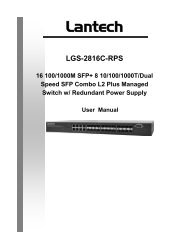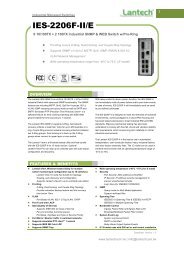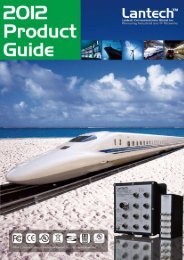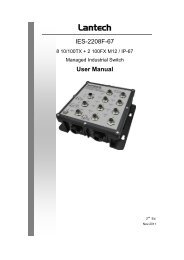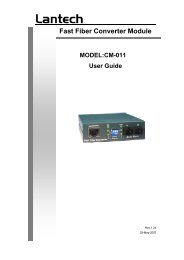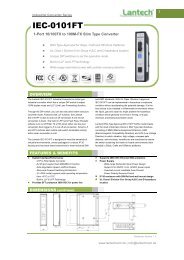IES-2206F-II - Lantech Communications Global Inc
IES-2206F-II - Lantech Communications Global Inc
IES-2206F-II - Lantech Communications Global Inc
You also want an ePaper? Increase the reach of your titles
YUMPU automatically turns print PDFs into web optimized ePapers that Google loves.
<strong>Lantech</strong><br />
<strong>IES</strong>-<strong>2206F</strong>-<strong>II</strong><br />
6 10/100TX + 2 100FX<br />
Industrial Management Switch<br />
User’s Manual<br />
Version 1.1<br />
September, 2009.
<strong>IES</strong>-<strong>2206F</strong>-<strong>II</strong> User Manual<br />
Table of Content<br />
GETTING TO KNOW YOUR SWITCH .............................................................................................. 4<br />
1.1 About the <strong>IES</strong>-<strong>2206F</strong>-<strong>II</strong> Industrial Switch .......................................................................... 4<br />
1.2 Software Features ............................................................................................................. 4<br />
1.3 Hardware Features ........................................................................................................... 5<br />
HARDWARE INSTALLATION .......................................................................................................... 6<br />
2.1 Installation Switch on DIN-Rail .......................................................................................... 6<br />
2.1.1 Mount <strong>IES</strong>-<strong>2206F</strong>-<strong>II</strong> on DIN-Rail .................................................................................................. 6<br />
2.2 Wall Mounting Installation ................................................................................................. 7<br />
2.2.1 Mount <strong>IES</strong>-<strong>2206F</strong>-<strong>II</strong> on wall .......................................................................................................... 7<br />
HARDWARE OVERVIEW .............................................................................................................. 9<br />
3.1 Front Panel ....................................................................................................................... 9<br />
3.2 Front Panel LEDs ............................................................................................................ 11<br />
3.3 Bottom Panel................................................................................................................... 11<br />
3.4 Rear Panel ...................................................................................................................... 12<br />
CABLES .................................................................................................................................. 13<br />
4.1 Ethernet Cables .............................................................................................................. 13<br />
4.1.1 100BASE-TX/10BASE-T Pin Assignments ................................................................................. 13<br />
4.2 Fibers .............................................................................................................................. 14<br />
4.3 Console Cable ...................................................................................................................... 15<br />
WEB MANAGEMENT ................................................................................................................ 16<br />
5.1 Configuration by Web Browser ........................................................................................ 16<br />
5.1.1 About Web-based Management .................................................................................................... 16<br />
5.1.2 Basic Setting ................................................................................................................................. 18<br />
5.1.2.1 Switch setting ..................................................................................................................... 18<br />
5.1.2.2 Admin Password ................................................................................................................ 19<br />
5.1.2.3 IP configuration ................................................................................................................. 19<br />
5.1.2.4 SNTP Configuration .......................................................................................................... 21<br />
5.1.2.5 DHCP Server ..................................................................................................................... 24<br />
5.1.2.6 Backup & Restore .............................................................................................................. 26<br />
5.1.2.7 Upgrade Firmware ............................................................................................................. 27<br />
5.1.2.8 Auto Provision ................................................................................................................... 27<br />
5.1.2.9 Factory Default .................................................................................................................. 28<br />
5.1.2.10 System Reboot ................................................................................................................... 28<br />
5.1.3 Port Configuration ........................................................................................................................ 29<br />
1
<strong>IES</strong>-<strong>2206F</strong>-<strong>II</strong> User Manual<br />
5.1.3.1 Port Control ....................................................................................................................... 29<br />
5.1.3.2 Port Status .......................................................................................................................... 30<br />
5.1.3.3 Rate Limit .......................................................................................................................... 30<br />
5.1.3.4 Port Trunk .......................................................................................................................... 32<br />
5.1.4 Redundancy .................................................................................................................................. 33<br />
5.1.4.1 Pro-Ring ............................................................................................................................. 33<br />
5.1.4.2 RSTP ....................................................................................................................................... 35<br />
5.1.4.3 MSTP (optional feature) .......................................................................................................... 37<br />
5.1.5 VLAN ........................................................................................................................................... 41<br />
5.1.5.1 VLAN Configuration – 802.1Q ......................................................................................... 41<br />
5.1.6 Traffic Prioritization ..................................................................................................................... 45<br />
5.1.7 IGMP Snooping ............................................................................................................................ 48<br />
5.1.8 SNMP Configuration .................................................................................................................... 49<br />
5.1.8.1 SNMP –Agent Setting ........................................................................................................ 49<br />
5.1.8.2 SNMP –Trap Setting .......................................................................................................... 51<br />
5.1.8.3 SNMP –SNMP v3 Configuration ....................................................................................... 52<br />
5.1.9 Security ........................................................................................................................................ 53<br />
5.1.9.1 IP Security .......................................................................................................................... 53<br />
5.1.9.2 Port Security ...................................................................................................................... 54<br />
5.1.9.3 MAC Blacklist ................................................................................................................... 55<br />
5.1.9.4 MAC Address Aging .......................................................................................................... 55<br />
5.1.9.5 802.1x ................................................................................................................................ 56<br />
5.1.10 Warning ........................................................................................................................................ 59<br />
5.1.10.1 Fault Alarm ........................................................................................................................ 59<br />
5.1.10.2 System Alarm ..................................................................................................................... 59<br />
5.1.11 Monitor and Diag ......................................................................................................................... 63<br />
5.1.11.1 MAC Address Table ........................................................................................................... 63<br />
5.1.11.2 Port Statistics ..................................................................................................................... 63<br />
5.1.11.3 Port Monitoring .................................................................................................................. 64<br />
5.1.11.4 System Event Log .............................................................................................................. 65<br />
5.1.12 Front Panel ................................................................................................................................... 66<br />
5.1.13 Save Configuration ....................................................................................................................... 66<br />
COMMAND LINE INTERFACE MANAGEMENT ................................................................................ 67<br />
Configuration by Command Line Interface (CLI). .......................................................................... 67<br />
6.1 About CLI Management .................................................................................................................... 67<br />
6.2 Commands Set List—System Commands Set ................................................................................... 72<br />
6.3 Commands Set List—Port Commands Set ........................................................................................ 75<br />
6.4 Commands Set List—Trunk command set ........................................................................................ 79<br />
2
<strong>IES</strong>-<strong>2206F</strong>-<strong>II</strong> User Manual<br />
6.5 Commands Set List—VLAN command set ....................................................................................... 80<br />
6.6 Commands Set List—Spanning Tree command set ........................................................................... 82<br />
6.7 Commands Set List—QoS command set ........................................................................................... 85<br />
6.8 Commands Set List—IGMP command set ........................................................................................ 85<br />
6.9 Commands Set List—MAC/Filter Table command set ...................................................................... 86<br />
6.10 Commands Set List—SNMP command set .................................................................................. 87<br />
6.11 Commands Set List—Port Mirroring command set...................................................................... 88<br />
6.12 Commands Set List—802.1x command set .................................................................................. 89<br />
6.13 Commands Set List—TFTP command set.................................................................................... 91<br />
6.14 Commands Set List—SYSLOG, SMTP, EVENT command set ................................................... 92<br />
6.15 Commands Set List—SNTP command set ................................................................................... 94<br />
6.16 Commands Set List—Pro-Ring command set .............................................................................. 95<br />
TECHNICAL SPECIFICATIONS .................................................................................................... 96<br />
3
<strong>IES</strong>-<strong>2206F</strong>-<strong>II</strong> User Manual<br />
1<br />
Getting to Know Your Switch<br />
1.1 About the <strong>IES</strong>-<strong>2206F</strong>-<strong>II</strong> Industrial Switch<br />
The <strong>IES</strong>-<strong>2206F</strong>-<strong>II</strong> are powerful managed industrial switches which have many features.<br />
These switches can work under wide temperature, dusty environment and humid condition.<br />
They can be managed by WEB, TELNET, Console or other third-party SNMP software as well.<br />
Besides, these switches can be managed by a Windows utility that we called <strong>Lantech</strong>-VIEW.<br />
<strong>Lantech</strong>-VIEW is powerful network management software. With its friendly and powerful<br />
interface, you can easily configure multiple switches at the same time, and monitor switches’<br />
status. (The free version of <strong>Lantech</strong> – View can monitor up to 10 switches)<br />
1.2 Software Features<br />
• World’s fastest Redundant Ethernet Ring (Recovery time < 10ms over 250 units<br />
connection)<br />
• Supports Coupling Ring, Dual Homing, RSTP over X-Ring<br />
• Supports SNMPv1/v2/v3 & RMON & Port base/802.1Q VLAN Network Management<br />
• Event notification by Email, SNMP trap and Relay Output<br />
• Web-based ,Telnet, Console, CLI configuration<br />
• Enable/disable ports, MAC based port security<br />
• Port based network access control (802.1x)<br />
• VLAN (802.1q ) to segregate and secure network traffic<br />
• Radius centralized password management<br />
• SNMPv3 encrypted authentication and access security<br />
• RSTP (802.1w)<br />
• Quality of Service (802.1p) for real-time traffic<br />
• VLAN (802.1q) with double tagging and GVRP supported<br />
• IGMP Snooping for multicast filtering<br />
• Port configuration, status, statistics, mirroring, security<br />
• Remote Monitoring (RMON)<br />
4
<strong>IES</strong>-<strong>2206F</strong>-<strong>II</strong> User Manual<br />
1.3 Hardware Features<br />
• Redundant three DC power inputs ( two on terminal block & one on power jack)<br />
• Operating Temperature: -20 to 60 o C (Wide temperature model: -40 to 75 o C)<br />
• Storage Temperature: -20 to 85 o C<br />
• Operating Humidity: 5% to 95%, non-condensing<br />
• Casing: IP-30<br />
• 10/100Base-T(X) Ethernet port<br />
• 100Base-FX Fiber port<br />
• Console Port<br />
• Dimensions(W x D x H) : 52 mm(W)x 106 mm( D )x 144 mm(H)<br />
5
<strong>IES</strong>-<strong>2206F</strong>-<strong>II</strong> User Manual<br />
2<br />
Hardware Installation<br />
2.1 Installation Switch on DIN-Rail<br />
Each switch has a Din-Rail kit on rear panel. The Din-Rail kit helps switch to fix on the<br />
Din-Rail. It is easy to install the switch on the Din-Rail:<br />
2.1.1 Mount <strong>IES</strong>-<strong>2206F</strong>-<strong>II</strong> on DIN-Rail<br />
Step 1: Slant the switch and mount the metal spring to Din-Rail.<br />
Metal Spring<br />
6
<strong>IES</strong>-<strong>2206F</strong>-<strong>II</strong> User Manual<br />
Step 2: Push the switch toward the Din-Rail until you heard a “click” sound.<br />
2.2 Wall Mounting Installation<br />
Each switch has another installation method for users to fix the switch. A wall mount panel<br />
can be found in the package. The following steps show how to mount the switch on the wall:<br />
2.2.1 Mount <strong>IES</strong>-<strong>2206F</strong>-<strong>II</strong> on wall<br />
Step 1: Remove Din-Rail kit.<br />
7
<strong>IES</strong>-<strong>2206F</strong>-<strong>II</strong> User Manual<br />
Step 2: Use 6 screws that can be found in the package to combine the wall mount panel. Just<br />
like the picture shows below:<br />
The screws specification shows in the following two pictures. In order to prevent switches<br />
from any damage, the screws should not larger than the size that used in <strong>IES</strong>-<strong>2206F</strong>-<strong>II</strong> switches.<br />
Pozidrive<br />
Step 3: Mount the combined switch on the wall.<br />
8
<strong>IES</strong>-<strong>2206F</strong>-<strong>II</strong> User Manual<br />
3<br />
Hardware Overview<br />
3.1 Front Panel<br />
The following table describes the labels that stick on the <strong>IES</strong>-<strong>2206F</strong>-<strong>II</strong>.<br />
Port<br />
10/100 RJ-45 fast<br />
Ethernet ports<br />
Fiber port<br />
Console<br />
Reset<br />
Description<br />
6 10/100Base-T(X) RJ-45 fast Ethernet ports support auto-negotiation.<br />
Default Setting :<br />
Speed: auto<br />
Duplex: auto<br />
Flow control : disable<br />
100BaseFX for <strong>IES</strong>-<strong>2206F</strong> <strong>II</strong> Series<br />
Use RS-232 with RJ-45 connecter to manage switch.<br />
Push reset bottom 2 to 3 seconds to reset the switch.<br />
Push reset bottom 5 second to reset the switch into Factory Default.<br />
9
<strong>IES</strong>-<strong>2206F</strong>-<strong>II</strong> User Manual<br />
<strong>IES</strong>-<strong>2206F</strong>-<strong>II</strong><br />
1. LED for PWR1. When the PWR1 links, the green led will be light on.<br />
2. LED for PWR2. When the PWR2 links, the green led will be light on.<br />
3. LED for PWR3. When the PWR3 links, the green led will be light on.<br />
4. LED for R.M (Ring master). When the LED light on, it means that the switch is the ring<br />
master of X-Ring.<br />
5. LED for Ring. When the led light on, it means the X-Ring is activated.<br />
6. LED for Fault Relay. When the fault occurs, the amber LED will be light on.<br />
7. Reset bottom. Push the bottom 3 seconds for reset; 5 seconds for factory default.<br />
8. 10/100Base-T(X) Ethernet ports..<br />
9. LED for Ethernet ports status.<br />
10. 100BaseFX fiber port.<br />
11. LED for fiber port.<br />
12. Console port (RJ-45).<br />
13. Model name<br />
10
<strong>IES</strong>-<strong>2206F</strong>-<strong>II</strong> User Manual<br />
3.2 Front Panel LEDs<br />
LED Color Status Description<br />
PW1 Green On DC power module 1 activated.<br />
PW2 Green On DC power module 2 activated.<br />
PW3 Green On Power jack activated.<br />
R.M Green On X-Ring Master.<br />
On<br />
X-Ring enabled.<br />
Ring Green<br />
Slowly blinking<br />
X-Ring has only One link.<br />
(lack of one link to build the<br />
ring.)<br />
Fast blinking X-Ring work normally.<br />
Fault Amber On<br />
Fault relay. Power failure or<br />
Port down/fail.<br />
10/100Base-T(X) Fast Ethernet ports<br />
LNK Green On Port link up.<br />
ACT Green Blinking Data transmitted.<br />
Full Duplex Amber On Port works under full duplex.<br />
Fiber ports<br />
ACT Green Blinking Data transmitted.<br />
LNK Amber On Port link up.<br />
3.3 Bottom Panel<br />
The bottom panel components of <strong>IES</strong>-<strong>2206F</strong>-<strong>II</strong> are showed as below:<br />
1. Terminal block includes: PWR1, PWR2 (12-48V DC) and Relay output (1A@24VDC).<br />
2. Power jack for PWR3 (12-45VDC).<br />
PWR1, PWR2 (12-48V DC) and<br />
Relay output (1A@24VDC).<br />
Power jack for PWR3 (12-45VDC)<br />
.<br />
11
3.4 Rear Panel<br />
The rear panel components of <strong>IES</strong>-<strong>2206F</strong>-<strong>II</strong> are showed as below:<br />
1. Screw holes for wall mount kit.<br />
2. Din-Rail kit<br />
<strong>IES</strong>-<strong>2206F</strong>-<strong>II</strong> User Manual<br />
12
<strong>IES</strong>-<strong>2206F</strong>-<strong>II</strong> User Manual<br />
4<br />
Cables<br />
4.1 Ethernet Cables<br />
The <strong>IES</strong>-<strong>2206F</strong>-<strong>II</strong> switches have standard Ethernet ports. According to the link type, the<br />
switches use CAT 3, 4, 5,5e UTP cables to connect to any other network device (PCs, servers,<br />
switches, routers, or hubs). Please refer to the following table for cable specifications.<br />
Cable Types and Specifications<br />
Cable Type Max. Length Connector<br />
10BASE-T Cat. 3, 4, 5 100-ohm UTP 100 m (328 ft) RJ-45<br />
100BASE-TX Cat. 5 100-ohm UTP UTP 100 m (328 ft) RJ-45<br />
4.1.1 100BASE-TX/10BASE-T Pin Assignments<br />
With 100BASE-TX/10BASE-T cable, pins 1 and 2 are used for transmitting data, and<br />
pins 3 and 6 are used for receiving data.<br />
RJ-45 Pin Assignments<br />
Pin Number<br />
Assignment<br />
1 TD+<br />
2 TD-<br />
3 RD+<br />
4 Not used<br />
5 Not used<br />
6 RD-<br />
7 Not used<br />
8 Not used<br />
13
<strong>IES</strong>-<strong>2206F</strong>-<strong>II</strong> User Manual<br />
The <strong>IES</strong>-<strong>2206F</strong>-<strong>II</strong> switches support auto MDI/MDI-X operation. You can use a<br />
straight-through cable to connect PC to switch. The following table below shows the<br />
10BASE-T/ 100BASE-TX MDI and MDI-X port pin outs.<br />
MDI/MDI-X pins assignment<br />
Pin Number MDI port MDI-X port<br />
1 TD+(transmit) RD+(receive)<br />
2 TD-(transmit) RD-(receive)<br />
3 RD+(receive) TD+(transmit)<br />
4 Not used Not used<br />
5 Not used Not used<br />
6 RD-(receive) TD-(transmit)<br />
7 Not used Not used<br />
8 Not used Not used<br />
Note: “+” and “-” signs represent the polarity of the wires that make up each wire pair.<br />
4.2 Fibers<br />
The fiber optical ports are in multi-mode (0 to 2 km, 1310 nm (50/125 µm, 62.5/125 µm) and<br />
single-mode with SC connector. Please remember that the TX port of Switch A should be<br />
connected to the RX port of Switch B.<br />
TX RX<br />
Switch A<br />
Fiber cord<br />
RX<br />
TX<br />
Switch B<br />
14
<strong>IES</strong>-<strong>2206F</strong>-<strong>II</strong> User Manual<br />
4.3 Console Cable<br />
<strong>IES</strong>-<strong>2206F</strong> <strong>II</strong> Series switches can be management by console port. The DB-9 to RJ-45 cable<br />
can be found in the package. You can connect them to PC via a RS-232 cable with DB-9<br />
female connector and the other end (RJ-45 connector) connects to console port of switch.<br />
PC pin out (male) assignment RS-232 with DB9 female connector DB9 to RJ 45<br />
Pin #2 RD Pin #2 TD Pin #2<br />
Pin #3 TD Pin #3 RD Pin #3<br />
Pin #5 GD Pin #5 GD Pin #5<br />
15
<strong>IES</strong>-<strong>2206F</strong>-<strong>II</strong> User Manual<br />
5<br />
WEB Management<br />
5.1 Configuration by Web Browser<br />
This section introduces the configuration by Web browser.<br />
5.1.1 About Web-based Management<br />
Inside the CPU board of the switch, an embedded HTML web site resides in flash memory. It<br />
contains advanced management features and allows you to manage the switch from anywhere<br />
on the network through a standard browser such as Microsoft Internet Explorer.<br />
The Web-Based Management supports Internet Explorer 5.0. It is based on Java Applets<br />
with an aim to reduce network bandwidth consumption, enhance access speed and present an<br />
easy viewing screen.<br />
Note: By default, IE5.0 or later version does not allow Java Applets to open sockets. You need<br />
to explicitly modify the browser setting in order to enable Java Applets to use network ports.<br />
Preparing for Web Management<br />
The default value is as below:<br />
IP Address: 192.168.10.1<br />
Subnet Mask: 255.255.255.0<br />
Default Gateway: 192.168.10.254<br />
User Name: admin<br />
Password: admin<br />
16
System Login<br />
1. Launch the Internet Explorer.<br />
2. Type http:// and the IP address of the switch. Press “Enter”.<br />
<strong>IES</strong>-<strong>2206F</strong>-<strong>II</strong> User Manual<br />
3. The login screen appears.<br />
4. Key in the username and password. The default username and password is<br />
“admin”.<br />
5. Click “Enter” or ”OK” button, then the main interface of the Web-based management<br />
appears.<br />
Main Interface<br />
Login screen<br />
Main interface<br />
17
<strong>IES</strong>-<strong>2206F</strong>-<strong>II</strong> User Manual<br />
5.1.2 Basic Setting<br />
5.1.2.1 Switch setting<br />
Switch setting interface<br />
The following table describes the labels in this screen.<br />
Label<br />
System Name<br />
System<br />
Description<br />
System Location<br />
System Contact<br />
Firmware Version<br />
Kernel Version<br />
MAC Address<br />
Description<br />
Assign the name of switch. The maximum length is 64 bytes<br />
Display the description of switch.<br />
Assign the switch physical location. The maximum length is 64 bytes<br />
Enter the name of contact person or organization<br />
Display the switch’s firmware version<br />
Display the kernel software version<br />
Display the unique hardware address assigned by manufacturer<br />
(default)<br />
18
5.1.2.2 Admin Password<br />
<strong>IES</strong>-<strong>2206F</strong>-<strong>II</strong> User Manual<br />
Change web management login username and password for the management security issue<br />
Admin Password interface<br />
The following table describes the labels in this screen.<br />
Label<br />
User name<br />
New Password<br />
Confirm<br />
password<br />
Apply<br />
Description<br />
Key in the new username(The default is “admin”)<br />
Key in the new password(The default is “admin”)<br />
Re-type the new password.<br />
Click “Apply” to set the configurations.<br />
5.1.2.3 IP configuration<br />
You can configure the IP Settings and DHCP client function through IP configuration.<br />
IP Configuration interface<br />
19
<strong>IES</strong>-<strong>2206F</strong>-<strong>II</strong> User Manual<br />
The following table describes the labels in this screen.<br />
Label<br />
DHCP Client<br />
IP Address<br />
Subnet Mask<br />
Gateway<br />
DNS1<br />
DNS2<br />
Apply<br />
Description<br />
To enable or disable the DHCP client function. When DHCP client<br />
function is enabling, the switch will be assigned the IP address from<br />
the network DHCP server. The default IP address will be replaced by<br />
the IP address which the DHCP server has assigned. After clicking<br />
“Apply” button, a popup dialog show up up to inform the you when the<br />
DHCP client is enabling. The current IP will lose and you should find<br />
a new IP on the DHCP server.<br />
Assign the IP address that the network is using. If DHCP client<br />
function is enabling, you do not need to assign the IP address. The<br />
network DHCP server will assign the IP address for the switch and it<br />
will be display in this column. The default IP is 192.168.10.1<br />
Assign the subnet mask of the IP address. If DHCP client function is<br />
enabling, you do not need to assign the subnet mask<br />
Assign the network gateway for the switch. The default gateway is<br />
192.168.10.254<br />
Assign the primary DNS IP address<br />
Assign the secondary DNS IP address<br />
Click “Apply” to set the configurations.<br />
20
5.1.2.4 SNTP Configuration<br />
<strong>IES</strong>-<strong>2206F</strong>-<strong>II</strong> User Manual<br />
The SNTP (Simple Network Time Protocol) settings allow you to synchronize switch clocks in<br />
the Internet.<br />
SNTP Configuration interface<br />
The following table describes the labels in this screen.<br />
Label<br />
SNTP Client<br />
Daylight Saving<br />
Time<br />
UTC Time zone<br />
Description<br />
Enable or disable SNTP function to get the time from the SNTP server.<br />
Enable or disable daylight saving time function. When daylight saving<br />
time is enabling, you need to configure the daylight saving time period.<br />
Set the switch location time zone. The following table lists the<br />
different location time zone for your reference.<br />
Local Time Zone Conversion from UTC Time at 12:00 UTC<br />
November Time Zone - 1 hour 11 am<br />
Oscar Time Zone -2 hours 10 am<br />
ADT - Atlantic Daylight -3 hours 9 am<br />
AST - Atlantic Standard<br />
EDT - Eastern Daylight<br />
EST - Eastern Standard<br />
CDT - Central Daylight<br />
CST - Central Standard<br />
MDT - Mountain Daylight<br />
-4 hours 8 am<br />
-5 hours 7 am<br />
-6 hours 6 am<br />
MST - Mountain Standard -7 hours 5 am<br />
21
<strong>IES</strong>-<strong>2206F</strong>-<strong>II</strong> User Manual<br />
PDT - Pacific Daylight<br />
PST - Pacific Standard<br />
ADT - Alaskan Daylight<br />
-8 hours 4 am<br />
ALA - Alaskan Standard -9 hours 3 am<br />
HAW - Hawaiian Standard -10 hours 2 am<br />
Nome, Alaska -11 hours 1 am<br />
CET - Central European<br />
FWT - French Winter<br />
MET - Middle European<br />
MEWT - Middle European Winter<br />
SWT - Swedish Winter<br />
+1 hour 1 pm<br />
EET - Eastern European, USSR<br />
Zone 1<br />
+2 hours 2 pm<br />
BT - Baghdad, USSR Zone 2 +3 hours 3 pm<br />
ZP4 - USSR Zone 3 +4 hours 4 pm<br />
ZP5 - USSR Zone 4 +5 hours 5 pm<br />
ZP6 - USSR Zone 5 +6 hours 6 pm<br />
WAST - West Australian Standard +7 hours 7 pm<br />
CCT - China Coast, USSR Zone 7 +8 hours 8 pm<br />
JST - Japan Standard, USSR Zone<br />
8<br />
EAST - East Australian Standard<br />
GST<br />
Guam Standard, USSR Zone 9<br />
IDLE - International Date Line<br />
NZST - New Zealand Standard<br />
NZT - New Zealand<br />
+9 hours 9 pm<br />
+10 hours 10 pm<br />
+12 hours Midnight<br />
Label<br />
SNTP Sever IP<br />
Address<br />
Description<br />
Set the SNTP server IP address.<br />
22
<strong>IES</strong>-<strong>2206F</strong>-<strong>II</strong> User Manual<br />
Daylight Saving<br />
Period<br />
Daylight Saving<br />
Offset<br />
Switch Timer<br />
Apply<br />
Set up the Daylight Saving beginning time and Daylight Saving ending<br />
time. Both will be different each year.<br />
Set up the offset time.<br />
Display the switch current time.<br />
Click “Apply” to set the configurations.<br />
23
5.1.2.5 DHCP Server<br />
<strong>IES</strong>-<strong>2206F</strong>-<strong>II</strong> User Manual<br />
DHCP Server – Setting<br />
The system provides with DHCP server function. Enable the DHCP server function, the<br />
switch system will be a DHCP server.<br />
DHCP Server Setting interface<br />
The following table describes the labels in this screen.<br />
Label<br />
DHCP Server<br />
Start IP Address<br />
End IP Address<br />
Subnet Mask<br />
Gateway<br />
DNS<br />
Lease Time<br />
(Hour)<br />
Apply<br />
Description<br />
Enable or Disable the DHCP Server function. Enable – the switch will<br />
be the DHCP server on your local network<br />
The dynamic IP assign range. Low IP address is the beginning of the<br />
dynamic IP assigns range. For example: dynamic IP assign range is<br />
from 192.168.1.100 to 192.168.1.200. 192.168.1.100 will be the Start<br />
IP address.<br />
The dynamic IP assign range. High IP address is the end of the<br />
dynamic IP assigns range. For example: dynamic IP assign range is<br />
from 192.168.1.100 to 192.168.1.200. 192.168.1.200 will be the End<br />
IP address<br />
The dynamic IP assign range subnet mask<br />
The gateway in your network.<br />
Domain Name Server IP Address in your network.<br />
It is the period that system will reset the assigned dynamic IP to ensure<br />
the IP address is in used.<br />
Click “Apply” to set the configurations.<br />
24
<strong>IES</strong>-<strong>2206F</strong>-<strong>II</strong> User Manual<br />
DHCP Server – Client List<br />
When the DHCP server function is activated, the system will collect the DHCP client<br />
information and display in here.<br />
DHCP Server Client List interface<br />
DHCP Server – Port and IP bindings<br />
You can assign the specific IP address which is in the assigned dynamic IP range to the<br />
specific port. When the device is connecting to the port and asks for dynamic IP assigning, the<br />
system will assign the IP address that has been assigned before in the connected device.<br />
DHCP Server Port and IP Binding interface<br />
25
5.1.2.6 Backup & Restore<br />
<strong>IES</strong>-<strong>2206F</strong>-<strong>II</strong> User Manual<br />
You can save current EEPROM value from the switch to TFTP server, then go to the TFTP<br />
restore configuration page to restore the EEPROM value.<br />
Backup & Restore interface<br />
The following table describes the labels in this screen.<br />
Label<br />
TFTP Server IP Address<br />
Restore File Name<br />
Restore<br />
Restore File Name<br />
Restore<br />
Backup<br />
Description<br />
Fill in the TFTP server IP<br />
Fill the file name.<br />
Click “restore” to restore the configurations.<br />
Fill the file name.<br />
Click “restore” to restore the configurations.<br />
Click “backup” to backup the configurations.<br />
26
5.1.2.7 Upgrade Firmware<br />
<strong>IES</strong>-<strong>2206F</strong>-<strong>II</strong> User Manual<br />
Upgrade Firmware allows you to update the switch firmware. Before updating, make sure<br />
you have your TFTP server ready and the firmware image is on the TFTP server.<br />
Upgrade Firmware interface<br />
5.1.2.8 Auto Provision<br />
Auto Provision allows you to update the switch firmware automatically. You can put firmware<br />
or configuration file on TFTP server. When you reboot the switch, it will upgrade automatically.<br />
Before updating, make sure you have your TFTP server ready and the firmware image and<br />
configuration file is on the TFTP server.<br />
Auto Provision interface<br />
27
<strong>IES</strong>-<strong>2206F</strong>-<strong>II</strong> User Manual<br />
5.1.2.9 Factory Default<br />
Factory Default interface<br />
Reset switch to default configuration. Click Reset to reset all configurations to the<br />
default value. You can select “Keep current IP address setting” and “Keep current<br />
username & password” to prevent IP and username and password form default.<br />
5.1.2.10 System Reboot<br />
System Reboot interface<br />
28
5.1.3 Port Configuration<br />
5.1.3.1 Port Control<br />
<strong>IES</strong>-<strong>2206F</strong>-<strong>II</strong> User Manual<br />
By this function, you can set the state, speed/duplex, flow control, and security of the port.<br />
Port Control interface<br />
The following table describes the labels in this screen.<br />
Label<br />
Port NO.<br />
Speed/Duplex<br />
Flow Control<br />
Security<br />
Apply<br />
Description<br />
Port number for setting.<br />
You can set Autonigotiation,100 full ,100 half,10 full,10 half<br />
mode.<br />
Support symmetric and asymmetric mode to avoid packet loss<br />
when congestion occurred.<br />
Support port security function. When enable the function, the<br />
port will STOP learning MAC address dynamically.<br />
Click “Apply” to set the configurations.<br />
29
5.1.3.2 Port Status<br />
The following information provides the current port status information<br />
<strong>IES</strong>-<strong>2206F</strong>-<strong>II</strong> User Manual<br />
5.1.3.3 Rate Limit<br />
Port Status interface<br />
By this function, You can limit traffic of all ports, including broadcast, multicast and flooded<br />
unicast. You can also set “Ingress” or “Egress” to limit traffic received or transmitted bandwidth.<br />
Rate Limit interface<br />
The following table describes the labels in this screen.<br />
Label<br />
Ingress Limit Frame Type<br />
Description<br />
You can set “all”, “Broadcast only”, ”Broadcast/Multicast”<br />
30
<strong>IES</strong>-<strong>2206F</strong>-<strong>II</strong> User Manual<br />
Ingress<br />
Egress<br />
Apply<br />
or ”Broadcast/Multicast/Flooded Unicast” mode.<br />
The switch port received traffic.<br />
The switch port transmitted traffic.<br />
Click “Apply” to set the configurations.<br />
31
5.1.3.4 Port Trunk<br />
<strong>IES</strong>-<strong>2206F</strong>-<strong>II</strong> User Manual<br />
Port Trunk – Setting<br />
You can select static trunk or 802.3ad LACP to combine several physical link with a logical link<br />
to increase the bandwidth.<br />
Port Trunk - Setting interface<br />
The following table describes the labels in this screen.<br />
Label<br />
Group ID<br />
Type<br />
Apply<br />
Description<br />
Select port to join a trunk group.<br />
Support static trunk and 802.3ad LACP<br />
Click “Apply” to set the configurations.<br />
Port Trunk – Status<br />
Port Trunk - Status interface<br />
32
<strong>IES</strong>-<strong>2206F</strong>-<strong>II</strong> User Manual<br />
5.1.4 Redundancy<br />
5.1.4.1 Pro-Ring<br />
Pro-Ring is the most powerful Ring in the world. Pro-Ring Supports 3 Ring topology: X-Ring,<br />
Coupling Ring and Dual Homing. The recovery time of X-Ring is less than 10 ms. It can reduce<br />
unexpected damage caused by network topology change.<br />
NOTE: <strong>IES</strong>-<strong>2206F</strong>-<strong>II</strong> is supporting X-Ring 10ms recovery. When<br />
<strong>IES</strong>-<strong>2206F</strong>-<strong>II</strong> is set as Master connecting with <strong>IES</strong>-<strong>2206F</strong>, the X-Ring will<br />
automatically backward compatible to 300ms. Should you need<br />
<strong>IES</strong>-<strong>2206F</strong> to be set as Master, please click on ―Legacy mode‖ for X-Ring<br />
300ms.<br />
Pro-Ring interface<br />
The following table describes the labels in this screen.<br />
Label<br />
X-Ring<br />
Ring Master<br />
Description<br />
Mark to enable Ring.<br />
There should be one and only one Ring Master in a ring.<br />
However if there are two or more switches which set Ring<br />
Master to enable, the switch with the lowest MAC address will<br />
be the actual Ring Master and others will be Backup Masters.<br />
1 st Ring Port The primary port, when this switch is Ring Master.<br />
2 nd Ring Port The backup port, when this switch is Ring Master.<br />
Coupling Ring<br />
Mark to enable Coupling Ring. Coupling Ring can be used to<br />
divide a big ring into two smaller rings to avoid effecting all<br />
33
<strong>IES</strong>-<strong>2206F</strong>-<strong>II</strong> User Manual<br />
switches when network topology change. It is a good<br />
application for connecting two Rings.<br />
Coupling Port<br />
Link to Coupling Port of the switch in another ring. Coupling<br />
Ring need four switch to build an active and a backup link.<br />
Set a port as coupling port. The coupled four ports of four<br />
switches will be run at active/backup mode.<br />
Control Port<br />
Link to Control Port of the switch in the same ring. Control<br />
Port used to transmit control signals.<br />
Dual Homing<br />
Mark to enable Dual Homing. By selecting Dual Homing<br />
mode, X-Ring will be connected to normal switches through<br />
two RSTP links (ex: backbone Switch). The two links work as<br />
active/backup mode, and connect each X-Ring to the normal<br />
switches in RSTP mode.<br />
Apply<br />
Click “Apply” to set the configurations.<br />
Note: We don’t suggest you to set one switch as a Ring Master and a Coupling<br />
Ring at the same time due to heavy load.<br />
34
5.1.4.2 RSTP<br />
<strong>IES</strong>-<strong>2206F</strong>-<strong>II</strong> User Manual<br />
The Rapid Spanning Tree Protocol (RSTP) is an evolution of the Spanning Tree Protocol. It<br />
provides faster spanning tree convergence after a topology change. The system also supports<br />
STP and the system will auto detect the connected device that is running STP or RSTP protocol.<br />
RSTP setting<br />
You can enable/disable RSTP function, and set parameters for each port.<br />
RSTP Setting interface<br />
The following table describes the labels in this screen.<br />
Label<br />
RSTP mode<br />
Priority (0-61440)<br />
Description<br />
You must enable or disable RSTP function before configuring the<br />
related parameters.<br />
A value used to identify the root bridge. The bridge with the lowest<br />
value has the highest priority and is selected as the root. If the value<br />
changes, You must reboot the switch. The value must be multiple of<br />
35
<strong>IES</strong>-<strong>2206F</strong>-<strong>II</strong> User Manual<br />
Max Age (6-40)<br />
Hello Time (1-10)<br />
Forwarding Delay Time<br />
(4-30)<br />
Path Cost (1-200000000)<br />
Priority (0-240)<br />
Admin P2P<br />
Admin Edge<br />
Admin Non STP<br />
Apply<br />
4096 according to the protocol standard rule.<br />
The number of seconds a bridge waits without receiving<br />
Spanning-tree Protocol configuration messages before attempting a<br />
reconfiguration. Enter a value between 6 through 40.<br />
The time that controls switch sends out the BPDU packet to check<br />
RSTP current status. Enter a value between 1 through 10.<br />
The number of seconds a port waits before changing from its Rapid<br />
Spanning-Tree Protocol learning and listening states to the<br />
forwarding state. Enter a value between 4 through 30.<br />
The cost of the path to the other bridge from this transmitting bridge at<br />
the specified port. Enter a number 1 through 200000000.<br />
Decide which port should be blocked by priority in LAN. Enter a<br />
number 0 through 240. The value of priority must be the multiple of<br />
16<br />
Some of the rapid state transactions that are possible within RSTP<br />
are dependent upon whether the port concerned can only be<br />
connected to exactly one other bridge (i.e. It is served by a<br />
point-to-point LAN segment), or it can be connected to two or more<br />
bridges (i.e. It is served by a shared medium LAN segment). This<br />
function allows the P2P status of the link to be manipulated<br />
administratively. True means P2P enabling. False means P2P<br />
disabling.<br />
The port directly connected to end stations, and it cannot create<br />
bridging loop in the network. To configure the port as an edge port,<br />
set the port to “True”.<br />
The port includes the STP mathematic calculation. True is not<br />
including STP mathematic calculation. False is including the STP<br />
mathematic calculation.<br />
Click “Apply” to set the configurations.<br />
NOTE: Follow the rule to configure the MAX Age, Hello Time, and Forward Delay Time.<br />
2 x (Forward Delay Time value –1) > = Max Age value >= 2 x (Hello Time value +1)<br />
36
<strong>IES</strong>-<strong>2206F</strong>-<strong>II</strong> User Manual<br />
RSTP Information<br />
Show RSTP algorithm result at this table.<br />
RSTP Information interface<br />
5.1.4.3 MSTP (optional feature)<br />
Multiple Spanning Tree Protocol (MSTP (optional feature)) is a standard protocol base on IEEE<br />
802.1s. The function is that several VLANs can be mapping to a reduced number of spanning<br />
tree instances because most networks do not need more than a few logical topologies. It<br />
supports load balancing scheme and the CPU is sparer than PVST (Cisco proprietary<br />
technology).<br />
MSTP (optional feature) Setting interface<br />
37
<strong>IES</strong>-<strong>2206F</strong>-<strong>II</strong> User Manual<br />
The following table describes the labels in this screen.<br />
Label<br />
MSTP (optional feature)<br />
Enable<br />
Force Version<br />
Configuration Name<br />
Revision Level (0-65535)<br />
Priority (0-61440)<br />
Max Age Time(6-40)<br />
Hello Time (1-10)<br />
Forwarding Delay Time<br />
(4-30)<br />
Max Hops (1-40)<br />
Apply<br />
Description<br />
You must enable or disable MSTP (optional feature) function before<br />
configuring the related parameters.<br />
The Force Version parameter can be used to force a VLAN Bridge<br />
that supports RSTP to operate in an STP-compatible manner.<br />
The same MST Region must have the same MST configuration<br />
name.<br />
The same MST Region must have the same revision level.<br />
A value used to identify the root bridge. The bridge with the lowest<br />
value has the highest priority and is selected as the root. If the value<br />
changes, You must reboot the switch. The value must be multiple of<br />
4096 according to the protocol standard rule.<br />
The number of seconds a bridge waits without receiving<br />
Spanning-tree Protocol configuration messages before attempting a<br />
reconfiguration. Enter a value between 6 through 40.<br />
The setting follow the rule below to configure the MAX Age, Hello<br />
Time, and Forward Delay Time at controlled switch sends out the<br />
BPDU packet to check RSTP current status. Enter a value between 1<br />
through 10.<br />
2 x (Forward Delay Time value –1) ≥ Max Age value ≥ 2 x (Hello Time<br />
value +1)<br />
The number of seconds a port waits before changing from its Rapid<br />
Spanning-Tree Protocol learning and listening states to the<br />
forwarding state. Enter a value between 4 through 30.<br />
This parameter is additional to those specified for RSTP. A single<br />
value applies to all Spanning Trees within an MST Region (the CIST<br />
and all MSTIs) for which the Bridge is the Regional Root.<br />
Click “Apply” to activate the configurations.<br />
MSTP (optional feature) Port interface<br />
38
<strong>IES</strong>-<strong>2206F</strong>-<strong>II</strong> User Manual<br />
The following table describes the labels in this screen.<br />
Label<br />
Port No.<br />
Priority (0-240)<br />
Path Cost (1-200000000)<br />
Admin P2P<br />
Admin Edge<br />
Admin Non STP<br />
Apply<br />
Description<br />
Selecting the port that you want to configure.<br />
Decide which port should be blocked by priority in LAN. Enter a<br />
number 0 through 240. The value of priority must be the multiple of 16<br />
The cost of the path to the other bridge from this transmitting bridge at<br />
the specified port. Enter a number 1 through 200000000.<br />
Some of the rapid state transactions that are possible within RSTP<br />
are dependent upon whether the port concerned can only be<br />
connected to exactly one other bridge (i.e. It is served by a<br />
point-to-point LAN segment), or it can be connected to two or more<br />
bridges (i.e. It is served by a shared medium LAN segment). This<br />
function allows the P2P status of the link to be manipulated<br />
administratively. True means P2P enabling. False means P2P<br />
disabling.<br />
Label<br />
Label<br />
Click “Apply” to activate the configurations.<br />
MSTP (optional feature) Instance interface<br />
The following table describes the labels in this screen.<br />
Label<br />
Instance<br />
State<br />
VLANs<br />
Proprietary (0-61440)<br />
Apply<br />
Description<br />
Set the instance from 1 to 15<br />
Enable or disable the instance<br />
Set which VLAN will belong which instance<br />
A value used to identify the root bridge. The bridge with the lowest<br />
value has the highest priority and is selected as the root. If the value<br />
changes, You must reboot the switch. The value must be multiple of<br />
4096 according to the protocol standard rule.<br />
Click “Apply” to activate the configurations.<br />
39
<strong>IES</strong>-<strong>2206F</strong>-<strong>II</strong> User Manual<br />
MSTP (optional feature) Instance Port interface<br />
The following table describes the labels in this screen.<br />
Label<br />
Instance<br />
Port<br />
Priority (0-240)<br />
Path Cost (1-200000000)<br />
Apply<br />
Description<br />
Set the instance’s information except CIST<br />
Selecting the port that you want to configure.<br />
Decide which port should be blocked by priority in LAN. Enter a<br />
number 0 through 240. The value of priority must be the multiple of 16<br />
The cost of the path to the other bridge from this transmitting bridge at<br />
the specified port. Enter a number 1 through 200000000.<br />
Click “Apply” to activate the configurations.<br />
40
5.1.5 VLAN<br />
<strong>IES</strong>-<strong>2206F</strong>-<strong>II</strong> User Manual<br />
A Virtual LAN (VLAN) is a logical network grouping that limits the broadcast domain, which<br />
allows you to isolate network traffic. Only the members of the VLAN will receive traffic from the<br />
same members of VLAN. Basically, creating a VLAN from a switch is logically equivalent of<br />
reconnecting a group of network devices to another Layer 2 switch. However, all the network<br />
devices are still plugged into the same switch physically.<br />
The switch supports port-based and 802.1Q (tagged-based) VLAN. The default configuration<br />
of VLAN operation mode is at “802.1Q”.<br />
5.1.5.1 VLAN Configuration – 802.1Q<br />
Tagged-based VLAN is an IEEE 802.1Q specification standard, and t is possible to create a<br />
VLAN across devices from different switch venders. IEEE 802.1Q VLAN uses a technique to<br />
insert a “tag” into the Ethernet frames. Tag contains a VLAN Identifier (VID) that indicates the<br />
VLAN numbers.<br />
You can create Tag-based VLAN, and enable or disable GVRP protocol. There are 256<br />
VLAN groups to provide configure. Enable 802.1Q VLAN, the all ports on the switch belong to<br />
default VLAN, VID is 1. The default VLAN cannot be deleted.<br />
GVRP allows automatic VLAN configuration between the switch and nodes. If the switch is<br />
connected to a device with GVRP enabled, you can send a GVRP request by using the VID of a<br />
VLAN defined on the switch; the switch will automatically add that device to the existing VLAN.<br />
VLAN Setting – 802.1Q interface<br />
41
<strong>IES</strong>-<strong>2206F</strong>-<strong>II</strong> User Manual<br />
The following table describes the labels in this screen.<br />
Label<br />
VLAN Operation Mode<br />
GVRP Mode<br />
Management VLAN ID<br />
Link type<br />
Untagged VID<br />
Tagged VIDs<br />
Apply<br />
Description<br />
Configure VLAN Operation Mode: disable, Port Base,802.1Q<br />
Enable/Disable GVRP function.<br />
Management VLAN can provide network administrator a secure<br />
VLAN to management Switch. Only the devices in the management<br />
VLAN can access the switch.<br />
There are 3 types of link type:<br />
Access Link: single switch only, allows you to group ports by setting<br />
the same VID.<br />
Trunk Link: extended application of Access Link, allows you to<br />
group ports by setting the same VID with 2 or more switches.<br />
Hybrid Link: Both Access Link and Trunk Link are available.<br />
Set the port default VLAN ID for untagged devices that connect to the<br />
port. The range is 1 to 4094.<br />
Set the tagged VIDs to carry different VLAN frames to other switch.<br />
Click “Apply” to set the configurations.<br />
5.1.5.2 VLAN Configuration – Port Based<br />
Packets can go among only members of the same VLAN group. Note all unselected ports<br />
are treated as belonging to another single VLAN. If the port-based VLAN enabled, the<br />
VLAN-tagging is ignored.<br />
VLAN Setting – Port Base interface-1<br />
42
<strong>IES</strong>-<strong>2206F</strong>-<strong>II</strong> User Manual<br />
The following table describes the labels in this screen.<br />
Label<br />
Add<br />
Edit<br />
Delete<br />
Help<br />
Description<br />
Click “add” to enter VLAN add interface.<br />
Edit exist VLAN<br />
Delete exist VLAN<br />
Show help file.<br />
VLAN Setting – Port Base interface-2<br />
The following table describes the labels in this screen.<br />
Label<br />
Group Name<br />
VLAN ID<br />
Add<br />
Remove<br />
Apply<br />
Help<br />
Description<br />
VLAN name.<br />
Specify the VLAN ID<br />
Select port to join the VLAN group.<br />
Remove port of the VLAN group<br />
Click “Apply” to set the configurations.<br />
Show help file.<br />
43
<strong>IES</strong>-<strong>2206F</strong>-<strong>II</strong> User Manual<br />
5.1.5.3 QinQ (Double Tag VLAN) configuration<br />
Double Tag VLAN is another mechanism employed in a Metro LAN in which it can<br />
save IP v4 address by residing groups of sub-VLANs (customer port) in a<br />
VLAN(Host) and utilizing the default gateway IP address of Double Tag VLAN<br />
sharing the same IP subnet mask. Double Tag VLAN in L2 provides enhances<br />
security between customer (each home), by dis-communication between the<br />
sub-VLANs, even they are located in the same LAN and have the same IP subnet<br />
mask. Better yet, the configuration is simple than assigning each VLAN as per port<br />
based VLAN to customer (each home).<br />
Please select Hybrid VLAN in Port VLAN to enable QinQ (Double Tag VLAN)<br />
function.<br />
44
5.1.6 Traffic Prioritization<br />
<strong>IES</strong>-<strong>2206F</strong>-<strong>II</strong> User Manual<br />
Traffic Prioritization includes 3 modes: port base, 802.1p/COS, and TOS/DSCP. By traffic<br />
prioritization function, you can classify the traffic into four classes for differential network<br />
application. <strong>IES</strong>-<strong>2206F</strong>-<strong>II</strong> support 4 priority queues.<br />
Policy interface<br />
Port-based Priority interface<br />
45
<strong>IES</strong>-<strong>2206F</strong>-<strong>II</strong> User Manual<br />
COS/ 802.1p interface<br />
TOS/ DSCP interface<br />
46
<strong>IES</strong>-<strong>2206F</strong>-<strong>II</strong> User Manual<br />
The following table describes the labels in this screen.<br />
Label<br />
Description<br />
QOS policy • Using the 8,4,2,1 weight fair queue scheme: the<br />
output queues will follow 8:4:2:1 ratio to transmit packets<br />
from the highest to lowest queue. For example: 8 high<br />
queue packets, 4 middle queue packets, 2 low queue<br />
packets, and the one lowest queue packets are<br />
transmitted in one turn.<br />
• Use the strict priority scheme: always the packets in<br />
higher queue will be transmitted first until higher queue is<br />
empty.<br />
Priority Type • Port-base: the output priority is determined by ingress<br />
port.<br />
• COS only: the output priority is determined by COS only.<br />
• TOS only: the output priority is determined by TOS only.<br />
• COS first: the output priority is determined by COS and<br />
TOS, but COS first.<br />
• TOS first: the output priority is determined by COS and<br />
TOS, but TOS first.<br />
Port base Priority Assign Port with a priority queue. 4 priority queues can be<br />
assigned: High, Middle, Low, and Lowest.<br />
COS/802.1p<br />
COS (Class Of Service) is well known as 802.1p. It describes<br />
that the output priority of a packet is determined by user<br />
priority field in 802.1Q VLAN tag. The priority value is<br />
supported 0to7.COS value map to 4 priority queues: High,<br />
Middle, Low, and Lowest.<br />
COS Port Default<br />
When an ingress packet has not VLAN tag, a default priority<br />
value is considered and determined by ingress port.<br />
TOS/DSCP<br />
TOS (Type of Service) is a field in IP header of a packet. This<br />
TOS field is also used by Differentiated Services and is called<br />
the Differentiated Services Code Point (DSCP). The output<br />
priority of a packet can be determined by this field and the<br />
priority value is supported 0to63. DSCP value map to 4<br />
priority queues: High, Middle, Low, and Lowest.<br />
Apply<br />
Click “Apply” to set the configurations.<br />
Help<br />
Show help file.<br />
47
5.1.7 IGMP Snooping<br />
<strong>IES</strong>-<strong>2206F</strong>-<strong>II</strong> User Manual<br />
Internet Group Management Protocol (IGMP) is used by IP hosts to register their dynamic<br />
multicast group membership. IGMP has 3 versions, IGMP v1, v2 and v3. Please refer to<br />
RFC 1112, 2236 and 3376. IGMP Snooping improves the performance of networks that carry<br />
multicast traffic. It provides the ability to prune multicast traffic so that it travels only to those<br />
end destinations that require that traffic and reduces the amount of traffic on the Ethernet LAN.<br />
IGMP Snooping interface<br />
The following table describes the labels in this screen.<br />
Label<br />
IGMP Snooping<br />
IGMP Query Mode<br />
IGMP Snooping Table<br />
Apply<br />
Help<br />
Description<br />
Enable/Disable IGMP snooping.<br />
Switch will be IGMP querier or not. There should exist one<br />
and only one IGMP querier in an IGMP application. The<br />
"Auto" mode means that the querier is the one with lower IP<br />
address.<br />
Show current IP multicast list<br />
Click “Apply” to set the configurations.<br />
Show help file.<br />
48
5.1.8 SNMP Configuration<br />
<strong>IES</strong>-<strong>2206F</strong>-<strong>II</strong> User Manual<br />
Simple Network Management Protocol (SNMP) is the protocol developed to manage nodes<br />
(servers, workstations, routers, switches and hubs etc.) on an IP network. SNMP enables<br />
network administrators to manage network performance, find and solve network problems, and<br />
plan for network growth. Network management systems learn of problems by receiving traps or<br />
change notices from network devices implementing SNMP.<br />
5.1.8.1 SNMP –Agent Setting<br />
You can set SNMP agent related information by Agent Setting Function.<br />
SNMP Agent Setting interface<br />
The following table describes the labels in this screen.<br />
Label<br />
SNMP agent Version<br />
SNMP V1/V2c<br />
Community<br />
SNMPv3User<br />
Description<br />
Three SNMP versions are supported such as SNMP V1/SNMP<br />
V2c, and SNMP V3. SNMP V1/SNMP V2c agent use a<br />
community string match for authentication, that means SNMP<br />
servers access objects with read-only or read/write<br />
permissions with the community default string public/private.<br />
SNMP V3 requires an authentication level of MD5 or DES to<br />
encrypt data to enhance data security.<br />
SNMP Community should be set for SNMP V1/V2c. Four<br />
sets of "Community String/Privilege" are supported. Each<br />
Community String is maximum 32 characters. Keep empty to<br />
remove this Community string.<br />
If SNMP V3 agent is selected, the SNMPv3 you profiled should<br />
49
<strong>IES</strong>-<strong>2206F</strong>-<strong>II</strong> User Manual<br />
be set for authentication. The Username is necessary. The<br />
Auth Password is encrypted by MD5 and the Privacy<br />
Password which is encrypted by DES. There are maximum 8<br />
sets of SNMPv3 User and maximum 16 characters in<br />
username, and password.<br />
When SNMP V3 agent is selected, you can:<br />
1. Input SNMPv3 username only.<br />
2. Input SNMPv3 username and Auth Password.<br />
3. Input SNMPv3 username, Auth Password and<br />
Privacy Password, which can be different with<br />
Auth Password.<br />
To remove a current user profile:<br />
1. Input SNMPv3 user name you want to<br />
remove.<br />
2. Click "Remove" button<br />
Current SNMPv3 User<br />
Profile<br />
Apply<br />
Help<br />
Show all SNMPv3 user profiles.<br />
Click “Apply” to set the configurations.<br />
Show help file.<br />
50
5.1.8.2 SNMP –Trap Setting<br />
<strong>IES</strong>-<strong>2206F</strong>-<strong>II</strong> User Manual<br />
A trap manager is a management station that receives traps, the system alerts generated by the<br />
switch. If no trap manager is defined, no traps will issue. Create a trap manager by entering<br />
the IP address of the station and a community string. To define management stations as trap<br />
manager and enter SNMP community strings and selects the SNMP version.<br />
SNMP Trap Setting interface<br />
The following table describes the labels in this screen.<br />
Label<br />
Server IP<br />
Community<br />
Trap Version<br />
Add<br />
Remove<br />
Help<br />
Description<br />
The server IP address to receive Trap<br />
Community for authentication<br />
Trap Version supports V1 and V2c.<br />
Add trap server profile.<br />
Remove trap server profile.<br />
Show help file.<br />
51
<strong>IES</strong>-<strong>2206F</strong>-<strong>II</strong> User Manual<br />
5.1.8.3 SNMP –SNMP v3 Configuration<br />
SNMP v3 Configuration interface<br />
52
5.1.9 Security<br />
<strong>IES</strong>-<strong>2206F</strong>-<strong>II</strong> User Manual<br />
Five useful functions can enhance security of switch: IP Security, Port Security, MAC Blacklist,<br />
and MAC address Aging and 802.1x protocol.<br />
5.1.9.1 IP Security<br />
Only IP in the Secure IP List can manage the switch through your defined management mode.<br />
( WEB, Telnet, SNMP)<br />
IP Security interface<br />
The following table describes the labels in this screen.<br />
Label<br />
IP security MODE<br />
Enable WEB<br />
Management<br />
Enable Telnet<br />
Management<br />
Enable SNMP<br />
Management<br />
Description<br />
Enable/Disable the IP security function.<br />
Mark the blank to enable WEB Management.<br />
Mark the blank to enable Telnet Management.<br />
Mark the blank to enable MPSN Management.<br />
53
<strong>IES</strong>-<strong>2206F</strong>-<strong>II</strong> User Manual<br />
Apply<br />
Help<br />
Click “Apply” to set the configurations.<br />
Show help file.<br />
5.1.9.2 Port Security<br />
Port security is to add static MAC addresses to hardware forwarding database. If port security<br />
is enabled at Port Control page, only the frames with MAC addresses in this list will be<br />
forwarded, otherwise will be discarded.<br />
Port Security interface<br />
The following table describes the labels in this screen.<br />
Label<br />
MAC Address<br />
Port NO.<br />
Add<br />
Delete<br />
Help<br />
Description<br />
Input MAC Address to a specific port.<br />
Select port of switch.<br />
Add an entry of MAC and port information.<br />
Delete the entry.<br />
Show help file.<br />
54
5.1.9.3 MAC Blacklist<br />
<strong>IES</strong>-<strong>2206F</strong>-<strong>II</strong> User Manual<br />
MAC Blacklist can eliminate the traffic forwarding to specific MAC addresses in list. Any<br />
frames forwarding to MAC addresses in this list will be discarded. Thus the target device will<br />
never receive any frame.<br />
MAC Blacklist interface<br />
The following table describes the labels in this screen.<br />
Label<br />
MAC Address<br />
Port NO.<br />
Add<br />
Delete<br />
Help<br />
Description<br />
Input MAC Address to add to MAC Blacklist.<br />
Select port of switch.<br />
Add an entry to Blacklist table.<br />
Delete the entry.<br />
Show help file.<br />
5.1.9.4 MAC Address Aging<br />
You can set MAC Address aging timer, as time expired, the unused MAC will be cleared from<br />
MAC table. <strong>IES</strong>-<strong>2206F</strong>-<strong>II</strong> also support Auto Flush MAC Address Table When ports Link Down.<br />
MAC Address Aging interface<br />
55
<strong>IES</strong>-<strong>2206F</strong>-<strong>II</strong> User Manual<br />
The following table describes the labels in this screen.<br />
Label<br />
MAC Address Table<br />
Aging Time: (0to3825)<br />
Auto Flush MAC Address<br />
Table When ports Link<br />
Down.<br />
Apply<br />
Help<br />
Description<br />
Set the timer.<br />
Mark the blank to enable the function,<br />
Click “Apply” to set the configurations.<br />
Show help file.<br />
5.1.9.5 802.1x<br />
802.1x - Radius Server<br />
802.1x makes the use of the physical access characteristics of IEEE802 LAN infrastructures in<br />
order to provide a authenticated and authorized devices attached to a LAN port. Please refer to<br />
IEEE 802.1X - Port Based Network Access Control.<br />
802.1x Radius Server interface<br />
The following table describes the labels in this screen.<br />
Label<br />
Description<br />
Radius Server<br />
Setting<br />
56
<strong>IES</strong>-<strong>2206F</strong>-<strong>II</strong> User Manual<br />
Radius Server IP<br />
Server port<br />
Account port<br />
Shared Key<br />
NAS, Identifier<br />
Advanced Setting<br />
Quiet Period<br />
Tx Period<br />
Supplicant Timeout<br />
Server Timeout<br />
Max Requests<br />
Re-Auth Period<br />
Apply<br />
Help<br />
The IP address of the authentication server.<br />
Set the UDP port number used by the authentication server to<br />
authenticate.<br />
Set the UDP destination port for accounting requests to the specified<br />
Radius Server.<br />
A key shared between this switch and authentication server.<br />
A string used to identify this switch.<br />
Set the time interval between authentication failure and the start of a<br />
new authentication attempt.<br />
Set the time that the switch can wait for response to an EAP<br />
request/identity frame from the client before resending the request.<br />
Set the period of time the switch waits for a supplicant response to<br />
an EAP request.<br />
Set the period of time the switch waits for a Radius server response<br />
to an authentication request.<br />
Set the maximum number of times to retry sending packets to the<br />
supplicant.<br />
Set the period of time after which clients connected must be<br />
re-authenticated.<br />
Click “Apply” to set the configurations.<br />
Show help file.<br />
802.1x-Port Authorized Mode<br />
Set the 802.1x authorized mode of each port.<br />
802.1x Port Authorize interface<br />
57
<strong>IES</strong>-<strong>2206F</strong>-<strong>II</strong> User Manual<br />
The following table describes the labels in this screen.<br />
Label<br />
Description<br />
Port Authorized Mode • Reject: force this port to be unauthorized.<br />
• Accept: force this port to be authorized.<br />
• Authorize: the state of this port was determined by<br />
the outcome of the 802.1x authentication.<br />
• Disable: this port will not participate in 802.1x.<br />
Apply<br />
Help<br />
Click “Apply” to set the configurations.<br />
Show help file.<br />
802.1x-Port Authorized Mode<br />
Show 802.1x port authorized state.<br />
802.1x Port Authorize State interface<br />
58
5.1.10 Warning<br />
<strong>IES</strong>-<strong>2206F</strong>-<strong>II</strong> User Manual<br />
Warning function is very important for managing switch. You can manage switch by SYSLOG,<br />
E-MAIL, and Fault Relay. It helps you to monitor the switch status on remote site. When<br />
events occurred, the warning message will send to your appointed server, E-MAIL, or relay fault<br />
to switch panel.<br />
5.1.10.1 Fault Alarm<br />
When any selected fault event is happened, the Fault LED in switch panel will light up and the<br />
electric relay will signal at the same time.<br />
Fault Alarm interface<br />
The following table describes the labels in this screen.<br />
Label<br />
Power Failure<br />
Port Link Down/Broken<br />
Apply<br />
Help<br />
Description<br />
Mark the blank of PWR 1 or PWR 2 to monitor.<br />
Mark the blank of port 1 to port 8 to monitor.<br />
Click “Apply” to set the configurations.<br />
Show help file.<br />
5.1.10.2 System Alarm<br />
System alarm support two warning mode: 1. SYSLOG. 2. E-MAIL. You can monitor switch<br />
through selected system events.<br />
System Warning – SYSLOG Setting<br />
The SYSLOG is a protocol to transmit event notification messages across networks. Please<br />
refer to RFC 3164 - The BSD SYSLOG Protocol<br />
59
<strong>IES</strong>-<strong>2206F</strong>-<strong>II</strong> User Manual<br />
System Warning – SYSLOG Setting interface<br />
The following table describes the labels in this screen.<br />
Label<br />
Description<br />
SYSLOG Mode • Disable: disable SYSLOG.<br />
• Client Only: log to local system.<br />
• Server Only: log to a remote SYSLOG server.<br />
• Both: log to both of local and remote server.<br />
SYSLOG Server IP<br />
Address<br />
Apply<br />
Help<br />
The remote SYSLOG Server IP address.<br />
Click “Apply” to set the configurations.<br />
Show help file.<br />
System Warning – SMTP Setting.<br />
The SMTP is Short for Simple Mail Transfer Protocol. It is a protocol for e-mail transmission<br />
across the Internet. Please refer to RFC 821 - Simple Mail Transfer Protocol.<br />
System Warning – SMTP Setting interface<br />
60
<strong>IES</strong>-<strong>2206F</strong>-<strong>II</strong> User Manual<br />
The following table describes the labels in this screen.<br />
Label<br />
Description<br />
E-mail Alarm<br />
Enable/Disable transmission system warning events by e-mail.<br />
Sender E-mail Address The SMTP server IP address<br />
Mail Subject<br />
The Subject of the mail<br />
Authentication • Username: the authentication username.<br />
• Password: the authentication password.<br />
• Confirm Password: re-enter password.<br />
Recipient E-mail Address<br />
Apply<br />
Help<br />
The recipient's E-mail address. It supports 6 recipients for a<br />
mail.<br />
Click “Apply” to set the configurations.<br />
Show help file.<br />
System Warning – Event Selection<br />
SYSLOG and SMTP are the two warning methods that supported by the system. Check the<br />
corresponding box to enable system event warning method you wish to choose. Please note<br />
that the checkbox can not be checked when SYSLOG or SMTP is disabled.<br />
System Warning – Event Selection interface<br />
61
<strong>IES</strong>-<strong>2206F</strong>-<strong>II</strong> User Manual<br />
The following table describes the labels in this screen.<br />
Label<br />
Description<br />
System Event<br />
System Cold Start<br />
Power Status<br />
SNMP Authentication<br />
Failure<br />
X-Ring Topology Change<br />
Alert when system restart<br />
Alert when a power up or down<br />
Alert when SNMP authentication failure.<br />
Alert when X-Ring topology changes.<br />
Port Event • Disable<br />
• Link Up<br />
• Link Down<br />
• Link Up & Link Down<br />
Apply<br />
Help<br />
Click “Apply” to set the configurations.<br />
Show help file.<br />
62
5.1.11 Monitor and Diag<br />
5.1.11.1 MAC Address Table<br />
<strong>IES</strong>-<strong>2206F</strong>-<strong>II</strong> User Manual<br />
Refer to IEEE 802.1 D Sections 7.9. The MAC Address Table, that is Filtering Database,<br />
supports queries by the Forwarding Process, as to whether a frame received by a given port with<br />
a given destination MAC address is to be forwarded through a given potential transmission port.<br />
MAC Address Table interface<br />
The following table describes the labels in this screen.<br />
Label<br />
Port NO. :<br />
Clear MAC Table<br />
Help<br />
Description<br />
Show all MAC addresses mapping to a selected port in table.<br />
Clear all MAC addresses in table<br />
Show help file.<br />
5.1.11.2 Port Statistics<br />
Port statistics show several statistics counters for all ports<br />
Port Statistics interface<br />
63
<strong>IES</strong>-<strong>2206F</strong>-<strong>II</strong> User Manual<br />
The following table describes the labels in this screen.<br />
Label<br />
Type<br />
Link<br />
State<br />
TX GOOD Packet<br />
TX Bad Packet<br />
RX GOOD Packet<br />
RX Bad Packet<br />
TX Abort Packet<br />
Packet Collision<br />
Clear<br />
Help<br />
Description<br />
Show port speed and media type.<br />
Show port link status.<br />
Show ports enable or disable.<br />
The number of good packets sent by this port.<br />
The number of bad packets sent by this port.<br />
The number of good packets received by this port.<br />
The number of bad packets received by this port.<br />
The number of packets aborted by this port.<br />
The number of times a collision detected by this port.<br />
Clear all counters.<br />
Show help file.<br />
5.1.11.3 Port Monitoring<br />
Port monitoring supports TX (egress) only, RX (ingress) only, and TX/RX monitoring. TX<br />
monitoring sends any data that egress out checked TX source ports to a selected TX destination<br />
port as well. RX monitoring sends any data that ingress in checked RX source ports out to a<br />
selected RX destination port as well as sending the frame where it normally would have gone.<br />
Note that keep all source ports unchecked in order to disable port monitoring.<br />
Port monitoring interface<br />
The following table describes the labels in this screen.<br />
Label<br />
Destination Port<br />
Description<br />
The port will receive a copied frame from source port for<br />
64
<strong>IES</strong>-<strong>2206F</strong>-<strong>II</strong> User Manual<br />
Source Port<br />
TX<br />
RX<br />
Apply<br />
Clear<br />
Help<br />
monitoring purpose.<br />
The port will be monitored. Mark the blank of TX or RX to be<br />
monitored.<br />
The frames come into switch port.<br />
The frames receive by switch port.<br />
Click “Apply” to set the configurations.<br />
Clear all marked blank.(disable the function)<br />
Show help file.<br />
5.1.11.4 System Event Log<br />
If system log client is enabled, the system event logs will show in this table.<br />
System event log interface<br />
The following table describes the labels in this screen.<br />
Label<br />
Page<br />
Reload<br />
Clear<br />
Help<br />
Description<br />
Select LOG page.<br />
To get the newest event logs and refresh this page.<br />
Clear log.<br />
Show help file.<br />
65
<strong>IES</strong>-<strong>2206F</strong>-<strong>II</strong> User Manual<br />
5.1.12 Front Panel<br />
Show <strong>IES</strong>-<strong>2206F</strong>-<strong>II</strong> panel. Click “Close” to close panel on web.<br />
5.1.13 Save Configuration<br />
Front Panel interface<br />
If any configuration changed, “Save Configuration” should be clicked to save current<br />
configuration data to the permanent flash memory. Otherwise, the current configuration will be<br />
lost when power off or system reset.<br />
System Configuration interface<br />
The following table describes the labels in this screen.<br />
Label<br />
Save<br />
Help<br />
Description<br />
Save all configurations.<br />
Show help file.<br />
66
<strong>IES</strong>-<strong>2206F</strong>-<strong>II</strong> User Manual<br />
6<br />
Command Line Interface Management<br />
Configuration by Command Line Interface (CLI).<br />
6.1 About CLI Management<br />
Besides WEB-base management, <strong>IES</strong>-<strong>2206F</strong>-<strong>II</strong> also support CLI management. You can use<br />
console or telnet to management switch by CLI.<br />
CLI Management by RS-232 Serial Console (9600, 8, none, 1, none)<br />
Before Configuring by RS-232 serial console, use an RJ45 to DB9-F cable to connect the<br />
Switches’ RS-232 Console port to your PC’s COM port.<br />
Follow the steps below to access the console via RS-232 serial cable.<br />
(1) From the Windows desktop, click on Start -> Programs -> Accessories -> <strong>Communications</strong> -><br />
Hyper Terminal<br />
67
<strong>IES</strong>-<strong>2206F</strong>-<strong>II</strong> User Manual<br />
(2)Input a name for new connection<br />
(3)Select to use COM port number<br />
68
<strong>IES</strong>-<strong>2206F</strong>-<strong>II</strong> User Manual<br />
(4) The COM port properties setting, 9600 for Bits per second, 8 for Data bits, None for Parity, 1<br />
for Stop bits and none for Flow control.<br />
(5) The Console login screen will appear. Use the keyboard enter the Console Username and<br />
Password that is same as the Web Browser password), and then press “Enter”.<br />
69
<strong>IES</strong>-<strong>2206F</strong>-<strong>II</strong> User Manual<br />
CLI Management by Telnet.<br />
Users can use telnet to configure the switches.<br />
The default value is as below:<br />
IP Address: 192.168.10.1<br />
Subnet Mask: 255.255.255.0<br />
Default Gateway: 192.168.10.254<br />
User Name: admin<br />
Password: admin<br />
Follow the steps below to access the console via Telnet.<br />
(1) Telnet to the IP address of the switch from the Windows “Run“ command (or from the<br />
MS-DOS prompt).<br />
(2) The Console login screen will appear. Use the keyboard enter the Console Username and<br />
Password that is same as the Web Browser password), and then press “Enter”<br />
70
<strong>IES</strong>-<strong>2206F</strong>-<strong>II</strong> User Manual<br />
Commands Level<br />
Modes Access Method Prompt Exit Method About This Model<br />
User EXEC<br />
Begin a session<br />
switch><br />
Enter logout<br />
The user command available at<br />
with your switch.<br />
or quit.<br />
the level of user is the subset of<br />
those available at the privileged<br />
level.<br />
Use this mode to<br />
• Enter menu mode.<br />
• Display system information.<br />
Privileged<br />
Enter the enable<br />
switch#<br />
Enter disable<br />
The privileged command is<br />
EXEC<br />
command while in<br />
to exit.<br />
advance mode<br />
user EXEC mode.<br />
Privileged this mode to<br />
• Display advance function<br />
status<br />
• save configures<br />
<strong>Global</strong><br />
Enter the configure<br />
switch(conf<br />
To exit to<br />
Use this mode to configure<br />
configuration<br />
command while in<br />
ig)#<br />
privileged<br />
parameters that apply to your<br />
privileged EXEC<br />
EXEC mode,<br />
Switch as a whole.<br />
mode.<br />
enter exit or<br />
end<br />
VLAN<br />
Enter the vlan<br />
switch(vlan<br />
To exit to<br />
Use this mode to configure<br />
database<br />
database<br />
)#<br />
user EXEC<br />
VLAN-specific parameters.<br />
command while in<br />
mode, enter<br />
privileged<br />
exit.<br />
EXEC mode.<br />
Interface<br />
Enter the interface<br />
switch(conf<br />
To exit to<br />
Use this mode to configure<br />
configuration<br />
command (with a<br />
ig-if)#<br />
global<br />
parameters for the switch and<br />
specific<br />
configuration<br />
Ethernet ports.<br />
interface)while in<br />
mode,<br />
global configuration<br />
enter exit.<br />
mode<br />
To exist<br />
privileged<br />
EXEC mode<br />
or end.<br />
71
<strong>IES</strong>-<strong>2206F</strong>-<strong>II</strong> User Manual<br />
Symbol of Command Level.<br />
Mode<br />
User EXEC<br />
Privileged EXEC<br />
<strong>Global</strong> configuration<br />
VLAN database<br />
Interface configuration<br />
Symbol of Command Level<br />
E<br />
P<br />
G<br />
V<br />
I<br />
6.2 Commands Set List—System Commands Set<br />
<strong>IES</strong>-<strong>2206F</strong>-<strong>II</strong> Commands Level Description Example<br />
show config E Show switch<br />
configuration<br />
switch>show config<br />
show terminal P Show console switch#show terminal<br />
information<br />
menu E Enter MENU mode switch>menu<br />
write memory P Save your<br />
switch#write memory<br />
configuration into<br />
permanent memory<br />
(flash rom)<br />
system name<br />
G Configure system switch(config)#system name xxx<br />
[System Name]<br />
name<br />
system location<br />
G Set switch system switch(config)#system location xxx<br />
[System Location]<br />
location string<br />
system description G Set switch system switch(config)#system description xxx<br />
[System Description]<br />
description string<br />
system contact<br />
G Set switch system switch(config)#system contact xxx<br />
[System Contact]<br />
contact window string<br />
show system-info E Show system switch>show system-info<br />
information<br />
ip address<br />
[Ip-address]<br />
[Subnet-mask] [Gateway]<br />
G Configure the IP<br />
address of switch<br />
switch(config)#ip address 192.168.1.1<br />
255.255.255.0 192.168.1.254<br />
ip dhcp G Enable DHCP client switch(config)#ip dhcp<br />
function of switch<br />
show ip P Show IP information of switch#show ip<br />
switch<br />
72
<strong>IES</strong>-<strong>2206F</strong>-<strong>II</strong> User Manual<br />
no ip dhcp G Disable DHCP client switch(config)#no ip dhcp<br />
function of switch<br />
reload G Halt and perform a switch(config)#reload<br />
cold restart<br />
default G Restore to default Switch(config)#default<br />
admin username<br />
G Changes a login switch(config)#admin username<br />
[Username]<br />
username.<br />
xxxxxx<br />
(maximum 10 words)<br />
admin password<br />
G Specifies a password switch(config)#admin password<br />
[Password]<br />
(maximum 10 words) xxxxxx<br />
show admin P Show administrator switch#show admin<br />
information<br />
dhcpserver enable G Enable DHCP Server switch(config)#dhcpserver enable<br />
dhcpserver lowip<br />
G Configure low IP switch(config)# dhcpserver lowip<br />
[Low IP]<br />
address for IP pool 192.168.1.1<br />
dhcpserver highip G Configure high IP switch(config)# dhcpserver highip<br />
[High IP]<br />
address for IP pool 192.168.1.50<br />
dhcpserver subnetmask G Configure subnet mask switch(config)#dhcpserver<br />
[Subnet mask]<br />
for DHCP clients subnetmask 255.255.255.0<br />
dhcpserver gateway G Configure gateway for switch(config)#dhcpserver gateway<br />
[Gateway]<br />
DHCP clients 192.168.1.254<br />
dhcpserver dnsip<br />
G Configure DNS IP for switch(config)# dhcpserver dnsip<br />
[DNS IP]<br />
DHCP clients 192.168.1.1<br />
dhcpserver leasetime G Configure lease time switch(config)#dhcpserver leasetime<br />
[Hours]<br />
(in hour)<br />
1<br />
dhcpserver ipbinding I Set static IP for DHCP switch(config)#interface fastEthernet<br />
[IP address]<br />
clients by port 2<br />
switch(config-if)#dhcpserver ipbinding<br />
192.168.1.1<br />
show dhcpserver<br />
P Show configuration of switch#show dhcpserver<br />
configuration<br />
DHCP server configuration<br />
show dhcpserver clients P Show client entries of switch#show dhcpserver clinets<br />
DHCP server<br />
show dhcpserver<br />
P Show IP-Binding switch#show dhcpserver ip-binding<br />
ip-binding<br />
information of DHCP<br />
server<br />
no dhcpserver G Disable DHCP server switch(config)#no dhcpserver<br />
function<br />
73
<strong>IES</strong>-<strong>2206F</strong>-<strong>II</strong> User Manual<br />
security enable G Enable IP security switch(config)#security enable<br />
function<br />
security http G Enable IP security of switch(config)#security http<br />
HTTP server<br />
security telnet G Enable IP security of switch(config)#security telnet<br />
telnet server<br />
security ip<br />
G Set the IP security list switch(config)#security ip 1<br />
[Index(1..10)] [IP<br />
192.168.1.55<br />
Address]<br />
show security P Show the information switch#show security<br />
of IP security<br />
no security G Disable IP security switch(config)#no security<br />
function<br />
no security http G Disable IP security of switch(config)#no security http<br />
HTTP server<br />
no security telnet G Disable IP security of switch(config)#no security telnet<br />
telnet server<br />
74
6.3 Commands Set List—Port Commands Set<br />
<strong>IES</strong>-<strong>2206F</strong>-<strong>II</strong> User Manual<br />
<strong>IES</strong>-<strong>2206F</strong>-<strong>II</strong> Commands Level Description Example<br />
interface fastEthernet<br />
G Choose the switch(config)#interface<br />
[Portid]<br />
port for fastEthernet 2<br />
modification.<br />
duplex<br />
I Use the switch(config)#interface<br />
[full | half]<br />
duplex fastEthernet 2<br />
configuration switch(config-if)#duplex full<br />
command to<br />
specify the<br />
duplex mode<br />
of operation<br />
for Fast<br />
Ethernet.<br />
speed<br />
I Use the switch(config)#interface<br />
[10|100|1000|auto]<br />
speed fastEthernet 2<br />
configuration switch(config-if)#speed 100<br />
command to<br />
specify the<br />
speed mode<br />
of operation<br />
for Fast<br />
Ethernet., the<br />
speed can’t<br />
be set to<br />
1000 if the<br />
port isn’t a<br />
giga port..<br />
flowcontrol mode<br />
[Symmetric|Asymmetric]<br />
I<br />
Use the switch(config)#interface<br />
flowcontrol fastEthernet 2<br />
configuration switch(config-if)#flowcontrol mode<br />
command on Asymmetric<br />
Ethernet<br />
ports to<br />
control traffic<br />
rates during<br />
congestion.<br />
75
<strong>IES</strong>-<strong>2206F</strong>-<strong>II</strong> User Manual<br />
no flowcontrol I Disable flow switch(config-if)#no flowcontrol<br />
control of<br />
interface<br />
security enable I Enable switch(config)#interface<br />
security of fastEthernet 2<br />
interface switch(config-if)#security enable<br />
no security I Disable switch(config)#interface<br />
security of fastEthernet 2<br />
interface switch(config-if)#no security<br />
bandwidth type all I Set interface switch(config)#interface<br />
ingress limit fastEthernet 2<br />
frame type to switch(config-if)#bandwidth type all<br />
“accept all<br />
frame”<br />
bandwidth type<br />
I Set interface switch(config)#interface<br />
broadcast-multicast-flooded-unicast ingress limit fastEthernet 2<br />
frame type to switch(config-if)#bandwidth type<br />
“accept broadcast-multicast-flooded-unicast<br />
broadcast,<br />
multicast,<br />
and flooded<br />
unicast<br />
frame”<br />
bandwidth type broadcast-multicast I Set interface switch(config)#interface<br />
ingress limit fastEthernet 2<br />
frame type to switch(config-if)#bandwidth type<br />
“accept broadcast-multicast<br />
broadcast<br />
and multicast<br />
frame”<br />
bandwidth type broadcast-only I Set interface switch(config)#interface<br />
ingress limit fastEthernet 2<br />
frame type to switch(config-if)#bandwidth type<br />
“only accept broadcast-only<br />
broadcast<br />
frame”<br />
bandwidth in<br />
I Set interface<br />
[Value]<br />
input<br />
switch(config)#interface<br />
fastEthernet 2<br />
76
<strong>IES</strong>-<strong>2206F</strong>-<strong>II</strong> User Manual<br />
bandwidth. switch(config-if)#bandwidth in 100<br />
Rate Range<br />
is from 100<br />
kbps to<br />
102400 kbps<br />
or to 256000<br />
kbps for giga<br />
ports,<br />
and zero<br />
means no<br />
limit.<br />
bandwidth out<br />
Set interface switch(config)#interface<br />
[Value]<br />
output fastEthernet 2<br />
bandwidth. switch(config-if)#bandwidth out 100<br />
Rate Range<br />
is from 100<br />
kbps to<br />
102400 kbps<br />
or to 256000<br />
kbps for giga<br />
ports,<br />
and zero<br />
means no<br />
limit.<br />
show bandwidth I Show switch(config)#interface<br />
interfaces fastEthernet 2<br />
bandwidth switch(config-if)#show bandwidth<br />
control<br />
state<br />
I Use the state switch(config)#interface<br />
[Enable | Disable]<br />
interface fastEthernet 2<br />
configuration switch(config-if)#state Disable<br />
command to<br />
specify the<br />
state mode of<br />
operation for<br />
Ethernet<br />
ports. Use<br />
the disable<br />
77
<strong>IES</strong>-<strong>2206F</strong>-<strong>II</strong> User Manual<br />
form of this<br />
command to<br />
disable the<br />
port.<br />
show interface configuration I show<br />
interface<br />
configuration<br />
status<br />
show interface status I show<br />
interface<br />
actual status<br />
show interface accounting I show<br />
interface<br />
statistic<br />
counter<br />
no accounting I Clear<br />
interface<br />
accounting<br />
information<br />
switch(config)#interface<br />
fastEthernet 2<br />
switch(config-if)#show interface<br />
configuration<br />
switch(config)#interface<br />
fastEthernet 2<br />
switch(config-if)#show interface<br />
status<br />
switch(config)#interface<br />
fastEthernet 2<br />
switch(config-if)#show interface<br />
accounting<br />
switch(config)#interface<br />
fastEthernet 2<br />
switch(config-if)#no accounting<br />
78
6.4 Commands Set List—Trunk command set<br />
<strong>IES</strong>-<strong>2206F</strong>-<strong>II</strong> User Manual<br />
<strong>IES</strong>-<strong>2206F</strong>-<strong>II</strong> Commands Level Description Example<br />
aggregator priority<br />
[1to65535]<br />
G Set port group system<br />
priority<br />
switch(config)#aggregator priority<br />
22<br />
aggregator activityport<br />
[Port Numbers]<br />
G Set activity port switch(config)#aggregator<br />
activityport 2<br />
aggregator group G Assign a trunk group with switch(config)#aggregator group 1<br />
[GroupID] [Port-list]<br />
lacp<br />
workp<br />
LACP active.<br />
[GroupID] :1to3<br />
[Port-list]:Member port<br />
1-4 lacp workp 2<br />
or<br />
switch(config)#aggregator group 2<br />
[Workport]<br />
list, This parameter could 1,4,3 lacp workp 3<br />
be a port range(ex.1-4) or<br />
a port list separate by a<br />
comma(ex.2, 3, 6)<br />
[Workport]: The amount of<br />
work ports, this value<br />
could not be less than<br />
zero or be large than the<br />
amount of member ports.<br />
aggregator group<br />
[GroupID] [Port-list]<br />
nolacp<br />
G Assign a static trunk<br />
group.<br />
[GroupID] :1to3<br />
[Port-list]:Member port<br />
switch(config)#aggregator group 1<br />
2-4 nolacp<br />
or<br />
switch(config)#aggreator group 1<br />
list, This parameter could 3,1,2 nolacp<br />
be a port range(ex.1-4) or<br />
a port list separate by a<br />
comma(ex.2, 3, 6)<br />
show aggregator P Show the information of<br />
trunk group<br />
switch#show aggregator<br />
no aggregator lacp<br />
G<br />
Disable the LACP<br />
switch(config)#no aggreator lacp 1<br />
[GroupID]<br />
function of trunk group<br />
no aggregator group<br />
[GroupID]<br />
G Remove a trunk group switch(config)#no aggreator group<br />
2<br />
79
6.5 Commands Set List—VLAN command set<br />
<strong>IES</strong>-<strong>2206F</strong>-<strong>II</strong> User Manual<br />
<strong>IES</strong>-<strong>2206F</strong>-<strong>II</strong> Commands Level Description Example<br />
vlan database P Enter VLAN configure switch#vlan database<br />
mode<br />
vlan<br />
[8021q | gvrp]<br />
V To set switch VLAN<br />
mode.<br />
switch(vlan)# vlanmode 8021q<br />
or<br />
switch(vlan)# vlanmode gvrp<br />
no vlan<br />
V Disable vlan group(by switch(vlan)#no vlan 2<br />
[VID]<br />
VID)<br />
no gvrp V Disable GVRP switch(vlan)#no gvrp<br />
IEEE 802.1Q VLAN<br />
vlan 8021q port<br />
V Assign a access link switch(vlan)#vlan 8021q port 3<br />
[PortNumber]<br />
for VLAN by port, if the access-link untag 33<br />
access-link untag<br />
[UntaggedVID]<br />
port belong to a trunk<br />
group, this command<br />
can’t be applied.<br />
vlan 8021q port<br />
[PortNumber]<br />
trunk-link tag<br />
[TaggedVID List]<br />
V Assign a trunk link for<br />
VLAN by port, if the<br />
port belong to a trunk<br />
group, this command<br />
can’t be applied.<br />
switch(vlan)#vlan 8021q port 3<br />
trunk-link tag 2,3,6,99<br />
or<br />
switch(vlan)#vlan 8021q port 3<br />
trunk-link tag 3-20<br />
vlan 8021q port<br />
V Assign a hybrid link for switch(vlan)# vlan 8021q port 3<br />
[PortNumber]<br />
hybrid-link untag<br />
[UntaggedVID]<br />
tag<br />
VLAN by port, if the<br />
port belong to a trunk<br />
group, this command<br />
can’t be applied.<br />
hybrid-link untag 4 tag 3,6,8<br />
or<br />
switch(vlan)# vlan 8021q port 3<br />
hybrid-link untag 5 tag 6-8<br />
[TaggedVID List]<br />
vlan 8021q aggreator<br />
[TrunkID]<br />
V Assign a access link<br />
for VLAN by trunk<br />
switch(vlan)#vlan 8021q aggreator 3<br />
access-link untag 33<br />
access-link untag<br />
[UntaggedVID]<br />
group<br />
vlan 8021q aggreator<br />
[TrunkID]<br />
trunk-link tag<br />
[TaggedVID List]<br />
V Assign a trunk link for<br />
VLAN by trunk group<br />
switch(vlan)#vlan 8021q aggreator 3<br />
trunk-link tag 2,3,6,99<br />
or<br />
switch(vlan)#vlan 8021q aggreator 3<br />
trunk-link tag 3-20<br />
vlan 8021q aggreator V Assign a hybrid link for switch(vlan)# vlan 8021q aggreator 3<br />
[PortNumber]<br />
VLAN by trunk group hybrid-link untag 4 tag 3,6,8<br />
80
<strong>IES</strong>-<strong>2206F</strong>-<strong>II</strong> User Manual<br />
hybrid-link untag<br />
or<br />
[UntaggedVID]<br />
switch(vlan)# vlan 8021q aggreator 3<br />
tag<br />
hybrid-link untag 5 tag 6-8<br />
[TaggedVID List]<br />
show vlan [VID]<br />
V<br />
Show VLAN<br />
switch(vlan)#show vlan 23<br />
or<br />
information<br />
show vlan<br />
81
<strong>IES</strong>-<strong>2206F</strong>-<strong>II</strong> User Manual<br />
6.6 Commands Set List—Spanning Tree command set<br />
<strong>IES</strong>-<strong>2206F</strong>-<strong>II</strong> Commands Level Description Example<br />
spanning-tree enable G Enable spanning tree switch(config)#spanning-tree enable<br />
spanning-tree priority<br />
G<br />
Configure spanning<br />
switch(config)#spanning-tree priority<br />
[0to61440]<br />
tree priority parameter<br />
32767<br />
spanning-tree max-age<br />
[seconds]<br />
spanning-tree<br />
hello-time [seconds]<br />
spanning-tree<br />
forward-time [seconds]<br />
G<br />
G<br />
G<br />
Use the spanning-tree switch(config)# spanning-tree<br />
max-age global max-age 15<br />
configuration<br />
command to change<br />
the interval between<br />
messages the<br />
spanning tree receives<br />
from the root switch.<br />
If a switch does not<br />
receive a bridge<br />
protocol data unit<br />
(BPDU) message from<br />
the root switch within<br />
this interval, it<br />
recomputed the<br />
Spanning Tree<br />
Protocol (STP)<br />
topology.<br />
Use the spanning-tree switch(config)#spanning-tree<br />
hello-time global hello-time 3<br />
configuration<br />
command to specify<br />
the interval between<br />
hello bridge protocol<br />
data units (BPDUs).<br />
Use the spanning-tree switch(config)# spanning-tree<br />
forward-time global forward-time 20<br />
configuration<br />
command to set the<br />
forwarding-time for the<br />
specified<br />
82
stp-path-cost<br />
[1to200000000]<br />
stp-path-priority<br />
[Port Priority]<br />
stp-admin-p2p<br />
[Auto|True|False]<br />
stp-admin-edge<br />
[True|False]<br />
I<br />
I<br />
I<br />
I<br />
<strong>IES</strong>-<strong>2206F</strong>-<strong>II</strong> User Manual<br />
spanning-tree<br />
instances. The<br />
forwarding time<br />
determines how long<br />
each of the listening<br />
and<br />
learning states last<br />
before the port begins<br />
forwarding.<br />
Use the spanning-tree switch(config)#interface fastEthernet<br />
cost interface 2<br />
configuration switch(config-if)#stp-path-cost 20<br />
command to set the<br />
path cost for Spanning<br />
Tree<br />
Protocol (STP)<br />
calculations. In the<br />
event of a loop,<br />
spanning tree<br />
considers the path cost<br />
when selecting<br />
an interface to place<br />
into the forwarding<br />
state.<br />
Use the spanning-tree switch(config)#interface fastEthernet<br />
port-priority interface 2<br />
configuration switch(config-if)# stp-path-priority 127<br />
command to configure<br />
a port priority that<br />
is used when two<br />
switches tie for<br />
position as the root<br />
switch.<br />
Admin P2P of STP switch(config)#interface fastEthernet<br />
priority on this 2<br />
interface.<br />
switch(config-if)# stp-admin-p2p Auto<br />
Admin Edge of STP switch(config)#interface fastEthernet<br />
priority on this 2<br />
83
<strong>IES</strong>-<strong>2206F</strong>-<strong>II</strong> User Manual<br />
interface.<br />
switch(config-if)# stp-admin-edge<br />
True<br />
stp-admin-non-stp I Admin NonSTP of STP switch(config)#interface fastEthernet<br />
[True|False]<br />
priority on this 2<br />
interface.<br />
switch(config-if)# stp-admin-non-stp<br />
False<br />
Show spanning-tree E Display a summary of switch>show spanning-tree<br />
the spanning-tree<br />
states.<br />
no spanning-tree G Disable spanning-tree. switch(config)#no spanning-tree<br />
84
6.7 Commands Set List—QoS command set<br />
<strong>IES</strong>-<strong>2206F</strong>-<strong>II</strong> User Manual<br />
<strong>IES</strong>-<strong>2206F</strong>-<strong>II</strong> Commands Level Description Example<br />
qos policy<br />
G Select QOS switch(config)#qos<br />
[weighted-fair|strict]<br />
policy policy weighted-fair<br />
scheduling<br />
qos prioritytype<br />
G Setting of switch(config)#qos<br />
[port-based|cos-only|tos-only|cos-first|tos-first] QOS priority prioritytype<br />
type<br />
qos priority portbased<br />
[Port] [lowest|low|middle|high]<br />
G Configure<br />
Port-based<br />
switch(config)#qos<br />
priority portbased 1 low<br />
Priority<br />
qos priority cos<br />
G Configure switch(config)#qos<br />
[Priority][lowest|low|middle|high]<br />
COS Priority priority cos 22 middle<br />
qos priority tos<br />
G Configure switch(config)#qos<br />
[Priority][lowest|low|middle|high]<br />
TOS Priority priority tos 3 high<br />
show qos P Display the switch>show qos<br />
information<br />
of QoS<br />
configuration<br />
no qos G Disable QoS switch(config)#no qos<br />
function<br />
6.8 Commands Set List—IGMP command set<br />
<strong>IES</strong>-<strong>2206F</strong>-<strong>II</strong> Commands Level Description Example<br />
igmp enable G Enable IGMP snooping switch(config)#igmp enable<br />
function<br />
Igmp-query auto G Set IGMP query to switch(config)#Igmp-query auto<br />
auto mode<br />
Igmp-query force G Set IGMP query to switch(config)#Igmp-query force<br />
force mode<br />
show igmp configuration P Displays the details of switch#show igmp configuration<br />
an IGMP configuration.<br />
show igmp multi P Displays the details of switch#show igmp multi<br />
an IGMP snooping<br />
entries.<br />
no igmp G Disable IGMP switch(config)#no igmp<br />
snooping function<br />
no igmp-query G Disable IGMP query switch#no igmp-query<br />
85
<strong>IES</strong>-<strong>2206F</strong>-<strong>II</strong> User Manual<br />
6.9 Commands Set List—MAC/Filter Table command set<br />
<strong>IES</strong>-<strong>2206F</strong>-<strong>II</strong> Commands Level Description Example<br />
mac-address-table static<br />
hwaddr<br />
[MAC]<br />
I Configure MAC<br />
address table of<br />
interface (static).<br />
switch(config)#interface fastEthernet<br />
2<br />
switch(config-if)#mac-address-table<br />
static hwaddr 000012345678<br />
mac-address-table filter<br />
hwaddr<br />
G Configure MAC<br />
address table(filter)<br />
switch(config)#mac-address-table<br />
filter hwaddr 000012348678<br />
[MAC]<br />
show mac-address-table P Show all MAC address switch#show mac-address-table<br />
table<br />
show mac-address-table<br />
static<br />
P Show static MAC<br />
address table<br />
switch#show mac-address-table<br />
static<br />
show mac-address-table P Show filter MAC switch#show mac-address-table filter<br />
filter<br />
address table.<br />
no mac-address-table<br />
static hwaddr<br />
[MAC]<br />
I Remove an entry of<br />
MAC address table of<br />
interface (static)<br />
switch(config)#interface fastEthernet<br />
2<br />
switch(config-if)#no<br />
mac-address-table static hwaddr<br />
000012345678<br />
no mac-address-table<br />
filter hwaddr<br />
G Remove an entry of<br />
MAC address table<br />
switch(config)#no mac-address-table<br />
filter hwaddr 000012348678<br />
[MAC]<br />
(filter)<br />
no mac-address-table G Remove dynamic entry switch(config)#no mac-address-table<br />
of MAC address table<br />
86
6.10 Commands Set List—SNMP command set<br />
<strong>IES</strong>-<strong>2206F</strong>-<strong>II</strong> User Manual<br />
<strong>IES</strong>-<strong>2206F</strong>-<strong>II</strong> Commands Level Description Example<br />
snmp agent-mode<br />
G<br />
Select the agent mode switch(config)#snmp agent-mode<br />
[v1v2c | v3]<br />
of SNMP<br />
v1v2c<br />
snmp-server host<br />
G<br />
Configure SNMP<br />
switch(config)#snmp-server host<br />
[IP address]<br />
server host<br />
192.168.10.50 community public<br />
community<br />
information and<br />
trap-version v1<br />
[Community-string]<br />
community string<br />
(remove)<br />
trap-version<br />
Switch(config)#<br />
[v1|v2c]<br />
no snmp-server host<br />
192.168.10.50<br />
snmp community-strings<br />
G<br />
Configure the<br />
switch(config)#snmp<br />
[Community-string]<br />
community string right<br />
community-strings public right RO<br />
right<br />
or<br />
[RO|RW]<br />
switch(config)#snmp<br />
community-strings public right RW<br />
snmp snmpv3-user<br />
G<br />
Configure the<br />
switch(config)#snmp snmpv3-user<br />
[User Name]<br />
userprofile for<br />
test01 password AuthPW PrivPW<br />
password<br />
SNMPV3 agent.<br />
[Authentication<br />
Privacy password<br />
Password] [Privacy<br />
could be empty.<br />
Password]<br />
show snmp P Show SNMP<br />
switch#show snmp<br />
configuration<br />
show snmp-server P Show specified trap<br />
switch#show snmp-server<br />
server information<br />
no snmp<br />
G<br />
Remove the specified<br />
switch(config)#no snmp<br />
community-strings<br />
community.<br />
community-strings public<br />
[Community]<br />
no snmp snmpv3-user<br />
G<br />
Remove specified<br />
switch(config)# no snmp<br />
[User Name]<br />
user of SNMPv3<br />
snmpv3-user test01 password<br />
password<br />
agent. Privacy<br />
AuthPW PrivPW<br />
[Authentication<br />
password could be<br />
Password] [Privacy<br />
empty.<br />
Password]<br />
no snmp-server host<br />
G<br />
Remove the SNMP<br />
switch(config)#no snmp-server<br />
[Host-address]<br />
server host.<br />
192.168.10.50<br />
87
<strong>IES</strong>-<strong>2206F</strong>-<strong>II</strong> User Manual<br />
6.11 Commands Set List—Port Mirroring command set<br />
<strong>IES</strong>-<strong>2206F</strong>-<strong>II</strong> Commands Level Description Example<br />
monitor rx G Set RX destination port switch(config)#monitor rx<br />
of monitor function<br />
monitor tx G Set TX destination port switch(config)#monitor tx<br />
of monitor function<br />
show monitor P Show port monitor switch#show monitor<br />
information<br />
monitor<br />
[RX|TX|Both]<br />
I Configure source port<br />
of monitor function<br />
switch(config)#interface fastEthernet<br />
2<br />
switch(config-if)#monitor RX<br />
show monitor I Show port monitor<br />
information<br />
switch(config)#interface fastEthernet<br />
2<br />
switch(config-if)#show monitor<br />
no monitor I Disable source port of<br />
monitor function<br />
switch(config)#interface fastEthernet<br />
2<br />
switch(config-if)#no monitor<br />
88
6.12 Commands Set List—802.1x command set<br />
<strong>IES</strong>-<strong>2206F</strong>-<strong>II</strong> User Manual<br />
<strong>IES</strong>-<strong>2206F</strong>-<strong>II</strong> Commands Level Description Example<br />
8021x enable G Use the 802.1x global switch(config)# 8021x enable<br />
configuration command to<br />
enable 802.1x protocols.<br />
8021x system radiousip<br />
[IP address]<br />
G Use the 802.1x system<br />
radious IP global<br />
switch(config)# 8021x system<br />
radiousip 192.168.1.1<br />
configuration command to<br />
change the radious server<br />
IP.<br />
8021x system serverport<br />
[port ID]<br />
G Use the 802.1x system<br />
server port global<br />
switch(config)# 8021x system<br />
serverport 1815<br />
configuration command to<br />
change the radious server<br />
port<br />
8021x system<br />
accountport<br />
G Use the 802.1x system<br />
account port global<br />
switch(config)# 8021x system<br />
accountport 1816<br />
[port ID]<br />
configuration command to<br />
change the accounting<br />
port<br />
8021x system sharekey<br />
[ID]<br />
G Use the 802.1x system<br />
share key global<br />
switch(config)# 8021x system<br />
sharekey 123456<br />
configuration command to<br />
change the shared key<br />
value.<br />
8021x system nasid G Use the 802.1x system switch(config)# 8021x system<br />
[words]<br />
nasid global configuration nasid test1<br />
command to change the<br />
NAS ID<br />
8021x misc quietperiod G Use the 802.1x misc quiet switch(config)# 8021x misc<br />
[sec.]<br />
period global<br />
configuration command to<br />
specify the quiet period<br />
value of the switch.<br />
quietperiod 10<br />
8021x misc txperiod<br />
[sec.]<br />
G<br />
Use the 802.1x misc TX switch(config)# 8021x misc<br />
period global<br />
txperiod 5<br />
configuration command to<br />
set the TX period.<br />
89
8021x misc<br />
supportimeout [sec.]<br />
G<br />
<strong>IES</strong>-<strong>2206F</strong>-<strong>II</strong> User Manual<br />
Use the 802.1x misc supp switch(config)# 8021x misc<br />
timeout global<br />
supportimeout 20<br />
configuration command to<br />
set the supplicant timeout.<br />
8021x misc<br />
servertimeout [sec.]<br />
G<br />
Use the 802.1x misc switch(config)#8021x misc<br />
server timeout global servertimeout 20<br />
configuration command to<br />
set the server timeout.<br />
8021x misc maxrequest<br />
[number]<br />
G<br />
Use the 802.1x misc max switch(config)# 8021x misc<br />
request global<br />
maxrequest 3<br />
configuration command to<br />
set the MAX requests.<br />
8021x misc<br />
reauthperiod [sec.]<br />
G<br />
Use the 802.1x misc switch(config)# 8021x misc<br />
reauth period global reauthperiod 3000<br />
configuration command to<br />
set the reauth period.<br />
8021x portstate<br />
I<br />
Use the 802.1x port state<br />
switch(config)#interface<br />
[disable | reject | accept |<br />
interface configuration<br />
fastethernet 3<br />
authorize]<br />
command to set the state<br />
switch(config-if)#8021x portstate<br />
of the selected port.<br />
accept<br />
show 8021x E Display a summary of the switch>show 8021x<br />
802.1x properties and<br />
also the port sates.<br />
no 8021x G Disable 802.1x function switch(config)#no 8021x<br />
90
6.13 Commands Set List—TFTP command set<br />
<strong>IES</strong>-<strong>2206F</strong>-<strong>II</strong> User Manual<br />
<strong>IES</strong>-<strong>2206F</strong>-<strong>II</strong> Commands Level Description<br />
Defaults<br />
Example<br />
backup flash:backup_cfg G Save configuration to<br />
TFTP and need to<br />
switch(config)#backup<br />
flash:backup_cfg<br />
specify the IP of TFTP<br />
server and the file<br />
name of image.<br />
restore flash:restore_cfg G Get configuration from switch(config)#restore<br />
TFTP server and need flash:restore_cfg<br />
to specify the IP of<br />
TFTP server and the<br />
file name of image.<br />
upgrade<br />
flash:upgrade_fw<br />
G Upgrade firmware by<br />
TFTP and need to<br />
specify the IP of TFTP<br />
server and the file<br />
name of image.<br />
switch(config)#upgrade<br />
lash:upgrade_fw<br />
91
<strong>IES</strong>-<strong>2206F</strong>-<strong>II</strong> User Manual<br />
6.14 Commands Set List—SYSLOG, SMTP, EVENT command<br />
set<br />
<strong>IES</strong>-<strong>2206F</strong>-<strong>II</strong> Commands Level Description Example<br />
systemlog ip<br />
[IP address]<br />
G<br />
Set System log server<br />
IP address.<br />
switch(config)# systemlog ip<br />
192.168.1.100<br />
systemlog mode<br />
[client|server|both]<br />
G<br />
Specified the log mode switch(config)# systemlog mode both<br />
show systemlog E Display system log. Switch>show systemlog<br />
show systemlog P Show system log client switch#show systemlog<br />
& server information<br />
no systemlog G Disable systemlog switch(config)#no systemlog<br />
functon<br />
smtp enable G Enable SMTP function switch(config)#smtp enable<br />
smtp serverip<br />
G Configure SMTP switch(config)#smtp serverip<br />
[IP address]<br />
server IP<br />
192.168.1.5<br />
smtp authentication G Enable SMTP switch(config)#smtp authentication<br />
authentication<br />
smtp account<br />
G Configure<br />
switch(config)#smtp account User<br />
[account]<br />
authentication account<br />
smtp password<br />
G Configure<br />
switch(config)#smtp password<br />
[password]<br />
authentication<br />
password<br />
smtp rcptemail<br />
G Configure Rcpt e-mail switch(config)#smtp rcptemail 1<br />
[Index] [Email address] Address<br />
Alert@test.com<br />
show smtp P Show the information switch#show smtp<br />
of SMTP<br />
no smtp G Disable SMTP function switch(config)#no smtp<br />
event device-cold-start G Set cold start event switch(config)#event<br />
[Systemlog|SMTP|Both] type<br />
device-cold-start both<br />
event<br />
G Set Authentication switch(config)#event<br />
authentication-failure<br />
failure event type authentication-failure both<br />
[Systemlog|SMTP|Both]<br />
event<br />
G Set s ring topology switch(config)#event<br />
X-Ring-topology-change changed event type X-Ring-topology-change both<br />
[Systemlog|SMTP|Both]<br />
event systemlog I Set port event for switch(config)#interface fastethernet<br />
92
<strong>IES</strong>-<strong>2206F</strong>-<strong>II</strong> User Manual<br />
[Link-UP|Link-Down|Both] system log 3<br />
switch(config-if)#event systemlog<br />
both<br />
event smtp<br />
I Set port event for switch(config)#interface fastethernet<br />
[Link-UP|Link-Down|Both] SMTP<br />
3<br />
switch(config-if)#event smtp both<br />
show event P Show event selection switch#show event<br />
no event device-cold-start G Disable cold start switch(config)#no event<br />
event type<br />
device-cold-start<br />
no event<br />
G Disable Authentication switch(config)#no event<br />
authentication-failure<br />
failure event typ authentication-failure<br />
no event<br />
G Disable X-Ring switch(config)#no event<br />
X-Ring-topology-change topology changed X-Ring-topology-change<br />
event type<br />
no event systemlog I Disable port event for switch(config)#interface fastethernet<br />
system log<br />
3<br />
switch(config-if)#no event systemlog<br />
no event smpt I Disable port event for switch(config)#interface fastethernet<br />
SMTP<br />
3<br />
switch(config-if)#no event smtp<br />
show systemlog P Show system log client switch#show systemlog<br />
& server information<br />
93
6.15 Commands Set List—SNTP command set<br />
<strong>IES</strong>-<strong>2206F</strong>-<strong>II</strong> User Manual<br />
<strong>IES</strong>-<strong>2206F</strong>-<strong>II</strong> Commands Level Description Example<br />
sntp enable G Enable SNTP function switch(config)#sntp enable<br />
sntp daylight G Enable daylight saving switch(config)#sntp daylight<br />
time, if SNTP function<br />
is inactive, this<br />
command can’t be<br />
applied.<br />
sntp daylight-period<br />
[Start time] [End time]<br />
G Set period of daylight<br />
saving time, if SNTP<br />
switch(config)# sntp daylight-period<br />
20060101-01:01 20060202-01-01<br />
function is inactive, this<br />
command can’t be<br />
applied.<br />
Parameter format:<br />
[yyyymmdd-hh:mm]<br />
sntp daylight-offset G Set offset of daylight switch(config)#sntp daylight-offset 3<br />
[Minute]<br />
saving time, if SNTP<br />
function is inactive, this<br />
command can’t be<br />
applied.<br />
sntp ip<br />
G Set SNTP server IP, if switch(config)#sntp ip 192.169.1.1<br />
[IP]<br />
SNTP function is<br />
inactive, this command<br />
can’t be applied.<br />
sntp timezone<br />
G Set timezone index, switch(config)#sntp timezone 22<br />
[Timezone]<br />
use “show sntp<br />
timzezone” command<br />
to get more information<br />
of index number<br />
show sntp P Show SNTP<br />
switch#show sntp<br />
information<br />
show sntp timezone P Show index number of switch#show sntp timezone<br />
time zone list<br />
no sntp G Disable SNTP function switch(config)#no sntp<br />
no sntp daylight G Disable daylight saving switch(config)#no sntp daylight<br />
time<br />
94
6.16 Commands Set List—Pro-Ring command set<br />
<strong>IES</strong>-<strong>2206F</strong>-<strong>II</strong> User Manual<br />
<strong>IES</strong>-<strong>2206F</strong>-<strong>II</strong> Commands Level Description Example<br />
Ring enable G Enable X-Ring switch(config)# X-Ring enable<br />
Ring master G Enable ring master switch(config)# X-Ring master<br />
Ring couplering G Enable couple ring switch(config)# X-Ring couplering<br />
Ring dualhoming G Enable dual homing switch(config)# X-Ring dualhoming<br />
Ring ringport<br />
G Configure 1st/2nd Ring switch(config)# X-Ring ringport 7 8<br />
[1st Ring Port] [2nd Ring<br />
Port]<br />
Port<br />
Ring couplingport G Configure Coupling switch(config)# X-Ring couplingport 1<br />
[Coupling Port]<br />
Port<br />
Ring controlport<br />
G Configure Control Port switch(config)# X-Ring controlport 2<br />
[Control Port]<br />
Ring homingport<br />
G Configure Dual switch(config)# X-Ring homingport 3<br />
[Dual Homing Port]<br />
Homing Port<br />
show Ring P Show the information switch#show X-Ring<br />
of X-Ring<br />
no Ring G Disable X-Ring switch(config)#no X-Ring<br />
no Ring master G Disable ring master switch(config)# no X-Ring master<br />
no Ring couplering G Disable couple ring switch(config)# no X-Ring couplering<br />
no Ring dualhoming G Disable dual homing switch(config)# no X-Ring<br />
dualhoming<br />
95
<strong>IES</strong>-<strong>2206F</strong>-<strong>II</strong> User Manual<br />
7<br />
Technical Specifications<br />
Technology<br />
Ethernet<br />
802.3-10BaseT, 802.3u-100BaseTX, 100BaseFX,<br />
Standards 802.3x- 802.3z-1000BaseLX, 802.3ab-1000BaseTX,<br />
802.3ad-, 802.1d-MAC Bridges,<br />
802.1d-, 802.1p-Class of Service, 802.1q-,<br />
802.1w-Rapid Spanning Tree Protocol,<br />
802.1x-Port Based Network Access Control, 802.1s – MSTP (optional<br />
feature)<br />
MAC addresses 8192<br />
Priority Queues 4<br />
Flow Control IEEE 802.3x Flow Control and Back-pressure<br />
Processing Store-and-Forward<br />
Interface<br />
RJ45 Ports 6 x 10/100Base-T(X), Auto MDI/MDI-X<br />
Fiber Ports 2 x 100 Base-FX(SC Connector)<br />
Multi-Mode:<br />
Up to 2 km, 1310 nm (50/125 µm to 62.5/125 µm)<br />
Single-Mode:<br />
Up to 30 km, 1310 nm (9/125µm)<br />
LED Indicators Per Unit : Power x 3(Green)<br />
RJ45 Ports:<br />
Per Port : Link/Activity(Green/Blinking Green), Full duplex(Amber)<br />
Fiber Ports:<br />
Per Port : Activity(Green),Link (Amber)<br />
Power<br />
Requirements<br />
Power Input PWR1/2: 12 to 48VDC in 7-pin Terminal Block<br />
Voltage<br />
PWR3: 12 to 45VDC in Power Jack<br />
Reverse Polarity Present<br />
96
<strong>IES</strong>-<strong>2206F</strong>-<strong>II</strong> User Manual<br />
Protection<br />
Power<br />
10 Watts Max<br />
Consumption<br />
Environmental<br />
Operating -20 to 60 o C (Wide temperature model -40 to 75 o C)<br />
Temperature<br />
Storage<br />
-20 to 85 o C<br />
Temperature<br />
Operating 5% to 95%, non-condensing<br />
Humidity<br />
Mechanical<br />
Dimensions(W x 52 mm(W)x 106 mm( D )x 144 mm(H)<br />
D x H)<br />
Casing<br />
IP-30 protection<br />
Regulatory<br />
Approvals<br />
Regulatory CE class A<br />
Approvals RoHS<br />
EMS<br />
EN61000-4-2 (ESD), EN61000-4-3 (RS), EN61000-4-4 (EFT), EN61000-4-5<br />
(Surge), Level 3, EN61000-4-6 (CS), Level 3<br />
Shock<br />
IEC60068-2-27<br />
Free Fall IEC 60068-2-32<br />
Vibration IEC 60068-2-6<br />
97