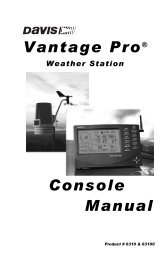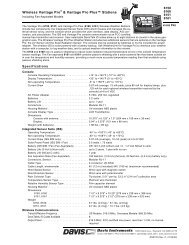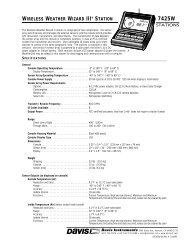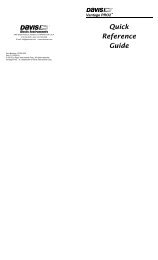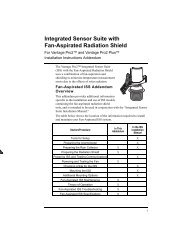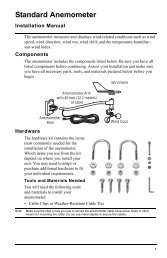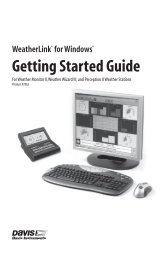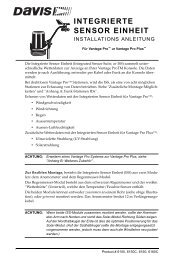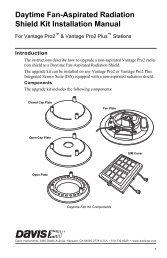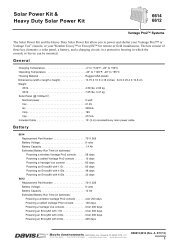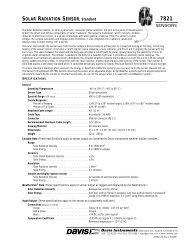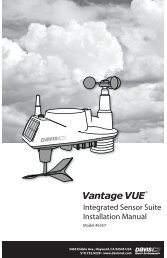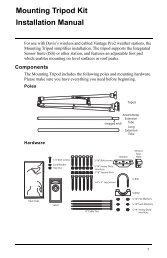DriveRight 600 User's Guide - Davis Instruments Corp.
DriveRight 600 User's Guide - Davis Instruments Corp.
DriveRight 600 User's Guide - Davis Instruments Corp.
Create successful ePaper yourself
Turn your PDF publications into a flip-book with our unique Google optimized e-Paper software.
❏<br />
❏<br />
You have the following options from the Date Entry Screen:<br />
Set the Date<br />
Use PLUS and MINUS to set the date.<br />
Change the Time Display Format<br />
Press and release SET/CLEAR until the Mo:Day or Day.Mo<br />
segment is flashing. Press PLUS to toggle between the two<br />
segments. When the desired format appears in the display,<br />
stop. The segment displayed when you press MODE to exit<br />
this screen sets the format in which the date will be displayed.<br />
Year Entry<br />
The Year Entry screen allows you to enter the correct year, which will<br />
allow the unit to automatically adjust for leap years.<br />
YEAR<br />
SETTINGS<br />
Year Entry Screen<br />
❏<br />
You have the following option from the Year Entry Screen:<br />
Set the Year<br />
Use PLUS and MINUS to set the Year.<br />
MISCELLANEOUS INFORMATION<br />
Accident Log<br />
The <strong>DriveRight</strong> <strong>600</strong> has room in memory for 10 “accident” logs which<br />
show the vehicle‘s speed for the 20 seconds before and after a sudden<br />
deceleration. Information is written to the “accident” log any time the<br />
vehicle exceeds the unit’s set deceleration limit. Also, the last 20 seconds<br />
of trip information for each of the last 20 trips is saved in the accident<br />
log.<br />
The information in the accident log may be downloaded, viewed,<br />
printed, and stored using the <strong>DriveRight</strong> Fleet Management Software<br />
or the <strong>DriveRight</strong> Vehicle Management Software.<br />
23