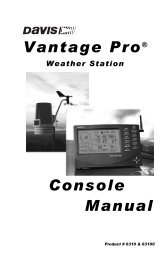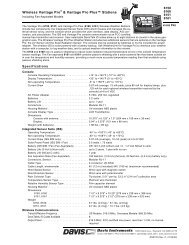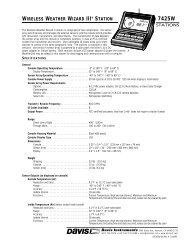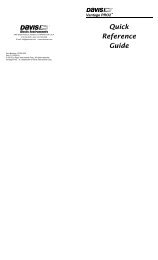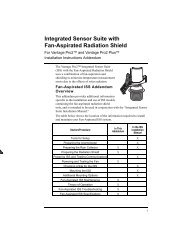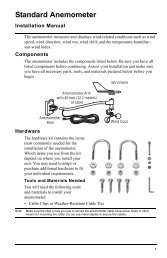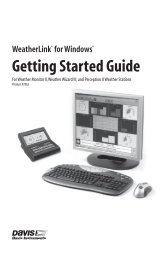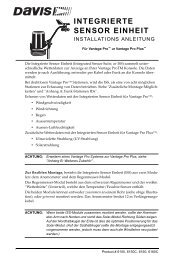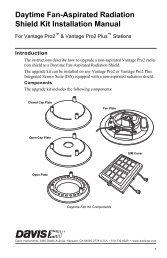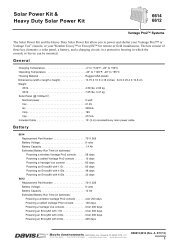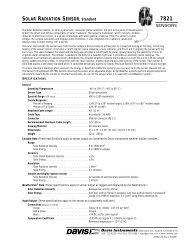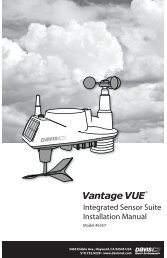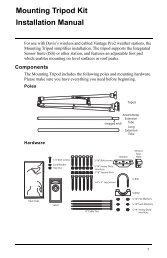DriveRight 600 User's Guide - Davis Instruments Corp.
DriveRight 600 User's Guide - Davis Instruments Corp.
DriveRight 600 User's Guide - Davis Instruments Corp.
Create successful ePaper yourself
Turn your PDF publications into a flip-book with our unique Google optimized e-Paper software.
Driver ID Code<br />
When using the <strong>DriveRight</strong> <strong>600</strong> to monitor the driving of multiple<br />
drivers, assign each driver a unique 4-digit ID code. Before driving<br />
the vehicle, the driver must enter his or her ID code. The <strong>DriveRight</strong><br />
<strong>600</strong> stores the driver ID code with the rest of the trip information,<br />
which enables you to view information for each individual driver.<br />
In addition, data downloaded by the software is segregated by<br />
driver ID code, enabling detailed tracking of multiple drivers.<br />
The <strong>DriveRight</strong> Vehicle Management Software allows you to use the<br />
driver ID code to track locations instead when a single driver is<br />
using a vehicle. You may also use the software to turn on an alarm<br />
which will alert the driver when a driver ID (or location ID) has not<br />
been entered.<br />
NOTE:<br />
Driver ID code 0000 (four zeros) is used to view information for<br />
the vehicle (all drivers) and should not be assigned to any<br />
driver, unless only a single driver uses the vehicle.<br />
In addition to marking data as belonging to a particular driver, the<br />
driver ID code may be used when viewing information on the display<br />
to filter the information being viewed. To view information for<br />
one specific driver, enter that driver’s ID code in this screen. The<br />
<strong>DriveRight</strong> <strong>600</strong> display will filter out any data not assigned that<br />
code.<br />
To view all information, regardless of driver ID code, enter the<br />
reserved code: 0000.<br />
❏<br />
You have the following options from the Driver ID Code Entry<br />
Screen:<br />
Enter a Driver ID Code<br />
The flashing digit in the code is the active digit. Press and<br />
release PLUS or MINUS to cycle forward or backward<br />
through the available entries for the active digit (0 to 9). To<br />
change the digit which is active, press and release SET/<br />
CLEAR. Each time you press SET/CLEAR, the next digit<br />
become active.<br />
If you have loaded driver ID codes into the <strong>DriveRight</strong> <strong>600</strong>, then<br />
only those codes will be accepted. A “no” will apear on the<br />
screen if a wrong ID code is entered. A code of “0” will still be<br />
accepted.<br />
12