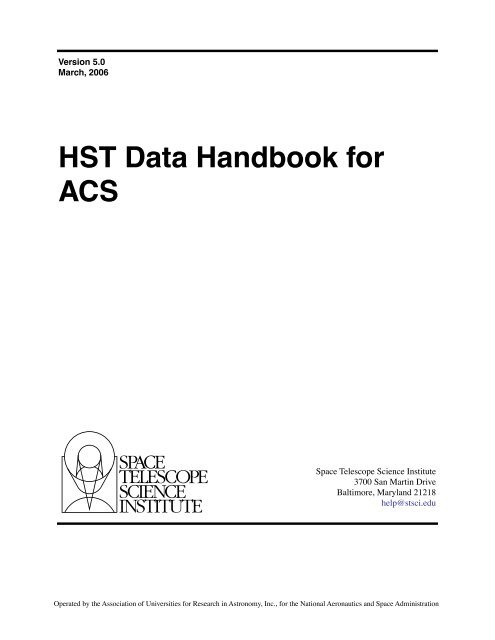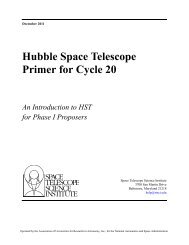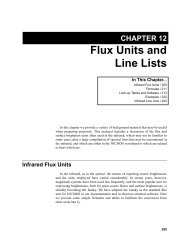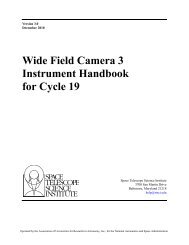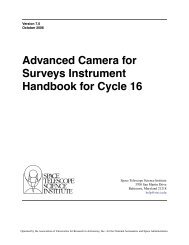ACS pdf - Space Telescope Science Institute - STScI
ACS pdf - Space Telescope Science Institute - STScI
ACS pdf - Space Telescope Science Institute - STScI
Create successful ePaper yourself
Turn your PDF publications into a flip-book with our unique Google optimized e-Paper software.
Version 5.0<br />
March, 2006<br />
HST Data Handbook for<br />
<strong>ACS</strong><br />
<strong>Space</strong> <strong>Telescope</strong> <strong>Science</strong> <strong>Institute</strong><br />
3700 San Martin Drive<br />
Baltimore, Maryland 21218<br />
help@stsci.edu<br />
Operated by the Association of Universities for Research in Astronomy, Inc., for the National Aeronautics and <strong>Space</strong> Administration
User Support<br />
For prompt answers to any question, please contact the <strong>STScI</strong> Help Desk.<br />
• E-mail: help@stsci.edu<br />
• Phone: (410) 338-1082 or 1-800-544-8125<br />
World Wide Web<br />
Information and other resources are available on the <strong>ACS</strong> World Wide Web<br />
page:<br />
• URL: http://www.stsci.edu/hst/acs/<br />
<strong>ACS</strong> Revision History<br />
Version Date Editor<br />
5.0 March 2006 Cheryl Pavlovsky, Anton Koekemoer & Jennifer Mack,<br />
Editors, <strong>ACS</strong> Data Handbook,<br />
Diane Karakla, Chief Editor and Susan Rose, Technical Editor,<br />
HST Data Handbook<br />
4.0 January 2005 Cheryl Pavlovsky et al.<br />
3.0 July 2004 Cheryl Pavlovsky, Adam Riess, Jennifer Mack, and Ron Gilliland,<br />
Editors, <strong>ACS</strong> Data Handbook,<br />
Diane Karakla, Chief Editor and Susan Rose, Technical Editor,<br />
HST Data Handbook<br />
2.0 November 2003 Jennifer Mack and Ron Gilliland<br />
1.0 January 2002 Jennifer Mack, <strong>ACS</strong> Editor<br />
Bahram Mobasher, Chief Editor<br />
Authorship<br />
This document is written and maintained by the <strong>ACS</strong> Team in the Imaging<br />
Branch of the Instruments Division of <strong>STScI</strong> which consists of the<br />
following individuals: Biretta, J., Bohlin, R., Chiaberge, M., Cox, C.,<br />
Dressel, L., Fruchter, A., Giavalisco, M., Gilliland, R., Gonzaga, S.,<br />
Koekemoer, A., Lucas, R., Mack, J., Maiz-Apellaniz, J., Mutchler, M.,<br />
Pavlovsky, C., Platais, V., Proffitt, C., Riess, A., Sahu, K., Sembach, K.,<br />
Sirianni, M., van der Marel, R., and Walborn, N.<br />
In publications, refer to this document as:<br />
Pavlovsky, C., et al. 2004, “<strong>ACS</strong> Data Handbook”, Version 3.0, (Baltimore:<br />
<strong>STScI</strong>).<br />
Send comments or corrections to:<br />
<strong>Space</strong> <strong>Telescope</strong> <strong>Science</strong> <strong>Institute</strong><br />
3700 San Martin Drive<br />
Baltimore, Maryland 21218<br />
E-mail:help@stsci.edu
Table of Contents<br />
Preface .....................................................................................xi<br />
Acknowledgments....................................................... xiii<br />
Part I: Introduction to Reducing<br />
the HST Data<br />
Chapter 1: Getting HST Data............................. 1-1<br />
1.1 Archive Overview ....................................................... 1-2<br />
1.1.1 Archive Registration................................................. 1-3<br />
1.1.2 Archive Documentation and Help ............................ 1-4<br />
1.2 Getting Data with StarView...................................... 1-4<br />
1.2.1 Downloading and Setting Up StarView.................... 1-4<br />
1.2.2 Simple Use of StarView........................................... 1-5<br />
1.2.3 Marking and Retrieving Data with StarView ............ 1-9<br />
1.2.4 Using StarView to Retrieve Calibration Files and<br />
Proposal Information and for Duplication Checking ... 1-10<br />
1.2.5 Advanced Features of StarView ............................ 1-12<br />
1.2.6 StarView and the Visual Target Tuner................... 1-14<br />
1.2.7 Quick Proprietary Data Retrieval with StarView .... 1-14<br />
1.3 Getting Data with the World Wide Web .............. 1-15<br />
1.3.1 WFPC2 Associations............................................. 1-17<br />
1.3.2 High Level <strong>Science</strong> Products................................. 1-19<br />
1.4 Reading HST Data Disks ....................................... 1-20<br />
Chapter 2: HST File Formats............................. 2-1<br />
2.1 FITS File Format ........................................................ 2-2<br />
2.1.1 Working with FITS Image Extensions...................... 2-3<br />
2.1.2 Working with FITS Table Extensions....................... 2-8<br />
iii
iv<br />
Table of Contents<br />
2.2 GEIS File Format...................................................... 2-11<br />
2.2.1 Converting FITS to GEIS....................................... 2-13<br />
2.2.2 GEIS Data Groups................................................. 2-13<br />
2.2.3 Working with GEIS Files........................................ 2-15<br />
2.2.4 The “waiver” FITS Format...................................... 2-17<br />
Chapter 3: Analyzing HST Data ...................... 3-1<br />
3.1 Alternative Means of Accessing HST Data.......... 3-2<br />
3.1.1 Interactive Data Language (IDL) ............................. 3-2<br />
3.1.2 Python...................................................................... 3-2<br />
3.1.3 Fortran and C........................................................... 3-3<br />
3.1.4 Java ......................................................................... 3-3<br />
3.1.5 PyRAF ..................................................................... 3-3<br />
3.2 Navigating STSDAS .................................................. 3-4<br />
3.2.1 STSDAS Structure................................................... 3-4<br />
3.2.2 Packages of General Interest .................................. 3-6<br />
3.3 Displaying HST Images ............................................ 3-7<br />
3.3.1 The Display Task..................................................... 3-7<br />
3.3.2 Working with Image Sections ................................ 3-10<br />
3.4 Analyzing HST Images ........................................... 3-11<br />
3.4.1 Basic Astrometry.................................................... 3-12<br />
3.4.2 Examining and Manipulating Image Data.............. 3-14<br />
3.4.3 Working with STIS, <strong>ACS</strong>, and NICMOS Imsets..... 3-16<br />
3.4.4 Photometry ............................................................ 3-19<br />
3.4.5 Combining Dithered HST Datasets<br />
with MultiDrizzle ......................................................... 3-22<br />
3.5 Displaying HST Spectra ......................................... 3-24<br />
3.5.1 Specview ............................................................... 3-24<br />
3.5.2 STIS Spectra ......................................................... 3-25<br />
3.5.3 FOS and GHRS Spectra........................................ 3-26<br />
3.5.4 Producing Hardcopy .............................................. 3-27<br />
3.6 Analyzing HST Spectra........................................... 3-29<br />
3.6.1 Preparing STIS Spectra for Analysis<br />
in IRAF/STSDAS or Pyraf .......................................... 3-29<br />
3.6.2 Preparing FOS and GHRS Data............................ 3-32<br />
3.6.3 Photometry ............................................................ 3-35<br />
3.6.4 General Tasks for Spectra..................................... 3-35<br />
3.6.5 STSDAS Fitting Package ...................................... 3-38<br />
3.6.6 Specfit.................................................................... 3-41
Table of Contents<br />
v<br />
3.7 References ................................................................ 3-41<br />
3.7.1 Available from <strong>STScI</strong> ............................................. 3-41<br />
3.7.2 Available from NOAO ............................................ 3-42<br />
3.7.3 Other References Cited in This Chapter ............... 3-42<br />
Part II: <strong>ACS</strong> Data Handbook<br />
<strong>ACS</strong> Introduction ............................................................ 3<br />
How to Use this Handbook ................................................. 3<br />
Chapter 1: <strong>ACS</strong> Overview .................................... 1-1<br />
1.1 Instrument Design and Capabilities....................... 1-1<br />
1.1.1 Detectors ................................................................. 1-2<br />
1.1.2 <strong>ACS</strong> Optical Design................................................. 1-4<br />
1.1.3 <strong>ACS</strong> Geometric Distortion........................................ 1-4<br />
1.2 Basic Instrument Operations ................................... 1-7<br />
1.2.1 Target Acquisitions .................................................. 1-7<br />
1.2.2 Typical <strong>ACS</strong> Observing Sequence .......................... 1-7<br />
1.2.3 Data Storage and Transfer ...................................... 1-8<br />
1.2.4 Parallel Operations .................................................. 1-8<br />
Chapter 2: <strong>ACS</strong> Data Structure ....................... 2-1<br />
2.1 Types of <strong>ACS</strong> Files .................................................... 2-2<br />
2.1.1 Data Files and Suffixes............................................ 2-2<br />
2.1.2 Association Tables .................................................. 2-2<br />
2.1.3 Trailer Files.............................................................. 2-4<br />
2.2 <strong>ACS</strong> File Structure ..................................................... 2-5<br />
2.3 Data Storage Requirements.................................... 2-7<br />
2.4 Headers and Keywords ............................................ 2-9<br />
Chapter 3: <strong>ACS</strong> Calibration Pipeline .......... 3-1<br />
3.1 On The Fly Reprocessing (OTFR)......................... 3-2<br />
3.2 Pipeline Overview ...................................................... 3-3<br />
3.2.1 CAL<strong>ACS</strong>: Image Calibration .................................... 3-3<br />
3.2.2 MultiDrizzle and PyDrizzle: Distortion<br />
Correction and Dither Combination.............................. 3-5<br />
3.2.3 When is OTFR not Appropriate?............................. 3-5<br />
3.3 Structure of CAL<strong>ACS</strong> ................................................ 3-6
vi<br />
Table of Contents<br />
3.4 CAL<strong>ACS</strong> Processing Steps ................................... 3-10<br />
3.4.1 <strong>ACS</strong>CCD................................................................ 3-11<br />
3.4.2 <strong>ACS</strong>REJ................................................................. 3-16<br />
3.4.3 <strong>ACS</strong>2D................................................................... 3-20<br />
3.4.4 <strong>ACS</strong>SUM ............................................................... 3-25<br />
3.5 Manual Recalibration of <strong>ACS</strong> Data ...................... 3-25<br />
3.5.1 Requirements for Manual Recalibration ................ 3-25<br />
3.5.2 CAL<strong>ACS</strong> Examples................................................ 3-28<br />
Chapter 4: Distortion Correction<br />
and Drizzling of <strong>ACS</strong> Images....................... 4-1<br />
4.1 <strong>ACS</strong> Geometric Distortions...................................... 4-2<br />
4.1.1 Distortion Model....................................................... 4-2<br />
4.1.2 On-orbit Calibration Programs................................. 4-5<br />
4.1.3 Results..................................................................... 4-5<br />
4.1.4 Distortion Reference Files<br />
(IDCTAB & DGEOFILE) ............................................. 4-11<br />
4.2 Combination of Dithered Data............................... 4-13<br />
4.2.1 Introduction to Dithering ........................................ 4-13<br />
4.2.2 Introduction to Drizzle............................................ 4-14<br />
4.2.3 Overview of Drizzle-Related Software Tools ......... 4-15<br />
4.2.4 Association Table Usage....................................... 4-16<br />
4.3 PyDrizzle .................................................................... 4-17<br />
4.4 MultiDrizzle ................................................................ 4-17<br />
4.4.1 Steps Performed by MultiDrizzle ........................... 4-18<br />
4.4.2 Multidrizzle in the <strong>ACS</strong> Pipeline............................. 4-18<br />
4.4.3 Data Quality Flags for Bad Pixels: The ‘Bits’<br />
Parameter................................................................... 4-19<br />
4.4.4 MultiDrizzle Data Products .................................... 4-20<br />
4.5 Post-Pipeline Reprocessing .................................. 4-21<br />
4.5.1 Example 1: Running PyDrizzle<br />
on a Single Exposure ................................................. 4-24<br />
4.5.2 Example 2: Running PyDrizzle<br />
on an Association file ................................................. 4-24<br />
4.5.3 Example 3: Running MultiDrizzle<br />
with Different Output Image Options .......................... 4-25<br />
4.5.4 Example 4: Re-Running MultiDrizzle<br />
to Improve Sky Subtraction ........................................ 4-27
Table of Contents<br />
vii<br />
4.6 Refining the Shifts: Manually and<br />
with Tweakshifts.......................................................... 4-30<br />
4.6.1 Delta Shifts ............................................................ 4-31<br />
4.6.2 Absolute Shifts....................................................... 4-31<br />
4.6.3 Constructing the ‘shiftfile’....................................... 4-32<br />
4.6.4 Example 5: Improving the Image<br />
Registration for Different Visits................................... 4-35<br />
4.6.5 Tweakshifts............................................................ 4-38<br />
4.7 MultiDrizzle Details: Example Application<br />
to the Tadpole Galaxy................................................ 4-40<br />
4.8 Creating Custom Association Tables .................. 4-58<br />
Chapter 5: <strong>ACS</strong> Error Sources ........................ 5-1<br />
5.1 Readout Noise and A-to-D Conversion ................ 5-1<br />
5.1.1 Readout Noise......................................................... 5-1<br />
5.1.2 A-to-D Conversion ................................................... 5-2<br />
5.2 Bias Subtraction ......................................................... 5-2<br />
5.2.1 Bias Calibration Issues ............................................ 5-2<br />
5.2.2 Bias Jump................................................................ 5-5<br />
5.2.3 Bias Subarrays for the WFC and HRC .................... 5-6<br />
5.3 Dark Current, Hot Pixels, and Cosmic Rays ....... 5-6<br />
5.3.1 Dark Current ............................................................ 5-6<br />
5.3.2 Hot Pixels................................................................. 5-9<br />
5.3.3 Cosmic Rays.......................................................... 5-13<br />
5.4 Flat Fields................................................................... 5-16<br />
5.4.1 Ground Flats (P-flats) ............................................ 5-16<br />
5.4.2 L-flats..................................................................... 5-17<br />
5.4.3 Pipeline Flats ......................................................... 5-22<br />
5.4.4 Earth Flat Verification ............................................ 5-27<br />
5.4.5 Sky Flats................................................................ 5-28<br />
5.5 Image Anomalies ..................................................... 5-28<br />
5.5.1 Dust Motes............................................................. 5-28<br />
5.5.2 Optical Ghosts and Scattered Light....................... 5-29<br />
5.5.3 Cross Talk.............................................................. 5-32<br />
5.5.4 Scattered Earth Light............................................. 5-37
viii<br />
Table of Contents<br />
5.6 Generic Detector and Camera Properties.......... 5-38<br />
5.6.1 Gain Calibration..................................................... 5-38<br />
5.6.2 Full Well Depth ...................................................... 5-40<br />
5.6.3 Linearity at Low to Moderate Intensity................... 5-40<br />
5.6.4 Linearity Beyond Saturation .................................. 5-43<br />
5.6.5 Shutter Stability...................................................... 5-45<br />
Chapter 6: <strong>ACS</strong> Data Analysis ......................... 6-1<br />
6.1 Photometry .................................................................. 6-1<br />
6.1.1 Photometric Systems, Units, and Zeropoints .......... 6-1<br />
6.1.2 Aperture and Color Corrections............................... 6-3<br />
6.1.3 Pixel Area Maps....................................................... 6-5<br />
6.1.4 PSF........................................................................ 6-11<br />
6.1.5 CTE........................................................................ 6-14<br />
6.1.6 Red Leak ............................................................... 6-21<br />
6.1.7 UV Contamination ................................................. 6-22<br />
6.2 Astrometry.................................................................. 6-24<br />
6.2.1 Coordinate Transformations .................................. 6-24<br />
6.2.2 Absolute and Relative Astrometry ......................... 6-26<br />
6.2.3 Impact of Guide Star Failure.................................. 6-26<br />
6.3 Polarimetry................................................................. 6-28<br />
6.3.1 Absolute Calibration .............................................. 6-28<br />
6.3.2 Instrumental Issues................................................ 6-28<br />
6.3.3 Flats....................................................................... 6-32<br />
6.3.4 Polarization Calibration.......................................... 6-32<br />
6.4 Coronagraphy ........................................................... 6-34<br />
6.4.1 Flat Fielding ........................................................... 6-35<br />
6.4.2 PSF Subtraction..................................................... 6-35<br />
6.4.3 Photometry ............................................................ 6-36<br />
6.4.4 Ghosting ................................................................ 6-36<br />
6.5 Ramp Filters .............................................................. 6-37<br />
6.5.1 Introduction............................................................ 6-37<br />
6.5.2 Existing Ground Calibrations ................................. 6-37<br />
6.5.3 Future In-flight Calibrations ................................... 6-38
Table of Contents<br />
ix<br />
6.6 Spectroscopy with the <strong>ACS</strong> Grisms<br />
and Prisms.................................................................... 6-39<br />
6.6.1 What to Expect from <strong>ACS</strong> Slitless<br />
Spectroscopy Data..................................................... 6-40<br />
6.6.2 Pipeline Calibration................................................ 6-42<br />
6.6.3 Slitless Spectroscopy Data and Dithering ............. 6-44<br />
6.6.4 Extracting and Calibrating Slitless Spectra............ 6-45<br />
6.6.5 Accuracy of Slitless Spectra Wavelength<br />
and Flux Calibration ................................................... 6-50<br />
Part III: Appendixes<br />
Appendix A: IRAF Primer .....................................A-1<br />
A.1 Initiating IRAF ..............................................................A-2<br />
A.1.1 Setting Up IRAF in Unix/Linux..................................A-2<br />
A.1.2 Starting and Stopping an IRAF Session...................A-4<br />
A.2 IRAF Basics..................................................................A-4<br />
A.2.1 Loading Packages....................................................A-5<br />
A.2.2 Running Tasks .........................................................A-6<br />
A.2.3 Getting Help .............................................................A-7<br />
A.2.4 Setting Parameters...................................................A-8<br />
A.2.5 Setting Environment Variables...............................A-11<br />
A.2.6 File Management....................................................A-12<br />
A.2.7 Troubleshooting .....................................................A-14<br />
A.3 Getting IRAF and STSDAS ....................................A-14<br />
A.3.1 Retrieving the IRAF and STSDAS Software ..........A-14<br />
A.3.2 Getting the Synphot Database ...............................A-15<br />
A.3.3 Extracting the Synphot Unix Tar Files....................A-16<br />
Appendix B: HST File Names ...........................B-1<br />
B.1 Rootnames ...................................................................B-3<br />
B.2 Suffixes of Files Common to All Instruments .......B-4<br />
B.3 Associations .................................................................B-5
x<br />
Table of Contents<br />
Appendix C: Observation Logs ......................C-1<br />
C.1 Observation Log Files................................................C-1<br />
C.1.1 Observation Log File Contents<br />
(October 1994 version).................................................C-3<br />
C.1.2 Observation Log File Contents<br />
(August 1995 version) ..................................................C-4<br />
C.1.3 Observation Log File Contents<br />
(February 1997 version)..............................................C-4<br />
C.1.4 Jitter File Contents (February 2003 Version) ...........C-9<br />
C.2 Retrieving Observation Logs .................................C-11<br />
C.3 Using Observation Logs..........................................C-12<br />
C.3.1 Guiding Mode.........................................................C-12<br />
C.3.2 Guide Star Acquisition Failure ...............................C-14<br />
C.3.3 Moving Targets and Spatial Scans ........................C-15<br />
C.3.4 High Jitter...............................................................C-16<br />
Index .......................................................................................... 1
Preface<br />
The HST Data Handbook is comprised of three separate sections which<br />
are merged together to form a single document:<br />
• Part I is a general introduction which describes the process of<br />
retrieving and reducing Hubble <strong>Space</strong> <strong>Telescope</strong> (HST) data.<br />
• Part II is an instrument-specific document which describes the<br />
reduction procedures, calibrations, and sources of error specific to<br />
each active HST instrument.<br />
• Part III is a general set of appendices which includes an IRAF<br />
primer, a description of HST file names, and a summary of the observation<br />
log files.<br />
Use of HST data necessarily involves using software to retrieve,<br />
analyze, and view it. With regard to analysis and visualization, there are<br />
many different tools and packages available. It would be impractical for a<br />
handbook to show how to do this for all available software. Since much of<br />
the software developed by <strong>STScI</strong> for calibrating, analyzing, and visualizing<br />
HST data has been based on the IRAF system, the focus of this handbook<br />
will be on use of IRAF, STSDAS, and TABLES for doing so.<br />
Chapter 3 will briefly mention other software tools for accessing HST<br />
data and where to get more information about these tools. PyRAF is a new<br />
command language (CL) for IRAF and, as such, allows the use of almost<br />
all IRAF tools. It is briefly discussed in Chapter 3, but for the most part, the<br />
IRAF examples given will work exactly the same in PyRAF.<br />
The specifics of the data produced by each of the four active<br />
instruments, FGS, WFPC2, NICMOS, and <strong>ACS</strong>, are described in separate<br />
versions of Part II. A fifth version exits for STIS which recently failed in<br />
2004. The general information in Parts I and III, referred to as ‘the<br />
introductory chapters’, are tacked onto the beginning and end of each<br />
instrument-specific part. We recommend a careful reading of the<br />
introductory chapters before proceeding to the instrument-specific section<br />
and before starting to work on your HST data.<br />
The present introductory chapters are based on information available as<br />
of January 2006. Several changes in the HST Data Archive and data<br />
reduction software have occurred since the last revision of the HST Data<br />
Handbook introductory chapters.<br />
xi
xii<br />
Preface<br />
Future changes in this handbook are anticipated as the Multimission<br />
Archive at <strong>STScI</strong> (MAST) expands to cover additional missions, and as<br />
StarView, PyRAF, and STSDAS software continue to evolve. The reader is<br />
advised to consult the <strong>STScI</strong> web site at http://www.stsci.edu/hst for the<br />
latest information.<br />
(Editor, HST Introduction)
Acknowledgments<br />
The technical and operational information contained in this Handbook is<br />
the summary of the experience gained by members of the <strong>STScI</strong> <strong>ACS</strong><br />
Team, the <strong>ACS</strong> group at ST-ECF, and by the <strong>ACS</strong> IDT. Members of the<br />
<strong>STScI</strong> <strong>ACS</strong> Team are Ken Sembach (lead), John Biretta, Ralph Bohlin,<br />
Marco Chiaberge (ESA), Colin Cox, Linda Dressel, Andrew Fruchter,<br />
Mauro Giavalisco, Ron Gilliland, Shireen Gonzaga, Inge Heyer, Anton<br />
Koekemoer, Ray Lucas, Jennifer Mack, Jesus Maiz-Apellaniz (ESA), Max<br />
Mutchler, Cheryl Pavlovsky, Vera Platais, Charles Profitt, Adam Riess,<br />
Kailash Sahu, Marco Sirianni (ESA), Roeland van der Marel, and Nolan<br />
Walborn.<br />
The ST-ECF <strong>ACS</strong> group is Richard Hook, Martin Kuemmel, Soeren<br />
Larsen, and Jeremy Walsh.<br />
The <strong>ACS</strong> IDT is Holland Ford (PI), Garth Illingworth (Deputy PI),<br />
George Hartig, Mark Rafal, Frank Bartko, Tom Broadhurst, Bob Brown,<br />
Chris Burrows, Ed Cheng, Mark Clampin, Jim Crocker, Paul Feldman,<br />
Marijn Franx, David Golimowski, Randy Kimble, John Krist, Tom La<br />
Jeunesse, Mike Lesser, Doug Leviton, George Miley, Marc Postman, Piero<br />
Rosati, Bill Sparks, Pam Sullivan, Zlatan Tsvetanov, Paul Volmer, Rick<br />
White, Bob Woodruff, David Ardila, Narciso Benitez, John Blakeslee,<br />
Rychard Bouwens, Larry Bradley, Nicholas J.G. Cross, Ricardo Demarco,<br />
Tomotsugu Goto, Caryl Gronwall, Brad Holden, Nicole Homeier, Andre´<br />
Martel, Simona Mei, Felipe Menanteau, Gerhardt Meurer, Veronica Motta,<br />
Marco Sirianni, and Hien Tran.<br />
The contributions of Warren Hack, Alan Welty, Tom Wheeler, and Susan<br />
Rose are greatly appreciated.<br />
xiii
xiv<br />
Acknowledgments
PART I:<br />
Introduction to<br />
Reducing the<br />
HST Data<br />
The chapters in this part provides an introduction to the process of<br />
retrieving and reducing Hubble <strong>Space</strong> <strong>Telescope</strong> (HST) data.<br />
1
2 Part I:Introduction to Reducing the HST Data
CHAPTER 1:<br />
Getting HST Data<br />
In this chapter...<br />
1.1 Archive Overview / 1-2<br />
1.2 Getting Data with StarView / 1-4<br />
1.3 Getting Data with the World Wide Web / 1-15<br />
1.4 Reading HST Data Disks / 1-20<br />
This chapter describes how to obtain Hubble <strong>Space</strong> <strong>Telescope</strong> (HST)<br />
data files. All HST data files are stored in the Hubble Data Archive (HDA),<br />
which forms part of the Multimission Archive at <strong>STScI</strong> (MAST) 1 . HST<br />
Guaranteed Time Observers (GTOs), Guest Observers (GOs) and Archival<br />
Researchers can retrieve data in either of two ways:<br />
• Electronically over the Internet from the HDA, where data are stored<br />
immediately after they pass through HST pipeline processing.<br />
• On data storage media written at <strong>STScI</strong> from the HDA. Data can be<br />
written to CDs or DVDs, and alternatively, to a staging disk from<br />
which registered users may retrieve it.<br />
• In early 2006, we anticipate <strong>STScI</strong> will be providing another alternative<br />
for users requesting large amounts of data (>100 Gb) over a short<br />
period of time: The data may be written to hard disk which is delivered<br />
to the user for reading, and then returned.<br />
Non-proprietary data in the HDA can be retrieved electronically either<br />
by registered HDA users or via anonymous login. However most GO and<br />
GTO observations carry a proprietary period of up to one year after<br />
1. MAST currently includes data from HST, FUSE, GALEX, IUE, EUVE, ASTRO<br />
(HUT, UIT, WUPPE), ORFEUS (BEFS, IMAPS, TUES), Copernicus, and ROSAT.<br />
Data from the FIRST radio survey, Digital Sky Survey (DSS) and Sloan Digital Sky Survey<br />
(SDSS) are also available.<br />
Intro:1-1
Intro:1-2<br />
Chapter 1: Getting HST Data<br />
observation. Proprietary data may not be retrieved except by a registered<br />
HDA user who has the permission of the program’s Principle Investigator<br />
(PI). Note that HST PIs are not automatically registered. PIs should register<br />
before their first observations have been taken. All calibration observations<br />
as well as observations made as part of the GO Parallel programs are<br />
immediately public. All observations made as part of the Treasury<br />
Programs begun in Cycle 11 will either be immediately public or have only<br />
a brief proprietary period. The High-Level <strong>Science</strong> Products (HLSP)<br />
section of MAST also contains several sets of fully reduced HST data,<br />
including the Hubble Deep Field, the Ultra Deep Field, the GOODS<br />
Treasury program and, more recently, the GEMS survey data, and FUSE<br />
spectral atlases of WR stars and starburst galaxies. These data are also<br />
public. <strong>ACS</strong> data of the Moon became available in November of 2005, and<br />
as of September 2002, WFPC2 associations are also available through<br />
MAST. Read more about WFPC2 associations in Section 1.3.1.<br />
This chapter describes how to search the HDA, how to electronically<br />
retrieve files from it, and how to request and read disks containing HST<br />
data. To aid in retrieving their data, PIs will automatically receive e-mail<br />
notification of the status of their observations twice: first, when the first<br />
datasets for their proposal are archived, and second, when all the datasets<br />
for their proposal and all necessary calibration files have been archived.<br />
Note for Advanced Camera for Surveys (<strong>ACS</strong>) Users: Calibrated <strong>ACS</strong><br />
images are approximately 168 MB in size, larger than those of any<br />
other HST instrument. Therefore, the preferred option for data<br />
retrieval is from the HDA staging disk via ftp/sftp. Users retrieving<br />
large numbers of <strong>ACS</strong> files should also consider requesting them on<br />
DVDs. In addition, the archive recommends to ask for compressed<br />
data, which distinctly shortens the retrieval times without any information<br />
loss.<br />
1.1 Archive Overview<br />
The HDA contains all HST observations ever made. It also contains a<br />
database that catalogs and describes these observations. The archive<br />
provides On-the-Fly Reprocessing (OTFR) of HST data for the following<br />
instruments: <strong>ACS</strong>, WFPC2, NICMOS, and STIS. The OTFR system<br />
reconstructs FITS data files from original telemetry and calibrates data at<br />
the time that a user’s request for the data is processed. Through this system,
Archive Overview<br />
Intro:1-3<br />
users obtain data calibrated with up-to-date reference files, parameters, and<br />
software.<br />
There are currently two ways to search and retrieve data from the HDA.<br />
The first is a program called StarView, which acts as an interface to the<br />
HDA. StarView currently runs as Java-based, stand-alone application that<br />
can be downloaded from the web site http://starview.stsci.edu/html/.<br />
Previous versions of StarView, such as XStarView, are no longer available.<br />
The second search and retrieval method is through the MAST web site,<br />
http://archive.stsci.edu. StarView is the more powerful of the two methods,<br />
and, in particular, allows an examination of the calibration files applied to a<br />
given data file. StarView also provides an interface to the Visual Target<br />
Tuner (VTT) in the Astronomer’s Proposal Tools (APT) suite of programs.<br />
The VTT interface can display archive observations on a Digital Sky<br />
Survey (DSS) image alongside planned observations. StarView is thus<br />
recommended for observation planning, duplication checking, calibration<br />
file review, investigation of On-The-Fly Reprocessing flags and proprietary<br />
status. It is also recommended for those needing to retrieve large numbers<br />
of datasets, and those needing to examine calibration files. The MAST web<br />
site interface to the HDA has the same basic capabilities as StarView, and<br />
may be preferable for those requiring simple retrievals of datasets. Both<br />
StarView and the MAST web site allow cross-qualified searches of the<br />
other MAST mission archives for all HDA searches. They also offer simple<br />
preview of HST datasets when available, as well as links to references<br />
citing a given dataset using the Astrophysics Data System (ADS). In later<br />
sections, StarView and the MAST web site are discussed in more detail.<br />
1.1.1 Archive Registration<br />
The simplest way to register and retrieve HST data is to complete the<br />
form on the Web page at: http://archive.stsci.edu/registration.html. If<br />
problems occur, registration requests may also be sent to the HDA hotseat,<br />
at archive@stsci.edu.<br />
The PI of each HST proposal must request access to their proprietary<br />
data for themselves, and for anyone else whom the PI wants to have access<br />
to it. PI retrieval permission is not granted automatically, for security<br />
reasons. PIs wishing to allow access to their proprietary data should make<br />
that request to archive@stsci.edu.<br />
When registration is granted, your account will be activated<br />
automatically, and you will receive your username and password via<br />
e-mail.
Intro:1-4<br />
Chapter 1: Getting HST Data<br />
1.1.2 Archive Documentation and Help<br />
The MAST web site provides a wealth of useful information, including<br />
an online version of the HST Archive Manual available at<br />
http://archive.stsci.edu/hst/manual. Investigators expecting to work<br />
regularly with HST and other datasets supported by MAST should also<br />
subscribe to the MAST electronic newsletter by sending an e-mail to<br />
archive_news-request@stsci.edu and putting the single word subscribe in<br />
the body of the message. Questions about the HDA can be directed to<br />
archive@stsci.edu, or by phone to (410) 338-4547.<br />
1.2 Getting Data with StarView<br />
1.2.1 Downloading and Setting Up StarView<br />
The latest version of StarView runs under versions 1.3 and later of Java<br />
and may be downloaded from http://starview.stsci.edu. Alternatively, a<br />
version of Starview is bundled with the Astronomer’s Proposal Tools and<br />
that version enables more graphical interface between StarView and the<br />
VTT. This version may be downloaded with APT; see http://apt.stsci.edu<br />
for more information.<br />
This StarView site also includes a FAQ page and news on releases and<br />
updates. StarView will automatically update itself to the latest version, so<br />
users do not have to worry about additional installations. Following its<br />
installation on computers running Unix and Linux, begin StarView by<br />
typing<br />
> starview<br />
at the system prompt. Under Windows and Mac systems, StarView will<br />
appear as an icon. The StarView session then begins, first with an<br />
Information window explaining navigation within StarView, and a request<br />
for the user to specify an object name resolver (SIMBAD or NED) for use<br />
in HDA searches. First-time users are asked to supply their e-mail<br />
information in order to allow StarView to communicate the results of its<br />
attempts to retrieve the files requested from the HDA. This e-mail<br />
information includes the user’s SMTP host, or the computer from which<br />
e-mail messages are routed. If unsure of your SMTP host, ask your system<br />
administrator. These queries can be turned off for future sessions once this<br />
information has been supplied.
Getting Data with StarView<br />
Intro:1-5<br />
1.2.2 Simple Use of StarView<br />
This section will serve as an introduction to the use of StarView. A more<br />
detailed description of its capabilities is provided at the web site above. The<br />
web site should be consulted for more advanced topics on its use, such as<br />
the Table Exportation and Cross-Qualification functions.<br />
The basic function of StarView is to enable the user to first search the<br />
HDA (and the other mission archives in MAST) for data files matching<br />
criteria such as object name, position, or proposal number, then allow the<br />
user to navigate through the set of files matching those criteria, and finally<br />
to let the user select files for retrieval. Several options for the type of search<br />
that can be performed (e.g. by a particular instrument) will be discussed<br />
later.<br />
The design of StarView is similar to that of a Web browser. At the top is<br />
a bar with pull-down menus including File and Searches. Beneath this<br />
menu bar is a row of buttons that run StarView’s basic functions, such as<br />
searching, marking files for retrieval, and previewing images. A Help<br />
button allows users to display pop-up windows describing the function of<br />
the different StarView buttons and windows, by first clicking the Help<br />
button, then clicking the item of interest. Beneath the row of buttons is the<br />
Qualifications panel, which is displayed when a search is begun. It consists<br />
of several cells corresponding to the search parameters the user wishes to<br />
use, e.g., object name, proposal ID, and instrument. Below this window<br />
will appear the Results panel, displaying the datasets found to match a<br />
given set of search parameters entered into the Qualifications panel. For the<br />
purpose of introduction, we will describe the use of the most basic search<br />
option, called “Quick Search,” which can be started by clicking the<br />
“Quick” button at the top left of StarView. Alternatively, selecting “HST”,<br />
then “Quick Searches” from the Searches menu at the top, will begin a<br />
quick search.<br />
As an example of the use of the Quick Search option, we will request all<br />
available WFPC2 data for the galaxy M87. This is done by typing<br />
“WFPC2” and “M87” in the Instrument and Target Name cells of the<br />
Qualifications section, then clicking the “Search” button at the top left of<br />
the StarView window. The results of the search will then be displayed in<br />
the bottom panel of StarView, as shown in Figure 1.1. These results include<br />
the dataset name, instrument name, R.A. and Dec. of the target, and the<br />
instrument aperture used. Note that these parameters could also have been<br />
specified in the Qualifications section, as can other parameters including<br />
proposal ID number, proposal PI name, and image central wavelength<br />
(corresponding to particular instrument filters or gratings).<br />
An additional useful example would be to search by coordinates. Click<br />
“coords” button from the menu to the left of the Qualifications panel, select<br />
SIMBAD or NED, and click “resolve”. This pushes coordinates into the<br />
corresponding qualifiers of the Quick Search panel.
Intro:1-6<br />
Chapter 1: Getting HST Data<br />
Figure 1.1: Results of StarView Quick Search for WFPC2 files of M87
Getting Data with StarView<br />
Intro:1-7<br />
Clicking on a given dataset in the Results panel will display the<br />
information shown in the cells above it (Proposal ID, Release Date, PI,<br />
etc.). You may browse through the retrieved datasets either by using the<br />
mouse and scroll bar, or by using the navigation buttons (Scan, Previous,<br />
Next) in the top row of mouse buttons. The Scan option will automatically<br />
step through all of the files retrieved in the search, provided that the right<br />
most button at the bottom of the Results window is toggled to “Update.” If<br />
this button is toggled to “No Update,” the Scan option will go straight to<br />
the end of the list of files.<br />
The ability to obtain a preview is available for many, but not all, of the<br />
datasets in the HDA (e.g., previews are not available for many FOC<br />
datasets). To obtain a preview, first select the dataset you would like to see<br />
by highlighting it in the Results panel, then clicking “Preview” in the menu<br />
bar to the left of the Results panel. For images, a re-sampled version of the<br />
image will be displayed. Depending on the default viewer preference,<br />
either the Java Image Preview Application (JIPA) tool developed by ESO,<br />
or the Visual Target Tuner (VTT) tool will be used to display the image. For<br />
spectra, an image of the calibrated spectrum will be displayed using<br />
Specview (see Section 3.5.1). JIPA and VTT can also display an image's<br />
FITS header. When viewing with JIPA, use the “Tools” menu to obtain the<br />
fits header. The JIPA preview of the WFPC2 image u2900103t retrieved<br />
in the previous search for WFPC2 images of M87 is shown in Figure 1.2,<br />
along with the window displaying part of the FITS header file of this<br />
image.<br />
Other display options with StarView include “DSS,” which will display<br />
a 20' x 20' Digital Sky Survey image at the target coordinates, while the<br />
“Overlay” button will display the same DSS image with outlines of the<br />
HST instrument apertures at the target coordinates superimposed on it, at<br />
the orientation of the selected observation. Note that the DSS image is<br />
displayed within a VTT window, which allows further image manipulation<br />
and access to tools for displaying source catalogs, overlaying grid<br />
coordinates, etc. The “Refs” button provides a link to any known published<br />
papers citing the dataset, as listed in ADS. Note that the HST images<br />
displayed by Preview are of reduced quality compared to the actual data<br />
files, and cannot be downloaded. They are only meant to provide a quick<br />
check that the datasets found by the search met the search criteria, i.e.,<br />
contained the object(s) of interest, and are of the desired quality.
Intro:1-8<br />
Chapter 1: Getting HST Data<br />
Figure 1.2: JIPA preview of WFPC2 image U2900103T, along with image header<br />
file, using Preview option
Getting Data with StarView<br />
Intro:1-9<br />
1.2.3 Marking and Retrieving Data with StarView<br />
Datasets are marked for retrieval by first clicking on them, then using<br />
the “Mark” button at the top of StarView. An alternate method is to<br />
right-click on the datatset and choose “Mark Dataset(s)” from the pop-up<br />
menu (or simply Ctrl-M on the dataset). There is also the “All” button,<br />
which will mark all the datasets retrieved in the search. Marked datasets<br />
will be displayed in the Retrieval window. Datasets still within their<br />
proprietary period will be displayed in yellow. Only the PI of the program<br />
and those authorized by the PI will be able to retrieve them. The release<br />
date of files still within their proprietary period will also be indicated on the<br />
retrieval panel.<br />
If satisfied with the marked datasets, choose “Submit” in the Retrieval<br />
window to retrieve them. You will then be queried for the type of data files<br />
associated with the dataset(s) to be retrieved, the method of delivery of<br />
these files, and your archive username and password.<br />
Proprietary data retrieval requires an archive username and password.<br />
Public data retrieval can be requested using an archive username and<br />
password or by checking the “anonymous” box. For help with your<br />
username and password, contact archive@stsci.edu. The options for file<br />
type include files calibrated with the On-The-Fly-Recalibration (OTFR)<br />
pipeline for the WFPC2, NICMOS, STIS and <strong>ACS</strong> instruments. OTFR<br />
applies the best available calibration files (e.g., dark current and flat field<br />
images taken closest in time to the observations) to the uncalibrated data<br />
files. You may also request the uncalibrated (raw) files and calibration files<br />
separately, or just specify a three letter file extension (e.g. FLT). For some<br />
of the earlier instruments, like WF/PC-1 and FOS, OTFR is not available.<br />
However, you may request the calibration files actually applied to the<br />
images, or those that should provide the best calibration of them, if<br />
recalibration is desired. You may also choose to request Data Quality and<br />
Observation Log files (see Appendix C).<br />
Options for data delivery include ftp transfer by the user from the HDA<br />
staging disk, automatic transfer from the HDA via the ftp and sftp to a host<br />
and directory specified by the user, and the mailing of CDs and DVDs. If<br />
ftp/sftp delivery is specified, you will be queried for the name of the<br />
computer and directory in which the files are to be placed, as well as your<br />
user name and password on that computer. These requests are encrypted, so<br />
there is no danger of your login information being stolen. Upon final<br />
submission of the request, you will receive an e-mail message<br />
acknowledging its receipt, and another message after all the requested files<br />
have been transferred. The status of the request, (i.e., how many files have<br />
been transferred and any errors that have occurred), can be checked on a<br />
Web page at the address given in the acknowledgment message.
Intro:1-10<br />
Chapter 1: Getting HST Data<br />
1.2.4 Using StarView to Retrieve Calibration Files and<br />
Proposal Information and for Duplication Checking<br />
StarView allows several additional types of searches of the HDA besides<br />
the Quick Search option described earlier. These can be selected from the<br />
Searches menu bar at the top of the StarView screen. One such search<br />
option is by instrument. This is the option necessary for identifying<br />
calibration reference files. As an example, selecting the option “WFPC2<br />
OTFR” under the Instrument and WFPC2 sub-menus of the Searches<br />
menu, and then entering “M87” under Target Name in the Qualifications<br />
box, brings up the screen shown in Figure 1.3. This screen shows all the<br />
calibration images and files applied by OTFR to one of the M87 datasets,<br />
as well as the calibration switches indicating whether the application of<br />
these files was performed or omitted in the calibration pipeline. The same<br />
information for the other datasets from this search can be found using the<br />
Previous, Next, and Scan buttons. Once these calibration images have been<br />
identified, further information on them can be obtained. For example,<br />
entering the name of the flat field file found in the above search into the<br />
“WFPC2 Calibration Data” Searches option will retrieve information about<br />
where this file was taken, and the date after which its use is recommended.<br />
Users can then decide if they would prefer to recalibrate their data using<br />
different reference files.<br />
StarView can also find and display the abstracts of accepted HST<br />
proposals. Like the Preview capability of StarView, this tool provides<br />
additional information about a given dataset and whether it may be useful<br />
for your science goals. Viewing proposal abstracts is an option under the<br />
Searches menu; select “Searches”, then the “HST” option, then “Proposal”.<br />
An example is shown in Figure 1.4. The Qualifications window again<br />
offers several parameters by which this search can be constrained,<br />
including proposal ID number, HST cycle, PI name, and combinations<br />
thereof. In the example shown only the proposal ID number was used.<br />
Finally, StarView can be used during the Phase I proposal process to see<br />
whether or not HST observations of a given object or object class have<br />
already been made, or else are scheduled for execution. Specifically, the<br />
Duplications option under the Searches menu allows users to check a<br />
database containing both HDA files and a list of queued observations in<br />
order to see if a given object has been, or will be, observed. Similarly,<br />
under Duplications, the user may also query the database of proposal<br />
abstracts for a given object or object class, to check for archived or<br />
scheduled observations. It may be necessary to obtain the target name from<br />
NED or SIMBAD first, or to use wildcards in the target name to find all<br />
occurrences of a target.
Getting Data with StarView<br />
Intro:1-11<br />
Figure 1.3: Results of StarView search for WFPC2 OTFR calibration files for M87
Intro:1-12<br />
Chapter 1: Getting HST Data<br />
Figure 1.4: Results of the StarView search for the abstract of Proposal 8725<br />
1.2.5 Advanced Features of StarView<br />
In addition to its basic search and retrieval functions, StarView allows<br />
users to cross-qualify (“push”) results from separate searches of the HDA<br />
or external lists, and to export the results of searches to disk as ASCII files.<br />
These operations are performed with the “XQual” and “Export” functions,<br />
respectively.<br />
As an example of cross-qualification, a user might want to take a list of<br />
targets observed in proposal 8721 and find out what WFPC2 observations<br />
were made of these targets. This could be accomplished with the<br />
Cross-Qualification search in several ways.
Getting Data with StarView<br />
Intro:1-13<br />
The most straightforward approach would be to first open 2 Quick<br />
Search panes. In one, do a Quick Search, specifying the proposal ID, e.g.<br />
8721. After searching, make sure that you scan through all the results using<br />
the Scan button at the top of StarView. You will find the number of results<br />
at the bottom right of the search panel. Next, click on the “XQual” button<br />
on the left side of StarView. This brings up a new Cross-Qualification<br />
window, such as the one shown in Figure 1.5. On the left of this new<br />
window, select “Results for: Quick Search” from the pull-down menu and,<br />
on the right, the blank Quick Search form. For each, select the RA and Dec<br />
fields by first marking them with the left mouse button and then importing<br />
them to “Selected Fields” with the arrow button. You can also simply<br />
double click on the respective fields. Make sure they are in the same order,<br />
then click the “X-Qualify” button in the middle. This will push the RA and<br />
Dec results from the first search into the qualifiers of the new search. On<br />
the new search form, add WFPC2 to the Instrument qualifier cell and<br />
execute the search. This will return all the WFPC2 datasets for the targets<br />
observed in proposal 8721. Be aware that when pushing multiple results<br />
from one search to another, very long lists may cause StarView to run out<br />
of memory. So, construct your queries to retrieve only the most relevant<br />
data.<br />
Figure 1.5: Example of Cross Qualification Feature, in which RA and Dec have<br />
been chosen as the common features to search for in two Quick Search result<br />
lists.
Intro:1-14<br />
Chapter 1: Getting HST Data<br />
1.2.6 StarView and the Visual Target Tuner<br />
The Visual Target Tuner (VTT) is part of the Astronomer's Proposal<br />
Tools (APT) package, which has been created to help astronomers plan<br />
their HST observations during the Phase I and Phase II proposal stages (see<br />
http://apt.stsci.edu). VTT is an image display tool which allows the user to<br />
display DSS images or local FITS images with proper World Coordinate<br />
System keywords in the headers. It offers more features than JIPA, and is<br />
now the default StarView display tool. VTT offers the particular advantage<br />
that it can overlay the instrument apertures of multiple observations on a<br />
single DSS image. Clicking on these apertures will also highlight the<br />
associated datasets in StarView.<br />
To run StarView and VTT together requires downloading and installing<br />
APT from http://apt.stsci.edu. VTT should be the default viewer. If,<br />
however, the default viewer preference had previously been set to JIPA, and<br />
you wish to change it to VTT, go to the Preferences option of the Edit<br />
button in StarView, and change JIPA to VTT in the DSS Viewers section.<br />
(If VTT is not listed here, please ensure that you are running the StarView<br />
that was installed with APT.) Following this change, the Preview, DSS and<br />
Overlay buttons of StarView should all bring up the VTT.<br />
Alternatively, once VTT has been installed, you can also start StarView<br />
from it. Enter into StarView mode by clicking on the StarView button in the<br />
lower left hand menu of VTT. Clicking on a DSS image will then spawn a<br />
Quick StarView screen with the R.A. and Dec of the position you loaded<br />
into the search fields. You can enter other constraints into these fields, as<br />
usual. Search results can be displayed on the VTT screen by selecting the<br />
results in StarView, and pressing the Overlay button. Detailed information<br />
about the installation and use of StarView and the VTT can be found at<br />
http://www.stsci.edu/hst/proposing/apt/starview/starview_wr<br />
apped<br />
1.2.7 Quick Proprietary Data Retrieval with StarView<br />
The following steps summarize the basic process that users should<br />
follow to retrieve their data with StarView. After registering as a MAST<br />
user, receiving notification from <strong>STScI</strong> that the observations for a given<br />
proposal are complete, and after providing StarView with your e-mail<br />
information, you may retrieve proprietary data as follows:<br />
1. Start StarView.<br />
2. Click the “Quick” button.<br />
3. Enter your PI name and/or proposal ID number in the appropriate<br />
cell.<br />
4. Click the “Search” button.
Getting Data with the World Wide Web<br />
Intro:1-15<br />
5. Use the “Scan” button to step through the retrieved files, after toggling<br />
the right-most button at the bottom of the Results window to<br />
“Update” to verify that all datasets have been retrieved.<br />
6. Preview some or all of the datasets, if desired, to verify data quality<br />
and target acquisition.<br />
7. Click “All” to mark all datasets for retrieval, or “Mark” to mark individual<br />
datasets for retrieval.<br />
8. Click “Submit” in the window that was spawned by marking the files.<br />
9. Enter your MAST username and password and specify the means of<br />
data delivery. StarView remembers your name and password from<br />
past searches so it does not have to be entered each time.<br />
10. Click “Done”, and your data are on their way. You will receive an<br />
e-mail message when your retrieval has been queued, and another<br />
when the transfer is complete.<br />
1.3 Getting Data with the World Wide Web<br />
HDA datasets can be searched for, previewed and retrieved via the<br />
World Wide Web in very much the same way as with StarView. As noted in<br />
Section 1.1, StarView offers more capabilities for this process, including<br />
cross-qualification, the use of VTT, and more information about instrument<br />
calibration files. However, Web retrievals may be preferable in some cases,<br />
particularly when information on calibration files is not needed, and the<br />
hypertext on the Results pages makes it easy to access all the information<br />
they contain. The starting point for Web-based searches of the HDA is the<br />
MAST web site at: http://archive.stsci.edu 2<br />
This web page is shown in Figure 1.6. A powerful feature of MAST is<br />
that all of its mission archives, including the HDA, can be searched<br />
simultaneously. This is done with the Quick Target Search option shown on<br />
the MAST home page. This search will return all datasets for all missions<br />
available for a given object or coordinates, according to the search<br />
constraints specified by the user (based on the wavelength region of<br />
interest), and will provide hypertext links to these datasets. If only HST<br />
datasets are desired, they can be accessed separately by clicking “HST” on<br />
the MAST home page from the “Missions” pull-down menu. Searches of<br />
the HDA by object class can also be made with the VizieR Catalog Search<br />
tool at http://archive.stsci.edu/vizier.php.<br />
2. European archive users should generally use the ST-ECF Archive at<br />
http://archive.eso.org. Canadian users should request public archival data through the<br />
CADC web site at http://cadcwww.dao.nrc.ca. Proprietary data are only available<br />
through <strong>STScI</strong>.
Intro:1-16<br />
Chapter 1: Getting HST Data<br />
The HST section of MAST offers tutorials about the HDA as well as a<br />
FAQ page and HDA news. It also provides links to HST “Prepared”<br />
datasets such as the Ultra Deep Field and the Hubble Deep Field images.<br />
Clicking on the “Main Search Form” option of the Search and Retrieval<br />
menu in the HST section brings up the page shown in Figure 1.7. Here the<br />
user is queried for the same search parameters as requested by StarView,<br />
e.g., Object Name, Instrument and Proposal ID Once these are entered,<br />
clicking the Search button returns a page listing the datasets found, which<br />
can then be selectively marked for retrieval. The data type and retrieval<br />
options remain the same as those for StarView. Previews of GIF files of<br />
most datasets are also available by clicking on the image name. Datasets<br />
marked for retrieval can be retrieved via ftp, sftp, or can be placed on the<br />
Archive staging disk. The preferred format for ftp is compressed as gzip.<br />
Data placed on the staging disk (the preferred method) can be retrieved<br />
using ftp with the archive user name and password.<br />
Figure 1.6: MAST Home Page
Getting Data with the World Wide Web<br />
Intro:1-17<br />
Figure 1.7: HST Archive Web search Form<br />
1.3.1 WFPC2 Associations<br />
Since November 2002, MAST contains WFPC2 associations, more than<br />
15000 combined WFPC2 images stacked by CADC and ST-ECF<br />
(http://archive.stsci.edu/hst/wfpc2/about.html). These combined images are<br />
the products of the basic registration and averaging of related sets of<br />
WFPC2 images, referred to as associations, that is usually performed by<br />
archival researchers after the retrieval of individual images. The WFPC2<br />
constituent images all have the same orientation on the sky and hence no<br />
rotation procedure is used to stack them. They form an important new set of<br />
high-quality astronomical data that should be useful for a wide range of<br />
investigations. In addition, they provide better previews of a given field
Intro:1-18<br />
Chapter 1: Getting HST Data<br />
than the individual WFPC2 images. The web page also provides a project<br />
description and the pipeline procedure applied.<br />
Figure 1.8 shows the query form that can be used to search for WFPC2<br />
associations in MAST. Entering a target like M87 and clicking on the<br />
search button will return you to a screen with the respective datasets in<br />
FITS format. The data can be downloaded directly from this page.<br />
Figure 1.8: HST Archive Web search FormWFPC2 Associations Screen
Getting Data with the World Wide Web<br />
Intro:1-19<br />
1.3.2 High Level <strong>Science</strong> Products<br />
MAST also contains a number of High Level <strong>Science</strong> Products (HLSP),<br />
which are accessible at http://archive.stsci.edu/prep_ds.html. High-Level<br />
<strong>Science</strong> Products are fully processed (reduced, co-added, cosmic-ray<br />
cleaned, etc.) images and spectra that are ready for scientific analysis.<br />
HLSP also include files such as object catalogs, spectral atlases, and<br />
README files describing a given set of data. The data originate from the<br />
Treasury, Archival Legacy and Large Programs (TALL) from cycle 11<br />
onward, but contain contributions from smaller HST programs and other<br />
MAST missions. An example of an HLSP product from an early FOS<br />
program, a composite quasar spectrum, is shown in Figure 1.9. Users who<br />
are interested in contributing to the HLSP, are referred to the Guidelines for<br />
Contributing High-Level <strong>Science</strong> Products to MAST<br />
(http://archive.stsci.edu/hlsp/hlsp_guidelines.html, please make sure to get<br />
the latest version). Furthermore, they are asked to contact the archive<br />
scientist involved as soon as they start working on the data.<br />
Figure 1.9: Example High Level <strong>Science</strong> Product
Intro:1-20<br />
Chapter 1: Getting HST Data<br />
1.4 Reading HST Data Disks<br />
If you request HDA files on CDs or DVDs, you will receive them within<br />
a few days of your request. The datasets will all be in FITS (Flexible Image<br />
Transport System) format 3 . On disk, the data is placed in subdirectories<br />
based on the rootname.<br />
Currently, datasets obtained with HST's original instruments (FGS,<br />
FOC, FOS, GHRS, HSP and WFPC) as well as one of the current<br />
instruments WFPC2, must have their FITS files converted to GEIS<br />
(Generic Edited Information Set) format in order to work on them with<br />
IRAF/STSDAS. Further information on HST file formats is presented in<br />
Chapter 2. STSDAS is the analysis software package for HST data, and is<br />
discussed further in Chapter 3. Datasets obtained with <strong>ACS</strong>, NICMOS and<br />
STIS should be reduced in FITS format without conversion to GEIS.<br />
(STSDAS support for the analysis of WFPC2 data in FITS format is<br />
currently planned.)<br />
The steps for reading and converting FITS files to GEIS files are as<br />
follows:<br />
First bring up IRAF/STSDAS in your IRAF home directory by typing<br />
> cl<br />
If this does not start up an IRAF session, you will need to type “mkiraf”<br />
first and select an appropriate terminal window. See Appendix A.3.<br />
This will start an IRAF session. IRAF and STSDAS are organized into<br />
packages. To load a package, type its name. To begin with, you must load<br />
the stsdas and fitsio (FITS Input/Output) packages:<br />
cl> stsdas<br />
st> fitsio<br />
The IRAF prompt (such as st>) shows the first two letters of the most<br />
recently loaded package. The fitsio package contains the STSDAS<br />
programs (called tasks in the IRAF/STSDAS environment) required to read<br />
and write FITS files to and from tapes and disks. The two principle tasks<br />
are strfits, for reading files, and stwfits, for writing them.<br />
Next, set the IRAF environment variable imtype to specify that your data<br />
files are to be written in GEIS format. This is done by typing:<br />
fi> set imtype="hhh"<br />
You should then move to the directory containing the FITS files.<br />
3. A description of FITS format and various supporting documents can be found at<br />
the Web site http://fits.gsfc.nasa.gov/fits_home.html
Reading HST Data Disks<br />
Intro:1-21<br />
The last step is to use strfits to read the data. Like most IRAF/STSDAS<br />
tasks, strfits has several parameters that control its function. You can either<br />
edit these tasks using the IRAF epar command, or specify them on the<br />
command line. For the purpose of converting FITS files to GEIS files, the<br />
important parameter is oldirafname, which needs to be set to “yes” in order<br />
to keep the file rootname the same. To convert all the FITS files in a<br />
directory to GEIS files, type<br />
fi> strfits *.fits " " oldirafname=yes<br />
This command will make GEIS format copies (having extension “.hhh”)<br />
of all the FITS files in the directory with the same rootname. Following<br />
reduction and analysis of the GEIS files with the IRAF/STSDAS tasks,<br />
they may be written back into FITS format, on hard disk or to a tape or<br />
other storage media, with the stwfits task.
Intro:1-22<br />
Chapter 1: Getting HST Data
CHAPTER 2:<br />
HST File Formats<br />
In this chapter...<br />
2.1 FITS File Format / 2-2<br />
2.2 GEIS File Format / 2-11<br />
<strong>STScI</strong> automatically processes and calibrates all the data received from<br />
HST. The suite of software programs that performs this processing—part<br />
of a system known as OPUS—is frequently called the pipeline, and its<br />
purpose is to provide data to observers and to the HST Data Archive in a<br />
form suitable for most scientific analyses. For the older instruments (FOC,<br />
FOS, FGS, GHRS, HSP, WF/PC-1, and WFPC2) pipeline processing<br />
assembles data received from HST into datasets, calibrates the data<br />
according to standard procedures described in the instrument sections (Part<br />
II) of this handbook, and stores both calibrated and uncalibrated datasets in<br />
the Archive. For newer instruments, calibrated data is no longer stored in<br />
the archive. The On-The-Fly-Recalibration (OTFR) System generates<br />
calibrated data as it is requested from the archive.<br />
Pipelines of the older instruments generate files in GEIS format (which<br />
stands for Generic Edited Information Set). Since GEIS is a<br />
machine-dependent format, these files are converted to a specific kind of<br />
FITS file format, referred to as “waiver” FITS, before being archived. The<br />
structure of this waiver FITS format is described later in this chapter. Since<br />
the it is only designed for archival purpose, it is necessary to convert waiver<br />
FITS files back to the GEIS format before further data processing and<br />
analysis using IRAF/STSDAS tasks.<br />
Instruments installed after the 1997 servicing mission (STIS, NICMOS,<br />
and <strong>ACS</strong>) have pipelines which generate FITS files directly. They are ready<br />
to be used by relevant IRAF/STSDAS tasks and, unlike waiver FITS files,<br />
do NOT need to (and indeed, should not) be converted to GEIS format.<br />
FITS files for the newer instruments are referred to as “FITS with<br />
Intro:2-1
Intro:2-2<br />
Chapter 2: HST File Formats<br />
extension” or “extended” FITS files. But this can be misleading, since a<br />
waiver FITS file also has one (ASCII table) extension.<br />
Much confusion has occurred about the two kinds of FITS files archived<br />
at <strong>STScI</strong>. So we would like to repeat this warning one more time:<br />
Older instruments (FOC, FOS, FGS, GHRS, HSP, WF/PC-1, and<br />
WFPC2) generate files in GEIS formats, but are stored and delivered<br />
as “waiver” FITS format in the archive, and need to be converted back<br />
to GEIS format before processing. Newer instruments (STIS, NIC-<br />
MOS, <strong>ACS</strong>) generate and store files in FITS format and should not be<br />
converted to GEIS.<br />
This chapter describes these two HST file formats in more detail. STIS,<br />
<strong>ACS</strong>, and NICMOS observers should pay particular attention to the section<br />
on FITS files, which shows how to identify and access the contents of these<br />
files and covers some important conventions regarding header keywords.<br />
Veteran observers with the other instruments will find little new in the<br />
section on GEIS files, but newcomers to the older HST instruments should<br />
consult the material on data groups and conversion from FITS to GEIS<br />
found in Section 2.2.1 before proceeding to Chapter 3.<br />
2.1 FITS File Format<br />
Flexible Image Transport System (FITS) is a standard format for<br />
exchanging astronomical data between institutions, independent of the<br />
hardware platform and software environment. A data file in FITS format<br />
consists of a series of Header Data Units (HDUs), each containing two<br />
components: an ASCII text header and the binary data. The header contains<br />
a series of header keywords that describe the data in a particular HDU and<br />
the data component immediately follows the header.<br />
The first header in a FITS file is known as the primary header, and any<br />
number of extensions can follow the primary HDU. The data unit following<br />
the primary header must contain either an image or no data at all, but each<br />
extension HDU can contain one of several different data types, including<br />
images, binary tables, and ASCII text tables. The value of the XTENSION<br />
keyword in the extension’s header identifies the type of data the extension<br />
contains. Figure 2.1 schematically illustrates the structure of a FITS file<br />
and its extensions.
FITS File Format<br />
Intro:2-3<br />
Figure 2.1: FITS File Structure<br />
PRIMARY<br />
HEADER<br />
[DATA]<br />
Extension 1<br />
Extension 2<br />
{<br />
{<br />
EXTENSION<br />
HEADER<br />
DATA<br />
EXTENSION<br />
HEADER<br />
DATA<br />
Extension 3<br />
{<br />
EXTENSION<br />
HEADER<br />
DATA<br />
Each FITS extension header has the required keyword XTENSION<br />
which specifies the extension type and has one of the following values:<br />
IMAGE, BINTABLE, and TABLE, corresponding to an image, binary<br />
table, and ASCII table, respectively.<br />
A set of FITS extension images which are logically related to one<br />
another is called an imset. For example, the error image and the data quality<br />
image are in the same imset as the science image itself. The keyword<br />
EXTNAME is used to specify the extension names of different images in<br />
the same imset.<br />
For the newer HST instruments (<strong>ACS</strong>, STIS, and NICMOS),<br />
EXTNAME can have the following values: SCI, ERR, DQ, corresponding<br />
to science, error, and data quality images. NICMOS files have two<br />
additional extension names: SAMP and TIME, for number of samples and<br />
exposure time, respectively. Thus, <strong>ACS</strong> and STIS imsets contain three<br />
images while NICMOS has five. Images of the same imset will have the<br />
same integer value in their headers' keyword EXTVER.<br />
Here, the word “image” is used in a general sense. Often, an image has<br />
the same value at all pixels (e.g. data quality value). In that case, the<br />
extension has no data component and the constant pixel value is stored in<br />
the header keyword PIXVALUE. Except for SCI, any of the extensions<br />
may use this convention. Typically, SAMP and TIME extensions are<br />
single-valued and follow this rule.<br />
2.1.1 Working with FITS Image Extensions<br />
The FITS image kernel included in IRAF version 2.12.2 and higher is<br />
designed to read and write the images in FITS extensions and their
Intro:2-4<br />
Chapter 2: HST File Formats<br />
associated headers. Once IRAF has ingested a FITS image and its header, it<br />
treats the header-data pair like any other IRAF image. The following<br />
discussion describes how to specify the image extensions in FITS files that<br />
you would like to process with IRAF/STSDAS tasks and presumes that you<br />
are using IRAF 2.12.2 or higher. It covers how to:<br />
• List a FITS file’s extensions,<br />
• Access data in particular FITS extension,<br />
• Inherit keywords from the primary header,<br />
• Append new extensions to existing FITS files,<br />
Retaining the .fits suffix at the end of every FITS file name in your file<br />
specifications will ensure that IRAF both reads and writes these<br />
images in FITS format.<br />
If you want to work with NICMOS, STIS, or <strong>ACS</strong> data, you will need to<br />
upgrade to IRAF 2.12.2 or higher and STSDAS 3.2 or higher.<br />
Generating a FITS File Listing<br />
Once you have downloaded STIS, <strong>ACS</strong>, or NICMOS FITS files from the<br />
Archive, you may want an inventory of their contents. To generate a listing<br />
of a FITS file’s extensions, you can use the catfits task in the tables<br />
package. The following example, in Table 2.1, illustrates the first 11 lines<br />
generated by catfits from a NICMOS multiaccum FITS file containing<br />
only images.<br />
The first column of a catfits listing gives the extension numbers. Note<br />
that the primary HDU is labeled extension number zero. The second<br />
column lists the extension type whose value is specified in the keyword<br />
XTENSION. The third column lists the extension name, given by the<br />
keyword EXTNAME.<br />
All images belonging to the same imset share the same integer value of<br />
the EXTVER keyword, given in the fourth column of a catfits listing.<br />
Several STSDAS tasks can work with entire imsets (see Section 3.4.3), but<br />
most operate on individual images. See the Data Structure chapters of<br />
STIS, <strong>ACS</strong>, and NICMOS Data Handbooks for more information on the<br />
contents of a particular instruments’ imsets.
FITS File Format<br />
Intro:2-5<br />
Table 2.1: NICMOS MULTIACCUM Listing from catfits<br />
tt> catfits n3t501c2r_raw.fits<br />
EXT# FITSNAME FILENAME EXTVE DIMENS BITPI OBJECT<br />
0 n3t501c2r_raw n3t501c2r_raw.fits 16 n3t501c2r_raw.f<br />
1 IMAGE SCI 1 256x256 16 n3t501c2r_raw.f<br />
2 IMAGE ERR 1 -32<br />
3 IMAGE DQ 1 16<br />
4 IMAGE SAMP 1 16<br />
5 IMAGE TIME 1 -32<br />
6 IMAGE SCI 2 256x256 16<br />
7 IMAGE ERR 2 -32<br />
8 IMAGE DQ 2 16<br />
9 IMAGE SAMP 2 16<br />
10 IMAGE TIME 2 -32<br />
Accessing FITS Images<br />
After you have identified which FITS image extension you wish to<br />
process, you can direct an IRAF/STSDAS task to access that extension<br />
using the following syntax:<br />
fitsfile.fits[extension number][keyword options][image section]<br />
Note that all the bracketed information is optional. However, the only<br />
time it is valid to provide only a file name without further specification is<br />
when the file is a simple FITS file that contains a single image or data block<br />
in the primary HDU (e.g. for WFPC2 or FGS).<br />
Specifying the extension number is the most basic method of access, but<br />
it is not necessarily the most useful. Referring to an extension’s<br />
EXTNAME and EXTVER in the [keyword options] is often more<br />
convenient. If a number follows an EXTNAME, IRAF interprets the<br />
number as an EXTVER. For example, if extension number 6 holds the<br />
science image belonging to the imset with EXTVER = 2, as in the catfits<br />
listing above, it can be specified in two equivalent ways:<br />
fitsfile.fits[6]<br />
fitsfile.fits[sci,2]<br />
Designating an EXTNAME without an EXTVER refers to the first<br />
extension in the file with the specified value of EXTNAME. Thus,<br />
fitsfile.fits[sci] is the same as fitsfile.fits[sci,1].
Intro:2-6<br />
Chapter 2: HST File Formats<br />
The syntax for designating image sections follows the IRAF standard.<br />
So, in the current example, the specifications<br />
fitsfile.fits[6][100:199,100:299]<br />
fitsfile.fits[sci,2][100:199,100:299]<br />
both extract a 100 by 200 pixel subsection of the same science image in<br />
fitsfile.fits.<br />
Header Keywords and Inheritance<br />
STIS, <strong>ACS</strong>, and NICMOS data files use an IRAF image kernel<br />
convention regarding the relationship of the primary header keywords to<br />
image extensions in the same file. In particular, IRAF allows image<br />
extensions to inherit keywords from the primary header under certain<br />
circumstances. When this inheritance takes place, the primary header<br />
keywords are practically indistinguishable from the extension header<br />
keywords. This feature circumvents the large scale duplication of keywords<br />
that share the same value for all extensions. The primary header keywords<br />
effectively become global keywords for all image extensions. The FITS<br />
standard does not include keyword inheritance, and while the idea itself is<br />
simple, its consequences are often complex and sometimes surprising to<br />
users.<br />
In general, keyword inheritance is the default, and IRAF/STSDAS<br />
applications will join the primary and extension headers and treat them as<br />
one. For example, using imheader as follows on a FITS file will print both<br />
primary and extension header keywords to the screen:<br />
cl> imheader fitsfile.fits[sci,2] long+ | page<br />
Using imcopy on such an extension will combine the primary and<br />
extension headers in the output HDU, even if the output is going to an<br />
extension of another FITS file. Once IRAF has performed the act of<br />
inheriting the primary header keywords, it will normally turn the<br />
inheritance feature off in any output file it creates unless specifically told to<br />
do otherwise.<br />
If you need to change the value of one of the global keywords inherited<br />
from the primary header, you must edit the primary header itself (i.e.,<br />
“extension” [0]).<br />
Keyword inheritance is not always desirable. For example, if you use<br />
imcopy to copy all the extensions of a FITS file to a separate output file,
FITS File Format<br />
Intro:2-7<br />
IRAF will write primary header keywords redundantly into each extension<br />
header. You can suppress keyword inheritance by using the NOINHERIT<br />
keyword in the file specification. For example:<br />
im> imcopy fitsfile.fits[6][noinherit] outfile.fits<br />
im> imcopy fitsfile.fits[sci,2,noinherit] outfile.fits<br />
Both of the preceding commands will create an output file whose header<br />
contains only those keywords that were present in the original extension<br />
header. Note that in the second command, the noinherit specification is<br />
bracketed with the EXTNAME and EXTVER keywords and not in a<br />
separate bracket of its own, as in the first command where an absolute<br />
extension number is used. For a complete explanation of FITS file name<br />
specifications, see:<br />
http://iraf.noao.edu/iraf/web/docs/fitsuserguide.html.<br />
Appending Image Extensions to FITS Files<br />
IRAF/STSDAS tasks that produce FITS images as output can either<br />
create new FITS files or append new image extensions to existing FITS<br />
files. You may find the following examples useful if you plan to write<br />
scripts to reduce STIS, <strong>ACS</strong>, or NICMOS data:<br />
If the specified output file does not yet exist, a new output file is created<br />
containing only a primary HDU if no specification is appended to the<br />
output file name. For example, to copy the contents of the primary header<br />
of fitsfile.fits into the primary header of the FITS file<br />
outfile.fits, type the command:<br />
cl> imcopy fitsfile.fits[0] outfile.fits<br />
If the specified output file already exists and you want to append a new<br />
extension to it, you need to include the APPEND option in the output file<br />
specification. The following command appends extension [sci,2] of<br />
fitsfile.fits onto the existing file outfile.fits, while<br />
retaining the original EXTNAME and EXTVER of the extension—the<br />
“noinherit” specification inhibits the copying of the primary header<br />
keywords from the input file into the output extension header:<br />
cl> imcopy fitsfile.fits[sci,2,noinherit] \<br />
>>> outfile.fits[append]<br />
In the previous example, and others that follow, note that the backslash<br />
is added to indicate that the remainder of the command follows on the next<br />
line, after the “>>>” prompt.
Intro:2-8<br />
Chapter 2: HST File Formats<br />
If you want to change the EXTNAME or EXTVER of the appended<br />
extension, you can specify the new values of these keywords in the output<br />
extension, like this:<br />
cl> imcopy fitsfile.fits[sci,2,noinherit] \<br />
>>> outfile.fits[sci,3,append]<br />
For obvious reasons, it is not generally advisable for two file extensions<br />
in the same FITS file to share the same EXTNAME and EXTVER values.<br />
However, if you must append an extension to an output file already<br />
containing an extension with the same EXTNAME/EXTVER pair you can<br />
do so with the DUPNAME option:<br />
cl> imcopy fitsfile.fits[7] \<br />
>>> outfile.fits[append,dupname]<br />
If you need to replace an existing extension with a new output extension,<br />
you can use the OVERWRITE option as follows. Overwriting can cause a<br />
lengthy rewrite of the whole file to insert the new extension, if its size is not<br />
the same as the extension it replaces.<br />
cl> imcopy fitsfile.fits[sci,2,noinherit] \<br />
>>> outfile.fits[sci,2,overwrite]<br />
2.1.2 Working with FITS Table Extensions<br />
NICMOS, STIS, and <strong>ACS</strong> use FITS tables in two basic ways. Each<br />
instrument produces association tables (see Appendix B.3) listing the<br />
exposures that go into constructing a given association product. In addition,<br />
STIS provides certain spectra, calibration reference files, and time-tagged<br />
data in tabular form. Here we describe:<br />
• How to access and read FITS table extensions.<br />
• How to specify data arrays in FITS table cells.<br />
This discussion assumes you are using STSDAS 3.2 or later. (The IRAF<br />
FITS kernel deals only with FITS images. The tables package installed<br />
with STSDAS handles FITS table extensions.)<br />
Accessing FITS Tables<br />
You can access data in FITS table extensions using the same tasks<br />
appropriate for any other STSDAS table, and the syntax for accessing a<br />
specific FITS table is similar to the syntax for accessing FITS images (see<br />
Section 2.1.1), with the following exceptions:
FITS File Format<br />
Intro:2-9<br />
• The FITS table interface does not support header keyword inheritance.<br />
• FITS tables cannot reside in the primary HDU of a FITS file. They<br />
must reside instead in a FITS table extension, in either ASCII form<br />
(XTENSION=TABLE) or binary form (XTENSION=BINTABLE).<br />
• If the first extension in a FITS file is a TABLE or a BINTABLE, you<br />
can access it by typing the file name with no extension specified. It is<br />
not sufficient for the table to be just the first BINTABLE or TABLE;<br />
it must actually be the first extension.<br />
For example, running catfits on the NICMOS association table<br />
n3tc01010_asn.fits provides the following output:<br />
fi> catfits n3tc01010_asn.fits<br />
EXT# FITSNAME FILENAME EXTVE ...<br />
0 n3tc01010_asn N3TC01010_ASN.FITS ...<br />
1 BINTABLE ASN 1 ...<br />
Extension number 1 holds the association table, which has<br />
EXTNAME=ASN and EXTVER=1. You can use the tprint task in the<br />
STSDAS tables package to print the contents of this table, and the<br />
following commands are all equivalent:<br />
tt> tprint n3tc01010_asn.fits<br />
tt> tprint n3tc01010_asn.fits[1]<br />
tt> tprint n3tc01010_asn.fits[asn,1]<br />
STSDAS tables tasks can read both FITS TABLE and BINTABLE<br />
extensions, but they can write tabular results only as BINTABLE<br />
extensions. Tasks that write to a table in-place (i.e., tedit) can modify an<br />
existing FITS extension, and tasks that create a new table (i.e., tcopy) will<br />
create a new extension when writing to an existing FITS file. If the<br />
designated output file does not already exist, the task will create a new<br />
FITS file with the output table in the first extension. If the output file<br />
already exists, your task will append the new table to the end of the existing<br />
file; the APPEND option necessary for appending FITS image extensions<br />
is not required. As with FITS images, you can specify the EXTNAME and<br />
EXTVER of the output extension explicitly, if you want to assign them<br />
values different from those in the input HDU. You can also specify the
Intro:2-10<br />
Chapter 2: HST File Formats<br />
OVERWRITE option if you want the output table to supplant an existing<br />
FITS extension. For example, you could type:<br />
tt> tcopy n3tc01010_asn.fits out.fits[3][asn,2,overwrite]<br />
This command would copy the table in the first extension of<br />
n3tc01010_asn.fits into the third extension of out.fits, while<br />
reassigning it the EXTNAME/EXTVER pair [asn,2] and overwriting the<br />
previous contents of the extension. Note that overwriting is the only time<br />
when it is valid to specify an extension, EXTNAME, and an EXTVER in<br />
the output specification.<br />
Specifying Arrays in FITS Table Cells<br />
A standard FITS table consists of columns and rows forming a<br />
two-dimensional grid of cells; however, each of these cells can contain a<br />
data array, effectively creating a table of higher dimensionality. Tables<br />
containing extracted STIS spectra take advantage of this feature. Each<br />
column of a STIS spectral table holds data values corresponding to a<br />
particular physical attribute, such as wavelength, net flux, or background<br />
flux. Each row contains data corresponding to one spectral order, and tables<br />
holding echelle spectra can contain many rows. Each cell of such a spectral<br />
table can contain a one-dimensional data array corresponding to that cell’s<br />
physical attribute and spectral order.<br />
In order to analyze tabular spectral data with STSDAS tasks other than<br />
sgraph and igi, which have been appropriately modified, you will need to<br />
extract the desired arrays from the three-dimensional table. Two IRAF<br />
tasks, named tximage and txtable, can be used to extract the table-cell<br />
arrays. Complementary tasks, named tiimage and titable, will insert arrays<br />
back into table cells. The task tscopy will copy rows, columns, and subsets<br />
of tables. To specify the arrays which should be extracted from or inserted<br />
into the table cells, you will need to use the selectors syntax to specify the<br />
desired row and column. The general syntax for selecting a particular cell<br />
is:<br />
intable.fits[extension number][c:column_selector][r:row_selector]<br />
or<br />
intable.fits[keyword options][c:column_selector][r:row_selector]<br />
A column selector is a list of column patterns separated by commas. The<br />
column pattern is either a column name, a file name containing a list of<br />
column names, or a pattern using the IRAF pattern matching syntax (type<br />
help system.match for a description of the IRAF pattern matching<br />
syntax). If you need a list of the column names, you can run the tlcol task<br />
(type tlcol infile.fits).
GEIS File Format<br />
Intro:2-11<br />
Rows are selected according to a filter. The filter is evaluated at each<br />
table row, and the row is selected if the filter is true. For example, if you<br />
specify:<br />
infile.fits[3][c:WAVELENGTH,FLUX][r:SPORDER=(68:70)]<br />
IRAF will extract data from the table stored in the third extension of the<br />
FITS file, infile.fits, specifically the data from the columns labelled<br />
WAVELENGTH and FLUX, and will restrict the extraction to the rows<br />
where the spectral order (SPORDER) is within the range 68–70, inclusive.<br />
Alternatively, if you specify:<br />
infile.fits[sci,2][c:FLUX][r:row=(20:30)]<br />
IRAF will obtain data from the table stored in the FITS file extension with<br />
an EXTNAME of SCI and EXTVER of 2. The data will come from the<br />
column FLUX and be restricted to the row numbers 20–30, inclusive. All<br />
STSDAS and TABLES tasks are now able to use row and column selection.<br />
For a complete explanation of the table selector syntax, type help<br />
selectors.<br />
2.2 GEIS File Format<br />
The HST-specific Generic Edited Information Set (GEIS) format 1 is the<br />
standard format for reducing data from FOC, FOS, FGS, GHRS, HSP,<br />
WF/PC-1, and WFPC2. All HST images in GEIS format consist of two<br />
components: a header file and a separate binary data file, both of which<br />
should reside in the same directory. GEIS header files, whose suffixes end<br />
in “h” (e.g., w0lo0105t.c1h), consist entirely of ASCII text in<br />
fixed-length records of 80 bytes. These records contain header keywords<br />
that specify the properties of the image itself and the parameters used in<br />
executing the observation and processing the data. GEIS binary data files,<br />
whose suffixes end in “d” (e.g., w0lo0105t.c1d), contain one or more<br />
groups of binary data. Each group comprises a data array followed by an<br />
associated block of binary parameters called the Group Parameter Block<br />
(GPB). The sizes and datatypes of the data arrays and group parameters in<br />
each group of a GEIS file are identical. Figure 2.2 depicts the structure of a<br />
GEIS data file graphically.<br />
1. GEIS files are also commonly referred to as STSDAS images.
Intro:2-12<br />
Chapter 2: HST File Formats<br />
The three-letter identifier (e.g., d0h) that follows the rootname of a<br />
GEIS format HST data file (see Appendix B for more on HST file<br />
names) has often been called an “extension” in the past. However,<br />
because of the potential for confusion with FITS extensions, this<br />
handbook will refer to these three-letter identifiers as “suffixes.”<br />
The binary content of GEIS files is machine dependent. Copying GEIS<br />
files directly from one platform to another (e.g., from a VAX to a Sun)<br />
may result in unreadable data.<br />
Figure 2.2: GEIS File Structure<br />
80-byte card images<br />
Header File (*.hhh, d0h, c0h, c1h, ... )<br />
Data File (*.hhd, d0d, c0d, c1d, ...)<br />
Data Parameters Data Parameters Data Parameters<br />
Group 1 Group 2 Group 3
GEIS File Format<br />
Intro:2-13<br />
2.2.1 Converting FITS to GEIS<br />
The <strong>STScI</strong> archive stores and distributes datasets from FOC, FOS, FGS,<br />
GHRS, HSP, WF/PC-1, and WFPC2 in a special archival FITS format.<br />
We highly recommend that users convert these datasets back into their<br />
native GEIS format after retrieval from the archive and before working<br />
with them.<br />
Your data must be in GEIS format for you to use many of the STSDAS<br />
software tools developed specifically for analysis of these data. It is<br />
important to use the strfits task found in stsdas.fitsio or in tables.fitsio to<br />
perform the conversion from archival FITS format to the GEIS format<br />
because the data-processing pipeline employs a special convention for<br />
mapping GEIS files to FITS format. While other FITS readers may be able<br />
to read portions of the data correctly, they are unlikely to reconstruct the<br />
entire data file properly.<br />
To recreate the original multigroup GEIS file using strfits, you must first<br />
type:<br />
cl> set imtype=hhh<br />
This command tells IRAF to write output files in GEIS format. You then<br />
need to set the strfits parameters xdimtogf and oldirafname both to<br />
“yes”. For example, after you have set imtype = hhh, you can convert the<br />
FITS file *_hhf.fits into the GEIS format files *.hhh and *.hhd by<br />
typing:<br />
cl> strfits *_hhf.fits ”” xdim=yes oldiraf=yes<br />
As a second example, for the WFPC2 dataset u6n20101m_clf.fits,<br />
strfits produces u6n20101m.clh and u6n20101m.cld.<br />
2.2.2 GEIS Data Groups<br />
One of the original advantages of GEIS format was that it could<br />
accommodate multiple images within a single file. This feature is useful<br />
because a single HST observation often produces multiple images or<br />
spectra. For example, a single WF/PC-1 or WFPC2 exposure generates<br />
four simultaneous images, one for each CCD chip. Likewise, the FOS and<br />
GHRS obtain data in a time-resolved fashion so that a single FOS or GHRS<br />
dataset comprises many spectra—one corresponding to each readout. The
Intro:2-14<br />
Chapter 2: HST File Formats<br />
data corresponding to each sub-image (for the WF/PC-1 or WFPC2) or<br />
each sub-integration (for the FOS or GHRS) are stored sequentially in the<br />
groups of a single GEIS binary data file. The header file corresponding to<br />
this data file contains the information that applies to the observation as a<br />
whole (i.e., to all the groups in the image), and the group-specific keyword<br />
information is stored in the group parameter block of each data group in the<br />
binary data file.<br />
The number of groups produced by a given observation depends upon<br />
the instrument configuration, the observing mode, and the observing<br />
parameters. Table 2.2 lists the contents and the number of groups in the<br />
final calibrated image for the most commonly-used modes of each<br />
instrument which uses the GEIS data format.<br />
Table 2.2: Groups in Calibrated Images, by Instrument and Mode<br />
Instrument<br />
Mode<br />
Number<br />
of<br />
Groups<br />
Description<br />
FGS All 7 FGS data are not reduced with IRAF and STSDAS.<br />
Therefore, FGS groups have different meaning than for<br />
the other instruments.<br />
FOC All 1 All FOC images have only a single group.<br />
FOS ACCUM n Group n contains accumulated counts from groups<br />
(subintegrations) 1, 2, ... n. The last group is the full<br />
exposure.<br />
RAPID n Each group is an independent subintegration with<br />
exposure time given by group parameter EXPOSURE.<br />
HSP All 1 HSP datasets always have only a single group that represents<br />
either digital star (.d0h, .c0h), digital sky<br />
(.d1h, .c1h), analog star (.d2h, .c2h), or analog sky<br />
(.d3h, .c3h).<br />
GHRS ACCUM n Each group is an independent subintegration with<br />
exposure time given by group parameter EXPOSURE.<br />
If FP-SPLIT mode was used, the groups will be shifted<br />
in wavelength space. The independent subintegrations<br />
should be coadded prior to analysis.<br />
RAPID n Each group is a separate subintegration with exposure<br />
time given by group parameter EXPOSURE.<br />
WF/PC-1 WF 4 Group n represents CCD chip n, e.g., group 1 is chip 1<br />
(unless not all chips were used). Group parameter<br />
DETECTOR always gives chip used.<br />
PC 4 Group n is chip n + 4, e.g., group 1 is chip 5. If not all<br />
chips were used, see the DETECTOR parameter which<br />
always gives the chip used.
GEIS File Format<br />
Intro:2-15<br />
Instrument<br />
Mode<br />
Number<br />
of<br />
Groups<br />
Description<br />
WFPC2 All 4 Planetary chip is group 1, detector 1. Wide Field chips<br />
are groups 2–4 for detectors 2–4. If not all chips were<br />
used, see the DETECTOR keyword.<br />
2.2.3 Working with GEIS Files<br />
This section briefly explains how to work with information in GEIS<br />
header and data files.<br />
GEIS Headers<br />
Header keyword information relevant to each group of a GEIS file<br />
resides in two places, the header file itself and the parameter block<br />
associated with the group. Because GEIS header files are composed solely<br />
of ASCII text, they are easy to print using standard Unix or VMS<br />
text-handling facilities. However, the group parameters are stored in the<br />
binary data file. To access them you need to use a task such as imheader,<br />
as shown in "Printing Header Information" (this section, below).<br />
You can use the IRAF hedit task to edit the keywords in GEIS headers.<br />
While it is possible to edit GEIS header files using standard Unix and VMS<br />
text editors, you must maintain their standard 80-character line length. The<br />
hedit task automatically preserves this line length. If you need to add or<br />
delete group parameters, you can use the STSDAS groupmod task in the<br />
stsdas.hst_calib.ctools package. The STSDAS chcalpar task, described in<br />
more detail in the calibration chapters of the instrument section of the Data<br />
Handbook, is useful for updating header keywords containing calibration<br />
switches and calibration reference files.<br />
Always edit headers using tasks like hedit, eheader, and chcalpar. Editing<br />
headers with a standard text editor may corrupt the files by creating<br />
incorrect line lengths.<br />
GEIS Data Files<br />
Numerous IRAF/STSDAS tasks exist for working with GEIS images<br />
(see Chapter 3 of the HST Introduction, Part I). Most of these tasks operate<br />
on only one image at a time, so you usually need to specify which group of<br />
a GEIS file is to be processed. If you do not specify a group, the task will<br />
operate on the first group by default.
Intro:2-16<br />
Chapter 2: HST File Formats<br />
Specifying a Group<br />
To specify a particular group in a GEIS file, append the desired group<br />
number in square brackets to the file name (e.g., z2bd010ft.d0h[10]).<br />
For example, to apply the imarith task to group 10 of a GEIS image, type<br />
the following:<br />
cl> imarith indata.hhh[10] + 77.0 outdata.hhh<br />
(Always refer to a GEIS file by its header file name, i.e. *.??h, even though<br />
mathematically you are operating on the data portion.)<br />
This command will add 77.0 to the data in group 10 of the file<br />
indata.hhh, and will write the output to a new single-group file called<br />
outdata.hhh. Any operation performed on a single group of a<br />
multigroup GEIS file results in an output file containing a single group.<br />
Specifying an Image Section<br />
If you wish to process only part of an image, you can specify the image<br />
section after the group specification in the following manner:<br />
cl> imarith indata.hhh[2][100:199,200:399] * 32.0 outdata.hhh<br />
This command extracts a 100 by 200 pixel subsection of the image in<br />
the second group of the file indata.hhh, multiplies it by a factor of 32.0,<br />
and stores the result in a new output file, outdata.hhh, which is a 100<br />
by 200 pixel single group GEIS file.<br />
An image section of one group of a GEIS image may be overwritten or<br />
operated upon, leaving the rest of the image intact. For example, the<br />
following 2 lines will first create outdata.hhh and then overwrite a<br />
section of it:<br />
cl> imarith indata.hhh * 0.0 outdata.hhh<br />
cl> imarith indata.hhh[2][100:199,200:399] * 32.0 \<br />
>>> outdata.hhh[100:199,200:399]<br />
Printing Header Information<br />
As for FITS files, the task imheader extracts and prints information<br />
about a GEIS image. This task prints the image name, dimensions<br />
(including the number of groups), pixel type, and title of the image when it<br />
is run in default mode. For example:<br />
cl> imhead indata.hhh<br />
indata.hhh[1/64][500][real]: INDATA[1/64]
GEIS File Format<br />
Intro:2-17<br />
The output line indicates that indata.hhh is a multigroup GEIS file<br />
which contains 64 groups of data, each consisting of an array 500 pixels in<br />
length. The data type of the values is real (floating point). Note that since<br />
no group designation was provided, the task defaulted to the first group. To<br />
reveal more information regarding group 10, you can type:<br />
cl> imhead indata.hhh[10] long+ | page<br />
which will generate a long listing of both the ASCII header parameters in<br />
the *.hhh file and the specific group parameters for group 10 of the<br />
*.hhd file.<br />
Other Group-Related Tasks<br />
Currently, IRAF and STSDAS tasks cannot process all the groups in an<br />
input image and write the results to corresponding groups in an output<br />
image in one step. However, there are several STSDAS tasks, particularly<br />
in the toolbox.imgtools and hst_calib.ctools packages, that simplify<br />
working with group format data. Please refer to Chapter 3 and the STSDAS<br />
User’s Guide for more details about working with GEIS images.<br />
2.2.4 The “waiver” FITS Format<br />
Although “waiver” is not an accurate word for the intended purpose, for<br />
historical reasons it has stuck and has been reluctantly adopted here. In the<br />
past, a grammatically incorrect word “waivered” was used.<br />
The “waiver” FITS format was developed when the HST archive needed<br />
a format to store and distribute the data products in a machine-independent<br />
medium for the community, before the FITS image extension was<br />
standardized. The waiver FITS format was adopted as a compromise.<br />
At a time when extended FITS format did not exist, the idea of stacking<br />
the images of different groups of a multiple group GEIS file together as a<br />
new dimension in a FITS image was conceived. Group parameters are put<br />
in an ASCII table and the table becomes the first (and only) extension of<br />
the FITS file.<br />
For example, the WFPC2 pipeline generates the science data as a GEIS<br />
file of 4 groups; each is an 800x800 image corresponding to one of the 4<br />
detectors. When this GEIS file is converted to the waiver FITS file, the<br />
FITS file has an image of 800x800x4 (a three-dimensional image!) as its<br />
primary HDU. Similarly, an FOS GEIS file may have 40 groups, each<br />
group is a 1-D image (spectrum) of the size 2064. The waiver FITS file<br />
equivalent has one 2-D image of the size 2064x40, as its primary HDU. In<br />
the case of WFPC2, the first extension of the waiver FITS file will be an<br />
ASCII table containing 4 rows; each row corresponds to a group. The value<br />
of each group parameter is under a column named after the group
Intro:2-18<br />
Chapter 2: HST File Formats<br />
parameter, e.g. the value of the group parameter CRVAL1 of the 2nd group<br />
will be at the 2nd row, under the column named “CRVAL1”. In other<br />
words, the ASCII table has as many rows as there are groups in the original<br />
GEIS file, and as many columns as group parameters.<br />
Although, in theory, certain IRAF/STSDAS tasks can directly access the<br />
data in a waiver FITS file, most tasks, especially those specific to HST<br />
instruments, will not work. One that will work is display. To display the<br />
second “group” of a WFPC2 image in waiver FITS:<br />
st> display u67m0206r_c0f.fits[0][*,*,2]<br />
It is therefore STRONGLY recommended that all waiver FITS files be<br />
converted back to GEIS format, by using the task strfits, before further<br />
processing and analysis with IRAF/STSDAS tasks.
CHAPTER 3:<br />
Analyzing HST Data<br />
In this chapter...<br />
3.1 Alternative Means of Accessing HST Data / 3-2<br />
3.2 Navigating STSDAS / 3-4<br />
3.3 Displaying HST Images / 3-7<br />
3.4 Analyzing HST Images / 3-11<br />
3.5 Displaying HST Spectra / 3-24<br />
3.6 Analyzing HST Spectra / 3-29<br />
3.7 References / 3-41<br />
The <strong>Space</strong> <strong>Telescope</strong> <strong>Science</strong> Data Analysis System (STSDAS) is the<br />
software system for calibrating and analyzing data from the Hubble <strong>Space</strong><br />
<strong>Telescope</strong>. The package contains programs—called tasks—that perform a<br />
wide range of functions supporting the entire data analysis process, from<br />
reading tapes, through reduction and analysis, to producing final plots and<br />
images. This chapter introduces the basics of STSDAS, showing you how<br />
to display your data, leading you through some simple data manipulations,<br />
and pointing you towards more sophisticated tasks, some of which are<br />
described in the instrument section (Part II) of the Data Handbook.<br />
STSDAS is layered on top of the Image Reduction and Analysis Facility<br />
(IRAF) software developed at the National Optical Astronomy Observatory<br />
(NOAO). Any task in IRAF can be used in STSDAS, and the software is<br />
portable across a number of platforms and operating systems. To exploit<br />
the power of STSDAS, you need to know the basics of IRAF. If you are not<br />
already familiar with IRAF, consult the IRAF Primer in Appendix A before<br />
reading further.<br />
Intro:3-1
Intro:3-2<br />
Chapter 3: Analyzing HST Data<br />
3.1 Alternative Means of Accessing HST Data<br />
There is much software available to access HST data. This section will<br />
mention a few of the more popular alternatives to IRAF.<br />
3.1.1 Interactive Data Language (IDL)<br />
IDL is very popular in the astronomical community. In short it is an<br />
array-based, interactive programming language that provides many<br />
numerical analysis and visualization tools. It is typically much easier to<br />
develop new analysis and visualization applications and utilities in IDL<br />
than in Fortran or C. As a result, many astronomers use it for their analysis<br />
of HST data. It is moderately expensive, however, and can be obtained<br />
from Research Systems Inc. (www.rsinc.com/idl/). Libraries for reading<br />
HST data are part of the freely available ASTRON library<br />
(idlastro.gsfc.nasa.gov) which has links to other IDL astronomy libraries.<br />
3.1.2 Python<br />
Python is rapidly becoming a popular language for astronomical data<br />
reduction applications. It is a freely available, general-purpose,<br />
dynamically-typed interactive language that provides modules for scientific<br />
programming. These include:<br />
• numarray: IDL-style array manipulation facilities<br />
• PyFITS: read and write FITS files to and from arrays<br />
• matplotlib: plotting and image display package<br />
• numdisplay: display arrays to Saoimage, ds9 and ximtool<br />
• PyRAF: run IRAF tasks from Python<br />
Python is a very powerful language that is well suited to writing<br />
programs to solve many needs beside scientific analysis. It is generally<br />
much more productive than Fortran, C, or Java. Tools are available to read<br />
(but currently not write) GEIS files. PyRAF allows easy use of IRAF tasks<br />
with code written in Python.<br />
<strong>STScI</strong> is developing most of its new calibration and data analysis<br />
software in Python. More information on the use of Python to analyze HST<br />
data can be obtained from:<br />
http://www.stsci.edu/resources/software_hardware
Alternative Means of Accessing HST Data<br />
Intro:3-3<br />
3.1.3 Fortran and C<br />
For those who wish to write their own Fortran or C applications, we<br />
recommend using the FITSIO library for reading FITS files<br />
(http://heasarc.gsfc.nasa.gov/docs/software/fitsio/fitsio.html; note that the<br />
C library is called CFITSIO).<br />
This library does not support GEIS format directly so users will need to<br />
use the waiver FITS format obtained from the archive and manually extract<br />
the needed information.<br />
3.1.4 Java<br />
The most widely used FITS libraries for Java are the Java FITS Utilities<br />
(http://heasarc.gsfc.nasa.gov/docs/heasarc/fits/java/v0.9/) and the Java<br />
FITS Class Library (http://www.eso.org/~pgrosbol/fits_java/jfits.html).<br />
Like FITSIO, neither can read GEIS files, however; one must read the<br />
waiver FITS file of these data sets.<br />
3.1.5 PyRAF<br />
PyRAF is a new command language for IRAF that is based on Python. It<br />
has a number of advantages over the IRAF CL. Most importantly, with few<br />
exceptions, it allows use of exactly the same syntax that the IRAF CL<br />
accepts. Some of the advantages that it provides are:<br />
• true command line recall (with arrow key editing)<br />
• command and filename completion<br />
• GUI-based graphics windows, previous plot recall, multiple graphics<br />
windows<br />
• a GUI epar editor with help displayed in a separate window<br />
• IDL-like capabilities<br />
• true error handling for scripts (shows which line the script fails at<br />
when errors occur)<br />
• can script IRAF tasks in Python language<br />
• exception handling capability<br />
Since PyRAF is so highly compatible with the IRAF CL, virtually all of<br />
the examples shown in this handbook will work the same for PyRAF.<br />
Minor differences include the user prompt and the graphics windows<br />
appearance.<br />
More information on PyRAF can be found at:<br />
http://www.stsci.edu/resources/software_hardware/pyraf
Intro:3-4<br />
Chapter 3: Analyzing HST Data<br />
3.2 Navigating STSDAS<br />
The tasks in STSDAS are far too numerous and complicated to describe<br />
comprehensively in this volume. Instead, we will show you where to find<br />
the STSDAS tasks appropriate for handling certain jobs. You can refer to<br />
online help or the STSDAS User’s Guide for details on how to use these<br />
tasks. Some useful online help commands are:<br />
• apropos word - searches the online help database for tasks relating<br />
to the specified word (see Figure A.4).<br />
• help task - provides detailed descriptions and examples of each<br />
task.<br />
• help package - lists the tasks in a given package and their functions.<br />
• describe task - provides a detailed description of each task.<br />
• examples task - provides examples of each task.<br />
3.2.1 STSDAS Structure<br />
STSDAS is structured so that related tasks are grouped together as<br />
packages. For example, tasks used in the calibration process can be found<br />
in the hst_calib package, and tasks used for image display and plotting can<br />
be found in the graphics package. Table 3.1 shows the current STSDAS<br />
package structure. Note that IRAF version 2.12.2a must be installed on<br />
your system in order for you to use STSDAS and TABLES version 3.4 or<br />
higher. The current version of STSDAS includes changes to MultiDrizzle<br />
and the Dither package, and to the <strong>ACS</strong> and STIS pipelines. Also included<br />
is a Python interface to SExtractor, a tool commonly used for object<br />
detection and classification. Newer versions of IRAF, STSDAS, and<br />
TABLES are periodically released. Please check the following web site for<br />
the latest information:<br />
http://www.stsci.edu/resources/software_hardware/
Table 3.1: STSDAS Version 3.4 Package Structure<br />
Navigating STSDAS<br />
Intro:3-5<br />
analysis<br />
dither<br />
fitting<br />
fourier<br />
gasp<br />
isophote<br />
nebular<br />
restore<br />
statistics<br />
contrib<br />
redshift<br />
spfitpkg<br />
vla<br />
fitsio<br />
graphics<br />
sdisplay<br />
stplot<br />
hst_calib<br />
acs<br />
ctools<br />
foc<br />
focprism<br />
fos<br />
spec_polar<br />
hrs<br />
nicmos<br />
mstools<br />
paperprod<br />
stis<br />
synphot<br />
simulators<br />
wfpc<br />
w_calib<br />
playpen<br />
sobsolete<br />
foccs<br />
focgeom<br />
focphot<br />
focutility<br />
hsp<br />
olddither<br />
registration<br />
testdata<br />
timeseries<br />
y_calib<br />
z_calib<br />
toolbox<br />
convfile<br />
headers<br />
imgtools<br />
mstools<br />
tools<br />
ttools<br />
Data analysis package.<br />
Dithered image combination.<br />
Curve fitting tools.<br />
Fourier analysis.<br />
Access the HST Guide Star Catalog on CD-ROM.<br />
Elliptical isophote image analysis.<br />
Tasks for analyzing nebular emission lines<br />
Deconvolve or filter 1- or 2-dimensional images.<br />
Statistical analysis software.<br />
User-contributed software.<br />
Tasks for determining redshifts and dispersions.<br />
Fitting spectra with non-linear chi-square minimization.<br />
Spectral image reduction for VLA data.<br />
FITS input/output for <strong>Space</strong> <strong>Telescope</strong> data (images and tables).<br />
Graphics and image display package.<br />
Image display package for SAOImage display device.<br />
General plotting utilities.<br />
HST <strong>Science</strong> Instrument calibration package.<br />
Tasks for calibrating <strong>ACS</strong> data.<br />
General calibration tools.<br />
Tasks for calibrating FOC data.<br />
FOC prism package.<br />
Tasks for calibrating FOS data.<br />
Tasks for reducing and analyzing FOS polarimetry.<br />
Tasks for calibrating HRS data.<br />
Tasks for calibrating NICMOS data.<br />
General-purpose tasks that handle NICMOS imsets<br />
Tasks for generating paper products.<br />
Tasks for calibrating STIS data.<br />
Synthetic photometry and modelling instrument response.<br />
Synthetic photometry simulation package.<br />
Tasks for calibrating WF/PC-1 and WFPC-2 data.<br />
Tasks for deriving the WF/PC-1 instrument calibration.<br />
Miscellaneous experimental tasks.<br />
Package of tasks that have been retired.<br />
FOC calibration software package.<br />
FOC geometry package.<br />
FOC photometry package.<br />
Obsolete FOC utility package.<br />
Tasks for calibrating HSP data.<br />
Older version (V1.2)of dither.<br />
Compute registration parameters and resample unaligned data files.<br />
Tools for creating artificial images.<br />
Time series photometry data reduction and analysis.<br />
Tasks supporting the FOS calibration process.<br />
Tasks supporting the HRS calibration process.<br />
General tools package.<br />
Reformat images between VAX and Sun.<br />
Tools for modifying image headers.<br />
Tools for manipulating & examining images and bad pixel lists.<br />
Tasks to handle STIS/NICMOS IMSETs.<br />
Generic data handling and utility tools.<br />
Table manipulation tools.
Intro:3-6<br />
Chapter 3: Analyzing HST Data<br />
3.2.2 Packages of General Interest<br />
For Images<br />
Both IRAF and STSDAS contain a large number of tasks that work with<br />
HST images. Some of the packages you should investigate are:<br />
• images: (an IRAF package.) This package includes general tasks for<br />
copying (imcopy), moving (imrename), and deleting (imdelete)<br />
image files. These tasks operate on both the header and data portions<br />
of the image. The package also contains a number of general purpose<br />
tasks for operations such as image statistics, rotating and magnifying<br />
images, and registering and dewarping images.<br />
• stsdas.toolbox.imgtools: This package contains general tools for<br />
working with multigroup GEIS images, including tasks for working<br />
with masks, and general purpose tasks for working with the pixel<br />
data, such as an interactive pixel editor (pixedit), and gcombine for<br />
coadding GEIS images. Also of note are the tasks imcalc for performing<br />
image arithmetic, and rd2xy and xy2rd for converting<br />
betweeen RA, Dec and x,y pixel coordinates. Many of these tasks<br />
will also work with single group or waiver FITS format files.<br />
• stsdas.toolbox.imgtools.mstools: This package contains tools for<br />
working with FITS image extensions, in particular NICMOS, STIS,<br />
and <strong>ACS</strong> image sets (imsets). Msstatistics, for example, will print<br />
statistics on these images and msarith is used for image arithmetic.<br />
• stsdas.analysis: This package contains general tasks for image analysis,<br />
such as Fourier analysis (fourier), dithering (dither), and fitting.<br />
For Tables<br />
Several of the analysis packages in STSDAS, including calibration<br />
pipeline tasks, create output files in STSDAS table format (which is a<br />
binary row-column format) or in FITS binary table format. (ASCII-format<br />
tables are supported, but only for input.) The STSDAS User’s Guide<br />
describes the STSDAS table format in detail. Tasks in the ttools package or<br />
in the external tables package can be used to read, edit, create, and<br />
manipulate tables. For example:<br />
• tread displays a table, allowing you to move through it with the<br />
arrow keys.<br />
• tprint displays a table.<br />
• tcopy copies tables.<br />
• tedit allows you to edit a table.<br />
Many other tasks in ttools perform a variety of other functions. See the<br />
online help for details.
Displaying HST Images<br />
Intro:3-7<br />
3.3 Displaying HST Images<br />
This section will be of interest primarily to observers whose datasets<br />
contain two-dimensional images, as it explains:<br />
• How to display images in IRAF using the display task.<br />
• How to display subsections of images.<br />
Observers viewing WF/PC-1 and WFPC2 data may wish to remove<br />
cosmic rays before displaying their data. The FOC photon-counting<br />
hardware does not detect cosmic rays as easily as CCDs; the NICMOS<br />
pipeline automatically removes cosmic rays from MULTIACCUM<br />
observations; and the STIS and <strong>ACS</strong> pipelines automatically remove<br />
cosmic rays from CR-SPLIT association products.<br />
3.3.1 The Display Task<br />
The most general IRAF task for displaying image data is the display<br />
task, the best choice for a first look at HST imaging data. To display an<br />
image, you need to:<br />
1. Start an image display server, such as SAOimage DS9, in a separate<br />
window from your IRAF session, either from a different xterm window<br />
or as a background job before starting IRAF. To start DS9, type<br />
the following in a Unix window:<br />
> ds9 &<br />
Several different display servers, including SAOimage, ds9 (the next<br />
generation of SAOimage), and Ximtool, can be used with IRAF. Ds9<br />
may be retrieved from http://hea-www.harvard.edu/RD/ds9/. Ximtool<br />
may be retrieved from ftp://iraf.noao.edu/iraf/web/projects/x11iraf/.<br />
2. In the IRAF window, set the size of the display window to<br />
1024x1024 by typing:<br />
cl> set stdimage = imt1024
Intro:3-8<br />
Chapter 3: Analyzing HST Data<br />
3. Load the images.tv package from the window where you’re running<br />
IRAF:<br />
cl> images<br />
im> tv<br />
4. Display the image in frame 1 with the IRAF display task, using the<br />
syntax appropriate for the file format (Chapter 2 explains how to<br />
specify GEIS groups and FITS extensions):<br />
tv> display fname.c0h[2] 1 (GEIS group 2)<br />
tv> display fname.fits[11] 1 (FITS extension 11)<br />
tv> display fname.fits[sci,3] 1 (FITS extension sci,3)<br />
Note that when using display or any other task on GEIS images, you do<br />
not need to specify a group; the first group is the default. However, when<br />
working with FITS files you must specify an extension, unless the FITS file<br />
contains only a single image in the primary data unit and has no extensions.<br />
Figure 3.1 shows how to display group two of a WF/PC-1 image.<br />
If you want to display all four chips of a WF/PC-1 or WFPC2 image<br />
simultaneously, you can create a mosaic with the STSDAS wmosaic<br />
task in the hst_calib.wfpc package. Type help wmosaic for details.<br />
Modifying the Display<br />
There are two ways to adjust how your image is displayed:<br />
• Use the SAOimage command buttons that control zooming, panning,<br />
etc.<br />
• Reset the display task parameters.<br />
Once an image appears in your DS9 window, you can use the<br />
SAOimage commands displayed near the top of the image window to<br />
manipulate or print your image. The SAOimage Users Guide describes<br />
these commands, although most are fairly intuitive. Just click on the<br />
buttons to scale, pan, or print the image, or to perform other<br />
commonly-used functions. On-line help is also available at the system<br />
level: type man saoimage in Unix or help saoimage in VMS.
Displaying HST Images<br />
Intro:3-9<br />
Figure 3.1: Displaying an Image<br />
Run display task<br />
from IRAF window<br />
z1 and z2 are image<br />
intensity range<br />
Image appears in<br />
SAOimage ds9<br />
window<br />
To print hardcopy:<br />
1. Click "File", then<br />
2. Click "Print"<br />
The example in Figure 3.1 shows how you should display an image for a<br />
first look. By default, display automatically scales the image intensity<br />
using a sampling of pixels throughout the image. During your first look,<br />
you may want to experiment with the intensity scaling using the zscale,<br />
zrange, z1 and z2 parameters. The zscale parameter toggles the auto<br />
scaling. Setting zrange+ (and zscale-) tells the task to display the<br />
image using the minimum and maximum values in the image. To customize<br />
your minimum and maximum intensity display values, set z1 to the<br />
minimum value and z2 to the maximum value that you want displayed.<br />
You must also set zscale-, and zrange- to disable these parameters.<br />
For example:<br />
im> disp w0mw0507v.c0h 1 zrange- zscale- z1=2.78 z2=15.27<br />
Notice in Figure 3.1 that when you run display, the task shows you the z1<br />
and z2 values that it calculates. You can use these starting points in
Intro:3-10<br />
Chapter 3: Analyzing HST Data<br />
estimating reasonable values for the minimum and maximum intensity<br />
display parameters. 1<br />
If you want to display an image with greater dynamic range, you may<br />
prefer to use logarithmic scaling. However, the log scaling function in DS9<br />
divides the selected intensity range into 200 linearly spaced levels before<br />
taking the log. The resulting intensity levels are rendered in a linear rather<br />
than logarithmic sense. You can often obtain better results if you create a<br />
separate logarithmic image to display. One way to create a logarithmic<br />
image is with the imcalc task:<br />
im> imcalc x2ce0502t.c1h x2ce0502t.hhh “log10(im1+1.0)”<br />
If the peak pixel in your original image contained 2000 counts, for<br />
example, you would then display the logarithmic image with z1=0 and<br />
z2=3.3. Otherwise, the user can simply do:<br />
im> display x2ce0502t.c1h ztrans=log<br />
The image display buffer can also be adjusted in IRAF by setting the<br />
stdimage parameter. For example,<br />
im> set stdimage = imt2048<br />
will allow a larger image to be displayed without losing the borders. Other<br />
types of images may require larger formats, like imt4096, for <strong>ACS</strong> images,<br />
for example, while imt1024 is often adequate for WFPC2 and NICMOS<br />
images.<br />
3.3.2 Working with Image Sections<br />
Sometimes you may want to display only a portion of an image, using<br />
the syntax for specifying image sections discussed in Chapter 2. Your<br />
specified pixel range should give the starting point and ending point, with a<br />
colon separating the two. List the horizontal (x-axis) range first, followed<br />
by the vertical (y-axis) range. For example, to specify a pixel range from<br />
101 to 200 in the x-direction and all pixels in the y-direction from group<br />
three of a GEIS format image:<br />
tv> display image.hhh[3][101:200,*] 1<br />
1. Type help display within IRAF to get more information about these parameters.
Analyzing HST Images<br />
Intro:3-11<br />
To specify the same pixel range in the second SCI extension of a NICMOS<br />
FITS image:<br />
tv> display image.fits[sci,2][101:200,*] 1<br />
If you specify both a group and an image section of a GEIS file, the<br />
group number must come first. When displaying sections of FITS<br />
image extensions, you must specify the extension, which also comes<br />
before the image section.<br />
Figure 3.2 shows examples of displaying an image and an image<br />
section.<br />
3.4 Analyzing HST Images<br />
This section describes methods for using STSDAS and IRAF to work<br />
with two-dimensional image data from HST. Subjects include:<br />
• Relating your image to sky coordinates.<br />
• Examining and manipulating your image.<br />
• Working with NICMOS, STIS, and <strong>ACS</strong> imsets.<br />
• Converting counts to fluxes.
Intro:3-12<br />
Chapter 3: Analyzing HST Data<br />
Figure 3.2: Displaying Sections and Groups of an Image<br />
2<br />
Display only a section<br />
of group 1 of the image and magnify it<br />
1<br />
Display group 1 of<br />
entire image<br />
3.4.1 Basic Astrometry<br />
This section describes how to determine the orientation of an HST<br />
image and the RA and Dec of any pixel or source within it, including:<br />
• Tasks that supply positional information about HST images.<br />
• Methods for improving your absolute astrometric accuracy.<br />
Positional Information<br />
The header of every calibrated HST two-dimensional image contains a<br />
linear astrometric plate solution, written in terms of the standard FITS<br />
astrometry header keywords: reference pixel values (CRPIX1, CRPIX2,<br />
CRVAL1, CRVAL2), and the CD matrix (CD1_1, CD1_2, CD2_1, and<br />
CD2_2). IRAF/STSDAS tasks can use this information to convert between
Analyzing HST Images<br />
Intro:3-13<br />
pixel coordinates and RA and Dec. Two simple tasks that draw on these<br />
keywords to relate your image to sky coordinates are:<br />
• disconlab: Displays your image with a superimposed RA and Dec<br />
grid. Simply open an SAOimage window and type, for example:<br />
sd> disconlab n3tc01a5r_cal.fits[1]<br />
• xy2rd: Translates x and y pixel coordinates to RA and Dec. (The task<br />
rd2xy inverts this operation.) DS9 displays the current x,y pixel location<br />
of the cursor in the upper-left corner of the window. To find the<br />
RA and Dec of the current pixel, you supply these coordinates to<br />
xy2rd by typing<br />
sd> xy2rd n3tc01a5r_cal.fits[1] hms+ x y<br />
Note, the hms option formats the results in hours, minutes, and seconds.<br />
Observers should be aware that these tasks do not correct for geometric<br />
distortion. Only FOC, STIS, and <strong>ACS</strong> images currently undergo geometric<br />
correction during standard pipeline processing. (For WFPC2, a pixel area<br />
map correction image (extension r9h) may be obtained from the archive.) If<br />
precise relative astrometry is needed, an instrument-specific task that<br />
accounts for image distortion, such as the metric task for WF/PC-1 and<br />
WFPC2 images, should be used.<br />
Do not use tasks like rimcursor or xy2rd directly on WF/PC-1 or<br />
WFPC2 images if you require accurate relative positions. WF/PC-1<br />
and WFPC2 pipelines do not correct for geometric distortions which<br />
will affect the accuracy of relative positions. Both wmosaic and metric,<br />
found in the stsdas.hst_calib.wfpc package, correct for this distortion.<br />
Table 3.2 lists some additional tasks that make use of the standard<br />
astrometry keywords.
Intro:3-14<br />
Chapter 3: Analyzing HST Data<br />
Table 3.2: Additional IRAF and STSDAS Astrometry Tasks<br />
Task<br />
compass<br />
Purpose<br />
Plot north and east arrows on an image.<br />
imexamine (rimexamine) Mulipurpose tool for examining images -<br />
statistics, photometry, and astrometry<br />
north<br />
rimcursor<br />
wcscoords<br />
wcslab<br />
Display the orientation of an image based on keywords.<br />
Determine RA and Dec of a pixel in an image.<br />
Use WCS 1 to convert between IRAF coordinate systems.<br />
Produce sky projection grids for images.<br />
1. World Coordinate System (WCS). Type help specwcs<br />
in IRAF for more information.<br />
Improving Astrometric Accuracy<br />
Differential astrometry (measuring a position of one object relative to<br />
another in an image) is easy and relatively accurate for HST images.<br />
Absolute astrometry, on the other hand, is more difficult, owing to<br />
uncertainties in the locations of the instrument apertures relative to the<br />
Optical <strong>Telescope</strong> Assembly (OTA or V1) axis and the inherent uncertainty<br />
in Guide Star positions. Generally, observations obtained during the same<br />
visit using the same guide star acquisition are well-registered. Observations<br />
separated by one or more guide star acquisitions will typically have small<br />
shifts. However, if you can determine an accurate position for any single<br />
star in your HST image, then your absolute astrometric accuracy will be<br />
limited only by the accuracy with which you know that star’s location and<br />
the image orientation.<br />
If there is a star on your image suitable for astrometry, you may wish to<br />
find it's absolute position from the Guide Star Catalog II (GSC2) which is<br />
on the IAU recommended International Celestial Reference Frame with a<br />
typical error of 0.3". Contact the help desk (help@stsci.edu) if you<br />
require further assistance.<br />
3.4.2 Examining and Manipulating Image Data<br />
This section describes implot and imexamine, two basic IRAF tools for<br />
studying the characteristics of an image, and Table 3.4 lists many useful<br />
IRAF/STSDAS tasks for manipulating images. The list is not exhaustive,<br />
just a sample of what is available.<br />
implot<br />
The IRAF implot task (in the plot package) allows you to examine an<br />
image interactively by plotting data along a given line (x-axis) or column
Analyzing HST Images<br />
Intro:3-15<br />
(y-axis). When you run the task, a number of commands are available in<br />
addition to the usual cursor mode commands common to most IRAF<br />
plotting tasks. A complete listing of commands is found in the on-line help,<br />
but those most commonly used are listed in Table 3.3. Figure 3.3 shows an<br />
example of how to use the implot task to plot a row of data.<br />
Table 3.3: Basic implot Commands<br />
Keystroke<br />
?<br />
L<br />
C<br />
J<br />
K<br />
<strong>Space</strong><br />
Q<br />
Command<br />
Display on-line help.<br />
Plot a line.<br />
Plot a column.<br />
Move down.<br />
Move up.<br />
Display coordinates and pixel values.<br />
Quit implot.<br />
Figure 3.3: Plotting Image Data with implot<br />
Plot line 200 of a<br />
WF/PC-1 image<br />
To Print This Plot:<br />
1<br />
Press<br />
=<br />
2<br />
Type :.gflush<br />
to flush the<br />
buffer<br />
imexamine<br />
The imexamine task (in the images.tv package) is a powerful IRAF<br />
task that integrates image display with various types of plotting
Intro:3-16<br />
Chapter 3: Analyzing HST Data<br />
capabilities. Commands can be passed to the task using the image display<br />
cursor and the graphics cursor. A complete description of the task and its<br />
usage are provided in the online help, available from within the IRAF<br />
environment by typing help imexamine.<br />
3.4.3 Working with STIS, <strong>ACS</strong>, and NICMOS Imsets<br />
STIS, <strong>ACS</strong> and NICMOS data files contain groups of images, called<br />
imsets, associated with each individual exposure. A STIS or <strong>ACS</strong> imset<br />
comprises SCI, ERR, and DQ images, which hold science, error, and data<br />
quality information. A NICMOS imset, in addition to SCI, ERR, and DQ<br />
images, also contains TIME and SAMP images recording the integration<br />
time and number of samples corresponding to each pixel of the SCI image.<br />
See the NICMOS, STIS, and <strong>ACS</strong> Data Structures chapters for more details<br />
on imsets.<br />
Table 3.4: Image Manipulation Tasks<br />
Task Package Purpose<br />
boxcar images.imfilter Boxcar smooth a list of images<br />
blkavg images.imgeom Block average or sum an image<br />
fmedian images.imfilter box median filter a list of images<br />
gcombine stsdas.toolbox.imgtools Combine GEIS images using various algorithms and rejection schemes 1<br />
gcopy stsdas.toolbox.imgtools Copy multigroup GEIS images 1<br />
geomap images.immatch Compute a coordinate transformation<br />
geotran images.immatch Resample an image based on geomap output<br />
grlist stsdas.graphics.stplot List of file names of all groups of a GEIS image (to make @lists) 1<br />
grplot stsdas.graphics.stplot Plot lines of a group-format 1D GEIS image (spectrum) 1<br />
gstatistics stsdas.toolbox.imgtools Compute image statistics 1<br />
histogram stsdas.graphics.stplot Plot or list a histogram of a table column, image, or list<br />
igi stsdas.graphics.stplot Interactive Grpahics Interpreter plotting package<br />
imcalc stsdas.toolbox.imgtools Perform general arithmetic on images<br />
imcombine images.immatch Combine images using various algorithms<br />
imedit images.tv Fill in regions of an image by background estimation or copy and paste<br />
imexamine images.tv Examine images using display, plots, and text (see page 3-15)<br />
implot plot Plot lines and columns of images (see page 3-14)<br />
magnify images.imgeom Magnify an image<br />
msarith stsdas.toolbox.mstools Performs basic arithmetic on NICMOS, STIS, and <strong>ACS</strong> imsets 1<br />
mscombine stsdas.toolbox.mstools Extension of gcombine for NICMOS, STIS, and <strong>ACS</strong> imsets 1
Analyzing HST Images<br />
Intro:3-17<br />
Task Package Purpose<br />
msstatistics stsdas.toolbox.mstools Extension of gstatistics for NICMOS, STIS, and <strong>ACS</strong> imsets 1<br />
newcont stsdas.graphics.stplot Draw contours of two-dimensional data<br />
pixcoord stsdas.hst_calib.wfpc Compute pixel coordinates of stars in a GEIS image 1<br />
plcreate xray.ximages Create a pixel list from a region file (e.g., from SAOimage regions)<br />
Useful for masking of images.<br />
rotate images.imgeom Rotate an image<br />
saodump stsdas.graphics.sdisplay Make image and colormap files from SAOimage display<br />
sgraph stsdas.graphics.stplot Graph image sections or lists<br />
siaper stsdas.graphics.stplot Plot science instrument apertures of HST<br />
xregister images.immatch Register 1D or 2D images using cross-correlation<br />
1. Will process all groups of a multigroup GEIS file.<br />
Here we describe several STSDAS tasks, located in the<br />
stsdas.toolbox.imgtools.mstools package, that have been designed to<br />
work with imsets as units and to deconstruct and rebuild them.<br />
msarith<br />
This tool is an extension of the IRAF task imarith to include error and<br />
data quality propagation. The msarith task supports the four basic<br />
arithmetic operations (+, -, *, /) and can operate on individual or multiple<br />
imsets. The input operands can be either files or numerical constants; the<br />
latter can have associated errors, which will propagate into the error<br />
array(s) of the output file.<br />
mscombine<br />
This task runs the STSDAS task gcombine on NICMOS, STIS, and<br />
<strong>ACS</strong> data files. It separates each imset into its basic components (SCI,<br />
ERR, and DQ, plus SAMP and TIME for NICMOS). The SCI extensions<br />
then become the inputs for the underlying gcombine task, and the ERR<br />
extensions become the error maps. The DQ extensions are first combined<br />
with a user-specified Boolean mask allowing selective pixel masking and<br />
are then combined into the data quality maps. If scaling by exposure time is<br />
requested, the exposure times of each imset are read from the header<br />
keyword PIXVALUE in the TIME extensions (NICMOS data only).<br />
Once gcombine has finished, mscombine then reassembles the<br />
individual output images into imsets and outputs them as one NICMOS,<br />
STIS, or <strong>ACS</strong> data file. The output images and error maps from gcombine<br />
form the SCI and ERR extensions of the output imset(s). The DQ extension<br />
will be a combination of the masking operations and the rejection<br />
algorithms executed in gcombine. For NICMOS, the TIME extension will<br />
be the sum of the TIME values from the input files minus the rejected
Intro:3-18<br />
Chapter 3: Analyzing HST Data<br />
values, divided on a pixel-by-pixel basis by the number of valid pixels in<br />
the output image. The final TIME array will be consistent with the output<br />
SCI image (average or median of the science data). The SAMP extension<br />
for NICMOS is built from all the input SAMP values, minus the values<br />
discarded by masking or rejection.<br />
msstatistics<br />
This tool is an extension of gstatistics in the STSDAS package, which is<br />
in turn an extension of imstatistics. The main novelty is the inclusion of<br />
the error and data quality information included with NICMOS, STIS, and<br />
<strong>ACS</strong> images in computing statistical quantities.<br />
In addition to the standard statistical quantities (min, max, sum, mean,<br />
standard deviation, median, mode, skewness, kurtosis), two additional<br />
quantities have been added to take advantage of the error information: the<br />
weighted mean and the weighted variance of the pixel distribution. If x i is<br />
the value at the i-th pixel, with associated error σ i , the weighted mean and<br />
variance used in the task are:<br />
and:<br />
∑<br />
x<br />
--------------- i<br />
σ i × σ<br />
i i<br />
〈 x〉 w = ----------------------<br />
1<br />
∑---------------<br />
×<br />
i<br />
σ i<br />
σ i<br />
2 1<br />
〈 σ〉 w = ----------------------<br />
1<br />
∑---------------<br />
×<br />
i<br />
σ i<br />
σ i<br />
The data quality information carried by the NICMOS, STIS, or <strong>ACS</strong> file<br />
is used to reject pixels in the statistical computation. Users can supply<br />
additional masks to reject objects or regions from the science arrays.<br />
mssplit and msjoin<br />
The mssplit task extracts user-specified imsets from a NICMOS, STIS,<br />
or <strong>ACS</strong> data file and copies them into separate files. Each output file<br />
contains a single imset along with the primary header of the original file.<br />
You might find this task useful for reducing the size of a NICMOS, STIS,<br />
or <strong>ACS</strong> file containing many imsets or for performing analysis on a specific<br />
imset. The msjoin task does the opposite of mssplit: it assembles separate<br />
imsets into a single data file.<br />
There are other tasks in this package for deleting and sorting imsets, as<br />
well as tasks for addressing a specific image class within an imset.
Analyzing HST Images<br />
Intro:3-19<br />
3.4.4 Photometry<br />
Included in this section are:<br />
• A list of IRAF/STSDAS tasks useful for determining source counts.<br />
• Instructions on how to use header keyword information to convert<br />
HST counts to fluxes or magnitudes.<br />
• A brief description of synphot, the STSDAS synthetic photometry<br />
package.<br />
IRAF and STSDAS Photometry Tasks<br />
The following are some useful IRAF/STSDAS packages and tasks for<br />
performing photometry on HST images:<br />
• apphot: aperture photometry package.<br />
• daophot: stellar photometry package useful for crowded fields.<br />
• isophote: package for fitting elliptical isophotes.<br />
• imexamine: performs simple photometry measurements.<br />
• imstat: computes image pixel statistics.<br />
• imcnts: sums counts over a specified region, subtracting background.<br />
• plcreate: creates pixel masks.<br />
Consult the online help for more details on these tasks and packages.<br />
The document “Photometry using IRAF” by Lisa A. Wells, provides a<br />
general guide to performing photometry with IRAF; it is available through<br />
the IRAF web page:<br />
http://iraf.noao.edu/docs/photom.html<br />
The apphot package allows you to measure fluxes within a series of<br />
concentric apertures. This technique can be used to determine the flux<br />
in the wings of the PSF, which is useful if you wish to estimate the flux<br />
of a saturated star by scaling the flux in the wings of the PSF to an<br />
unsaturated PSF.<br />
Converting Counts to Flux or Magnitude<br />
Calibrated HST images record signal in various units: WFPC2 and STIS<br />
imaging data are in DN (Data Numbers or counts); NICMOS data are in<br />
DN per second; <strong>ACS</strong> calibrated data are in electrons; and <strong>ACS</strong> drizzled data<br />
are in electrons per second. The pipeline calibration tasks do not alter these<br />
units in the images when performing the photometric correction step.<br />
Instead they calculate and write the sensitivity conversion factor<br />
(PHOTFLAM) and the ST magnitude scale zero point (PHOTZPT) into
Intro:3-20<br />
Chapter 3: Analyzing HST Data<br />
header keywords in the calibrated data. WF/PC-1 and WFPC2 observers<br />
should note that the four chips are calibrated individually, so these<br />
photometry keywords belong to the group parameters for each chip. For<br />
<strong>ACS</strong> observers, the PHOTFLAM values for the two WFC chips are defined<br />
to be the same.<br />
PHOTFLAM is defined as the mean flux density F λ in units of erg cm -2<br />
s -1 Å -1 that produces 1 count per second in the HST observing mode<br />
(PHOTMODE) used for the observation. Note that the word ‘count’ may<br />
refer to DNs or electrons, depending on the instrument used. For example,<br />
calibrated <strong>ACS</strong> images are already corrected for the instrumental gain, and<br />
the PHOTFLAM values are computed accordingly. The PHOTFLAM<br />
values for WFPC2, on the other hand, are dependent on the gain.<br />
Calibrated images in units of counts may be converted to flux in units of<br />
erg cm -2 s -1 Å -1 by multiplying the image by the value of the PHOTFLAM<br />
header keyword and dividing by the value of the EXPTIME keyword<br />
(exposure time). Calibrated images in units of counts per second (i.e.<br />
NICMOS data in DN s -1 and drizzled <strong>ACS</strong> data in electrons s -1 ), may<br />
simply be multiplied by the PHOTFLAM value to obtain the flux in units<br />
of erg cm -2 s -1 Å -1 . NICMOS headers also contain the keyword PHOTFNU<br />
in units of Jy s. Multiplying NICMOS image by the PHOTFNU value will<br />
therefore yield fluxes in Janskys.<br />
The STSDAS task imcalc may be used to convert an image from counts<br />
to flux units. For example, to create a flux-calibrated output image<br />
outimg.fits from an input WFPC2 image inimg.fits[1] with<br />
header keywords PHOTFLAM = 2.5E-18 and EXPTIME = 1000.0, type:<br />
st> imcalc inimg.fits[1] outimg.fits "im1*2.5E-18/1000.0"<br />
If the F λ spectrum of your source is significantly sloped across the<br />
bandpass or contains prominent features, such as strong emission lines, you<br />
may wish to recalculate the inverse sensitivity PHOTFLAM using<br />
synphot, described below. WF/PC-1 and WFPC2 observers should note<br />
that the PHOTFLAM values calculated during pipeline processing do not<br />
include a correction for temporal variations in throughput owing to<br />
contamination buildup, or Charge Transfer Efficiency (CTE) effects.<br />
Likewise, FOC observers should note that PHOTFLAM values determined<br />
by the pipeline before May 18, 1994 do not account for sensitivity<br />
differences in formats other than 512 x 512. Consult the instrument section<br />
(Part II) of the Data Handbook for more information.
Analyzing HST Images<br />
Intro:3-21<br />
If your HST image contains a source whose flux you know from<br />
ground based measurements, you may choose to calibrate the final<br />
photometry of your HST image from the counts observed for this<br />
source.<br />
To convert a measured flux F, in units of erg cm -2 s -1 Å -1 , to an ST<br />
magnitude, the following equation may be used:<br />
m = –2.5 x log10 (F) + PHOTZPT<br />
where the value of the PHOTZPT keyword is the zero point of the ST<br />
magnitude or STMAG scale. The STMAG system is designed so that the<br />
spectrum of Vega has constant flux per unit wavelength. The zero point of<br />
the STMAG system is equal to –21.10, a value chosen so that Vega has an<br />
ST magnitude of zero for the Johnson V passband (see Koornneef et al.,<br />
1986; Horne, 1988; and the Synphot Users Guide). Further zeropoint<br />
corrections are necessary for converting from STMAG to other systems<br />
like Johnson/Cousins, and depend on the color of your sources. See<br />
specific photometry examples in the instrument part of the Data Handbook<br />
(Part II).<br />
Synphot<br />
The STSDAS synthetic photometry package, called synphot, can<br />
simulate HST observations of astronomical targets with known spectra. It<br />
contains throughput curves of all HST optical components, such as mirrors,<br />
filters, gratings, apertures, and detectors, and can generate passband shapes<br />
for any combination of these elements. It can also generate synthetic<br />
spectra of many different types of sources, including stellar, blackbody,<br />
power-law and H II regions, and can convolve these spectra with the<br />
throughputs of HST’s instruments. You can therefore use it to compare<br />
results in many different bands, to cross-calibrate one instrument with<br />
another, or to relate your observations to theoretical models.<br />
One useful application of synphot is to recalculate the value of<br />
PHOTFLAM for a given observation using the latest HST sensitivity<br />
tables. The bandpar task may be used to compute the photometric<br />
parameters of a passband using the combined throughputs of the individual<br />
HST components. For example, to recalculate PHOTFLAM for an <strong>ACS</strong><br />
observation, type:<br />
sy> bandpar acs,wfc1,f555w
Intro:3-22<br />
Chapter 3: Analyzing HST Data<br />
where the observation mode string is a comma separated list consisting of<br />
the instrument and its configuration, in this case the <strong>ACS</strong> detector with the<br />
WFC chip 1 and the F555W filter. (See the obsmode task in synphot and<br />
the Synphot User’s Guide for help with these observation mode keywords.)<br />
To see a list of observation mode keywords for the <strong>ACS</strong>, type:<br />
sy> obsmode acs<br />
Using the default parameters, the bandpar command shown above will<br />
print to the screen a table of photometric parameters. The URESP<br />
parameter contains the flux (in F λ ) of a source that produces a response of<br />
one count per second in this passband and is therefore identical to<br />
PHOTFLAM.<br />
Please see the Synphot User’s Guide for more details on this package,<br />
and see Appendix A.3 for information on getting the synphot database,<br />
which is not included with STSDAS.<br />
3.4.5 Combining Dithered HST Datasets with MultiDrizzle<br />
Many HST observations make use of the technique of dithering, or<br />
offsetting the telescope to different locations in order to move the target<br />
around the detector. This is done for several reasons, including sub-pixel<br />
offsets to improve PSF sampling, offsets to move bad pixels around to<br />
different locations on the sky, or large shifts comparable to the detector<br />
size, to create large mosaics of the target field.<br />
The recommended software to combine dithered HST datasets is<br />
MultiDrizzle (Koekemoer et al. 2002), which is a Pyraf script designed to<br />
provide fully automated image registration, cosmic ray cleaning and final<br />
image combination using the drizzle software (Fruchter & Hook 2002) and<br />
PyDrizzle. MultiDrizzle is currently available within STSDAS and has<br />
been tested on a representative set of commonly-used <strong>ACS</strong>, WFPC2 and<br />
STIS observing modes.<br />
The basic input required for MultiDrizzle is simply a set of calibrated,<br />
flat-fielded files, with additional optional inputs including a user-defined<br />
bad pixel mask, or a user-defined shift file if the header shifts in the images<br />
are not sufficiently accurate. The script carries out the following steps:<br />
• Calculate and subtract a background sky value for each exposure<br />
• Search for additional bad pixels that are strongly negative, that may<br />
not have been flagged in the data quality arrays.<br />
• Determine shifts from the coordinates in the image headers, which<br />
are then applied in drizzling all the input images onto a series of separate<br />
output images that are all registered with respect to one another.<br />
• Tweak the shifts using cross-correlation techniques.
Analyzing HST Images<br />
Intro:3-23<br />
• Use the drizzled exposures to create a median (optionally choosing<br />
the minimum instead of the median if there is a large enough difference).<br />
• Transform the median back to the frame of the original input exposures<br />
and calculate the derivative of this clean median image.<br />
• Compare the median and its derivative against the original input<br />
exposure to create a cosmic ray mask for each exposure.<br />
• Use the cosmic ray masks in a final step that drizzles all the original<br />
input exposures together onto a single output image.<br />
The various steps can each be turned on or off by the user, since there<br />
may be cases where not all the steps need to be run, or some of them may<br />
have already been run. In addition, parameters controlling the behavior of<br />
each step can be adjusted by the user. The default parameter values are set<br />
such that the script should produce a scientifically-useful combined,<br />
drizzled image in a single one-touch operation. However, this may not be<br />
the optimal scientific image for a given set of exposures, therefore access is<br />
provided to parameters of drizzle and other steps for fine-tuning the results.<br />
Please see the HST Dither Handbook V3.0 (Koekemoer et al., in prep.),<br />
as well as the on-line help documentation for MultiDrizzle within Pyraf,<br />
for further information about the various parameters to the script, as well as<br />
examples showing how to use the script to combine various types of HST<br />
datasets. More extensive examples with <strong>ACS</strong> data are given in Chapter 4<br />
(Part II) of the <strong>ACS</strong> Data Handbook. Please note that since the software is<br />
still actively being improved, some datasets may encounter problems.<br />
Users are encouraged to send e-mail to help@stsci.edu to obtain assistance.<br />
In general, however, the code has been well tested on a wide variety of the<br />
more commonly used observing modes and should produce useful results<br />
even with default parameters.<br />
In late 2004, a more robust, fully redesigned version of MultiDrizzle<br />
was released into the operational HST Pipeline. The initial implementation<br />
of this version is focussed on <strong>ACS</strong> associations. It produces fully<br />
CR-cleaned, drizzle-combined images for all <strong>ACS</strong> associations. The<br />
product image has the suffix “_drz.fits”. Additionally, MultiDrizzle was<br />
released within Pyraf as an off-line version capable of handling WFPC2<br />
and STIS data, in the same way as the current version. For more<br />
information on Multidrizzle in the <strong>ACS</strong> pipeline, see:<br />
http://www.stsci.edu/hst/acs/analysis/multidrizzle
Intro:3-24<br />
Chapter 3: Analyzing HST Data<br />
3.5 Displaying HST Spectra<br />
This section describes how to plot the most common HST spectra<br />
(STIS, GHRS, and FOS) in IRAF/STSDAS for a quick first look, and how<br />
to generate hardcopies of plots. Because the STIS data format differs from<br />
that of FOS and GHRS, we will discuss STIS data separately.<br />
We will not discuss <strong>ACS</strong> grism or prism data, and NICMOS grism data<br />
in any great length here, as the tools for extracting, displaying and<br />
analyzing spectra from these instrument modes are discussed in detail in<br />
the instrument chapters (Part II) of their respective instrument’s Data<br />
Handbooks, in particular the sections on aXe (for <strong>ACS</strong> grism/prism data)<br />
and Nicmoslook (for NICMOS grism data).<br />
3.5.1 Specview<br />
First, however, we would like to draw the reader’s attention to a very<br />
useful tool, called Specview 2 , which can be used to display and analyze<br />
spectra from most HST instrument configurations in their native archival<br />
format, as well as data from a variety of other spectral instruments. It is a<br />
Java application for 1D interactive spectral visualization and analysis.<br />
Specview was written at <strong>STScI</strong> in Java (Busko 1999) and is distributed<br />
in standalone application, and applet, formats. The application version<br />
requires that either the Java Development Kit (JDK) or Java Runtime<br />
Environment (JRE) be installed in your system and accessible from your<br />
path. Specview is also distributed as bundled software in the StarView<br />
astronomical database browser and analysis tool from<br />
http://starview.stsci.edu. If you have StarView version 7.1 or above already<br />
installed, you automatically got Specview as StarView's spectral preview<br />
tool.<br />
Specview is capable of overplotting spectra from different instruments,<br />
measuring, modelling, and fitting spectral features, spectral line<br />
identification, and it allows somewhat elaborate plot annotation. More<br />
information about Specview, together with screen shots, demos, and the<br />
software for download are available at:<br />
http://www.stsci.edu/resources/software_hardware/specview<br />
2. Specview is a product of the <strong>Space</strong> <strong>Telescope</strong> <strong>Science</strong> <strong>Institute</strong>, which is operated<br />
by AURA for NASA.
Displaying HST Spectra<br />
Intro:3-25<br />
3.5.2 STIS Spectra<br />
STIS data files retrieved from the MAST Archive can contain spectra in<br />
two different forms: as long-slit spectral images in FITS IMAGE<br />
extensions or as extracted spectra in FITS BINTABLE extensions.<br />
Plotting STIS Imaging Spectra<br />
You can use sgraph in the graphics.stplot package of STSDAS to plot<br />
STIS long-slit spectral images by specifying the image section that<br />
contains the spectrum. For example, to plot the entire x range of the<br />
calibrated two-dimensional spectrum in the first extension of the file<br />
o43ba1bnm_x2d.fits, averaging rows 100 through 1000, you would<br />
type<br />
st> sgraph o43ba1bnm_x2d.fits[1][*,100:1000]<br />
Displaying the long-slit spectral image using the display task (see Section<br />
3.3.1) allows you to see the range of your spectrum in x and y pixel space,<br />
so you can choose a suitable image section for plotting.<br />
Plotting STIS Tabular Spectra<br />
To plot STIS spectra in BINTABLE extensions, you first need to<br />
understand how STIS spectra are stored as binary arrays in FITS table<br />
cells. Section 2.1.2 discusses this format and describes the selectors syntax<br />
used to specify these data arrays. Each row of a STIS tabular spectrum<br />
contains a separate spectral order (first-order spectra will have one row,<br />
while echelle spectra will have many rows), and each column contains data<br />
of a certain type, such as wavelength or flux. To specify a particular array,<br />
you must first type the file name, then the extension containing the<br />
BINTABLE, followed by the column selector, and finally the row selector.<br />
For example, to select the WAVELENGTH array corresponding to spectral<br />
order 80 of the echelle spectrum in extension 4 (EXTNAME=SCI,<br />
EXTVER=2) of stis.fits, you would specify the file as either:<br />
stis.fits[4][c:WAVELENGTH][r:sporder=80]<br />
or<br />
stis.fits[sci,2][c:WAVELENGTH][r:sporder=80]<br />
The sgraph task and the igi plotting package, discussed below, both<br />
understand the selectors syntax. In particular, if you wanted to plot flux vs.<br />
wavelength in STIS echelle order 80, you could type<br />
st> sgraph "stis.fits[4][r:sporder=80] WAVELENGTH FLUX"
Intro:3-26<br />
Chapter 3: Analyzing HST Data<br />
Remember to include the quotation marks, otherwise, sgraph will<br />
complain about too many arguments. Note also that sgraph understands<br />
only row selector syntax; columns are chosen by name.<br />
The STIS-specific echplot task is particularly useful for browsing STIS<br />
echelle spectra. It can plot single spectral orders, overplot multiple orders<br />
on a single plot, or plot up to four orders in separate panels on the same<br />
page. For example, to overplot the orders contained in rows two through<br />
four and row six on a single page:<br />
cl> echplot "stis_x1d.fits[1][r:row=(2:4,6)]" output.igi \<br />
>>> plot_style=m<br />
Note that the plot_style parameter governs how the spectral orders are<br />
plotted. The plot_style values s, m, and p plot one order per page,<br />
several orders on a single plot, and one order per panel, respectively. The<br />
default brightness unit is calibrated FLUX, although you can specify other<br />
quantities (e.g., NET counts) using the flux_col parameter. See the<br />
online help for details.<br />
3.5.3 FOS and GHRS Spectra<br />
Before you work with FOS and GHRS data within STSDAS, you will<br />
want to convert the FITS files you received from the Archive into GEIS<br />
format (see Section 2.2.1 for instructions). After conversion, the.c1h file<br />
will hold the calibrated flux values for each pixel, the .c0h file will hold<br />
the corresponding wavelengths, and the .c2h file will hold the propagated<br />
statistical errors.<br />
Each group of an FOS or GHRS GEIS file contains the results of a<br />
separate subintegration. FOS readouts taken in ACCUM mode are<br />
cumulative, so the last group contains the results of the entire integration.<br />
In contrast, GHRS readouts and FOS readouts in RAPID mode are<br />
independent. If you want to see the results of an entire GHRS FP-SPLIT<br />
integration, you will need to align and coadd the spectra in the groups of<br />
the GHRS file. You can also combine all the groups in an FOS or GHRS<br />
data file, without wavelength alignment, using the rcombine task in the<br />
hst_calib.ctools package. See online help for details.<br />
Sgraph can plot the contents of a single GEIS group. For example, if<br />
you want to see group 19 of the calibrated FOS spectrum with rootname<br />
y3bl0104t you can type<br />
st> sgraph y3bl0104t.c1h[19]
Displaying HST Spectra<br />
Intro:3-27<br />
Given an input flux image (.c1h), the task fwplot (in the<br />
hst_calib.ctools package) will look for the corresponding wavelength<br />
(.c0h) file and plot flux versus wavelength. If requested, it will also look<br />
for the error (.c2h) file and plot the error bars. To see a plot of the same<br />
spectrum as above, but with a wavelength scale and error bars, type<br />
st> fwplot y3bl0104t.c1h[19] plterr+<br />
If you ever need to plot the contents of multiple groups offset from one<br />
another on the same graph, you can use the grspec task in the<br />
graphics.stplot package. For example, to plot groups 1, 10, and 19 of a<br />
given flux file, you can type<br />
st> grspec y3bl0104t.c1h 1,10,19<br />
Note that grspec expects group numbers to be listed as separate<br />
parameters, rather than enclosed in the standard square brackets.<br />
3.5.4 Producing Hardcopy<br />
This section shows how to generate hardcopies of plots directly and<br />
describes igi, the Interactive Graphics Interpreter available in STSDAS.<br />
Direct Hardcopies<br />
To print a quick copy of the displayed plot from the cl window:<br />
1. Type =gcur in the cl command window.<br />
2. Move the cursor to any location in the graphics window.<br />
3. Press = to write the plot to the graphics buffer.<br />
4. Type q to exit graphics mode.<br />
5. At the CL prompt, type gflush.<br />
From a Pyraf window, making hardcopies is simpler: just select print<br />
from the menu at the top of the graphics window.<br />
Plots will be printed on the printer defined by the IRAF environment<br />
variable stdplot. Type show stdplot to see the current default<br />
printer; use set stdplot = printer_name to set the default<br />
printer.<br />
The PostScript kernel psikern allows you to create PostScript files of<br />
your IRAF/STSDAS plots. For example, setting the device parameter in<br />
a plotting task equal to psi_port or psi_land invokes psikern and
Intro:3-28<br />
Chapter 3: Analyzing HST Data<br />
directs your plot to either a portrait-mode or a landscape mode PostScript<br />
file. For example:<br />
st> sgraph o43balbnm_x2d.fits[1][*,100:1000] device=psi_land<br />
st> gflush<br />
/tmp/pskxxx<br />
The above commands would write a plot in landscape-mode into a<br />
temporary PostScript file, named /tmp/pskxxxx by a UNIX system. See<br />
the online help for more about psikern, including plotting in color and<br />
incorporating PostScript fonts into your plots.<br />
igi<br />
As your plotting needs grow more sophisticated—and especially as you<br />
try preparing presentations or publication-quality plots—you should<br />
investigate the Interactive Graphics Interpreter, or igi. This task, in the<br />
STSDAS stplot package, can be used with images as well as two- and<br />
three-dimensional tables and can draw axes, error bars, labels, and a variety<br />
of other features on plots. Different line weights, font styles, and feature<br />
shapes are available, enabling you to create complex plots. Figure 3.4<br />
shows a sample plot created in igi, however, because igi is a complete<br />
graphics environment in itself, it is well beyond the scope of this document.<br />
You can learn more about igi in the IGI Reference Manual, available<br />
through the STSDAS Web pages.<br />
Figure 3.4: Sample igi Plot.<br />
If you are working in the Python/PyRaf environment, the plotting library<br />
matplotlib is available. It uses most of the MATLAB syntax.
Analyzing HST Spectra<br />
Intro:3-29<br />
3.6 Analyzing HST Spectra<br />
This section describes some IRAF/STSDAS tasks that can be used for<br />
analyzing and manipulating spectral data. Some of these tasks operate<br />
directly on HST data files created by the pipeline. However, a number of<br />
the most useful IRAF tasks, such as splot, require specially prepared data<br />
(except for STIS two-dimensional spectra). Before discussing these tasks<br />
we will first describe how to recast your data into forms that are more<br />
generally accessible.<br />
Alternatively, many other useful tools are now available for the analysis<br />
of HST spectra which operate outside of IRAF; among them is Specview, a<br />
Java tool for viewing and analyzing spectra from a variety of instruments.<br />
It is briefly described in the previous section, “Displaying HST Spectra” on<br />
page 24.<br />
3.6.1 Preparing STIS Spectra for Analysis in IRAF/STSDAS<br />
or Pyraf<br />
Calibrated STIS spectra emerge from the pipeline either as<br />
two-dimensional images (x2d files) or as one-dimensional spectra in<br />
tabular form (x1d files.) You can analyze calibrated two-dimensional STIS<br />
spectra in IRAF as you would analyze any other long-slit spectral image,<br />
because their headers already contain the necessary wavelength<br />
information. Tabulated STIS spectra can be analyzed directly using<br />
STSDAS tasks that understand the selectors syntax described in Section<br />
2.1.2. However, in order to use IRAF tasks that rely on the multispec<br />
format WCS, such as splot, or other STSDAS tasks that do not understand<br />
three-dimensional tables, you will have to prepare your data appropriately.<br />
This section describes some useful tasks for putting your data in the proper<br />
form:<br />
• tomultispec: This task is the STIS analog to mkmultispec, described<br />
above. It extracts STIS spectra from tables and writes them as IRAF<br />
spectral images with wavelength information in the header.<br />
• txtable: This task extracts specified data arrays from STIS table cells<br />
and places them in conventional two-dimensional tables for easier<br />
access.<br />
• tximage: This task extracts specified data arrays from STIS table<br />
cells and places them into 1-D images. This task can write single<br />
group GEIS files.<br />
tomultispec<br />
The tomultispec task in the stsdas.hst_calib.ctools package extracts<br />
one spectral order (or several, for echelle data) from a STIS table, fits a
Intro:3-30<br />
Chapter 3: Analyzing HST Data<br />
polynomial dispersion solution to each wavelength array, and stores the<br />
spectra in an output file in original IRAF format (OIF), using the multispec<br />
WCS. This task is layered upon the mkmultispec task, which performs a<br />
similar operation for FOS and GHRS calibrated spectra (see<br />
“mkmultispec” on page 3-32). Most of the parameters for tomultispec<br />
echo those for mkmultispec. As a helpful navigational aid, the STIS<br />
spectral order numbers are written to the corresponding beam numbers in<br />
the multispec image; the aperture numbers are indexed sequentially starting<br />
from one. You can choose to fit the dispersion solution interactively, but the<br />
default fourth-order Chebyshev polynomial will likely suffice for all STIS<br />
spectral orders, except for prism-dispersed spectra. However, you cannot<br />
use the interactive option if you are selecting more than one order from the<br />
input file.<br />
For example, if you want to write all spectral orders from the STIS file<br />
myfile_x1d.fits to a multispec file, type<br />
cl> tomultispec myfile_x1d.fits new_ms.imh<br />
The output file format of tomultispec will be OIF regardless of the<br />
specified extension. This format is similar to GEIS format, (see Section<br />
A.2.6). OIF format files have a header component (suffix .imh) and a<br />
binary data component (suffix .pix).<br />
If you want to select particular spectral orders, rather than writing all the<br />
orders to the multispec file, you will need to use the selectors syntax. To<br />
select only the spectrum stored in row nine of the input table, the previous<br />
example would change to:<br />
cl> tomultispec "myfile_x1d.fits[r:row=9]" new_ms.imh<br />
Note that the double quote marks around the file name and row selector are<br />
necessary to avoid syntax errors. To select a range of rows, say rows nine<br />
through eleven, type:<br />
cl> tomultispec "myfile_x1d.fits[r:row=(9:11)]" new_ms.imh<br />
You can also select rows based upon values in some other column. For<br />
example, to select all rows whose spectral order lies in the range 270 to<br />
272, type:<br />
cl> tomultispec "myfile_x1d.fits[r:sporder=(270:272)]" \<br />
>>> new_ms.imh<br />
Be careful not to restrict the search for matching rows too heavily.
Analyzing HST Spectra<br />
Intro:3-31<br />
Column selectors cannot be used with tomultispec.Tomultispec<br />
extracts the calibrated FLUX by default. However, other intensity data<br />
(e.g., NET counts) can be extracted by specifying the flux_col<br />
parameter appropriately.<br />
Choose the type of fitting function for the tomultispec dispersion<br />
solution with care. Using the table option, which writes the entire<br />
wavelength array to the image header for each order, will fail if more<br />
than about three orders are selected. This restriction results from a<br />
limit to the number of keywords that can be used to store the dispersion<br />
relation.<br />
txtable<br />
STIS spectra are stored as data arrays within individual cells of FITS<br />
binary tables (see Section 2.1.2). These tables are effectively<br />
three-dimensional, with each column holding a particular type of quantity<br />
(e.g., wavelengths, fluxes), each row holding a different spectral order, and<br />
each cell holding a one-dimensional array of values spanning the<br />
wavelength space of each spectral order. The txtable task in the<br />
tables.ttools package extracts these data arrays from the cells specified<br />
with the selectors syntax and stores them in the columns of conventional<br />
two-dimensional binary tables.<br />
For example, suppose the first extension of the FITS file data.fits<br />
contains a STIS echelle spectrum and you want to extract only the<br />
wavelength and flux arrays corresponding to spectral order 68. You could<br />
then type:<br />
tt> txtable “data.fits[1][c:WAVELENGTH,FLUX][r:sporder=68]” \<br />
>>> out_table<br />
This command would write the wavelength and flux arrays to the<br />
columns of the output table out_table. To specify multiple rows of a<br />
tabulated echelle spectrum, you would type:<br />
tt> txtable “data.fits[1][c:WAVELENGTH,FLUX][r:row=(10:12)]” \<br />
>>> echl
Intro:3-32<br />
Chapter 3: Analyzing HST Data<br />
This command would generate three separate output files named<br />
echl_r0010.tab, echl_r0011.tab, and echl_r0012.tab. See<br />
the online help for more details on txtable and the selectors syntax, and<br />
remember to include the double quotation marks. The similar tximage task<br />
can be used to generate single-group GEIS files from STIS tabular data,<br />
which can then be used as input to tasks such as resample.<br />
tt> tximage "data.fits[1][c:WAVELENGTH][r:row=4]" wave.hhh<br />
tt> tximage "data.fits[1][c:FLUX][r:row=4]" flux.hhh<br />
3.6.2 Preparing FOS and GHRS Data<br />
The FOS and GHRS data reduction pipelines store fluxes and<br />
wavelengths in separate files. In GEIS format, the c1h file contains the<br />
flux information and the c0h file contains the wavelength information.<br />
Because IRAF tasks generally require both the flux and wavelength<br />
information to reside in the same file, you will probably want to create a<br />
new file that combines these arrays.<br />
Several options for combining flux and wavelength information are<br />
available:<br />
• resample: This simple task resamples your flux data onto a linear<br />
wavelength scale, creating a new flux file containing the starting<br />
wavelength of the new grid in the CRVAL1 keyword and the wavelength<br />
increment per pixel in the CD1_1 keyword. Encoding the<br />
wavelength information into these standard FITS header keywords<br />
makes this format quite portable, but the resampling process loses<br />
some of the original flux information. In addition, the error (c2h)<br />
and data quality (cqh) files cannot be similarly resampled, limiting<br />
the usefulness of this technique.<br />
• mkmultispec: This task writes wavelength information into the<br />
header of a flux file while preserving all the original information. It is<br />
therefore a better choice than resample for most applications, and we<br />
describe it in more detail below.<br />
• imtab: An alternative to writing wavelength information into the<br />
header is to use the imtab task to create a table recording the wavelength,<br />
flux, and if desired, the error data corresponding to each pixel.<br />
Many STSDAS tasks, such as those in the STSDAS fitting package,<br />
can access data in tabular form, so we describe this approach in more<br />
detail as well.<br />
mkmultispec<br />
The most convenient method of combining wavelength and flux<br />
information, and one that has no effect on the flux data at all, is to use the<br />
mkmultispec task. This task places wavelength information into the<br />
headers of your flux files according to the IRAF multispec format WCS.<br />
The multispec coordinate system is intended to be used with spectra having
Analyzing HST Spectra<br />
Intro:3-33<br />
nonlinear dispersions or with images containing multiple spectra, and the<br />
format is recognized by many tasks in IRAF V2.10 or later. For a detailed<br />
discussion of the multispec WCS, type help specwcs at the IRAF<br />
prompt.<br />
The mkmultispec task can put wavelength information into the flux<br />
header files in two different ways. The first involves reading the wavelength<br />
data from the .c0h file, fitting the wavelength array with a polynomial<br />
function, and then storing the derived function coefficients in the flux<br />
header file (.c1h) in multispec format. Legendre, Chebyshev, or cubic<br />
spline (spline3) fitting functions of fourth order or larger produce<br />
essentially identical results, all having rms residuals less than 10 -4 Å, much<br />
smaller than the uncertainty of the original wavelength information.<br />
Because these fits are so accurate, it is usually unnecessary to run the task<br />
in interactive mode to examine them.<br />
If there are discontinuities in the wavelengths, which could arise due<br />
to the splicing of different gratings, you should run mkmultispec in<br />
interactive mode to verify the fits.<br />
Because mkmultispec can fit only simple types of polynomial functions<br />
to wavelength data, this method will not work well with FOS<br />
prism data, due to the different functional form of the prism-mode dispersion<br />
solution. For FOS prism spectra, use the header table mode of<br />
mkmultispec (see below) or create an STSDAS table using imtab.<br />
There is another method by which mkmultispec can incorporate<br />
wavelength information into a flux file and that is simply to read the<br />
wavelength data from the .c0h file and place the entire data array directly<br />
into the header of the flux (.c1h) file. This method simply dumps the<br />
wavelength value associated with each pixel in the spectrum into the flux<br />
header and is selected by setting the parameter function=table. To<br />
minimize header size, set the parameter format to a suitable value. For<br />
example, using format=%8.7g will retain the original seven digits of<br />
precision of the wavelength values, while not consuming too much space in<br />
the flux header file.
Intro:3-34<br />
Chapter 3: Analyzing HST Data<br />
Be aware that there is a physical limit to the number of header lines<br />
that can be used to store the wavelength array (approximately 1000<br />
lines). This limit cannot be overridden. Under ordinary circumstances<br />
this limitation is not an issue. However, if many spectral orders have<br />
been spliced together, it may not be possible to store the actual wavelength<br />
array in the header, and a fit must be done instead.<br />
imtab<br />
Another way to combine wavelengths with fluxes is to create an<br />
STSDAS table from your spectrum. The imtab task in the STSDAS ttools<br />
package reads a GEIS format spectral image and writes the list of data<br />
values to a column of an STSDAS table, creating a new output table if<br />
necessary. The following example shows how to create a flux, wavelength,<br />
and error table from group eight of a GEIS-format FOS dataset:<br />
cl> imtab y0cy0108t.c0h[8] y0cy0108t.tab wavelength<br />
cl> imtab y0cy0108t.c1h[8] y0cy0108t.tab flux<br />
cl> imtab y0cy0108t.c2h[8] y0cy0108t.tab error<br />
The last word on each command line labels the three columns<br />
“wavelength”, “flux”, and “error”.<br />
Constructing tables is necessary if you plan to use certain tasks—such<br />
as those in the STSDAS fitting package—that do not currently recognize<br />
the multispec format WCS header information. Tabulating your spectra is<br />
also the best option if you want to join two or more spectra taken with<br />
different gratings into a single spectrum covering the complete wavelength<br />
range. Because the data are stored as individual wavelength-flux pairs, you<br />
do not need to resample them (thereby degrading the individual spectra to a<br />
common linear dispersion scale) before joining them. Instead, you could<br />
create separate tables for spectra from different gratings, and then combine<br />
the two tables using, for example, the tmerge task:<br />
cl> tmerge n5548_h13.tab,n5548_h19.tab n5548.tab append<br />
Note that you will first have to edit out any regions of overlapping<br />
wavelength from one or the other of the input tables so that the output table<br />
will be monotonically increasing (or decreasing) in wavelength. Tedit can<br />
be used to edit selected rows of a table.
Analyzing HST Spectra<br />
Intro:3-35<br />
3.6.3 Photometry<br />
Photometric correction of STIS, FOS and GHRS spectra is done by the<br />
pipeline during spectral extraction, resulting in flux-calibrated spectra. For<br />
STIS, see Section 3.4.12, in the STIS Data Handbook.<br />
3.6.4 General Tasks for Spectra<br />
IRAF has many tasks for analyzing both one- and two-dimensional<br />
spectral data. Many observers will already be familiar with noao.onedspec<br />
and noao.twodspec packages, and those who are not should consult the<br />
online help. Table 3.5 lists some of the more commonly used<br />
IRAF/STSDAS spectral analysis tasks, and below we briefly describe<br />
splot, one of the most versatile and useful. Remember that many of these<br />
tasks expect to find WCS wavelength information in the header, so you<br />
should first run mkmultispec or tomultispec on your data, if necessary.<br />
Table 3.5: Spectral Analysis Tasks in IRAF/STSDAS<br />
Task Package Input Format Purpose<br />
boxcar images.imfilter Image Boxcar smooth a list of images<br />
bplot noao.onedspec Multispec image 1 Plot spectra non-interactively<br />
calcspec stsdas.hst_calib.synphot N/A Create a synthetic spectrum<br />
continuum noao.onedspec Image Continuum normalize spectra<br />
fitprofs noao.onedspec Image Non-interactive Gaussian profile fitting to features in<br />
spectra and image lines<br />
fitspec stsdas.hst_calib.synphot table Fit a model spectrum to an observed spectrum<br />
gcopy stsdas.toolbox.imgtools GEIS image Copy multigroup images<br />
grlist stsdas.graphics.stplot GEIS image List file names for all groups in a GEIS image; used to<br />
make lists for tasks that do not use group syntax<br />
grplot stsdas.graphics.stplot GEIS image Plot arbitrary lines from 1-D image; overplots multiple<br />
GEIS groups; no error or wavelength information is used<br />
grspec stsdas.graphics.stplot GEIS image Plot arbitrary lines from 1-D image; stack GEIS groups<br />
magnify images.imgeom Image Interpolate spectrum on finer (or coarser) pixel scale<br />
nfit1d stsdas.analysis.fitting Image, table Interactive 1-D non-linear curve fitting (see Section<br />
3.6.5)<br />
ngaussfit stsdas.analysis.fitting Image, table Interactive 1-D multiple Gaussian fitting (see Section<br />
3.6.5)<br />
poffsets stsdas.hst_calib.ctools GEIS image Determine pixel offsets between shifted spectra<br />
plspec stsdas.hst_calib.synphot table Plot calculated and observed spectra
Intro:3-36<br />
Chapter 3: Analyzing HST Data<br />
Task Package Input Format Purpose<br />
rapidlook stsdas.hst_calib.ctools GEIS image Create and display a 2-D image of stacked 1-D images<br />
rcombine stsdas.hst_calib.ctools GEIS image Combine (sum or average) GEIS groups in a 1-D image<br />
with option of propagating errors and data quality values<br />
resample stsdas.hst_calib.ctools GEIS image Resample FOS and GHRS data to a linear wavelength<br />
scale (see Section 3.6.2)<br />
sarith noao.onedspec Multispec image 1 Spectrum arithmetic<br />
scombine noao.onedspec Multispec image 1 Combine spectra<br />
sfit noao.onedspec Multispec image 1 Fit spectra with polynomial function<br />
sgraph stsdas.graphics.stplot Image, table Plot spectra and image lines; allows overplotting of error<br />
bars and access to wavelength array (see Section 3.5.3)<br />
specalign stsdas.hst_calib.ctools GEIS image Align and combine shifted spectra (see poffsets)<br />
specplot noao.onedspec Multispec image 1 Stack and plot multiple spectra<br />
splot noao.onedspec Multispec image 1 Plot and analyze spectra & image lines (see “splot” on<br />
page 3-36)<br />
1. Multispec image is a spectrum created with tomutispec or mkmultispec.<br />
splot<br />
The splot task in the IRAF noao.onedspec package is a good general<br />
purpose analysis tool that can be used to examine, smooth, fit, and perform<br />
simple arithmetic operations on spectra. Because it looks in the header for<br />
WCS wavelength information, your file must be suitably prepared. Like all<br />
IRAF tasks, splot can work on only one group at a time from a multigroup<br />
GEIS file. You can specify which GEIS group you want to operate on by<br />
using the square bracket notation, for example:<br />
cl> splot y0cy0108t.c1h[8]<br />
If you don’t specify a group in brackets, splot will assume you want the<br />
first group. In order to use splot to analyze your FOS or GHRS spectrum,<br />
you will first need to write the wavelength information from your .c0h file<br />
to the header of your .c1h files in WCS, using the mkmultispec task (see<br />
“mkmultispec” on page 3-32).<br />
The splot task has many available options described in detail in the<br />
online help. Table 3.6 summarizes a few of the more useful cursor<br />
commands for quick reference. When you are using splot, a log file saves<br />
results produced by the equivalent width or de-blending functions. To<br />
specify a file name for this log file, you can set the save_file parameter<br />
by typing, for example:
Analyzing HST Spectra<br />
Intro:3-37<br />
cl> splot y0cy0108t.c1h[8] save_file=results.log<br />
If you have used tomultispec to transform a STIS echelle spectrum into<br />
.imh/.pix OIF files with WCS wavelength information (see<br />
“tomultispec” on page 3-29), you can step through the spectral orders<br />
stored in image lines using the “)”, “(“, and “#” keys. To start with the first<br />
entry in your OIF file, type:<br />
cl> splot new_ms.imh 1<br />
You can then switch to any order for analysis using the “)” key to increment<br />
the line number, the “(’’ key to decrement, and the “#” key to switch to a<br />
specified image line. Note that the beam label, which indicates the spectral<br />
order, cannot be used for navigation. See the online help for details.<br />
Table 3.6: Useful splot Cursor Commands<br />
Command<br />
Purpose<br />
Manipulating spectra<br />
f<br />
l<br />
n<br />
s<br />
u<br />
Arithmetic mode; add and subtract spectra<br />
Convert spectrum from f ν to f λ<br />
Convert spectrum from f λ to f ν<br />
Smooth with a boxcar<br />
Define linear wavelength scale using two cursor markings<br />
Fitting spectra<br />
d<br />
e<br />
h<br />
k<br />
m<br />
t<br />
Mark two continuum points & de-blend multiple Gaussian line profiles<br />
Measure equivalent width by marking points around target line<br />
Measure equivalent width assuming Gaussian profile<br />
Mark two continuum points and fit a single Gaussian line profile<br />
Compute the mean, RMS, and S/N over marked region<br />
Enter interactive curve fit function (usually used for continuum fitting)<br />
Displaying and redrawing spectra<br />
a<br />
b<br />
c<br />
r<br />
Expand and autoscale data range between cursor positions<br />
Set plot base level to zero<br />
Clear all windowing and redraw full current spectrum<br />
Redraw spectrum with current windowing
Intro:3-38<br />
Chapter 3: Analyzing HST Data<br />
Command<br />
w<br />
x<br />
y<br />
z<br />
Purpose<br />
Window the graph<br />
Etch-a-sketch mode; connects two cursor positions<br />
Overplot standard star values from calibration file<br />
Zoom graph by a factor of two in X direction<br />
$ Switch between physical pixel coordinates and world coordinates<br />
General file manipulation commands<br />
? Display help<br />
g<br />
i<br />
q<br />
Get another spectrum<br />
Write current spectrum to new or existing image<br />
Quit and go on to next input spectrum<br />
3.6.5 STSDAS Fitting Package<br />
The STSDAS fitting package contains several tasks, as listed in Table<br />
3.7, for fitting and analyzing spectra and images. The ngaussfit and nfit1d<br />
tasks, in particular, are very good for interactively fitting multiple<br />
Gaussians and nonlinear functions, respectively, to spectral data. These<br />
tasks do not currently recognize the multispec WCS method of storing<br />
wavelength information. They recognize the simple sets of dispersion<br />
keywords such as W0, WPC and CRPIX, CRVAL, and CDELT, but these<br />
forms only apply to linear coordinate systems and therefore would require<br />
resampling of your data onto a linear wavelength scale first. However, these<br />
tasks do accept input from STSDAS tables, in which you can store the<br />
wavelength and flux data value pairs or wavelength, flux, error value triples<br />
(see “imtab” on page 3-34).<br />
Table 3.7: Tasks in the STSDAS fitting Package<br />
Task<br />
function<br />
gfit1d<br />
i2gaussfit<br />
nfit1d<br />
ngaussfit<br />
n2gaussfit<br />
prfit<br />
Purpose<br />
Generate functions as images, tables, or lists<br />
Interactive 1-d linear curve fit to images, tables, or lists<br />
Iterative 2-d Gaussian fit to noisy images (script)<br />
Interactive 1-d non-linear curve fit to images, tables, or lists<br />
Interactive 1-d multiple Gaussian fit to images, tables, or lists<br />
2-d Gaussian fit to images<br />
Print contents of fit tables created by fitting task<br />
When using tasks such as ngaussfit and nfit1d, you must provide initial<br />
guesses for the function coefficients as input to the fitting algorithms. You
Analyzing HST Spectra<br />
Intro:3-39<br />
can either specify these initial guesses via parameter settings in the task’s<br />
parameter sets (psets) or enter them interactively. For example, suppose<br />
you want to fit several features using the ngaussfit task. Using the default<br />
parameter settings, you can start the task by typing:<br />
fi> ngaussfit n4449.hhh linefits.tab<br />
This command reads spectral data from the image n4449.hhh and stores<br />
the results of the line fits in the STSDAS table linefits.tab. After you<br />
start the task, your spectrum should appear in a plot window and the task<br />
will be left in cursor input mode. You can use the standard IRAF cursor<br />
mode commands to redraw the plot window, restricting your display to the<br />
region around a particular feature, or features, that you want to fit. You may<br />
then want to:<br />
• Define a sample region (using the cursor mode S command) over<br />
which the fit will be computed so that the task will not try to fit the<br />
entire spectrum.<br />
• Define an initial guess for the baseline coefficients by placing the cursor<br />
at two baseline locations (one on either side of the feature to be<br />
fitted) using the B keystroke.<br />
• Use the R keystroke to redraw the screen and see the baseline that<br />
you’ve just defined.<br />
• Set the initial guesses for the Gaussian centers and heights by placing<br />
the cursor at the peak of each feature and typing P .<br />
• Press F to compute the fit once you’ve marked all the features you<br />
want to fit.<br />
The results will automatically be displayed. You can use the :show<br />
command to see the coefficient values.<br />
Note that when the ngaussfit task is used in this way (i.e., starting with<br />
all default values), the initial guess for the FWHM of the features will be<br />
set to a value of one. Furthermore, this coefficient and the coefficients<br />
defining the baseline are held fixed by default during the computation of<br />
the fit, unless you explicitly tell the task through cursor colon commands 3<br />
to allow these coefficients to vary. It is sometimes best to leave these<br />
coefficients fixed during an initial fit, and then to allow them to vary during<br />
a second iteration. This rule of thumb also applies to the setting of the<br />
errors parameter which controls whether or not the task will estimate<br />
error values for the derived coefficients. Because the process of error<br />
3. To see the online help for details and a complete listing of cursor mode colon commands:<br />
type help cursor.
Intro:3-40<br />
Chapter 3: Analyzing HST Data<br />
estimation is very CPU-intensive, it is most efficient to leave the error<br />
estimation turned off until you have a good fit, and then turn the error<br />
estimation on for one last iteration.<br />
Figure 3.5 and Figure 3.6 show the results of fitting the Hβ (4861Å) and<br />
[OIII] (4959 and 5007 Å) emission features in the spectrum of NGC 4449.<br />
The resulting coefficients and error estimates (in parentheses) are shown in<br />
Figure 3.6.<br />
Figure 3.5: Fitting Hβ and [OIII] Emission Features in NGC 4449<br />
6.00E-14<br />
<strong>STScI</strong>/IRAF V2.10EXPORT bushouse@chac.stsci.edu Mon 09:26:04 21-Feb-94<br />
func=Gaussians, low_rej=0, high_rej=0, niterate=1, grow=0<br />
total=3240, sample=354, rejected=0, deleted=0, RMS=5.8E-16<br />
5.00E-14<br />
n4449.hhh<br />
4.00E-14<br />
3.00E-14<br />
2.00E-14<br />
4800 4850 4900 4950 5000 5050<br />
X<br />
Figure 3.6: Coefficients and Error Estimates<br />
function = Gaussians<br />
coeff1 = 8.838438E-14 (0.) - Baseline zeropoint (fix)<br />
coeff2 = -1.435682E-17 (0.) - Baseline slope (fix)<br />
coeff3 = 1.854658E-14 (2.513048E-16) - Feature 1: amplitude (var)<br />
coeff4 = 4866.511 (0.03789007) - Feature 1: center (var)<br />
coeff5 = 5.725897 (0.0905327) - Feature 1: FWHM (var)<br />
coeff6 = 1.516265E-14 (2.740680E-16) - Feature 2: amplitude (var)<br />
coeff7 = 4963.262 (0.06048062) - Feature 2: center (var)<br />
coeff8 = 6.448922 (0.116878) - Feature 2: FWHM (var)<br />
coeff9 = 4.350271E-14 (2.903318E-16) - Feature 3: amplitude (var)<br />
coeff10 = 5011.731 (0.01856957) - Feature 3: center (var)<br />
coeff11 = 6.415922 (0.03769293) - Feature 3: FWHM (var)<br />
rms<br />
= 5.837914E-16<br />
grow = 0.<br />
naverage = 1<br />
low_reject = 0.<br />
high_reject = 0.<br />
niterate = 1<br />
sample = 4800.132:5061.308
References<br />
Intro:3-41<br />
3.6.6 Specfit<br />
The specfit task, in the STSDAS contrib package, is another powerful<br />
interactive facility for fitting a wide variety of emission-line,<br />
absorption-line, and continuum models to a spectrum. This task was<br />
written at <strong>STScI</strong> by Gerard Kriss. Extensive online help is available to<br />
guide you through the task, 4 although because it is a contributed task,<br />
little-to-no support is provided by the STSDAS group.<br />
The input spectrum to specfit can be either an IRAF image file or an<br />
ASCII file with a simple three-column (wavelength, flux, and error) format.<br />
If the input file is an IRAF image, the wavelength scale is set using values<br />
of W0 and WPC or CRVAL1 and CDELT1. Hence, for image input, the<br />
spectral data must be on a linear wavelength scale. In order to retain data<br />
on a non-linear wavelength scale, it is necessary to provide the input<br />
spectrum in an ASCII file, so that you can explicitly specify the wavelength<br />
values associated with each flux value. The online help explains a few<br />
pieces of additional information that must be included as header lines in an<br />
input text file.<br />
By selecting a combination of functional forms for various components,<br />
you can fit complex spectra with multiple continuum components, blended<br />
emission and absorption lines, absorption edges, and extinction. Available<br />
functional forms include linear, power-law, broken power-law, blackbody,<br />
and optically thin recombination continua, various forms of Gaussian<br />
emission and absorption lines, absorption-edge models, Lorentzian line<br />
profiles, damped absorption-line profiles, and mean galactic extinction.<br />
3.7 References<br />
3.7.1 Available from <strong>STScI</strong><br />
From the STSDAS web page,<br />
http://www.stsci.edu/resources/software_hardware/stsdas/<br />
the following documents are available:<br />
• STSDAS Users Guide, version 1.3, September 1994.<br />
• STSDAS Site Manager’s Installation Guide and Reference, version<br />
3.0, July 2002.<br />
• Synphot Users Guide, December 1998.<br />
• IGI Reference Manual, version 2.0, September 1998<br />
• Dither Handbook, version 2.0, January 2002.<br />
4. Additional information is available in the Astronomical Data Analysis Software<br />
and Systems III, ASP Conference Series, Vol. 61, page 437, 1994.
Intro:3-42<br />
Chapter 3: Analyzing HST Data<br />
3.7.2 Available from NOAO<br />
From the NOAO web page, http://iraf.noao.edu/docs/photom.html, the<br />
following documents are available:<br />
• A Beginners Guide to Using IRAF, 1993, J. Barnes.<br />
• Photometry Using IRAF, version 2.10, 1994, L. Wells.<br />
• A User’s Guide to Stellar CCD Photometry with IRAF, 1992, P. Massey<br />
and L. Davis.<br />
3.7.3 Other References Cited in This Chapter<br />
• Busko, I., 1999, “A Java Graphics Package to Support specview”,<br />
available at http://specview.stsci.edu/design/design6.ps<br />
• Busko, I. 2002, “Specview: a Java Tool for Spectral Visualization and<br />
Model Fitting”, Astronomical Data Analysis Software and Systems<br />
XI, ASP Conference Series, v.281, p.120, ed. Bohlender,D.A.,<br />
Durand,D., and Handley,T.H.<br />
• Fruchter, A. S & Hook, R. N. 2002, PASP 114, 144<br />
• Horne, K., 1988, in New Directions in Spectrophotometry, A.G.D.<br />
Philip, D.S. Hayes, and S.J. Adelman, eds., L. Davis Press,<br />
Schenectady NY, p. 145.<br />
• Koekemoer, A. M., Fruchter, A. S., Hook, R. N., & Hack, W. 2002,<br />
HST Calibration Workshop, ed. S. Arribas, A. M. Koekemoer, & B.<br />
Whitmore (<strong>STScI</strong>: Baltimore), 337<br />
• Koekemoer, A. M. et al., HST Dither Handbook, V3.0, in prep.<br />
• Koorneef, J., R. Bohlin, R. Buser, K. Horne, and D. Turnshek, 1986,<br />
in Highlights of Astronomy, Vol. 7, J.-P. Swinds, ed., Reidel, Dordrecht,<br />
p. 833.<br />
• Kriss, G., 1994, in Astronomical Data Analysis Software and Systems<br />
III, PASP Conference Series, Vol. 61, p. 437.<br />
• www.stsci.edu/resources/software_hardware/pyraf<br />
• www.stsci.edu/resources/software_hardware/pyfits<br />
• www.stsci.edu/resources/software_hardware/numarray
PART II:<br />
<strong>ACS</strong> Data<br />
Handbook<br />
This handbook is designed to help users manipulate, process and<br />
analyze data from the Advanced Camera for Surveys (<strong>ACS</strong>) which will be<br />
installed on-board the Hubble <strong>Space</strong> <strong>Telescope</strong> (HST) during the 2002<br />
servicing mission (SM3B).
Part II:<strong>ACS</strong> Data Handbook
<strong>ACS</strong> Introduction<br />
How to Use this Handbook<br />
This handbook is designed to help users manipulate, process and<br />
analyze data from the Advanced Camera for Surveys (<strong>ACS</strong>) which was<br />
installed on-board the Hubble <strong>Space</strong> <strong>Telescope</strong> (HST) during the 2002<br />
servicing mission (SM3B). It is presented as an independent and<br />
self-contained document and is designed for users familiar with HST data<br />
but new to <strong>ACS</strong>. Users who wish to find more general information<br />
including instructions for retrieving data from the HST archive, a<br />
description of HST file formats, and a discussion of IRAF/STSDAS<br />
software for displaying and processing these data, are referred to a<br />
companion volume, the Introduction to the HST Data Handbook at:<br />
http://www.stsci.edu/hst/HST_overview/documents/datahandbook<br />
While the purpose of this handbook is to provide comprehensive<br />
information for the treatment of <strong>ACS</strong> data and present the in-flight data<br />
calibration program results, a brief discussion of the <strong>ACS</strong> capabilities,<br />
design and basic instrument operations (Chapter 1) is also included. For a<br />
detailed discussion please refer to the <strong>ACS</strong> Instrument Handbook. One<br />
important concern for users is the large volume of <strong>ACS</strong> data compared to<br />
other HST instruments, addressed in Chapter 2, with a discussion of the<br />
<strong>ACS</strong> file structure. Chapter 3 describes the <strong>ACS</strong> calibration pipeline<br />
software CAL<strong>ACS</strong>, the <strong>ACS</strong> reference files, and instructions for manually<br />
recalibrating data. Given the large <strong>ACS</strong> field of view, and hence the<br />
importance of geometric distortion, Chapter 4 is devoted to a thorough<br />
discussion of the <strong>ACS</strong> distortion. We also discuss MultiDrizzle which<br />
provides fully automated image registration, cosmic ray rejection and<br />
image combination of multiple dithered <strong>ACS</strong> images. We include a number<br />
of examples for users who wish to improve or fine-tune the drizzling<br />
process, choosing parameters specific to their scientific goals. Chapter 5<br />
describes the sources of uncertainty in <strong>ACS</strong> data and Chapter 6 describes<br />
the data reduction issues relevant for work with <strong>ACS</strong> data.<br />
3
4 <strong>ACS</strong> Introduction<br />
Since many of the instrument characteristics may be revised over a short<br />
time frame, readers are advised to consult the <strong>ACS</strong> web pages<br />
(http://www.stsci.edu/hst/acs/) for the latest information regarding <strong>ACS</strong><br />
performance and calibration.<br />
Cheryl Pavlovsky, Anton Koekemoer & Jennifer Mack (Editors, <strong>ACS</strong><br />
Data Handbook, version 4.0)
CHAPTER 1:<br />
<strong>ACS</strong> Overview<br />
In this chapter. . .<br />
1.1 Instrument Design and Capabilities / 1-1<br />
1.2 Basic Instrument Operations / 1-7<br />
This chapter provides an overview of the capabilities and design of the<br />
Advanced Camera for Surveys (<strong>ACS</strong>) and describes the basic instrument<br />
operations. For more information we refer you to the <strong>ACS</strong> Instrument<br />
Handbook which gives a technical description of the instrument’s<br />
properties, expected performance, operations, and calibration.<br />
1.1 Instrument Design and Capabilities<br />
The <strong>ACS</strong> camera is designed to provide HST with a deep, wide-field<br />
survey capability from the visible to near-IR, high resolution imaging from<br />
the near-UV to the near-IR, and solar blind far-UV imaging. The primary<br />
design goal of the <strong>ACS</strong> Wide-Field Channel is to achieve a factor of 10<br />
improvement in discovery efficiency compared to WFPC2, where<br />
discovery efficiency is defined as the product of imaging field of view<br />
(FOV) and instrument throughput.<br />
<strong>ACS</strong> comprises three channels, each optimized for a specific goal:<br />
• Wide field channel (WFC): ~202 × 202 arcsecond field of view from<br />
3700−11,000 Å, and peak efficiency of 48% (including the Optical<br />
<strong>Telescope</strong> Assembly). The plate scale of ~0.049 arcsec/pixel provides<br />
critical sampling at 11,600 Å.<br />
<strong>ACS</strong>: 1-1
<strong>ACS</strong>: 1-2<br />
Chapter 1: <strong>ACS</strong> Overview<br />
• High resolution channel (HRC): 29 × 25 arcsecond field of view from<br />
2000−11,000 Å, and peak efficiency of 29%. The plate scale of<br />
~0.027 arcsec/pixel provides critical sampling at 6300 Å.<br />
• Solar Blind Channel (SBC): 35 × 31 arcsecond field of view from<br />
1150-1700 Å, and peak efficiency of 7.5%. The plate scale of ~0.032<br />
arcsec/pixel provides a good compromise between resolution and<br />
field of view.<br />
In addition to the these three prime capabilities, <strong>ACS</strong> also provides:<br />
• Grism spectroscopy: Low resolution (R~100) wide field spectroscopy<br />
from 5500−11,000 Å available in both the WFC and the HRC.<br />
• Objective prism spectroscopy: Low resolution (R~100 @ 2000 Å)<br />
near-UV spectroscopy from 2000−4000 Å available in the HRC.<br />
• Objective prism spectroscopy: Low resolution (R~100 @ 1216 Å)<br />
far-UV spectroscopy from 1150−1700 Å available in the SBC.<br />
• Coronagraphy: Aberrated beam coronagraphy in the HRC from<br />
2000−11,000 Å with 1.8 arcsecond and 3.0 arcsecond diameter<br />
occulting spots.<br />
• Imaging Polarimetry: Polarimetric imaging in the HRC and WFC<br />
with relative polarization angles of 0°, 60° and 120°.<br />
<strong>ACS</strong> is a versatile instrument that can be applied to a broad range of<br />
scientific programs. For example, the high sensitivity and wide field of the<br />
WFC in the visible and near-infrared will make it the instrument of choice<br />
for deep imaging programs in this wavelength region. The HRC, with its<br />
excellent spatial resolution, provides full sampling of the HST PSF at<br />
λ>6000 Å and can be used for high precision photometry in stellar<br />
population programs. The HRC coronagraph can be used for the detection<br />
of circumstellar disks and QSO host galaxies.<br />
1.1.1 Detectors<br />
<strong>ACS</strong> uses one or more large-format detectors in each channel:<br />
• The WFC detector, called <strong>ACS</strong>/WFC, employs a mosaic of two<br />
2048 × 4096 Scientific Imaging Technologies (SITe) CCDs, with<br />
~0.049 arcsecond pixels, covering a nominal ~202 × 202 arcsecond<br />
field of view, and a spectral response from ~3700 to 11,000 Å.<br />
• The HRC detector, called <strong>ACS</strong>/HRC, is a 1024 × 1024 SITe CCD,<br />
with ~0.028 × 0.025 arcsecond pixels, covering a nominal 29 × 25<br />
arcsecond field of view, and spectral response from ~2000 to<br />
11,000 Å.
Instrument Design and Capabilities <strong>ACS</strong>: 1-3<br />
• The SBC detector, called the <strong>ACS</strong>/SBC, is a solar-blind CsI<br />
Multi-Anode Microchannel Array (MAMA), with 1024 × 1024<br />
~0.034 × 0.030 arcsecond pixels, and a nominal 35 × 31 arcsecond<br />
field of view, with far-UV spectral response from ~1150 to 1700 Å.<br />
The WFC & HRC CCDs<br />
The <strong>ACS</strong> CCDs are thinned, backside-illuminated devices cooled by<br />
thermo-electric cooler (TEC) stacks and housed in sealed, evacuated<br />
dewars with fused silica windows. The spectral response of the WFC CCDs<br />
is optimized for imaging at visible to near-IR wavelengths. The HRC CCD<br />
covers wavelengths similar to the WFC but the spectral response has been<br />
additionally optimized for the near-UV. Both CCD cameras produce a<br />
time-integrated image in the ACCUM data-taking mode. The HRC can also<br />
be operated in target acquisition (ACQ) mode for coronagraphic<br />
observations. As with all CCD detectors, there is noise (readout noise) and<br />
time (read time) associated with reading out the detector following an<br />
exposure. The minimum exposure time is 0.1 sec for HRC, and 0.5 sec for<br />
WFC, and the minimum time between successive identical exposures is 45<br />
sec (HRC) or ~135 sec (WFC) for full-frame and can be reduced to ~36 sec<br />
for subarray readouts. The dynamic range for a single exposure is<br />
ultimately limited by the depth of the CCD full well (~85,000 e – for the<br />
WFC and 155,000 e – for the HRC), which determines the total amount of<br />
charge that can accumulate in any one pixel during an exposure without<br />
saturation. Cosmic rays will affect all CCD exposures: CCD observations<br />
should be broken into multiple exposures whenever possible, to allow<br />
removal of cosmic rays in post-observation data processing.<br />
The SBC MAMA<br />
The SBC MAMA is a photon-counting detector which provides a<br />
two-dimensional ultraviolet capability, optimized for the far-UV. It can<br />
only be operated in ACCUM mode. The <strong>ACS</strong> MAMA detector is subject to<br />
both scientific and absolute brightness limits. At high local (≥50 counts<br />
sec –1 pixel –1 ) and global (>285,000 counts sec –1 ) illumination rates,<br />
counting becomes nonlinear in a way that is not correctable. At only<br />
slightly higher illumination rates, the MAMA detectors are subject to<br />
damage. We have therefore defined absolute local and global count-rate<br />
limits, which translate to a set of configuration-dependent bright-object<br />
screening limits. Sources which violate the absolute count rate limits in a<br />
given configuration cannot be observed in those configurations.
<strong>ACS</strong>: 1-4<br />
Chapter 1: <strong>ACS</strong> Overview<br />
1.1.2 <strong>ACS</strong> Optical Design<br />
The <strong>ACS</strong> design incorporates two main optical channels: one for the<br />
WFC and one which is shared by the HRC and SBC. These channels are<br />
illustrated in figures 3.1 and 3.2 of the <strong>ACS</strong> Instrument Handbook. Each<br />
channel has independent corrective optics to compensate for HST’s<br />
spherical aberration. The WFC has three optical elements, coated with<br />
silver, to optimize instrument throughput in the visible. The silver coatings<br />
cut off at wavelengths shortward of 3700 Å. The WFC has two filter wheels<br />
which it shares with the HRC, offering the possibility of internal<br />
WFC/HRC parallel observing for some filter combinations. The HRC/SBC<br />
optical chain comprises three aluminized mirrors, overcoated with MgF 2 .<br />
The HRC or SBC channels are selected by means of a plane fold mirror.<br />
The HRC is selected by inserting the fold mirror into the optical chain so<br />
that the beam is imaged onto the HRC detector through the WFC/HRC<br />
filter wheels. The SBC channel is selected by moving the fold mirror out of<br />
the beam to yield a two mirror optical chain which images through the SBC<br />
filter wheel onto the SBC detector. The aberrated beam coronagraph is<br />
accessed by inserting a mechanism into the HRC optical chain. This<br />
mechanism positions a substrate with two occulting spots at the aberrated<br />
telescope focal plane and an apodizer at the re-imaged exit pupil.<br />
While there is no mechanical reason why the coronagraph could not be<br />
used with the SBC, for health and safety reasons (due to brightness limits<br />
of the MAMA detector) use of the coronagraph is forbidden with the<br />
SBC.<br />
1.1.3 <strong>ACS</strong> Geometric Distortion<br />
The <strong>ACS</strong> detectors exhibit significantly more distortion than previous<br />
HST instruments. All <strong>ACS</strong> observations must be corrected for distortion<br />
before any photometry or astrometry is derived. For a thorough discussion<br />
of <strong>ACS</strong> Geometric Distortion, we refer the reader to Chapter 4.<br />
The principal cause of the <strong>ACS</strong> distortion is that the optics have been<br />
designed with a minimum number of components, consistent with<br />
correcting for the spherical aberration induced by the Optical <strong>Telescope</strong><br />
Assembly (OTA), without introducing coma. The result is a high<br />
throughput, but focal surfaces far from normal to the principal rays. The<br />
WFC detector is tilted at 22 degrees giving an elongation of 8% along the<br />
diagonal. The HRC and SBC detectors have a 25 degree tilt giving an<br />
elongation of 12%. In each case, the scale in arcseconds per pixel is smaller<br />
along the radial direction of the OTA field of view than along the tangential<br />
direction. When projected on the sky, this causes each detector to appear<br />
“rhombus-shaped” rather than square. The angle on the sky between the x<br />
and y axes is 84.9 degrees for the WFC1, 86.1 for the WFC2 and 84.2<br />
degrees for the HRC.
Instrument Design and Capabilities <strong>ACS</strong>: 1-5<br />
The orientations of the <strong>ACS</strong> detector edges are approximately in line<br />
with the V2 and V3 coordinate axes of the telescope. Consequently, the<br />
eigenaxes of the scale transformation are along the diagonals for WFC and<br />
the apertures and pixels appear non-rectangular in the sky projection. For<br />
the HRC and SBC the situation is even more irregular because the aperture<br />
diagonals do not lie along a radius of the HST field of view. Figure 1.1<br />
shows the <strong>ACS</strong> apertures in the telescope’s V2/V3 reference frame and<br />
illustrates the “rhombus” shape of each detector. A telescope roll angle of<br />
zero degrees would correspond to an on-sky view with the V3 axis aligned<br />
with North and the V2 with East. The readout amplifiers are also indicated<br />
for each detector.<br />
If these were the only distortions present, their impact on photometry<br />
and mosaicing/dithering could be simply computed. A more problematic<br />
effect is the variation of scale and pixel area across each detector. For the<br />
WFC this amounts to a change of ~10% in scale from corner to corner. For<br />
the HRC and SBC this variation is only about 1%, since these detectors<br />
cover much smaller fields of view. The area on the sky covered by a WFC<br />
pixel varies by ~18% from corner to corner, allowance for which must be<br />
made in photometry.<br />
Dithering and mosaicing are complicated by the fact that an integral<br />
pixel shift near the center of the detector will translate into a non-integral<br />
displacement for pixels near the edges. This is not a fundamental<br />
limitation, but will imply some computational complexity in registering<br />
images and will depend on an accurate measurement of distortions.
<strong>ACS</strong>: 1-6<br />
Chapter 1: <strong>ACS</strong> Overview<br />
Figure 1.1: <strong>ACS</strong> apertures compared with the V2/V3 reference frame. The readout<br />
amplifiers (A,B,C,D) are indicated on the figure. When <strong>ACS</strong> data are processed<br />
through MultiDrizzle in the HST pipeline, the resulting drizzled images are<br />
oriented with their x,y axes corresponding approximately to the x,y axes shown<br />
here. Thus, the WFC data products are oriented so that WFC1 (chip 1, which uses<br />
amps A,B) is on top (see also Figure 2.2), and the HRC data products are also oriented<br />
such that amps A,B are on top.<br />
y<br />
V3<br />
HRC<br />
A<br />
C<br />
B<br />
D<br />
x<br />
500<br />
400<br />
x<br />
D<br />
C<br />
WFC2<br />
300<br />
WFC<br />
WFC1<br />
200<br />
B<br />
A<br />
y<br />
100<br />
V2<br />
500<br />
400<br />
300<br />
200<br />
100
Basic Instrument Operations <strong>ACS</strong>: 1-7<br />
1.2 Basic Instrument Operations<br />
1.2.1 Target Acquisitions<br />
For the majority of <strong>ACS</strong> observations target acquisition is simply a<br />
matter of defining the appropriate aperture for the observation. Once the<br />
telescope acquires its guide stars, the target will be within ~1–2 arcseconds<br />
of the specified pointing. For observations with the ramp filters, one must<br />
specify the desired central wavelength for the observation. For the special<br />
case of coronagraphic observations, an onboard target acquisition will need<br />
to be specified. The nominal accuracy of the combined target acquisition<br />
and slew procedure is ~0.03 arcseconds, comparable to that achieved by<br />
STIS.<br />
1.2.2 Typical <strong>ACS</strong> Observing Sequence<br />
An important issue for observers to consider is the “packaging” of their<br />
observations, i.e. how observations are CR-SPLIT to mitigate the impact<br />
of cosmic rays, whether sub-stepping or “dithering” of images is required,<br />
and how, if necessary, to construct a mosaic pattern to map the target. For<br />
an online library of pointing patterns, refer to the <strong>ACS</strong> dither web page:<br />
http://www.stsci.edu/hst/acs/proposing/dither<br />
HRC observations and narrowband observations with the WFC are more<br />
likely to be read-noise limited, requiring consideration of the optimum<br />
CR-SPLIT times. Observations with the MAMA detectors do not suffer<br />
from cosmic rays or read noise, but long integration times are often needed<br />
to obtain sufficient signal-to-noise in the photon-starved ultraviolet.<br />
A typical <strong>ACS</strong> observing sequence consists of a series of CR-SPLIT<br />
and dithered ~10–20 minute exposures for each program filter.<br />
Coronagraphic observations require an initial target acquisition observation<br />
to permit centering of the target under the occulting mask. Observers<br />
generally need not take their own calibration exposures.
<strong>ACS</strong>: 1-8<br />
Chapter 1: <strong>ACS</strong> Overview<br />
1.2.3 Data Storage and Transfer<br />
At the conclusion of each exposure, the science data are read out from<br />
the detector and placed in <strong>ACS</strong>’s internal buffer memory, where they are<br />
stored until it can be transferred to the HST solid state data recorder (and<br />
thereafter to the ground). The internal buffer memory is large enough to<br />
hold one WFC image, or sixteen HRC or SBC images, and so the buffer<br />
will typically need to be dumped during the following WFC exposure,<br />
assuming it is longer than 340 seconds. For shorter exposures an extra<br />
overhead of this length is imposed.<br />
<strong>ACS</strong>’s internal buffer stores the data in a 16 bit-per-pixel format. This<br />
structure imposes a maximum of 65,535 counts per pixel. For the MAMA<br />
detectors this maximum is equivalent to a limit on the total number of<br />
detected photons per pixel which can be accumulated in a single exposure.<br />
For the WFC and HRC, the full well (and not the 16 bit buffer format)<br />
limits the photons per pixel which can be accumulated without saturating<br />
in a single exposure when GAIN > 1 and GAIN > 2, respectively, are<br />
selected.<br />
1.2.4 Parallel Operations<br />
Parallel observations with the WFC and HRC are possible with <strong>ACS</strong> for<br />
certain filter combinations. <strong>ACS</strong> can be used in parallel with any of the<br />
other science instruments on HST within restrictions described in detail in<br />
the <strong>ACS</strong> Instrument Handbook. There are significant constraints on the use<br />
of the MAMA detectors in parallel. The policy for applying for parallel<br />
observing time is described in the HST Call for Proposals.
CHAPTER 2:<br />
<strong>ACS</strong> Data Structure<br />
In this chapter. . .<br />
2.1 Types of <strong>ACS</strong> Files / 2-2<br />
2.2 <strong>ACS</strong> File Structure / 2-5<br />
2.3 Data Storage Requirements / 2-7<br />
2.4 Headers and Keywords / 2-9<br />
This chapter describes the <strong>ACS</strong> data products, including a discussion of<br />
file suffixes, association tables, and trailer files. It describes the FITS file<br />
structure and data storage requirements for <strong>ACS</strong> images. Finally, a<br />
description of the FITS header keywords is provided for both primary and<br />
extension headers.<br />
<strong>ACS</strong>:2-1
<strong>ACS</strong>:2-2<br />
Chapter 2: <strong>ACS</strong> Data Structure<br />
2.1 Types of <strong>ACS</strong> Files<br />
2.1.1 Data Files and Suffixes<br />
The file suffixes given to <strong>ACS</strong> data products are described in Table 2.1<br />
and closely mimic the suffixes used by STIS. The initial input files to the<br />
calibration pipeline are the raw (RAW) files from Generic Conversion and<br />
the association (ASN) table, if applicable, for the complete observation set.<br />
For CCD images, a temporary file, with the suffix BLV_TMP, is created<br />
once bias levels are subtracted and the overscan regions are trimmed. This<br />
file is renamed with the FLT extension after the standard calibrations (flat<br />
fielding, dark subtraction, etc.) are complete. The FLT files will serve as<br />
input for cosmic ray rejection (if required). For CR-SPLIT exposures, a<br />
temporary ‘cr-combined image’ (CRJ_TMP) is created and then renamed<br />
with the CRJ extension once basic calibrations are complete. Single<br />
MAMA images are given the FLT suffix once calibrations are complete. By<br />
definition, these images do not have an overscan region and are not affected<br />
by cosmic rays. The calibrated products of a REPEAT-OBS association<br />
will be several individually calibrated FLT exposures and a summed<br />
flat-fielded (but not cosmic-ray cleaned) SFL image.<br />
Table 2.1: <strong>ACS</strong> File Suffixes:<br />
File Suffix Description Units<br />
_RAW Raw data DN<br />
_ASN<br />
_SPT<br />
_TRL<br />
Association file for observation set<br />
Telemetry and engineering data<br />
Trailer File with processing comments<br />
_BLV_TMP Overscan-trimmed individual exposure (renamed to _FLT) DN<br />
_CRJ_TMP Uncalibrated, CR-rejected Combined image (renamed to _CRJ) DN<br />
_FLT Calibrated, Flat fielded individual exposure electrons<br />
_CRJ Calibrated, CR-rejected, Combined image electrons<br />
_SFL Calibrated, Repeat-Obs, Combined image electrons<br />
_DRZ Calibrated, Geometrically Corrected, Dither-Combined image electrons/sec<br />
2.1.2 Association Tables<br />
Association tables are useful for keeping track of the complex set of<br />
relationships that can exist between exposures taken with <strong>ACS</strong>, especially<br />
with REPEAT-OBS, CR-SPLIT, and dithered exposures. Images taken<br />
at a given dither position may be additionally CR-SPLIT into multiple
Types of <strong>ACS</strong> Files<br />
<strong>ACS</strong>:2-3<br />
exposures. In these cases, associations are built to describe how each<br />
exposure relates to the desired final product. As a result, <strong>ACS</strong> associations<br />
will create one or more science products from the input exposures, unlike<br />
NICMOS or STIS associations. The relationships defined in the association<br />
table determine how far through the calibration pipeline the exposures are<br />
processed and when the calibrated exposures are combined into<br />
sub-products for further calibration.<br />
<strong>ACS</strong> data files are given the following definitions:<br />
• An exposure is a single image, the “atomic unit” of HST data.<br />
• A dataset is a collection of files having a common root name (first 9<br />
characters).<br />
• A sub-product is a dataset created by combining a subset of the exposures<br />
in an association.<br />
• A product is a dataset created by combining sub-products of an association.<br />
<strong>ACS</strong> association tables were designed to closely resemble the NICMOS<br />
association format, with three primary columns: MEMNAME, MEMTYPE,<br />
and MEMPRSNT. The column MEMNAME gives the name of each exposure<br />
making up the association and output product name(s). The column<br />
MEMTYPE specifies the role the file has in the association. A unique set of<br />
MEMTYPES specific to <strong>ACS</strong> were adopted to provide the support for<br />
multiple products. These types are summarized in Table 2.2.<br />
Table 2.2: Exposure types in <strong>ACS</strong> associations. The suffix "n" is appended to the<br />
MEMTYPE when multiple sets are present within a single association.<br />
MEMTYPE<br />
EXP-CRJ<br />
EXP-CRn<br />
PROD-CRJ<br />
PROD-CRn<br />
EXP-RPT<br />
EXP-RPn<br />
PROD-RPT<br />
PROD-RPn<br />
EXP-DTH<br />
PROD-DTH<br />
Description<br />
Input CR-SPLIT exposure (single set)<br />
Input CR-SPLIT exposure for CR-combined image n (multiple sets)<br />
CR-combined output product (single set)<br />
CR-combined output product n (multiple sets)<br />
Input REPEAT-OBS exposure (single set)<br />
Input REPEAT-OBS exposure for repeated image n (multiple sets)<br />
REPEAT-OBS combined output product (single set)<br />
REPEAT-OBS combined output product n (multiple sets)<br />
Input dither exposure<br />
Dither-combined output product
<strong>ACS</strong>:2-4<br />
Chapter 2: <strong>ACS</strong> Data Structure<br />
A sample association table for a two-position dithered observation with<br />
CR-SPLIT=2 is presented in Table 2.3. This example shows how both<br />
MEMNAME and MEMTYPE are used to associate input and output products.<br />
The MEMTYPE for each component of the first CR-SPLIT exposure,<br />
JxxxxxECM and JxxxxxEGM, are given the type EXP-CR1. The<br />
sub-product Jxxxxx011 is designated in the table with a MEMTYPE of<br />
PROD-CR1. The last digit of the product filename corresponds to the<br />
output product number in the MEMTYPE. A designation of zero for the last<br />
digit in the filename is reserved for the dither-combined product.<br />
The column MEMPRSNT indicates whether a given file already exists.<br />
For example, if cosmic ray rejection has not yet been performed by<br />
CAL<strong>ACS</strong>, the PROD-CRn files will have a MEMPRSNT value of “no”. The<br />
sample association table in Table 2.3 shows the values of MEMPRSNT prior<br />
to CAL<strong>ACS</strong> processing.<br />
Table 2.3: Sample Association Table Jxxxxx010_ASN<br />
MEMNAME MEMTYPE MEMPRSNT<br />
JxxxxxECM EXP-CR1 yes<br />
JxxxxxEGM EXP-CR1 yes<br />
Jxxxxx011 PROD-CR1 no<br />
JxxxxxEMM EXP-CR2 yes<br />
JxxxxxEOM EXP-CR2 yes<br />
Jxxxxx012 PROD-CR2 no<br />
Jxxxxx010 PROD-DTH no<br />
2.1.3 Trailer Files<br />
Each task in the CAL<strong>ACS</strong> package creates messages during processing<br />
which describe the progress of the calibration and which are sent to<br />
STDOUT. In the pipeline processing for other HST instruments, trailer files<br />
were created by simply redirecting the STDOUT to a file. Because multiple<br />
output files can be processed in a single run of CAL<strong>ACS</strong>, creating trailer<br />
files presents a unique challenge. Each task within the CAL<strong>ACS</strong> package<br />
must decide which trailer file should be appended with comments and<br />
automatically open, populate, and close each trailer file.<br />
CAL<strong>ACS</strong> will always overwrite information in trailer files from<br />
previous runs of CAL<strong>ACS</strong> while preserving any comments generated by<br />
Generic Conversion. This ensures that the trailer files accurately reflect the<br />
most recent processing performed. The string CAL<strong>ACS</strong>BEG will mark the<br />
first comment added to the trailer file. If a trailer file already exists,<br />
CAL<strong>ACS</strong> will search for this string to determine where to append
<strong>ACS</strong> File Structure<br />
<strong>ACS</strong>:2-5<br />
processing comments. If it is not found, the string will be written to the end<br />
of the file and all comments will follow. Thus any comments from previous<br />
processing are overwritten and only the most current calibrations are<br />
recorded.<br />
As each image is processed, an accompanying trailer file with the<br />
‘.trl’ ending will be created. Further processing will concatenate all<br />
trailer files associated with the output product into a single file. Additional<br />
messages will then be appended to this concatenated file. Thus, some<br />
information is duplicated across multiple trailer files, but for any product<br />
processed within the pipeline, the trailer file is ensured to contain<br />
processing comments from each input file.<br />
Linking trailer files together can result in multiple occurrences of the<br />
CAL<strong>ACS</strong>BEG string. Only the first, however, determines where CAL<strong>ACS</strong><br />
will begin overwriting comments if an observation is reprocessed.<br />
2.2 <strong>ACS</strong> File Structure<br />
The <strong>ACS</strong> calibration pipeline assembles data received from HST into<br />
datasets, applies the standard calibrations, and stores the uncalibrated<br />
datasets in the HST Data Archive. The structure of these data products is<br />
based on the STIS and NICMOS file format and consists of<br />
multi-extension FITS files which store science (SCI), data quality (DQ)<br />
and error (ERR) arrays, as shown in Figure 2.1.<br />
<strong>ACS</strong> WFC data come from two CCD chips and are treated as separate<br />
observations, with a SCI, DQ and ERR array for each chip, and with both<br />
chips being stored in the same FITS file. The result is a FITS file with 6<br />
data extensions plus a global header for a single WFC exposure. The WFC<br />
apertures are plotted with respect to the V2/V3 reference frame in Figure<br />
2.2 and are oriented such that the x-axis is approximately to the right and<br />
the y-axis is approximately straight up. For pipeline data products, chip 2 is<br />
below chip 1 in y-pixel coordinates and was therefore defined as extension<br />
1. Thus, the chip/extension notation is counterintuitive. To display the<br />
science image for chip 1, the user must specify the extension<br />
‘file.fits[sci,2]’. Similarly, the data quality and error array for chip 1 are<br />
specified as [dq,2] and [err,2].<br />
A single HRC or SBC exposure comes from a single chip and has only 3<br />
data extensions plus a global header. While the raw and calibrated WFC<br />
images contain 6 data extensions, the drizzled product will always contain<br />
3 data extensions, no matter which detector was used. When WFC data is<br />
drizzled, both chips are included in a single FITS extension.<br />
Figure 2.1 illustrates the basic format for storing <strong>ACS</strong> images. An<br />
uncalibrated (RAW) exposure contains a primary header plus, for each<br />
chip, a SCI extension (in 16-bit integer format), an empty ERR extension,<br />
and an empty DQ array. The calibrated product from CAL<strong>ACS</strong> contains a
<strong>ACS</strong>:2-6<br />
Chapter 2: <strong>ACS</strong> Data Structure<br />
primary header plus, for each chip, a SCI extension (in 32-bit float format),<br />
an ERR extension (32-bit float), and a DQ extension (16-bit integer).<br />
MultiDrizzle removes the effects of the geometric distortion and<br />
produces a drizzled (DRZ) product which has the multi-extension FITS file<br />
shown in Figure 2.1. The SCI extension contains the distortion-corrected<br />
data (32-bit float), the WHT extension contains the weight mask (32-bit<br />
float), and the CTX extension contains the context image (32-bit integer).<br />
For more information on these DRZ product extensions, refer to “Data<br />
Products” in Section 4.4.<br />
Figure 2.1: Data format for calibrated and drizzled <strong>ACS</strong> modes. Note that for calibrated<br />
science data, WFC1 (chip 1) corresponds to extension [sci,2].<br />
CAL<strong>ACS</strong> Product<br />
for WFC<br />
CAL<strong>ACS</strong> Product<br />
for HRC & SBC<br />
Global Header<br />
[0]<br />
<strong>Science</strong> Image<br />
[SCI,1]<br />
Global Header<br />
[0]<br />
<strong>Science</strong> Image<br />
[SCI,1]<br />
IMSET 1<br />
=WFC2<br />
Error Array<br />
[ERR,1]<br />
Data Quality Array<br />
[DQ,1]<br />
Error Array<br />
[ERR,1]<br />
Data Quality Array<br />
[DQ,1]<br />
<strong>Science</strong> Image<br />
[SCI,2]<br />
DRZ Product for<br />
WFC, HRC, & SBC<br />
IMSET 2<br />
=WFC1<br />
Error Array<br />
[ERR,2]<br />
Data Quality Array<br />
[DQ,2]<br />
Global Header<br />
[0]<br />
<strong>Science</strong> Image<br />
[SCI,1]<br />
Weight Image<br />
[WHT,1]<br />
Context Image<br />
[CTX,1]
Data Storage Requirements<br />
<strong>ACS</strong>:2-7<br />
Figure 2.2: WFC apertures compared with the V2/V3 reference frame. The readout<br />
amplifiers (A,B,C,D) are indicated on the figure. In detector pixel coordinates,<br />
WFC1 (chip 1, which uses amps A,B) is on top. The science image for chip 1 is<br />
therefore specified as [sci,2].<br />
A<br />
V2<br />
B<br />
WFC1<br />
=[sci,2]<br />
V3<br />
y<br />
WFC2<br />
=[sci,1]<br />
C<br />
x<br />
D<br />
2.3 Data Storage Requirements<br />
Users are reminded to consider the large size of WFC exposures when<br />
allocating disk space for storing and reprocessing <strong>ACS</strong> data. Raw images<br />
serve as input to the calibration pipeline and have the file sizes (in MB)<br />
given in Table 2.4. The WFC image includes two SCI arrays, while the<br />
HRC and SBC detectors have a single array. The raw image sizes presume<br />
that both the SCI and DQ arrays are populated with short integer values,<br />
but that the ERR arrays are NULL (all pixels have a value of zero).<br />
During CAL<strong>ACS</strong> processing, the SCI arrays are converted from integer<br />
to floating point values. The null ERR array is populated with floating point<br />
values, and the null DQ array is populated with integer values. As a result,<br />
the size of calibrated images (in MB) is much larger. The image size in<br />
pixels is given in Table 2.5. Calibrated images taken with the WFC and<br />
HRC detectors are smaller than raw images because the overscan regions<br />
have been trimmed during processing.<br />
After calibration, MultiDrizzle combines the science, data quality, and<br />
error arrays for each detector into a single science, weight, and context<br />
extension. Once the distortion is corrected, the size of the drizzled images<br />
will be larger (in pixels and also in MB) than the calibrated images due to<br />
the fact that their projection on the sky is rhombus-shaped, rather than<br />
square. The specific dimensions of the drizzled image depend on the image
<strong>ACS</strong>:2-8<br />
Chapter 2: <strong>ACS</strong> Data Structure<br />
orientation and on which distortion model is currently in use in the pipeline<br />
and will vary slightly (~1-2 pixels) due to the effects of velocity aberration.<br />
Table 2.4: Size (in MB) of raw, calibrated, and drizzled <strong>ACS</strong> images for each<br />
detector. The drizzled image sizes are distortion-corrected only and assume no<br />
additional rotation, dither offset or scale change.<br />
Detector<br />
Size of FITS file<br />
(S raw )<br />
Size of FITS file<br />
(S cal )<br />
Size of FITS file<br />
(S drz )<br />
WFC (2 Chips) 68.7 MB 168 MB 215 MB<br />
HRC (1 Chip) 4.4 MB 10.5 MB 16 MB<br />
SBC (1 Chip) 4.2 MB 10.5 MB 16 MB<br />
Table 2.5: Size (in pixels) for raw, calibrated, and drizzled <strong>ACS</strong> images for each<br />
detector. The drizzled image sizes are distortion-corrected only and assume no<br />
additional rotation, dither offset or scale change. The size of drizzled images will<br />
vary slightly due to velocity aberration effects.<br />
Detector X raw Y raw X cal Y cal X drz Y drz<br />
WFC (2 Chips) 4144 2068 4096 2048 4213 4240<br />
HRC (1 Chip) 1062 1044 1024 1024 1164 1138<br />
SBC (1 Chip) 1024 1024 1024 1024 1397 1341<br />
While the size of calibrated, drizzled HRC and SBC images is<br />
comparable to that of STIS or WFPC2, the <strong>ACS</strong> WFC images are over 16<br />
times as large. The following equation can be used to estimate the<br />
minimum amount of free storage required for processing associated <strong>ACS</strong><br />
data:<br />
D min = n⋅<br />
S raw + ( 1 + n) ⋅ S cal + ( 2.1 + p 2 ) ⋅ S drz<br />
where:<br />
• D min is the minimum free disk space required for processing,<br />
• n is the number of exposures in each CR-SPLIT set or<br />
REPEAT-OBS set,<br />
• S raw is the size of the raw exposure (from Table 2.4),<br />
• S cal is the size of the calibrated exposure (from Table 2.4),<br />
• S drz is the size of the distortion-corrected exposure (from Table 2.4),<br />
• p is the percentage shift (in pixels) across all dither positions
Headers and Keywords<br />
<strong>ACS</strong>:2-9<br />
2.4 Headers and Keywords<br />
While the <strong>ACS</strong> image headers for the WFC, HRC, HRC-ACQ, and SBC<br />
observations have very similar formats, two main differences are apparent.<br />
The MAMA (SBC) headers require a slightly modified structure from the<br />
CCD (WFC, HRC) headers, and the HRC-ACQ headers require several<br />
unique keywords.<br />
In Table 2.6 and Table 2.7, we describe the <strong>ACS</strong> header keywords, with<br />
a note indicating to which detector those keywords refer. The primary<br />
header keywords (FITS extension 0) are given in Table 2.6, and the<br />
extension header keywords (FITS extensions > 0) are given in Table 2.7.<br />
For more information about primary and extension FITS headers, refer to<br />
Section 2.1.1 of the HST Data Handbook Introduction.<br />
Table 2.6: <strong>ACS</strong> Primary Header Keywords (FITS extension 0)<br />
KEYWORD<br />
DESCRIPTION<br />
SIMPLE<br />
data conform to FITS standard (T/F)<br />
BITPIX<br />
bits per data value<br />
NAXIS<br />
number of data axes<br />
EXTEND<br />
file may contain standard extensions (T/F)<br />
NEXTEND<br />
number of standard extensions<br />
GROUPS<br />
image is in group format? (T/F)<br />
DATE<br />
date this file was written (yyyy-mm-dd)<br />
FILENAME<br />
name of file<br />
FILETYPE<br />
type of data found in data file<br />
TELESCOP<br />
telescope used to acquire data<br />
INSTRUME<br />
identifier for instrument used to acquire data<br />
EQUINOX<br />
equinox of celestial coordinate system<br />
DATA DESCRIPTION KEYWORDS (All Detectors)<br />
ROOTNAME<br />
rootname of the observation set<br />
IMAGETYP<br />
type of exposure identifier<br />
PRIMESI<br />
instrument designated as prime<br />
TARGET INFORMATION (All Detectors)<br />
TARGNAME<br />
proposer’s target name<br />
RA_TARG<br />
right ascension of the target (deg) (J2000)<br />
DEC_TARG<br />
declination of the target (deg) (J2000)<br />
PROPOSAL INFORMATION (All Detectors)<br />
PROPOSID<br />
PEP proposal identifier<br />
LINENUM<br />
proposal log line number<br />
PR_INV_L<br />
last name of principal investigator<br />
PR_INV_F<br />
first name of principal investigator<br />
PR_INV_M<br />
middle name / initial of principal investigator
<strong>ACS</strong>:2-10<br />
Chapter 2: <strong>ACS</strong> Data Structure<br />
EXPOSURE INFORMATION (All Detectors)<br />
SUNANGLE<br />
angle between sun and V1 axis<br />
MOONANGL<br />
angle between moon and V1 axis<br />
SUN_ALT<br />
altitude of the sun above Earth’s limb<br />
FGSLOCK<br />
commanded FGS lock (fine, coarse, gyros, unknown)<br />
TWOGYRO<br />
observation scheduled with only two gyros? (Y/N)<br />
DATE-OBS<br />
UT date of start of observation (yyyy-mm-dd)<br />
TIME-OBS<br />
UT time of start of observation (hh:mm:ss)<br />
EXPSTART<br />
exposure start time (modified Julian date)<br />
EXPEND<br />
exposure end time (modified Julian date)<br />
EXPTIME<br />
exposure duration (seconds)--calculated<br />
EXPFLAG<br />
exposure interruption indicator<br />
POINTING INFORMATION (All Detectors)<br />
PA_V3<br />
position angle of V3-axis of HST (deg)<br />
TARGET OFFSETS (POSTARGS) (All Detectors)<br />
POSTARG1<br />
POSTARG in axis 1 direction<br />
POSTARG2<br />
POSTARG in axis 2 direction<br />
DIAGNOSTIC KEYWORDS (All Detectors)<br />
OPUS_VER<br />
OPUS software system version number<br />
CAL_VER<br />
CAL<strong>ACS</strong> code version<br />
PROCTIME<br />
pipeline processing time (MJD)<br />
SCIENCE INSTRUMENT CONFIGURATION (All Detectors)<br />
OBSTYPE<br />
observation type (imaging, spectroscopic, coronagraphic)<br />
OBSMODE<br />
operating mode<br />
CTEIMAGE<br />
type of charge transfer image, if applicable<br />
SCLAMP<br />
lamp status: NONE or name of lamp which is on<br />
NRPTEXP<br />
number of repeat exposures in set (default=1)<br />
SUBARRAY<br />
data from a subarray (T) or full frame (F)<br />
DETECTOR<br />
detector in use: WFC, HRC or SBC<br />
FILTER1 element selected from filter wheel 1<br />
FILTER2 element selected from filter wheel 2<br />
FWOFFSET computed filter wheel offset (0, +1, -1)<br />
FWERROR filter wheel position error flag (T, F)<br />
LRFWAVE<br />
proposed linear ramp filter wavelength<br />
APERTURE<br />
aperture name<br />
PROPAPER<br />
proposed aperture name<br />
DIRIMAGE<br />
direct image for grism or prism exposure<br />
CTEDIR<br />
CTE measurement direction: serial or parallel<br />
CRSPLIT<br />
number of cosmic ray split exposures<br />
MAMA OFFSETS (SBC Only)<br />
MOFFSET1<br />
axis 1 MAMA offset<br />
MOFFSET2<br />
axis 2 MAMA offset
Headers and Keywords<br />
<strong>ACS</strong>:2-11<br />
LOCAL RATE CHECK IMAGE (SBC Only)<br />
LRC_XSTS<br />
local rate check image exists (T/F)<br />
LRC_FAIL<br />
local rate check failed (T/F)<br />
CALIBRATION SWITCHES: PERFORM, OMIT (All Detectors)<br />
STATFLAG<br />
calculate statistics? (T/F)<br />
WRTERR<br />
write out error array extension? (T/F)<br />
DQICORR<br />
data quality initialization?<br />
ATODCORR<br />
correct for A to D conversion errors?<br />
BLEVCORR<br />
subtract bias level computed from overscan image?<br />
BIASCORR<br />
subtract bias image?<br />
FLSHCORR<br />
subtract post flash image?<br />
CRCORR<br />
combine observations to reject cosmic-rays?<br />
EXPSCORR<br />
process individual observations after cr-reject?<br />
SHADCORR<br />
apply shutter shading correction?<br />
GLINCORR<br />
correct for global detector non-linearities? (SBC only)<br />
LFLGCORR<br />
flag pixels for local and global nonlinearities? (SBC only)<br />
DARKCORR<br />
subtract dark image?<br />
FLATCORR<br />
apply flat field correction?<br />
PHOTCORR<br />
populate photometric header keywords?<br />
RPTCORR<br />
add individual repeat observations?<br />
DRIZCORR<br />
drizzle-combine dithered images?<br />
CALIBRATION REFERENCE FILES (All Detectors)<br />
BPIXTAB<br />
bad pixel table<br />
CCDTAB<br />
CCD calibration parameter table<br />
ATODTAB<br />
analog-to-digital correction file<br />
OSCNTAB<br />
CCD overscan table<br />
BIASFILE<br />
bias image file name<br />
FLSHFILE<br />
post flash image file name<br />
CRREJTAB<br />
cosmic-ray rejection parameter table<br />
SHADFILE<br />
shutter shading correction file<br />
MLINTAB<br />
MAMA linearity correction table (SBC only)<br />
DARKFILE<br />
dark image file name<br />
PFLTFILE<br />
pixel-to-pixel flat field file name<br />
DFLTFILE<br />
delta-flat field file name<br />
LFLTFILE<br />
low order flat<br />
CFLTFILE<br />
Coronagraphic Spot Flat<br />
SPOTTAB<br />
Table with Coronagraphic Spot Position versus Date<br />
PHOTTAB<br />
photometric throughput table (not used)<br />
GRAPHTAB<br />
HST graph table<br />
COMPTAB<br />
HST components table<br />
IDCTAB<br />
image distortion correction table<br />
DGEOFILE<br />
distortion correction image<br />
MDRIZTAB<br />
MultiDrizzle parameter table
<strong>ACS</strong>:2-12<br />
Chapter 2: <strong>ACS</strong> Data Structure<br />
COSMIC RAY REJECTION ALGORITHM PARAMETERS (WFC, HRC, HRC ACQ)<br />
MEANEXP<br />
reference exposure time<br />
SCALENSE<br />
multiplicative scale factor applied to noise<br />
INITGUES<br />
initial guess method (min, med)<br />
SKYSUB<br />
sky value subtracted (mode, none)<br />
SKYSUM<br />
sky level from the sum of all constituent images<br />
CRSIGMAS<br />
statistical rejection criteria<br />
CRRADIUS<br />
rejection propagation radius (pixels)<br />
CRTHRESH<br />
rejection propagation threshold<br />
BADINPDQ<br />
data quality flag used for rejection<br />
REJ_RATE<br />
rate at which pixels are affected by cosmic rays<br />
CRMASK<br />
flag CR-rejected pixels in input files? (T/F)<br />
MDRIZSKY<br />
sky value computed by MultiDrizzle<br />
PATTERN KEYWORDS (WFC, HRC, SBC)<br />
PATTERN1<br />
primary pattern type<br />
P1_SHAPE<br />
primary pattern shape<br />
P1_PURPS<br />
primary pattern purpose<br />
P1_NPTS<br />
number of points in primary pattern<br />
P1_PSPAC<br />
point spacing for primary pattern (arcsec)<br />
P1_LSPAC<br />
line spacing for primary pattern (arcsec)<br />
P1_ANGLE<br />
angle between sides of parallelogram patt (deg)<br />
P1_FRAME<br />
coordinate frame of primary pattern<br />
P1_ORINT<br />
orientation of pattern to coordinate frame (deg)<br />
P1_CENTR<br />
center pattern relative to pointing (yes/no)<br />
PATTSTEP<br />
position number of this point in the pattern<br />
POST FLASH PARAMETERS (WFC, HRC, HRC ACQ)<br />
FLASHDUR exposure time in seconds: 0.1 to 409.5<br />
FLASHCUR<br />
post-flash current (off, low, med, high)<br />
FLASHSTA<br />
status (successful, aborted, not performed)<br />
SHUTRPOS shutter position (A or B)<br />
ENGINEERING PARAMETERS (WFC, HRC, HRC ACQ)<br />
CCDAMP<br />
CCD amplifier read out configuration<br />
CCDGAIN<br />
commanded gain of CCD (electrons/DN)<br />
CCDOFSTA<br />
commanded CCD bias offset for amplifier A (electrons)<br />
CCDOFSTB<br />
commanded CCD bias offset for amplifier B (electrons)<br />
CCDOFSTC<br />
commanded CCD bias offset for amplifier C (electrons)<br />
CCDOFSTD<br />
commanded CCD bias offset for amplifier D (electrons)
Headers and Keywords<br />
<strong>ACS</strong>:2-13<br />
CALIBRATED ENGINEERING PARAMETERS (WFC, HRC, HRC ACQ)<br />
ATODGNA<br />
calibrated gain for CCD amplifier A (electrons/DN)<br />
ATODGNB<br />
calibrated gain for CCD amplifier B (electrons/DN)<br />
ATODGNC<br />
calibrated gain for CCD amplifier C (electrons/DN)<br />
ATODGND<br />
calibrated gain for CCD amplifier D (electrons/DN)<br />
READNSEA<br />
calibrated read noise for amplifier A (electrons)<br />
READNSEB<br />
calibrated read noise for amplifier B (electrons)<br />
READNSEC<br />
calibrated read noise for amplifier C (electrons)<br />
READNSED<br />
calibrated read noise for amplifier D (electrons)<br />
BIASLEVA<br />
bias level for amplifier A (electrons)<br />
BIASLEVB<br />
bias level for amplifier B (electrons)<br />
BIASLEVC<br />
bias level for amplifier C (electrons)<br />
BIASLEVD<br />
bias level for amplifier D (electrons)<br />
TARGET ACQUISITION PARAMETERS (HRC only)<br />
ACQTYPE<br />
type of acquisition<br />
ACQNAME<br />
rootname of acquisition exposure<br />
TARGET ACQUISITION PARAMETERS (HRC ACQ only)<br />
ACQTYPE<br />
type of acquisition<br />
CENTMETH<br />
target acquisition centering method<br />
CRELIM<br />
perform cosmic ray rejection in acquisition<br />
CCDBIASS<br />
CCD bias subtracted from target acq image? (y/n)<br />
BIASLEV<br />
CCD bias level used to process acquisition exp.<br />
CHECKBOX<br />
size of checkbox for finding algorithms<br />
TARGAREA<br />
area of target (detector pixels)<br />
ASSOCIATION KEYWORDS (All Detectors)<br />
ASN_ID<br />
unique identifier assigned to association<br />
ASN_TAB<br />
name of association table<br />
ASN_MTYP<br />
role of exposure in association
<strong>ACS</strong>:2-14<br />
Chapter 2: <strong>ACS</strong> Data Structure<br />
Table 2.7: <strong>ACS</strong> Extension Header Keywords (FITS extensions > 0)<br />
KEYWORD<br />
XTENSION<br />
BITPIX<br />
NAXIS<br />
NAXIS1<br />
NAXIS2<br />
PCOUNT<br />
GCOUNT<br />
INHERIT<br />
EXTNAME<br />
EXTVER<br />
ROOTNAME<br />
EXPNAME<br />
DATAMIN<br />
DATAMAX<br />
BUNIT<br />
BSCALE<br />
BZERO<br />
DESCRIPTION<br />
extension type<br />
bits per data value<br />
number of data axes<br />
length of first data axis<br />
length of second data axis<br />
number of group parameters<br />
number of groups<br />
inherit the primary header<br />
extension name<br />
extension version number<br />
rootname of the observation set<br />
9 character exposure identifier<br />
minimum data value (electrons)<br />
maximum data value (electrons)<br />
brightness units (counts, electrons, electrons/sec)<br />
scale factor for array value to physical value<br />
physical value for an array value of zero<br />
WORLD COORDINATE SYSTEM AND RELATED PARAMETERS<br />
(All Detectors)<br />
WCSAXES<br />
number of World Coordinate System axes<br />
CRPIX1<br />
x-coordinate of reference pixel<br />
CRPIX2<br />
y-coordinate of reference pixel<br />
CRVAL1<br />
first axis value at reference pixel<br />
CRVAL2<br />
second axis value at reference pixel<br />
CTYPE1<br />
the coordinate type for the first axis<br />
CTYPE2<br />
the coordinate type for the second axis<br />
CD1_1<br />
partial of first axis coordinate w.r.t. x<br />
CD1_2<br />
partial of first axis coordinate w.r.t. y<br />
CD2_1<br />
partial of second axis coordinate w.r.t. x<br />
CD2_2<br />
partial of second axis coordinate w.r.t. y<br />
LTV1<br />
offset in X to subsection start<br />
LTV2<br />
offset in Y to subsection start<br />
LTM1_1<br />
reciprocal of sampling rate in X<br />
LTM2_2<br />
reciprocal of sampling rate in Y<br />
ORIENTAT position angle of image y axis (degrees E of N)<br />
RA_APER<br />
RA of aperture reference position<br />
DEC_APER<br />
Dec of aperture reference position<br />
PA_APER<br />
position angle of aperture reference position (deg)<br />
VAFACTOR<br />
velocity aberration plate scale factor
Headers and Keywords<br />
<strong>ACS</strong>:2-15<br />
WFC CCD CHIP IDENTIFICATION<br />
(WFC only)<br />
CCDCHIP CCD chip (1 or 2)<br />
READOUT DEFINITION PARAMETERS<br />
(All Detectors)<br />
CENTERA1<br />
CENTERA2<br />
SIZAXIS1<br />
SIZAXIS2<br />
BINAXIS1<br />
BINAXIS2<br />
PHOTOMETRY KEYWORDS<br />
PHOTMODE<br />
PHOTFLAM<br />
PHOTZPT<br />
PHOTPLAM<br />
PHOTBW<br />
subarray axis1 center point in unbinned detector pixels<br />
subarray axis2 center point in unbinned detector pixels<br />
subarray axis1 size in unbinned detector pixels<br />
subarray axis2 size in unbinned detector pixels<br />
axis1 data bin size in unbinned detector pixels<br />
axis2 data bin size in unbinned detector pixels<br />
(All Detectors)<br />
observation configuration for photometric calibration<br />
inverse sensitivity (erg s -1 cm -2 A -1 for 1 electron/sec)<br />
ST magnitude zero point<br />
pivot wavelength<br />
rms bandwidth of filter plus detector<br />
REPEATED EXPOSURES INFO<br />
NCOMBINE<br />
DATA PACKET INFORMATION<br />
FILLCNT<br />
ERRCNT<br />
PODPSFF<br />
STDCFFF<br />
STDCFFP<br />
(WFC, HRC, HRC ACQ)<br />
number of image sets combined during CR rejection<br />
(All Detectors)<br />
number of segments containing fill<br />
number of segments containing errors<br />
podps fill present? (T/F)<br />
ST DDF fill present? (T/F)<br />
ST DDF fill pattern (hex)<br />
ON-BOARD COMPRESSION INFORMATION<br />
(WFC Only)<br />
WFCMPRSD<br />
CBLKSIZ<br />
LOSTPIX<br />
COMPTYP<br />
was WFC data compressed? (T/F)<br />
size of compression block in bytes<br />
number of pixels lost due to buffer overflow<br />
compression type performed? (partial/full)<br />
TARGET ACQUISITION PARAMETERS<br />
(HRC ACQ Only)<br />
TARGA1<br />
TARGA2<br />
APERA1<br />
APERA2<br />
APERLKA1<br />
APERLKA2<br />
MAXCHCNT<br />
BOPOFFA1<br />
BOPOFFA2<br />
fsw located subarray axis1 coord. of target<br />
fsw located subarray axis2 coord. of target<br />
fsw located subarray axis 1 coord. of aperture<br />
fsw located subarray axis 2 coord. of aperture<br />
axis 1 detector pixel of acq aperture center<br />
axis 2 detector pixel of acq aperture center<br />
counts in the brightest checkbox<br />
axis 1 offset (arcs) object moved off aperture<br />
axis 2 offset (arcs) object moved off aperture
<strong>ACS</strong>:2-16<br />
Chapter 2: <strong>ACS</strong> Data Structure<br />
ENGINEERING PARAMETERS<br />
GLOBRATE<br />
GLOBLIM<br />
(SBC Only)<br />
global count rate<br />
was global linearity level exceeded?<br />
IMAGE STATISTICS AND DATA QUALITY FLAGS<br />
(All Detectors)<br />
NGOODPIX<br />
SDQFLAGS<br />
GOODMIN<br />
GOODMAX<br />
GOODMEAN<br />
SOFTERRS<br />
SNRMIN<br />
SNRMAX<br />
SNRMEAN<br />
MEANDARK<br />
MEANBLEV<br />
MEANFLSH<br />
number of good pixels<br />
serious data quality flags considered ‘bad’ by CAL<strong>ACS</strong><br />
minimum value of good pixels (electrons)<br />
maximum value of good pixels (electrons)<br />
mean value of good pixels (electrons)<br />
number of soft error pixels (DQF=1)<br />
minimum signal to noise of good pixels<br />
maximum signal to noise of good pixels<br />
mean signal to noise of good pixels<br />
average of the dark values subtracted (electrons)<br />
average of all bias levels subtracted (electrons)<br />
Mean number of counts in post flash exposure (electrons)<br />
ORIGINAL (OLD) WORLD COORDINATE SYSTEM INFORMATION<br />
(All Detectors)<br />
WCSCDATE<br />
Time WCS keywords were copied<br />
OCRPIX1<br />
x-coordinate of reference pixel<br />
OCRPIX2<br />
y-coordinate of reference pixel<br />
OCRVAL1<br />
first axis value at reference pixel<br />
OCRVAL2<br />
second axis value at reference pixel<br />
OCTYPE1<br />
the coordinate type for the first axis<br />
OCTYPE2<br />
the coordinate type for the second axis<br />
OCD1_1<br />
partial of first axis coordinate w.r.t. x<br />
OCD1_2<br />
partial of first axis coordinate w.r.t. y<br />
OCD2_1<br />
partial of second axis coordinate w.r.t. x<br />
OCD2_2<br />
partial of second axis coordinate w.r.t. y<br />
ONAXIS1<br />
x-axis length<br />
ONAXIS2<br />
y-axis length<br />
OORIENTA position angle of image y axis (degrees E of N)
CHAPTER 3:<br />
<strong>ACS</strong> Calibration<br />
Pipeline<br />
In this chapter. . .<br />
3.1 On The Fly Reprocessing (OTFR) / 3-2<br />
3.2 Pipeline Overview / 3-3<br />
3.3 Structure of CAL<strong>ACS</strong> / 3-6<br />
3.4 CAL<strong>ACS</strong> Processing Steps / 3-10<br />
3.5 Manual Recalibration of <strong>ACS</strong> Data / 3-25<br />
This chapter describes the <strong>ACS</strong> calibration pipeline and the<br />
On-the-Fly-Reprocessing (OTFR), which is standard for all HST data<br />
requested from the <strong>STScI</strong> archive. The pipeline software consists of two<br />
separate packages: CAL<strong>ACS</strong> and MultiDrizzle. CAL<strong>ACS</strong> primarily<br />
removes various instrumental signatures and updates header keyword<br />
values. MultiDrizzle corrects images for geometric distortion, performs<br />
cosmic ray rejection, and combines observations which were taken as part<br />
of a dither pattern.<br />
The data products from OTFR are described, as well as considerations<br />
and requirements for manual recalibration. The remaining bulk of the<br />
chapter is devoted to a detailed description of CAL<strong>ACS</strong>. While<br />
MultiDrizzle is also used during pipeline processing, a detailed discussion<br />
of this software is deferred to Chapter 4.<br />
<strong>ACS</strong>:3-1
<strong>ACS</strong>:3-2<br />
Chapter 3: <strong>ACS</strong> Calibration Pipeline<br />
3.1 On The Fly Reprocessing (OTFR)<br />
OTFR is now the standard way of processing data which has been<br />
requested by the user from the <strong>STScI</strong> archive. It provides the best<br />
calibrated products by reprocessing the raw telemetry files “on-the-fly” for<br />
distribution each time data is requested. Each observation requires<br />
calibrations suited to the particular mode used for taking data. Calibration<br />
data specific to the various modes of <strong>ACS</strong> operation are prepared and<br />
archived in the Calibration Data Base System (CDBS).<br />
The <strong>STScI</strong> calibration pipeline consists of two main software systems:<br />
the Operations Pipeline Unified System (OPUS) and the Data Archive and<br />
Distribution System (DADS). Raw spacecraft telemetry data from Goddard<br />
<strong>Space</strong>flight Center are transmitted to <strong>STScI</strong> in the form of POD files. When<br />
a user requests data from the HST Archive, OTFR uses the POD files as<br />
input to the OPUS step called Generic Conversion and generates the<br />
uncalibrated “raw” data. At the same time, Generic Conversion queries the<br />
CDBS to determine the most up-to-date reference files for the observation<br />
configuration. OPUS then runs CAL<strong>ACS</strong> to process the uncalibrated data,<br />
using specific <strong>ACS</strong> reference images and tables from the CDBS. With these<br />
data, DADS populates a database which is accessible to users via StarView.<br />
DADS then distributes any data (both calibrated and uncalibrated)<br />
requested for download to the user. (See Chapter 1 of the HST Introduction<br />
for more information.)<br />
The most current <strong>ACS</strong> reference files are used by CAL<strong>ACS</strong> each time<br />
OTFR is run. The calibration reference files (e.g. flat fields, bad pixel<br />
tables) are also available from the HST Archive. Since reference files such<br />
as CCD biases and darks are frequently updated, OTFR may use different<br />
reference files depending on the date of reprocessing. Previously, the<br />
archived data from DADS had to be manually recalibrated by running the<br />
calibration software on the user’s home workstation with the updated<br />
reference files. OTFR replaces this step by automatically recalibrating with<br />
the most current reference data available. The user simply waits until the<br />
contemporaneous reference files are in place and requests the data via<br />
StarView or the HST web-based archive request form. The image header<br />
keywords are then updated with the names of the reference files used<br />
during that OTFR run. The PROCTIME keyword is updated to reflect the<br />
pipeline processing date and time in MJD.<br />
OTFR allows the user to avoid downloading archived data which is<br />
outdated because of software changes made for bug fixes, improved<br />
algorithms, new capabilities, or header keyword changes. An archive<br />
request for calibrated data will result in OTFR reprocessing and<br />
distributing data which uses the latest software versions available.<br />
Currently OTFR will distribute all files associated with an <strong>ACS</strong><br />
observation, including both the uncalibrated and calibrated files. Future
Pipeline Overview<br />
<strong>ACS</strong>:3-3<br />
versions could enable users to select only certain parts of the dataset, for<br />
example the final calibrated image. Future versions could also enable users<br />
to set calibration parameters for a particular OTFR run. Until then, OTFR<br />
will process with default values. Of course, the option of recalibrating aside<br />
from OTFR always exists. (See “Manual Recalibration of <strong>ACS</strong> Data” in<br />
Section 3.5.)<br />
3.2 Pipeline Overview<br />
Pipeline processing is carried out by 2 separate packages: CAL<strong>ACS</strong>,<br />
which corrects for instrumental effects and produces calibrated products,<br />
and MultiDrizzle, which corrects for distortion, performs cosmic ray<br />
rejection, and uses Drizzle/PyDrizzle to combine associated dithered data.<br />
3.2.1 CAL<strong>ACS</strong>: Image Calibration<br />
The CAL<strong>ACS</strong> software consists of a series of individual tasks that:<br />
• Orchestrate the flow of data through the pipeline.<br />
• Perform the initial tasks of basic two-dimensional image reduction<br />
(e.g., overscan subtraction, bias subtraction) for CCD data.<br />
• Reject cosmic rays from CR-SPLIT CCD data.<br />
• Perform the remaining tasks of basic two-dimensional image reduction<br />
(e.g., dark subtraction, flat fielding) for CCD and MAMA data.<br />
• Sum any REPEAT-OBS exposures.<br />
The calibrated products from the pipeline may still contain artifacts such<br />
as hot pixels and cosmic-rays. If hot pixels are to be detected and flagged<br />
by CAL<strong>ACS</strong>, dithered exposures are required. Similarly, cosmic ray<br />
rejection by the pipeline requires the specification of CR-SPLIT exposures<br />
in the observing program. Finally, the definition of associations has been<br />
expanded to include exposures that use REPEAT-OBS and POS TARG<br />
offsets, thereby allowing these data to be automatically corrected in the<br />
pipeline for cosmic-rays during subsequent processing with MultiDrizzle.<br />
While intermediate steps in CAL<strong>ACS</strong> make use of sky subtraction, for<br />
example for identifying cosmic-rays, all data products created by the<br />
pipeline will not be sky subtracted. Fully calibrated data products (with<br />
suffixes FLT, CRJ, SFL) will be in units of electrons.<br />
CAL<strong>ACS</strong> and Single exposures<br />
A single raw <strong>ACS</strong> exposure is processed by CAL<strong>ACS</strong> following the<br />
steps outlined in Section 3.3. These steps include the standard detector
<strong>ACS</strong>:3-4<br />
Chapter 3: <strong>ACS</strong> Calibration Pipeline<br />
calibrations: bias subtraction, dark subtraction, flat fielding, etc. When<br />
CAL<strong>ACS</strong> processes a single raw exposure, the calibrated product is given<br />
the FLT suffix. The data in the calibrated SCI and ERR extensions are in<br />
units of electrons.<br />
CAL<strong>ACS</strong> and Multiple exposures<br />
The same processing steps performed on single images are performed<br />
for multiple images which are part of an association. The result is a single<br />
calibrated product in units of electrons.<br />
CAL<strong>ACS</strong> will recognize and correctly process CR-SPLIT or<br />
REPEAT-OBS exposures by interpreting the association table and<br />
determining which exposures should be combined during calibration.<br />
REPEAT-OBS exposures are individually run through all the calibration<br />
steps to create calibrated, flat-fielded (FLT) product for each input file. The<br />
FLT images are then summed to create the summed flat-fielded (SFL)<br />
product. No cosmic-ray rejection is performed for REPEAT-OBS images,<br />
until subsequent processing by MultiDrizzle.<br />
Observations taken as part of a CR-SPLIT association, on the other<br />
hand, are combined during cosmic-ray rejection. First, the bias and dark<br />
subtraction is performed. Then, the images are combined while at the same<br />
time rejecting cosmic rays. The product is then flat fielded to create a single<br />
calibrated, cosmic-ray rejected, flat-fielded (CRJ) image.<br />
CAL<strong>ACS</strong> and Dithered exposures<br />
Observations which use the dither patterns provided in the proposal<br />
instructions will be automatically associated for combining in the pipeline.<br />
As of Cycle 14, pointing patterns specified with POS-TARGs are also<br />
automatically combined in the pipeline. An effort is under way to<br />
retroactively create POS-TARG associations for pre-Cycle 14 datasets.<br />
Any pattern designed with POS-TARGs will not be associated. When<br />
processing observations which are part of a dither pattern, CAL<strong>ACS</strong> will<br />
produce a calibrated FLT, CRJ, or SFL file at each dither position. It will<br />
not, however, combine images from multiple positions. Further pipeline<br />
processing by MultiDrizzle will correct for geometric distortion and<br />
combine dithered images.<br />
Table 3.1: The input and output image suffixes from CAL<strong>ACS</strong> and<br />
MultiDrizzle are given for various observing modes.<br />
Image Type<br />
CAL<strong>ACS</strong><br />
Input<br />
CAL<strong>ACS</strong><br />
Output<br />
MultiDrizzle<br />
Input<br />
MultiDrizzle<br />
Output<br />
Cosmic Ray<br />
Rejected?<br />
Single RAW FLT FLT DRZ No<br />
RPT-OBS ASN+RAW FLT+SFL ASN+FLT DRZ Yes<br />
CR-SPLIT ASN+RAW FLT+CRJ ASN+FLT DRZ Yes<br />
DITH-PATTERN ASN+RAW FLT ASN+FLT DRZ Yes
Pipeline Overview<br />
<strong>ACS</strong>:3-5<br />
3.2.2 MultiDrizzle and PyDrizzle: Distortion Correction and<br />
Dither Combination<br />
All <strong>ACS</strong> data will be automatically corrected for distortion during<br />
pipeline processing using the MultiDrizzle task which automatically<br />
performs image registration, cosmic ray rejection and final drizzle<br />
combination. This task relies on the IDCTAB reference file for a<br />
description of the distortion model. MultiDrizzle understands the <strong>ACS</strong><br />
association tables which allow the pipeline to combine dithered<br />
observations. Observations which use the dither patterns provided in the<br />
proposal instructions, as well as exposures that rely on explicit POS-TARG<br />
offsets, are automatically associated for combining in the pipeline.<br />
MultiDrizzle will automatically produce images which are both<br />
astrometrically and photometrically accurate regardless of whether they<br />
were taken as a single exposure or a set of dithered exposures.<br />
The flat-fielded, calibrated products from CAL<strong>ACS</strong> are listed in Table<br />
3.1. The calibrated product of a single <strong>ACS</strong> exposure is an FLT file. The<br />
product of a CR-SPLIT or REPEAT-OBS association is a CRJ or SFL file,<br />
respectively. The product of a dither pattern is an FLT, CRJ or SFL file at<br />
each dither position. Using the FLT files as input, MultiDrizzle performs<br />
the geometric correction on all data (dithered or not), carries out cosmic<br />
ray rejection, and combines multiple dithered images into a single output<br />
image with the DRZ suffix. For WFC observations, both chips are<br />
combined into a single extension. MultiDrizzle also converts the data to<br />
units of count rate (electrons/sec).<br />
It is important to recognize that MultiDrizzle is built around an earlier<br />
script, PyDrizzle, which was capable of aligning the images and correcting<br />
for the geometric distortion but did not remove cosmic-rays, instead relying<br />
on the CRJ products as input. The use of MultiDrizzle supersedes this, and<br />
uses the original FLT files directly as input to perform cosmic ray rejection<br />
and produce a final drizzled output image. This has significant advantages<br />
in cases where small numbers of CR-SPLIT images were obtained at a<br />
small number of different dither positions, as MultiDrizzle will use all the<br />
information form the FLT files to produce the best cosmic ray rejection.<br />
The resulting drizzled images should be generally useful for science as-is,<br />
although subsequent reprocessing off-line with MultiDrizzle may be<br />
desirable to optimize the data for some specific scientific applications. For<br />
information on obtaining this software, we refer the reader to Section 3.5.1.<br />
3.2.3 When is OTFR not Appropriate?<br />
The goal of the <strong>ACS</strong> pipeline is to provide data calibrated to a level<br />
suitable for initial evaluation and analysis for all users. Observers<br />
frequently require a detailed understanding of the calibrations applied to<br />
their data and the ability to repeat, often with improved products, the<br />
calibration process at their home institution. There are several occasions
<strong>ACS</strong>:3-6<br />
Chapter 3: <strong>ACS</strong> Calibration Pipeline<br />
when OTFR is not ideal and when off-line interactive processing by the<br />
user is required:<br />
• when running CAL<strong>ACS</strong> with personal versions of reference files,<br />
• when running CAL<strong>ACS</strong> with non-default calibration switch values,<br />
• when images must be cleaned of artifacts such as new hot pixels or<br />
cosmic-rays.<br />
While the final drizzled images from MultiDrizzle have been produced<br />
using parameters that are suitable for the widest range of scientific<br />
applications, there may remain some specific datasets that would benefit<br />
significantly from further processing off-line. For example, a different pixel<br />
scale or orientation may be desired, or cosmic ray rejection parameters<br />
might need to be slightly modified for some datasets. Therefore, the same<br />
version of MultiDrizzle script that is in the pipeline is also available to<br />
users in STSDAS for off-line processing of data that have been retrieved<br />
from the pipeline. MultiDrizzle provides a single-step interface to the<br />
complex suite of tasks in the STSDAS dither package. It is built around the<br />
PyDrizzle software and needs to be executed within the PyRAF<br />
environment. For more information, we refer the reader to Chapter 4.<br />
3.3 Structure of CAL<strong>ACS</strong><br />
The CAL<strong>ACS</strong> package consists of four individual tasks listed in Table<br />
3.2. These tasks are called automatically by CAL<strong>ACS</strong>, but each may be<br />
run separately should some variation in the normal processing be desired<br />
by the user.<br />
Table 3.2: Tasks in the CAL<strong>ACS</strong> pipeline<br />
<strong>ACS</strong>CCD<br />
<strong>ACS</strong>REJ<br />
<strong>ACS</strong>2D<br />
<strong>ACS</strong>SUM<br />
CCD specific calibrations<br />
Cosmic-ray rejection task<br />
Basic MAMA and CCD calibrations<br />
Repeat-obs summing task<br />
The flow of data through the <strong>ACS</strong> calibration pipeline and the decisions<br />
made while working with associated data are diagrammed in Figure 3.1.<br />
These calibration steps are also outlined below:<br />
• Calculate a noise model for each pixel and record in the error array<br />
• Flag known bad pixels and saturated pixels in the data quality array<br />
• Subtract bias-level determined from overscan regions (CCD only)<br />
• Subtract bias image (CCD only)
Structure of CAL<strong>ACS</strong><br />
<strong>ACS</strong>:3-7<br />
• Subtract post-flash image, if required (CCD only)<br />
• Perform cosmic-ray rejection and combining of CR-SPLIT data<br />
(CCD only)<br />
• Perform global linearity corrections (MAMA only)<br />
• Scale and subtract dark image and calculate mean dark value<br />
• Divide by flat field and multiply by gain<br />
• Calculate photometry header keywords for flux conversion<br />
• Calculate image statistics<br />
Additional calibration steps are performed by MultiDrizzle, including:<br />
• Compute offsets between dithered images (using PyDrizzle)<br />
• Correct the geometric distortion of non-dithered images<br />
• Perform cosmic ray rejection using the FLT files as input<br />
• Convert the data units from electrons to electrons per second<br />
• Combine calibrated dithered observations into a single product<br />
As indicated in Figure 3.1, the calibration tasks have been split to handle<br />
CCD-specific calibrations (<strong>ACS</strong>CCD) separately from those steps which<br />
can be applied to any <strong>ACS</strong> data (<strong>ACS</strong>2D). For example, the MAMA data<br />
obtained with the SBC do not have the overscan regions found in CCD<br />
data.<br />
The initial processing performed on CCD data alone is shown in Figure<br />
3.2. The reference files appropriate for each processing step and the<br />
calibration switches controlling them are also given beside the name of the<br />
task they control. The output (overscan-trimmed image) from <strong>ACS</strong>CCD is<br />
then sent through <strong>ACS</strong>2D as shown in Figure 3.3. Raw MAMA data are<br />
processed from the start with <strong>ACS</strong>2D, which initializes the error and DQ<br />
arrays (already performed for CCD data) and which performs linearity<br />
corrections.
<strong>ACS</strong>:3-8<br />
Chapter 3: <strong>ACS</strong> Calibration Pipeline<br />
Figure 3.1: Flow Diagram for <strong>ACS</strong> data with CAL<strong>ACS</strong> task names in bold.<br />
Detector<br />
CCD<br />
Another Image<br />
in association?<br />
MAMA<br />
<strong>ACS</strong>CCD<br />
AtoD, DQI, Blev, Bias...<br />
Another Image in<br />
CR-SPLIT set?<br />
CRCORR?<br />
Yes<br />
<strong>ACS</strong>2D<br />
DQI, Flat, Dark,...<br />
<strong>ACS</strong>REJ<br />
Cosmic Ray<br />
<strong>ACS</strong>2D<br />
Flat, Dark,...<br />
Another Set of<br />
CR-SPLIT Images?<br />
RPTCORR?<br />
Yes<br />
<strong>ACS</strong>SUM<br />
DRIZCORR?<br />
Yes<br />
MultiDrizzle*<br />
* MultiDrizzle is a separate<br />
task outside of CAL<strong>ACS</strong>
Structure of CAL<strong>ACS</strong><br />
<strong>ACS</strong>:3-9<br />
Figure 3.2: Flow diagram for CCD data using <strong>ACS</strong>CCD in CAL<strong>ACS</strong>.<br />
raw CCD image<br />
(*raw.fits)<br />
<strong>ACS</strong>CCD<br />
Calibration Switches<br />
DQICORR<br />
Error array Init.<br />
DQ array Init.<br />
Reference Files<br />
BPIXTAB<br />
BLEVCORR<br />
Subtract Bias-level<br />
OSCNTAB<br />
BIASCORR<br />
Subtract Bias Image<br />
BIASFILE<br />
FLSHCORR<br />
Subtract Post-Flash<br />
FLSHFILE<br />
CRREJ?<br />
YES<br />
<strong>ACS</strong>REJ<br />
overscan-trimmed<br />
CCD image<br />
(*blv_tmp.fits)<br />
NO<br />
<strong>ACS</strong>2D<br />
[See Figure 3.3]<br />
cr-combined<br />
CCD image<br />
(*crj_tmp.fits)
<strong>ACS</strong>:3-10<br />
Chapter 3: <strong>ACS</strong> Calibration Pipeline<br />
Figure 3.3: Flow diagram for MAMA and overscan-trimmed CCD data using<br />
<strong>ACS</strong>2D in CAL<strong>ACS</strong>.<br />
raw MAMA<br />
image (*raw.fits)<br />
<strong>ACS</strong>2D<br />
Calibration Switches<br />
Error array Init.<br />
Reference Files<br />
DQICORR<br />
DQ array Init.<br />
BPIXTAB<br />
GLINCORR<br />
Linearity Corr.<br />
MLINTAB<br />
overscan-trimmed<br />
CCD image from<br />
<strong>ACS</strong>CCD<br />
(*blv_tmp.fits,<br />
*crj_tmp.fits)<br />
DARKCORR<br />
FLATCORR<br />
Subtract Dark<br />
Divide by Flatfield<br />
& Multiply by Gain<br />
DARKFILE<br />
FLATFILE<br />
PHOTCORR<br />
Photometry<br />
PHOTTAB<br />
STATFLAG<br />
Calculate Image<br />
Statistics<br />
RPTCORR?<br />
YES<br />
<strong>ACS</strong>SUM<br />
NO<br />
calibrated image<br />
(*flt.fits, *crj.fits)<br />
summed, calibrated<br />
image (*sfl.fits)<br />
3.4 CAL<strong>ACS</strong> Processing Steps<br />
The CAL<strong>ACS</strong> pipeline consists of four individual calibration tasks:<br />
<strong>ACS</strong>CCD, <strong>ACS</strong>REJ, <strong>ACS</strong>2D, and <strong>ACS</strong>SUM. These tasks are listed in<br />
Table 3.2 and diagrammed in Figure 3.1. CAL<strong>ACS</strong> is responsible for<br />
controlling the processing rather than actually calibrating the data. The<br />
individual tasks apply the desired calibration steps to the data and create<br />
the output products, including the trailer files.<br />
In the following four sections, we describe each CAL<strong>ACS</strong> task, give a<br />
detailed description of the calibrations steps performed within each task,<br />
and give a brief description of the reference files used for each step.
CAL<strong>ACS</strong> Processing Steps<br />
<strong>ACS</strong>:3-11<br />
3.4.1 <strong>ACS</strong>CCD<br />
This routine contains the initial processing tasks for all <strong>ACS</strong> CCD data.<br />
These tasks are listed in operational order in Table 3.3. The bulk of this<br />
routine was based on the code for CALSTIS1. <strong>ACS</strong>CCD processes each<br />
image in the input list one at a time, using the header keywords to<br />
determine which calibrations are performed. Upon completion of<br />
<strong>ACS</strong>CCD, the overscan regions will be trimmed from the image and an<br />
output image with the file extension ‘_blv_tmp.fits’ is created.<br />
Table 3.3: <strong>ACS</strong>CCD processing tasks<br />
doNoise<br />
doDQI<br />
doAtoD<br />
doBlev<br />
doBias<br />
doFlash<br />
Final Output<br />
Initialize error array<br />
Initialize data quality array<br />
Perform A to D correction (currently skipped)<br />
Subtract bias level from overscan region<br />
Subtract bias image<br />
Subtract post-flash image (if required)<br />
Output overscan-trimmed or full image<br />
doNoise - Error Array Initialization<br />
- Header Switch: None<br />
- Header Keywords Updated: None<br />
- Reference File: CCDTAB (*_ccd.fits)<br />
The first processing step is initializing the image error array. The<br />
doNoise function examines the ERR extension of the input data to<br />
determine the state of the array. Input ‘_raw.fits’ images delivered by<br />
Generic Conversion will contain a NULL ERR array, defined by the<br />
keywords NPIX1, NPIX2 and PIXVALUE, where PIXVALUE=0. If the<br />
ERR array has already been expanded and contains values other than zero,<br />
then this function does nothing. Otherwise, CAL<strong>ACS</strong> will initialize the<br />
array and doNoise will assign a simple noise model.<br />
The noise model reads the science array and for each pixel calculates the<br />
error value σ (in DN for the CCD, in counts for the MAMA):<br />
σ CCD = ( DN – bias) ⁄ ( gain)<br />
+ ( readnoise ⁄ gain) 2<br />
σ MAMA = max( 1,<br />
counts)<br />
Because MAMA data is not processed with <strong>ACS</strong>CCD, the doNoise<br />
function is later called as part of <strong>ACS</strong>2D.<br />
The CCDTAB reference file, the CCD Characteristics Table, is used to<br />
initialize the ERR array by determining the bias, gain, and readnoise for<br />
each observation. The table contains one row for each amp configuration<br />
which can be used during readout. Each configuration is uniquely identified
<strong>ACS</strong>:3-12<br />
Chapter 3: <strong>ACS</strong> Calibration Pipeline<br />
by the list of amps possible (CCDAMP), the particular chip being read out<br />
(CCDCHIP), the commanded gain (CCDGAIN), the commanded bias level<br />
(CCDBIAS), and the pixel bin size (BINAXIS). CCDTAB uses these<br />
commanded values to determine each amp’s physical read-out<br />
characteristics, including readnoise (READNSE), A-to-D gain<br />
(ATODGN), and bias level (CCDOFST). Note that by using the bias level<br />
from the CCDTAB, instead of from a full bias image, to create the ERR<br />
array, slight errors may be introduced which could be relevant for faint<br />
sources.<br />
doDQI - Bad Pixel Determination<br />
- Header Switch: DQICORR<br />
- Header Keywords Updated: None<br />
- Reference File: BPIXTAB (*_bpx.fits), CCDTAB (*_ccd.fits)<br />
The function doDQI initializes the data quality (DQ) array by<br />
combining it with a table of known bad pixels for the detector, stored in the<br />
Bad-Pixel reference table (BPIXTAB). The type of bad pixel flags are<br />
listed in Table 3.4.<br />
The DQ array may have already been partially populated to reflect<br />
pixels which were affected by telemetry problems or compression buffer<br />
overflow. Other DQ flags will be added in further processing steps (such as<br />
cosmic-ray rejection). For CCD data, the values in the SCI extension are<br />
also checked for saturation by comparison with the value of the<br />
SATURATE column in the CCD parameters table CCDTAB.<br />
The doDQI function combines the DQ flags from pre-processing, from<br />
the BPIXTAB, and from saturation tests into a single result for the<br />
particular observation. These values are combined using a “bitwise/logical<br />
OR operator” for each pixel. Thus, if a single pixel is affected by two DQ<br />
flags, those flag values will be added in the final DQ array. This array then<br />
serves as a mask so that CAL<strong>ACS</strong> can ignore bad pixels during processing.<br />
The BPIXTAB reference file maintains a record of the (x,y) position and<br />
DQ value for all known bad pixels in each CCD. These pixels may change<br />
as some hot pixels are annealed and others appear over time, for example.<br />
Permanently bad pixels due to chip defects may be flagged during Generic<br />
Conversion, and it is the job of the BPIXTAB to maintain the list of bad<br />
pixels applicable for a given time period.
CAL<strong>ACS</strong> Processing Steps<br />
<strong>ACS</strong>:3-13<br />
Table 3.4: Flags for the DQ array<br />
Flag Value<br />
Definition<br />
0 good pixel<br />
1 Reed-Solomon decoding error<br />
2 data replaced by fill value<br />
4 bad detector pixel or beyond aperture<br />
8 masked by aperture feature<br />
16 hot pixel (dark current >0.08 e/sec)<br />
32 CTE tail of hot pixel<br />
64 warm pixel (dark current 0.02 to 0.08 e/sec)<br />
128 bias structure (mostly bad columns)<br />
256 saturation (full well or a-to-d)<br />
512 bad pixel in reference file<br />
1024 weak trap<br />
2048 a-to-d saturation<br />
4096 cosmic ray rejected by MultiDrizzle (based on all FLT files)<br />
8192 cosmic ray rejected by <strong>ACS</strong>REJ (only done for CR-SPLITs)<br />
16384 reserved<br />
A more detailed description of the Data Quality flags used in <strong>ACS</strong> data<br />
products, and their history, can be found on the web page:<br />
http://www.stsci.edu/hst/acs/analysis/reference_files/data_quality_flags.html.<br />
doAtoD - A-to-D Correction (skipped)<br />
- Header Switch: ATODCORR<br />
- Header Keywords Updated: None<br />
- Reference File: ATODTAB (*_a2d.fits)<br />
The doAtoD function converts pixel values in the raw input image from<br />
units of DN (16-bit integer) to counts (32-bit float). An analog-to-digital<br />
correction would be applied if the CCD electronic circuitry, which<br />
performs the analog-to-digital conversion, were biased toward the<br />
assignment of certain DN (data number) values. Ground test results show<br />
that this correction is not currently needed, so the ATODCORR switch will<br />
always be set to OMIT.
<strong>ACS</strong>:3-14<br />
Chapter 3: <strong>ACS</strong> Calibration Pipeline<br />
doBlev - Bias-level Correction<br />
- Header Switch: BLEVCORR<br />
- Header Keywords Updated: BIASLEV[A,B,C,D], MEANBLEV,<br />
CRPIX[1,2], LTV[1,2]<br />
- Reference File: OSCNTAB (*_osc.fits)<br />
The doBlev function fits the bias level from the overscan region and<br />
subtracts it from the image data. The definition of the overscan region is<br />
taken from the OSCNTAB reference file. With these regions defined, the<br />
overscan level for each row of the input image is measured and a straight<br />
line is fit as a function of image line number. The fit will then be evaluated<br />
for each row of the input image, and that value will be subtracted from each<br />
pixel of that row. If the measured overscan level for a given row is greater<br />
than 3 sigma times the mean of all rows, that row will be excluded from the<br />
linear fit. If the overscan level cannot be determined, or if the overscan<br />
region is not present in the input image, a default value (the CCDBIAS<br />
from the CCD parameters table) will be subtracted instead. In this case, an<br />
error message will be written to the image trailer file.<br />
In CALSTIS, the overscan regions were removed from the image just<br />
after the bias-level subtraction, since no subsequent processing was<br />
required. CAL<strong>ACS</strong>, on the other hand, retains the output image in memory<br />
until the completion of all the processing steps in <strong>ACS</strong>CCD. The overscan<br />
regions will not be trimmed until the image is written to disk at the<br />
completion of <strong>ACS</strong>CCD.<br />
The positional keywords CRPIX* and LTV* will be updated to reflect<br />
the offset due to removing the overscan. In addition, the mean value of all<br />
overscan levels will be computed and written to the SCI extension header<br />
as MEANBLEV. The individual bias level measured for each amplifier will<br />
be written to the SCI header as BIASLEV*.<br />
The OSCNTAB reference file (Overscan Region Table) describes the<br />
overscan regions to be used for measuring the bias level of the observation.<br />
Each row corresponds to a specific configuration, given by the CCD amp<br />
and chip used. The columns TRIMX* give the number of columns to trim<br />
off the beginning and end of each line (the physical overscan region), while<br />
the TRIMY* columns give the number of rows to trim off the top and<br />
bottom of each column (the virtual overscan region). The result of<br />
trimming (TRIMX1 + TRIMX2) columns and (TRIMY1 + TRIMY2) rows<br />
gives the final calibrated image sizes, 4096x2048 for a full WFC image and<br />
1024x1024 for a full HRC image. The OSCNTAB columns BIASSECTA*<br />
and BIASSECTB* give the range of image columns to be used for<br />
determining the bias level in the leading and trailing regions, respectively,<br />
of the physical overscan region. The virtual overscan region is also defined<br />
in the OSCNTAB, where (VX1, VY1) indicates the beginning of the upper<br />
or lower overscan region, extending to the position (VX2, VY2).<br />
To determine which overscan regions were actually used for<br />
determining the bias level, users are encouraged to check the OSCNTAB<br />
reference file. If desired for manual calibration, users may modify the bias
CAL<strong>ACS</strong> Processing Steps<br />
<strong>ACS</strong>:3-15<br />
section and virtual overscan region definitions in the reference table, but<br />
the TRIMX*, TRIMY* columns must not be changed.<br />
doBias - Bias Image Subtraction<br />
- Header Switch: BIASCORR<br />
- Header Keywords Updated: None<br />
- Reference File: BIASFILE (*_bia.fits)<br />
Subtraction of the bias image is performed prior to cosmic-ray rejection<br />
using the function doBias. The appropriate reference image, BIASFILE, is<br />
selected using the DETECTOR, CCDAMP, and CCDGAIN keywords. The<br />
dimensions of the science image are used to distinguish observations which<br />
use the entire chip from sub-array images. Because the bias image has<br />
already been scaled by the gain and had the overscan values subtracted, the<br />
bias image may have a mean pixel value which is less than one.<br />
Due to the way the bias reference image is created, part of the dark<br />
subtraction is also included in this step. Dark counts accumulate for an<br />
additional time beyond the exposure time, primarily the time required to<br />
read out the detector, and this portion of the dark current is subtracted<br />
along with the bias. This is described further in the section on Dark Image<br />
Subtraction.<br />
The bias reference files are updated frequently (~weekly). The<br />
BIASFILE has the same dimensions as a full-size science image,<br />
1062x1044 for HRC and 4144x2068 for WFC, allowing for simple image<br />
arithmetic on arrays of equal size. Only after the completion of <strong>ACS</strong>CCD<br />
are the images trimmed to 1024x1024 (HRC) and 4096x2048 (WFC).<br />
CAL<strong>ACS</strong> assumes that CCD data will not be read-out in binned mode, so<br />
any image which is not the full size is assumed to be a sub-array.<br />
For sub-array images, CAL<strong>ACS</strong> uses the LTV[1,2] keywords to extract<br />
the appropriate region from the reference file and apply it to the sub-array<br />
input image. For users who take their own bias files, the BIASFILE<br />
keyword will need to be updated manually before recalibrating. This is<br />
described in detail in Section 3.5.2.<br />
doFlash - Post-Flash Subtraction<br />
- Header Switch: FLSHCORR<br />
- Header Keywords Updated: MEANFLSH<br />
- Reference File: FLSHFILE (*_fls.fits)<br />
<strong>ACS</strong> has a post-flash capability to provide the means of mitigating the<br />
effects of Charge Transfer Efficiency degradation. The proposer controls<br />
whether to use this capability via the FLASHEXP optional parameter in the<br />
Phase II proposal. FLSHCORR has a default value of OMIT for pipeline<br />
processing even if post-flash is used, thus allowing the excess sky<br />
background to remain in the calibrated products. The user may recalibrate<br />
with this changed as desired.<br />
The function doFlash will subtract the Post-Flash reference file,<br />
FLSHFILE, from the science image. This file has the same dimensions as a<br />
full-size science image, 1062x1044 for HRC and 4144x2068 for WFC,
<strong>ACS</strong>:3-16<br />
Chapter 3: <strong>ACS</strong> Calibration Pipeline<br />
allowing for simple image arithmetic on arrays of equal size. The<br />
appropriate FLSHFILE is selected using the following keywords from the<br />
image header: DETECTOR, CCDAMP, CCDGAIN, FLASHCUR and<br />
SHUTRPOS.<br />
First, the success of the Post-Flash exposure is verified by checking the<br />
keyword FLASHSTA. If any problems were encountered, a comment will<br />
be added to the history comments in the SCI extension header. The<br />
FLSHFILE is then normalized to one second for the appropriate post-flash<br />
current level (LOW, MED, HIGH), given by the FLASHCUR keyword.<br />
The FLSHFILE is then multiplied by the flash duration in seconds<br />
(FLASHDUR) and is subtracted from the science image. Finally, the mean<br />
value of the scaled Post-Flash image is written to the output SCI extension<br />
header as the keyword MEANFLSH.<br />
Final Output<br />
Upon completion of <strong>ACS</strong>CCD, the overscan regions will be trimmed<br />
from the image when it is written out, but only if doBlev is performed<br />
successfully. Otherwise, the full image array will be written out.<br />
3.4.2 <strong>ACS</strong>REJ<br />
• Header Switch: CRCORR<br />
• Header Keywords Updated: TEXPTIME, SKYSUM, EXPEND,<br />
REJ_RATE, EXPTIME, NCOMBINE, ROOTNAME<br />
• Header Keywords added as ‘HISTORY’ Comments: INITGUES,<br />
SKYSUB, CRSIGMAS, MEANEXP, CRRADIUS, CRTHRESH,<br />
SCALENSE, CRMASK, NEXTEND<br />
• Reference File: CRREJTAB (*_crr.fits)<br />
<strong>ACS</strong>REJ, the cosmic-ray rejection task in CAL<strong>ACS</strong>, combines<br />
CR-SPLIT exposures into a single image, first detecting and then replacing<br />
flagged pixels. The task uses the same statistical detection algorithm<br />
developed for STIS data (OCRREJ) and WFPC2 data (CRREJ),<br />
providing a well-tested and robust procedure.<br />
First, <strong>ACS</strong>REJ will compute the sky background using the mode of<br />
each image. Sky subtraction is performed before any statistical checks are<br />
made for cosmic rays. Next, <strong>ACS</strong>REJ constructs an initial comparison<br />
image from each input exposure. The comparison image can either be a<br />
median- or minimum-value sky-subtracted image constructed from all the<br />
input images and represents the ‘first guess’ of a cosmic-ray free image.<br />
The comparison image serves as the basis for determining the statistical<br />
deviation of each pixel from the input image.<br />
A detection threshold is then calculated for each pixel based on the<br />
comparison image. This threshold is equal to a constant times sigma<br />
squared, given in the equation below:<br />
τ n σ 2 ( noise + value( x,<br />
y) ⁄ gain + scale( value( x,<br />
y) – sky n ) 2 2<br />
= ×<br />
) ⁄ T n
CAL<strong>ACS</strong> Processing Steps<br />
<strong>ACS</strong>:3-17<br />
where:<br />
- σ is the sigma value used as the detection limit,<br />
- noise is the readnoise squared (in DN) and gain is the CCD gain<br />
(in e - /DN) for the amp used to read the pixel,<br />
- scale is the scale factor for the noise model,<br />
- T n is the exposure time (in seconds) for the input image, and<br />
- value is the pixel value (in DN) from the median or minimum<br />
combined comparison image.<br />
The actual cosmic-ray detection criteria at each pixel is determined as:<br />
Δ = (( pix n<br />
( x,<br />
y) – sky n<br />
) ⁄ T n<br />
– median( x,<br />
y)<br />
) 2<br />
where:<br />
- pix n ( xy , ) is the pixel value (in DN) from input image n,<br />
- sky n is the sky background (in DN) of image n, and<br />
- median n ( xy , ) is the median or minimum pixel value (in DN/sec)<br />
from the comparison image.<br />
If Δ > τ n , the pixel is flagged as a cosmic-ray in the input image’s DQ<br />
array and is ignored when images are summed together. Surrounding pixels<br />
within a given expansion radius are marked as ‘SPILL’ pixels and are given<br />
less stringent detection thresholds.<br />
When all input images have been processed, the values of the acceptable<br />
pixels are summed over all input images. Each pixel in the summed output<br />
array is then scaled by the total exposure time:<br />
pixout( x,<br />
y) T Σ n( pix n ( x,<br />
y)<br />
– sky n)m n ( xy , )<br />
= ⋅ ------------------------------------------------------------------------ + Σ<br />
Σ n T n m n ( xy , )<br />
n sky n<br />
where:<br />
- T n is the exposure time for image n,<br />
- m n ( xy , ) is the mask value (0 for cr-rejected pixels, 1 for good<br />
data) for the n’th image at pixel (x, y),<br />
- T is the total exposure time (regardless of whether all input images<br />
were used for that particular pixel). This corresponds to the header<br />
keywords TEXPTIME, EXPTIME.<br />
The following keywords are derived from the variables in this<br />
computation:<br />
- TEXPTIME = EXPTIME = T<br />
- SKYSUM = Σ n sky n<br />
- REJ_RATE = ( Σ n T n<br />
m n ( xy , ) ⁄ T ) averaged over all pixels<br />
- NCOMBINE = n<br />
The remaining keywords EXPSTART, EXPEND are updated based on the<br />
input image headers.<br />
In summary, the cosmic ray rejection task sums all accepted pixel<br />
values, computes the true exposure time for that pixel, and scales the sum<br />
to correspond to the total exposure time. The final scaled, cleaned pixel is<br />
written to the comparison image to be used for the next iteration. This
<strong>ACS</strong>:3-18<br />
Chapter 3: <strong>ACS</strong> Calibration Pipeline<br />
process is then repeated with successively less stringent detection<br />
thresholds, as specified by CRSIGMAS. Further processing by CAL<strong>ACS</strong><br />
will scale the pixout(x,y) array by the gain, resulting in the summed,<br />
cosmic-ray eliminated, but not sky-subtracted product (*_crj.fits) in units<br />
of electrons.<br />
Cosmic-ray Rejection Table<br />
<strong>ACS</strong>REJ uses the Cosmic-ray Rejection Parameter Table (CRREJTAB)<br />
to determine the number of iterations for cosmic-ray rejection, the sigma<br />
levels to use for each iteration, and the spill radius to use during detection.<br />
This allows the rejection process to be tuned to each detector, with suitable<br />
defaults being applied during pipeline processing. Observers may fine-tune<br />
the cosmic-ray rejection parameters when manually reprocessing data with<br />
<strong>ACS</strong>REJ by editing the CRREJTAB.<br />
The CRREJTAB reference file contains the basic parameters necessary<br />
for performing cosmic-ray rejection. The column names and default values<br />
for the CRREJTAB are given in Table 3.5. The appropriate row is selected<br />
based on the chip being processed (CCDCHIP), the number of images into<br />
which the exposure was split (CR-SPLIT), and the exposure time of each<br />
CR-SPLIT image (MEANEXP). The sky fitting algorithm is controlled by<br />
the parameter SKYSUB which can have values of ‘mode’ or ‘none’. The<br />
‘first guess’ CR-combined image is then created using the median or<br />
minimum value of the input exposures, as specified by the column<br />
INITGUES.<br />
Table 3.5: Columns in Cosmic-Ray Rejection Parameters Table<br />
Column Name<br />
Default<br />
Value<br />
Contents<br />
CRSPLIT<br />
Number of exposures into which observation was split<br />
MEANEXP INDEF Average exposure time (sec) for each image<br />
SCALENSE 30.0 Multiplicative term (in percent) for the noise model<br />
INITGUES minimum Method for computing initial-guess image (minimum, median)<br />
SKYSUB mode Sky fitting algorithm (mode, none)<br />
CRSIGMAS 6.5, 5.5, 4.5 Rejection thresholds (sigma) for consecutive iterations<br />
CRRADIUS 2.1 Radius (in pixels) for propagating cosmic ray<br />
CRTHRESH 0.5555 Propagation factor<br />
BADINPDQ 39 Data quality file bits to reject<br />
CRMASK yes Flag CR-rejected pixels in input files?<br />
CCDCHIP<br />
Chip to which this conversion applies<br />
Cosmic-ray detection requires the specification of a threshold above<br />
which a pixel value is considered a cosmic-ray. This threshold is defined<br />
above as τ n = σ 2 × constant and uses the sigma rejection thresholds σ .<br />
These sigmas correspond to the column CRSIGMAS in the CRREJTAB<br />
reference file. SCALENSE is a multiplicative term (in percent) for the<br />
noise model and is given as scale in the threshold equation. This term can
CAL<strong>ACS</strong> Processing Steps<br />
<strong>ACS</strong>:3-19<br />
be useful when the pointing of the telescope has changed by a small<br />
fraction of a pixel between images. Under such circumstances, the<br />
undersampling of the image by the CCD will cause stars to be rejected as<br />
cosmic rays if a scale noise term is not included. This is a crude but<br />
effective step taken to satisfy the maxim of “first do no harm”. However,<br />
for cases in which there have been no frame-to-frame offsets or the image<br />
is locally well-sampled, this will unduly bias against rejecting cosmic rays.<br />
Pixels within a given radius, CRRADIUS, of a cosmic-ray will also be<br />
treated as cosmic-rays. A less stringent rejection threshold, CRTHRESH,<br />
can be used for detecting pixels adjacent to a cosmic-ray. As for<br />
CRSIGMAS, CRTHRESH is also given as a sigma value. If CRTHRESH<br />
is exceeded, pixels within a defined radius of the cosmic ray will also be<br />
flagged. All pixels determined to be affected by a cosmic-ray will have<br />
their DQ values set to 8192, as described in Table 3.4.<br />
A much more detailed discussion of cosmic ray elimination in repeated<br />
<strong>ACS</strong> exposures may be found in <strong>ACS</strong> ISR 2002-08, Section 5.1. Of<br />
particular note is the appropriate value of SCALENSE to use; the pipeline<br />
adopts a conservative value to avoid doing harm. In recalibrating several<br />
frames for a new cosmic ray elimination, it would be advisable to<br />
determine the full range of relative x,y offsets. An appropriate value of<br />
SCALENSE is 100*(maximum offset in pixels), thus if the full offset range<br />
was 0.1 pixels an appropriate SCALENSE is 10.0. To alter this value, one<br />
may use tedit on the CRREJTAB file (calibration file with the extension<br />
‘crr.fits’). The number of exposures obtained in a repeated observation set<br />
can be larger than the maximum CR-SPLIT=8 allowed in Phase II<br />
proposals. For example, for program 9662 used in Examples 3 and 4 in<br />
Section 3.5.2, there were 14 individual 1.0s HRC exposures all at<br />
nominally the same pointing. A check of relative offsets shows that a shift<br />
of about 0.2 pixels occurred between the first and last exposures. To obtain<br />
a crj combined image of all 14 inputs at 1.0s and with better sensitivity to<br />
cosmic ray elimination than provided by the conservative default of<br />
SCALENSE = 30.0, the following should be done:<br />
1. Create a new asn.fits table with one EXP-CRJ entry for each of the 14<br />
raw 1.0s images, and an appropriately named PROD-CRJ file line.<br />
2. Use tedit on the crr.fits table adding a line with a CR-SPLIT value of<br />
14, and a SCALENSE value of 20.0.<br />
3. Given such a large number of inputs it would also make sense here to<br />
change to ’median’ as the INITGUES value. Then rerun CAL<strong>ACS</strong><br />
on the new association table with 14 entries to obtain a CRJ extension<br />
image based on the full stack of 1.0s images.<br />
For a detailed discussion on manually recalibrating <strong>ACS</strong> data, refer to<br />
Section 3.5.
<strong>ACS</strong>:3-20<br />
Chapter 3: <strong>ACS</strong> Calibration Pipeline<br />
3.4.3 <strong>ACS</strong>2D<br />
Every observation, whether taken with the MAMA or CCD detectors,<br />
will be processed by <strong>ACS</strong>2D. The <strong>ACS</strong>2D primary functions are listed in<br />
Table 3.6 and include the dark current subtraction, flat fielding, and<br />
photometric keyword calculations. <strong>ACS</strong>2D contains the same data quality<br />
and error array initialization functions used in <strong>ACS</strong>CCD, but <strong>ACS</strong>2D will<br />
check to ensure that the array initialization is not performed twice on CCD<br />
data. Calibration switches in the image header control the performance of<br />
the remaining calibration functions, with MAMA-specific functions being<br />
initiated only when the relevant calibration switches are set.<br />
Table 3.6: The functions performed in <strong>ACS</strong>2D (in operational order)<br />
doNoise<br />
doDQI<br />
doNonLin<br />
doDark<br />
doFlat<br />
doShad<br />
doPhot<br />
doStat<br />
Apply a simple noise model (if not done in <strong>ACS</strong>CCD)<br />
Initialize data quality array (if not done in <strong>ACS</strong>CCD)<br />
Correct and flag non-linear data (MAMA only)<br />
Subtract dark image<br />
Divide by flat field and multiply by gain<br />
Perform CCD shutter shading correction (currently skipped)<br />
Compute photometric keyword values for header<br />
Compute image statistics<br />
doNoise - Error Array Initialization<br />
- Header Switch: None<br />
- Header Keywords Updated: None<br />
- Reference File: None<br />
<strong>ACS</strong>2D will first check that the image error array has not been<br />
expanded, indicating that no previous processing has been performed. In<br />
this case, the value of all pixels in the ERR array will have a value of zero.<br />
<strong>ACS</strong>2D will then perform the same initialization as described in “doNoise<br />
- Error Array Initialization” for <strong>ACS</strong>CCD. If, however, the input image has<br />
already been processed, no changes to the ERR array will be made.<br />
doDQI - Bad Pixel Determination<br />
- Header Switch: DQICORR<br />
- Header Keywords Updated: None<br />
- Reference File: BPIXTAB (*_bpx.fits)<br />
If the DQICORR header keyword switch is set to COMPLETE (e.g.<br />
CCD data), this step will be skipped. Otherwise, the same initialization will<br />
be performed as described in “doDQI - Bad Pixel Determination” for<br />
<strong>ACS</strong>CCD.
CAL<strong>ACS</strong> Processing Steps<br />
<strong>ACS</strong>:3-21<br />
doNonLin - Linearity Correction for MAMA Data<br />
- Header Switch: LFLGCORR, GLINCORR<br />
- Header Keywords Updated: GLOBLIM<br />
- Reference File: MLINTAB (*_lin.fits)<br />
This routine is capable of flagging global and local nonlinearity in <strong>ACS</strong><br />
MAMA observations, where the term global refers to the entire <strong>ACS</strong><br />
detector and local refers to an individual detector pixel. The MAMA<br />
Linearity Table, MLINTAB, provides the basic parameters for determining<br />
linearity. The global limit (GLOBAL_LIMIT) column from this table<br />
refers to the total count rate at which the data are affected by greater than<br />
10% non-linearity across the detector.<br />
CAL<strong>ACS</strong> will attempt to correct for non-linearity up to the global limit<br />
using the non-linearity time constant in the column TAU. The global<br />
linearity correction is computed for every pixel below the global linearity<br />
limit specified by iteratively solving the equation n = Ne (–<br />
τN ) to get the<br />
true count rate N.<br />
The LOCAL_LIMIT can actually be much higher than the global limit<br />
and is difficult to correct using a simple algorithm. Each pixel found to<br />
exceed this limit will simply be marked as non-linear in the DQ file. This<br />
DQ flag will be extended by a fixed radius from the original pixel, given in<br />
the EXPAND column and is currently set to 2 pixels.<br />
If the LFLGCORR switch is set to PERFORM, <strong>ACS</strong>2D will flag<br />
excessive global and local nonlinearity in the DQ array. If GLINCORR is<br />
set to PERFORM, it will correct excessive global nonlinearity in the SCI<br />
array, if it is not too large. If the global linearity limit is exceeded, the<br />
keyword GLOBLIM in the SCI extension header will be set to<br />
“EXCEEDED”. Otherwise, it will have the value “NOT-EXCEEDED”.<br />
doDark - Dark Image Subtraction<br />
- Header Switch: DARKCORR<br />
- Header Keywords Updated: MEANDARK<br />
- Reference File: DARKFILE (*_drk.fits)<br />
This task is responsible for subtracting the dark image from the input<br />
image. For CCD data, the dark image (in electron s -1 ) is multiplied by the<br />
exposure time and then divided by the gain before subtracting. (MAMA<br />
data do not require a gain correction.) The dark reference file, DARKFILE,<br />
is read in line-by-line and subtracted from the input image in memory. The<br />
mean dark value is then computed from the scaled dark image and used to<br />
update the MEANDARK keyword in the SCI image header. The “dark<br />
time” is simply the exposure time; it does NOT include the idle time since<br />
the last flushing of the chip or the readout time. Any dark accumulation<br />
during readout time or post-flash idle will be included automatically into<br />
the BIASFILE.<br />
A unique dark reference file is created (approximately) daily using four<br />
1000 sec frames for both the WFC and HRC. The four darks are combined
<strong>ACS</strong>:3-22<br />
Chapter 3: <strong>ACS</strong> Calibration Pipeline<br />
(with cosmic ray rejection) and bias-corrected to form a “daydark”. Every<br />
two weeks, a high signal-to-noise “basedark” is created from all the frames<br />
(~56) in that period. It does not contain the newest hot pixels present in the<br />
daydarks since they are rejected with the cosmic rays during image<br />
combination. A copy of the basedark is made for each day in the two-week<br />
period, and daily hot pixels are skimmed from the respective daydarks and<br />
added to the basedark copies. Only the hot pixels above 0.08 e - /sec are<br />
identified with flag 16 in the data quality (DQ) array of WFC and HRC<br />
reference darks, which propagates to the DQ array of the calibrated science<br />
data. The flagged hot pixels are typically excluded in subsequent<br />
processing steps, as they are likely too noisy to be correctable. But the<br />
many “warm” pixels below this threshold are assumed to be adequately<br />
corrected by the dark calibration. This produces a reference file with high<br />
signal-to-noise, which accurately reflects (and corrects/flags) the hot pixels<br />
present for a given observation date. The “best” dark file is typically not<br />
available in the pipeline until 2-3 weeks after the date of observation,<br />
because it takes a few weeks to collect enough frames to make a basedark<br />
(see <strong>ACS</strong> ISR 04-07 for more information).<br />
The reference file for dark subtraction, DARKFILE, is selected based on<br />
the values of the keywords DETECTOR, CCDAMP, and CCDGAIN in the<br />
image header. The dark correction is applied after the overscan regions are<br />
trimmed from the input science image. As for the BIASFILE, CAL<strong>ACS</strong><br />
assumes that the images have not been binned, so any input image smaller<br />
than the full detector size will be interpreted as a sub-array image.<br />
Sub-array science images will use the same reference file as a full-sized<br />
image. CAL<strong>ACS</strong> simply extracts the appropriate region from the reference<br />
file and applies it to the sub-array input image.<br />
doFlat - Flat field image(s) Correction<br />
- Header Switch: FLATCORR<br />
- Header Keywords Updated: None<br />
- Reference File: PFLTFILE (*_pfl.fits), LFLTFILE (*_lfl.fits),<br />
DFLTFILE (*_dfl.fits), CFLTFILE (*_ctl.fits)<br />
As done for STIS, the <strong>ACS</strong> doFlat routine corrects for pixel-to-pixel<br />
and large-scale sensitivity gradients across the detector by dividing the data<br />
by the flat field image. This contrasts with WFPC2 and NICMOS who<br />
deliver an “inverse” flat to the pipeline and then multiply the data by the flat<br />
field. When performing the flat field correction, CAL<strong>ACS</strong> multiplies by the<br />
gain so that the calibrated data will be in units of electrons.<br />
Because of geometric distortion effects, the area of the sky seen by a<br />
given pixel is not constant, and therefore observations of a constant surface<br />
brightness object will have count rates per pixel that vary over the detector,<br />
even if every pixel has the same sensitivity. In order to produce images that<br />
appear uniform for uniform illumination, the flat fields make an implicit<br />
correction for the geometric distortion across the field that is equivalent to
CAL<strong>ACS</strong> Processing Steps<br />
<strong>ACS</strong>:3-23<br />
dividing each pixel by the optical distortion which is normalized to unity at<br />
the center of the field. A consequence of this procedure is that two stars of<br />
equal brightness do not have the same total counts after the flat fielding<br />
step. Thus, point source photometry extracted from a flat fielded image<br />
must be multiplied by the effective pixel area map, as shown in Figure 6.1.<br />
This correction is accounted for in pipeline processing by MultiDrizzle<br />
which uses the geometric distortion solution to correct all pixels to equal<br />
areas. Thus, in the drizzled images photometry is correct for both point and<br />
extended sources.<br />
The flat field image used to correct the data is created using up to four<br />
flat field reference files: the pixel-to-pixel file (PFLTFILE), the low-order<br />
flat (LFLTFILE), the delta flat (DFLTFILE), and the coronagraphic spot<br />
flat (CFLTFILE). The PFLTFILE is a pixel-to-pixel flat field correction file<br />
containing the small scale flat field variations. The LFLTFILE is a<br />
low-order flat which will correct for any large-scale flat field variations<br />
across each detector. This file is stored as a binned image which is<br />
expanded when being applied by CAL<strong>ACS</strong>. The DFLTFILE is a delta-flat<br />
containing any needed changes to the small-scale PFLTFILE. The<br />
CFLTFILE is a spot mask which contains the vignetting patterns of the<br />
occulting spots and which is applied to coronagraphic observations only.<br />
If the LFLTFILE, DFLTFILE, or CFLTFILE are not specified in the SCI<br />
header, only the PFLTFILE will be used for the flat field correction. If all<br />
four reference files are specified, they will be read in line-by-line and<br />
multiplied together to form a complete flat field correction image.<br />
Currently, the LFLTFILE and DFLTFILE flats are not used for <strong>ACS</strong> data.<br />
The PFLTFILE reference flat in the pipeline is actually a combination of<br />
the pixel-to-pixel flats taken during the ground calibration and the<br />
low-order flat correction derived in-flight. The CFLTFILE will be applied<br />
only when the OBSTYPE is equal to CORONAGRAPHIC.<br />
All flat field reference images will be chosen based on the detector,<br />
amplifier, and filters used for the observation. Any sub-array science image<br />
will use the same reference file as a full-size image. CAL<strong>ACS</strong> will extract<br />
the appropriate region from the reference file and apply it to the sub-array<br />
input image.<br />
doShad - Shutter Shading File Correction (skipped)<br />
- Header Switch: SHADCORR<br />
- Header Keywords Updated: None<br />
- Reference File: SHADFILE (*_shd.fits)<br />
The SHADCORR calibration switch is currently set to OMIT and is<br />
unlikely to be used in future versions of CAL<strong>ACS</strong>. Calibration data show<br />
that a shading correction is not needed for <strong>ACS</strong> data. For more information,<br />
refer to <strong>ACS</strong> ISR 03-03, “Stability and Accuracy of HRC and WFC<br />
Shutters” and to the report “WFC and HRC Shutter Shading and Accuracy”<br />
on the <strong>ACS</strong> <strong>Science</strong> and Engineering Team web site at:<br />
http://acs.pha.jhu.edu/instrument/calibration/results/by_it<br />
em/shutter/shading_accuracy_feb2001
<strong>ACS</strong>:3-24<br />
Chapter 3: <strong>ACS</strong> Calibration Pipeline<br />
The doShad routine applies the shutter shading correction image<br />
(SHADFILE) to the science data if SHADCORR is set to PERFORM. The<br />
input image is corrected for the differential exposure time across the<br />
detector caused by the shutter opening. This correction only has a<br />
significant effect on images with short exposure times (less than 10<br />
seconds).<br />
Pixels are corrected based on the exposure time using the relation:<br />
corrected = uncorrected × EXPTIME ⁄ ( EXPTIME + SHADFILE)<br />
.<br />
The SHADFILE is selected using the DETECTOR keyword in the input<br />
science image. At present, this reference file is an over scanned-trimmed<br />
image, binned by a factor of 8 for each dimension, resulting in a 128x128<br />
HRC and a 256x512 WFC SHADFILE.<br />
The shutter shading correction can either be applied during <strong>ACS</strong>2D<br />
processing for single or REPEAT-OBS exposures or during cosmic-ray<br />
rejection in <strong>ACS</strong>REJ for CRSPLIT exposures.<br />
doPhot - Photometry Keyword Calculation<br />
- Header Switch: PHOTCORR<br />
- Header Keywords Updated: PHOTMODE, OBSMODE, PHOT-<br />
FLAM, PHOTZPT, PHOTPLAM, PHOTBW<br />
- Reference Files: GRAPHTAB (*_tmg.fits), COMPTAB<br />
(*_tmc.fits)<br />
Before photometry can be performed on <strong>ACS</strong> observations, a<br />
transformation from electrons to absolute flux units must be performed.<br />
CAL<strong>ACS</strong> follows the WFPC2 methodology for calculating the photometry<br />
keywords in the calibration pipeline. The calibration reference files,<br />
GRAPHTAB and COMPTAB, point to the SYNPHOT tables containing<br />
the latest <strong>ACS</strong> component tables. These tables contain the throughput as a<br />
function of wavelength for the various <strong>ACS</strong> detector and filter<br />
combinations. This reliance on SYNPHOT allows the <strong>ACS</strong> team to<br />
maintain the latest throughput files in SYNPHOT to keep CAL<strong>ACS</strong> up to<br />
date. For further discussion of SYNPHOT, refer to Chapter 3 of the HST<br />
Data Handbook Introduction.<br />
The keywords PHOTMODE and OBSMODE are built to reflect the<br />
configuration of the instrument during the exposure. CAL<strong>ACS</strong> then uses<br />
the OBSMODE string with SYNPHOT to compute the total throughput<br />
array for the observation, based on the aperture and filter throughputs, and<br />
the photometry keywords: PHOTFLAM (the inverse sensitivity in units of<br />
erg s -1 cm -2 A -1 for 1 electron s -1 ), PHOTZPT (the <strong>Space</strong> <strong>Telescope</strong><br />
magnitude zero point), PHOTPLAM (the bandpass pivot wavelength), and<br />
PHOTBW (the bandpass RMS width). Users who wish to convert<br />
calibrated images (in units of electrons) to flux units may simply divide the<br />
image by the exposure time and then multiply by the PHOTFLAM<br />
keyword. Drizzled DRZ images are already in units of electrons per second<br />
and may simply be multiplied by the PHOTFLAM value to attain flux<br />
units.
Manual Recalibration of <strong>ACS</strong> Data<br />
<strong>ACS</strong>:3-25<br />
doStat - Image Statistics Determination<br />
- Header Switch: STATFLAG<br />
- Header Keywords Updated: NGOODPIX, GOODMIN, GOOD-<br />
MAX, GOODMEAN, SNRMIN, SNRMAX, SNRMEAN<br />
- Reference File: None<br />
This routine computes the number of pixels which are flagged as “good”<br />
in the data quality array. The minimum, mean, and maximum pixel values<br />
are then calculated for data flagged as “good” in both the science and error<br />
arrays. Similarly, the minimum, mean, and maximum signal-to-noise of<br />
“good” pixels is derived for the science array. These quantities are updated<br />
in the image header.<br />
3.4.4 <strong>ACS</strong>SUM<br />
- Header Switch: RPTCORR<br />
- Header Keywords Updated: NCOMBINE, EXPTIME, EXPEND,<br />
ROOTNAME<br />
- Reference File: None<br />
<strong>ACS</strong>SUM sums a list of images one line at a time, using the association<br />
file to define the input. A straight pixel-to-pixel addition of the science<br />
values is applied, and the error calculated as the square root of the sum of<br />
the squares of the errors in the individual exposures. Note that for multiple<br />
exposures taken via REPEAT-OBS instead of the observationally<br />
equivalent CR-SPLIT, the final processed image is not cosmic-ray rejected.<br />
The calibration switch RPTCORR is set to COMPLETE upon<br />
successful completion of the summation. In addition, the keywords<br />
NCOMBINE, EXPTIME, and EXPEND are adjusted to reflect the total of<br />
the summed images.<br />
3.5 Manual Recalibration of <strong>ACS</strong> Data<br />
3.5.1 Requirements for Manual Recalibration<br />
Retrieving Software and Input Data Files<br />
If the observer decides to recalibrate their <strong>ACS</strong> data, the following must<br />
be available on their system:<br />
• CAL<strong>ACS</strong> software from the STSDAS hst_calib.acs package<br />
• MultiDrizzle and PyDrizzle from the STSDAS dither package<br />
• PyRAF, to run MultiDrizzle and PyDrizzle, obtained from <strong>STScI</strong><br />
• Reference files obtained from <strong>STScI</strong> Archive, or personal versions<br />
• Uncalibrated data (*_raw.fits) from OTFR
<strong>ACS</strong>:3-26<br />
Chapter 3: <strong>ACS</strong> Calibration Pipeline<br />
• Association table, if applicable.<br />
Uncalibrated data and calibration reference files can be obtained from<br />
OTFR via StarView or the web-based archive request form:<br />
http://archive.stsci.edu/cgi-bin/hst.<br />
StarView is available for users to download from:<br />
http://starview.stsci.edu/html.<br />
The pages include instructions on installing and using StarView and on<br />
how to become a registered archive user.<br />
The most recent version of STSDAS, which includes the CAL<strong>ACS</strong><br />
package required for reprocessing, can be downloaded from:<br />
http://www.stsci.edu/resources/software_hardware/stsdas<br />
The most recent versions of PyRAF, MultiDrizzle, and PyDrizzle can<br />
be downloaded from:<br />
http://www.stsci.edu/resources/software_hardware/stsdas/pyd<br />
rizzle<br />
Setting up ‘jref’<br />
Before any recalibration may be done, the user’s local directory<br />
containing the calibration reference files must be defined. For <strong>ACS</strong>, this<br />
directory is referred to as ‘jref’. The image header already contains the<br />
appropriate keywords defining the reference files. The user must simply<br />
define the location of the ‘jref’ directory in the Unix environment.<br />
setenv jref /mydisk/myjref/<br />
Once this path is set, IRAF must be restarted in the same window in which<br />
the setup was performed.<br />
Selecting Calibration Switches<br />
OTFR will use the latest available calibration reference files by default.<br />
In order to use non-default reference files, manual recalibration is required.<br />
The calibration reference file keywords will need to be updated manually in<br />
the uncalibrated data with the non-default filenames before running<br />
CAL<strong>ACS</strong>. The selection criteria in Table 3.7 are used to set the values for<br />
the calibration switch header keywords in uncalibrated <strong>ACS</strong> data.
Manual Recalibration of <strong>ACS</strong> Data<br />
<strong>ACS</strong>:3-27<br />
Table 3.7: Calibration Switch Selection Criteria.<br />
Switch Description Criteria<br />
DQICORR Data Quality Array Initialization DEFAULT = “PERFORM”<br />
If OBSMODE = ACQ then “OMIT”<br />
ATODCORR Analog to Digital Conversion DEFAULT = “OMIT”<br />
BLEVCORR Overscan Region Subtraction DEFAULT = “PERFORM”<br />
BIASCORR Bias Subtraction DEFAULT = “PERFORM”<br />
FLSHCORR Post Flash Subtraction DEFAULT = “OMIT”<br />
CRCORR Cosmic Ray Rejection If CRSPLIT >= 2 then “PERFORM”<br />
If CRSPLIT < 2 then “OMIT”<br />
EXPSCORR Calibrate individual exposures in DEFAULT = “PERFORM”<br />
an association<br />
SHADCORR Shutter Shading Correction DEFAULT = “OMIT”<br />
DARKCORR Dark Subtraction DEFAULT = “PERFORM”<br />
FLATCORR Flat field Division DEFAULT = “PERFORM”<br />
PHOTCORR Photometric Processing DEFAULT = “PERFORM”<br />
RPTCORR Repeat Processing DEFAULT = “OMIT”<br />
If NRPTEXP > 1 then “PERFORM”<br />
DRIZCORR Dither Processing DEFAULT = “PERFORM”<br />
GLINCORR Global Non-Linearity Correction SBC DEFAULT = “PERFORM”<br />
LFLGCORR Local and Global Non-Linearity<br />
Flagging in DQ Array<br />
SBC DEFAULT = “PERFORM”<br />
Bypassing the PHOTCORR Step<br />
Raw <strong>ACS</strong> images are in units of Data Numbers (DN), calibrated images<br />
are in units of electrons, and drizzled images are in units of<br />
electrons/second. The pipeline calibration tasks do not alter the units of the<br />
pixels in the image. Instead they calculate and write the inverse sensitivity<br />
conversion factor (PHOTFLAM) and the ST magnitude scale zero point<br />
(PHOTZPT) into header keywords in the calibrated data. Refer to the<br />
section “doPhot - Photometry Keyword Calculation” in Section 3.4.3 for<br />
more information.<br />
When populating the photometric keywords during the PHOTCORR<br />
step, CAL<strong>ACS</strong> uses the STSDAS synthetic photometry package,<br />
SYNPHOT, which contains the throughput curves of all HST optical<br />
components. (For information on retrieving the SYNPHOT dataset, see<br />
Appendix A.3.2 of the HST Data Handbook Introduction.) The SYNPHOT<br />
dataset contains numerous files which may be updated on a regular basis,<br />
making it cumbersome for the user to set up. A simple alternative is to set<br />
the PHOTCORR calibration switch to OMIT in the primary header of the<br />
uncalibrated image. The user may simply copy the photometric keywords<br />
from the calibrated data into the raw image header and then run CAL<strong>ACS</strong><br />
with the PHOTCORR switch set to OMIT.
<strong>ACS</strong>:3-28<br />
Chapter 3: <strong>ACS</strong> Calibration Pipeline<br />
Speed of Pipeline Processing<br />
Reprocessing HRC or SBC data will not put a burden on most<br />
computing systems since the image sizes, both science data and reference<br />
files, are relatively small. Processing WFC observations, on the other hand,<br />
will require more computing power, including both CPU run time and disk<br />
space.<br />
Great care has been taken to minimize the memory requirements of the<br />
pipeline software to accommodate most computing configurations.<br />
Line-by-line I/O is used during pipeline processing and is particularly<br />
useful when more than one image is operated on at a time, for example<br />
during flat fielding or co-adding images. This, unfortunately, places an<br />
extra burden on the I/O capabilities of the computing system. CAL<strong>ACS</strong><br />
requires up to 130MB of memory to process a single WFC exposure, while<br />
MultiDrizzle requires up to 400MB.<br />
An Ultra-10 class workstation (300 MHz, 512MB RAM) using<br />
CAL<strong>ACS</strong> to process WFC data will take ~13 minutes for a CR-SPLIT=2<br />
association or ~4.5 minutes for a single WFC exposure. MultiDrizzle<br />
requires ~20 minutes to process a single WFC exposure. These times can<br />
be scaled by the processor speed of the computing system, and result in<br />
much faster run times for newer workstations.<br />
3.5.2 CAL<strong>ACS</strong> Examples<br />
We present several examples of CAL<strong>ACS</strong> reprocessing. The steps<br />
required for MultiDrizzle reprocessing are summarized in Chapter 4.<br />
Example 1: Reprocessing a Single Exposure<br />
The following example uses HRC data from the flat field calibration<br />
program 9019 which observed the stellar cluster 47 Tucanae. The observations<br />
are from visit 07, exposure 12 and utilize the F814W filter. The exposures<br />
are CR-SPLIT into two exposures of 20 sec each. The association<br />
table for this exposure is j8bt07020_asn.fits. Typing ‘tprint<br />
j8bt07020_asn.fits’ reveals the rootnames of the individual exposures:<br />
j8bt07oyq and j8bt07ozq.<br />
For the purposes of this first example, let us assume that the observations<br />
are not part of an association. This example will illustrate the steps<br />
required to reprocess a single exposure after changing the bias reference<br />
file from the default value to a file specified by the user.<br />
1. In the Unix environment, we must specify the location of the ‘jref’<br />
directory where the calibration reference files reside and then start<br />
IRAF. We assume here that the user has requested calibration files as<br />
part of the data archive request and stored these in their directory<br />
‘/mydisk/myjref/’, where ‘/mydisk/’ specifies the directory containing<br />
the pipeline data.
Manual Recalibration of <strong>ACS</strong> Data<br />
<strong>ACS</strong>:3-29<br />
(Note: This setup must be done in the same window in which IRAF will be<br />
used. Note also that setting ‘jref’ from within IRAF will not work even<br />
though typing ‘show jref’ would suggest it might.)<br />
unix> setenv jref /mydisk/myjref/<br />
unix> cl<br />
2. To see what bias reference file is currently in use, we use the hedit<br />
task. Note that the period at the end of the line is required. The lines<br />
below beginning with the ‘iraf>’ symbol indicate commands typed<br />
into IRAF. Lines with no symbol indicate output from IRAF.<br />
iraf> hedit j8bt07oyq_raw.fits[0] BIASFILE .<br />
j8bt07oyq_raw.fits[0], BIASFILE = jref$m4r1753rj_bia.fits<br />
3. Next, we edit the global image header of the raw image to reflect the<br />
name of the new bias file.<br />
iraf> hedit j8bt07oyq_raw.fits[0] BIASFILE jref$mybias.fits verifyj8bt07oyq_raw.fits[0],<br />
BIASFILE: jref$m4r1753rj_bia.fits-><br />
jref$mybias.fits<br />
j8bt07oyq_raw.fits[0] updated<br />
4. We then set the PHOTCORR processing step to ‘OMIT’ and copy the<br />
photometric keywords from the calibrated to the raw image.<br />
(Alternately, the user may keep track of these numbers in any other<br />
preferred manner. Most users will only require knowledge of the<br />
PHOTFLAM keyword for photmetric calibration.) These steps allow<br />
users to bypass this SYNPHOT-based calibration step, due to the<br />
cumbersome requirements for setup. (See “Bypassing the<br />
PHOTCORR Step” on page 3-27 for more information.)<br />
iraf> hedit j8bt07oyq_raw.fits[0] PHOTCORR omit verifyj8bt07oyq_raw.fits[0],<br />
PHOTCORR: PERFORM -> omit<br />
j8bt07oyq_raw.fits[0] updated<br />
iraf> hedit j8bt07oyq_flt.fits[1] phot* .<br />
j8bt07oyq_flt.fits[1], PHOTMODE = "<strong>ACS</strong> HRC F814W"<br />
j8bt07oyq_flt.fits[1], PHOTFLAM = 1.3260861E-19<br />
j8bt07oyq_flt.fits[1], PHOTZPT = -2.1100000E+01<br />
j8bt07oyq_flt.fits[1], PHOTPLAM = 8.1209805E+03<br />
j8bt07oyq_flt.fits[1], PHOTBW = 7.0114880E+02<br />
iraf> hedit j8bt07oyq_raw.fits[1] PHOTFLAM 1.3260861E-19 verifyj8bt07oyq_raw.fits[1],PHOTFLAM:<br />
0.000000E+00 -> 1.3260861E-19<br />
j8bt07oyq_raw.fits[1] updated
<strong>ACS</strong>:3-30<br />
Chapter 3: <strong>ACS</strong> Calibration Pipeline<br />
5. Within the directory containing the pipeline products (“/mydisk/”),<br />
we create the subdirectory “recal”, copy the RAW and ASN files to<br />
this subdirectory, and ‘cd’ to this directory.<br />
6. Finally, we load the packages stsdas.hst_calib.acs and run CAL<strong>ACS</strong><br />
on the single raw exposure.<br />
(Note that invoking this package will result in the message: “Warning:<br />
package ‘acs’ includes Python tasks that require PyRAF". This applies only<br />
for calacsdriz which calls the CAL<strong>ACS</strong> and MultiDrizzle tasks in<br />
succession.)<br />
iraf> stsdas.hst_calib.acs<br />
iraf> calacs j8bt07oyq_raw.fits<br />
The product will be a single calibrated image with the FLT extension.<br />
Example 2: Reprocessing Multiple Exposures within an<br />
Association<br />
This example uses the same data from Example 1 and illustrates the<br />
steps required to reprocess an <strong>ACS</strong> association after changing the bias<br />
reference file from the default value to a file specified by the user. The steps<br />
required are similar to the previous example, with a few modifications.<br />
IRAF output comments which are similar to Example 1 have been omitted.<br />
1. First, we look at the contents of the image association.<br />
iraf> tprint j8bt07020_asn.fits<br />
# MEMNAME MEMTYPE MEMPRSNT<br />
j8bt07oyq EXP-CRJ yes<br />
j8bt07ozq EXP-CRJ yes<br />
j8bt07021 PROD-CRJ yes<br />
2. To see what bias reference file is currently in use, we use hedit.<br />
iraf> hedit j8bt07*raw.fits[0] BIASFILE .<br />
3. Next, we edit the global image header of all the raw images to reflect<br />
the name of the new bias file.<br />
iraf> hedit j8bt07*raw.fits[0] BIASFILE jref$mybias.fits verify-
Manual Recalibration of <strong>ACS</strong> Data<br />
<strong>ACS</strong>:3-31<br />
4. We then set the PHOTCORR processing step to ‘OMIT’ and copy the<br />
photometric keywords from the calibrated to the raw image.<br />
5. Within the directory containing the pipeline products (“/mydisk/”),<br />
we create the subdirectory “recal”, copy the RAW and ASN files to<br />
this subdirectory, and ‘cd’ to this directory.<br />
6. Finally, we run CAL<strong>ACS</strong> on the image association.<br />
iraf> hedit j8bt07*raw.fits[0] PHOTCORR omit verifyiraf><br />
hedit j8bt07*flt.fits[1] phot* .<br />
iraf> hedit j8bt07*raw.fits[1] PHOTFLAM 1.3260861E-19 verifyiraf><br />
stsdas.hst_calib.acs<br />
iraf> calacs j8bt07020_asn.fits<br />
(If executing this command in the same directory in which you have run<br />
the previous example, then one of the FLT files will already exist and<br />
CAL<strong>ACS</strong> will not overwrite existing images. To execute in this case, first<br />
delete the existing FLT files or move them to a separate directory.)<br />
The product will be two separate calibrated images with the FLT<br />
extension (j8bt07oyq_flt.fits, j8bt07oyq_flt.fits) and a single cr-combined<br />
image with the CRJ extension (j8bt07021_crj.fits).<br />
Example 3: Removing Cosmic-rays from Repeated<br />
(RPT-OBS) Exposures<br />
The following example uses HRC data from the shutter stability<br />
calibration program 9662 which observed the stellar cluster 47 Tucanae.<br />
The observations are from visit 01, exposure 20 and utilize the CLEAR<br />
filter. The two repeated (RPT-OBS) exposures are 1.0 sec each.<br />
In this example, we illustrate the steps required to remove cosmic-rays<br />
from repeated observations which use the RPT-OBS syntax. By definition,<br />
the standard calibration product of multiple repeated exposures is a<br />
summed image. We can fool the software into rejecting cosmic-rays from<br />
the images, but this requires modification of the image association table.<br />
1. First, we look at the contents of the image association.<br />
iraf> tprint j8is01020_asn.fits<br />
# MEMNAME MEMTYPE MEMPRSNT<br />
j8is01j2q EXP-RPT yes<br />
j8is01j3q EXP-RPT yes<br />
j8is01021 PROD-RPT yes
<strong>ACS</strong>:3-32<br />
Chapter 3: <strong>ACS</strong> Calibration Pipeline<br />
2. Update calibration switches in the global header using the hedit task.<br />
3. Update association table MEMTYPE column, by changing each<br />
instance of RPT to CR. This may be done using the text editor functionality<br />
of tedit.<br />
iraf> hedit *raw.fits[0] CRCORR perform addiraf><br />
hedit *raw.fits[0] RPTCORR omit addiraf><br />
tedit j8is01020_asn.fits<br />
# MEMNAME MEMTYPE MEMPRSNT<br />
j8is01j2q EXP-CRJ yes<br />
j8is01j3q EXP-CRJ yes<br />
j8is01021 PROD-CRJ yes<br />
4. We then set the PHOTCORR processing step to ‘OMIT’ and copy the<br />
photometric keywords from the calibrated to the raw image.<br />
5. Within the directory containing the pipeline products (“/mydisk/”),<br />
we create the subdirectory “recal”, copy the RAW and ASN files to<br />
this subdirectory, and ‘cd’ to this directory.<br />
6. Finally, we run CAL<strong>ACS</strong> on the image association.<br />
iraf> hedit j8is01*raw.fits[0] PHOTCORR omit verifyiraf><br />
hedit j8is01*flt.fits[1] phot* .<br />
iraf> hedit j8is01*raw.fits[1] PHOTFLAM 4.5803514E-20 verifyiraf><br />
stsdas.hst_calib.acs<br />
iraf> calacs j8is01020_asn.fits<br />
The product will be two calibrated images with the FLT extension<br />
(j8is01j2q_flt.fits, j8is01j3q_flt.fits) and a cr-combined image with the<br />
CRJ extension (j8is01021_crj.fits) instead of the usual SFL extension.<br />
Example 4: Combining Exposures from Multiple<br />
Associations<br />
This example uses the same data from Example 3 plus an additional<br />
exposure from the same program: visit 01, exposure 40. These additional<br />
data also use the CLEAR filter and contain two repeated 1.0 sec exposures.<br />
The association table for this exposure is j8is01040_asn.fits. In this<br />
example, we illustrate the steps required to combine two separate sets of<br />
repeated observations.
Manual Recalibration of <strong>ACS</strong> Data<br />
<strong>ACS</strong>:3-33<br />
1. First we merge the two association tables and edit them appropriately<br />
(using tmerge and tedit, respectively).<br />
iraf> tmerge j8is01020_asn.fits,j8is01040_asn.fits \<br />
>>> outtable="merged_asn.fits" option=append<br />
iraf> tprint merged_asn.fits<br />
# MEMNAME MEMTYPE MEMPRSNT<br />
j8is01j2q EXP-RPT yes<br />
j8is01j3q EXP-RPT yes<br />
j8is01021 PROD-RPT yes <br />
hedit j8is01*flt.fits[1] phot* .<br />
iraf> hedit j8is01*raw.fits[1] PHOTFLAM 4.5803514E-20 verifyiraf><br />
stsdas.hst_calib.acs<br />
iraf> calacs merged_asn.fits<br />
The product will be 4 calibrated images with the FLT extension and a<br />
single summed image with the SFL extension (j8is01xx1_sfl.fits).<br />
Example 5: Reprocessing Images taken as part of a Dither<br />
Pattern<br />
The following example uses WFC data from the GOODS program 9425.<br />
These observations are from visit 54, exposure 219 and target the<br />
CDF-South with the F606W filter. The images are part of a 2-point line
<strong>ACS</strong>:3-34<br />
Chapter 3: <strong>ACS</strong> Calibration Pipeline<br />
dither pattern and are 480 sec each. In this example, we illustrate the steps<br />
required to reprocess data which is part of a dither pattern, using a<br />
non-default dark reference file. The steps are similar to Example 2, but the<br />
format of the association and the data products are unique.<br />
1. First, we look at the contents of the image association.<br />
iraf> tprint j8e654010_asn.fits<br />
# MEMNAME MEMTYPE MEMPRSNT<br />
j8e654c0q EXP-DTH yes<br />
j8e654c4q EXP-DTH yes<br />
j8e654011 PROD-DTH yes<br />
2. To see what dark reference file is currently in use, we use hedit.<br />
iraf> hedit j8e654*raw.fits[0] DARKFILE .<br />
3. Next, we edit the global image header of all the raw images to reflect<br />
the name of the new dark reference file.<br />
4. We then set the PHOTCORR processing step to ‘OMIT’ and copy the<br />
photometric keywords from the calibrated to the raw image.<br />
iraf> hedit j8e654*raw.fits[0] DARKFILE jref$mydark.fits verifyiraf><br />
hedit j8e654*raw.fits[0] PHOTCORR omit verifyiraf><br />
hedit j8e654*flt.fits[1] phot* .<br />
iraf> hedit j8e654*raw.fits[1] PHOTFLAM 7.7792272E-20 verify-<br />
5. Within the directory containing the pipeline products (“/mydisk/”),<br />
we create the subdirectory “recal”, copy the RAW and ASN files to<br />
this subdirectory, and ‘cd’ to this directory.<br />
6. Finally, we run CAL<strong>ACS</strong> on the image association.<br />
iraf> stsdas.hst_calib.acs<br />
iraf> calacs j8e654010_asn.fits<br />
The product of the DITH-PATTERN will be two separate calibrated<br />
images with the FLT extension. In subsequent processing (see Chapter 4<br />
for details), MultiDrizzle will combine these FLT files into a single DRZ<br />
image (j8e654011_drz.fits).
CHAPTER 4:<br />
Distortion Correction<br />
and Drizzling of <strong>ACS</strong><br />
Images<br />
In this chapter. . .<br />
4.1 <strong>ACS</strong> Geometric Distortions / 4-2<br />
4.2 Combination of Dithered Data / 4-13<br />
4.3 PyDrizzle / 4-17<br />
4.4 MultiDrizzle / 4-17<br />
4.5 Post-Pipeline Reprocessing / 4-21<br />
4.6 Refining the Shifts: Manually and with Tweakshifts / 4-30<br />
4.7 MultiDrizzle Details: Example Application to the Tadpole Galaxy / 4-40<br />
4.8 Creating Custom Association Tables / 4-58<br />
This chapter describes the geometric distortion of the <strong>ACS</strong> and presents<br />
the available tools and methods for removing the distortion and combining<br />
dithered datasets into clean, undistorted, and photometrically faithful<br />
output products.<br />
The first section describes how the distortion has been quantified and<br />
how this information is held in reference files which are used by the<br />
calibration pipeline. Plots of the distortion field are given for the three <strong>ACS</strong><br />
detectors.<br />
The remaining sections give an overview of the drizzle method and<br />
discuss the higher level PyDrizzle and MultiDrizzle software tools<br />
available for distortion correction and image combination.<br />
<strong>ACS</strong>:4-1
<strong>ACS</strong>:4-2<br />
Chapter 4: Distortion Correction and Drizzling of <strong>ACS</strong> Images<br />
4.1 <strong>ACS</strong> Geometric Distortions<br />
<strong>ACS</strong> produces the largest single images ever taken with HST. The optics<br />
were designed with a minimum number of components, resulting in high<br />
throughput, but with <strong>ACS</strong> focal surfaces far from normal to the principal<br />
rays. This results in an image of the sky which is distorted in a large, but<br />
predictable manner. The distortion consists of two effects, discussed<br />
previously in Section 1.1.3. The first is the tilted elongation of the <strong>ACS</strong><br />
apertures, causing the pixel scale to be smaller along the radial direction of<br />
the Optical <strong>Telescope</strong> Assembly (OTA) field of view than along the<br />
tangential direction. The second effect is the variation of pixel area across<br />
the detector.<br />
The results presented in the discussion below are derived from multiple<br />
observations of dense star fields with the images displaced from each other<br />
by amounts comparable with the size of the field of view. The following<br />
discussion is based on reports from the HST Calibration Workshop<br />
Proceedings: Calibration of Geometric Distortion in the <strong>ACS</strong> Detectors<br />
(Meurer et al. 2002) and Astrometry with the Advanced Camera: PSFs and<br />
Distortion in the WFC and HRC (Anderson 2002) at:<br />
http://www.stsci.edu/hst/HST_overview/documents/calworkshop<br />
/workshop2002/CW2002_TableOfContents<br />
4.1.1 Distortion Model<br />
The heart of the distortion model relates detector pixel position (x, y) to<br />
sky position (see <strong>ACS</strong> ISR 2000-11) using a polynomial transformation<br />
given by:<br />
x c<br />
y c<br />
=<br />
=<br />
k i<br />
∑ ∑ a ij<br />
i = 0 j = 0<br />
k i<br />
∑ ∑ b ij<br />
i = 0 j = 0<br />
,<br />
( x – x r<br />
) j ( y–<br />
y r<br />
) i–<br />
j<br />
, ( x – x r ) j ( y–<br />
y r ) i–<br />
j<br />
where k is the polynomial order of the fit, (x r , y r ) is the reference pixel<br />
position taken to be the center of each detector or WFC chip, and (x c , y c ) is<br />
the undistorted position in arcseconds. The coefficients to the fits, a i,j and<br />
b i,j , are free parameters. A similar form is used for the inverse relation<br />
which provides the conversion from units of arcseconds to distorted input<br />
pixels.<br />
For the WFC, an offset is applied to put the two CCD chips on the same<br />
coordinate system:<br />
X' = x c + Δx( chip)<br />
, Y' = y c + Δy( chip)<br />
.<br />
The offsets Δx( chip) , Δy( chip)<br />
are 0,0 for chip 1 and correspond to<br />
the separation between chips 1 and 2 for chip 2. The chip 2 offsets are free<br />
parameters in the fit. ( X' , Y' ) correspond to tangential plane positions in
<strong>ACS</strong> Geometric Distortions<br />
<strong>ACS</strong>:4-3<br />
arcseconds which are tied to the HST ( V 2,<br />
V 3)<br />
coordinate system.<br />
Finally, all frames are transformed to the same coordinate grid on the sky:<br />
= Δ + cos( Δ )X′ – sin( Δ )Y ′,<br />
X sky<br />
X i<br />
θ i<br />
θ i<br />
Y sky<br />
=<br />
ΔY i<br />
+ sin( Δθ i )X′ + cos( Δθ i )Y′,<br />
where the free parameters ΔX i , ΔY i , Δθ i<br />
offsets of frame i.<br />
are the position and rotation<br />
There is one added complication in the scale term of the geometric<br />
distortion due to the effect of differential velocity aberration. The apparent<br />
position on the sky of any targets is displaced by the effect of velocity<br />
aberration. The speed of the earth in its orbit is about 30 km/sec. Figure 4.1<br />
illustrates a target which is viewed at an angle α with respect to the velocity<br />
of the telescope. The apparent position of the target is at angle α’ where:<br />
tanα′<br />
1 – β 2 ⋅ sinα<br />
= ----------------------------------<br />
cosα<br />
+ β<br />
and β is the net telescope velocity divided by the speed of light. The change<br />
in angle can amount to tens of arcseconds, but the HST flight software<br />
continually accounts for this and keeps the apparent position of the target at<br />
a fixed aperture reference point. However a secondary differential effect<br />
exists, consisting of a small change in the scale, with a magnitude equal to:<br />
1 – β 2<br />
------------------------<br />
1 + βcosα<br />
The scale change is typically of order 1 part in 10 4 . For targets near the<br />
ecliptic, this can cause a misalignment between different exposures of up to<br />
1.4 pixels in the <strong>ACS</strong> field of view in WFC images taken 6 months apart,<br />
due to changes in orbital position of the Earth. Shifts within an HST orbit<br />
are ~0.3 pix. This scale change, illustrated in Figure 4.2, can complicate the<br />
removal of cosmic rays from images and can cause artifacts when<br />
constructing mosaics.<br />
The effective scale change in arcsec per pixel is actually the reciprocal<br />
of the factor given above, i.e., if the apparent positions appear closer<br />
together then a single pixel sees a larger portion of the sky. The <strong>ACS</strong><br />
science images now include a keyword VAFACTOR equal to the<br />
approximation (1+βcosα). This keyword is used by the MultiDrizzle<br />
software when correcting for geometric distortion.<br />
For a further discussion of the effect of velocity aberration, see The<br />
Effect of Velocity Aberration Correction on <strong>ACS</strong> Image Processing: HST<br />
Calibration Workshop Proceedings (Cox & Gilliland 2002) at:<br />
http://www.stsci.edu/hst/HST_overview/documents/calworkshop<br />
/workshop2002/CW2002_Papers/CW02_cox
<strong>ACS</strong>:4-4<br />
Chapter 4: Distortion Correction and Drizzling of <strong>ACS</strong> Images<br />
Figure 4.1: Schematic illustration of the angular change due to velocity aberration.<br />
Figure 4.2: Pixel shifts on WFC caused by scale changes from differential velocity<br />
abberation.<br />
PIXEL SHIFTS<br />
Maximum shift due to HST orbit<br />
Maximum variation due to Earth’s orbit<br />
2048<br />
0 1024 2048 3072 4096<br />
0.10<br />
2048<br />
0 1024 2048 3072 4096<br />
0.40<br />
1024<br />
0.04<br />
0.06<br />
0.08<br />
0.10<br />
1024<br />
WFC1<br />
0.20<br />
0.30<br />
0.40<br />
WFC1<br />
0.02<br />
0.10<br />
0<br />
2048<br />
0<br />
2048<br />
0.2<br />
0.04<br />
0.06<br />
0.3<br />
0.08<br />
1024<br />
WFC2<br />
0.10<br />
1024<br />
0.4<br />
WFC2<br />
0<br />
0.12<br />
0.12<br />
0 1024 2048 3072 4096<br />
0<br />
0.5<br />
0 1024 2048 3072 4096<br />
0.5
<strong>ACS</strong> Geometric Distortions<br />
<strong>ACS</strong>:4-5<br />
4.1.2 On-orbit Calibration Programs<br />
The positions of stars observed multiple times in the dithered star fields<br />
are used to iteratively solve for the free parameters in the distortion<br />
solution: fit coefficients a i,j , b i,j ; chip 2 offsets Δx,<br />
Δy (WFC only); frame<br />
offsets ΔX i , ΔY i , Δθ i ; and tangential plane position X sky , Y sky of each<br />
star used in the fit. These parameters are described in Section 4.1.1.<br />
The original <strong>ACS</strong> geometric distortion campaign observed the core of<br />
47 Tucanae with the WFC and HRC (program 9028, Meurer). The<br />
exposures were designed to detect stars on the main sequence turn-off,<br />
allowing a high density of stars with relatively short exposures. The<br />
F475W filter (Sloan g’) was used to minimize the number of saturated red<br />
giant branch stars in the field. For calibrating the distortion in the SBC,<br />
exposures of NGC6681 (program 9027, Hartig) were chosen for the<br />
relatively high density of UV emitters (hot horizontal branch stars).<br />
Originally, only images taken with a single roll angle were used to<br />
define the distortion solutions. The solution using only these data is<br />
degenerate in the zeroth (absolute pointing) and linear terms (scale,<br />
skewness). Therefore the largest commanded offsets with a given guide star<br />
pair were used to set the linear terms.<br />
Comparison of corrected coordinates to astrometric positions showed<br />
that residual skewness in the solution remained. Therefore, after November<br />
2002, the results for the WFC and HRC have been based on data from<br />
multiple roll angles, incorporating data obtained from the calibration<br />
outsourcing program 9443 (Anderson & King, ISR-<strong>ACS</strong>-04-15). The<br />
overall plate scale is set by the largest commanded offset. For the HRC, the<br />
linear scale is set by matching HRC and WFC coordinates, since the same<br />
field was used in the SMOV observations. The zeroth order terms (position<br />
of <strong>ACS</strong> apertures in the V2,V3 frame) were determined from observations<br />
of an astrometric field.<br />
Initially the distortion analysis was performed only with the F475W<br />
filter for both WFC and HRC detectors. Further measurements and analysis<br />
have provided solutions for 10 HRC filters and 12 WFC filters. Scale<br />
variations of a few parts in 10 4 are found between regular filters but<br />
changes of a percent or more are evident when polarizing filters are<br />
included. Separate solutions for the polarizers are specified in the IDCTAB.<br />
4.1.3 Results<br />
The most obvious component of the <strong>ACS</strong> distortion is a marked skew<br />
which results in the X/Y detector axes lying at ~85 degrees to each other on<br />
the sky. In addition, the distortion in all <strong>ACS</strong> detectors is highly non-linear<br />
(see Figure 4.3-4.6). A quartic fit (k=4, see Section 4.1.1) is adequate for<br />
characterizing the distortion to an accuracy better than 0.1-0.2 pixels over<br />
the entire field of view.
<strong>ACS</strong>:4-6<br />
Chapter 4: Distortion Correction and Drizzling of <strong>ACS</strong> Images<br />
WFC<br />
The WFC detector is tilted at 22 degrees giving an elongation of 8%<br />
along the diagonal. The non-square projected aperture shape is evident<br />
from Figure 1.1 in Chapter 1, where the x axis is approximately in the V2<br />
direction and the y axis is in the -V3 direction.<br />
The WFC distortion is also illustrated in Figure 4.3, a vector<br />
displacement diagram which shows the contribution of the non-linear part<br />
of a quartic fit to the data. The vectors represent the degree of distortion to<br />
be expected in the WFC beyond the directional dependence of the plate<br />
scale. For display, the vectors are magnified by a factor of 5 compared to<br />
the scale of the x and y axes. The largest displacement indicated at the top<br />
left corner of the figure is ~82 pixels or about 4 arcseconds. While a quartic<br />
solution is adequate for most purposes, binned residual maps (Figure 4.6)<br />
show that there are significant coherent residuals in the WFC solutions<br />
which have amplitudes up to ~0.1 pixels due to differences in the distortion<br />
with wavelength. These residuals have been incorporated into the pipeline<br />
in the form of two-dimensional distortion residual images (Anderson &<br />
King 2004, ISR-<strong>ACS</strong>-04-15, Section 4.1.4), which are contained in the<br />
DGEOFILE keywords, extension _dxy.fits for each filter. These files,<br />
discussed further in Section 4.1.4, allow the characterization of the<br />
distortion to better than 0.01 pixel.<br />
The pixel scales and array sizes are summarized in Table 4.1 for each<br />
<strong>ACS</strong> detector. A contour plot of relative pixel area across the WFC is<br />
shown in Figure 6.1. The range of area is from 0.89 to 1.08 times the<br />
central value.<br />
Table 4.1: Pixel scale (arcsec/pixel) and array size (pixels) for each <strong>ACS</strong> detector.<br />
Detector<br />
Pixel Scale at Center<br />
X scale , Y scale<br />
Average Pixel Scale<br />
X scale , Y scale<br />
Array size<br />
(pixels)<br />
Array size<br />
(arcsec)<br />
WFC1 0.04927, 0.04864 0.04917, 0.04861 4096x2048 201"x100"<br />
WFC2 0.04985, 0.05031 0.04976, 0.05029 4096x2048 204"x103"<br />
HRC 0.02844, 0.02484 0.02843, 0.02484 1024x1024 29"x25"<br />
SBC 0.03374, 0.03009 0.03377, 0.03010 1024x1024 35"x31"
<strong>ACS</strong> Geometric Distortions<br />
<strong>ACS</strong>:4-7<br />
Figure 4.3: Non-linear component of the <strong>ACS</strong> distortion for the WFC detector<br />
using a F475W quadratic fit. Note that this figure is rotated 180 degrees with<br />
respect to the default orientation of the drizzled product, where WFC2 would be<br />
the lower half of the detector. Note the location of amplifiers A,B,C,D.<br />
When deriving the <strong>ACS</strong> flat fields, an implicit correction is made for the<br />
distortion which is equivalent to dividing each pixel by the relative pixel<br />
area. Thus, point source photometry extracted from a flat fielded image<br />
must be multiplied by the effective pixel area. This correction is accounted<br />
for in pipeline processing by MultiDrizzle which uses the distortion<br />
solution to correct all pixels to equal areas. When working with FLT files<br />
this correction must be applied manually (see Section 6.1.3 for details).<br />
HRC<br />
The High Resolution Channel has its edges aligned approximately along<br />
the V2 and V3 axes (see Figure 1.1). In this case, the center of the aperture<br />
lies on a line passing through the V2/V3 origin and making an angle of 22<br />
degrees with the V3 axis. Because the aperture diagonal does not<br />
correspond to a radius of the HST field of view, the distortion has no<br />
particular symmetry with respect to the detector axes. Because the focal<br />
plane, and therefore the detector plane is 25 degrees away from the plane<br />
normal to the light path, the scales along the axes differ by ~14%.<br />
However, since the HRC is less than 30 arcsec across, the total variation in<br />
scale across the detector is much less than for the WFC, being only ~ 1%.<br />
A vector plot of the deviation from linearity is given in Figure 4.4 in<br />
which the deviations have been magnified by a factor of 10 for illustrative<br />
purposes. The largest displacement is 4.9 pixels in the top left corner and<br />
corresponds to about 0.1 arcsec. While a quartic solution is adequate for
<strong>ACS</strong>:4-8<br />
Chapter 4: Distortion Correction and Drizzling of <strong>ACS</strong> Images<br />
most purposes, binned residual maps (Figure 4.6) show that there are<br />
significant coherent residuals in the HRC solutions which have amplitudes<br />
up to ~0.1 pixels. These residuals have been incorporated into the pipeline<br />
in the form of two-dimensional distortion residual images (Anderson &<br />
King 2004, ISR-<strong>ACS</strong>-04-15) - these DGEOFILEs (*_dxy.fits) are<br />
described further in Section 4.1.4.<br />
Figure 4.4: Non-linear component of the <strong>ACS</strong> distortion for the HRC detector.<br />
The pixel scales and array sizes are summarized in Table 4.1 for the<br />
HRC. The variation of pixel area across the detector is shown in Figure 6.1.<br />
The maximum deviation from the central value is just over 2%. As<br />
explained for WFC, this must be taken into account when doing<br />
photometry, either by using MultiDrizzle output products (DRZ files) or<br />
by manually correcting FLT files with a pixel area map (see Section 6.1.3<br />
for details).<br />
SBC<br />
The Solar Blind Channel contains the MAMA detector. It is centered at<br />
approximately the same place as the HRC in the V2/V3 plane and is<br />
slightly larger, about 35 x 30 arcsec, versus 29 x 25 arcsec for the HRC.<br />
The average scales in the x and y directions are given in Table 4.1 and are<br />
calculated by matching observations of the same sky area by HRC and<br />
SBC.<br />
The optical distortions are close to those displayed by the HRC. The<br />
only difference in their light paths is the presence of a plane M3 fold mirror<br />
which reflects light away from the SBC onto the HRC. Because there is one<br />
less mirror in the SBC light path, the distortion corrected image (in sky<br />
coordinates) in Figure 4.5 appears flipped with respect to the HRC image in<br />
Figure 4.4. The MAMA has a small amount of extra distortion within the
<strong>ACS</strong> Geometric Distortions<br />
<strong>ACS</strong>:4-9<br />
detector itself, arising from irregularities in the multi-channel plate. The<br />
largest difference from a square pattern is 2 pixels, or 0.06 arcsec. As<br />
explained for WFC, pixel area variations must be taken into account when<br />
doing photometry, either by using MultiDrizzle output products (DRZ<br />
files) or by manually correcting FLT files with a pixel area map (see<br />
Section 6.1.3 for details).<br />
Figure 4.5: Non-linear component of the <strong>ACS</strong> distortion for the SBC detector,<br />
derived originally by Meurer from program 9027 consisting of observations of<br />
NGC6681 using the F125LP filter. Distortion solutions are 4th order polynomials<br />
and assumed to be the same for all filters.
<strong>ACS</strong>:4-10<br />
Chapter 4: Distortion Correction and Drizzling of <strong>ACS</strong> Images<br />
Figure 4.6: Example binned residuals to quartic distortion model fits for the <strong>ACS</strong><br />
WFC and HRC detectors, for F475W. These residuals depend on the filter used.<br />
Note that the WFC figure is rotated 180 degrees with respect to the orientation of<br />
the default drizzle product, where WFC2 would have been the lower half of the<br />
detector. The large residuals close to the upper edge of the HRC map, left of center,<br />
are due to the presence of the Fastie occulting finger. There is insufficient data<br />
to make the equivalent plot for the SBC.
<strong>ACS</strong> Geometric Distortions<br />
<strong>ACS</strong>:4-11<br />
4.1.4 Distortion Reference Files (IDCTAB & DGEOFILE)<br />
The <strong>Science</strong> Instrument Aperture File (SIAF) contains position and<br />
scale information for every aperture of each of HST’s science instruments.<br />
Thus, it supports accurate target acquisitions, image processing, and<br />
photometry. The conversion between distorted and undistorted positions in<br />
the SIAF is controlled by a polynomial expansion which is derived by the<br />
individual instrument teams. A simple, common reference file can therefore<br />
be created for each instrument which describes the geometric distortion of<br />
each detector. In this section, we describe the format of this common<br />
reference file which has been developed to be as general as possible so that<br />
it can be used for many different instruments or detectors.<br />
For <strong>ACS</strong>, the coefficients to the polynomial fit are found in the IDCTAB<br />
reference file. The distortion correction is not a part of CAL<strong>ACS</strong>, but is<br />
instead used as input to MultiDrizzle (see Section 4.4) where it is used to<br />
convert the distorted image into a geometrically corrected image.<br />
Application of the Model<br />
The steps performed in the application of the IDCTAB can be<br />
summarized in the following steps:<br />
• First, the offset in position of each pixel relative to the reference position<br />
is computed.<br />
• These deltas are used to compute the undistorted positions in arcseconds<br />
with the coefficients of the polynomial fit given in the IDCTAB<br />
reference file. These solutions are computed for each filter as given<br />
by Anderson & King (ISR <strong>ACS</strong> 04-15).<br />
• The undistorted positions are divided by the desired output plate<br />
scale, where the default value is taken from the SCALE column in<br />
the IDCTAB unless specified by the user. The VAFACTOR is also<br />
applied to the scale term.<br />
• Finally, both chips (WFC only) are combined into a single mosaiced<br />
image by adding the appropriate offset to each pixel to get the final<br />
position.<br />
The fit for each chip ensures that the distorted and corrected Y axes for a<br />
chip remain at the same angle with respect to the telescope V3 axis. This<br />
allows each chip to have a different rotation relative to the other, though<br />
this effect has been empirically shown to be less than 0.001 degree.<br />
Format of the IDCTAB Reference file<br />
The IDCTAB is stored as a FITS binary table (calibration file with<br />
‘_idc.fits’ extension), where the primary header contains keywords<br />
INSTRUME and DETECTOR which define the model appropriate to a<br />
specific instrument and detector. The NORDER keyword gives the order of<br />
the polynomial stored in the table. While the original laboratory data<br />
provided a cubic solution to the distortion, more accurate in-flight data now<br />
supports a fourth-order solution (NORDER=4).
<strong>ACS</strong>:4-12<br />
Chapter 4: Distortion Correction and Drizzling of <strong>ACS</strong> Images<br />
The first extension of the IDCTAB contains the geometric distortion<br />
solution, where the table columns are listed in Table 4.2. The table contains<br />
distinct rows for each detector chip and filter combination specified by the<br />
DETCHIP and FILTER columns. If the DIRECTION column is<br />
‘INVERSE’ rather than ‘FORWARD’, the coefficients specify the<br />
conversion from undistorted to distorted pixel positions. The SCALE<br />
keyword gives the default pixel scale of the drizzled image, where the<br />
default output scale for drizzled WFC images is 0.05 arcsec/pixel and for<br />
HRC/SBC images is 0.025 arcsec/pixel.<br />
Table 4.2: Columns in the IDCTAB. Note that there is one row for each filter<br />
combination, and a different IDCTAB for each detector<br />
Column<br />
DETCHIP<br />
DIRECTION<br />
Description<br />
ID of chip/detector used for observation<br />
Application direction of coefficients<br />
(FORWARD,INVERSE)<br />
FILTER1 Name of filter in filter wheel 1<br />
FILTER2 Name of filter in filter wheel 2<br />
XSIZE<br />
YSIZE<br />
XREF<br />
YREF<br />
V2REF<br />
V3REF<br />
SCALE<br />
CX10, CX11,...<br />
CY10, CY11,...<br />
Raw image size in X direction (pixels)<br />
Raw image size in Y direction (pixels)<br />
X position of reference pixel<br />
Y position of reference pixel<br />
V2 position of reference point (arcsec)<br />
V3 position of reference point (arcsec)<br />
Scale of square corrected pixel (arcsec/pix)<br />
Distortion Coefficients for X position<br />
Distortion Coefficients for Y position<br />
The distortion coefficients provide a correction for each pixel relative to<br />
the detector chip reference point specified in the XREF and YREF<br />
columns. The relationship between each chip must be factored in<br />
separately. HST relies on a V2/V3 coordinate system to define each<br />
detector’s position (in arcseconds) relative to the center of HST’s field of<br />
view. The V2REF and V3REF columns contain the reference position of<br />
each detector in the V2/V3 system. The absolute position is secondary to<br />
the relative position of this reference point, because only the offset between<br />
V2REF/V3REF positions is used for combining multiple chips into a<br />
single output image. The XREF/YREF and V2REF/V3REF positions<br />
represent the same point in different coordinate systems.
Combination of Dithered Data<br />
<strong>ACS</strong>:4-13<br />
The columns CXij and CYij contain the coefficients of the polynomial<br />
fit for each chip and convert an input pixel position to an undistorted<br />
position. The column names contain the indices for the coefficients from<br />
the polynomial fit as discussed in Section 4.1.1, where CX11 and CY11<br />
correspond to the a 11 and b 11 coefficients. For subarray data, the input<br />
pixel position must first be corrected for the subarray offset in order to put<br />
it in the coordinate frame of the full chip.<br />
The presently implemented IDC tables include separate rows of<br />
coefficients for all the measured filter combinations. Uncalibrated<br />
combinations default to the F475W filter solution with scale allowances<br />
made in the case of polarizing filters.<br />
Format of the DGEO File<br />
The solutions described by the IDC tables are correct to about 0.1<br />
pixels. However the distortion can be specified to 0.01 pixels by the<br />
inclusion of extra corrections (such as those shown in Figure 4.6) which<br />
can not be expressed by the fourth order polynomials. These further<br />
corrections are available in the form of two images for each detector for the<br />
x and y directions. These DGEO correction images have the extension<br />
‘_dxy.fits’ and have been incorporated into the pipeline processing as of<br />
September 2004. For filter combinations for which these images do not<br />
exist, the final DGEO image correction step is omitted. However note that<br />
for most purposes the polynomial solutions provide adequate precision.<br />
4.2 Combination of Dithered Data<br />
4.2.1 Introduction to Dithering<br />
Many <strong>ACS</strong> datasets are dithered - they have shifts between successive<br />
images which may be small or large. Dithering is a well established<br />
technique for HST imaging and has many advantages. For a general<br />
introduction to the concepts behind dithering, please consult the HST<br />
Dither Handbook (Koekemoer et al. 2002). Dividing observations into<br />
multiple exposures allows for the removal of cosmic rays, while dithering<br />
can be added for any combination of the following purposes:<br />
• Sub-pixel shifts to improve the sampling of the PSF, since generally<br />
the <strong>ACS</strong> pixels are not quite small enough to fully sample the PSF.<br />
• Shifts of at least a few pixels to enable detection and flagging of<br />
detector artifacts such as hot pixels, bad columns, etc.<br />
• Shifts of order a few arcseconds in order to fill in regions not overed<br />
by the detector, like the WFC chip gap or the HRC occulting finger.
<strong>ACS</strong>:4-14<br />
Chapter 4: Distortion Correction and Drizzling of <strong>ACS</strong> Images<br />
• Large shifts comparable to the detector size, in order to create mosaics<br />
of larger regions of sky.<br />
Because the non-linear component of the <strong>ACS</strong> optical distortion is large,<br />
a given dither offset corresponds to different pixel shifts across the field of<br />
view. This must be taken into account when planning observations. For<br />
more information on <strong>ACS</strong> dither patterns, see the <strong>ACS</strong> Patterns section of<br />
the HST Phase II proposal instructions and also the <strong>ACS</strong> “dither” webpage:<br />
http://www.stsci.edu/hst/acs/proposing/dither<br />
4.2.2 Introduction to Drizzle<br />
The methods for combining dithered <strong>ACS</strong> data described in this chapter<br />
are all based on the Drizzle method (Fruchter & Hook, 2002 PASP, 114,<br />
144) and are described in detail in the HST Dither Handbook (Koekemoer<br />
et al. 2002). Here we give a brief summary of the method and refer the<br />
reader to the aforementioned documentation for further details and<br />
quantitative information about its properties.<br />
Drizzle maps each pixel of the distorted input image onto pixels in a<br />
rectified, undistorted output image, taking into account shifts and rotations<br />
between images and the optical distortion of the camera. However, in order<br />
to avoid re-convolving the image with the large pixel of the camera, the<br />
user may shrink each input pixel before it is mapped onto the output image.<br />
This shrinking factor is known as the “pixfrac” and is normally between<br />
0.0 (corresponding to interlacing input pixels onto single output ones) and<br />
1.0 (which corresponds to shift-and-add). The degree of sub-sampling (the<br />
size of the output pixels relative to that of the original ones) is also a user<br />
controllable parameter called “scale” which is typically in the range 1-0.5<br />
for the <strong>ACS</strong>.<br />
The Drizzle algorithm has a number of important features. It preserves<br />
both absolute surface and point-source photometry, hence flux can be<br />
measured using an aperture whose size is independent of position on the<br />
chip, since all pixels in the output image have the same scale. And because<br />
the method anticipates that a given output pixel may receive no information<br />
from a given input pixel, missing data (due for instance to cosmic rays or<br />
detector defects) do not cause a substantial problem, as long as there are<br />
enough dithered images to fill in the gaps caused by these zero-weight<br />
input pixels. Finally, the linear weighting scheme is statistically optimum<br />
when inverse variance maps are used as the input weights.<br />
It should be noted that, while the standard Drizzle “kernel” provides<br />
near-optimal results for combining multiple sub-pixel dithers, it is less<br />
ideal in the limiting case of a single image when both scale and pixfrac are<br />
nominally set to unity. This is equivalent to bilinear interpolation and<br />
results in strongly correlated noise and varying degrees of pixel sampling<br />
across the output image. This can be mitigated by using more optimal
Combination of Dithered Data<br />
<strong>ACS</strong>:4-15<br />
interpolators for the Drizzle kernel, for example the “Lanczos3” kernel<br />
which is designed to minimize correlated noise and maximize resolution,<br />
although it is less robust in dealing with missing pixels that have been<br />
flagged as bad. The various kernel options are all available within Drizzle<br />
which is implemented as an IRAF task within the STSDAS dither<br />
package, and can be run in stand-alone mode or invoked by MultiDrizzle.<br />
4.2.3 Overview of Drizzle-Related Software Tools<br />
The tools for the combination of dithered HST images have evolved<br />
through the years, starting with those developed for the Hubble Deep Field<br />
in late 1995. First came low-level tools which required considerable effort<br />
to use. Subsequently higher level wrapper scripts, written in the Python<br />
language, have been developed to ease such combination. Some of these<br />
capacities are now available within the pipeline. The main three levels<br />
applicable to current <strong>ACS</strong> imaging are as follows:<br />
• The low level tools for mapping pixels from input to output images<br />
and support tasks for measuring shifts, detecting cosmic ray events,<br />
etc. are available within the dither package of STSDAS. These<br />
include drizzle itself and blot (reverse drizzle), as well as driz_cr<br />
for finding cosmic rays. Most users will now probably prefer to<br />
access these tools via a wrapper script, rather than use them directly.<br />
• PyDrizzle and associated Python scripts are layered on these and<br />
automate some of the processing. They convert the IDCTAB information<br />
into a form suitable for drizzle, create appropriate association<br />
tables and drizzle images into an appropriate output frame. The user<br />
will again probably not use these tools directly. PyDrizzle is available<br />
within the STSDAS system and requires the PyRAF environment.<br />
PyDrizzle was used by OTFR until September 2004.<br />
• MultiDrizzle is a user-friendly script layered on top of the above<br />
tools and is generally recommended for use by observers. In addition<br />
to image registration and combination, it also provides automated<br />
detection and flagging of cosmic rays. As of 2004, MultiDrizzle is<br />
implemented in the pipeline with default settings that produce good<br />
results for many typical <strong>ACS</strong> dithered datasets. It provides access to<br />
many parameters for users who want to run it directly, and is available<br />
within the STSDAS system under the PyRAF environment.<br />
MultiDrizzle and PyDrizzle are both Python scripts which require the<br />
PyRAF environment, as well as the latest version of the STSDAS package.<br />
It is recommended that the complete current STSDAS package is installed<br />
to avoid potential missing components or mismatched versions. STSDAS<br />
and PyRAF are available from:<br />
http://www.stsci.edu/resources/software_hardware
<strong>ACS</strong>:4-16<br />
Chapter 4: Distortion Correction and Drizzling of <strong>ACS</strong> Images<br />
While the software has been well tested and is fairly stable, it is still<br />
periodically being improved. We therefore refer readers to the<br />
MultiDrizzle web site for the most up-to-date software:<br />
http://stsdas.stsci.edu/multidrizzle<br />
and to the <strong>ACS</strong> Drizzling web site for additional documentation:<br />
http://www.stsci.edu/hst/acs/analysis/drizzle<br />
The following sections describe in more detail the tasks performed by<br />
MultiDrizzle and give some example of their use. A help document<br />
describing the numerous MultiDrizzle parameters can be accessed by<br />
typing ‘help multidrizzle’ from within PyRAF. The next version of the<br />
HST Dither Handbook is currently also under revision to include<br />
documentation for MultiDrizzle and several detailed <strong>ACS</strong> drizzling<br />
examples.<br />
4.2.4 Association Table Usage<br />
In order to enable the Drizzle task to be used in an automated manner,<br />
two issues need to be addressed: calculating the required input parameters<br />
automatically, and working with a wide range of input image formats.<br />
MultiDrizzle relies on several features to address these problems:<br />
- An association table relates multiple input images to a single output<br />
product.<br />
- Python “structures” are created in memory for each input image<br />
and for the output image field.<br />
- Output field parameters (RA/Dec of center, pixel size, field of<br />
view) are specified using a ‘SkyField’ function.<br />
The calibration pipeline uses association tables to define how multiple<br />
images, taken at different pointings, relate to a single output image. These<br />
association tables are also then used to automatically combine and correct<br />
<strong>ACS</strong> dithered observations or any other related set of observations. Each<br />
input/output exposure in the association table contains information about:<br />
- its own world coordinate system,<br />
- the distortion model for its detector,<br />
- the range of output pixels covered by the image, and<br />
- any instrument specific characteristics.<br />
This design provides the flexibility to support multiple instruments<br />
simultaneously, and to combine observations from several instruments into<br />
a single output field with arbitrary specification. The virtual output image is<br />
built using the World Coordinate System (WCS) information from each<br />
input image and the distortion model. This provides all the information<br />
necessary to calculate the input parameters for drizzle. These parameters<br />
are then passed to drizzle which actually performs the image combination.
PyDrizzle<br />
<strong>ACS</strong>:4-17<br />
4.3 PyDrizzle<br />
The PyDrizzle script provides a PyRAF interface to Drizzle, and is<br />
specifically designed to automate a number of the user-intensive steps<br />
associated with using Drizzle to combine dithered data. In particular, this<br />
includes:<br />
- determining image shifts from the headers<br />
- calculating shift and rotation parameters to be passed to Drizzle<br />
- calculating the output image size to contain the dithered exposures<br />
- ability to include multi-extension FITS files<br />
In addition, PyDrizzle translates the IDCTAB geometric distortion files<br />
into "coefficient" files that are used by Drizzle. As such, PyDrizzle<br />
provides all the machinery necessary to drizzle a single image, two groups<br />
of a single exposure, or a series of associated exposures into geometrically<br />
corrected output files.<br />
Until September 2004, PyDrizzle was used in the pipeline to produce<br />
combined, drizzled image products for <strong>ACS</strong> data. However, PyDrizzle<br />
does not perform any cosmic ray rejection, but instead relies upon previous<br />
tasks, in particular <strong>ACS</strong>REJ which is performed as part of the CAL<strong>ACS</strong><br />
processing step for CR-SPLIT data. If the number of CR-SPLITS is greater<br />
than about 3 or 4, then this provides enough individual exposures to enable<br />
good cosmic ray rejection by <strong>ACS</strong>REJ. However, very often observers only<br />
obtain a single exposure at each of several dither positions. In this case,<br />
each pair of exposures contains thousands of pixels that are affected by<br />
cosmic rays in both exposures, and when combined by PyDrizzle these<br />
cosmic rays propagate through to the final output image.<br />
The solution to this issue is to use all the exposures together to generate<br />
cosmic ray masks in a single step. This has required the implementation of<br />
a new script, MultiDrizzle, described further in Section 4.4, which makes<br />
use of PyDrizzle to perform image registration but includes additional<br />
processing to construct clean intermediate images and create cosmic ray<br />
masks, before doing the final drizzling.<br />
4.4 MultiDrizzle<br />
MultiDrizzle (Koekemoer et al. 2002, HST Calibration Workshop 2002,<br />
p.337), is a general purpose script for performing automated registration,<br />
cosmic ray rejection and drizzle combination of images. It provides a<br />
single-step user-friendly interface to PyDrizzle and to the other<br />
drizzle-related of tasks in the STSDAS dither package. For a general<br />
introduction, refer to the HST Dither Handbook (Koekemoer et al. 2002).
<strong>ACS</strong>:4-18<br />
Chapter 4: Distortion Correction and Drizzling of <strong>ACS</strong> Images<br />
4.4.1 Steps Performed by MultiDrizzle<br />
For <strong>ACS</strong> data, MultiDrizzle starts with the flat fielded, but still<br />
distorted, FLT files created by CAL<strong>ACS</strong>. While this is the only mandatory<br />
input, there are many additional optional inputs including lists of improved<br />
user-determined shifts. In default mode, MultiDrizzle performs the<br />
following steps in order, although the user has full control via the<br />
parameter file, of which steps are to be performed or omitted. Each step is<br />
described in detail in Section 4.5 and Section 4.7<br />
1. Bad pixel masking, to identify additional bad pixels that may not be<br />
present in the image DQ array or BPIXTAB reference file<br />
2. Sky subtraction on each individual input image (optional)<br />
3. Initial image registration (based on world coordinate system information<br />
in the header keywords) and drizzling to separate output images<br />
4. Combining the separate drizzled images to create a clean median<br />
5. ‘Blot’ transformation of the clean image back to the frame of each<br />
input image<br />
6. Creation of a cosmic ray mask for each input image, based on a comparison<br />
between the blotted image, its derivative, and the original<br />
input image<br />
7. Final drizzle combination, applying the cosmic ray and bad pixel<br />
masks<br />
The goal of MultiDrizzle is to provide a high-level task that has an<br />
extensive suite of user-adjustable parameters with default values that will<br />
produce good results for a wide variety of standard dithered datasets with<br />
no user intervention. At the same time, the parameters allow the user a<br />
large amount of flexibility in controlling the relevant aspects of these steps,<br />
in case the default parameters are not sufficient for specific scientific<br />
applications. The default MultiDrizzle parameters are listed in the example<br />
in Section 4.7.<br />
4.4.2 Multidrizzle in the <strong>ACS</strong> Pipeline<br />
The <strong>ACS</strong> calibration pipeline currently consists of 2 processing stages,<br />
namely CAL<strong>ACS</strong> followed by MultiDrizzle. Standard CAL<strong>ACS</strong><br />
processing includes bias and dark subtraction, removal of the overscan<br />
regions, and flat fielding. It will produce, among other products, a<br />
calibrated image with the FLT suffix for each input file. The CAL<strong>ACS</strong><br />
portion of the pipeline will calibrate and combine CR-SPLIT images. It<br />
will not, however, correct for geometric distortion or combine images from<br />
multiple dither positions.
MultiDrizzle<br />
<strong>ACS</strong>:4-19<br />
Geometric distortion is removed for all images (dithered or not) in the<br />
second stage of processing via MultiDrizzle. This software makes use of<br />
the <strong>ACS</strong> association tables, allowing the pipeline to combine associated<br />
dithered observations for a single visit into a single image. Finally,<br />
MultiDrizzle converts the data to units of count rate (electrons/sec).<br />
Regardless of whether observations were taken as a single image or a set of<br />
dithered exposures, MultiDrizzle produces images which are both<br />
astrometrically and photometrically accurate.<br />
Processing comments are recorded in the trailer file for the DRZ image,<br />
including which version of drizzle was used, what parameters were used,<br />
and which images were combined (if dithered). The same default<br />
parameters are used for all observations in the pipeline, and are recorded in<br />
the MDRIZTAB reference files that are delivered along with the data.<br />
These parameters were chosen to avoid introducing any scale changes,<br />
shifts, or rotations relative to the original pointing, aside from those<br />
corrections incorporated in the distortion model itself. While the pipeline<br />
products will be properly corrected for distortion, the combination of<br />
dithered observations may not be ideal, and small pointing errors or<br />
defects, such as hot pixels or cosmic-rays, may still be present. In this case,<br />
we refer readers to Section 4.5 for instructions on post-pipeline<br />
reprocessing. For well dithered data, some resolution may be recovered by<br />
decreasing scale/pixfrac.<br />
The current version of MultiDrizzle uses the image header world<br />
coordinate system (WCS) to deduce the image-to-image offsets. However,<br />
user-supplied offsets may also be applied via a shiftfile during<br />
reprocessing. Tasks to ease the determination of such shifts are currently<br />
being developed. MultiDrizzle processing with default parameters has<br />
been part of the standard HST pipeline processing since September 2004.<br />
4.4.3 Data Quality Flags for Bad Pixels: The ‘Bits’ Parameter<br />
The data quality flags which were set during CAL<strong>ACS</strong> processing can<br />
be used as bit masks when drizzling, and the user may specify which bit<br />
values should actually be considered ‘good’ and included in image<br />
combination. This is done via the parameters ‘driz_sep_bits’ and<br />
‘final_bits’. Any pixel flagged otherwise will be considered ‘bad’ and will<br />
be given zero weight. If a pixel is flagged as bad but has non-zero weight in<br />
any other image, the pixel will be replaced with the value from that image<br />
during image combination. Otherwise, the pixel will be replaced with the<br />
‘fill value’. The default ‘fill value’ used by MultiDrizzle during pipeline<br />
processing is ’INDEF’. If the ‘fill value’ is set to INDEF during<br />
reprocessing with MultiDrizzle, and if there are no pixels with non-zero<br />
weight, the pixel will retain its original value.
<strong>ACS</strong>:4-20<br />
Chapter 4: Distortion Correction and Drizzling of <strong>ACS</strong> Images<br />
The flags for the DQ array were presented in Chapter 3 and are<br />
summarized in Table 3.4. The bits value used during pipeline processing is<br />
96 which is the sum of 32 and 64 (two flag values for warm pixels). Note<br />
that these pixels were flagged during CAL<strong>ACS</strong> processing as “bad” or<br />
“suspect”, but may have been corrected in later processing steps. The bits<br />
parameter indicates which “suspect” pixels to keep. When the total counts<br />
in a given pixel have exceeded the full well, for example, the DQ flag is<br />
256. However, testing shows that counts still accumulate in a highly linear<br />
manner and that photometry of saturated stars is quite practical if using a<br />
gain that samples the full well depth.<br />
The default bits value in the off-line MultiDrizzle software available for<br />
reprocessing is zero, but can be reset by the user prior to reprocessing. The<br />
value chosen for this parameter is completely up to the user and should be<br />
selected based on the specific calibration needs. For HRC processing, the<br />
user may want to add 8 (masked by aperture) to the value so that pixels<br />
which lie behind the occulting finger mask are not given zero weight. (In<br />
Figure 4.7 of Section 4.5.1, bit 8 is not included in the bits parameter prior<br />
to drizzling. Pixels behind the occulting finger were therefore given zero<br />
weight and replaced with the default fill value=zero.) Of course, the<br />
photometry in this region will be inaccurate due to improper flat fielding,<br />
so this bit would likely only be set for aesthetic reasons.<br />
4.4.4 MultiDrizzle Data Products<br />
The output from MultiDrizzle is a single multi-extension FITS file with<br />
the suffix ‘_drz.fits’. The first extension contains the science (SCI) image<br />
which is corrected for distortion and which is dither-combined (or<br />
mosaiced), if applicable. The drizzled SCI image is in units of electrons per<br />
second. All pixels have equal area on the sky and equal photometric<br />
normalization across the field of view, giving an image which is both<br />
photometrically and astrometrically accurate for both point and extended<br />
sources. The dimensions of the output image will be computed on-the-fly<br />
by MultiDrizzle and the default output plate scale will be read from the<br />
IDCTAB. These parameters, however, may be chosen by the user during<br />
reprocessing to best suit the actual data.<br />
The default pixel scale for the output image is unity, i.e. output pixels<br />
have the same scale in arcseconds as the pixels of whichever camera was<br />
used to obtain the data (WFC, HRC or SBC). In addition, the value of<br />
pixfrac is set to 1 for less than 6 exposures, and is set to 0.8 for 6 or more<br />
exposures where dithering provides better sampling of the sub-pixel plane.<br />
Finally, the default orientation for images from the pipeline is in the<br />
unrotated frame (with amplifiers A and B always at the top, see Figure 1.1).<br />
If a different orientation is desired (for example, with North to the top), this
Post-Pipeline Reprocessing<br />
<strong>ACS</strong>:4-21<br />
can be easily achieved by re-running MultiDrizzle off-line once the data<br />
have been retrieved.<br />
The second extension of the output image contains the weight (WHT)<br />
image. It gives the relative weight of the output pixels and can be<br />
considered an effective exposure time map. The data quality map created<br />
by CAL<strong>ACS</strong> is used by MultiDrizzle via the "bits" parameter in creating<br />
the weight image (See Section 4.4.3).<br />
The third extension of the MultiDrizzle output image contains the<br />
context (CTX) image which encodes information about which input image<br />
contributes to a specific output pixel. This is done using a bitmask for each<br />
output pixel, where ‘bit set’ means that the image, in the order it was<br />
combined, contributed with non-zero weight to that output pixel. The<br />
context image starts as a single 32-bit integer image but can be extended<br />
with additional 32-bit deep planes, if there are more than 32 input images.<br />
Finally, it should be noted that the calibrated FLT files contain<br />
additional bits in the DQ mask that identify pixels flagged as cosmic rays<br />
by MultiDrizzle. The default value for these bits is 4096, and if<br />
MultiDrizzle is re-run on the FLT files offline it will be able to use these<br />
flags and proceed directly to the final drizzle step without the need to re-do<br />
cosmic ray masking, unless that is required. Alternatively, if the cosmic ray<br />
rejection needs to be improved, then the pipeline CRs can be ignored/reset<br />
by adding 4096 to the "bits" parameter value when running MultiDrizzle.<br />
4.5 Post-Pipeline Reprocessing<br />
The goal of the <strong>ACS</strong> pipeline is to provide data calibrated to a level<br />
suitable for initial evaluation and analysis for all users. Observers<br />
frequently require a detailed understanding of the calibrations applied to<br />
their data and the ability to repeat, often with improved products, the<br />
calibration process at their home institution. There are several occasions<br />
when off-line interactive processing with MultiDrizzle may be desired:<br />
• Observations which have been manually reprocessed with CAL<strong>ACS</strong><br />
will still require a correction for geometric distortion.<br />
• Users may wish to modify the default MultiDrizzle parameters,<br />
specifying an alternate output image orientation, pixel “shrinking<br />
factor” pixfrac, or pixel scale.<br />
• When images have been taken across multiple visits, the observations<br />
are not automatically associated. Creating custom association tables<br />
will allow data from multiple visits to be combined. See Section 4.7<br />
for details.
<strong>ACS</strong>:4-22<br />
Chapter 4: Distortion Correction and Drizzling of <strong>ACS</strong> Images<br />
• For optimal image registration and refining the CR rejection, the user<br />
may wish to fine-tune the WCS information by supplying additional<br />
shifts and/or rotations.<br />
• During pipeline processing, MultiDrizzle makes assumptions about<br />
which DQ flags should be considered bad. These pixels will be<br />
excluded when creating the drizzled product. Users may wish to<br />
select which flagged pixels should actually be considered good and<br />
included in the drizzled product.<br />
• If cosmic ray rejection parameters need to be fine-tuned for specific<br />
datasets, for which the pipeline defaults may not have produced optimal<br />
results.<br />
The MultiDrizzle software uses the Python language and can only be<br />
executed in the PyRAF environment. PyRAF, developed at <strong>STScI</strong>, allows<br />
users to run tasks using the standard IRAF parameter-based interface or by<br />
using separate Python programs. The PyRAF interface and the most recent<br />
version of MultiDrizzle can be downloaded from:<br />
http://www.stsci.edu/resources/software_hardware/stsdas/pyd<br />
rizzle.<br />
MultiDrizzle creates many large files and does a considerable amount<br />
of processing. It is hence recommended that a modern fast machine with<br />
several GBytes of free space be used if possible. In the example to follow,<br />
each of the input FLT files is ~168MB and the final combined output<br />
product is 310MB. Many large intermediate files are also created but may<br />
be cleaned up if required.<br />
The main calibration reference files required by MultiDrizzle are the<br />
IDCTAB and DGEOFILE files discussed in Section 4.1.4. The IDCTAB<br />
file describes the <strong>ACS</strong> distortion in terms of polynomial coefficients. The<br />
appropriate reference file is recorded in the image header keyword<br />
IDCTAB. This file should be obtained from the <strong>STScI</strong> archive (via<br />
Starview) and placed in some local directory. Before starting MultiDrizzle<br />
the environment variable “jref” must be set appropriately to point to this<br />
directory (see Section 3.5 for more information). Once the FLT files have<br />
been collected and the ‘jref’ environment established, PyRAF should be<br />
started and the stsdas, analysis, and dither packages loaded.<br />
The calibrated products from CAL<strong>ACS</strong> and the corresponding input to<br />
MultiDrizzle are described for various observing modes in Table 3.1. For<br />
example, a single image will produce an FLT file, a RPT-OBS exposure<br />
will produce an SFL file, a CR-SPLIT exposure will produce a CRJ file,<br />
and a DITH-PATTERN will produce a series of FLT, CRJ, or SFL files at<br />
each dither position. MultiDrizzle may be executed using any of the<br />
calibrated data products or the association table itself, and creates a single<br />
drizzled image with the DRZ suffix. In the case of dithered observations
Post-Pipeline Reprocessing<br />
<strong>ACS</strong>:4-23<br />
which are part of a pattern, the individual FLT files will be combined to<br />
create a single DRZ image.<br />
An important variable to set up prior to running MultiDrizzle is the<br />
"jref" path, since this specifies the directory where MultiDrizzle searches<br />
for the IDCTAB and other distortion-related files. This is described in<br />
Section 3.5 and should be set up before starting PyRAF, by typing:<br />
setenv jref /mydisk/jref/<br />
After defining the "jref" environment and starting PyRAF, the stsdas,<br />
analysis, and dither packages should be loaded.<br />
unix% setenv jref /mydisk/myjref/<br />
unix% pyraf<br />
pyraf> stsdas<br />
pyraf> analysis<br />
pyraf> dither<br />
To avoid potential problems, it is also recommended that the parameters<br />
for both MultiDrizzle and PyDrizzle be reset to their default values until<br />
users are sufficiently familiar with them:<br />
pyraf> unlearn pydrizzle<br />
pyraf> unlearn multidrizzle<br />
The examples in this section describe the steps required for reprocessing<br />
after retrieving pipeline products, and serve as a continuation of the<br />
CAL<strong>ACS</strong> examples described in Section 3.5.2. We advise the reader to<br />
work through the CAL<strong>ACS</strong> examples first to develop a solid understanding<br />
of the calibrated data products and their potential limitations.<br />
Note: MultiDrizzle modifies the DQ array of the calibrated images, by<br />
adding new bit values for pixels identified as cosmic rays (4096 in the<br />
case of <strong>ACS</strong>), and it also updates the headers with the sky value but<br />
doesn’t actually subtract the sky from the science array. When reprocessing,<br />
we advise retaining a full copy of the original files in a separate<br />
directory. A switch can be specified to tell the script to work on copies of<br />
the images.
<strong>ACS</strong>:4-24<br />
Chapter 4: Distortion Correction and Drizzling of <strong>ACS</strong> Images<br />
4.5.1 Example 1: Running PyDrizzle on a Single Exposure<br />
The following is a continuation of Example 1 from Section 3.5.2 where<br />
manual recalibration of a single raw exposure with CAL<strong>ACS</strong> produced a<br />
single image with the FLT suffix. Here, we run PyDrizzle on the calibrated<br />
FLT image (j8bt07oyq_flt.fits) to illustrate the geometric distortion. By<br />
default, the drizzled output product will be named j8bt07oyq_drz.fits. To<br />
specify an output file which is different than the default, the user may set<br />
the ‘outfile’ parameter to ‘myfile_drz.fits’, for example. Section 4.4.3<br />
defined the ‘bits’ parameter; here we adopt the recommended value of 96.<br />
The reader may also wish to add 8 to this value to see the effect of not<br />
dropping pixels behind the occulting finger. Prior to running, we<br />
recommended clearing any preset values using the ‘unlearn’ command.<br />
pyraf> pydrizzle j8bt07oyq_flt.fits bits=96<br />
The distortion corrected HRC science image is shown in Figure 4.7. The<br />
image on the left is the flat fielded FLT product from CAL<strong>ACS</strong> and still<br />
contains distortion. The image on the right is the calibrated,<br />
distortion-corrected DRZ product.<br />
Figure 4.7: The effect of applying the distortion correction to a single HRC image.<br />
The image on the left is the flat-fielded FLT product from CAL<strong>ACS</strong>. The image on<br />
the right is the distortion-corrected DRZ product.<br />
4.5.2 Example 2: Running PyDrizzle on an Association file<br />
The following is a continuation of Example 5 from Section 3.5.2 where<br />
manual recalibration of a 2-point line dither pattern produced two FLT<br />
images (j8e654c0q_flt.fits, j8e654c4q_flt.fits).
Post-Pipeline Reprocessing<br />
<strong>ACS</strong>:4-25<br />
Using tprint, we can view the contents of the image association,<br />
including the rootnames of the individual dithered images and the default<br />
rootname of the drizzled product.<br />
pyraf> tprint j8e654010_asn.fits<br />
# MEMNAME MEMTYPE MEMPRSNT<br />
j8e654c0q EXP-DTH yes<br />
j8e654c4q EXP-DTH yes<br />
j8e654011 PROD-DTH yes<br />
Next we run PyDrizzle on the image association. The two FLT images<br />
are combined to create a single DRZ image called ‘j8e654011_drz.fits’.<br />
pyraf> pydrizzle j8e654010_asn.fits bits=96<br />
Note that PyDrizzle is not designed to remove cosmic rays from these<br />
images.<br />
4.5.3 Example 3: Running MultiDrizzle with Different Output<br />
Image Options<br />
The simple examples in the preceding Section 4.5.1 and Section 4.5.2<br />
demonstrate the use of PyDrizzle as an easy interface to the Drizzle<br />
program. However, in general we recommend the use of MultiDrizzle<br />
which includes more functionality, for example cosmic ray rejection, while<br />
at the same time combining an easy user interface together with substantial<br />
flexibility through access to a wide range of parameters.<br />
The default MultiDrizzle parameters within the pipeline produce output<br />
images with a scale equal to unity, i.e. with output pixels equal to the pixel<br />
scale of whichever camera was used to obtain the images (e.g., <strong>ACS</strong>/WFC,<br />
HRC or SBC). In addition, the pixfrac parameter is set to 1.0 for<br />
associations with less than 6 images, and 0.8 for 6 or more images. Finally,<br />
the images are generally oriented with North to the top, except for polarizer<br />
images which are left unrotated for easier ingest by polarization analysis<br />
software. An estimate of the sky background will be determined by the<br />
software and written to the keyword MDRIZSKY.<br />
While these parameters are satisfactory for a wide range of scientific<br />
applications, there may be occasions where the user wishes to re-run<br />
MultiDrizzle offline to repeat the final drizzle combination step using a<br />
different output image size or scale, pixfrac or orientation. This firstly<br />
involves turning off the intermediate steps for MultiDrizzle (except for sky<br />
subtraction), which can be done either within the epar interface:<br />
pyraf> epar multidrizzle
<strong>ACS</strong>:4-26<br />
Chapter 4: Distortion Correction and Drizzling of <strong>ACS</strong> Images<br />
or on the PyRAF command line:<br />
pyraf> iraf.multidrizzle.static = no<br />
pyraf> iraf.multidrizzle.skysub = yes<br />
pyraf> iraf.multidrizzle.driz_separate = no<br />
pyraf> iraf.multidrizzle.median = no<br />
pyraf> iraf.multidrizzle.blot = no<br />
pyraf> iraf.multidrizzle.driz_cr = no<br />
pyraf> iraf.multidrizzle.driz_combine = yes<br />
In this particular example, most of the steps are turned off since the<br />
cosmic ray rejection and other steps were already performed in the pipeline<br />
and are not being re-done, only the final drizzle step.<br />
Note that we recommend sky subtraction to be turned on for broad-band<br />
data or other data with significant amounts of sky. This is because the sky<br />
background is retained in the science data in the FLT files; the pipeline<br />
MultiDrizzle calculates a sky background value and subtracts it on-the-fly<br />
before creating the pipeline drizzled product, but does not modify the<br />
science pixel values in the original FLT files. Therefore, turning on this step<br />
when running MultiDrizzle offline will ensure that the sky background<br />
keywords are read from the header and are applied before drizzling the<br />
data.<br />
Next, the final output parameters can be specified. In this example, by<br />
way of illustration we wish to re-drizzle with a smaller scale (0.015<br />
arcsec/pixel, instead of the HRC default of 0.025 arcsec/pixel), an<br />
orientation placing the y-axis at a position angle of 20 degrees, a different<br />
pixfrac and a specific central RA, Dec position, as well as a specific output<br />
image size. Since the FLT files already have cosmic ray flag values set in<br />
their DQ extensions, these will be applied by MultiDrizzle to produce a<br />
clean image.<br />
Note that the original Drizzle program expresses the output scale from 0<br />
to 1, as a fraction of the default scale, while MultiDrizzle expresses the<br />
output scale in arcsec/pixel.<br />
The output settings can be specified as separate parameters, before<br />
running MultiDrizzle:<br />
pyraf> iraf.multidrizzle.ra = 6.0272<br />
pyraf> iraf.multidrizzle.dec = -72.0835<br />
pyraf> iraf.multidrizzle.final_scale = 0.015<br />
pyraf> iraf.multidrizzle.final_pixfrac = 0.9<br />
pyraf> iraf.multidrizzle.final_rot = -20.<br />
pyraf> iraf.multidrizzle.final_outnx = 2500<br />
pyraf> iraf.multidrizzle.final_outny = 2500<br />
pyraf> multidrizzle j8bt07*flt.fits output=test1
Post-Pipeline Reprocessing<br />
<strong>ACS</strong>:4-27<br />
or on the command line when running MultiDrizzle:<br />
pyraf> multidrizzle j8bt07*flt.fits output=example3 ra=6.0272<br />
dec=-72.0835 final_scale=0.015 final_pixfrac=0.9 final_rot=20<br />
final_outnx=2500 final_outny=2500 static- skysub+ driz_separatemedian-<br />
blot- driz_cr- driz_combine+<br />
or in the epar interface, prior to running MultiDrizzle:<br />
pyraf> epar multidrizzle<br />
4.5.4 Example 4: Re-Running MultiDrizzle to Improve Sky<br />
Subtraction<br />
The default behavior of MultiDrizzle in the pipeline is to estimate the<br />
sky by means of the statistical distribution of pixels in the image, and<br />
subtract that from copies of the FLT files that are used to create the final<br />
drizzled image. The FLT files that are delivered to the user from the archive<br />
are not modified, ie they are not sky subtracted, but the sky values<br />
calculated by MultiDrizzle are contained in the header keyword<br />
MDRIZSKY.<br />
For cameras with multiple detectors (such as <strong>ACS</strong>/WFC, or WFPC2),<br />
the sky values in each exposure are first measured separately for the<br />
different detectors. Then these different values are compared, and the<br />
lowest measured sky value is used as the estimate for all the detectors for<br />
that exposure. This is based on the premise that for targets consisting of<br />
large extended or bright sources, the pixel intensity distribution in one or<br />
more of the detectors may be significantly skewed toward the bright end by<br />
the target itself, thereby overestimating the sky on that detector. If the other<br />
detector is less affected by such a target, then its sky value will be lower,<br />
and can therefore also be substituted as the sky value for the detector with<br />
the bright source.<br />
The default behavior for MultiDrizzle in the pipeline is to perform<br />
iterative sigma-clipping, starting with the full range of pixel intensity<br />
values and calculating the standard deviation, then rejecting pixels with<br />
values deviating from the mean by more than 4 sigma either way, repeating<br />
this for a total of 5 iterations, and then using the median value of the final<br />
distribution as the sky value. This gives good results for a wide range of<br />
datasets, but occasionally the sky is still slightly overestimated and can be<br />
improved by post-pipeline processing.<br />
The example in the preceding section (taken from Section 3.5.2) is of a<br />
bright globular cluster where the counts in the calibrated image extend<br />
beyond 100,000 electrons per pixel. The sky values calculated by<br />
MultiDrizzle in the pipeline are about 97 electrons, and inspection of the
<strong>ACS</strong>:4-28<br />
Chapter 4: Distortion Correction and Drizzling of <strong>ACS</strong> Images<br />
pipeline DRZ image product reveals that this is apparently an overestimate,<br />
since the background in the DRZ image clearly has a net negative offset<br />
Therefore, MultiDrizzle can be run off-line, in this case to limit the<br />
range of initial pixel intensity values used in computing the sky, and also to<br />
tighten up the sigma-clipping iterations. First, the ‘imhist’ command is<br />
used to examine the distribution of pixel intensity values on the FLT file<br />
(see Figure 4.8), and an upper limit of 500 electrons is chosen - high<br />
enough to be well above the sky value, but much lower than the counts in<br />
the stars. Next, MultiDrizzle is re-run:<br />
pyraf> multidrizzle j8bt07*flt.fits output=example4a skystat=mode<br />
skylower=-100 skyupper=500 skyclip=5 skylsigma=3 skyusigma=3<br />
static- skysub+ driz_separate- median- blot- driz_crdriz_combine+<br />
This produces sky values of the order of 60-70 counts, thus the<br />
background in the final drizzled image is less negative than before, but it is<br />
still negative indicating that the sky is still being somewhat overestimated.<br />
At this point, the best solution is for the user to measure the sky<br />
independently, and provide this as a value to MultiDrizzle. Displaying the<br />
image (Figure 4.9) shows that scattered light from the bright stars is very<br />
strong across the entire image.<br />
Figure 4.8: Histogram of pixel intensity values in the calibrated science data of<br />
j8bt07oyq_flt.fits, which is dominated by scattered light from bright stars, introducing<br />
a significant bright skew to the distribution of pixel intensities near the background,<br />
thereby strongly affecting any automated estimate of the background.
Post-Pipeline Reprocessing<br />
<strong>ACS</strong>:4-29<br />
Figure 4.9: Demonstration of the impact of scattered light from bright sources in a<br />
crowded field on the accuracy of background determination. In this example, all<br />
pixels in the image are affected to some measurable degree by scattered light, so<br />
the least affected regions need to be selected manually after visual inspection.<br />
Therefore, we use imstat to measure the background values in a few<br />
manually selected regions that are less affected:<br />
pyraf> imstat j8bt07oyq_flt.fits[sci][45:60,795:810]<br />
pyraf> imstat j8bt07oyq_flt.fits[sci][300:315,700:720]<br />
pyraf> imstat j8bt07oyq_flt.fits[sci][675:700,50:65]<br />
pyraf> imstat j8bt07ozq_flt.fits[sci][45:60,795:810]<br />
pyraf> imstat j8bt07ozq_flt.fits[sci][300:315,700:720]<br />
pyraf> imstat j8bt07ozq_flt.fits[sci][675:700,50:65]<br />
In this particular case, we find average values of 31.11 for<br />
j8bt07oyq_flt.fits and 31.77 for j8bt07ozq_flt.fits, based on these manually<br />
selected regions. Therefore, we add these to the headers as new keywords<br />
(arbitrary called ‘NEWSKY’), and then re-run MultiDrizzle. Note that the<br />
new keywords for the sky background must go into the image primary<br />
header [0], not the individual science exposure headers.<br />
pyraf> hedit j8bt07oyq_flt.fits[0] ’NEWSKY’ 31.11 update+ verpyraf><br />
hedit j8bt07ozq_flt.fits[0] ’NEWSKY’ 31.77 update+ verpyraf><br />
multidrizzle j8bt07*flt.fits output=example4b<br />
skyuser=’NEWSKY’ static- skysub+ driz_separate- median- blotdriz_cr-<br />
driz_combine+<br />
Indeed, this finally yields a drizzled image where the background pixels<br />
no longer appear to have a net negative offset. Of course, it should be kept<br />
in mind that if the background of a field is this strongly affected by the
<strong>ACS</strong>:4-30<br />
Chapter 4: Distortion Correction and Drizzling of <strong>ACS</strong> Images<br />
bright sources within it, then the purpose of the background measurement<br />
is primarily to ensure that there are no more varying offset levels in all the<br />
exposures prior to combination, due to sky variations from one exposure to<br />
the next; the true background may be difficult or impossible to determine in<br />
such cases.<br />
This is also why background subtraction is turned off by default when<br />
running MultiDrizzle in the pipeline on narrow-band data and UV<br />
observations that are "dark" (i.e., have no geocoronal emission in the filter<br />
bandpass), since: 1) the sky background through such filters is much lower<br />
than through an optical broad-band filter, and (2) such observations are<br />
often of extended diffuse emission-line targets whose flux is much higher<br />
than the background, thus any automated attempt to measure the<br />
background may introduce errors that are larger than the background itself.<br />
However, if the user is able to determine an accurate background level in<br />
such cases, then the above mechanism may be used to propagate those<br />
values directly to MultiDrizzle.<br />
Sky subtraction is generally recommended for optimal flagging and<br />
removal of CR’s, when the sky background is more than a few electrons.<br />
However, some science applications may require the sky to not be<br />
removed. Thus, the final drizzle step can be performed with no sky<br />
subtraction.<br />
4.6 Refining the Shifts: Manually and with Tweakshifts<br />
The ability of MultiDrizzle to properly align dithered observations<br />
relies on the accuracy of the header WCS information. Unfortunately, there<br />
are times when those WCS values may be slightly inaccurate, resulting in a<br />
mis-alignment of the final drizzled product. For example, one might wish<br />
to combine observations taken in different visits. If the visits were<br />
separated by a substantial time interval, then the telescope probably used<br />
different guide stars. Due to limitations in the intrinsic accuracy of the<br />
Guide Star Catalog, this can lead to WCS coordinates that differ by up to<br />
1-2” between visits, and up to 1" between visits when using Guide Star<br />
Catalog 2. Also when all exposures that one wishes to combine were taken<br />
in a single visit, it might still be important to correct for relative shifts<br />
between images. Even in two-star fine-guiding mode, thermal effects on<br />
the telescope can cause slow drifts that can build up to ~50 mas over a few<br />
orbits (or in rarer occasions within a single orbit). This corresponds<br />
approximately to 1 WFC pixel or 2 HRC pixels. Such shifts between<br />
exposures can degrade image quality and corrupt cosmic-ray rejection<br />
when left uncorrected.<br />
By deriving shifts based on the position of objects in the data, the user<br />
may refine the shifts computed from the WCS header information to create<br />
a precisely-aligned drizzled product. Many observers have developed their
Refining the Shifts: Manually and with Tweakshifts<br />
<strong>ACS</strong>:4-31<br />
own methods of comparing images and computing offsets. We are also<br />
developing an automated script, Tweakshifts, to perform these tasks,<br />
which is available as a prototype and is summarized in Section 4.6.5. The<br />
conventions described here should support the majority of users, making it<br />
a simple matter to incorporate shift computations into MultiDrizzle.<br />
4.6.1 Delta Shifts<br />
A delta shift is defined as the residual shift required to align sources,<br />
after applying the offsets implied by the header WCS. Delta shifts may be<br />
determined by separately drizzling images onto a common WCS frame<br />
with the same central RA/Dec. This is performed in the ‘driz_separate’<br />
step of MultiDrizzle or by setting the PyDrizzle parameter ‘single=yes’.<br />
Object lists derived for each drizzled image may then be matched and fit to<br />
derive a single delta shift for each image.<br />
Delta shifts are defined to be in the ‘input’ frame of reference when the<br />
distortion-corrected, drizzled image has the same orientation and scale as<br />
the distorted image. Shifts will be in the ‘output’ frame of reference if any<br />
rotation or scaling was applied while drizzling. When the shifts are given in<br />
the ‘output’ frame of reference, MultiDrizzle requires the specification of<br />
the reference image to properly account for any orientation and scale<br />
changes.<br />
4.6.2 Absolute Shifts<br />
An absolute shift, on the other hand, is the total shift between two<br />
images and includes offsets implied by the header WCS. Absolute shifts<br />
may be determined by separately drizzling images to their own unique<br />
WCS frame. MultiDrizzle will use the header information to optimally<br />
place the drizzled image in the frame.<br />
To derive absolute shifts in the ‘input’ frame of reference, each distorted<br />
image is drizzled separately, and MultiDrizzle uses the unique WCS<br />
information from each frame to choose the central RA/Dec, the image<br />
orientation and final image size. No additional rotation or scaling is applied<br />
while drizzling. (Alternately, the user may catalogue sources in each<br />
distorted image and then apply the distortion model to the X/Y positions.<br />
The new task TRAN has been developed for the STSDAS DITHER<br />
package and will perform coordinate transformations back forth between<br />
distorted and undistorted space.<br />
Absolute shifts in the ‘output’ frame of reference may be computed by<br />
separately drizzling each distorted image, with the same rotation and<br />
scaling, onto a unique WCS frame. Target lists in each drizzled image may<br />
then be matched to derive the absolute shifts.
<strong>ACS</strong>:4-32<br />
Chapter 4: Distortion Correction and Drizzling of <strong>ACS</strong> Images<br />
Figure 4.10: Delta Shifts in the ‘input’ and ‘output’ frame of reference.<br />
Common WCS<br />
Computed<br />
No Additional<br />
Scale/Rotation<br />
im1<br />
im2<br />
im1<br />
im2<br />
im1<br />
+<br />
im2<br />
=<br />
Input<br />
Frame of<br />
Reference<br />
Common WCS<br />
Computed<br />
Additional<br />
Scale/Rotation<br />
im1<br />
im2<br />
im1<br />
im2<br />
im1<br />
+<br />
im2<br />
= Output<br />
Frame of<br />
Reference<br />
Figure 4.11: Absolute Shifts in the ‘input’ and ‘output’ frame of reference. The<br />
direction of north is indicated by the bold arrows.<br />
No Common<br />
WCS Computed<br />
No Additional<br />
Scale/Rotation<br />
im1<br />
im2<br />
im1<br />
im2<br />
N<br />
N<br />
=<br />
Input<br />
Frame of<br />
Reference<br />
No Common<br />
WCS Computed<br />
Additional<br />
Scale/Rotation<br />
im1<br />
im2<br />
im1<br />
im2<br />
N<br />
N<br />
= Output<br />
Frame of<br />
Reference<br />
4.6.3 Constructing the ‘shiftfile’<br />
MultiDrizzle is capable of interpreting shifts in units of pixels or<br />
arcseconds. A pixel shift is the difference in the X/Y pixel position of a<br />
source in a given image compared to the reference image. The shifts are<br />
interpreted with respect to each image’s X/Y pixel reference position and<br />
require the specification of ‘input’ or ‘output’ frame of reference.
Refining the Shifts: Manually and with Tweakshifts<br />
<strong>ACS</strong>:4-33<br />
An arcsecond shift is the difference in the RA/Dec coordinates of a<br />
source in a given image compared to the reference image. Object<br />
coordinates must be derived after correcting for distortion. These shifts are<br />
not angular offsets on the sky, rather they are changes in the RA/Dec of the<br />
reference pixel and do not require any ‘cos(Dec)’ adjustment. Arcsecond<br />
shifts are a natural result of using the RA/Dec coordinates of image<br />
sources. They eliminate any ambiguity with the chosen reference frame<br />
since RA/Dec coordinates are fixed on the sky. Arcsecond shifts are<br />
interpreted as offsets in the direction of increasing RA and Dec.<br />
Sign Conventions<br />
The shifts are defined in terms of how the targets in the image need to<br />
move, rather than on how the telescope would need to move, to allow<br />
precise registration. PyDrizzle assumes that the shifts were computed as<br />
‘image - reference’. For example, when using geomap to cross-correlate<br />
two source lists, the reference image coordinates will be in the first two<br />
columns and the input image coordinates will be in the last two columns.<br />
Use of Shifts in Association Tables<br />
The shift file is an ASCII file containing the user-computed shifts for a<br />
set of images and is used for updating the offsets in the association table.<br />
Observers may use either the ASN table delivered by the pipeline or<br />
create/modify their own table as described in Section 4.8. MultiDrizzle<br />
uses the buildasn task to incorporate information from the shift file into the<br />
association table. The shift file uses the following format:<br />
# units: pixels Values: pixels (default), arcseconds<br />
# frame: input Values: input (default), output<br />
# form: absolute Values: absolute (default), delta<br />
# reference: Only required when ‘frame = output’<br />
filename1 xshift1 yshift1 [rotation1]<br />
filename2 xshift2 yshift2 [rotation2]<br />
The first three lines specify the units, the frame of reference, and the<br />
form of the shifts, and only those lines with non-default values are<br />
necessary. While the ‘#’ symbol is required, the ‘Values:’ comments are<br />
not. When shifts are given in the ‘output’ frame of reference, it is necessary<br />
to specify the name of the reference image used.<br />
The following is an example of a shift file in units of pixels, measured in<br />
the ‘input’ frame of reference, with the form specified as ‘delta’ shifts. An
<strong>ACS</strong>:4-34<br />
Chapter 4: Distortion Correction and Drizzling of <strong>ACS</strong> Images<br />
x and y shift and a rotation (in degrees) is specified for each dataset. If only<br />
a simple shift is required, then the rotation column need not be specified.<br />
#units: pixels<br />
#frame: input<br />
#form: delta<br />
j8c0b1skq_flt -2.4 -1.2 -0.002<br />
j8c0b1snq_flt -4.3 -2.3 0.001<br />
j8c0b1sqq_flt -6.9 -3.5 0.003<br />
Using this shiftfile as input, the buildasn task will update the ASN table as<br />
indicated in Table 4.3.<br />
Table 4.3: Association table updated with user-defined shifts.<br />
MEMNAME<br />
MEMTYPE<br />
XOFF-<br />
SET<br />
YOFF-<br />
SET<br />
XDELTA YDELTA ROTATION<br />
j8c0b1skq EXP-DTH 0 0 -2.4 -1.2 -0.002<br />
j8c0b1smq EXP-DTH 0 0 -4.3 -2.3 0.001<br />
j8c0b1sqq EXP-DTH 0 0 -6.9 -3.5 0.003<br />
The shift file can contain shifts for files other than those contained in the<br />
ASN table. In that case, only those entries found in the ASN table will be<br />
used to update the table. Thus, a single shift file can be generated for a<br />
whole set of observations which are represented by multiple association<br />
tables.<br />
Association (ASN) tables can support either delta shifts or absolute<br />
shifts in units of pixels or arcseconds. Absolute shifts are stored in columns<br />
‘XOFFSET’ and ‘YOFFSET’, while delta shifts are stored in columns<br />
‘XDELTA’ and ‘YDELTA’. The ‘ROTATION’ column is also available if a<br />
simple shift does not produce ideal registration and indicates how much<br />
should be added to the image’s ORIENTAT to get proper alignment.<br />
If absolute offsets are provided in the shift file, PyDrizzle will populate<br />
the OFFSET columns in the association and fill the DELTA values with<br />
zeroes. Similarly, if delta shifts are provided, those values will be used to<br />
populate the DELTA columns and the OFFSET columns will be zero. If<br />
shifts are given in both the OFFSET and DELTA columns, the OFFSET<br />
column will be applied and the DELTA columns will be ignored. This<br />
convention used by buildasn eliminates any ambiguity as to which values<br />
are applied to the data. Editing the ASN table directly will then allow the<br />
user to further update the offsets using either delta or absolute shifts.
Refining the Shifts: Manually and with Tweakshifts<br />
<strong>ACS</strong>:4-35<br />
4.6.4 Example 5: Improving the Image Registration for<br />
Different Visits<br />
‘Delta Shifts’ in the ‘Input Frame’<br />
For observations with large dithers or for images which were taken at<br />
nominally the same pointing but during different visits, users may wish to<br />
fine-tune the image registration, improving on the world coordinate system<br />
in the image header. In this case, the images must be separately drizzled<br />
and the position of stars cross-correlated. The derived shifts may then be<br />
used to update the image association prior to drizzling the final product.<br />
More generally, if the drizzle combined product of multiple exposures have<br />
PSFs that are not round or as sharp as expected, a likely culprit is the need<br />
for improved shifts.<br />
The following example uses WFC observations from separate visits in<br />
program 9018: visit 61, exposure 02 (j8c061020_asn.fits) on 19April 2002<br />
and visit C1, exposure 01 (j8c0c1010_asn.fits) on 09May2002. Each<br />
observation is CR-SPLIT with an exposure time of 45 seconds in F606W.<br />
The images are at the same pointing, use the same guide stars, and are at<br />
the same ORIENT. We describe the steps required to register the calibrated<br />
CRJ products from separate visits. However, the individual FLT files could<br />
be alternatively used if improved registration of each CRJ image is desired.<br />
1. First, we use the CRJ images from visits 61 and c1 to create a new<br />
association table with the suffix ‘v61c1’. We advise using the tprint<br />
task to verify the contents of the association.<br />
pyraf> import buildasn<br />
pyraf> buildasn f606w_v61c1 suffix=’crj.fits’<br />
pyraf> tprint f606w_v61c1_asn.fits<br />
# MEMNAME MEMTYPE MEMPRSNT XOFF YOFF XDELTA YDELTA ROTATION<br />
j8c061021 EXP-DTH yes 0. 0. 0. 0. 0.<br />
j8c0c1011 EXP-DTH yes 0. 0. 0. 0. 0.<br />
f606w_v61c1 PROD-DTH no 0. 0. 0. 0. 0.<br />
2. Next, we separately drizzle the images onto a common output WCS.<br />
This is achieved by setting the MultiDrizzle parameter<br />
‘driz_separate’=yes. Any differences in the aperture RA and Dec, any<br />
POS-TARG offsets, or any orientation differences will be automatically<br />
accounted for by MultiDrizzle which uses the header WCS to<br />
transform the images. The drizzled CRJ products are appended with<br />
the suffix ‘_single_sci.fits’.<br />
pyraf> multidrizzle f606w_v61c1_asn.fits static- skysub+<br />
driz_separate=yes driz_sep_bits=96 median- blot- driz_crdriz_combine-
<strong>ACS</strong>:4-36<br />
Chapter 4: Distortion Correction and Drizzling of <strong>ACS</strong> Images<br />
3. Using point sources in each image, we create and cross correlate<br />
coordinate lists from each visit. For example, we used daofind to create<br />
star lists for each DRZ product separately. Then we used xyxymatch<br />
to match the coordinate lists within a user specified tolerance.<br />
Finally, we use geomap with the matched coordinate list to compute<br />
the transformation required to map the reference coordinate system<br />
to the input coordinate system, allowing for a shift and/or rotation.<br />
We create the following “shiftfile”, a simple ascii table called<br />
‘shift.txt’, using the derived offsets. The shifts were derived in units<br />
of pixels and are in the ‘input’ frame of reference since no additional<br />
rotation or scale terms were introduced while drizzling. The derived<br />
shifts using the above methods are delta shifts because the images<br />
were drizzled onto a common WCS.<br />
#units: pixels<br />
#frame: input<br />
#form: delta<br />
j8c061021_crj 0.00 0.00 0.000<br />
j8c0c1011_crj 24.46 -56.54 0.001<br />
4. Next, we delete and rebuild the previous association table, this time<br />
specifying the derived offsets via the shiftfile. To verify that the association<br />
has been correctly populated, we use the tprint command.<br />
Note that the delta shifts appear in the DELTA columns in the association<br />
table.<br />
pyraf> delete f606w_v61c1_asn.fits<br />
pyraf> buildasn f606w_v61c1 suffix=’crj.fits’<br />
shiftfile=’shift.txt’<br />
pyraf> tprint f606w_v61c1_asn.fits<br />
# MEMNAME MEMTYPE MEMPRSNT XOFF YOFF XDELTA YDELTA ROTATION<br />
j8c061021 EXP-DTH yes 0. 0. 0. 0. 0.<br />
j8c0c1011 EXP-DTH yes 0. 0. 24.46 -56.54 0.001<br />
f606w_v61c1 PROD-DTH no 0. 0. 0. 0. 0.<br />
5. Finally we run MultiDrizzle on the new image association. The two<br />
CRJ images are combined to create a single DRZ image called<br />
‘f606w_v61c1_drz.fits’.<br />
pyraf> multidrizzle f606w_v61c1_asn.fits final_bits=96
Refining the Shifts: Manually and with Tweakshifts<br />
<strong>ACS</strong>:4-37<br />
‘Absolute Shifts’ in the ‘Output Frame’<br />
As a continuation of the previous example, we illustrate how to specify<br />
absolute shifts in the ‘output’ frame of reference.For example, this is the<br />
case when drizzling an observation to an output orientation of North up.<br />
1. First, the CRJ images from each visit are drizzled to separate output<br />
images. Absolute shifts are determined by separately drizzling<br />
images onto their own unique WCS frame. In this example, an additional<br />
rotation is applied to the drizzled images so that north is oriented<br />
up.<br />
pyraf> pydrizzle j8c061021_crj.fits output=j8c06102X_drz.fits<br />
bits=96 rotate+ orient=0<br />
pyraf> pydrizzle j8c0c1011_crj.fits output=j8c0c101X_drz.fits<br />
bits=96 rotate+ orient=0<br />
2. As in the previous example, we create and cross correlate coordinates<br />
lists from each visit using point sources in each image. We create the<br />
following “shiftfile”, a simple ascii table called ‘shift1.txt’, using the<br />
derived offsets. Note that because we are using absolute shifts, we<br />
must specify the name of the reference image.<br />
#units: pixels<br />
#frame: output<br />
#form: absolute<br />
#reference: j8c06102X_drz.fits<br />
j8c061021_crj 0.00 0.00 0.000<br />
j8c0c1011_crj -41.64 45.51 0.001<br />
3. Next, we build a new image association using the two CRJ files and<br />
the derived shift file.<br />
pyraf> import buildasn<br />
pyraf> buildasn f606w_v61c1rot suffix=’crj.fits’<br />
shiftfile=’shift1.txt’
<strong>ACS</strong>:4-38<br />
Chapter 4: Distortion Correction and Drizzling of <strong>ACS</strong> Images<br />
4. To verify that the association has been correctly populated, we use<br />
the tprint command. Notice that the absolute shifts have been correctly<br />
added to the OFFSET columns, not the DELTA columns.<br />
pyraf> tprint f606w_v61c1rot_asn.fits<br />
# MEMNAME MEMTYPE MEMPRSNT XOFF YOFF XDELTA YDELTA ROTATION<br />
j8c061021 EXP-DTH yes 0. 0. 0. 0. 0.<br />
j8c0c1011 EXP-DTH yes -41.64 45.51 0. 0. 0.001<br />
f606w_v61c1rot PROD-DTH no 0. 0. 0. 0. 0.<br />
5. Finally we run MultiDrizzle on the new image association, specifying<br />
a rotation such that north is up. The two CRJ images are combined<br />
using the updated shift information to create a single DRZ<br />
image called ‘f606w_v61c1rot_drz.fits’.<br />
pyraf> multidrizzle f606w_v61c1rot_asn.fits final_bits=96 rotate+<br />
orient=0<br />
4.6.5 Tweakshifts<br />
While manually deriving the shifts provides the greatest degree of<br />
control and flexibility, the extensive amount of book-keeping required can<br />
also make this relatively time-consuming. We are therefore developing a<br />
new task, Tweakshifts, which is available as a prototype release within<br />
Pyraf/STSDAS V3.4 or later (as of November 2005). Not all functional<br />
modes of this task are available yet, but it has been tested for basic<br />
scenarios, such as the example described here.<br />
Tweakshifts can be given several different types of files as input,<br />
specified in the same way as for MultiDrizzle. In this example we provide<br />
it with an association table containing a set of FLT files, although it could<br />
also have been a list of FLT files, or an ASCII file containing the names of<br />
the FLT files, specified in the same way as for MultiDrizzle.<br />
Tweakshifts then needs to be told what method to use in determining<br />
the shifts, using the findmode parameter. It can use essentially two<br />
methods: (1) cross-correlation, which would be appropriate for large<br />
diffuse targets, very crowded fields, or planetary targets; or (2) cataloging,<br />
which is appropriate for less crowded fields, either stellar or extragalactic.<br />
Cross-correlation is currently made available on an experimental basis only<br />
and will be described more fully in a future update. Cataloging is more<br />
generally used, and either SExtractor or DAOfind can be used, the former<br />
being more appropriate for extragalactic fields containing mostly extended<br />
sources, while the latter is better suited to stellar fields. The parameters to<br />
DAOfind are directly accessible from the Tweakshifts parameter list, while<br />
those for SExtractor are available as the sextractpars pset. The
Refining the Shifts: Manually and with Tweakshifts<br />
<strong>ACS</strong>:4-39<br />
default values for these parameters are chosen to provide useful results in<br />
most types of images (more than at least 20 - 30 sources per exposure,<br />
preferably 100 or more, and not too many saturated sources). If desired, the<br />
cataloging parameters can be adjusted to suit different types of datasets. In<br />
this simple example, Tweakshifts can be invoked as follows:<br />
pyraf> tweakshifts f606w_v61c1rot_asn.fits output=’shifts.txt’<br />
findmode=’catalog’ gencatalog=’sextractor’ fitgeometry=’rotate’<br />
In this case, the type of shift determination is constrained to measuring<br />
x,y shifts and a rotation (fitgeometry=’rotate’). Other commonly-used<br />
options would consist of ’shift’ (measuring only the x,y shifts) and ’rscale’<br />
(solving for x,y shifts, rotation, and a uniform scale change in x and y). The<br />
behavior of this parameter is the same as in the IRAF task ’geomap’. The<br />
shifts that are measured by Tweakshifts are stored in two different places:<br />
1. in the association table itself, where the shift and rotation columns<br />
are updated to reflect the cumulative shift and rotation if Tweakshifts<br />
is run multiple times<br />
2. in the output file (’shifts.txt’), which has the same format as<br />
described in Section 4.6.3, and contains only the shift values determined<br />
in the current run of Tweakshifts.<br />
It is almost always desirable to run Tweakshifts at least twice, iterating<br />
on the shifts. This is simply because, on the second pass, more objects will<br />
likely be matched (since the shifts from the first run are being applied), so<br />
the resulting shifts will be more accurate, hence different, to those obtained<br />
on the first pass. It is worth checking that the shifts on the second pass are<br />
generally smaller than those obtained on the first pass, to ensure that more<br />
objects are being matched. Tweakshifts also produces catalogs of the<br />
objects when running in catalog mode, which should be examined and<br />
overplotted on the images to ensure that the correct objects are being<br />
cross-identified and used to determine the shifts.<br />
When the input files are specified as FLT files, Tweakshifts will<br />
generate catalogs on the FLT files (in the distorted frame), then remove the<br />
distortion using the same algorithms as drizzle when calculating the shifts.<br />
It is also possible to provide Tweakshifts with an input reference catalog<br />
and request that all the images be registered to this catalog. Tweakshifts<br />
can also be asked to measure shifts for images that are already drizzled,<br />
which is often useful when comparing clean combined images of the same<br />
target obtained in different orbits or visits.<br />
Since the task is currently available as a prototype, any feedback on its<br />
use would be welcomed, by sending email to help@stsci.edu. Future<br />
improvements will include the ability to directly modify the WCS of the<br />
input files (thereby eliminating the need for shiftfiles or ASN table<br />
modifications), as well as more generally robust ways to determine shifts.
<strong>ACS</strong>:4-40<br />
Chapter 4: Distortion Correction and Drizzling of <strong>ACS</strong> Images<br />
4.7 MultiDrizzle Details: Example Application<br />
to the Tadpole Galaxy<br />
By default, MultiDrizzle uses the world coordinate system (WCS)<br />
information in the image headers to align the images. While dithers applied<br />
to a target within a single visit of HST are usually accurately reflected by<br />
the WCS, this is not the case for multiple visits which normally require<br />
guide star re-acquisitions and may utilize different guide stars. Even for<br />
nominally back-to-back exposures that are part of a CR-SPLIT association,<br />
offsets large enough to degrade final combinations do sometimes occur. As<br />
a result, it is essential to accurately determine image-to-image shifts, and<br />
possibly rotations, before running MultiDrizzle.<br />
These (delta) shifts may be determined by separately drizzling each<br />
image onto a common WCS frame. This is performed by the<br />
‘driz_separate’ task in step 3. Object lists derived for each drizzled image<br />
may then be matched and fit to derive a single shift for each image. More<br />
details on this topic and a description of the shift file formats are given in<br />
Section 4.6.<br />
Once the shifts have been determined, MultiDrizzle must be rerun from<br />
the beginning with the shift file specified in the ‘shiftfile’ parameter.<br />
MultiDrizzle will update the association table to reflect these ‘delta’<br />
offsets and will now use both the header WCS information plus the shift<br />
file to appropriately align images.<br />
This example describes the combination of six <strong>ACS</strong>/WFC images of the<br />
“Tadpole Galaxy” UGC 10214 which formed part of the <strong>ACS</strong> Early<br />
Release Observations (EROs) from program 8992. These images were<br />
acquired in two visits, with a significant shift between visits, as noted by<br />
the target RA and Dec, and with small dithers within each visit. The images<br />
were taken with the F606W filter and have the exposure times listed in<br />
Table 4.4. Prior to attempting this example, we assume that users have<br />
worked through the examples in the previous sections and are familiar with<br />
using association tables and shift files.<br />
The ERO images are available from the HST archive for anyone wishing<br />
to repeat this example. A new capability has been developed in the<br />
StarView archive interface, allowing the user to request FLT files only. The<br />
FLT files are the output from CAL<strong>ACS</strong> and have been corrected for bias,<br />
dark current and flat fielding. They are not corrected for distortion and still<br />
contain numerous cosmic rays. They form the input for MultiDrizzle.<br />
Figure 4.12 shows chip 1 for one of these FLT files,<br />
j8cw54ovq_flt[sci,2], which still contains numerous cosmic ray events, hot<br />
pixels, and other artifacts. The rectangular, rather than ‘rhombus’ shaped<br />
image is a clear indicator that the geometric distortion has not yet been<br />
corrected.
MultiDrizzle Details: Example Application to the Tadpole Galaxy<br />
<strong>ACS</strong>:4-41<br />
Table 4.4: ERO datasets used in the accompanying MultiDrizzle example. The<br />
two sets of images were taken at different epochs and have a significant shift<br />
between epochs. Within a given epoch, small POS-TARG offsets are specified in<br />
accordance with the <strong>ACS</strong>-WFC-DITHER-LINE pattern which spans the WFC<br />
interchip gap.<br />
Dataset Date-Obs RA (deg), Dec (deg)<br />
POS-<br />
TARG1<br />
POS-<br />
TARG2<br />
Exposure<br />
Time (sec)<br />
j8cw04abq_flt 01 Apr 2002 241.553625,+55.431094 0.000 0.000 150.0<br />
j8cw04c2q_flt 01 Apr 2002 0.248 3.001 580.0<br />
j8cw04c7q_flt 01 Apr 2002 0.248 3.001 840.0<br />
j8cw54oiq_flt 09 Apr 2002 241.537833,+55.427594 0.000 0.000 150.0<br />
j8cw54orq_flt 09 Apr 2002 0.248 3.001 580.0<br />
j8cw54ovq_flt 09 Apr 2002 0.248 3.001 840.0<br />
Figure 4.12: A single, calibrated FLT file, j8cw54orq_flt.fits[sci,2], which<br />
still contains numerous cosmic rays, hot pixels, and other artifacts.<br />
First, the appropriate calibrated FLT files and the geometric distortion<br />
reference table (IDCTAB) should be placed on the user’s local disk. Next<br />
the ‘jref’ directory should be defined, PyRAF started, and the dither<br />
package loaded. To run MultiDrizzle, the parameters may be edited in the<br />
standard way using the “epar” facility.<br />
The MultiDrizzle software has an extensive set of parameters, but the<br />
default values should allow the task to process nearly any set of images for<br />
an initial review. The parameters are separated according to the processing<br />
step they control, making it easier to interpret them.<br />
In this example, we describe the parameters for each step in succession,<br />
though in practice, the user would set all relevant parameters at once. While<br />
the majority of relevant parameters are discussed here, a help document
<strong>ACS</strong>:4-42<br />
Chapter 4: Distortion Correction and Drizzling of <strong>ACS</strong> Images<br />
describing all parameters and tasks can be accessed by typing ‘help<br />
multidrizzle’ from within PyRAF.<br />
The only required parameter is the rootname for the ‘output’ drizzled<br />
product. By default, MultiDrizzle will look for all files in the working<br />
directory with the FLT extension. The user may modify the ‘suffix’<br />
parameter to include some other extension or may specify a subset of<br />
images via the ‘filelist’ parameter. Using the images specified,<br />
MultiDrizzle calls PyDrizzle which uses the ‘buildAsn’ task (see Section<br />
4.8) to create an association table named ‘output_asn.fits’. This association<br />
will be used to define the data set. The header WCS information from the<br />
entire set is used to define a common WCS output frame, and MultiDrizzle<br />
sets the drizzle parameters appropriately. If user defined shifts are<br />
available, these may be specified in the ‘shiftfile’ parameter, and the<br />
association table will be updated accordingly. However, a shift file is not<br />
usually available until after step 3, separately drizzling the images onto a<br />
common WCS, has been performed and objects matched.<br />
Initial Setup<br />
Parameters Default Description<br />
input<br />
output<br />
refimage<br />
List of input files<br />
List of input filesRootname for output drizzled products<br />
Reference image with desired output WCS<br />
runfile multi.run File for logging the script commands<br />
restart<br />
Parameter allowing processing to resume at a given step<br />
coeffs header Use header-based distortion coefficients? (header, none)<br />
context no Create context image during final drizzle?<br />
clean no Remove temporary files?<br />
section<br />
Extension or group to be drizzled<br />
driz_sep_bits 0 Integer mask bit values considered good (sep. drizzle)<br />
driz_final_bits<br />
ra<br />
dec<br />
Integer mask bit values considered good (final drizzle)<br />
right ascension output frame center<br />
declination output frame center<br />
build yes Create multi-extension output file?<br />
shiftfile<br />
Shift file for improving WCS registration<br />
A reference image which has the desired output WCS may be specified,<br />
and the input images will be drizzled to match the WCS of this image.<br />
Alternately, the central RA and Dec (ra, dec) of the reference pixel and the<br />
dimensions of the output frame (outnx, outny) may be specified, if desired,
MultiDrizzle Details: Example Application to the Tadpole Galaxy<br />
<strong>ACS</strong>:4-43<br />
though reasonable values will be automatically determined from the<br />
images’ WCS if these parameters are left blank. While the central RA and<br />
Dec are specified in the initial setup parameters listed above, the output<br />
image dimensions are specified in both the ‘driz_separate’ and<br />
‘driz_combine’ parameters in steps 3 and 7, respectively.<br />
The ‘bits’ parameter is defined as the integer sum of all bit values from<br />
the input images’ DQ array that should be considered ‘good’ when<br />
building the weighting mask. Because MultiDrizzle was designed for use<br />
with multiple instruments, the default value is set to zero. For <strong>ACS</strong> data, the<br />
recommended default value is 8578. (For more information on selecting the<br />
appropriate bits for your data, refer to Section 4.4.3.) Information from the<br />
DQ array for each chip is used in combination with the ‘bits’ parameter to<br />
create temporary mask files called ‘*_inmask?.fits’. Pixels which were<br />
flagged in the DQ array and which were not specified as good via the bits<br />
parameter are assigned the value 0. All other pixels are set to 1 in the mask.<br />
The distortion reference file is read from the image header via the<br />
IDCTAB keyword which specifies the name and location of the appropriate<br />
file. The distortion coefficients for each chip are written to temporary ascii<br />
files named ‘*_coeffs?.dat’. If the user wishes to retain these files, the<br />
parameter ‘clean’ should be set to ‘no’.<br />
In general, the default MultiDrizzle parameters will work well for most<br />
data. When setting up the Tadpole images, for example, we have specified<br />
only the following non-default parameters: output=‘example’, ‘bits=8578’,<br />
‘combine_nhigh=2’, and ‘driz_cr_snr=4.0 3.0’. The choice of these last<br />
two parameters is explained in the sections that follow. In default mode,<br />
MultiDrizzle performs each of its 7 steps in order. In this example,<br />
however, we perform some of the steps and examine the intermediate<br />
products before final drizzle combination is performed. Approximately<br />
5GB of free disk space is required for this example when intermediate<br />
products are not removed. An outline of the entire process is described<br />
below:<br />
1. Run only steps 1 through 3 to create sky-subtracted, separately drizzled<br />
images which are based on a common WCS.<br />
pyraf> multidrizzle *_flt.fits output=’example’<br />
driz_sep_bits=8578 static+ skysub+ driz_separate+ median- blotdriz_cr-<br />
driz_comb-<br />
2. Measure the positions of stars in the separately drizzled images and<br />
derive a shift file which defines the residual offsets.
<strong>ACS</strong>:4-44<br />
Chapter 4: Distortion Correction and Drizzling of <strong>ACS</strong> Images<br />
3. Rerun step 3 using the derived ‘shiftfile’ to create new separately<br />
drizzled images. Also turn on step 4 to create a well-aligned median<br />
image.<br />
4. Examine the median image to ensure that the PSF is ‘round’ and<br />
‘narrow’ and that cosmic-rays and other artifacts are appropriately<br />
rejected.<br />
5. Run steps 5 through 7 to transform the median image back to the reference<br />
frame of each of the original input images and to derive cosmic<br />
ray masks. Using these new masks, perform the final drizzle<br />
combination.<br />
pyraf> multidrizzle *_flt.fits output=’example’<br />
driz_sep_bits=8578 shiftfile=’shifts’ static- skysubdriz_separate+<br />
median+ combine_nhigh=2 blot- driz_cr- driz_combpyraf><br />
multidrizzle *_flt.fits output=’example’<br />
driz_sep_bits=8578 final_bits=8578 shiftfile=’shifts’ staticskysub-<br />
driz_sep- median- blot+ driz_cr+ driz_cr_snr=’4.0 3.0’<br />
driz_comb+<br />
Once the optimal set of parameters and the optional shift file is derived,<br />
as described in the outline above, MultiDrizzle may be executed in a single<br />
pass by turning all steps on and by specifying any desired non-default<br />
parameters:<br />
pyraf> multidrizzle output=’example’ driz_sep_bits=8578<br />
final_bits=8578 shiftfile=’shifts’ static+ skysub+ driz_sep+<br />
median+ combine_nhigh=2 blot+ driz_cr+ driz_cr_snr=’4.0 3.0’<br />
driz_comb+<br />
While MultiDrizzle may be executed from the command line, as shown<br />
in the above examples, it may also be run from the ‘epar’ facility which<br />
allows the user to see all parameters at once and to turn particular steps on<br />
and off. We recommend that beginners use the ‘epar facility’ to become<br />
familiar with all steps and parameters before running MultiDrizzle from<br />
the command line.
MultiDrizzle Details: Example Application to the Tadpole Galaxy<br />
<strong>ACS</strong>:4-45<br />
1. Creating the ‘Static’ Bad-Pixel Mask<br />
Parameters Default Description<br />
static yes Create static bad-pixel mask from data?<br />
staticfile<br />
Name of (optional) input static bad-pixel mask<br />
static_sig 4.0 Sigma*rms below mode to clip for static mask<br />
Output Files<br />
Modified DQ arrays in the original input files<br />
When ‘static=yes’, this step goes through each of the input images,<br />
calculates the rms value for each chip, and identifies pixels that are below<br />
the median value by more than ‘static_sig’ times the rms. It is aimed at<br />
identifying pixels that may have high values in the dark frame, which is<br />
subtracted during calibration, but may not necessarily have high values in<br />
the images, and thus subtraction gives them strongly negative values. Such<br />
pixels are not always flagged in the DQ file, and this step allows them to be<br />
identified. Sometimes such pixels fall on bright objects so instead of being<br />
negative, they would be positive but lower than surrounding pixels. If the<br />
images are dithered, then they should land on blank sky at least some of the<br />
time, in which case they will appear negative and will be flagged.<br />
For the Tadpole Example, we have left the ‘StaticMask’ parameters to<br />
their default values. After this step is performed, the image DQ arrays are<br />
updated with the static mask, and new flagged pixels are set with bit 4096.<br />
The ‘*_inmask?.fits’ files are subsequently updated during further<br />
processing.
<strong>ACS</strong>:4-46<br />
Chapter 4: Distortion Correction and Drizzling of <strong>ACS</strong> Images<br />
2. Performing Sky Subtraction<br />
Parameters Default Description<br />
skysub yes Perform sky subtraction?<br />
skywidth 0.1 Bin width for sampling sky statistics (in sigma)<br />
skystat “median” Sky correction statistics parameter (median, mode, mean)<br />
skylower INDEF Lower limit of usable data for sky (always in electrons)<br />
skyupper INDEF Upper limit of usable data for sky (always in electrons)<br />
skyclip 5 Number of clipping iterations<br />
skylsigma 4.0 Lower side clipping factor (in sigma)<br />
skyusigma 4.0 Upper side clipping factor (in sigma)<br />
skyuser<br />
KEYWORD for sky subtraction value if done by user<br />
When ‘skysub=yes’, this task will subtract the sky from each input<br />
exposure. Two important parameters to consider are the upper and lower<br />
values for data that will be used to estimate the sky value. These should be<br />
set to include most pixels in the sky (so substantially more than the FWHM<br />
of the sky distribution) but not so large as to include a substantial amount<br />
of power from objects or cosmic rays.<br />
The ‘SkySub’ task will update the header keyword defined by the<br />
parameter ‘skyname’ with the derived sky value for each chip and will<br />
subtract the sky from the original exposures prior to the final drizzle<br />
combination. Note that the FLT images themselves are not modified when<br />
MultiDrizzle completes, although the sky value is stored in the images<br />
headers as the MDRIZSKY keyword. Sky subtraction is recommended for<br />
effective cosmic-ray flagging and removal, but only if sufficient blank sky<br />
is available to perform an accurate determination.<br />
Great care must be taken when choosing to implement sky subtraction,<br />
because if sufficiently blank sky is not available, sky subtraction will<br />
produce erroneous results. In the case of the Tadpole images, adequate<br />
blank sky is available for each WFC chip to allow an accurate sky<br />
determination. The sky is calculated independently for the two chips, and<br />
the lowest value is taken to represent the sky on both detectors. Since the<br />
bright emission from the Tadpole generally only dominates one of the<br />
chips, the sky value from the other chip is used for both, with satisfactory<br />
results.
MultiDrizzle Details: Example Application to the Tadpole Galaxy<br />
<strong>ACS</strong>:4-47<br />
3. Drizzling to Separate Output Images<br />
Parameters Default Description<br />
driz_separate yes Drizzle to separate output images?<br />
driz_sep_outnx<br />
driz_sep_outny<br />
Size of x-axis for separate output frame<br />
Size of y-axis for separate output frame<br />
driz_sep_kernel “turbo” Shape of kernel function (square, point, gaussian,<br />
turbo, tophat, lanczos3)<br />
driz_sep_wt_scl exptime Weighting factor for input data image<br />
driz_sep_scale INDEF Linear size of output pixels (relative to input)<br />
driz_sep_pixfrac 1.0 Linear size of drop in input pixels<br />
driz_sep_rot INDEF Rotation of input image to be applied (degrees<br />
anti-clockwise)<br />
driz_sep_fillval INDEF Value assigned to undefined output pixels<br />
driz_sep_bits 0 DQ mask bit values that are to be considered good<br />
Output Files<br />
Images= ‘*_single_sci.fits’, ‘*_single_wht.fits’<br />
When ‘driz_separate=yes’, the input images are corrected for geometric<br />
distortion and drizzled onto separate output frames which have a common<br />
WCS. Any shifts, rotations, or scale changes are calculated from the image<br />
headers. The output image dimensions are calculated on-the-fly and the<br />
pixel scale is taken from the column ‘scale’ from the IDCTAB, where the<br />
default values are 0.05 arcsec/pix for the WFC and 0.025 arcsec/pix for the<br />
HRC. The drizzled images are in units of electrons/sec.<br />
By default, this step uses the ‘turbo’ drizzle kernel, ‘pixfrac=1’, and an<br />
output scale equal to the input scale. For more information on setting these<br />
parameters, refer to the HST Dither Handbook (Koekemoer et al. 2002).<br />
These parameters can be changed; for example, masks can be substantially<br />
improved by specifying a smaller value of scale (e.g., 0.5 or 0.66), with the<br />
primary trade-off being much larger images (their size increases as the<br />
inverse square of the value of ‘scale’) and increased computation time.<br />
In the Tadpole example, we have left the ‘driz_separate’ parameters to<br />
their default values. While the final drizzled image would contain 3<br />
extensions in a single file (the science, weight, and context images), the<br />
‘driz_separate’ products are separate science and weight images named<br />
‘*_single_sci.fits’ and ‘*_single_wht.fits’. No context image is created.<br />
One of the singly drizzled FLT images, ‘j8cw54ovq_flt_single_sci.fits’,<br />
is shown in Figure 4.13. This image still contains numerous cosmic ray<br />
events, hot pixels, and other artifacts. The ‘rhombus’ shape is a result of<br />
correcting the geometric distortion. The corresponding weight image,
<strong>ACS</strong>:4-48<br />
Chapter 4: Distortion Correction and Drizzling of <strong>ACS</strong> Images<br />
‘j8cw54ovq_flt_single_wht.fits’, is shown in Figure 4.14, where white<br />
indicates pixels with zero weight. Due to the effects of distortion and<br />
varying pixel area in the FLT images, the weight image changes gradually<br />
across the detector. Because the association table was used to define a<br />
common WCS for all images, the drizzled image is ‘padded’ with zeros<br />
outside the boundary of the original array. The weight image is set to zero<br />
in these regions, allowing these pixels to be rejected during median<br />
combination.<br />
The separately drizzled science images may be used to improve the<br />
image registration prior to final drizzle combination. In this example, the<br />
images form two groups of three. While the WCS information for images<br />
within a single group (visit) are adequate to align them, there is a small<br />
residual offset between visits. Shifts which are determined from separately<br />
drizzling images onto a common WCS are by definition ‘delta’ shifts (see<br />
Section 4.6 for details), and will be applied in addition to any offsets from<br />
the WCS when a ‘shiftfile’ is provided. Because no additional scale or<br />
rotation was applied to the singly drizzled images, the shifts are in the<br />
‘input’ frame of reference.<br />
In this example, unsaturated stars in the short exposures (j8cw04abq and<br />
j8cw54oiq) were used to derive the offsets between the two groups of<br />
images. Shifts were measured to the nearest 0.1 pixel and are listed below<br />
in the form of a shift file. Refined shifts within a given visit may also be<br />
determined, but these are typically less than a tenth of a pixel, and accuracy<br />
at this level is not as critical for extended sources as it may be for point<br />
sources.<br />
#units: pixels<br />
#frame: input<br />
#form: delta<br />
j8cw04abq_flt 0.0 0.0<br />
j8cw04c2q_flt 0.0 0.0<br />
j8cw04c7q_flt 0.0 0.0<br />
j8cw54oiq_flt -5.6 -0.3<br />
j8cw54orq_flt -5.6 -0.3<br />
j8cw54ovq_flt -5.6 -0.3<br />
When the ‘driz_separate’ step is run for the second time, but with a<br />
‘shiftfile’ specified, the association table for the data set will be<br />
automatically updated. To confirm that the new separately drizzled images<br />
are appropriately registered, the position of stars should again be examined.<br />
It is also useful to create a median image and examine the width and shape<br />
of the PSF over the entire FOV to look for any effects of mis-registration.<br />
Median combination is performed in Step 4 of MultiDrizzle.
MultiDrizzle Details: Example Application to the Tadpole Galaxy<br />
<strong>ACS</strong>:4-49<br />
Figure 4.13: The singly drizzled FLT image ‘j8cw54ovq_flt_single_sci.fits’ from<br />
the MultiDrizzle example.<br />
Figure 4.14: The weight image ‘j8cw54ovq_flt_single_wht.fits’ corresponding to<br />
the singly drizzled image in Figure 4.13 where white indicates zero weight.
<strong>ACS</strong>:4-50<br />
Chapter 4: Distortion Correction and Drizzling of <strong>ACS</strong> Images<br />
4. Creating the Median Image<br />
Parameters Default Description<br />
median yes Create median image?<br />
median_newmasks yes Create new masks when doing the median?<br />
combine_type “minmed” Type of combine operation<br />
(average, median, sum, minmed)<br />
combine_nsigma 4 3 Significance for accepting min instead of median<br />
combine_nlow 0 minmax: Number of low pixels to reject<br />
combine_nhigh 1 minmax: Number of high pixels to reject<br />
combine_lthresh INDEF Lower threshold for clipping input pixels<br />
combine_hthresh INDEF Upper threshold for clipping input pixels<br />
combine_grow 1.0 Radius (pixels) for neighbor rejection<br />
Output Files<br />
Images= ‘output_med.fits’<br />
When ‘median=yes’, this step creates a median image from the separate<br />
drizzled input images, allowing a variety of combination and rejection<br />
schemes. If ‘combine_type’ is set to ‘median’ or ‘average’, then the routine<br />
carries out a similar calculation to the standard IRAF task imcombine,<br />
with equivalent behavior for the parameters ‘combine_nlow’ and<br />
‘combine_nhigh’ (the number of low and high pixels to reject), and<br />
‘combine_grow’ (the amount by which flagged pixels can grow). All<br />
imcombine parameters other than those specified above are reset to their<br />
default values.<br />
If ‘combine_type=minmed’, a more sophisticated algorithm is used to<br />
combine images. The basic concept is that each pixel in the output<br />
combined image will be either the median or the minimum of the input<br />
pixel values, depending on whether the median is above the minimum by<br />
more than n times sigma. An estimate of the “true” counts is obtained from<br />
the median image (after rejecting the highest-valued pixel), while the<br />
minimum is actually the minimum unmasked (“good”) pixel. This<br />
algorithm is designed to perform optimally in the case of combining only a<br />
few images (3 or 4), where triple-incidence cosmic rays often pose a<br />
serious problem for more simplified median combination strategies. The<br />
‘minmed’ algorithm performs the following steps:<br />
1. Create median image, rejecting the highest pixel and applying masks.<br />
2. Use this median to estimate the true counts, and thus derive an rms.<br />
3. If the median is above the lowest pixel value by less than the first<br />
value in ‘combine_nsigma’, then use the median value, otherwise use<br />
the lowest value.
MultiDrizzle Details: Example Application to the Tadpole Galaxy<br />
<strong>ACS</strong>:4-51<br />
4. If ‘combine_grow’ > 0, repeat the above 3 steps for all pixels around<br />
those that have already been chosen as the minimum, this time using<br />
a lower significance threshold specified as the second value in<br />
‘combine_nsigma’.<br />
The last step is very successful at flagging the lower signal-to-noise “halos”<br />
around bright cosmic rays which were flagged in the first pass.<br />
If ‘median_newmasks=yes’, then the singly drizzled weight maps<br />
(‘*_single_wht.fits’) are used to create pixel masks for each image, based<br />
on the pixel flag information originally present in the DQ arrays. These<br />
masks will then be used when combining images, in order to prevent bad<br />
pixels from adversely affecting the median.<br />
If ‘median_newmasks=no’, this task will use whatever masks are<br />
specified by the user (and which are created offline) in the ‘BPM’ header<br />
keyword of each image. In general, however, it is recommended that the<br />
pixel masks which are generated by default are used instead.<br />
Selecting the best parameters for the median step can be an iterative<br />
process and should always involve examination of the clean, combined<br />
product to verify that the majority of cosmic-rays and other artifacts are<br />
successfully removed. The rejection algorithm which is ultimately chosen<br />
depends largely on the number of datasets being combined and the amount<br />
of overlap between dithered images.<br />
In this example, we have chosen the default parameters<br />
‘combine_type=median’, ‘combine_reject=minmax’, ‘combine_nlow=0’.<br />
Instead of the default value, we have set ‘combine_nhigh=2’ so that hot<br />
pixels are rejected in the outer portions of the image, which have only 3<br />
input images contributing to the median calculation, and for which 2 of the<br />
3 images are at the same dither position. Thus, at least 1 valid pixel is<br />
retained in the outer portion of the median image. In the central regions of<br />
the image, six images have contributed to the median, but two high images<br />
are rejected, so up to 4 valid pixels would be retained. The six separately<br />
drizzled images are combined using the bad pixel masks and the rejection<br />
parameters specified above to create a single clean median image named<br />
‘example_med.fits’. This median image is shown in Figure 4.15.
<strong>ACS</strong>:4-52<br />
Chapter 4: Distortion Correction and Drizzling of <strong>ACS</strong> Images<br />
Figure 4.15: The cleaned median image created using the 6 separately drizzled<br />
Tadpole images and their bad pixel masks.<br />
5. Blotting Back the Median Image<br />
Parameters Default Description<br />
blot yes Blot the median back to the input frame?<br />
blot_interp poly5 Interpolant (nearest,linear,poly3,poly5,sinc)<br />
blot_sinscl 1.0 Scale if sinc kernel is used (ignored otherwise)<br />
Output Files<br />
Images= ‘*_sci?_bl.fits’<br />
When ‘blot=yes’, this task takes the median image and uses the Pyraf<br />
blot task to apply the geometric distortion and to transform (‘reverse<br />
drizzle’) it back to the reference frame of each of the original individual<br />
input images. This involves reversing the shifts and reapplying the<br />
geometric distortion that had been removed in step 3. In addition, the<br />
median image is resampled to the pixel scale of the original images and is<br />
trimmed to match the dimensions of each input image. This step is done in<br />
preparation for subsequent cosmic-ray rejection in step 6. The blotted<br />
frames are named ‘*_sci?_blt.fits’.<br />
If desired, the user may wish to display the input images and blink them<br />
with their ‘blotted’ counterparts. The ‘blotted’ images should align<br />
perfectly with their respective input images and should be reasonably
MultiDrizzle Details: Example Application to the Tadpole Galaxy<br />
<strong>ACS</strong>:4-53<br />
similar in appearance, except for the fact that they should be cleaned of<br />
cosmic rays and other defects.<br />
6. Creating Cosmic Ray Masks<br />
Parameters Default Description<br />
driz_cr yes Perform CR rejection with deriv and driz_cr?<br />
driz_cr_corr<br />
Create CR cleaned _cor file and a _crmask file?<br />
driz_cr_snr “3.5 3.0" Driz_cr.SNR parameter<br />
driz_cr_grow 1 Pixel width to ‘grow’ around CRs for 2nd pass<br />
driz_cr_ctegrow 0 Length to convolve in CTE direction for 2nd pass<br />
driz_cr_scale “1.2 0.7" Driz_cr.scale parameter<br />
Output Files<br />
Images= ‘*_sci?_blt_deriv.fits’, ‘*sci?.fits’, ‘*_sci?_crderiv.pl’,<br />
‘*_sci?_cor.fits’<br />
When ‘driz_cr=yes’, this step uses the original input images, the blotted<br />
median images, and the derivative of the blotted images (which it creates<br />
using the deriv task) to create a cosmic ray mask for each input image<br />
(using the driz_cr task).<br />
First, the deriv task uses the blotted median images (‘*_sci?_bl.fits’)<br />
from step 5 to calculate the absolute value of the difference between each<br />
pixel and its four surrounding neighbors. For each pixel, the largest of these<br />
four values is saved in an output image, ‘*_sci?_bl_deriv.fits’, which<br />
represents an effective gradient or spatial derivative.<br />
These derivative images are used by the task driz_cr when comparing<br />
the original and blotted images. First, the original FLT images for each chip<br />
are copied to files named ‘*_sci?.fits’ which are the required input for the<br />
driz_cr task. These images are compared with the corresponding blotted<br />
median image ‘*_sci?_bl.fits’ and its absolute derivative<br />
‘*_sci?_bl_deriv.fits’ to create a mask of cosmic rays (and other blemishes,<br />
like satellite trails). Where the difference is larger than can be explained by<br />
noise statistics, or the flattening effect of taking the median, or perhaps an<br />
error in the shift (the latter two effects are estimated using the image<br />
derivative), the suspect pixel is masked. Cosmic rays are flagged using the<br />
following rule:<br />
|data_image - blotted_image| > scale*deriv_image + SNR*noise<br />
where ‘scale’ is the user supplied driz_cr parameter listed above and is<br />
defined as the multiplication factor applied to the derivative before<br />
determining if the difference between the data image and the blotted image<br />
is sufficiently great to require masking. ‘Noise’ is calculated using a<br />
combination of the detector read noise and the poisson noise of the blotted<br />
median image plus the sky background.
<strong>ACS</strong>:4-54<br />
Chapter 4: Distortion Correction and Drizzling of <strong>ACS</strong> Images<br />
The user must specify a cut-off signal-to-noise (SNR) value for<br />
determining whether a pixel should be masked. Actually, two cut-off<br />
signal-to-noise ratios are needed, one for detecting the primary cosmic ray,<br />
and a second for masking lower-level bad pixels adjacent to those found in<br />
the first pass. After the first pass through the image, the procedure is thus<br />
repeated on pixels that are adjacent to previously masked pixels using a<br />
lower SNR threshold, since cosmic rays often extend across several pixels.<br />
A second-pass CR rejection can be carried out in a larger region ‘grown’<br />
around the CRs initially identified (using the ‘driz_cr_grow’ parameter).<br />
The second-pass iteration can also be done along the CTE direction by<br />
convolving the CR mask with the ‘driz_cr_ctegrow’ parameter; 10 - 20<br />
pixels yields good results for removing faint CTE trails from CRs.<br />
The final cosmic ray mask is stored in the DQ array of the original input<br />
FLT files, using the value specified for the ‘crbit’ parameter; if this left<br />
blank then a default value of 4096 is used. One of the resulting masks for<br />
chip 1 is shown in Figure 4.16 and should be blinked with the original<br />
image j8cw54orq_flt[sci,2] from Figure 4.12 (or the equivalent<br />
j8cw54orq_flt_sci2.fits file) to visually ascertain that all cosmic rays were<br />
flagged. If it appears that the central pixels of some stars were<br />
unnecessarily masked, the ‘driz_cr_scale’ parameter should be increased.<br />
If not enough cosmic rays were masked out, this parameter should be<br />
decreased. In this example, the default ‘driz_cr_snr’ values “3.0 2.5" were<br />
too stringent and resulted in flagging the centers of stars and the core of the<br />
Tadpole galaxy. Instead, we have increased the default SNR values to “4.0<br />
3.0" to create ideal cosmic ray masks for this data set.<br />
The driz_cr task can also create a ‘*_sci?_cor.fits’ image, where<br />
flagged pixels are replaced with pixels from the blotted median image. The<br />
cosmic ray mask files are then multiplied by the bad pixel masks (which<br />
are a combination of the image DQ array and the static masks) to create a<br />
final CR mask for each input image, stored in the DQ array of the FLT files<br />
(default bit 4096), which will be used during final drizzle combination.<br />
Figure 4.16: A single cosmic ray mask ‘j8cw54orq_flt_sci2_crderiv.pl’.<br />
This mask should be blinked with the original image ‘j8cw54orq_flt[sci,2]’<br />
from Figure 4.12 or the equivalent ‘j8cw54orq_flt_sci2.fits’ output file to<br />
assure that optimal parameters were chosen in the driz_cr task.
MultiDrizzle Details: Example Application to the Tadpole Galaxy<br />
<strong>ACS</strong>:4-55<br />
7. Performing the Final Drizzle Combination<br />
Parameters Default Description<br />
driz_combine yes Perform final drizzle image combination?<br />
final_wht_type<br />
final_outnx<br />
final_outny<br />
EXP<br />
Size of FINAL output frame x-axis<br />
Size of FINAL output frame y-axis<br />
final_kernel “square” Shape of kernel function (square, point, gaussian,<br />
turbo, tophat, lanczos3)<br />
final_scale 1.0 Linear size of output pixels (relative to input)<br />
final_pixfrac 1.0 Linear size of drop in input pixels<br />
final_rot INDEF Rotation of input image to be applied (degrees<br />
anti-clockwise)<br />
final_fillval INDEF Value given to undefined output pixels<br />
final_bits 0 DQ mask bit values to be considered good<br />
Output Files<br />
Images= output_drz.fits (multi-extension)<br />
When ‘driz_combine=yes’, this step takes the original input images,<br />
together with the final cosmic ray masks, and drizzles them all onto a<br />
single output image. The standard drizzle parameters kernel, scale, pixfrac,<br />
and rot can be specified by the user, if desired. By default the scale of the<br />
output image is 1.0, but the user is encouraged to experiment with other<br />
options (e.g. scale=0.5 and pixfrac=0.7 yields a sharper output PSF).<br />
When the following initial setup parameters are set: ‘build=yes’<br />
(default) and ‘context=yes’ (non-default), the final MultiDrizzle output<br />
image will be a single multi-extension FITS file named ‘example_drz.fits’.<br />
This file contains the science image in extension 1, the weight image in<br />
extension 2, and the context image in extension 3. When ‘build=no’, these<br />
files will be written to separate output files. When the default value<br />
‘context=no’ is used, no context image is created.<br />
The first extension of the drizzled product contains the science (SCI)<br />
image which is corrected for distortion and which is dither-combined (or<br />
mosaiced), if applicable. The drizzled SCI image derived from the Tadpole<br />
example is presented in Figure 4.17 and is in units of electrons/sec. All<br />
pixels have equal area on the sky and equal photometric normalization<br />
across the field of view, giving an image which is both photometrically and<br />
astrometrically accurate for both point and extended sources. The<br />
dimensions of the output image are computed on-the-fly by MultiDrizzle<br />
and the default output plate scale is read from the ‘scale’ column in the
<strong>ACS</strong>:4-56<br />
Chapter 4: Distortion Correction and Drizzling of <strong>ACS</strong> Images<br />
IDCTAB. These parameters, however, may be chosen by the user to best<br />
suit the actual data.<br />
The second extension of the output image contains the weight (WHT)<br />
image. This image gives the relative weight of the output pixels and, in<br />
standard processing using the MultiDrizzle defaults, it can be considered<br />
an effective exposure time map, if the default value of ‘final_wht_type’ is<br />
set to ’EXP’. The weight image from the example is shown in Figure 4.18,<br />
where darker areas have higher weight. The chip edges and gaps are clearly<br />
visible, as are column defects and cosmic ray features. The bulk of the<br />
image is “dark gray” corresponding to the overlap of all six inputs. In this<br />
area the weight value is ~3140, equal to the sum of the exposure times of<br />
the six images which contribute. There is also a smooth variation across the<br />
image due to the variation of the pixel area on the sky caused by the<br />
distortion.<br />
The output weight image can also be specified to be in units of inverse<br />
variance, calculated using the error arrays initially present in the FLT file,<br />
by setting ‘final_wht_type’ = ‘ERR’. This would include all sources of<br />
error, including read-noise, dark current, as well as the background sky and<br />
all the object photons. Finally, if ‘final_wht_type’ = ‘IVM’, then<br />
MultiDrizzle will look for inverse variance files provided by the user (for<br />
example, to include all sources of noise except those related to photons<br />
from objects in the field). These would be specified by giving all the input<br />
FLT files to MultiDrizzle in an ASCII file list, with each line containing<br />
just two filenames, namely the name of the FLT file and its corresponding<br />
IVM file. the IVM file should have a similar structure as the FLT file,<br />
except that the inverse variance values are stored in an extension that is<br />
called [IVM]. However, typically we recommend specifying<br />
‘final_wht_type’ = ‘ERR’ which automatically takes care of calculating all<br />
the inverse variance files using the correct noise sources, and requires no<br />
additional input files.<br />
The third extension of the MultiDrizzle output image contains the<br />
context (CTX) image which encodes information about which input image<br />
contributes to a specific output pixel. This is done using a bitmask for each<br />
output pixel, where ‘bit set’ means that the image, in the order it was<br />
combined, contributed with non-zero weight to that output pixel. The<br />
context image starts as a single 32-bit integer image but is extended as a<br />
cube with additional 32-bit deep planes as required to handle all the input<br />
images. The context image for the Tadpole example is shown in Figure<br />
4.19. As there are six input images, each with two chips which are treated<br />
separately, this image has 12 bit planes which may be set. The darkest area<br />
shown corresponds to the [sci,2] chip from all six inputs and hence has all<br />
the following even bits set: 2+8+32+128+512+2048=2730. Cosmic ray hits<br />
or other defective pixels contribute to the appropriate bit plane with zero<br />
weight and hence appear as lighter spots.
MultiDrizzle Details: Example Application to the Tadpole Galaxy<br />
<strong>ACS</strong>:4-57<br />
Figure 4.17: The science (SCI) extension of the drizzled product from the<br />
MultiDrizzle example. This image has been corrected for distortion and<br />
drizzled onto a single mosaic using the six images in the dither pattern.<br />
Figure 4.18: The corresponding weight (WHT) extension of the drizzled<br />
product from the example.
<strong>ACS</strong>:4-58<br />
Chapter 4: Distortion Correction and Drizzling of <strong>ACS</strong> Images<br />
Figure 4.19: The corresponding context (CTX) extension of the drizzled<br />
product from the example.<br />
4.8 Creating Custom Association Tables<br />
Association tables for dithered, REPEAT-OBS, or CR-SPLIT<br />
observations are generated by the CAL<strong>ACS</strong> pipeline. These tables keep<br />
track of the input exposure filenames and the output product filenames.<br />
Some types of observations, however, will not have association tables.<br />
Others will have multiple tables from different visits which need to be<br />
combined into one. In the following discussion, we present the<br />
methodology for creating custom association tables, either by merging<br />
association tables or creating them from scratch. Users also have the<br />
capability to manually edit association tables to include any known image<br />
offsets. This can be done using the TTOOLS task tedit in IRAF, where the<br />
user adds the columns XOFFSET, YOFFSET and/or ROTATION to the<br />
association table. Alternately, an ascii file with the known image offsets<br />
may be specified and the association automatically updated.<br />
Merging Association Tables<br />
Observing programs which cover a large portion of the sky will<br />
generally be made up of multiple pointings. Each of these pointings may be<br />
dithered or split for cosmic-ray rejection and will possess their own
Creating Custom Association Tables<br />
<strong>ACS</strong>:4-59<br />
association table. In order for PyDrizzle to produce a single mosaic<br />
product, a composite association table must be built from the separate<br />
association tables. Users can easily create this composite by merging the<br />
individual tables using the TTOOLS task tmerge with “option = append”.<br />
The default product rootname will be taken from the first listed<br />
DTH-PROD in the composite association table. This rootname can be<br />
modified by the user (with tedit) to suit the desired naming convention.<br />
Generally, this rootname should match the rootname of the composite<br />
association table. A detailed example of merging association tables is given<br />
in step 1 of Example 4 from Section 3.5.2.<br />
Creating Association Tables from Scratch<br />
In some cases, observations of the same target will not have<br />
accompanying association tables, for example observations taken in<br />
different visits or dithered observations taken using POS-TARG offsets.<br />
The Python task buildasn has been developed for the DITHER package to<br />
create association tables which may be used for reprocessing with<br />
PyDrizzle or MulitDrizzle.<br />
The following illustrates how to use buildasn to create an association<br />
table from all calibrated files with the FLT suffix in a single directory.<br />
pyraf> from pydrizzle import buildasn<br />
pyraf> buildasn.help()<br />
The following illustrates how to use buildAsn to create an association<br />
table from all calibrated input files with the FLT suffix found in a single<br />
directory. Within PyRAF and using the IRAF syntax, we type:<br />
pyraf> buildasn mymosaic suffix=’flt’<br />
Alternately, the same result may be obtained using the Python syntax:<br />
pyraf> buildasn.buildAsnTable(’mymosaic’,suffix=’flt’)<br />
The association table will have the name ‘mymosaic_asn.fits’, the<br />
product name will be ‘mymosaic_drz.fits’, and all files with the FLT suffix<br />
found in the working directory will be included in the association. To<br />
specify a subset of images within a given directory, the user may specify<br />
the ‘suffix’ parameter to be a filelist (‘@filename’), a wild-card list<br />
(‘*8cd*flt*’), or any portion of the filename (‘crj’ or ‘f555w’).<br />
If user determined offsets are available, buildAsn has the capability of<br />
incorporating them into the association table. These offsets (XOFFSET,<br />
YOFFSET, and/or ROTATION) are specified by the file listed in the<br />
‘shiftfile’ parameter. MultiDrizzle utilizes the buildasn task and creates
<strong>ACS</strong>:4-60<br />
Chapter 4: Distortion Correction and Drizzling of <strong>ACS</strong> Images<br />
association tables automatically when a file suffix (i.e. ’flt.fits’) or a file<br />
list and/or a shift file is specified in the input parameters.<br />
pyraf> buildasn mymosaic suffix=’flt’ shiftfile=’shift.txt’<br />
This option allows users to fine-tune the final image combination by<br />
providing corrections to the header WCS information, if required.
CHAPTER 5:<br />
<strong>ACS</strong> Error Sources<br />
In this chapter. . .<br />
5.1 Readout Noise and A-to-D Conversion / 5-1<br />
5.2 Bias Subtraction / 5-2<br />
5.3 Dark Current, Hot Pixels, and Cosmic Rays / 5-6<br />
5.4 Flat Fields / 5-16<br />
5.5 Image Anomalies / 5-28<br />
5.6 Generic Detector and Camera Properties / 5-38<br />
This chapter describes the sources of uncertainty in <strong>ACS</strong> data, and<br />
provides pointers to resources beyond this manual for the latest<br />
descriptions of our evolving understanding of these issues.<br />
5.1 Readout Noise and A-to-D Conversion<br />
5.1.1 Readout Noise<br />
The readout noise is an irreducible contribution to the total error budget.<br />
It is linked to the readout process and there are no reduction steps that can<br />
minimize or remove it. The effect of the read noise can however be<br />
minimized by keeping the number of pixels where signal is measured small<br />
and by minimizing the number of CCD readouts (while still allowing for<br />
good cosmic ray and hot pixel removal). The read noise is independent of<br />
position on the CCD. Table 5.1 lists the read noise (R) expressed in<br />
electrons (rms), which is associated with the readout from each amplifier<br />
for the main gain settings.<br />
<strong>ACS</strong>:5-1
<strong>ACS</strong>:5-2<br />
Chapter 5: <strong>ACS</strong> Error Sources<br />
Table 5.1: Readout Noise (R) and Total Noise (Readout+Quantization, TRN) for<br />
<strong>ACS</strong> CCDs<br />
Gain 1 Gain 2<br />
Chip Amp Gain R TRN Gain R TRN<br />
WFC1 A 1.00 4.99 5.00 2.002 5.24 5.27<br />
WFC1 B 0.972 4.89 4.90 1.945 5.08 5.11<br />
WFC2 C 1.011 5.16 5.17 2.028 5.37 5.40<br />
WFC2 D 1.018 4.82 4.83 1.994 5.11 5.14<br />
HRC C 1.185 4.46 4.47 2.216 4.71 4.78<br />
5.1.2 A-to-D Conversion<br />
The analog information (electrons) accumulated in the CCD are<br />
converted into data numbers (DN) by the analog-to-digital converter<br />
(ADC). Both <strong>ACS</strong> CCD cameras employ 16-bit ADCs, which can produce<br />
a maximum of 2 16 = 65,535 DN. If the gain conversion factor (g) is<br />
expressed in (e - /DN) the largest number of electrons representable by these<br />
ADCs is given by g*2 16 . Any charge packet containing more than g*2 16<br />
electrons will reach the digital saturation limit (see Section 5.6.4). The<br />
analog-to-digital converter produces only discrete output levels. This<br />
means that a range of analog inputs can produce the same digital output.<br />
This round-off error is called quantization noise. It can be shown (Janesick<br />
J.R., 2001, Scientific Charge-Coupled Devices, SPIE Press.) that the<br />
quantization noise QN is constant for a given gain setting when expressed<br />
in DN: QN(DN)=12 -1/2 . The quantizing noise can be converted into noise<br />
electrons as: QN(e - )=0.288675*g. The total noise (TRN) associated with<br />
CCD readout noise (R) and quantizing noise is obtained by adding the two<br />
figures in quadrature (see Table 5.1), TRN = (R 2 +(0.288675*g) 2 ) 1/2 .<br />
5.2 Bias Subtraction<br />
5.2.1 Bias Calibration Issues<br />
Bias reference frames are acquired daily for scientific calibration<br />
purposes and for monitoring the detector performance. Every week<br />
multiple bias frames are combined together into a reference superbias<br />
image. The combination removes the cosmic rays accumulated during the<br />
readout time and enhances the signal-to-noise ratio of the fixed pattern<br />
noise.<br />
CAL<strong>ACS</strong> performs the bias correction in two steps (see Section 3.4.1):<br />
doBlev subtracts the bias level from the overscan region and doBias<br />
subtracts a reference bias image.
Bias Subtraction<br />
<strong>ACS</strong>:5-3<br />
Each quadrant of the WFC focal plane (A&B for WFC1 and C&D for<br />
WFC2) has two overscan regions: a 24-pixel-wide leading physical<br />
overscan at columns 1-24 and a 20-row-wide virtual overscan at rows<br />
2049-2068 obtained by overclocking after the readout of the last CCD row.<br />
All four WFC amplifiers produce a horizontal ramp in the leading<br />
overscan which extends up to 18 columns toward the active area (see<br />
Sirianni, M., Martel, A.R., & Hartig, G.F., 2001, JHU-<strong>ACS</strong> internal report,<br />
available on-line at:<br />
http://acs.pha.jhu.edu/instrument/calibration/results/by_it<br />
em/detector/wfc/build4/overscan/).<br />
The amplitude of the ramp is different for each amplifier, but it is<br />
generally larger in the A&D quadrants than in the B&C quadrants. The<br />
perturbation associated with the ramp fades gradually and disappears<br />
within approximately 15 columns. The bias level from the physical<br />
overscan can be safely measured using the last six columns adjacent to the<br />
active area [columns 19-24 for A&D and columns 4121-4126 for B&C].<br />
The virtual overscan is not used to estimate the bias level. This region<br />
shows large scale structure which is quadrant and gain dependent. This<br />
structure, due to the bias fixed pattern noise, makes using the virtual<br />
overscan in an automatic routine problematic. Moreover, this region can be<br />
contaminated by deferred charge due to degradation in the parallel charge<br />
transfer efficiency.<br />
Analysis of the active area in the bias frames shows small differences in<br />
the bias level between the leading physical overscan and the active area<br />
(Sirianni, et al., 2002, “HST Calibration Workshop” <strong>STScI</strong>, page 82). This<br />
offset varies from amplifier to amplifier and it can be as large as 3.5 DN.<br />
Ideally, no offset would be seen. In principle, if the residual offset between<br />
the imaging area and the overscan region were always of the same<br />
amplitude, a full frame bias subtraction (doBias) would remove any<br />
residual differences. Unfortunately, the offset is not constant but shows<br />
random variations on the order of few tenths of a DN. These variations are<br />
likely due to interference between the WFC integrated electronics module<br />
and the telescope and/or other science instruments. The accuracy of the<br />
bias level subtraction in a single quadrant is limited by this random effect.<br />
HRC images are read out using only one amplifier. Each image has three<br />
overscan regions: the 19-pixel-wide leading and trailing physical overscans<br />
at columns 1-19 and 1044-1062, respectively, and the 20-row-wide virtual<br />
overscan at rows 1025-1044. The readout amplifier produces a horizontal<br />
ramp in the leading overscan which extends up to 10 columns toward the<br />
active area. As in the case of WFC images, the bias level is therefore<br />
measured in the last six columns of the leading physical overscan. There is<br />
not a significant difference between the bias level in the overscan area and<br />
in the active area.<br />
Even after the subtraction of the overscan bias level, some structure<br />
remains in the bias frames. This structure includes real bias pattern noise
<strong>ACS</strong>:5-4<br />
Chapter 5: <strong>ACS</strong> Error Sources<br />
and also some dark current accumulated during the time required to read<br />
out the detector. To remove this structure a superbias is subtracted from<br />
each science image.<br />
In principle, a perfect bias subtraction would give an image, that once<br />
flat fielded and converted to electrons should not present any discontinuity<br />
at the boundaries between quadrants.<br />
However, in the case of WFC images the amplitude of the residual offset<br />
level varies between each quadrant. This results from the bias level being<br />
measured in the leading physical overscan and then subtracted from the<br />
active area of each quadrant, causing the center of the resulting image to<br />
show a jump between the two adjacent quadrants, A&B or C&D (Sirianni,<br />
et al., 2002, “HST Calibration Workshop” <strong>STScI</strong>, page 82). This jump is<br />
not removed by the superbias subtraction. Indeed, since this offset (usually<br />
with a maximum amplitude of 0.3 DN) is present in all calibration and<br />
scientific frames, the final product of CAL<strong>ACS</strong>, after bias and dark<br />
subtraction, may show a quadrant-to-quadrant jump as large as few DNs<br />
(Figure 5.1).<br />
Figure 5.1: Calibrated WFC1 image showing the quadrant-to-quadrant jump<br />
For point source photometry, the local background in an annular region<br />
is typically subtracted so that the residual offset has essentially no impact<br />
on the integrated magnitudes. However, if the object falls across the<br />
quadrant jump the photometry should be considered suspect. Similarly,<br />
extended objects may spread over two or more quadrants, so their surface<br />
brightness profile will suffer from the residual offset. More studies are in<br />
progress to better characterize this problem and to develop a correction that<br />
can be applied directly to the calibrated images. At the moment we suggest<br />
fitting the sky level in each quadrant separately.<br />
A detailed study of the on-orbit characteristics of bias frames, the<br />
overscan regions and superbiases used in the pipeline will be published in a<br />
future ISR.
Bias Subtraction<br />
<strong>ACS</strong>:5-5<br />
5.2.2 Bias Jump<br />
There is some evidence for intermittent variations at the sub-DN level in<br />
the WFC bias level during the readout. On a few occasions some frames<br />
show horizontal bias jumps in one or more quadrants that can run for<br />
several hundreds of rows (Figure 5.2). These effects occur at a few tenths<br />
of a DN level and they might appear in one or more quadrants<br />
simultaneously. The probable source is interference from other activities<br />
on the spacecraft and/or scientific instruments with the electronics. At the<br />
moment there is no automatic detection of bias jumps within the calibration<br />
pipeline. Though bias jumps at the sub-DN level are not important for most<br />
applications, users should be cautioned that they might exist in processed<br />
data and we recommended a careful inspection of the data for their<br />
presence.<br />
Figure 5.2: Bias Jump in the WFC1 Quadrant B only. The vertical stripes in the<br />
data are hot columns and are unrelated to bias.<br />
A<br />
B<br />
bias jump<br />
hot columns<br />
C<br />
D
<strong>ACS</strong>:5-6<br />
Chapter 5: <strong>ACS</strong> Error Sources<br />
5.2.3 Bias Subarrays for the WFC and HRC<br />
When science data are obtained with use of subarrays, dark and flat field<br />
images will be extracted from full-frame images. Bias images will also be<br />
extracted from full-frame images, if the subarray is contained in a single<br />
quadrant. Tests have shown that this does not degrade the quality of the<br />
dark, flat field or bias corrections as compared to full-frame data. It is<br />
strongly advised that subarrays not be defined such that they span amplifier<br />
quadrants. In the case that the subarray extends into the adjacent amplifier<br />
quadrant, users must obtain their own subarray bias images (with one-amp<br />
readout), otherwise the bias level difference between adjacent amplifier<br />
quadrants would be applied inappropriately.<br />
5.3 Dark Current, Hot Pixels, and Cosmic Rays<br />
5.3.1 Dark Current<br />
The procedure for creating <strong>ACS</strong> dark reference files and applying dark<br />
subtraction to <strong>ACS</strong> science data is described in detail in Section 3.4.3.<br />
Because it takes a few weeks to collect enough frames to create the dark<br />
reference file, the “best” darkfile is typically not available in the pipeline<br />
until 2-3 weeks after the date of observation. Users may verify whether the<br />
darkfile most appropriate to their observations has been installed for<br />
pipeline use by checking the <strong>ACS</strong> reference file web pages:<br />
http://www.stsci.edu/hst/acs/analysis/reference_files/dark_<br />
images.html.<br />
Using an old reference file will produce a poor dark correction: either<br />
leaving too many hot pixels uncorrected and unflagged, or creating many<br />
negative “holes” caused by the correction of hot pixels which were not<br />
actually hot in the science data (i.e., if the detectors were annealed in the<br />
interim).<br />
WFC/HRC<br />
The dark current is not constant across the CCDs. Figure 5.3 shows the<br />
dark current features in the WFC1 (above) and WFC2 (below) chips. These<br />
features were observed in pre-flight tests, and have generally remained<br />
stable in orbit.<br />
There is a gradient, most noticeable on the WFC1 chip, going from a<br />
dark edge in the amplifier A quadrant (upper left) to a bright corner in the<br />
amplifier B quadrant (upper right). There are two horizontal bright bands of<br />
elevated dark current in the center of the WFC2 chip. Many faint rings are<br />
also visible: all concentric with the center of both chips. These features are
Dark Current, Hot Pixels, and Cosmic Rays<br />
<strong>ACS</strong>:5-7<br />
likely intrinsic to the chips themselves: artifacts embedded in (or on) the<br />
silicon during various stages of the CCD manufacturing process.<br />
Figure 5.3: High S/N combination of WFC dark frames illustrating dark current<br />
structure<br />
A<br />
B<br />
WFC1<br />
WFC2<br />
C<br />
D<br />
The WFC1 and HRC histograms in Figure 5.4 and Figure 5.5 show the<br />
growth of hot pixels (for more information, refer to Section 5.3.2). A less<br />
obvious result is that the peak of the normal pixel (Poisson) distribution<br />
(i.e., the mean dark current, excluding the hot pixels) has also increased.<br />
The increase in the mean dark current for WFC has been from 6.8<br />
e - /pixel/hr at launch to 11.1 e - /pixel/hr (an average of 11.4 for WFC1 and<br />
10.8 for WFC2) in April 2004. For HRC the change in dark current has<br />
been from 9.3 e - /pixel/hr at launch to 13.4 e - /pixel/hr in April 2004. The<br />
dark calibration tracks the mean dark current very closely at 2 week<br />
intervals (see Section 3.4.3).
<strong>ACS</strong>:5-8<br />
Chapter 5: <strong>ACS</strong> Error Sources<br />
Figure 5.4: WFC dark current histogram for chip 1. Statistics for chip 2 are nearly<br />
identical. The figures illustrate the growth of hot pixels over time.<br />
1e+06<br />
<strong>ACS</strong> / WFC1 dark current histograms<br />
100000<br />
10000<br />
log (pixels)<br />
1000<br />
September 2003<br />
100<br />
10<br />
April 2002<br />
1<br />
-0.02 0 0.02 0.04 0.06 0.08 0.1<br />
dark current (e/sec)<br />
Figure 5.5: HRC dark current histogram<br />
100000<br />
<strong>ACS</strong> / HRC dark current histograms<br />
10000<br />
log (pixels)<br />
1000<br />
100<br />
October 2003<br />
March 2002<br />
10<br />
1<br />
0 0.02 0.04 0.06 0.08 0.1<br />
dark current (e/sec)
Dark Current, Hot Pixels, and Cosmic Rays<br />
<strong>ACS</strong>:5-9<br />
SBC<br />
The SBC, or <strong>ACS</strong> MAMA detector, intrinsically has no readout noise<br />
and very low detector noise levels which normally will be negligible<br />
compared to statistical fluctuations. A dark current image was compiled<br />
during ground tests with a total exposure time of 14,400 seconds and<br />
remains as the calibration dark image. This has a mean dark count of<br />
3.8x10 -5 counts/pixel/second. Approximately once per month since <strong>ACS</strong><br />
was installed, 1800 second SBC darks have been accumulated. The dark<br />
rate for these is typically 2.0x10 -5 counts/pixel/second. The principal<br />
reason for taking these images is to provide a measure of the health of the<br />
SBC. No major fluctuation has been noted. An in-flight super-dark will be<br />
constructed from the in-flight measurements.<br />
5.3.2 Hot Pixels<br />
A “hot pixel” is a state of radiation damage affecting the dark current<br />
production of an individual pixel. Such pixels likely result from the close<br />
interaction of an incident heavy nucleon with Si nuclei in a pixel, creating<br />
new Si-SiO2 interface states. Once produced, such pixels almost always<br />
remain hot before the next anneal producing a continuum of excess dark<br />
current rates more than 1 to 4 orders of magnitude greater than the mean<br />
value. Although such pixels have temporarily lost their ability to yield<br />
precise measurements of faint photon flux, the majority of such pixels are<br />
“healed” in monthly anneals when the CCD temperature is raised by ~100<br />
degrees over operating temperature for ~16 hours.<br />
As seen in Figure 5.4 and Figure 5.5, the dark current distribution is well<br />
described by a Gaussian. As expected from experience with earlier HST<br />
cameras, very significant tails (all pixels with dark current above the 5<br />
sigma limit [~0.02 e - /sec]) are seen in these distributions. These tails<br />
consist of the pixels that have suffered radiation damage. The pixels with<br />
values between 0.02 and 0.08 e - /sec are referred to as “warm” pixels and<br />
those above 0.08 e - /sec as hot pixels. Figure 5.6 and Figure 5.7 show these<br />
tails for WFC and HRC for two different dates. As shown, many thousands<br />
(HRC) or tens of thousands (WFC) of pixels have greatly elevated dark<br />
current with the number markedly increasing with time.
<strong>ACS</strong>:5-10<br />
Chapter 5: <strong>ACS</strong> Error Sources<br />
Figure 5.6: Dark Current Distribution Tails in WFC for March 15, 2002 and March<br />
28, 2002. All pixels with dark current above the 5 sigma limit (~0.02 e - /sec) are<br />
due to so-called “warm” and “hot” pixels which have suffered radiation damage.<br />
The number of these pixels can be seen to increase rapidly with time.<br />
Figure 5.7: Dark Current Distribution Tails in HRC for March 15, 2002 and March<br />
28, 2002.
Dark Current, Hot Pixels, and Cosmic Rays<br />
<strong>ACS</strong>:5-11<br />
Trending<br />
Even with 16 million pixels, the WFC would not be expected to have<br />
any pixels with dark current more than 6 standard deviations beyond the<br />
mean (i.e., with dark current greater than 0.02 e - /sec) were it not for the<br />
effects of radiation damage. To analyze hot pixel trending, we have chosen<br />
a conservative limit of twice that, or 0.04 e - /sec for WFC and 0.08 e - /sec for<br />
HRC as a threshold above which we consider a pixel to be “hot” and not<br />
part of the normal distribution of pixel dark current. Note that even though<br />
trending is analyzed at these limits, only pixels above 0.08 e - /sec are<br />
flagged in the DQ array.<br />
For WFC we find a growth rate of approximately 1200 new hot pixels<br />
per day with dark current greater than 0.04 e - /sec. For HRC the number of<br />
new hot pixels per day above the threshold is approximately 90. Because<br />
the distribution of dark current in hot pixels is strongly concentrated near<br />
the threshold, the specific number of such pixels is necessarily a strong<br />
function of the chosen threshold.<br />
Subtraction of a superdark frame from a science image can remove the<br />
dark current from hot pixels just as it does for normal pixels. However, hot<br />
pixels are often orders of magnitude noisier than normal pixels, which in<br />
many cases limits their ability to provide useful measurements of flux. For<br />
the hottest pixels, the observed noise exceeds even the Poisson noise by an<br />
order of magnitude. Observations which do not employ contemporaneous<br />
superdarks will suffer from uncorrected and unflagged hot pixels, a<br />
particular concern to programs whose aim is to search for astrophysical<br />
transients or broad-band drop-outs. The problems associated with hot<br />
pixels can be mitigated by using the best reference files (usually<br />
necessitating recalibration with OTFR several weeks after the data were<br />
obtained), flagging and discarding data from hot pixels, and dithering<br />
observations to provide additional sampling of pixel positions on the sky<br />
and allow rejection of hot pixels.
<strong>ACS</strong>:5-12<br />
Chapter 5: <strong>ACS</strong> Error Sources<br />
Figure 5.8: Hot pixel growth rate for HRC (top) and WFC (bottom).<br />
7000<br />
6000<br />
Hot Pixels > 0.08 e/s<br />
5000<br />
4000<br />
3000<br />
2000<br />
HST safing<br />
HST safing<br />
1000<br />
0<br />
0 100 200 300 400 500 600 700 800<br />
Days since March 30, 2002<br />
% CCD covered by hot pix<br />
6<br />
5<br />
4<br />
3<br />
2<br />
1<br />
WFC, hot pix > 0.04 e/s<br />
CR Coverage in 1000 sec<br />
STIS<br />
2 4 6<br />
Years after 3/2002<br />
The anneal rate of new hot pixels (dark current > 0.04 e - /sec) on the<br />
<strong>ACS</strong> WFC has been disappointingly low: ~60% in the first eight monthly<br />
anneal cycles of the instrument. This rate is significantly lower than the<br />
observed and characteristic value for other HST CCDs: 80-85% for<br />
WFPC2, STIS, and <strong>ACS</strong> HRC. The anneal rate is significantly less than<br />
60% for pixels which are much hotter than 0.04 e - /sec. The consequence of<br />
poor annealing is a greater fractional coverage of the camera by pixels with<br />
elevated dark current than was the experience of other HST CCDs. Figure<br />
5.8 shows the observed growth of hot pixels on both HRC and WFC. The<br />
saw-tooth appearance is due to regular anneals. For WFC hot pixel<br />
coverage is more than cosmic ray coverage in a typical exposure. By the
Dark Current, Hot Pixels, and Cosmic Rays<br />
<strong>ACS</strong>:5-13<br />
end of the decade one in every 16 pixels is predicted to be hot on WFC. For<br />
more details see <strong>ACS</strong> ISR 02-09.<br />
5.3.3 Cosmic Rays<br />
Like all HST cameras before it, the <strong>ACS</strong> HRC and WFC fields of view<br />
are heavily peppered by cosmic rays in even the shortest of exposures. For<br />
full orbit integrations, approximately 5% of the pixels receive significant<br />
charge from cosmic rays via direct deposition or from diffusion from<br />
nearby pixels. Great care must be taken in planning and analyzing HST<br />
<strong>ACS</strong> observations to minimize the impact of cosmic rays on science<br />
images.<br />
Fractional Coverage<br />
For most users of the HRC and WFC, the most important characteristic<br />
of cosmic rays is simply the fraction of pixels they impact. This number<br />
provides the basis for assessing the risk that the target(s) in any set of<br />
exposures will be compromised. For <strong>ACS</strong> the observed rate of cosmic ray<br />
impacts on an individual frame varies by a factor of two depending on the<br />
proximity of the spacecraft to the confluence of the Earth’s magnetic field<br />
lines (e.g., the South Atlantic Anomaly). For a 1000 second exposure the<br />
fraction of pixels affected by cosmic rays (in non-SAA passages) varies<br />
between 1.5% and 3%. This fraction is the same for the WFC and HRC<br />
despite their factor of two difference in pixel areas, because the census of<br />
affected pixels is dominated by charge diffusion, not direct impacts. This<br />
fraction is also consistent with what is observed for WFPC2. For most<br />
science observations, a single CR-split (i.e., two exposures) is sufficient to<br />
insure that measurements of the targets are not compromised by cosmic<br />
rays.<br />
More consideration is required for survey-type observations with WFC,<br />
a bonafide survey instrument. Observers seeking rare or serendipitous<br />
objects as well as transients may require that every single WFC pixel in at<br />
least one exposure among a set of exposures is free from cosmic ray<br />
impacts. For the cosmic ray fractions of 1.5% to 3% in 1000 sec, a single<br />
~2400 second orbit must be broken into 4 exposures (4 CR-splits of 500 to<br />
600 sec each) to reduce the number of uncleanable pixels to 1 or less. (It is<br />
also recommended that users dither these exposures to remove hot pixels as<br />
well.)<br />
Cosmic Ray Events<br />
Many science observations require a careful consideration of individual<br />
cosmic rays events. To either remove cosmic rays events or distinguish<br />
them from astrophysical sources users might consider the distributions of<br />
observed cosmic ray fluxes, sizes, anisotropies, and the number of attached<br />
pixels per event.
<strong>ACS</strong>:5-14<br />
Chapter 5: <strong>ACS</strong> Error Sources<br />
Electron Deposition<br />
The flux deposited on the CCD from an individual cosmic ray does not<br />
depend on the energy of the cosmic ray but rather the length it travels in the<br />
silicon substrate. As a result the deposition distribution has a well-defined<br />
minimum with few events of less than 500 electrons (where such<br />
low-electron events correspond to cosmic rays which pass through the<br />
CCD at a normal angle of incidence). As seen in Figure 5.9, the median<br />
charge deposited for WFC and HRC is about 1000 electrons, the same as<br />
for WFPC2.<br />
A useful characteristic of the deposition distribution is its well-defined<br />
minimum; e.g., multi-pixel events which have an apparent magnitude of<br />
25th or fainter, in a 500 second broad-band exposure, are unlikely to be<br />
caused by cosmic rays. Such information can help with the removal of false<br />
positives from searches for faint transients (e.g., high-redshift SNe).<br />
Figure 5.9: Electron deposition by cosmic rays on HRC (top) and WFC (bottom).<br />
A minimum deposition of ~500 e is seen corresponding to CR’s with normal incidence.<br />
The median deposition is ~1000 e.
Dark Current, Hot Pixels, and Cosmic Rays<br />
<strong>ACS</strong>:5-15<br />
Attached Pixels<br />
As seen in Figure 5.10 for HRC and WFC the salient features of electron<br />
deposition are a strong peak in the distribution function at 4 to 5 pixels. On<br />
the smaller side there is a sharp decline in events. Although a few events<br />
are seen which encompass only one pixel, examination of these events<br />
indicate that at least some and maybe all of these sources are actually<br />
transient hot pixels or unstable pixels which can appear hot in one exposure<br />
(with no charge diffusion) and normal in the next. Such pixels are very rare<br />
but do exist. There is a long tail in the direction towards increasing<br />
numbers of attached pixels. Some of these are likely due to two individual<br />
events associated by their chance superposition, but more are from oblique<br />
incidence cosmic rays which skim the surface of the CCD leaving a long<br />
trail (which is wider near the surface). Unfortunately the number of<br />
attached pixels is not a very useful characteristic to distinguish cosmic rays<br />
from unresolved astrophysical sources.<br />
Figure 5.10: Distribution of the number of pixels associated with a single CR<br />
event for the HRC (top) and WFC (bottom). Some bias exists for events >6 pixels<br />
which may be composed of two events with chance superposition.
<strong>ACS</strong>:5-16<br />
Chapter 5: <strong>ACS</strong> Error Sources<br />
5.4 Flat Fields<br />
The flat field reference files currently in use by the <strong>ACS</strong> calibration<br />
pipeline were derived via different methods, depending on the detector and<br />
the filter used. These LP-flats are a combination of two files, a P-flat which<br />
accounts for the pixel-to-pixel variations in sensitivity, and an L-flat which<br />
models the low-frequency variations in sensitivity over the detector field of<br />
view. The CCD P-flats were created in the laboratory using an external<br />
illumination source, while the P-flats for the SBC were taken inflight using<br />
the internal lamps. The L-flats were derived inflight from dithered stellar<br />
observations of 47Tuc for the CCDs and NGC6681 for the SBC MAMA.<br />
The two files were then multiplied to make the LP-flats used for<br />
calibration.<br />
5.4.1 Ground Flats (P-flats)<br />
CCDs<br />
In early 2001, flat field images for the <strong>ACS</strong> were produced in the<br />
laboratory (see <strong>ACS</strong> ISR 2001-11) using the Refractive Aberrated<br />
Simulator/Hubble Opto- Mechanical Simulator (RAS/HOMS). The<br />
RAS/HOMS is an HST simulator capable of delivering OTA-like, external,<br />
monochromatic point-source and broad-band, full field illumination above<br />
its refractive cutoff wavelength of ~3500 Å.<br />
Because the RAS/HOMS optics are opaque below 3500 Å, flats for the<br />
UV filters F330W and F344N (see <strong>ACS</strong> ISR 03-02 and <strong>ACS</strong> ISR 05-12)<br />
were created using inflight observations of the bright Earth (see Section<br />
5.4.4).Unfortunately, red leaks in F220W and F250W are so large that the<br />
out-of-band light dominates, and the lab flats made with the deuterium<br />
lamp illumination are superior to the Earth flats for these two filters.<br />
A total signal of about 100,000 electrons per pixel is required for each<br />
flat field to avoid degrading the intrinsic pixel-to-pixel rms response of<br />
Flat Fields<br />
<strong>ACS</strong>:5-17<br />
from <strong>ACS</strong> ISR 02-01 for the ramp filters, and from <strong>ACS</strong> ISR 02-04 for the<br />
prism and grism.<br />
MAMA<br />
Flat fields for the full set of SBC filters were also taken in the laboratory<br />
(<strong>ACS</strong> ISR 1999-02), but were later replaced with inflight observations<br />
using the internal deuterium lamp (<strong>ACS</strong> ISR 2005-04). In total integration<br />
time of 20.5 hours through the F125LP filter, a flat field with a total signal<br />
of 12,000 counts per pixel was produced. Analysis of original laboratory<br />
flats indicates that the P-flat response is independent of wavelength, so the<br />
F125LP lamp flat was used for all filters. The internal lamp illumination<br />
does not simulate the OTA optics and, therefore, is useful only for<br />
correcting the pixel-to-pixel detector response. In order to accurately<br />
model the low-frequency variations in sensitivity, which may depend on<br />
wavelength, dithered starfield observations were required. (See Section<br />
5.4.2 for a discussion of the SBC L-flats.)<br />
5.4.2 L-flats<br />
CCDs<br />
The large scale uniformity of the WFC and HRC detector response, as<br />
provided by the CCD laboratory flats, has been improved inflight by using<br />
multiple dithered pointings of stars in 47 Tucanae. By placing the same<br />
stars over different portions of the detector and measuring relative changes<br />
in brightness, low frequency spatial variations in the response of each<br />
detector have been measured. Photometric errors of +/-3% to +/-9%<br />
corner-to-corner have been found in the original WFC and HRC laboratory<br />
flat fields (see <strong>ACS</strong> ISR 02-08). The derived L-flats are based on a<br />
4th-order polynomial fit and are shown in Figure 5.11 and Figure 5.12 for<br />
WFC and HRC, where white indicates that the photometry produced using<br />
the laboratory flats is too faint with respect to the true stellar magnitude,<br />
and black indicates that the photometry is too bright. There is a continuous<br />
gradient in the L-flat correction along the diagonal of the detector which<br />
corresponds to the axis of maximum geometric distortion.<br />
L-flats were determined from inflight observations using filters F435W,<br />
F555W, F606W, F775W, F814W, and F850LP for both the WFC and HRC.<br />
The HRC study included two additional filters: F475W and F625W. The<br />
L-flat correction for the remaining filters was derived by using linear<br />
interpolation as a function of wavelength. The pivot wavelength of each<br />
filter was used for the interpolation, where the resulting L-flat is equal to<br />
the weighted average of the L-flat for the two filters nearest in wavelength.<br />
Due to red leaks in the F220W and F250W HRC filters, no L-flat<br />
correction has been applied, and errors in the flats of +/-2 to 4%<br />
corner-to-corner are expected for these filters. For a detailed discussion of
<strong>ACS</strong>:5-18<br />
Chapter 5: <strong>ACS</strong> Error Sources<br />
<strong>ACS</strong> L-flat corrections, refer to <strong>ACS</strong> ISR 02-08. For a discussion of the<br />
mathematical algorithm used to derive the L-flats, refer to <strong>ACS</strong> ISR 03-10.<br />
To verify the interpolated L-flat corrections, additional observations of<br />
the same stellar field have been acquired and are undergoing analysis. The<br />
L-flat calibration program revisits the same target several times per year;<br />
therefore, observations are obtained for a range of orientations due to the<br />
roll of the telescope. Differential photometry of stars falling on different<br />
portions of the detector as the telescope rolls will provide a verification of<br />
the L-flats for the interpolated filters and will also provide an independent<br />
test of the absolute sensitivity dependence with time for the full suite of<br />
<strong>ACS</strong> filters. Initial testing indicates that the photometric response for a<br />
given star is now the same to ~1% for any position in the field of view for<br />
filters which were observed during the inflight L-flat campaign. For the<br />
interpolated L-flats, the expected accuracy is ~2%. Once the analysis for<br />
the additional stellar observations is complete, new flat fields will be<br />
delivered to the pipeline and the errors are expected to be reduced to
Flat Fields<br />
<strong>ACS</strong>:5-19<br />
Figure 5.11: WFC low frequency (L-flat) flat-field corrections required for the laboratory<br />
data. While the pixel-to-pixel (P-flat) structure of the laboratory flats is<br />
robust, a low frequency correction is required to achieve uniform detector<br />
response. This correction ranges from +/- 5% for the F555W filter to +/- 9% for the<br />
F850LP filter.
<strong>ACS</strong>:5-20<br />
Chapter 5: <strong>ACS</strong> Error Sources<br />
Figure 5.12: HRC low frequency (L-flat) flat-field corrections required for the laboratory<br />
flats. This correction ranges from +/- 3% for the F555W filter to +/- 6% for<br />
the F850LP filter.
Flat Fields<br />
<strong>ACS</strong>:5-21<br />
Figure 5.13: SBC low frequency (L-flat) flat-field corrections required for the<br />
inflight deuterium lamp data. This correction ranges from +/-8% for the F115LP filter<br />
to +/-20% for the F165LP filter.
<strong>ACS</strong>:5-22<br />
Chapter 5: <strong>ACS</strong> Error Sources<br />
5.4.3 Pipeline Flats<br />
The inferred L-flat corrections were multiplied by the corresponding<br />
P-flats, and the resulting flat fields have been in use in the calibration<br />
pipeline. Observers are encouraged to check the <strong>ACS</strong> web site for the most<br />
recent flat fields available for recalibration at<br />
http://www.stsci.edu/hst/acs/analysis/reference_files/flats.html<br />
Figure 5.15 shows the corrected WFC laboratory flats for several<br />
broadband filters. Note that on the sky a gap of ~50 pixels exists between<br />
the top and bottom halves that is not shown here. The central donut-like<br />
structure is due to variations in chip thickness (see <strong>ACS</strong> ISR 03-06) and is<br />
dependent on wavelength. Pixels in the central region, for example, are less<br />
sensitive than surrounding pixels in the blue F435W filter and more<br />
sensitive in the red F850LP filter.<br />
The HRC corrected laboratory flats for the same broadband filters are<br />
shown in Figure 5.16. The donut-like structure seen in the WFC response is<br />
not found in the HRC flats. The small dark rings are shadows of dust on the<br />
CCD window (see Section 5.5.1). The large dust mote seen in the WFC<br />
F606W flat is due to dust on the F606W filter. That portion of the filter is<br />
not “seen” by the HRC detector.<br />
The SBC pipeline flats, a combination of the inflight deuterium lamp flat<br />
and the stellar L-flats, are presented in Figure 5.14.<br />
Because of geometric distortion effects, the area of the sky seen by a<br />
given pixel is not constant; therefore, observations of a constant surface<br />
brightness object will have count rates per pixel that vary over the detector,<br />
even if every pixel has the same sensitivity. In order to produce images that<br />
appear uniform for uniform illumination, the observed flat fields include<br />
the effect of the variable pixel area across the field. A consequence of<br />
dividing by these flat fields is that two stars of equal brightness do not have<br />
the same total counts after the flat fielding step. Thus, point source<br />
photometry extracted from a flat fielded image must be multiplied by the<br />
effective pixel area map (see Section 6.1.3). This correction is accounted<br />
for in pipeline processing by MultiDrizzle (see Chapter 4), which uses the<br />
geometric distortion solution to correct all pixels to equal areas. In the<br />
drizzled images, photometry is correct for both point and extended sources.
Flat Fields<br />
<strong>ACS</strong>:5-23<br />
Figure 5.14: SBC Flat Fields
<strong>ACS</strong>:5-24<br />
Chapter 5: <strong>ACS</strong> Error Sources<br />
The accuracy of pipeline flats can be verified using a variety of<br />
complementary methods. In Section 5.4.2, we discussed how follow-up<br />
observations of the same stellar field can be used to verify the derived<br />
L-flat corrections. Alternately, observations of the bright Earth can provide<br />
a uniform flat field source for the complete OTA optical complement and<br />
incorporate both the low frequency L-flat and the high frequency<br />
pixel-to-pixel P-flat response. Earth flats are described in Section 5.4.4. For<br />
most filters, the flats agree to within ~1%, except for the interpolated L-flat<br />
filters which usually agree to within ~2%.<br />
The third method for verifying the <strong>ACS</strong> pipeline flats is with sky flats.<br />
These can be made by filtering and summing many observations of a sparse<br />
field. Sky flats have been created for a few of the most frequently used<br />
broadband WFC filters and are discussed in detail in Section 5.4.5. The sky<br />
flats are generally similar to the corrected ground flats at the 1% level, in<br />
accordance with the results of the previous two methods. While the WFC<br />
can show residuals in the central donut-region which are as large as 2%,<br />
these are most likely due to differences in the color of the spectrum of the<br />
sky from that of the bright globular cluster stars used for the L-flat<br />
determination.<br />
To summarize, the pipeline flats were created by correcting the<br />
pixel-to-pixel flats by low-frequency corrections derived from dithered<br />
stellar observations. For the most used modes, the flats are accurate to<br />
better than 1% across the detector. For a few filters, improved L-flats will<br />
be derived from additional stellar observations to improve the flat field<br />
errors to
Flat Fields<br />
<strong>ACS</strong>:5-25<br />
Figure 5.15: WFC Flat Fields
<strong>ACS</strong>:5-26<br />
Chapter 5: <strong>ACS</strong> Error Sources<br />
Figure 5.16: HRC Flat Fields
Flat Fields<br />
<strong>ACS</strong>:5-27<br />
5.4.4 Earth Flat Verification<br />
Because the RAS/HOMS optics are opaque below 3500 Å (see Section<br />
5.4.1), flat fields for the HRC UV filters were created using inflight<br />
observations of the bright Earth. The Earth is a poor flat field source at<br />
optical wavelengths because structure in the cloud cover can cause<br />
streaking in the flat. However, HRC modes that utilize the F220W, F250W,<br />
F330W, and F344N are immune to streaks because of the large optical<br />
depth down to the tropospheric cloud layers. The bright Earth then provides<br />
a uniform flat field source for the complete OTA+HRC optical<br />
complement. The required calibration flat, which incorporates both the low<br />
frequency L-flat and the high frequency pixel-to-pixel P-flat response, can<br />
be easily produced from these observations. Unfortunately, the red leaks in<br />
F220W and F250W are so large that the out of band light dominates, and<br />
the lab flats made with the deuterium lamp illumination (see <strong>ACS</strong> ISR<br />
01-11 for details) are superior to the observed earth flats for the modes that<br />
include these two filters. Because no L-flat correction has been applied,<br />
errors in the flats of +/- 2 to 4%corner-to-corner are expected for these<br />
filters. The HRC F330W and F344N pipeline flats, on the other hand, are<br />
defined entirely by the Earth flat data (see <strong>ACS</strong> ISR 2003-02 and <strong>ACS</strong> ISR<br />
2005-12). With ~20-30 observations each over the course of 3 years, these<br />
flats have very high signal-to-noise and show repeatability to much better<br />
than the required 1% accuracy.<br />
The HRC Earth flats at wavelengths longward of 4000 Å often show<br />
streaking and non-uniformities from clouds or the terminator. However, a<br />
number of the images are free from these defects and provide an<br />
independent verification of the stellar L-flat correction technique at visible<br />
wavelengths. Unfortunately, the WFC Earth flats suffer from a shutter light<br />
leak, and the Earth limb is too bright for SBC observations, so the HRC is<br />
the best detector for comparison.<br />
Several hundred observations of the bright Earth during occultation<br />
were obtained using the full set of HRC standard filters (<strong>ACS</strong> ISR<br />
2005-12). In general, the flat fields are confirmed to a precision of ~1%,<br />
validating the stellar L-flat corrections. While the ’interpolated’ L-flats<br />
were expected to have larger uncertainties (see Section 5.4.2), they do not<br />
appear to be significantly worse than the L-flats derived from direct<br />
observations. One exception is the F550M filter which shows a total<br />
deviation of more than 2%. Other exceptions are the four longest<br />
wavelength HRC filters which show large systematic differences with the<br />
pipeline flats. These differences appear to be caused by stray light<br />
originating from the detector surface, where most of the long wavelength<br />
photons are reflected and then scattered back from nearby focal plane<br />
structures. Any filter transmitting at these long wavelengths will see the<br />
extra pattern from this light, though the strength of the additional stray light<br />
will be proportional to the total flux of the source. Thus, for large diffuse<br />
objects that fully illuminate the detector, these Earth flats are more
<strong>ACS</strong>:5-28<br />
Chapter 5: <strong>ACS</strong> Error Sources<br />
appropriate for calibration than the existing pipeline flats, which are<br />
appropriate for point sources.<br />
5.4.5 Sky Flats<br />
The <strong>ACS</strong> sky flat program takes advantage of the many survey programs<br />
that have executed on <strong>ACS</strong>, such as the GOODS program, to build high<br />
signal-to-noise flats. These non-proprietary data consist mostly of sparsely<br />
populated images with relatively uniform sky that can be stacked to further<br />
quantify the pixel-to-pixel variation of the instrumental response.<br />
The GOODS program consists of either 15 or 16 unique pointings over<br />
5 epochs for both the Chandra Deep Field South (CDFS) and the Hubble<br />
Deep Field North (HDFN) using the most commonly used F606W, F775W<br />
and F850LP filters in the WFC. In total between 50-70 images were<br />
stacked in each filter.<br />
The sky flats were created by median combining the pipeline reduced<br />
FLT files after removing cosmic rays and masking all of the sources.<br />
Because the GOODS data contained 2-4 dithers at each pointing,<br />
depending on the filter, masking was necessary to eliminate the high values<br />
at each pixel.In addition before combining, each image was corrected for<br />
the pedestal bias signature and inspected for scattered light.<br />
The combined sky flat in each filter was box medianed down to a 32x32<br />
image, in order to directly compare it to the corrected ground flat. Since the<br />
sky flats were created starting from the pipeline calibrated FLT files, it will<br />
show any flat field signatures that were not accounted for by the<br />
pipeline.The resulting sky flats show variations across the field of view of<br />
Image Anomalies<br />
<strong>ACS</strong>:5-29<br />
independent of wavelength, their effects will be removed by the flats to<br />
<strong>ACS</strong>:5-30<br />
Chapter 5: <strong>ACS</strong> Error Sources<br />
(Hartig et al. 2002, Proc SPIE 4854) such as the WFC elliptical haloes and<br />
the F660N ghosts. While these ghosts exceed the specified intensity, their<br />
origin and characteristics are well defined and they should have minimal<br />
impact on the <strong>ACS</strong> science program. We describe below in more detail<br />
some of the optical ghosts relevant for <strong>ACS</strong>.<br />
• WFC elliptical haloes: These ghosts are caused by reflection from the<br />
CCD surface (which lies at an ~20 degree angle to the chief ray) up to<br />
the detector windows and back to the CCD. They show up as pairs of<br />
elliptical annuli, aligned along the negative diagonal of the FOV (see<br />
Figure 5.17), and are observed when bright sources are placed on the<br />
lower right (D amplifier) quadrant of the WFC detector. The surface<br />
brightness of the annuli increases and size decreases with proximity<br />
to the corner. Two pairs of ghosts are seen, produced by reflection<br />
from the four window surfaces. The total energy fraction in each<br />
ghost may exceed 0.2% of the target signal.<br />
• F660N ghosts: The F660N narrow band filter produces pairs of relatively<br />
bright circular annuli stationed near to (but radially outward<br />
from) the target image (see Figure 5.18). This is due to reflection<br />
from the two surfaces of the second "blocker" substrate back to the<br />
many-layer dielectric stack on the first substrate, which in turn<br />
reflects at high efficiency at the filter wavelength range. These haloes<br />
contain ~2% of the detected target energy and are always ~10 and 20<br />
pixels in diameter.<br />
• Annular ghosts: Large annular ghosts near their parent images are<br />
caused by reflection from the detector windows, back to the filters,<br />
then returning to the CCD. The fringes arise from interference<br />
between the HeNe laser light reflections from the two surfaces of the<br />
windows (Figure 5.17). Another type of annular ghost arises from<br />
reflections between the inner and outer window surfaces; these are<br />
much smaller in diameter, relatively low in intensity (well within the<br />
specification) and are displaced radially from the parent image by a<br />
small amount.<br />
In general, little can be done about ghosts and blooming in the<br />
post-observation data processing phase. Instead, some judicious planning<br />
of the actual observations, particularly if bright sources are expected in the<br />
field of view, is recommended. For instance, the impact of diffraction<br />
spikes (which for <strong>ACS</strong> lie along X and Y axes) and of CCD blooming<br />
(which occurs along the Y direction) due to a bright star, can be reduced by<br />
choosing an ORIENT which prevents the source of interest from being<br />
connected to the bright star along either of these axes. Alternatively, a<br />
suitable ORIENT could move the bright star(s) into the interchip gap or off<br />
the field of view altogether. Similarly, the impact of WFC elliptical haloes<br />
can be minimized by avoiding a bright star in the quadrant associated with<br />
amplifier D.
Image Anomalies<br />
<strong>ACS</strong>:5-31<br />
Figure 5.17: Optical ghosts, diffraction spikes, and blooming. This image was<br />
obtained during ground calibration at Ball Aerospace using a HeNe laser (633nm)<br />
through F625W. It is a factor of ~50,000 saturated with 9 highly saturated point<br />
sources in and just off of the field of view. Note the diffraction spikes along the X<br />
and Y axes of the WFC, and the severe blooming of the charge along the Y axis.<br />
Several optical ghosts with different origins and intensities (see text for details) are<br />
visible: (a) WFC elliptical haloes show up in the lower left as pairs of elliptical<br />
annuli aligned along the negative diagonal of the FOV; (b) Large annular ghosts<br />
are seen near their parent images; (c) To the lower right, there exist smaller fainter<br />
annular ghosts which tend to be displaced radially from the parent image by a<br />
small amount.
<strong>ACS</strong>:5-32<br />
Chapter 5: <strong>ACS</strong> Error Sources<br />
Figure 5.18: F660N optical ghosts. This 700 s F660N exposure illustrates the<br />
F660N ghosts, namely pairs of relatively bright circular annuli stationed near to<br />
(but radially outward from) the target image.These haloes contain ~2% of the<br />
detected target energy and are always ~ 10 and 20 px in diameter.<br />
5.5.3 Cross Talk<br />
Images obtained with the WFC are affected by a small amount of<br />
electronic cross talk between the four CCD quadrants that correspond to<br />
the four amplifiers of the two detectors. The effect produces electronic<br />
"ghost" (i.e., negative) images in a given quadrant that mirror real images<br />
recorded on other quadrants. Figure 5.19 shows an example of the cross<br />
talk in one of the images obtained during the Great Observatories Origins<br />
Deep Survey (GOODS) program, a pointing in the GOODS-S field taken<br />
through the F850LP passband. Source images a, b, c and d, which are<br />
recorded on quadrant C, produce negative ghost images a’, b’, c’, d’, a’’,<br />
b’’, c’’, d’’, and a’’’, b’’’, c’’’ and d’’’ in quadrants A, B and D, respectively.<br />
Inspection of images affected by cross talk reveals a number of<br />
interesting characteristics of this effect. The cross talk ghosts have a<br />
surface brightness that is a few electron lower than those of the average<br />
background and there does not appear to be a simple proportionality<br />
between the light profile of the sources and the ghosts. Rather, as Figure<br />
5.20 shows, the strength of the cross talk, measured as the average surface<br />
brightness of ghosts, seems to be roughly proportional to the logarithm of<br />
the sources.<br />
The intensity of the cross talk ghost also appears to vary depending on<br />
which quadrant hosts the source and which hosts a ghost. For example,<br />
sources in quadrant D of Figure 5.19 produce clearly visible ghosts in<br />
quadrant C, but much fainter ghosts (if any at all) in quadrant A and B.
Image Anomalies<br />
<strong>ACS</strong>:5-33<br />
Also, sources in quadrant A and B do not seem to produce any obvious<br />
ghosts in the other quadrants.<br />
Figure 5.19: Cross Talk in the WFC Detectors. Due to the cross talk, galaxies a, b,<br />
c and d recorded in quadrant C have mirror ghost images in quadrants A, B, and<br />
D. Note the effect appears stronger in quadrants C and B than in quadrant A, and<br />
that sources in quadrant D produce ghosts that follow a similar trend. However,<br />
sources in quadrants A and B do not seem as effective in producing ghost images.<br />
A<br />
B<br />
c’<br />
a’<br />
b’<br />
b’’<br />
a’’<br />
c’’<br />
d’<br />
d’’<br />
d<br />
d’’’<br />
C<br />
ac<br />
a<br />
b<br />
c’’’<br />
a’’’<br />
b’’’<br />
D
<strong>ACS</strong>:5-34<br />
Chapter 5: <strong>ACS</strong> Error Sources<br />
Figure 5.20: The average surface brightness of ghost images plotted as a function<br />
of the flux of the sources. All sources are in quadrant C. There is a correlation<br />
between the surface brightness of the ghosts and the flux of the sources.<br />
The magnitude of the cross talk depends on the background of the<br />
victim quadrant, the sense of the correlation being that the cross talk is<br />
stronger when the background is lower. Figure 5.21 shows that in images<br />
with low background the cross talk creates ghosts whose surface brightness<br />
is ~40% lower than the average background. In images with high<br />
background the ghost surface brightness is only ~3% lower.<br />
Tests on existing images show that the cross talk has minimal impact on<br />
flux measurements of sources superimposed on ghost images and thus<br />
mostly presents a cosmetic issue. The bottom panel of Figure 5.22 shows<br />
six growth curves of the same star derived from six individual frames, all<br />
with identical exposure time and filter. In three of the frames, due to the<br />
adopted dithering strategy, the star is located within a major ghost image<br />
(the annulus around the photometric aperture is also within the ghost<br />
image), while in the remaining three frames the star is outside the ghost<br />
image. The observed photometric scatter is typical for a star with this<br />
brightness of post-pipeline processed data (FLT files) with no correction<br />
for geometrical distortions and no cosmic ray removal. As a comparison,<br />
the upper panel shows the growth curves of a star of comparable apparent<br />
magnitude in the same frames but located in an region unaffected by cross<br />
talk. The photometry of the latter star has the same amount of scatter as the<br />
former one, showing in particular that the cross talk acts as an additive<br />
effect and not as a multiplicative one.
Image Anomalies<br />
<strong>ACS</strong>:5-35<br />
Figure 5.21: The dependence of the cross talk, measured as the difference of the<br />
sky background in affected and non affected areas, as a function of the sky background.<br />
The strength of the cross talk diminishes as the background increases.<br />
Figure 5.22: BOTTOM - Six growth curves of the same star derived from six individual<br />
frames, all with identical exposure time and filter. In three of the frames, due<br />
to the adopted dithering strategy for the observations, the star is located within a<br />
major ghost image (the annulus around the photometric aperture is also within the<br />
ghost image), while in the remaining three frames the star is outside the ghost<br />
image. The observed photometric scatter is typical, for a star with this brightness,<br />
of post-pipeline processed data (FLT files) with no correction for geometrical distortions<br />
and no CR removal. TOP - As above but for a star of comparable apparent<br />
magnitude and in the same frame that is located in a region unaffected by cross<br />
talk. The photometric scatter of the two stars is very similar.
<strong>ACS</strong>:5-36<br />
Chapter 5: <strong>ACS</strong> Error Sources<br />
There is evidence that the strength of the cross talk is significantly<br />
weaker in images acquired with GAIN=2, than in images taken with<br />
GAIN=1. Figure 5.23 shows two exposures through the same filter and<br />
with the same exposure time, the former acquired with GAIN=1 (upper<br />
panel), the second with GAIN=2 (lower panel). Cross talk ghosts are<br />
clearly observed in the former image, but not in the latter one. A more<br />
quantitative comparison supports the visual inspection. Figure 5.24 shows<br />
the median value of pixels in ghost images as a function of the source pixel<br />
flux, i.e., of pixels located in mirror symmetric locations relative to the<br />
pixels in the source quadrant.<br />
Observers who do not need to sample the readout noise of the CCD with<br />
the accuracy afforded by the GAIN=1 setting, might want to consider to<br />
use GAIN=2 in order to minimize the cross talk.<br />
At this time we have not yet determined a robust way to predict the size<br />
of a cross talk residual and the exposure parameters on which it depends.<br />
Efforts are ongoing to identify algorithms to remove the effect of cross talk<br />
from the WFC images and we encourage GO’s to look for updates on the<br />
<strong>ACS</strong> <strong>STScI</strong> web page.<br />
Figure 5.23: Two exposures through the same filter (F814W) and with the same<br />
exposure time (22.5 sec), the former acquired with GAIN=1 (TOP), the second<br />
with GAIN=2 (BOTTOM). Cross talk ghost images are observed in the former<br />
image, but not in the latter one.
Image Anomalies<br />
<strong>ACS</strong>:5-37<br />
Figure 5.24: The median value of pixels in ghost images as a function of the<br />
source pixel flux, i.e. of pixels located in mirror symmetric locations relative to the<br />
pixels in the source quadrant, derived from the CCD frames shown in Figure 5.17.<br />
The images are sky subtracted. Source pixel flux is binned in logarithmic bins 0.2<br />
in size. Using the median ensures that mostly background pixels, as opposed to<br />
pixels affected by sources, are being considered in the analysis. Filled symbols<br />
are for GAIN=2, hollow one for GAIN=1. The pixels in the image with GAIN=1<br />
have systematically lower values than those of the image with GAIN=2, an indication<br />
that the cross talk is stronger in this case. Their values also decrease as a<br />
function of the source pixel value more steeply than in the GAIN=2 case.<br />
5.5.4 Scattered Earth Light<br />
Most observers will not experience significant issues with scattered<br />
Earth light in their observations. Normally observations are scheduled only<br />
when the bright Earth limb is more than 20 degrees from the HST pointing<br />
direction. This is sufficient to eliminate serious impacts from scattered<br />
Earth light -- the most severe impact will be for observers with targets in<br />
the CVZ who may notice the sky background increased by a factor of 2 or<br />
3.<br />
It is possible to make arrangements for observations at smaller bright<br />
Earth limb angles, and these images have a potential for serious impacts<br />
from scattered light. There are two types of impact: elevated background<br />
and non-uniformity in the background. For example, at a bright Earth
<strong>ACS</strong>:5-38<br />
Chapter 5: <strong>ACS</strong> Error Sources<br />
avoidance angle of 14 degrees it is possible for the sky level to be increased<br />
by a factor of 100 compared to normal pointings away from the Earth; this<br />
will of course have a serious impact on the background noise and detection<br />
of faint targets. Also, non-uniformity can arise since the scattered light is<br />
taking an increasingly non-standard path through the HST optics, and<br />
hence the flat fielding becomes corrupted. At this same angle of 14 degrees,<br />
it is possible to have both large scale gradients across the field of view (up<br />
to ~20% amplitude in the WFC) and small scale features in the background<br />
(up to ~12% in WFC and ~30% in the HRC). See <strong>ACS</strong> ISR 2003-05 for<br />
more details.<br />
5.6 Generic Detector and Camera Properties<br />
5.6.1 Gain Calibration<br />
The <strong>ACS</strong> CCDs have default gain values of approximately 2 e-/DN for<br />
both the WFC and HRC (prior to Cycle 14 the WFC default was 1e-/DN).<br />
The relative values of gains 1 and 2 for the WFC are determined to an<br />
accuracy of about 1 part in 10,000. Although the original default settings<br />
were used to establish adjustments to basic quantum efficiency curves,<br />
current gains have consistent values. Minor errors in the default gain values<br />
would therefore be absorbed into revisions of the QE curves. There is no<br />
compelling reason to seek refinement in the quantitative values of the<br />
default used for primary calibrations and the bulk of the science program.<br />
The default gain for the WFC does sample the full well depth of the<br />
CCDs, the HRC default falls short by 22%. Use of the next higher gain<br />
value of approximately 4 e-/DN for the HRC does provide full sampling of<br />
the 165,000 e- full well depth. Since the readout noise is only marginally<br />
higher than with the default gain, and the readout noise for the HRC is<br />
nearly critically sampled even at the higher value (much more so than any<br />
WFPC2 data ever taken), many science and calibration programs may<br />
logically choose this gain.<br />
<strong>ACS</strong> gain values in use between on-orbit installation and January 2004<br />
can be traced to ground test results. The primary tool for measuring gain<br />
values is the photon-transfer method which is described in the Appendix at<br />
http://acs.pha.jhu.edu/instrument/calibration/results/by_it<br />
em/detector/wfc/build4/gain/<br />
This technique relies on analysis of pairs of identical exposure flat fields<br />
taken at a range of intensity levels. Over an ensemble of pixels at a given<br />
exposure level, the relation between differences of intensity values (noise)<br />
and the direct signal level depends on the readout noise and the gain. This<br />
relation can be fit at a range of intensity levels to uniquely determine these<br />
two quantities. This technique can also provide limited information on<br />
linearity (which depends on the constancy of the lamp source, or<br />
experimental techniques to control for drifts) and the saturation count level
Generic Detector and Camera Properties<br />
<strong>ACS</strong>:5-39<br />
(which may be different for a uniform illumination pattern than for point<br />
sources) by determining where the photon-transfer curve departs from<br />
linearity at high signal levels. Errors of about 0.6% in the gain values are<br />
quoted for the WFC determinations, and similar values hold for the HRC as<br />
given at<br />
http://acs.pha.jhu.edu/instrument/calibration/results/by_it<br />
em/detector/hrc/build1/gain/<br />
On the WFC, with two CCDs and the default use of two readout<br />
amplifiers per CCD, errors of 0.6% in the normalization of gains<br />
quadrant-to-quadrant would leave easily visible steps in observations of<br />
spatially flat sources. A redetermination of the WFC gains (<strong>ACS</strong> ISR<br />
02-03), maintaining the same mean over all amplifiers at a given gain<br />
setting but using a continuity constraint across quadrant boundaries,<br />
provided an improvement in amplifier-to-amplifier gains at better than<br />
0.1% for the default gains. Any steps of intensity seen in data across<br />
quadrant boundaries are likely to reflect minor errors in bias and overscan<br />
values (see section 5.2), rather than errors in relative gains.<br />
In <strong>ACS</strong> ISR 04-01 on-orbit data was used to redetermine the mean<br />
absolute gain values relative to the standard adopted for the default gains<br />
on each camera, e.g., WFC GAIN=1 and HRC GAIN=2 values were<br />
retained and other gains adjusted relative to these. Through analysis of<br />
observations of the same stellar field, in the same filter and at the two gain<br />
settings it is possible to obtain accurate adjustments of these gain values<br />
relative to the default gain levels. The results discussed here supply these to<br />
better than 0.1%, removing errors that averaged about 1% for the two<br />
cameras prior to updates made in January 2004.<br />
Absolute errors of about 0.6% could remain in the default gain values,<br />
but these are of no real consequence since redetermination of the CCD<br />
quantum efficiency would compensate for this, since the QE adjustments<br />
were based on data acquired with the default gains. Basic photometric<br />
calibrations apply with equal accuracy to data acquired at all supported<br />
gains (assuming for the non-default gains that reprocessing was done after<br />
January 6, 2004 to include the revised values).<br />
High Resolution Camera<br />
The prelaunch GAIN = 4 value using the default AMP C is 4.289. The<br />
revised value based on on-orbit calibrations is 4.235. For GAIN = 1 (less<br />
important since this is available-but-unsupported), the prelaunch value of<br />
1.185 has been revised to 1.163.<br />
Wide Field Camera<br />
Revisions of WFC GAIN = 2 values based on on-orbit testing are for<br />
prelaunch (new): AMP A 2.018 (2.002), AMP B 1.960 (1.945), AMP C<br />
2.044 (2.028), and AMP D 2.010 (1.994). And for the<br />
available-but-unsupported GAIN = 4 the prelaunch (new) values are: AMP<br />
A 4.005 (4.011), AMP B 3.897 (3.902), AMP C 4.068 (4.074), and AMP D<br />
3.990 (3.996).
<strong>ACS</strong>:5-40<br />
Chapter 5: <strong>ACS</strong> Error Sources<br />
5.6.2 Full Well Depth<br />
Conceptually, full well depths can be derived by analyzing images of a<br />
rich star field taken at two significantly different exposure times,<br />
identifying bright but still unsaturated stars in the short exposure image,<br />
calculating which stars will saturate in the longer exposure and then simply<br />
recording the peak value reached for each star in electrons (using a gain<br />
that samples the full well depth, of course). In practice, as discussed in<br />
<strong>ACS</strong> ISR 04-01, it is also necessary to correct for a ~10% "piling up" effect<br />
of higher values being reached at extreme levels of over-saturation relative<br />
to the value at which saturation and bleeding to neighboring pixels in the<br />
column begins.<br />
Since the full well depth may vary over the CCDs, it is desired to have<br />
a rich star field observed at a gain that samples the full well depth, and for<br />
which a large number of stars saturate. Calibration programs have<br />
serendipitously supplied the requisite data of rich fields observed at two<br />
different exposure times.<br />
High Resolution Camera<br />
The HRC shows large scale variation of about 20% over the CCD. The<br />
smallest full well depth values are at about 155,000 e- and the largest at<br />
about 185,000 e-, with 165,000 representing a rough estimate at an area<br />
weighted average value. See Figure 3 of <strong>ACS</strong> ISR 04-01 for details.<br />
Wide Field Camera<br />
As with the HRC there is a real and significant large scale variation of<br />
the full well depth on the WFC CCDs. The variation over the WFC CCDs<br />
is from about 80,000 e- to 88,000 e- with a typical value of about 84,000 e-.<br />
There is a significant offset between the two CCDs. The spatial variation<br />
may be seen as Figure 4 in Gilliland <strong>ACS</strong> ISR 04-01.<br />
5.6.3 Linearity at Low to Moderate Intensity<br />
High Resolution Camera<br />
Rich star fields observed at quite different exposure times provide a<br />
simple, direct test for linearity. In Figure 5.25 the results of such tests are<br />
shown in two ways. The first is a simple plot of aperture sum values in the<br />
long exposures versus the same stars on the same pixels in the short<br />
exposure -- no deviations from linearity are evident. For a more sensitive<br />
test the bottom plot shows the results of summing counts over all stars<br />
within a defined magnitude range in the short and long cases separately,<br />
before then taking the ratio and normalizing to the relative exposure times.<br />
The linearity of the HRC at low and moderate intensity levels, as<br />
evidenced by comparing stars observed with exposures differing by a factor<br />
of 60, appears to be excellent.
Generic Detector and Camera Properties<br />
<strong>ACS</strong>:5-41<br />
Figure 5.25: The upper panel shows aperture sums over 9 pixels for all stars used<br />
over a range emphasizing results at low to moderate count levels. The plotted line<br />
has a slope set by the relative exposure time. In the lower panel the ratio of counts<br />
in ensembles of stars divided into factor of two intensity bins, and further normalized<br />
by the relative exposure time are shown. One sigma error bars are derived<br />
based on the ensemble signal to noise of the short exposure case. The lowest bin<br />
has 81 stars, with typical values of 400 stars per bin above this.<br />
Wide Field Camera<br />
As shown in Figure 5.26 counts within small apertures suggest<br />
excellent linearity down to quite low exposure levels of about 5 e- in the<br />
central pixel for stellar sources, i.e., down to a level where individual stars<br />
cannot be recognized in single exposures. The data used for this test were<br />
taken in April, 2002, only one month after on-orbit installation of <strong>ACS</strong>.<br />
CTE effects are of course a source of low-intensity non-linearity (that<br />
correlates with y-positioned detector) and should have been very small at<br />
this early date (tests verified this). By contrast, for the approximately one<br />
year after launch observations used in ISR 2003-09 (quantifying CTE more
<strong>ACS</strong>:5-42<br />
Chapter 5: <strong>ACS</strong> Error Sources<br />
generally), the CTE impact (at middle of CCDs) at the three lowest<br />
intensity levels in Figure 5.27 are at 24, 16, and 10.3% respectively. Thus,<br />
any intrinsic non-linearities that may exist at low intensity levels are small<br />
compared to the normal losses expected from CTE growth after <strong>ACS</strong> had<br />
been on orbit for only a few months. Within the mutual error bars results<br />
for the GAIN = 2 comparisons are entirely consistent -- the low-level<br />
linearity of the WFC channel is obviously excellent.<br />
Figure 5.26: The upper panel shows simple aperture sums for the long and short<br />
exposures for all stars of low-to-moderate intensity, the line has a slope set by the<br />
relative exposure times. The lower panel shows ratio of counts summed over all<br />
stars within intensity bins (in factor of two steps) for the 1200 second to mean 22.5<br />
second exposures after normalization to the relative exposure time. To account for<br />
minor encirled energy differences for the very small 9 pixel (total, not radius) apertures<br />
used all points have been normalized by 1.006, the initial value for the<br />
brightest bin. The error bars show plus/minus one sigma deviations based on the<br />
total signal to noise of the short exposure sums. The number of stars per bin is<br />
typically about 400, although the lowest bin contains only 33 stars.
Generic Detector and Camera Properties<br />
<strong>ACS</strong>:5-43<br />
5.6.4 Linearity Beyond Saturation<br />
The response of the <strong>ACS</strong> CCDs remains linear not only up to, but well<br />
beyond, the point of saturation when using a GAIN value that samples the<br />
full well depth. ISR 04-01 shows the well behaved response of the <strong>ACS</strong>:<br />
electrons are clearly conserved after saturation. This result is similar to that<br />
of the STIS CCD (Gilliland et al., 1999, PASP, 111 1009-1020) and the<br />
WFPC2 camera (Gilliland, R.L. 1994, ApJ, 435, L63-66). It is possible to<br />
easily perform photometry on point sources that remain isolated simply by<br />
summing over all of the pixels bled into with a GAIN value that samples<br />
the full well depth. Given the extra dynamic range afforded before<br />
saturation at GAIN=2 (WFC) and GAIN=4 (HRC), and the only modestly<br />
increased readout noise coupled with the potentially beneficial aspect of<br />
being able to recover photometry on saturated objects, more frequent use of<br />
these GAIN values may be appropriate.<br />
Here the extent to which accurate photometry can be extracted for<br />
point sources in which one or more pixels have exceeded the physical full<br />
well depth is explored. Only the cases of GAIN = 4 for the HRC and GAIN<br />
= 2 for the WFC are considered, which provide direct sampling of the<br />
count levels independent of whether saturation has occurred. Ideal data for<br />
these tests consist of multiple exposures taken back-to-back on a<br />
moderate-to-rich star field with a broad range of exposure times resulting<br />
in both unsaturated and saturated data for many stars.<br />
High Resolution Camera<br />
Figure 5.27 illustrates linearity beyond saturation. In the lower panel<br />
peak values in the long exposure are plotted against peak values from the<br />
short exposure. Over the expected linear domain, points fall within a<br />
narrow cone centered on a line that has a slope equal to the exposure time<br />
ratio while above this the values in the long exposure saturate as expected.<br />
Deviations from lying perfectly along the line here result primarily from a<br />
0.1 pixel offset between the images used for this test leading to different<br />
relative fractions of light falling on the central pixel. The upper panel of<br />
Figure 5.27 shows the same stars but now using identical extraction<br />
apertures in the two exposures, the vertical tick mark near 205,000 e- on<br />
the x-axis flags stars below which the central pixel remained unsaturated,<br />
above which the central pixel experienced saturation. In the aperture sum<br />
data there is no difference in the long exposure photometric quality<br />
between stars that saturate, even up to a factor of 5, and those that do not.<br />
Within the domain sampled here the accuracy of saturated star photometry<br />
is much better than 1%.
<strong>ACS</strong>:5-44<br />
Chapter 5: <strong>ACS</strong> Error Sources<br />
Figure 5.27: The lower panel shows peak pixel values for many stars observed for<br />
350 seconds (long) and 60 seconds (short) with the HRC; over the range for<br />
which stars are unsaturated in both exposures there is a linear relation with slope<br />
equal to exposure time ratio. Brighter stars in the long exposure saturate at values<br />
near the full well depth. The upper panel shows the same stars using photometry<br />
sums from identical apertures in both exposures, stars above the vertical mark<br />
near 205,000 on the x-axis separates stars that are saturated in the long exposure.<br />
The photometric response when summing over saturated pixels that have<br />
been bled into remains perfectly linear far beyond saturation of the central pixel at<br />
GAIN=4.<br />
Wide Field Camera<br />
Figure 5.28 shows results for the WFC. Over a range of nearly 4<br />
magnitudes beyond saturation, photometry remains linear to < 1%.<br />
All of the above linearity results are based upon comparisons of FLT<br />
images. The conservation of flux property of drizzle leads to equally good<br />
results for linearity beyond saturation comparing long and short DRZ<br />
images. An analysis of the drizzled data sets corresponding to Figure 5.28<br />
show equally impressive results.
Generic Detector and Camera Properties<br />
<strong>ACS</strong>:5-45<br />
Figure 5.28: The lower panel shows peak pixel values for many stars observed for<br />
340 seconds (long) and 10 seconds (short) with the WFC; over the range for<br />
which stars are unsaturated in both exposures there is a linear relation with slope<br />
equal to the exposure time ratio. Brighter stars in the long exposure saturate at<br />
values near the full well depth. The middle panel shows the same stars using photometry<br />
sums from identical apertures in both exposures, stars above the vertical<br />
mark near 12,350 on the x-axis separates stars that are saturated in the long<br />
exposure. The upper panel shows the ratio of long to short aperture sums normalized<br />
by the relative exposure time plotted against the degree of over-saturation in<br />
the central pixel of the long exposure. The plotted line in each panel represents<br />
perfect linearity, rather than fits to the data. The photometric response when summing<br />
over saturated pixels that have been bled into remains perfectly linear far<br />
beyond saturation of the central pixel at GAIN=2.<br />
5.6.5 Shutter Stability<br />
The shutter mechanism operation varies for different commanded<br />
exposure times. For example, the WFC shutter management varies for the<br />
shortest exposures, e.g., at 0.5 sec for WFC it is a continuous motion, 0.6<br />
sec is not allowed and 0.7 sec begins the standard mode of operation.<br />
Similar differences exist for the shortest HRC options. Ground-based
<strong>ACS</strong>:5-46<br />
Chapter 5: <strong>ACS</strong> Error Sources<br />
testing is discussed in Martel, Hartig and Sirianni (2001c) and should be<br />
referred to for background on operation of the shutters.<br />
For short exposure times, field dependent timing (shutter shading), A<br />
versus B blade shutter control dependence, stability, and timing accuracy<br />
were assessed for the HRC and WFC during ground based testing and<br />
through utilizing on-orbit data. The ground results using time variable<br />
flat-field sources were suggestive of deviations in actual versus nominal<br />
exposure times up to, but no larger than ~1% for short exposures of less<br />
than 1.0 sec.<br />
For a full discussion of on-orbit data used to assess shutter stability see<br />
<strong>ACS</strong> ISR 03-03 (Gilliland and Hartig 2003).<br />
Even at the shortest exposures, shutter shading measures did not exceed<br />
~0.5% center-to-edge for either camera. This supports a previous decision<br />
to not actively invoke a shading correction in CAL<strong>ACS</strong>.<br />
No systematic biases in timing reach the 0.5% level for any average over<br />
multiple pairs at any exposure time when switching between A and B<br />
shutter control. This supports not actively utilizing a record of which<br />
shutter was used.<br />
Stability of shutter timing is a bit more problematic. For the HRC<br />
stability appears excellent, measured as rms across several exposures, the<br />
errors remain well under 0.5%. At exposure times of 1.0 sec peak-to-peak<br />
fluctuations on the HRC are at only the 0.1% level. Only at 0.1 sec do the<br />
HRC exposures exhibit peak-to-peak fluctuations up to ~1.0% (and part of<br />
this may be measurement error). The WFC shutter timing stability is not as<br />
good, but was also more difficult to quantify given a higher level of<br />
systematic errors. Again measured as an rms across several exposures,<br />
errors are well under 0.5%. However, out of 7 pairs of back-to-back 1.0 sec<br />
exposures, two of the pairs have individual components differing by ><br />
1.3%. Where such differences exist on WFC, it is always the case that<br />
shutter timing under A control is shorter than the following B exposure. At<br />
0.5 sec on WFC (where shutter operation is one continuous rotation) the<br />
greatest discrepancy A to B remains < 0.3%. These results suggest that if<br />
generally short WFC exposures are required (where short is taken to be < 2<br />
sec), then 0.5 sec exposures seem stable and likely to support 1% accuracy,<br />
but exposures over the range 0.7 to
CHAPTER 6:<br />
<strong>ACS</strong> Data Analysis<br />
In this chapter. . .<br />
6.1 Photometry / 6-1<br />
6.2 Astrometry / 6-24<br />
6.3 Polarimetry / 6-28<br />
6.4 Coronagraphy / 6-34<br />
6.5 Ramp Filters / 6-37<br />
6.6 Spectroscopy with the <strong>ACS</strong> Grisms and Prisms / 6-39<br />
This chapter describes the data reduction applications available to work<br />
with <strong>ACS</strong> data, and the specific analyses you may want to apply to your<br />
imaging, spectroscopy, polarimetry and coronagraphy data.<br />
6.1 Photometry<br />
6.1.1 Photometric Systems, Units, and Zeropoints<br />
We strongly recommend that, whenever practical, <strong>ACS</strong> photometric<br />
results be referred to a system based on its own filters. Transformation to<br />
other photometric systems is possible (see Sirianni et al., 2004, PASP<br />
submitted) but such transformations have limited precision and strongly<br />
depend on the color range, surface gravity and metallicity of the stars<br />
considered.<br />
Three magnitude systems, based on <strong>ACS</strong> filters are commonly used,<br />
VEGAMAG, STMAG and ABMAG. They are all based on the knowledge<br />
of the throughput of the entire system (OTA + <strong>ACS</strong> CAMERA + FILTER +<br />
DETECTOR). These synthetic systems are tied to the observed standard<br />
<strong>ACS</strong>:6-1
<strong>ACS</strong>:6-2<br />
Chapter 6: <strong>ACS</strong> Data Analysis<br />
stars. VEGAMAG is a standard-based system and therefore is subject to<br />
systematic errors tied to the calibration of the standard star. In the last<br />
decades it has become more and more common to use photometric systems<br />
such as ABMAG (Oke, J.B. 1964, ApJ 140,689) or STMAG (Koorneef, J.<br />
et. al. 1986, in Highlights of Astronomy (IAU), Vol.7, ed. J.-P. Swings,<br />
833) which are directly related to physical units, and they are therefore<br />
much simpler and cleaner. The choice between standard-based and<br />
flux-based systems is mostly a matter of personal preference. Any new<br />
determination of the absolute efficiency of the instrument results in revised<br />
magnitudes for all three systems.<br />
VEGAMAG<br />
The VEGAMAG system uses Vega (α Lyr) as the standard star. The<br />
spectrum of Vega used to define this system is a composite spectrum<br />
constructed by assembling empirical and synthetic spectra together (Bohlin<br />
& Gilliland, 2004, AJ, in press). The vega magnitude of a star with flux F:<br />
VEGAMAG = – 2.5log10⎛<br />
F ⎝F --- vega⎠ ⎞<br />
where F vega is the calibrated spectrum of Vega in SYNPHOT. In the<br />
VEGAMAG system, by definition, Vega has zero magnitude at all<br />
wavelengths.<br />
STMAG and ABMAG<br />
These two similar photometric systems are flux-based. The conversion<br />
is chosen so that the magnitude in V corresponds roughly to that in the<br />
Johnson system.<br />
In the STMAG system, the flux density is expressed per unit<br />
wavelength, while in the ABMAG system, the flux density is expressed per<br />
unit frequency. The magnitude definitions are:<br />
• STMAG = -2.5 Log F λ - 21.10<br />
• ABMAG = -2.5 Log F ν - 48.60<br />
where F ν is expressed in erg cm -2 sec -1 Hz -1 , and F λ in erg cm -2 sec -1 Å -1 .<br />
Another way to express these zeropoints is to say that an object with a<br />
constant F ν = 3.63 x 10 -20 erg cm -2 sec -1 Hz -1 will have magnitude AB=0 in<br />
every filter, and an object with F λ = 3.63 x 10 -9 erg cm -2 sec -1 Å -1 will have<br />
magnitude ST=0 in every filter.<br />
Zeropoints<br />
By definition the zeropoint of an instrument is the magnitude of an<br />
object that produces one count per second. Each zeropoint refers to a count<br />
rate measured in a specific aperture. Since for point source photometry it is<br />
not practical to measure counts in a very large aperture, counts are instead<br />
measured in a small aperture and an aperture correction is applied to<br />
transform the result to an "infinite" aperture. For <strong>ACS</strong> all zeropoints refer to
Photometry<br />
<strong>ACS</strong>:6-3<br />
a nominal "infinite" aperture of radius 5.5 arcsec. Independently from the<br />
different definitions, the magnitude in the passband P in any of the <strong>ACS</strong><br />
systems is given by:<br />
<strong>ACS</strong>mag(P)=-2.5 log(total electrons/sec) + zeropoint.<br />
The choice of the zeropoint determines the magnitude system of<br />
<strong>ACS</strong>mag(P). There are several ways to determine the zeropoints:<br />
• Using SYNPHOT you can renormalize a spectrum to 1 count/sec in<br />
the appropriate <strong>ACS</strong> passband and output the zeropoint in the<br />
selected magnitude system (provided that the most updated throughput<br />
tables are included in your SYNPHOT distribution). This example<br />
renormalizes a 10,000 K blackbody:<br />
iraf> calcphot obsmode "rn(bb(10000),band(obsmode),1,counts)" form<br />
where obsmode is the passband, for example "acs,hrc,f555w", and<br />
form is the output magnitude system: ABMAG, VEGAMAG or<br />
STMAG.<br />
• Using the header keywords. The simplest way to calculate the most<br />
updated STMAG and ABMAG zeropoints for your data is to use the<br />
photometric keywords in the SCI extension of <strong>ACS</strong> images:<br />
- PHOTFLAM is the inverse sensitivity (erg cm -2 sec -1 Å -1 ); it represents<br />
the flux of a source with constant F λ which produces a count<br />
rate of 1 electron per second.<br />
- PHOTPLAM is the pivot wavelength.<br />
The header keywords PHOTFLAM and PHOTPLAM relate to the<br />
STMAG and ABMAG zeropoints through the formulae:<br />
STMAG_ZPT = -2.5 Log (PHOTFLAM) - PHOTZPT = -2.5 Log (PHOTFLAM) - 21.10<br />
ABMAG_ZPT = -2.5 Log (PHOTFLAM) - 21.10 - 5 Log (PHOTPLAM) + 18.6921<br />
• Using a list of published zeropoints such as those published on the<br />
<strong>ACS</strong> web page:<br />
http://www.stsci.edu/hst/acs/analysis/zeropoints<br />
This web page will be maintained with the most current zeropoints.<br />
More information about the zeropoint determinations can be found in<br />
Sirianni et al. (2004, PASP submitted) and <strong>ACS</strong> ISR 04-08.<br />
6.1.2 Aperture and Color Corrections<br />
In order to reduce errors due to the residual flat fielding error and<br />
background variations and to increase the signal-to-noise ratio, both of the
<strong>ACS</strong>:6-4<br />
Chapter 6: <strong>ACS</strong> Data Analysis<br />
most popular photometric techniques, aperture photometry and PSF-fitting<br />
photometry, are usually performed by measuring the flux within a small<br />
radius around the center of the source. (For a discussion on the optimal<br />
aperture size, see Sirianni et al. 2004 PASP submitted). As a consequence,<br />
this measurement must be tied to the total count rate by applying an<br />
aperture correction.<br />
For historic consistency, <strong>ACS</strong> zeropoints refer to the total flux in a<br />
nominal "infinite" aperture and are ready to use for surface photometry.<br />
When performing point source photometry, users should convert their<br />
count rates within any given aperture to the count rates in the infinite<br />
aperture. In order to facilitate this conversion Sirianni et al. (2004, PASP<br />
submitted) provides the correction derived from the encircled energy<br />
profiles of an intermediate aperture (0.5" radius) to an infinite aperture.<br />
This correction is filter dependent and varies between ~0.09 and ~0.12 for<br />
WFC and between ~0.09 and ~0.31 for the HRC.<br />
Users should determine the offset between their own photometry and<br />
aperture photometry with a 0.5" radius aperture. This is usually done by<br />
measuring a few bright stars in an uncrowded region of the field of view<br />
and applying the offset to all photometric measurements. If such stars are<br />
not available, encircled energies have been tabulated (Sirianni et al. 2004,<br />
PASP submitted). However users should be reminded that accurate aperture<br />
corrections are a function of time and location on the chip and also depend<br />
on the kernel used in Drizzle. They should avoid the blind application of<br />
tabulated encircled energies especially at small radii.<br />
The aperture correction for the near-IR filters presents further<br />
complications. All <strong>ACS</strong> CCD detectors suffer from scattered light at long<br />
wavelengths. These thinned backside illuminated devices are relatively<br />
transparent to near-IR photons. The transmitted long wavelength light<br />
illuminates and scatters in the CCD header, a soda glass substrate. It is then<br />
reflected back from the header’s metallized rear surface and re-illuminates<br />
the CCDs front-side photosensitive surface (Sirianni et al. 1998, proc SPIE<br />
vol. 3555, 608, ed. S. D’Odorico). The fraction of the integrated light in the<br />
scattered light halo increases as a function of wavelength. As a<br />
consequence the PSF becomes increasingly broader at increasing<br />
wavelengths. WFC CCDs incorporate a special anti-halation aluminum<br />
layer between the frontside of the CCD and its glass substrate (Sirianni et<br />
al. 1998, proc SPIE vol.3355, 608, ed. S. D’Odorico). While this layer is<br />
effective at reducing the IR halo, it appears to give rise to a relatively strong<br />
scatter along one of the four diffraction spikes at wavelength > 9000 Å<br />
(Hartig et al. 2003, proc SPIE vol.4854, 532, ed. J.C. Blades, H.W.<br />
Siegmund), see Section 6.1.4 for more details.<br />
The same mechanism responsible for the variation of the intensity and<br />
extension of the halo as a function of the wavelength is also responsible for<br />
the variation of the shape of the PSF as a function of color of the source. As<br />
a consequence, in the same near-IR filter the PSF for a red star is broader
Photometry<br />
<strong>ACS</strong>:6-5<br />
than the PSF of a blue star. Gilliland et al. (2002, proc SPIE vol.4854, 532,<br />
ed. J.C. Blades, H.W. Siegmund.) and Sirianni et al. (2004, PASP<br />
submitted) provide assessments of the scientific impact of these PSF<br />
artifacts in the red. The presence of the halo has the obvious effect of<br />
reducing the signal-to-noise and the limiting magnitude of the camera in<br />
the red. It also impacts the photometry in very crowded fields. The effects<br />
of the long wavelength halo should also be taken into account when<br />
performing morphological studies and performing surface photometry of<br />
extended objects (see Sirianni et al., 2004, PASP submitted, for more<br />
details).<br />
The aperture correction for red objects should be determined using an<br />
isolated same-color star in the field of view, or using the effective<br />
wavelength versus aperture correction relation (Sirianni et al. 2004, PASP<br />
submitted). If the object’s SED is available an estimate of the aperture<br />
correction is also possible with SYNPHOT. In fact, a new keyword "aper"<br />
has been implemented to call the encircled energy tables in the OBSMODE<br />
for <strong>ACS</strong>. A typical OBSMODE for an aperture of 0.5" would read like<br />
"acs,wfc,f850lp,aper$0.5". A comparison with the infinite aperture<br />
magnitude using the standard OBSMODE "acs,wfc,f850lp" would give the<br />
estimate of the aperture correction to apply. See the SYNPHOT handbook<br />
for more details.<br />
Color Correction<br />
In some cases it may be necessary to compare <strong>ACS</strong> photometric results<br />
with existing datasets in different photometric systems (e.g., WFPC2,<br />
SDSS or ground Johnson-Cousins). Since the <strong>ACS</strong> filters do not have exact<br />
counterparts in any other "standard" filter set, the accuracy of these<br />
transformations is limited. Moreover if the transformations are applied to<br />
objects whose spectral type (e.g., color, metallicity, surface gravity) do not<br />
match the spectral type of the calibration observation, serious systematic<br />
effects could be introduced. The transformations can be determined by<br />
using SYNPHOT, or by using the published transformation coefficients<br />
(Sirianni et al., 2004, PASP submitted). In any case users should not expect<br />
to preserve the 1-2% accuracy of <strong>ACS</strong> photometry on the transformed data.<br />
6.1.3 Pixel Area Maps<br />
When <strong>ACS</strong> images are flat fielded by the CAL<strong>ACS</strong> pipeline the resultant<br />
FLT files are flat if the original sky intensity was also flat. However, there is<br />
still very significant geometric distortion remaining in these images and the<br />
pixel area on the sky will vary around the field. Consequently, the relative<br />
photometry in the FLT images must be corrected.<br />
One option is to drizzle the data to remove the geometric distortion and<br />
allow the sky to remain flat. Therefore both surface and point-source<br />
relative photometry are correct in the resulting DRZ files and the
<strong>ACS</strong>:6-6<br />
Chapter 6: <strong>ACS</strong> Data Analysis<br />
photometric zeropoint in the header will allow conversion from electrons/s<br />
to absolute flux units.<br />
Unfortunately users who wish to perform photometry directly on the<br />
distorted FLT files, rather than the drizzled (DRZ) data products, will<br />
require a field-dependent correction to match their photometry with the<br />
DRZ zeropoint.<br />
The correction to the FLT images may be made by multiplying the<br />
measured flux on the FLT image by the pixel area at the corresponding<br />
position using a pixel area map (PAM), and then dividing by the exposure<br />
time (DRZ images have units of electrons/s). The pixel area must be<br />
expressed in units of the reference scale (50mas/pixel for WFC and<br />
25mas/pix for HRC). Once this correction has been applied the same<br />
zeropoint as applied to the drizzled data products may be used to convert to<br />
absolute flux units.<br />
DRZ_flux = FLT_flux * PAM / exposure time.<br />
The PAM for the WFC is approximately unity at the center of the WFC2<br />
chip, ~0.95 near the center of the WFC1 chip and ~ 1.12 near the center of<br />
the HRC.<br />
Users may construct PAM images for themselves by downloading the<br />
script example files as well as the coefficients files which are needed from<br />
the web page:<br />
http://www.stsci.edu/hst/acs/analysis/PAMS<br />
and executing the scripts in IRAF or PyRAF. Alternatively PAM images<br />
may be downloaded directly from the same page, but they are very large.
Photometry<br />
<strong>ACS</strong>:6-7<br />
Figure 6.1: Variation of the WFC and HRC effective pixel area with position in<br />
detector coordinates.
<strong>ACS</strong>:6-8<br />
Chapter 6: <strong>ACS</strong> Data Analysis<br />
PAM Concept Illustration<br />
To illustrate the concepts of extended source and point source<br />
photometry on FLT and DRZ images we consider a simple idealized<br />
example of a 3x3 pixel section of the detector. We assume that the bias and<br />
dark corrections are zero and that the quantum efficiency is unity<br />
everywhere.<br />
Example #1 Constant Surface Brightness Object<br />
Let’s suppose we are observing an extended object with a surface<br />
brightness of 2 e - /pixel in the undistorted case. With no geometric<br />
distortion the image is:<br />
Actual scene on<br />
the sky:<br />
2 2 2<br />
2 2 2<br />
2 2 2<br />
In reality <strong>ACS</strong> suffers from geometric distortion and as a consequence<br />
pixels are not square and the pixel area varies across the detector:<br />
Detector pixel<br />
layout on the<br />
sky:<br />
Let’s suppose the pixel area map (PAM) is:<br />
PAM:<br />
1.4 1.2 1.0<br />
1.2 1.0 0.9<br />
1.0 0.9 0.8
Photometry<br />
<strong>ACS</strong>:6-9<br />
As a result in the raw data there is an apparent variation in surface<br />
brightness.<br />
RAW image:<br />
2.8 2.4 2.0<br />
2.4 2.0 1.8<br />
2.0 1.8 1.6<br />
The geometrical area of each pixel is imprinted in the flat field as well as<br />
the photometric sensitivity. In this example, since we assumed that the<br />
quantum efficiency is unity everywhere, the flat field is just the equivalent<br />
of the PAM:<br />
Flat field:<br />
1.4 1.2 1.0<br />
1.2 1.0 0.9<br />
1.0 0.9 0.8<br />
<strong>ACS</strong> flat fields are designed to level out a uniformly illuminated source<br />
and not to conserve total integrated counts, so after the flat field correction<br />
the FLT image has the correct surface brightness and can be used to<br />
perform surface photometry. However the image morphology is distorted.<br />
FLT image:<br />
2.0 2.0 2.0<br />
2.0 2.0 2.0<br />
2.0 2.0 2.0
<strong>ACS</strong>:6-10<br />
Chapter 6: <strong>ACS</strong> Data Analysis<br />
MultiDrizzle can be run on the FLT image. The result is that each pixel<br />
is free of geometric distortion and is photometrically accurate.<br />
DRZ image:<br />
2.0 2.0 2.0<br />
2.0 2.0 2.0<br />
2.0 2.0 2.0<br />
Example #2 Integrated photometry of a point source<br />
Now let’s suppose we are observing a point source and that all the flux is<br />
included in the 3x3 grid. Let the counts distribution be:<br />
Actual scene on<br />
the sky:<br />
2.0 10.5 2.0<br />
10.5 50 10.5<br />
2.0 10.5 2.0<br />
The total counts are 100. Due to the geometric distortion, the PSF as<br />
seen in the raw image is distorted. The total counts are conserved, but they<br />
are redistributed on the CCD.<br />
RAW image:<br />
1.9 10 1.9<br />
10.1 50 10.1<br />
2.5 11 2.5<br />
After the flat field correction, however, the total counts are no longer<br />
conserved:<br />
FLT image:<br />
1.36 8.33 1.9<br />
8.42 50 11.22<br />
2.5 12.22 3.13
Photometry<br />
<strong>ACS</strong>:6-11<br />
In this example the counts now add up to 99.08, instead of 100.<br />
In order to perform integrated photometry the pixel area variation need<br />
to be taken into account. this can be done by multiplying the FLT image by<br />
the PAM or by running MultiDrizzle.<br />
DRZ image<br />
FLTx-<br />
PAM<br />
1.9 10 1.9<br />
2.0 10.5 2.0<br />
10.1 50 10.1<br />
10.5 50 10.5<br />
2.5 11 2.5<br />
2.0 10.5 2.0<br />
Only by running MultiDrizzle can the geometric distortion be removed,<br />
but both approaches correctly recover the count total as 100. Users should<br />
be cautioned that this is just an idealized example. In reality the PSF of the<br />
star extends to a much bigger radius. If the user decides to work on the flat<br />
fielded image after correcting by the pixel area map, they need to calculate<br />
a new aperture correction to the total flux of the star. The aperture<br />
corrections discussed in Section 6.1.2 are only for MultiDrizzle output<br />
images. In most cases the aperture correction for distorted images will be<br />
quite different from the same star measured in the DRZ image. This is<br />
particularly true for small radius apertures.<br />
6.1.4 PSF<br />
PSF Field Dependence<br />
The point spread functions in the <strong>ACS</strong> cameras are more stable over the<br />
field of view than in any other HST camera, especially when compared to<br />
WFPC2. The PSF does vary slightly in both shape and width across the<br />
field to a degree that may affect photometric measurements. This effect is<br />
described in detail in <strong>ACS</strong> ISR 03-06. The variations in the HRC are very<br />
small and probably negligible when using apertures greater than r=1.5<br />
pixels or using PSF fitting. However, the WFC PSF varies enough in shape<br />
and width that significant photometric errors may be introduced when<br />
using small apertures or fixed-width PSF fitting.<br />
The WFC PSF width variation is mostly due to changes in CCD charge<br />
diffusion. Charge diffusion, and thus the resulting image blur, is greater in<br />
thicker regions of the detector (the WFC CCD thickness ranges from 12.6<br />
to 17.1 microns, see Figure 6.2). At 500 nm, the PSF FWHM varies by<br />
25% across the field. Because charge diffusion in backside-illuminated<br />
devices like the <strong>ACS</strong> CCDs decreases with wavelength, the blurring and<br />
variations in PSF width will increase towards shorter wavelengths. At 500<br />
nm, photometric errors of as much as 15% may result when using small (r<br />
< 1.5 pixel) apertures. At r=4 pixels, the errors are reduced to
<strong>ACS</strong>:6-12<br />
Chapter 6: <strong>ACS</strong> Data Analysis<br />
Significant errors may also be introduced when using fixed-width PSF<br />
fitting (see <strong>ACS</strong> ISR 03-06).<br />
The shape of the PSF also changes over the WFC field due to the<br />
combined effects of aberrations like astigmatism, coma, and defocus.<br />
Astigmatism noticeably elongates the PSF cores along the edges and in the<br />
corners of the field. This may potentially alter ellipticity measurements of<br />
the bright, compact cores of small galaxies at the field edges. Coma is<br />
largely stable over most of the field and is only significant in the upper left<br />
corner, and centroid errors of ~0.15 pixels may be expected there.<br />
Observers may use TinyTim to predict the variations in the PSF over<br />
the field of view for their particular observation. TinyTim accounts for<br />
wavelength and field-dependent charge diffusion and aberrations, and can<br />
be found at:<br />
http://www.stsci.edu/software/tinytim/<br />
Figure 6.2: WFC chip thickness (left) and PSF FWHM (right).<br />
WFC CCD Epitaxial Layer Thickness<br />
100<br />
WFC F550M PSF FWHM (2.12 to 2.49 pixels)<br />
50<br />
Arcsec<br />
0<br />
-50<br />
-100<br />
12.6 μm 17.1 μm<br />
-100 -50 0 50 100<br />
Arcsec<br />
PSF Long-Wavelength Artifacts<br />
Long wavelength ( λ > 700 nm) photons can pass entirely through a<br />
CCD without being detected and enter the substrate on which the detector<br />
is mounted. In the case of the <strong>ACS</strong> CCDs, the photons can be scattered to<br />
large distances (many arcseconds) within the soda glass substrate before<br />
reentering the CCD and being detected. This creates a large, diffuse halo of<br />
light surrounding an object, called the “red halo.” This problem was largely<br />
solved in the WFC by applying a metal coating between the CCD and the<br />
mounting substrate that reflects photons back into the detector. Except at<br />
wavelengths longer than 900 nm (where the metal layer becomes
Photometry<br />
<strong>ACS</strong>:6-13<br />
transparent), the WFC PSF is unaffected by the red halo. The HRC CCD,<br />
however, does not have this fix and is significantly impacted by the effect.<br />
The red halo begins to appear in the HRC at around 700 nm. It<br />
exponentially decreases in intensity with increasing radius from the source.<br />
The halo is featureless but slightly asymmetrical, with more light scattered<br />
towards the lower half of the image. By 1000 nm, it accounts for nearly<br />
30% of the light from the source and dominates the wings of the PSF,<br />
washing out the diffraction structure. Because of its wavelength<br />
dependence, the red halo can result in different PSF light distributions<br />
within the same filter for red and blue objects. The red halo complicates<br />
photometry in red filters. In broadband filters like F814W and especially<br />
F850LP (in the WFC as well as the HRC), aperture corrections will depend<br />
on the color of the star, see Section 6.1.2. for more discussion of this. Also,<br />
in high-contrast imaging where the PSF of one star is subtracted from<br />
another (including coronagraphic imaging), color differences between the<br />
objects may lead to a significant residual over-or-under-subtracted halo.<br />
In addition to the halo, two diffraction-spike-like streaks can be seen in<br />
both HRC and WFC data beyond 1000 nm (including F850LP). In the<br />
WFC, one streak is aligned over the left diffraction spike (right spike in the<br />
HRC) while the other is seen above the right spike (below the left spike in<br />
the HRC). These seem to be due to scattering by the electrodes on the back<br />
sides of the detectors. They are about five times brighter than the<br />
diffraction spikes and result in a fractional decrease in encircled energy.<br />
They may also produce artifacts in sharp-edged extended sources.<br />
Figure 6.3: CCD scatter at red wavelengths. WFC images of the standard star<br />
GD71 through filters F775W (9s, left), F850LP (24s, middle), and FR1016N at 996<br />
nm (600s, right). The CCD scatter, undetected below ~800 nm, grows rapidly with<br />
longer wavelength. In addition to the asymmetrical, horizontal feature, a weaker<br />
diagonal streak also becomes apparent near 1 micron.<br />
HRC and SBC UV PSFs<br />
Below 3500Å the low and mid-spatial-frequency aberrations in HST<br />
result in highly asymmetric PSF cores surrounded by a considerable halo<br />
of scattered light extending 1-2 arcseconds from the star. The asymmetries<br />
may adversely affect PSF fitting photometry if idealized PSF profiles are
<strong>ACS</strong>:6-14<br />
Chapter 6: <strong>ACS</strong> Data Analysis<br />
assumed. Also, charge scattering within the SBC MAMA detector creates a<br />
prominent halo of light extending about 1" from the star that contains<br />
roughly 20% of the light. This washes out most of the diffraction structure<br />
in the SBC PSF wings.<br />
6.1.5 CTE<br />
To date, all CCDs flown in the harsh radiation environment of HST<br />
suffer degradation of their charge transfer efficiency (CTE). The effect of<br />
CTE degradation is to reduce the apparent brightness of sources, requiring<br />
the application of photometric corrections to restore measured integrated<br />
counts to their “true” value.<br />
The principle of correcting for CTE losses to achieve unbiased<br />
measurements is straightforward, but in practice it can be quite difficult to<br />
utilize. The charge loss due to imperfect CTE depends on combinations of<br />
scene characteristics such as the total counts and physical extent of a<br />
source on the detector, its background rate (global and local), the number<br />
of parallel and serial transfers, and elapsed time in the life of the detector. It<br />
is difficult to quantify and calibrate the degree to which each of these<br />
factors affects the measurements of a source over time. The general<br />
solution has been to use repeated observations of cluster fields to quantify<br />
the impact of CTE on point sources, to use internal measures of CTE<br />
degradation to track changes in between costly, external calibrations and, in<br />
the future, to do additional studies of the impact to more complicated<br />
sources (e.g., extended sources) when the CTE losses become large.<br />
<strong>ACS</strong> has two CCDs, WFC and HRC, which clock charge and are<br />
therefore subject to CTE losses. Here we describe the external calibration<br />
of their photometric losses due to imperfect CTE. All CTE calibrations<br />
were derived from matched sets of observations of 47 Tucanae using a<br />
wide range of position, filter, and exposure time. All CTE measurements<br />
were performed by comparing the brightness of individual stars as a<br />
function of pixel transfers. The present discussion summarizes the results<br />
presented in <strong>ACS</strong> ISR 03-09 and <strong>ACS</strong> ISR 04-06.<br />
Figure 6.4 gives a clear and consistent snapshot of the impact of<br />
imperfect CTE on photometry in early 2003 for WFC. The statistics are<br />
sufficient to detect non-trivial CTE losses from individual bins (~a few<br />
hundred stars) at the ~5-10 sigma confidence level for faint stars.
Photometry<br />
<strong>ACS</strong>:6-15<br />
Figure 6.4: An example of the linear relationship determined for WFC<br />
for one filter and exposure time (F606W for 30 sec providing a sky<br />
level of =3.6 electrons) at one brightness range (stars with an<br />
average of ~400 electrons and a full range of +/-1 mag) contained<br />
within a r=3 pixel aperture. The upper panel shows a parallel<br />
transfer relation, the lower panel illustrates the serial transfer dependence.<br />
F606W,30.00s, =402.616(e), =3.5602(e), ap=3<br />
0.4<br />
delta mag<br />
0.2<br />
0.0<br />
-0.2<br />
-0.4<br />
% loss=4.076<br />
% error=0.578<br />
-2000 -1000 0 1000 2000<br />
delta y transfers<br />
F606W,30.00s, =391.664(e), =3.7983(e), ap=3<br />
Parallel<br />
delta mag<br />
0.4<br />
0.2<br />
0.0<br />
-0.2<br />
-0.4<br />
% loss=0.328<br />
% error=0.590<br />
-2000 -1000 0 1000 2000<br />
delta x transfers<br />
Serial
<strong>ACS</strong>:6-16<br />
Chapter 6: <strong>ACS</strong> Data Analysis<br />
Figure 6.5: The dependence of parallel transfer CTE loss for WFC<br />
(over 2048 transfers) versus stellar flux contained within an r=3 pixel<br />
aperture (all images at low sky level and taken in March 2003). As<br />
shown, the relation is strong and suggests a power-law relation<br />
which was utilized in the correction formulae. The panel on the right<br />
shows the same in log-log space.<br />
Low Background (2-4 e) Parallel CTE<br />
0.10<br />
-1.0<br />
mag loss @ 2048<br />
0.08<br />
0.06<br />
0.04<br />
0.02<br />
log(mag loss @ 2048 parallel trans)<br />
-1.5<br />
-2.0<br />
-2.5<br />
0.00<br />
0 5.0•10 3 1.0•10 4 1.5•10 4 2.0•10 4<br />
stellar flux (electrons, r=3 pix)<br />
-3.0<br />
1.5 2.0 2.5 3.0 3.5 4.0 4.5 5.0<br />
log(stellar flux) (electrons, r=3 pix)<br />
WFC Parallel and Serial CTE<br />
As seen in Figure 6.5, the parallel WFC CTE loss appears to be a<br />
strong function of the stellar flux. This is not surprising given similar<br />
experience with WFPC2 and STIS. Charge traps may be present at varying<br />
depths of the silicon substrate of WFC. Larger charge packets (from<br />
brighter stars) may be subject to greater absolute flux losses by accessing<br />
deeper traps, but smaller charge packets (from fainter stars) appear to lose a<br />
larger fraction of their flux. As seen in Figure 6.5, the data suggests a<br />
power-law relationship between CTE loss and stellar flux which we have<br />
utilized in the following correction formula.<br />
In Figure 6.6 we show the relationship between CTE loss and<br />
background. Increased background can mitigate the CTE losses<br />
(presumably by filling traps in advance of the arrival of the stellar charge<br />
packet during read-out), and this phenomenon has been seen for WFPC2<br />
and STIS. For the dependence on background we also use a power-law in<br />
our correction formula.
Photometry<br />
<strong>ACS</strong>:6-17<br />
Figure 6.6: The relationship between parallel transfer CTE loss and<br />
sky background for WFC in March 2003. As seen, the correlation is<br />
weak (and is insignificant for apertures of r=5 and 7) and in the<br />
sense of reduced loss with higher background. The measurement<br />
was made for stars with a flux of ~1000 electrons to remove the<br />
dependence on stellar flux.<br />
Parallel CTE Loss @ Stellar Flux ~1000 e, r=3<br />
0.08<br />
0.06<br />
mag loss @ 2048<br />
0.04<br />
0.02<br />
0.00<br />
-0.02<br />
0.01 0.10 1.00 10.00 100.00<br />
sky (electrons)<br />
Our CTE parameterization is:<br />
YCTE 10 A × SKY B × FLUX C Y ( MJD – 52333)<br />
=<br />
× ----------- × -------------------------------------<br />
2048 365<br />
The term, (Y/2048) reflects the linear relationship of the CTE loss with<br />
pixel transfer as seen in Figure 6.4. The last term involves the modified<br />
Julian date (MJD) from the header and reflects a linear degradation with<br />
time. The full range of sky values (SKY) sampled extended from ~0.1 e -<br />
(F502N for 30 sec) to 125 e - (F606W for 1100 sec). The full range of<br />
aperture flux values (FLUX) sampled ranged from ~100 e - to 300,000 e - .<br />
Table 6.1 contains the best fit values of the parameters A, B, and C and<br />
their uncertainties for the equation given above, for 3 different aperture<br />
sizes. The parameters were determined by simultaneously fitting data<br />
obtained in March 2003, August 2003 and February 2004. The fit to the<br />
data is shown in Figure 6.7. To determine the CTE correction (YCTE)<br />
expressed in magnitudes for a particular image observers should:<br />
• select the appropriate aperture size,
<strong>ACS</strong>:6-18<br />
Chapter 6: <strong>ACS</strong> Data Analysis<br />
• measure the flux in the aperture and the sky value (if working with<br />
drizzled data in e - /sec one must multiply by the exposure time),<br />
• determine the number of parallel transfers, Y (Y=y coordinate for<br />
1
Photometry<br />
<strong>ACS</strong>:6-19<br />
Figure 6.7: Parallel CTE trends. The rows and columns show the photometric<br />
losses (at y=2048) for different sky levels and dates, respectively for<br />
aperture radii of 3 pixels. The fitted line uses the global, time-dependent<br />
correction formula in “WFC Parallel and Serial CTE” with the appropriate<br />
stellar flux and sky levels.<br />
March 2003 Aug 2003 Feb. 2004 Sep 2004<br />
0.10<br />
sky= 0 to 1.0 e sky= 0 to 1.0 e sky= 0 to 1.0 e sky= 0 to 1.0 e<br />
delta mag<br />
0.05<br />
0.00<br />
-0.05<br />
0.10<br />
sky= 1 to 10. e sky= 1 to 10. e sky= 1 to 10. e sky= 1 to 10. e<br />
delta mag<br />
0.05<br />
0.00<br />
-0.05<br />
0.10<br />
sky= 10 to 200 e<br />
sky= 10 to 200 e<br />
sky= 10 to 200 e<br />
sky= 10 to 200 e<br />
delta mag<br />
0.05<br />
0.00<br />
-0.05<br />
10 3 10 4 10 5<br />
electrons<br />
10 3 10 4 10 5<br />
electrons<br />
10 3 10 4 10 5<br />
electrons<br />
10 3 10 4 10 5<br />
electrons<br />
HRC Parallel and Serial CTE<br />
The same procedure described above for WFC was utilized to analyze<br />
HRC data and to quantify the photometric losses due to imperfect CTE. By<br />
utilizing all 4 read-out amplifiers, we obtained 2 independent measures of<br />
the CTE loss trend for all combinations of filter and exposure time and<br />
stellar flux.<br />
Overall, the quantification of photometric losses due to imperfect CTE<br />
on HRC is of much lower accuracy than for WFC due to the small field of<br />
view of HRC (45 times less area) and the resulting paucity of stars. The<br />
adopted parallel CTE correction parameterization in magnitudes is:<br />
YCTE 10 A × SKY B × FLUX C Y ( MJD – 52333)<br />
=<br />
× -----------<br />
1024<br />
× ( ----------------------------------------<br />
52714 – 52333)<br />
The terms in the equation are the same as for the WFC equation except<br />
for the modified Julian date (MJD) term, which characterizes the time<br />
evolution of the degradation of CTE away from the calibration date<br />
(MJD=52714). Table 6.2 contains the best fit values of the parameters A, B<br />
and C and their uncertainties for the YCTE equation for HRC. At present,<br />
our calibration of CTE on HRC is based on a single epoch (March 2003).
<strong>ACS</strong>:6-20<br />
Chapter 6: <strong>ACS</strong> Data Analysis<br />
The method to correct HRC data is the same as for WFC. Observers<br />
should:<br />
• select the appropriate aperture size,<br />
• measure the flux in the aperture and the sky value (if working with<br />
drizzled data in electrons/sec one must multiply by the exposure<br />
time),<br />
• determine the number of parallel transfers, Y (Y=y coordinate for<br />
read-outs with amps C or D, Y=1024-y for read-outs with amps A or<br />
B),<br />
• determine the MJD,<br />
• and solve for the correction.<br />
For most observations the default amplifier, C, is used but users can<br />
determine which amplifier was used by consulting the header keyword<br />
CCDAMP. Similar to the case for WFC, at present we see no significant<br />
photometric loss in HRC due to serial transfers.<br />
Table 6.2: CTE Correction Coefficients and Uncertainties for HRC Parallel<br />
Transfer.<br />
aperture<br />
(pixels)<br />
A( σ ) B( σ ) C( σ )<br />
3 -0.89(0.26) -0.24(0.13) -0.21(0.07)<br />
5 -0.87(0.36) -0.27(0.17) -0.21(0.09)<br />
7 -2.22(1.10) -0.58(0.46) 0.12(0.28)<br />
Similar to the case for WFC, at present we see no significant<br />
photometric loss in HRC due to serial transfers.<br />
CTE Trending and Evolution<br />
The YCTE correction formulae include a linear time-dependence term<br />
which is bounded by the condition that the photometric losses due to<br />
imperfect CTE were zero at launch (MJD=52333). While future data will<br />
help refine the time-dependence, we believe the linear time-dependence is<br />
well motivated by other, on-orbit data such as internal CTE measurements<br />
(see “Internal CTE”) and measurements of cosmic ray charge deferred<br />
tails.<br />
The Relationship between field-dependent Charge Diffusion<br />
and CTE<br />
The CCDs in HRC and WFC are both thinned and the thinning<br />
process inevitably results in large-scale variations in the CCD thickness.<br />
Because the charge diffusion of the CCD depends on thickness (thicker<br />
regions suffer greater diffusion), the breadth of the PSF and aperture<br />
corrections can also exhibit a field-dependence (see Section 6.1.4.). <strong>ACS</strong>
Photometry<br />
<strong>ACS</strong>:6-21<br />
ISR 03-06 has characterized the spatial variation of charge diffusion as<br />
well as its impact on fixed-aperture photometry. For intermediate and large<br />
apertures (r> 4 pixels), the spatial variation of photometry is very small<br />
(less than 1%), but becomes significant for small apertures (r
<strong>ACS</strong>:6-22<br />
Chapter 6: <strong>ACS</strong> Data Analysis<br />
Table 6.3: In-band Flux as a Percentage of the Total Flux.<br />
Stellar<br />
Type<br />
WFPC2<br />
F218W<br />
HRC<br />
F220W<br />
WFPC2<br />
F255W<br />
HRC<br />
F250W<br />
WFPC2<br />
F300W<br />
HRC<br />
F330W<br />
WFPC2<br />
F439W<br />
HRC<br />
F435W<br />
WFPC2<br />
F450W<br />
SBC<br />
The visible light rejection of the SBC is excellent, but users should be<br />
aware that stars of solar type or later will have a significant fraction of the<br />
detected flux coming from outside the nominal bandpass of the detector.<br />
Details are given below in Table 6.4.<br />
Table 6.4: Visible-Light Rejection of the SBC F115LP Imaging Mode.<br />
HRC<br />
F475W<br />
O5V 99.8 99.8 99.6 99.7 99.9 99.9 99.9 99.9 99.9 99.9<br />
B1V 99.7 99.7 99.6 99.7 99.9 99.9 99.9 99.9 99.9 99.9<br />
A1V 99.4 99.1 99.2 99.3 99.2 99.9 99.9 99.9 99.9 99.9<br />
F0V 98.5 97.8 98.8 99.0 98.8 99.9 99.9 99.9 99.9 99.9<br />
G2V 92.5 90.2 97.4 98.4 97.4 99.9 99.9 99.9 99.8 99.9<br />
K0V 71.7 69.6 95.0 97.3 95.0 99.9 99.9 99.9 99.8 99.9<br />
M2V 0.03 2.5 45.5 71.9 45.4 99.9 99.9 99.9 99.6 99.9<br />
Stellar<br />
Type<br />
Percentage of all<br />
Detected Photons<br />
which have<br />
λ
Photometry<br />
<strong>ACS</strong>:6-23<br />
ISR <strong>ACS</strong> 2005-13). The uniformity of the detector response must be<br />
corrected prior to investigating any temporal loss in sensitivity. (See<br />
Section 5.4.2 for a discussion of the SBC L-flat corrections.)<br />
The absolute UV sensitivity just after launch appears to decline linearly<br />
for the first ~1.6 years in orbit and then to level off. Following the<br />
methodology for applying the STIS time-dependent sensitivity corrections<br />
(STIS ISR 2004-04), these data have been fit using line segments. Because<br />
the sensitivity losses moderate after ~1.6 years in all five SBC filters, this<br />
was chosen as the break point for the two line segments. The slope of the<br />
first line segment gives the sensitivity loss and is summarized in Table 6.5<br />
(in percent per year). A decline in UV sensitivity of ~2-4% per year is<br />
found for the SBC detector during this time. This result agrees with the<br />
sensitivity loss derived for the STIS FUV-MAMA with the G140L filter for<br />
the first 5 years in orbit, where a 2-3% loss was observed. In the last two<br />
years of life, the rate of the STIS sensitivity loss slowed significantly<br />
compared to the previous 5 years. Similarly, after 1.6 years the <strong>ACS</strong> SBC<br />
loss rate is consistent with zero, though more follow-up data is required to<br />
confirm this result.<br />
Table 6.5: UV sensitivity loss for the SBC detector for the first 1.6 years in orbit.<br />
The UV sensitivity decreases linearly with time during this period and then levels<br />
off after 1.6 years, indicating no further loss.<br />
Filter<br />
Pivot<br />
Wavelengt<br />
h (Å)<br />
Loss (%/year)<br />
F115LP 1406 2.1+/--0.4<br />
F125LP 1438 3.1+/--0.4<br />
F140LP 1527 2.7+/--0.5<br />
F150LP 1611 3.9+/--0.4<br />
F165LP 1758 3.3+/--0.5<br />
The UV sensitivity monitoring program for the HRC and SBC will be<br />
continued at a frequency of twice per year to monitor any temporal changes<br />
in response. Further development to the <strong>ACS</strong> pipeline software is required<br />
before the new sensitivity corrections can be applied within the HST<br />
on-the-fly-reprocessing (OTFR) pipeline. Until that time, the losses given<br />
in Table 6.5 must be applied manually.<br />
Over time both the HRC and the SBC have a constant sensitivity within<br />
1% (except the SBC filter F165LP which is within 2%). The three HRC<br />
filters F220W, F250W and F330W, do not change sensitivity by more than<br />
1%. Presently, for the SBC the only conclusion is that any change in<br />
sensitivity is less than 2% because the precision of the current analysis is<br />
limited by the lack of an accurate L-flat field for the SBC.
<strong>ACS</strong>:6-24<br />
Chapter 6: <strong>ACS</strong> Data Analysis<br />
6.2 Astrometry<br />
6.2.1 Coordinate Transformations<br />
There are three coordinate systems applicable to <strong>ACS</strong> images. First,<br />
there is the position of a pixel on the geometrically distorted raw image<br />
(RAW) or, identically, the position on the flat fielded images (FLT) after<br />
pipeline processing through CAL<strong>ACS</strong>. Second, there is the pixel position<br />
on the drizzled images (DRZ) created by MultiDrizzle which corresponds<br />
to an undistorted pixel position on a tangent plane projection of the sky.<br />
Third, there is the corresponding position (RA, Dec) on the sky.<br />
A position measured on a drizzled output image (DRZ) from<br />
MultiDrizzle may be transformed to a position on the celestial sphere<br />
using the utility xy2rd in the stsdas.toolbox.imgtools package within<br />
STSDAS. There is also a corresponding rd2xy task to go from the sky to<br />
the pixel position on a drizzled frame. These tools cannot be used for<br />
RAW/FLT files as they do not include the very large effects of geometric<br />
distortion.<br />
The transformation between the pixel position on a distorted (RAW or<br />
FLT) and drizzled (DRZ) image may be performed using utilities in the<br />
dither package in STSDAS. The tasks traxy and tranback implement the<br />
same geometric mapping as drizzle and blot except applied to X,Y pixel<br />
positions rather than images. For more details on how to use these the<br />
IRAF help files should be consulted. As a more convenient high-level<br />
wrapper, the tran task, which was released as part of the late-2004 version<br />
of STSDAS, allows the mapping of X,Y positions between FLT and DRZ<br />
images. This task uses information in the image headers to define the<br />
necessary geometrical transformation and requires that the drizzle-style<br />
"coeff" geometric distortion coefficients files are also available. These files<br />
are not provided by the STSDAS archive and must be recreated by running<br />
MultiDrizzle on the FLT file on the local machine. Please note that to run<br />
MultiDrizzle you also need the IDCTAB distortion file, along with the<br />
DGEO files appropriate for the particular filter used in the observations. If<br />
DGEO files were used when the drizzled products were produced, then<br />
these files are also needed when tran is run. They are standard calibration<br />
reference files available from the archive (see Section 4.1.4). A new version<br />
of the tran task that is to be released in 2005 will not require the<br />
coefficients file from MultiDrizzle, but only the IDCTAB.
Astrometry<br />
<strong>ACS</strong>:6-25<br />
For example, if an object was found to be at (123,234) on an FLT image<br />
(test_flt.fits[sci,1]) the position on the drizzled DRZ product (test_drz.fits)<br />
can be found as follows:<br />
pyraf> tran test_flt.fits[sci,1] test_drz.fits[1] forward 123 234<br />
Running Tran Version 0.11 (May 2004)<br />
-Reading drizzle keywords from header...<br />
-Image test_flt.fits[sci,1] was # 1<br />
-to be drizzled onto output test_drz.fits[1]<br />
-Transforming position...<br />
Xin,Yin: 123.00000 234.00000 Xout,Yout: 128.20980 239.63962<br />
PAM: 0.96218<br />
The last number refers to the pixel-area map value at this point (see Section<br />
6.1.3).<br />
The reverse operation, DRZ to FLT, can be applied as follows:<br />
pyraf> tran test_flt.fits[sci,1] test_drz.fits[1] backward<br />
128.20980 239.63962<br />
Running Tran Version 0.11 (May 2004)<br />
-Reading drizzle keywords from header...<br />
-Image test_flt.fits[sci,1] was # 1<br />
-to be drizzled onto output test_drz.fits[1]<br />
-Transforming position...<br />
Xin,Yin: 123.00000 234.00000 Xout,Yout: 128.20980<br />
239.63962<br />
Finally the xytosky task, which forms part of the current dither package,<br />
will convert a pixel position on a distorted FLT file directly to a sky<br />
position, by applying the distortion correction from the IDCTAB and using<br />
the world coordinate information from the header. It may be used as<br />
follows:<br />
pyraf> xytosky test_flt.fits[sci,1] x=123 y=234 linear=no<br />
- IDCTAB: Distortion model from row 22 for chip 2 : CLEAR and F814W<br />
RA (deg.) = 5.53751673945 , Dec (deg.)= -72.0652050903<br />
This task doesn’t require the coefficient files but, like MultiDrizzle,<br />
requires a copy of the IDCTAB to be available. Both tran and xytosky<br />
have options for lists of positions to be supplied as text files to allow<br />
multiple positions to be efficiently transformed. The task xytosky does not<br />
currently support DGEO files. If accuracy at a level better than 0.1 pixels is<br />
needed, then we recommend either of the following: (a) run tran to get the<br />
corresponding X, Y pixel position on the drizzled (DRZ) image, followed<br />
by xy2rd; or (b) use other tasks in the dither package, such as wtraxy.
<strong>ACS</strong>:6-26<br />
Chapter 6: <strong>ACS</strong> Data Analysis<br />
6.2.2 Absolute and Relative Astrometry<br />
The astrometric information in the header of an <strong>ACS</strong> image comes<br />
indirectly from the positions of the guide stars used. As a result the<br />
absolute astrometry attainable by using the image header world coordinate<br />
system directly is limited by two sources of error. First, the positions of<br />
guide stars are not known to better than about 1 arcsecond. Second, the<br />
mapping from the guide star to the instrument aperture introduces a<br />
smaller, but significant error.<br />
Although absolute astrometry cannot be done to high accuracy without<br />
additional knowledge, relative astrometry with <strong>ACS</strong> is possible to a much<br />
higher accuracy. In this case the limitations are primarily the accuracy with<br />
which the geometric distortion of the camera has been characterized. This<br />
is discussed in detail in Section 4.1. Typical accuracy of the distortion<br />
correction in the pipeline with fourth order polynomial solutions is 0.1-0.2<br />
pixels (5-10mas for the WFC). The application of the work of Anderson<br />
and King allows even better distortion correction by the inclusion of<br />
additional small corrections held in image files (e.g., Figure 4.6) which<br />
contain effects not included in the polynomial solutions. These "distortion<br />
residual images" have been included in the pipeline since September 2004.<br />
6.2.3 Impact of Guide Star Failure<br />
The guiding performance and pointing stability of HST are described in<br />
the HST Primer. The normal guiding mode uses two guide stars that are<br />
tracked by two of HST’s Fine Guidance Sensors (FGSs). However,<br />
sometimes two suitable guide stars are not available and single-star guiding<br />
is used instead with the telescope roll controlled by the gyros. These<br />
observations will suffer from small drift rates. To determine the quality of<br />
tracking during these observations please review Appendix C of the<br />
Introduction to the HST Data Handbook.<br />
The gyros have a typical drift rate of 1.0 mas/sec, although on rare<br />
occasions it can be as large as 1.5 mas/sec. This causes a rotation of the<br />
target around the single guide star, which in turn introduces a small<br />
translational drift of the target on the detector. The exact size of the drift<br />
depends on the exact roll drift rate and distance from the single guide star<br />
to the target in the HST field of view. For <strong>ACS</strong> with single-star guiding, the<br />
typical and maximum drift rate of the target on the detector are in Table<br />
6.6.<br />
We are currently developing the Tweakshifts script which will be able<br />
to measure and correct for such shifts between successive exposures. A<br />
prototype version is currently available for testing, and a full release will<br />
take place in a future update of Pyraf/STSDAS.
Astrometry<br />
<strong>ACS</strong>:6-27<br />
Table 6.6: Drift Rates for single-star guiding with <strong>ACS</strong><br />
TYPICAL per 1000 sec exposure per orbit(96 min)<br />
WFC 0.0041 arcsec (0.08pix) 0.024 arcsec (0.47 pix)<br />
HRC 0.0048 arcsec (0.19 pix) 0.028 arcsec (1.11 pix)<br />
MAXIMUM per 1000 sec exposure per orbit (96 min)<br />
WFC 0.0080 arcsec (0.16 pix) 0.046 arcsec (0.92 pix)<br />
HRC 0.0092 arcsec (0.37 pix) 0.053 arcsec (2.12 pix)<br />
The drift over an orbital visibility period can be calculated from these<br />
numbers; the typical visibility period in an orbit (outside the Continuous<br />
Viewing Zone [CVZ]) is in the range 52-60 minutes, depending on target<br />
declination (see Section 6.3 of the Cycle 14 HST Primer). The drifts<br />
inherent to single-star guiding are not represented in the image header<br />
astrometric information, and have two important consequences:<br />
• There will be a slight drift of the target on the detector within a given<br />
exposure. For the majority of observations and scientific applications<br />
this will not degrade the data (especially if the exposures are not very<br />
long). The drift is smaller than the FWHM of the point spread function<br />
(PSF). Also, the typical jitter of the telescope during an HST<br />
observation is 0.003-0.005 arcsec, even when two guide stars are<br />
used.<br />
• There will be small shifts between consecutive exposures. These<br />
shifts can build up between orbits in the same visit. This will affect<br />
the MultiDrizzle products from the pipeline, since these rely on the<br />
header astrometry, hence the structure of sources in the image will be<br />
degraded during the cosmic ray rejection routine. This can however<br />
be addressed during post-processing if the user first measures the<br />
shifts and then runs MultiDrizzle off-line, using the measured shifts.<br />
Also, even when two guide stars are used, there is often a slow drift of<br />
the telescope up to 0.01 arcsec/orbit due to thermal effects. So, it is<br />
generally advisable to check the image shifts, and if necessary measure<br />
them to improve the alignment of exposures before running MultiDrizzle<br />
off-line to perform the cosmic ray rejection and image combination.<br />
In summary, for most scientific applications single-star guiding will not<br />
degrade the usefulness of <strong>ACS</strong> data, provided that the shifts are measured<br />
post-facto and MultiDrizzle is re-run offline using these shifts. However,<br />
we do not recommend single-star guiding for the following applications:<br />
• Programs that require very accurate knowledge of the PSF, including<br />
coronagraphic programs and astrometric programs.<br />
• Programs that rely critically on achieving a dithering pattern that is<br />
accurate on the sub-pixel scale. (However, note that even with<br />
two-star guiding this can often not be achieved).
<strong>ACS</strong>:6-28<br />
Chapter 6: <strong>ACS</strong> Data Analysis<br />
Observers who are particularly concerned about the effect of pointing<br />
accuracy on the PSF can obtain quantitative insight using the TinyTim<br />
software package. While this does not have an option to simulate the effect<br />
of a linear drift, it can calculate the effect of jitter of a specified RMS value.<br />
6.3 Polarimetry<br />
6.3.1 Absolute Calibration<br />
<strong>ACS</strong> contains a set of six filters which are sensitive to linear<br />
polarization; there are three visible polarizer filters with their polarization<br />
directions set at nominal 60 degree angles to each other, and three UV<br />
polarizer filters arrayed in a similar manner. These filters are typically used<br />
in combination with a spectral filter which largely defines the spectral<br />
bandpass. In most cases observers will obtain images of the target in each<br />
of the three filters. The initial calibration steps for polarization data are<br />
identical to that for data taken in any other filter -- the data are bias<br />
corrected, dark subtracted, and flat fielded in the normal manner. The<br />
polarization calibration itself is accomplished by combining the set of<br />
images (or the resulting counts measured on the images) in the three filter<br />
rotations to produce a set of I, Q, and U images, or equivalently, a set of<br />
images giving the total intensity, fractional polarization, and polarization<br />
position angle.<br />
6.3.2 Instrumental Issues<br />
The design of <strong>ACS</strong> is far from ideal for polarimetry. Both the HRC and<br />
WFC optical chains contain three tilted mirrors and utilize tilted CCD<br />
detectors. These tilted components will produce significant polarization<br />
effects within the instrument that must be calibrated-out for accurate<br />
results. There are two primary effects in the tilted components --<br />
diattenuation and phase retardance. Diattenuation refers to the fact that a<br />
tilted component will likely have different reflectivities (or transmissions)<br />
for light which is polarized parallel and perpendicular to the plane of the<br />
tilt. This can be an important source of instrumental polarization, and can<br />
also alter the position angle of the polarization E-vector. The second effect,<br />
phase retardance, will tend to convert incident linear polarized light into an<br />
elliptically polarized light. These effects will have complex dependencies<br />
on position angle of the polarization E-vector, and hence will be difficult to<br />
fully calibrate. Additional discussion of these effects can be found in<br />
(WFPC2 ISR 97-11) and Biretta, et al., 2004 (<strong>ACS</strong> ISR 04-10).
Polarimetry<br />
<strong>ACS</strong>:6-29<br />
The instrumental polarization, defined as the instrument’s response to an<br />
unpolarized target, provides a simple measure of some of these effects.<br />
Figure 6.8 shows the instrumental polarization derived for the HRC<br />
through on-orbit observations of unpolarized stars (HST programs 9586<br />
and 9661). The instrumental polarization is approximately 5% at the red<br />
end of the spectrum, but rises in the UV to about 14% at the shortest<br />
wavelengths. Also shown is a rough model for the effects of the M3 mirror<br />
together with a very crude model of the CCD. The mirror is Aluminum<br />
with a 606 Å thick overcoat of Magnesium Fluoride and has an incidence<br />
angle of 47 degrees. The details of the CCD are proprietary so we have<br />
simply modeled it as Silicon at an incidence angle of 31 degrees; no doubt<br />
this is a serious over-simplification. Figure 6.9 shows the same plot for the<br />
WFC, which has an instrumental polarization around 2%. Here the IM3<br />
mirror is a proprietary Denton enhance Silver Coating with an incidence<br />
angle of 49 degrees, and the CCD has an incidence angle of 20 degrees.<br />
While the lower instrumental polarization of the WFC seems attractive, we<br />
caution that the phase retardance effects are not known for the Denton<br />
coating, and have some potential to cause serious problems -- if sufficiently<br />
large, the retardance could produce a large component of elliptical<br />
polarization which will be difficult to analyze with the linear polarizers<br />
downstream.
<strong>ACS</strong>:6-30<br />
Chapter 6: <strong>ACS</strong> Data Analysis<br />
Figure 6.8: Instrumental Polarization for the HRC
Polarimetry<br />
<strong>ACS</strong>:6-31<br />
Figure 6.9: instrumental Polarization for the WFC<br />
The <strong>ACS</strong> polarizer filters were characterized prior to installation in <strong>ACS</strong><br />
by Leviton and the results as summarized in Figure 5.1 of the <strong>ACS</strong><br />
Instrument Handbook. The cross-polarized transmissions are essentially<br />
zero for the POLV set, but are significant in the UV (5% - 10%) and far-red<br />
(20%) for the POLUV set.<br />
One further issue for polarizer data is added geometric distortion. The<br />
polarizers contain a weak lens which corrects the optical focus for the<br />
presence of two filters in the light path. The lens causes a large-scale<br />
distortion which appears to be well-corrected by the drizzle software.<br />
There is also, however, a weak (+/- 0.3 pixel) small-scale distortion in the<br />
images caused by slight ripples in the polarizing material. There is<br />
presently no correction available for this, although we hope to have one<br />
soon. There is also the possibility of polametric field dependences; while<br />
there has been study of intensity flats for the polarizers, the polarization<br />
field dependencies are not known.
<strong>ACS</strong>:6-32<br />
Chapter 6: <strong>ACS</strong> Data Analysis<br />
6.3.3 Flats<br />
Flat fields for the <strong>ACS</strong> polarizers were obtained in the laboratory and<br />
corrected for low-frequency variations using the in-flight L-flat corrections<br />
which were derived for the standard (non-polarizer) filters. The pivot<br />
wavelength of the combined optical components is typically within 1%<br />
when the standard filters are used in combination with the polarizers<br />
instead of with the clear filters. To assess the accuracy of this<br />
approximation, we compared in-flight observations of the bright earth<br />
using the F435W+POLUV filters and the F475W+POLV filters with the<br />
corrected laboratory flats. The HRC earth flats agreed with the corrected<br />
lab flats to better than 1%, where the largest deviations occurred near the<br />
edges of the detector. Improved polarizer L-flats are currently being<br />
derived from stellar observations, and these should bring the flat field<br />
uncertainties down to
Polarimetry<br />
<strong>ACS</strong>:6-33<br />
Next, an “instrumental” Stokes vector is computed for the target. We<br />
note our definition of U is slightly different from that in the <strong>ACS</strong><br />
Instrument Handbook:<br />
2<br />
I = --<br />
⎝ ⎛ 3⎠<br />
⎞ [ r ( 0 ) + r( 60)<br />
+ r( 120)<br />
]<br />
Q<br />
2<br />
--<br />
⎝ ⎛ 3⎠<br />
⎞ [ 2r ( 0 )– r( 60)<br />
– r( 120)<br />
]<br />
=<br />
2<br />
U = ⎛------<br />
⎞ [ r( 60)<br />
– r( 120)<br />
]<br />
⎝ 3⎠<br />
Next we compute the fractional polarization of the target. We include a<br />
factor which corrects for cross-polarization leakage in the polarizing filters.<br />
This correction is useful for the POLUV filters, and values of T par and T perp<br />
can be found in Figure 5.4 of the <strong>ACS</strong> Instrument Handbook:<br />
P<br />
=<br />
Q 2 + U 2<br />
----------------------- ×<br />
I<br />
T par<br />
+ T<br />
------------------------------ perp<br />
–<br />
T par<br />
T perp<br />
Finally we compute the position angle on the sky of the polarization<br />
E-vector. The parameter PAV3 is the roll angle of the HST spacecraft, and<br />
is called PA_V3 in the data headers. The parameter χ contains information<br />
about the camera geometry which is derived from the design specifications;<br />
for HRC we have χ =-69.4 degrees, and for the WFC we have χ =-38.2<br />
degrees. Note that the arc tangent function must be properly defined; here<br />
we use a definition where the result is positive in quadrants I and II, and<br />
negative in III and IV.<br />
1<br />
PA = --<br />
⎝ ⎛ 2⎠<br />
⎞ Tan 1 ⎛---<br />
⎞ + ( PAV3) + χ<br />
⎝Q⎠<br />
– U<br />
For example, a target that gives 65192, 71686, and 66296 counts per<br />
second in the HRC with F606W and POL0V, POL60V, and POL120V,<br />
respectively, is found to be 5.9% polarized at PA=96.9 degrees.<br />
We have modeled the full instrumental effects and the above calibration<br />
together in an effort to determine the impacts of the remaining uncalibrated<br />
systematic errors. We believe these will cause the fractional polarizations<br />
to be uncertain at the one-part-in-ten level (e.g. a 20% polarization has an<br />
uncertainty of 2%) for highly polarized sources; and at about the 1% level<br />
for weakly polarized targets. The position angles will have an uncertainty<br />
of about 3 degrees. (This is in addition to uncertainties which arise from<br />
photon statistics in the observer’s data.) We have checked this calibration<br />
against polarized standard stars (~5% polarized) and found it to be reliable<br />
within the stated errors. Better accuracy will require improved models for<br />
the mirror and detector properties as well as additional on-orbit data. We<br />
have not given a calibration for F220W, F250W, or F814W, as we believe
<strong>ACS</strong>:6-34<br />
Chapter 6: <strong>ACS</strong> Data Analysis<br />
these are too unreliable at this time. There is also some evidence of a<br />
polarization pathology in the F625W filter, and observers should be<br />
cautious of it until the situation is better understood. In addition, we have<br />
seen one incidence of a 5 degree PA error for F775W, suggesting this<br />
waveband is not calibrated as well as the others.<br />
Table 6.7: Correction factors C(CCD, POLnXX, specfilt, n) for polarization<br />
zeropoint.<br />
CCD POLnXX Spectral Filter n=0 n=60 n=120<br />
HRC POLnUV F330W 1.7302 1.5302 1.6451<br />
F435W 1.6378 1.4113 1.4762<br />
POLnV F475W 1.5651 1.4326 1.3943<br />
F606W 1.4324 1.3067 1.2902<br />
F625W 1<br />
1.0443 0.9788 0.9797<br />
F658N 1 1.0614 0.9708 0.9730<br />
F775W 1.0867 1.0106 1.0442<br />
WFC POLnV F475W 1.4303 1.4717 1.4269<br />
F606W 1.3314 1.3607 1.3094<br />
F775W 0.9965 1.0255 1.0071<br />
1. Not scaled for Stokes I<br />
6.4 Coronagraphy<br />
The coronagraphic mode of <strong>ACS</strong> HRC provides improved imaging of<br />
low-contrast features, such as circumstellar disks, compared to what is<br />
possible with direct, normal imaging. It does this by preventing saturation<br />
of the detector and suppressing the diffraction pattern of the central source.<br />
The coronagraphic Lyot stop alters the PSF of the field sources and reduces<br />
the overall system throughput, so must be accounted for when performing<br />
photo measurements.<br />
While the coronagraphic data appears at first to be similar to normal<br />
<strong>ACS</strong> images, there are some important differences. The calibration steps<br />
for both types of data are the same, except that the coronagraphic flat fields<br />
are different and for the moment must be manually applied to the images,<br />
The coronagraphic Lyot stop reduces throughput and must be accounted<br />
for when performing photometric measurements, and the stop also alters<br />
the PSF of field sources.
Coronagraphy<br />
<strong>ACS</strong>:6-35<br />
6.4.1 Flat Fielding<br />
The coronagraphic flat fields are different from normal HRC flats. The<br />
most obvious differences are the shadows of the two occulting spots<br />
located at the center and the upper left corner. Because the spots are in the<br />
aberrated HST beam, there is vignetting out to 0.5 arcsec past the spot<br />
edges, causing them to appear somewhat diffuse. In addition, the Lyot stop<br />
alters the large scale flat field variation pattern as well as the diffraction<br />
pattern caused by dust specks and filter pinholes. Because the occulting<br />
spots wander by several pixels over weekly time scales, their effects must<br />
be treated separately from the static features in the flat field. Therefore,<br />
there are two separate flats that must be applied to coronagraphic images.<br />
The first is the static pixel-to-pixel flat (PFLTFILE, *_pfl.fits) which<br />
contains the dust specks, detector response patterns, etc. For the five<br />
supported coronagraphic filters, static flats have been created using either<br />
coronagraphic ground test flats (F606W, F814W) or earth flats (F330W,<br />
F435W, F475W). These have been modified by replacing the occulting spot<br />
patterns with corresponding regions from normal flats. These should be<br />
accurate to better than 2% over multi-pixel spatial scales, but they may be<br />
less accurate for pixel-to-pixel response. For all other filters, normal HRC<br />
flat fields are used as the static flat in the pipeline. These may create some<br />
visible artifacts where dust spots occur, causing localized errors of up to<br />
10%. Observers should examine the flat fields used to calibrate their data to<br />
verify that any features are not caused by these errors.<br />
The second flat applied to coronagraphic data is the spot flat field<br />
(CFLTFILE, *_cfl.fits) which contains the vignetting patterns of the<br />
occulting spots. There is a different spot flat for each fully supported filter<br />
(F330W, F435W, F475W, F606W, F814W). These spot flats must be<br />
shifted so that the patterns match the positions of the spots at the time a<br />
given set of science images was taken. <strong>STScI</strong> regularly monitors the<br />
position of the small occulting spot using earth flats. A table of spot<br />
position versus time (SPOTTAB, *_csp.fits) is available as part of the<br />
calibration reference files. The <strong>ACS</strong> calibration pipeline uses this table to<br />
determine the spot position nearest in time to the observation date. It then<br />
shifts the spot flat by the required offset. The two flat field images<br />
(PFLTFILE and CFLTFILE) are multiplied together, and the science data is<br />
divided by the combined flat.<br />
6.4.2 PSF Subtraction<br />
While the coronagraph suppresses the central source’s diffracted light, it<br />
does not affect the halo of scattered light created by the polishing errors in<br />
the telescope’s optics. That must be subtracted out by using the image of an<br />
isolated star with a color similar to that of the source. Observers should
<strong>ACS</strong>:6-36<br />
Chapter 6: <strong>ACS</strong> Data Analysis<br />
observe a PSF reference star immediately before or after their science<br />
observations.<br />
The reference PSF must be scaled to match the intensity of the central<br />
source in the science observation. The normalization constant can be<br />
derived from photometry of non-coronagraphic images of the stars (if such<br />
were taken), or by iterative adjustment until the subtraction residuals are<br />
visually minimized. Experience shows that the by-eye value is typically<br />
accurate to within 5% or less.<br />
The reference PSF must also be aligned with the science image for<br />
optimal subtraction. Alignment errors of about 0.05 pixels can be seen by<br />
eye in the subtracted image. Subpixel registration is required and is best<br />
accomplished by iteratively adjusting the shift of the reference PSF until<br />
the subtraction residuals are minimized and symmetrical about the source<br />
(discounting any potential circumstellar material). To achieve the best<br />
results, higher-order interpolation methods should be used for shifting --<br />
due to the high frequency structure in the scattered light halo, bilinear<br />
interpolation is insufficient. In IDL, for instance, the INTERPOLATE<br />
routine with cubic convolution interpolation will provide good results. In<br />
IRAF imshift using sinc interpolation may also suffice. It may be necessary<br />
to iteratively interleave shift and normalization adjustments.<br />
6.4.3 Photometry<br />
Observers with <strong>ACS</strong> coronagraphic data must account for the effects of<br />
the Lyot stop when making photometric measurements. The stop decreases<br />
field source intensity by 52.5% relative to the normal HRC imaging mode.<br />
Note that this reduction is included in SYNPHOT when the coron specifier<br />
is included in the observing mode (e.g., "acs,hrc,f606w,coron"). The stop<br />
also broadens the field PSF and places more light into the diffraction spikes<br />
and Airy rings (see Chapter 5 in the <strong>ACS</strong> Instrument Handbook).<br />
6.4.4 Ghosting<br />
A point-source-like ghost appears about 30 pixels to the lower right of<br />
every field star and is about 8 magnitudes fainter than the star. There are no<br />
ghosts known to be associated with the occulted central source.
Ramp Filters<br />
<strong>ACS</strong>:6-37<br />
6.5 Ramp Filters<br />
6.5.1 Introduction<br />
Five slots on <strong>ACS</strong> filter wheel #2 each contain a ramp filter unit that is<br />
made up of an inner, an outer, and a middle segment. For the sake of<br />
simplicity, we will refer to these three segments as individual inner<br />
(IRAMP), outer (ORAMP), and middle (MRAMP) ramp “filters” although<br />
strictly speaking, they form part of the same physical ramp filter unit.<br />
All fifteen ramp filters can be used with the WFC over specified regions<br />
of the WFC1 and WFC2 chips. IRAMP and ORAMP filters can only be<br />
placed on the WFC1 or WFC2 chips, respectively, over regions which<br />
define the WFC1-IRAMP and WFC2-ORAMP apertures. The MRAMP<br />
filter is by default placed on the WFC1 chip over the WFC1-MRAMP<br />
aperture, but it can in principle also be placed on the WFC2 chip over the<br />
WFC2-MRAMP aperture. The different ramp apertures and their reference<br />
points on the WFC chip are shown in Table 8.1 and Figure 8.3 of the <strong>ACS</strong><br />
Instrument Handbook. In practice, the observer specifies a ramp filter and a<br />
central wavelength, and the filter wheel is appropriately rotated in order to<br />
place the central wavelength at the reference point of the relevant aperture.<br />
With the HRC, only the five middle ramp filters are available and they<br />
cover the region over the HRC chip defined by the HRC aperture (Table<br />
8.2; <strong>ACS</strong> Instrument Handbook).<br />
The fifteen ramp filters provide a total wavelength coverage of<br />
3700-10,700 Å. Twelve of the filters have a narrow bandpass ( Δλ/ λ ) of<br />
2% and three have a medium bandpass of 9% (Table 4.2; <strong>ACS</strong> Instrument<br />
Handbook).<br />
6.5.2 Existing Ground Calibrations<br />
For each of the 15 ramp filters and different specified central<br />
wavelengths, the transmission was measured as a function of wavelength<br />
over the bandpass. For each ramp, analytical fits to these measurements<br />
generated eleven transmission profiles spaced by 10% of the wavelength<br />
coverage of the ramp (ISR <strong>ACS</strong> 00-05). Using these delivered profiles,<br />
SYNPHOT interpolates the transmission curve for any wavelength within<br />
the bandpass of each ramp filter. The interpolation errors are below 1%<br />
which is better than the measurement accuracy.<br />
WFC and HRC flat fields have been derived from pre-flight data by<br />
illuminating the ramps with continuum and monochromatic light using the<br />
Refractive Aberrated Simulator/Hubble Opto-Mechanical Simulator<br />
(RAS/HOMS) (ISR <strong>ACS</strong> 02-01). Each of the five WFC ramp filter units<br />
associated with the five wheel #2 slots is made up of three segments (inner,
<strong>ACS</strong>:6-38<br />
Chapter 6: <strong>ACS</strong> Data Analysis<br />
outer, middle) which cover three different adjacent wavelength ranges. A<br />
composite WFC flat was made for each of the five ramp filter units by<br />
combining three pieces of full-field broadband surrogate LP-flats (flats that<br />
incorporate both low frequency and pixel-to-pixel variations) nearest in<br />
central wavelength. For instance, for the ramp filter unit made up of<br />
FR505N (middle), FR551N (inner), and FR601N (outer) segments,<br />
surrogate broadband LP-flats of F475W, F555W, and F606W were used.<br />
HRC ramp flats were made from surrogate HRC flats appropriate for the<br />
middle segment. These flats have been delivered to the <strong>ACS</strong> pipeline. The<br />
broadband flats reduce the rms structure in monochromatic P-flats from 1%<br />
to 0.2% except at the shortest measured wavelength of 3880 Å.<br />
After flat fielding test ramp images with the relevant composite L-flats,<br />
correcting for anamorphic geometric distortion, rotating and median<br />
filtering to remove residual noise, the response for FR505N is found to be<br />
uniform to below 1% over a 30x80 arcsec field of view for the WFC and<br />
11.5x24 arcsec FOV for the HRC. Out of the five middle ramp filters, the<br />
FR388N shows the least uniform response (< 10%) over such regions (ISR<br />
<strong>ACS</strong> 02-01).<br />
Preliminary values for the dispersion of the middle ramp filters<br />
FR388N, FR459M, FR505N, FR656N, and FR914M are, respectively<br />
0.192, 0.0399, 0.146, 0.120, 0.0219 mm/Å at the ramp filters<br />
(http://acs.pha.jhu.edu/instrument/filters/ramp/coefficient<br />
s/wavelength/).<br />
Due to the extra divergence of the beam from the filter to the detector, the<br />
dispersion at the WFC and HRC detector is estimated to be a factor of 1.2<br />
and 1.3 lower respectively.<br />
6.5.3 Future In-flight Calibrations<br />
While the existing ground-based surrogate broadband L-flats provide<br />
some preliminary calibrations, improved monochromatic and continuum<br />
ramp L-flats are planned in order to take into account the fact that the<br />
transmitted wavelengths and sensitivity varies as a function of position<br />
within the ramp aperture. Two calibration sets were obtained in Cycle 12<br />
(listed as ’future’ since analysis results are not yet available):<br />
1. A well-calibrated region in the Orion Nebula is being observed with<br />
the primary goal of deriving monochromatic L-flats at specified central<br />
wavelengths for (a) the WFC (inner+outer ramp) H-alpha<br />
(FR716N, FR782N) and [OIII] (FR551N, FR601N) ramp filters, (b)<br />
WFC middle ramp filters (FR388N, FR459M, FR505N, FR656N,<br />
FR914M), and (c) HRC middle ramp filters (FR388N, FR459M,<br />
FR505N, FR656N, FR914M).
Spectroscopy with the <strong>ACS</strong> Grisms and Prisms<br />
<strong>ACS</strong>:6-39<br />
2. Two well-calibrated standard star fields in 47 Tucanae are being<br />
observed with the primary goal of deriving WFC and HRC continuum<br />
L-flats for three middle ramp filters (FR656N, FR388N, and<br />
FR505N). These filters are selected as they are frequently used to<br />
map the H-alpha 6563 Å, [OII] 3727 Å and [OIII] 5007 Å lines,<br />
which are of great astrophysical interest, and they include the filters<br />
which seem to be the least (FR388N) and most (FR505N) uniform.<br />
A Cycle 14 program extends the 47 Tuc observations to higher S/N for a<br />
select set of ramp filters.<br />
6.6 Spectroscopy with the <strong>ACS</strong> Grisms and Prisms<br />
The <strong>ACS</strong> WFC has a grism (G800L) which provides slitless spectra at a<br />
dispersion of ~40 Å/pixel in the first order over the whole field of view. The<br />
same grism used with the HRC produces higher dispersion spectra (~23 Å<br />
in first order). A prism (PR200L) available with the HRC provides slitless<br />
spectra from the UV cut-off to ~3500 Å. The SBC is fitted with two prisms<br />
(PR110L and PR130L) which provide far-UV spectra, the latter blocked<br />
below 1230 Å to prevent transmission of Lyman alpha.<br />
All of the <strong>ACS</strong> spectroscopic modes present the well-known advantages<br />
and disadvantages of slitless spectroscopy. The chief advantage is area<br />
coverage enabling spectroscopic surveys; among the disadvantages are<br />
overlap of spectra, high background from the integrated signal over the<br />
passband and modulation of the resolving power by the sizes of dispersed<br />
objects. For <strong>ACS</strong> the low background from space and the narrow PSF make<br />
slitless spectra competitively sensitive to ground-based spectra from larger<br />
telescopes in the presence of sky background.<br />
The primary aim of reduction of slitless spectra is to provide<br />
one-dimensional wavelength and flux calibrated spectra of all the objects<br />
with detectable spectra. The reduction presents special problems on<br />
account of the dependence of the wavelength zero point on the position of<br />
the dispersing object, the blending of spectra in crowded fields and the<br />
necessity of flat fields over the whole available wavelength range. For <strong>ACS</strong><br />
slitless modes, a dedicated package has been developed by the ST-ECF to<br />
enable automatic and reliable extraction of large numbers of spectra. This<br />
package, called aXe<br />
(http://www.stecf.org/software/axe)<br />
is sufficiently general to be used for other slitless spectra applications.
<strong>ACS</strong>:6-40<br />
Chapter 6: <strong>ACS</strong> Data Analysis<br />
6.6.1 What to Expect from <strong>ACS</strong> Slitless Spectroscopy Data<br />
The default method for taking <strong>ACS</strong> slitless spectra is to take a pair of<br />
images, one direct and one dispersed, in the same orbit (using special<br />
requirement AUTOIMAGE=YES, see the <strong>STScI</strong> Phase II Proposal<br />
Instructions for details). Or at the least, to take them with the same set of<br />
guide stars and without a shift in between. The filter to be used for the<br />
direct image is set by the AUTOIMAGE=YES parameter or can be user<br />
selected in the range of the spectral sensitivity by setting<br />
AUTOIMAGE=NO. The direct image provides the reference position for<br />
the spectrum and thus sets the pixel coordinates of the wavelength zero<br />
point on the dispersed image. The adequacy of the direct image to provide<br />
the wavelength zero point can be assessed by checking the WCS of the<br />
direct and dispersed images. In general this can be trusted at the level of a<br />
pixel or better. Some information on the jitter during an exposure is<br />
available in the <strong>ACS</strong> Quicklook products (see <strong>ACS</strong> ISR 99-10). More<br />
detailed information about the pointing during an observation can be<br />
obtained from the jitter files. In the case of a direct image not being<br />
available, such as when the pairing with the direct image was suppressed<br />
(AUTOIMAGE=NO), then it is possible for G800L grism observations to<br />
use the zeroth order to define the wavelength zero point. However the<br />
detected flux in the zeroth order is a few percent of that in the first order<br />
and it is dispersed by about 5 pixels, so the quality of the wavelength<br />
information will be degraded.<br />
As an example, Figure 6.10 shows a WFC2 image (one chip only) taken<br />
with F775W and Figure 6.11 shows the companion G800L dispersed<br />
image (for one chip). This illustrates well the general characteristics of<br />
slitless spectra and the characteristics of <strong>ACS</strong> spectra in particular.<br />
Figure 6.10: Direct image of WFC chip2 in F775W.
Spectroscopy with the <strong>ACS</strong> Grisms and Prisms<br />
<strong>ACS</strong>:6-41<br />
Figure 6.11: WFC G800L slitless image corresponding to the direct image.<br />
Bright Stars<br />
The brightest objects produce spectra which can extend far across the<br />
chip. Although for the G800L grism only about 10% of the flux is in orders<br />
other than the first, for bright objects, orders up to +4 and -4 can be<br />
detected. These spectra, while in principle can be analyzed (dispersion<br />
solutions have been derived for orders -3, -2, -1, 0, 1, 2 and 3 for the WFC<br />
G800L for example; see <strong>ACS</strong> ISR 03-01), provide a strong source of<br />
contamination for fainter spectra. In addition for the grism, the higher order<br />
spectra are increasingly out of focus and thus spread in the cross-dispersion<br />
direction. In the case of the prisms, the strongly non-linear dispersion can<br />
result in heavily saturated spectra to longer wavelengths. An additional<br />
effect for bright stars is the spatially extended spectra formed by the wings<br />
of the PSF.<br />
Resolution and Object Size<br />
In slitless spectrometry the object itself provides the "slit". The <strong>ACS</strong><br />
PSF has a high Strehl ratio for most channels and over most of the<br />
accessible wavelength range of the dispersing elements. Therefore, the<br />
degradation of point sources beyond the theoretical resolution is minimal.<br />
However for an extended object the spectral resolution will be degraded<br />
depending on the size and light distribution in the object and spectral<br />
features will be diluted (see <strong>ACS</strong> ISR 01-02).<br />
Zeroth Order<br />
The grism zeroth order, only detectable for brighter objects since it<br />
contains about 3% of the total flux, can be mistaken for an emission line.<br />
The direct image can be used to determine the position of the zeroth order<br />
and for brighter sources, distinguish unequivocally between the zeroth<br />
order and an emission line.
<strong>ACS</strong>:6-42<br />
Chapter 6: <strong>ACS</strong> Data Analysis<br />
Background<br />
The background in a single pixel is the result of the transmission across<br />
the whole spectral range of the disperser and can thus be high depending on<br />
the spectrum of the sky background. The SBC PR130L prism, for example,<br />
provides lower detected background than the PR110L since it excludes the<br />
geocoronal Lyman alpha line. Bright objects in the field elevate the local<br />
background both in the dispersion direction and in the cross-dispersion<br />
direction. This background needs to be carefully removed before extracting<br />
the spectra of targets.<br />
Crowding<br />
Although Figure 6.10 and Figure 6.11 show a relatively uncrowded<br />
field, close examination shows many instances where spectra overlap,<br />
either in the dispersion direction or between adjacent spectra. It is<br />
important to know if a given spectrum is contaminated by that of a<br />
neighbor. This can be done by obtaining slitless spectra at a number of<br />
different roll angles, which improves the chances of cleanly extracting<br />
spectra, which overlap in the dispersion direction.<br />
Extra-field Objects<br />
There will inevitably be cases of objects outside the field which produce<br />
detectable spectra. This is more serious for the HRC and SBC where the<br />
fields are small and the spectra are long relative to the size of the detector.<br />
In such cases reliable wavelengths cannot be assigned since the zero point<br />
of the wavelength scale cannot be determined unless the zeroth order is<br />
also present. Brighter sources will be a source of contamination but correct<br />
flagging is hampered by the lack of knowledge of the precise image<br />
position.<br />
6.6.2 Pipeline Calibration<br />
The direct image half of the grism dispersed and direct image pair can<br />
be fully reduced by CAL<strong>ACS</strong> including bias subtraction, dark subtraction,<br />
flat fielding and inclusion of photometric zero point in the header<br />
(processing by <strong>ACS</strong>2D, see Section 3.4.3). However on account of the<br />
individual wavelength coverage of each object in the dispersed image, the<br />
pipeline reduction of slitless images is necessarily more restricted. Only the<br />
steps of the <strong>ACS</strong>CCD routine, involving noise and data quality<br />
initialization, bias subtraction and trimming of the overscan are applied. In<br />
addition, division by a dummy flat field (unity filled) is also applied in<br />
order to correct for the CCD gain, providing an image in electrons. This<br />
"flat" image (unity) is supplied as a pixel-to-pixel flat field file. Application<br />
of this dummy flat corrects very well the offsets in level between both<br />
quadrants of the WFC1 and WFC2 chips which have differing gain values.<br />
For the single quadrant detectors (HRC and SBC) this step merely corrects
Spectroscopy with the <strong>ACS</strong> Grisms and Prisms<br />
<strong>ACS</strong>:6-43<br />
the ADU values by a single gain value. Table 6.8 shows the calibration<br />
switches appropriate for a WFC G800L frame.<br />
Table 6.8: Calibration switch settings for <strong>ACS</strong> WFC slitless spectrometry frames<br />
Keyword Switch Description<br />
STATFLAG F calculate statistics? (T/F)<br />
WRTERR T write out error array extension? (T/F)<br />
DQICORR PERFORM data quality initialization?<br />
ATODCORR OMIT correct for A to D conversion errors?<br />
BLEVCORR PERFORM subtract bias level computed from overscan image?<br />
BIASCORR PERFORM subtract bias image?<br />
FLSHCORR OMIT subtract post flash image?<br />
CRCORR OMIT combine observations to reject cosmic-rays?<br />
EXPSCORR PERFORM process individual observations after cr-reject?<br />
SHADCORR OMIT apply shutter shading correction?<br />
DARKCORR PERFORM subtract dark image?<br />
FLATCORR PERFORM apply flat field correction?<br />
PHOTCORR OMIT populate photometric header keywords?<br />
RPTCORR OMIT add individual repeat observations?<br />
DRIZCORR PERFORM process dithered images?<br />
No unique photometric keywords can be attached to all the spectra in a<br />
slitless image, so the photometric header keywords are left as default - see<br />
Table 6.9.<br />
Table 6.9: <strong>ACS</strong> Slitless spectra (grism or prism) photometric keywords<br />
Keyword Value Description<br />
PHOTMODE ’<strong>ACS</strong> WFC2 G800L’ observation con<br />
PHOTFLAM 0.00000E+00 inverse sensitivity, ergs/cm2/Ang/electron<br />
PHOTZPT 0.00000 ST magnitude zero point<br />
PHOTPLAM 0.00000 Pivot wavelength (Angstroms)<br />
PHOTBW 0.00000 RMS bandwidth of filter plus detector<br />
In contrast to direct imaging data, no single flat field image can be<br />
correctly applied to slitless spectroscopy data, since each pixel cannot be<br />
associated with a unique wavelength. Rather, flat fielding is applied during
<strong>ACS</strong>:6-44<br />
Chapter 6: <strong>ACS</strong> Data Analysis<br />
the extraction of spectra in the aXe task aXe_PETFF (see Section 6.6.4,<br />
“Extracting and Calibrating Slitless Spectra,” on page 45). Each pixel<br />
receives a flat field correction dependent on the wavelength falling on that<br />
pixel as specified by the position of the direct image and the dispersion<br />
solution.<br />
For all subsequent reductions of slitless data, the pipeline product FLT<br />
files should be the starting point. The units of the SCI and ERR extensions<br />
are electrons.<br />
6.6.3 Slitless Spectroscopy Data and Dithering<br />
The common desire to dither <strong>ACS</strong> imaging data in order to improve the<br />
spatial resolution and to facilitate removal of hot pixels, applies equally<br />
well to slitless spectroscopy data. Typically for long slitless spectroscopic<br />
exposures, and especially for parallel slitless data, the data taking is broken<br />
into many sub-orbit dithered exposures.<br />
The MultiDrizzle script (see Section 4.5.2) corrects for the large<br />
geometrical distortion of the <strong>ACS</strong> and provides a very convenient tool for<br />
combining <strong>ACS</strong> data sets. However slitless grism data have both a spatial<br />
and a spectral dimension, but the correction for the geometrical distortion<br />
is only applicable to the cross-dispersion direction. The <strong>ACS</strong> grism<br />
dispersion solutions are computed for non-geometrically corrected images<br />
(see ISR 03-01, 03-07). Tracing the light path for slitless data shows that<br />
the distortions apply to the position and shape of images as they impinge<br />
on the grism, but not from the grism/prism to the detector. Extraction of<br />
drizzled and geometrically corrected slitless data for WFC (the <strong>ACS</strong><br />
channel in which the geometrical distortion is largest) have shown that the<br />
correction has the effect of decreasing the resolution (increasing the<br />
dispersion in Å/pixel) across the whole field by around 10%. This is clearly<br />
disadvantageous, and we do not recommend to extract spectra from the<br />
combined slitless data. An additional complexity is that the dispersion<br />
solution must match the particular set of drizzle parameters used (such as<br />
pixfrac and scale). However, the Multidrizzle combination of many grism<br />
images is useful for visual assessment of the spectra.<br />
Part of the MultiDrizzle combination is the flagging of cosmic rays and<br />
hot pixels detected in the input data, and the data quality images created by<br />
MultiDrizzle can be used to update the quality arrays of the FLT images.<br />
The aXe Spectral Extraction package (see Section 6.6.4) can then be run on<br />
these updated FLT images to extract the spectra from each image<br />
separately. The individual extracted 1D wavelength, flux spectra, with the<br />
bad pixels excluded from the spectrum, can then be converted to individual<br />
FITS images and noao.onedspec.scombine used, for example, to merge all<br />
the spectra of each object to a single deep spectrum.<br />
For data taken with the G800L grism for both WFC and HRC, aXe<br />
offers, with aXedrizzle (see Section 6.6.4), a method to combine the
Spectroscopy with the <strong>ACS</strong> Grisms and Prisms<br />
<strong>ACS</strong>:6-45<br />
individual images of the first order slitless spectra in 2D into a pseudo<br />
longslit spectrum. aXedrizzle derives for each first order spectrum on each<br />
image the transformation coefficients to coadd the pixels to deep drizzled<br />
2D spectra. The final, deep 1D spectra are then extracted from the drizzled<br />
2D spectra.<br />
6.6.4 Extracting and Calibrating Slitless Spectra<br />
The software package aXe provides a streamlined method for extracting<br />
spectra from the <strong>ACS</strong> slitless spectroscopy data. aXe is distributed as part<br />
of the STSDAS (http://www.stsci.edu/resources/software_hardware/stsdas)<br />
software package (under stsdas.hst_calib.acs.axe). Moreover the latest aXe<br />
release, which may include improved capabilities, can be downloaded from<br />
the aXe web page: (http://www.stecf.org/software/aXe).<br />
There is a detailed aXe manual (http://www.stecf.org/software/aXe/<br />
manual/html/index.html) and so only a brief outline of its use will be<br />
presented here. Also a demonstration package with all necessary data and a<br />
script to drive the extraction can be downloaded from the aXe web page:<br />
(http://www.stecf.org/software/aXe/testdata.html).<br />
Preparing the aXe Reduction<br />
The starting point is always a set of dispersed slitless images and<br />
catalogues of the objects on the slitless images. The object catalogues may<br />
alternatively refer to a set of direct images which may be displaced from<br />
the slitless images. For each slitless mode (e.g., WFC G800L, HRC<br />
G800L, HRC PR200L, SBC PR110L and SBC PR130L), a configuration<br />
file is required which contains the parameters of the spectra. Information<br />
about the location of the spectra relative to the position of the direct image,<br />
the tilt of the spectra on the detector, the dispersion solution for various<br />
orders, the name of the flat field image and the sensitivity (flux per<br />
Å/e-/sec) table, is held in the configuration file and enables the full<br />
calibration of extracted spectra. For each instrumental configuration the<br />
configuration files and all necessary calibration files for flat fielding and<br />
flux calibration can be downloaded following the links given on the aXe<br />
web page.<br />
aXe Tasks<br />
The aXe software is a PyRAF/IRAF package with several tasks which<br />
can be successively used to produce extracted spectra. There exist two<br />
classes of aXe tasks. The so called Low Level Tasks work on individual<br />
grism images. The High Level Tasks work on data sets with the aim to<br />
perform certain processing steps for a set of images. Often the High Level<br />
Tasks use Low Level Tasks to perform reduction steps on each frame. The<br />
set of four High Level Tasks was designed to cover all steps of the aXe
<strong>ACS</strong>:6-46<br />
Chapter 6: <strong>ACS</strong> Data Analysis<br />
reduction, therefore working with aXe means, in most cases, to apply High<br />
Level Tasks to a set of data.<br />
aXedrizzle<br />
The aXe data reduction is based on the individual extraction of object<br />
beams on each science image. <strong>ACS</strong> data sets usually consist of several<br />
images, with small position shifts or dithers between them. The aXedrizzle<br />
technique offers the possibility to combine the first order beams of each<br />
object extracted from a set of dithered G800L slitless images.<br />
The input for aXedrizzle consists of flat fielded and wavelength<br />
calibrated pixels extracted for all beams on each science image. For each<br />
beam those pixels are stored as stamp images in multi-extension FITS files.<br />
aXe computes for each beam transformation coefficients which are<br />
required to drizzle the single stamp images of each object onto a single<br />
deep, combined 2D spectral image. These transformation coefficients are<br />
computed such that the combined drizzle image resembles an ideal long slit<br />
spectrum with the dispersion direction parallel to the x-axis and<br />
cross-dispersion direction parallel to the y-axis. The wavelength scale and<br />
the pixel scale in the cross-dispersion direction can be set by the user with<br />
keyword settings in the aXe Configuration File. If the set of slitless images<br />
to drizzle has a range of position angles then caution is required in the use<br />
of aXedrizzle. Since the shape of the dispersing object acts as the `slit' for<br />
the spectrum then the slit orientation and length may differ for extended<br />
objects which are not circular. Naively combining the slitless spectra at<br />
different position angles with aXedrizzle will result in an output spectrum<br />
which suffers distortions. The resultant 1D extracted spectrum may then be<br />
a poor representation of the real spectrum.<br />
To finally extract the 1D spectrum from the deep 2D spectral image aXe<br />
uses an (automatically created) adapted configuration file that takes into<br />
account the modified spectrum of the drizzled images (i.e. orthogonal<br />
wavelength and cross-dispersion and the Angstrom/pixel and arcsec/pixel<br />
scales).
Spectroscopy with the <strong>ACS</strong> Grisms and Prisms<br />
<strong>ACS</strong>:6-47<br />
Figure 6.12: Illustrates the aXedrizzle process for one object. Panel a shows one<br />
individual grism image with an object marked. Panel b displays the stamp image<br />
for this object out of the grism image a. Panel c shows the drizzled grism stamp<br />
image derived from a, and the final coadded 2D spectrum for this object is given in<br />
panel d.<br />
Background Subtraction<br />
aXe has two different strategies for removal of the sky background from<br />
the spectra.<br />
The first strategy is to perform a global subtraction of a scaled<br />
``master-sky'' frame from each input spectrum image at the beginning of<br />
the reduction process. This removes the background signature from the<br />
images, so that the remaining signal can be assumed to originate from the<br />
sources only and is extracted without further background correction in the<br />
aXe reduction. Master-sky frames for the HRC and WFC G800L<br />
configurations are available for download from links given on the aXe web<br />
page.<br />
The second strategy is to make a local estimate of the sky background<br />
for each beam by interpolating between the adjacent pixels on either side<br />
of the beam. In this case, an individual sky estimate is made for every beam<br />
in each science image. This individual sky estimate is processed (flat<br />
fielded, wavelength calibrated) parallel to the original beam. Subtracting<br />
the 1D spectrum extracted from the sky estimate from the 1D spectrum<br />
derived from the original beam results finally in the pure object spectrum.<br />
Output Products: Extracted Spectra<br />
The primary output of aXe is the file of extracted spectra (SPC). This is<br />
a multi-extension FITS binary table with as many table extensions as there<br />
are extracted beams. The beams are designated by an alphabetic postscript;<br />
the correspondence with order being defined by the configuration file. For<br />
example the G800L WFC 1st order is BEAMA in the configuration file<br />
<strong>ACS</strong>.WFC.CHIP2. Cycle11.4.conf; see:<br />
http://www.stecf.org/instruments/acs/calib/Cycle11/WFC/<strong>ACS</strong>.<br />
WFC.CHIP1.Cycle11.4.conf.
<strong>ACS</strong>:6-48<br />
Chapter 6: <strong>ACS</strong> Data Analysis<br />
The first order spectrum of the object with number 8 in the input<br />
Sextractor catalogue for Chip 1 of the slitless image grism.fits, would<br />
therefore be accessed as grism_5.SPC.fits[BEAM_8A]. The table contains<br />
12 columns listing wavelength, total and extracted and background counts<br />
and their errors, the calibrated flux and error, the weight and a<br />
contamination flag. The header of the primary extension of the SPC table is<br />
a copy of the header of the frame from which the spectrum was extracted.<br />
aXe can also create for each beam a stamp image for the individual<br />
inspection of single beams. The stamp images of all beams extracted from<br />
a grism image are stored as a multi-extension fits file with each extension<br />
containing the image of a single extracted beam. The stamp image of the<br />
first order spectrum of object number 8 from the above example would be<br />
stored as grism_5.STP.fits[BEAM_8A]. It is of course also possible to<br />
create stampe images for 2D drizzled grism images.<br />
Other output products such as Pixel Extraction Tables, contamination<br />
maps or Object Aperture Files are intermediate data products and their<br />
contents are not normally inspected.<br />
Handling the aXe Output<br />
The output products from aXe consist of ASCII files, FITS images and<br />
FITS binary tables. The FITS binary tables can be assessed using the tasks<br />
in the stsdas.ttools package and wavelength flux plots, with error bars, can<br />
be plotted using stsdas.graphics.stplot.sgraph (see Figure 6.13 for an<br />
example).<br />
When there are many detected spectra on a single image, such as is<br />
usually the case for data taken with the WFC G800L, then a dedicated task<br />
aXe2web is available (http://www.stecf.org/software/aXe). aXe2web<br />
creates html pages consisting of direct image cut-outs, stamp images and<br />
1D spectra (see Figure 6.14) for each extracted beam. This enables<br />
convenient browsing of large numbers of spectra or the publishing of aXe<br />
spectra on the web with minimal interaction.<br />
Open Problems<br />
Two facets of the reduction of <strong>ACS</strong> slitless data are not yet handled.<br />
First, fringing occurs in the WFC and HRC detectors arising from multiple<br />
reflections within the CCD layers, with an amplitude highest in the<br />
wavelength range 8000-9500Å (see <strong>ACS</strong> ISR 03-12). Fringing modulates<br />
the signal of the slitless spectra and should be corrected for the highest<br />
fidelity applications. Second, for optimal extraction of faint spectra,<br />
weights proportional to the cross-dispersion profile of the objects should be<br />
applied to the data points during the extraction process. While the PET files<br />
have a column for weight, the current aXe version (aXe-1.4) uses these<br />
weights only in aXedrizzle to correct within a spectral resolution element<br />
for the different exposure times of the individual pixels. A task to reset the<br />
weights based on the cross-dispersion profile shape is being developed.
Spectroscopy with the <strong>ACS</strong> Grisms and Prisms<br />
<strong>ACS</strong>:6-49<br />
Tuning the Extraction Process<br />
All aXe tasks have several parameters which may be tuned in various<br />
ways to alter or improve the extraction. See the aXe manual for further<br />
details.<br />
Figure 6.13: Example WFC G800L extracted spectrum.<br />
Figure 6.14: Web page produced by axe2Web for browsing extracted spectra.
<strong>ACS</strong>:6-50<br />
Chapter 6: <strong>ACS</strong> Data Analysis<br />
6.6.5 Accuracy of Slitless Spectra Wavelength and Flux<br />
Calibration<br />
Wavelength Calibration<br />
The dispersion solution was established by observing astronomical<br />
sources with known emission lines (e.g., for the WFC G800L and the HRC<br />
G800L, Wolf-Rayet stars were observed see <strong>ACS</strong> ISR 03-01 and <strong>ACS</strong> ISR<br />
03-07). The field variation of the dispersion solution was mapped by<br />
observing the same star at different positions over the field. The internal<br />
accuracy of these dispersion solutions is good (see the ISR's for details)<br />
with an rms generally less than 0.2 pixels.<br />
For a given object the accuracy of the assigned wavelengths depends<br />
most sensitively on the accuracy of the zero point and the transfer of the<br />
zero point from the direct to the slitless spectrum image. Provided that both<br />
direct and slitless images were taken with the same set of guide stars,<br />
systematic pointing offsets less than 0.2 pixels can be expected. For faint<br />
sources the error on the determination of the object centroid for the direct<br />
image will also contribute to wavelength error. Realistic zero point errors<br />
of up to 0.3 pixels are representative. For the highest wavelength accuracy<br />
it is advised to perform a number of pixel offsets of about ten percent of the<br />
field size for each of several direct and slitless image pairs and average the<br />
extracted spectra.<br />
Flux Calibration<br />
The sensitivity of the dispersers was established by observing a<br />
spectrophotometric standard star at several positions across the field. The<br />
sensitivity (aXe uses a sensitivity tabulated in ergs/cm/cm/sec/Å per<br />
detected Å) was derived using data flat fielded by the flat field cube (see<br />
Section 6.6.2). In fact the adequacy of the WFC flat field was established<br />
by comparing the detected counts in the standard star spectra at several<br />
positions across the field. These tests showed that the sensitivity at the peak<br />
of the WFC G800L varied by less than 5% across the whole field. However<br />
at the lower sensitivity edges of the spectra, to the blue (10,000 Å), the counts in the standards are low, and the errors in<br />
flux calibration approach 20%. In addition, small errors in wavelength<br />
assignment have a large effect in the blue and red where the sensitivity<br />
changes rapidly with wavelength. This often leads to strong upturns at the<br />
blue and red end of extracted flux calibrated spectra, whose reality may be<br />
considered suspect.
PART III:<br />
Appendixes
Part III:Appendixes
APPENDIX A:<br />
IRAF Primer<br />
In this appendix...<br />
A.1 Initiating IRAF / A-2<br />
A.2 IRAF Basics / A-4<br />
A.3 Getting IRAF and STSDAS / A-14<br />
The Image Reduction and Analysis Facility (IRAF), developed by the<br />
National Optical Astronomy Observatories (NOAO), forms the basis of the<br />
<strong>Space</strong> <strong>Telescope</strong> <strong>Science</strong> Data Analysis System (STSDAS). IRAF contains<br />
numerous packages of programs, called tasks, that perform a wide range of<br />
functions from reading data from storage media to producing plots and<br />
images. Most astronomers will already be familiar with IRAF, but we<br />
provide this tutorial for HST observers who are beginners in IRAF. It<br />
includes information on:<br />
• How to set up IRAF the first time you use the software.<br />
• How to start and stop an IRAF session.<br />
• Basic concepts, such as loading packages, setting parameters, etc.<br />
• How to use the on-line help facility.<br />
Additional information on IRAF, in particular A Beginner’s Guide to Using<br />
IRAF is available through the NOAO IRAF home page at:<br />
http://iraf.noao.edu<br />
Appendix: A-1
Appendix: A-2<br />
Initiating IRAF<br />
A.1 Initiating IRAF<br />
This section explains:<br />
• How to set up your IRAF working environment.<br />
• How to start and logout of IRAF.<br />
We assume that your site has IRAF and STSDAS installed. If not, you<br />
should obtain and install the software. See Appendix A.3 for details.<br />
Can be placed<br />
in .login file<br />
A.1.1 Setting Up IRAF in Unix/Linux<br />
Before running IRAF for the first time you need to:<br />
1. Create an IRAF root directory.<br />
2. Move to that directory and set the necessary environment variables or<br />
system logicals and symbols.<br />
3. Run mkiraf to create a login.cl file and a uparm subdirectory.<br />
Users generally name their IRAF home directory iraf (also referred to<br />
as your IRAF root directory) and put it in their user home directory (i.e.,<br />
the default directory that you are in when you log in to the system). The<br />
IRAF home directory doesn’t need to be in your home directory, nor does it<br />
need to be called iraf, but you should not put it on a scratch disk that is<br />
periodically erased.<br />
If you call your root IRAF directory “iraf”, you can set up IRAF as<br />
follows:<br />
Under Unix:<br />
% mkdir iraf<br />
% cd iraf<br />
% setenv iraf /usr/stsci/iraf/<br />
% source $iraf/unix/hlib/irafuser.csh<br />
% mkiraf<br />
The directory name is<br />
site-dependent—check<br />
with your system staff<br />
The mkiraf command initializes IRAF by creating a login.cl file and a<br />
subdirectory called uparm. After typing the mkiraf command, you will<br />
see something like the following:
Initiating IRAF Appendix: A-3<br />
% mkiraf<br />
-- creating a new uparm directory<br />
Terminal types: gterm=ttysw+graphics,vt640...<br />
Enter terminal type:<br />
Enter the type of terminal or workstation you will most often use with<br />
IRAF. 1 Generic terminal types that will work for most users are:<br />
• xgterm for sites that have installed X11 IRAF and IRAF v2.10.3<br />
BETA or later.<br />
• xterm for most workstations running under X-Windows.<br />
• vt100 for most terminals.<br />
IRAF for other systems, like Mac OSX, can be obtained from the IRAF<br />
web page at: http://iraf.noao.edu<br />
You can change your terminal type at any time by typing (set<br />
term=new_type) during an IRAF session. You can also change<br />
your default type by editing the appropriate line in your login.cl<br />
file.<br />
After you enter your terminal type, you will see the following message<br />
before getting your regular prompt:<br />
A new LOGIN.CL file has been created in the current ...<br />
You may wish to review and edit this file to change ...<br />
The login.cl file is the startup file used by the IRAF command<br />
language (CL). It is similar to the .login file used by Unix. Whenever<br />
IRAF starts, it looks at the login.cl file. You can edit this file to<br />
customize your IRAF environment. In fact, you should look at it to make<br />
sure that everything in it is correct. In particular, there is a line starting with<br />
set home = that tells IRAF where to find your IRAF home directory.<br />
You should verify that this statement does, in fact, point to your IRAF<br />
directory. If you will be working with standard IRAF format images you<br />
should also insert a line saying set imdir = “HDR$”. The imdir<br />
setting is ignored when working with GEIS and FITS format images.<br />
The uparm directory will contain your own copies of IRAF task<br />
parameters. This directory allows you to customize your IRAF<br />
1. Users at <strong>STScI</strong> should consult the <strong>STScI</strong> Site Guide for IRAF and STSDAS.
Appendix: A-4<br />
IRAF Basics<br />
environment by setting certain parameter values as defaults. Once you set<br />
up IRAF, you should only have to do it again when you install an updated<br />
version of IRAF.<br />
A.1.2 Starting and Stopping an IRAF Session<br />
To start an IRAF session:<br />
1. Move to your IRAF home directory.<br />
2. Type cl.<br />
IRAF starts by displaying several lines of introductory text and then puts<br />
a prompt at the bottom of the screen. Figure A.1 is a sample IRAF startup<br />
screen.<br />
Figure A.1: IRAF Startup Screen<br />
NOAO Sun/IRAF Revision 2.12.2a-EXPORT Wed Jul 14 15:14:35 MST 2004<br />
This is the EXPORT version of Sun/IRAF V2.12 for SunOS 4 and Solaris 2.9<br />
Welcome to IRAF. To list the available commands, type ? or ??. To get<br />
detailed information about a command, type `help command’. To run a<br />
command or load a package, type its name. Type `bye’ to exit a<br />
package, or `logout’ to get out of the CL. Type `news’ to find out<br />
what is new in the version of the system you are using. The following<br />
commands or packages are currently defined:<br />
TABLES and STSDAS were upgraded to v3.4<br />
28 Nov 2005<br />
Startup Messages<br />
Change from Day<br />
to Day<br />
cl><br />
apropos euv. local. spptools.<br />
ared. fitsutil. mem0. stlocal.<br />
aspec. focas. newimred. stsdas.<br />
c128. ftools. noao. system.<br />
color. hst_pipeline. obsolete. tables.<br />
ctio. images. plot. utilities.<br />
dataio. imcnv. proto. vol.<br />
dbms. language. rvsao. xray.<br />
digiphotx. lists. softools.<br />
Available Packages and Tasks<br />
To quit an IRAF session:<br />
Type logout.<br />
A.2 IRAF Basics<br />
This section describes basic IRAF techniques such as:<br />
• Loading packages<br />
• Running tasks and commands<br />
• Getting online help
IRAF Basics Appendix: A-5<br />
• Viewing and setting parameters (see Appendix A.2.4)<br />
• Setting and using environment variables (see Appendix A.2.5)<br />
• File management<br />
• Troubleshooting<br />
A.2.1 Loading Packages<br />
In IRAF jargon, an application is called a task and logically related tasks<br />
are grouped together in a package. Before you can use a task, you must<br />
load the package containing that task. To load a package, type the name of<br />
the package. The prompt will then change to the first two letters of the<br />
package name, and the screen will display the names of all the newly<br />
available tasks and subpackages. Even though the prompt has changed,<br />
previously loaded packages remain loaded, and all their tasks remain<br />
available.<br />
The standard way to specify a path through the IRAF package hierarchy<br />
to a task in a particular subpackage is to separate the package names with<br />
periods (e.g., stsdas.hst_calib.foc.focgeom.newgeom).<br />
The most frequently used packages can be added to your login.cl<br />
file. List the packages, one per line in that file, and each will be loaded<br />
automatically when IRAF is started.<br />
Figure A.2:Loading Packages<br />
1<br />
Type Name<br />
of Package<br />
to Load<br />
Names Followed<br />
by Dot are<br />
“Packages” (works only with “showall” set)<br />
Some helpful commands for managing packages are:<br />
• ? - Lists tasks in the most recently-loaded package<br />
• ?? - Lists all tasks loaded<br />
• package - Lists all packages loaded<br />
• bye - Exits the current package
Appendix: A-6<br />
IRAF Basics<br />
A.2.2 Running Tasks<br />
This section explains how to run tasks and system-level commands, and<br />
how to use piping and redirection.<br />
Running a Task<br />
The simplest way to run a task is to type its name or any unambiguous<br />
abbreviation of it. The task will then prompt you for the values of any<br />
required parameters. Alternatively, you can specify the values of the<br />
required parameters on the command line when you run the task. For<br />
example, if you want to print header information on myfile.hhh, type<br />
st> imhead myfile.hhh<br />
IRAF does not require you to specify the complete command<br />
name—only enough of it to make it unique. For example, dir is sufficient<br />
for directory.<br />
Escaping System-Level Commands<br />
To run an operating system-level command (i.e., Unix or VMS<br />
commands) from within the IRAF CL, precede the command with an<br />
exclamation point (!). This procedure is called escaping the command. For<br />
example:<br />
st> !system_command<br />
Piping and Redirection<br />
You can run tasks in sequence if you desire, with the output of one task<br />
being used as the input for another. This procedure, called piping, is done<br />
by separating commands with a vertical bar (|), using the following<br />
syntax:<br />
st> task1 filename | task2<br />
For example, if a particular task prints a large volume of text to the screen,<br />
you may want to pipe it to page, which allows you to read the output one<br />
page at a time:<br />
st> task1 filename | page<br />
You can also redirect output from any task or command to a file by using<br />
the greater-than symbol (>) as follows:
IRAF Basics Appendix: A-7<br />
st> command > outputfile<br />
Background Tasks<br />
To run a task as a background job, freeing your workstation window for<br />
other work, add an ampersand (&) to the end of the command line, like so:<br />
st> taskname &<br />
A.2.3 Getting Help<br />
This section describes:<br />
• How to use IRAF’s on-line help facility<br />
• How to find a task that does what you want<br />
• IRAF tutorials and cl tips<br />
On-Line Help<br />
You can get on-line help with any IRAF task or package by using the<br />
help command, 2 which takes as an argument the task or package name<br />
about which you want help. Wildcards are supported. For example, to<br />
display the on-line help for the STSDAS mkmultispec task, type:<br />
fi> help mkmultispec<br />
Figure A.3:Displaying On-line Help<br />
Available Commands <strong>Space</strong> Display Next Page<br />
2. There is an optional paging front-end for help called phelp. For more information,<br />
type help phelp from within IRAF.
Appendix: A-8<br />
IRAF Basics<br />
Two STSDAS tasks that display particular sections of the help file are also<br />
available:<br />
• examples - Displays only the examples for a task.<br />
• describe - Displays only the description of the task.<br />
Typing help package will produce one-line descriptions of each task in<br />
the package.<br />
Finding Tasks<br />
There are several ways to find a task that does what you need:<br />
• Use help package to search through the IRAF/STSDAS package<br />
structure.<br />
• Use the apropos task as shown in Figure A.4 to search the online<br />
help database. This task looks through a list of IRAF and STSDAS<br />
package menus to find tasks that match a specified keyword. Note<br />
that the name of the package containing the task is shown in parentheses.<br />
• Ask a more experienced user, who can usually point you in the right<br />
direction.<br />
IRAF Tutorials and CL tips<br />
Hints and tutorials are available on the NOAO Web site to help you<br />
become more familiar with IRAF. See:<br />
http://iraf.noao.edu/iraf/web/tutorials/tutorials.html and<br />
http://iraf.noao.edu/tips/cl.html<br />
Figure A.4:The apropos task Using apropos<br />
Look for Tasks Dealing<br />
with World Coordinates<br />
Package<br />
A.2.4 Setting Parameters<br />
Parameters specify the input information for IRAF tasks. They can be<br />
the names of input or output files, particular pixel numbers, keyword
IRAF Basics Appendix: A-9<br />
settings, or many other types of information that control the behavior of the<br />
task.<br />
The two most useful commands for handling task parameters are:<br />
• lparam to display the current parameter settings (abbreviated lpar)<br />
• eparam to edit parameters (abbreviated epar)<br />
Viewing Parameters with lparam<br />
The lpar command lists the current parameter settings for a given task<br />
(see Figure A.5).<br />
Figure A.5: Displaying Parameter Settings with lpar<br />
1<br />
Type lpar<br />
Followed by<br />
Name of Task<br />
Parameters and<br />
Current Settings<br />
Setting parameters with eparam<br />
Epar is an interactive parameter set editor. It displays all of the<br />
parameters and their current settings. You can move around the screen<br />
using the arrow keys and type new settings for any parameters you wish to<br />
change. Figure A.6 shows what you will see when typing epar strfits.<br />
Figure A.6: Editing Parameters with epar in IRAF<br />
1<br />
2<br />
3<br />
4<br />
Move Through<br />
Parameters<br />
Using Arrow Keys<br />
Type New Values<br />
For Parameter Settings<br />
Type :g to Save Parameters<br />
and Run Task<br />
Exit by typing :q<br />
To List Line Editing Commands,<br />
Press Esc ?
Appendix: A-10<br />
IRAF Basics<br />
Parameter Types—What to Specify<br />
Parameters are either required or hidden, and each parameter expects<br />
information of a certain type. Usually, the first parameter is required, and<br />
very often it expects a file name. Parameters are described in the online<br />
help for each task. Hidden parameters, shown in parentheses in the online<br />
help and the lpar and epar listings, need not be specified at each execution<br />
because their default values frequently suffice.<br />
Wise IRAF users will check the values of hidden parameters, as they<br />
often govern important aspects of a task’s behavior.<br />
If you specify the wrong type of information for a parameter, epar will<br />
usually display an error message saying something like “Parameter Value is<br />
Out of Range.” The message is displayed when you move to another<br />
parameter or if you press Return . Table A.1 lists the different parameter<br />
types.<br />
Table A.1: Parameter Data Types<br />
Type<br />
File Name<br />
Integer<br />
Real<br />
Boolean<br />
String<br />
Pset<br />
Description<br />
Full name of the file. Wild card characters (* and ?) are<br />
allowed. Some tasks accept special features when specifying<br />
file names, including “@” lists, IRAF networking syntax, and<br />
image section or group syntax. (See Appendix A.2.6).<br />
Whole number. Often the task will specify minimum or maximum<br />
values (consult the help pages).<br />
Floating point numbers, can be expressed in exponential notation.<br />
Often will have minimum and maximum values.<br />
Logical “yes” or “no” values.<br />
Any characters. Sometimes file names are specified as a string.<br />
Parameter set.<br />
Restoring Parameter Default Values<br />
Occasionally, IRAF (or you) will get confused by your parameter<br />
values. You can restore the default parameters with the unlearn command.<br />
You can use unlearn on either a task or on an entire package.
IRAF Basics Appendix: A-11<br />
The unlearn command generally will restore the parameters to reasonable<br />
values, a big help if you are no longer sure which parameter<br />
values you have changed in a complicated task.<br />
A.2.5 Setting Environment Variables<br />
IRAF uses environment variables to define which devices are used for<br />
certain operations. For example, your terminal type, default printer, and the<br />
disk and directory used for storing images are all defined with environment<br />
variables. Environment variables are defined using the set command and<br />
are displayed using the show command. Table A.2 lists some of the<br />
environment variables that you might want to customize.<br />
Table A.2: Environment Variables<br />
Variable Description Example of Setting<br />
printer Default printer for text set printer = lp2<br />
terminal Terminal type set term = xgterm<br />
stdplot<br />
stdimage<br />
Default printer for all graphics<br />
output<br />
Default terminal display setting<br />
for image output (most users<br />
will want this set to either<br />
imt512 or imt800)<br />
set stdplot = ps2<br />
set stdimage = imt1024<br />
stdgraph Default graphics device set stdgraph = xgterm<br />
clobber<br />
imtype<br />
Allow or prevent overwriting<br />
of files<br />
Default image type for output<br />
images. “imh” is original IRAF<br />
format (OIF), “hhh” is STS-<br />
DAS GEIS format.<br />
set clobber = yes<br />
set imtype = “hhh”<br />
If you are working with GEIS files, you should set imtype=“hhh”.<br />
If you are working with <strong>ACS</strong>, STIS and NICMOS data in FITS files,<br />
you can set imtype= “fits”.
Appendix: A-12<br />
IRAF Basics<br />
You can set your environment variables automatically each time you<br />
login to IRAF by adding the appropriate commands to your login.cl<br />
file. Use your favorite text editor to specify each variable on its own line.<br />
The show command with no arguments prints the names and current values<br />
of all environment variables.<br />
A.2.6 File Management<br />
This section describes:<br />
• File formats commonly used with STSDAS and IRAF.<br />
• Specification of file names.<br />
• Navigation through directories.<br />
File Formats<br />
IRAF recognizes a number of different file structures. Among them are<br />
the standard HST file formats known as GEIS and FITS (see Chapter 2 of<br />
the HST Introduction), both of which differ from the original IRAF format,<br />
OIF. GEIS is closer to OIF, in that two files are always used together as a<br />
pair:<br />
• A header file, which consists of descriptive information. IRAF (OIF)<br />
header files are identified by the suffix .imh. GEIS header files are in<br />
ASCII text format and are identified by the suffix .hhh or another<br />
suffix ending in “h”, such as .c0h or .q1h.<br />
• A binary data file, 3 consisting of pixel information. IRAF data file<br />
names end with a .pix suffix. STSDAS data files end with a suffix of<br />
.hhd or another suffix that ends with “d”, such as .c0d or .q1d.<br />
STSDAS always expects both component files of a GEIS image to be<br />
kept together in the same directory. A single FITS file contains both the<br />
header information and the data.<br />
When working with IRAF (OIF) or STSDAS (GEIS) images, you need<br />
only specify the header file name—the tasks will automatically use the<br />
binary data file when necessary.<br />
File Specification<br />
Most tasks in IRAF and STSDAS operate on files and expect you to<br />
specify a file name for one or more parameters. Special syntax can be used<br />
3. The binary data file format is host-dependent and may require translation before it<br />
can be moved to a computer using a different architecture.
IRAF Basics Appendix: A-13<br />
with certain tasks when specifying file names. These syntax features<br />
include:<br />
• Wild card characters, often called templates, which are used to<br />
specify multiple files using pattern matching techniques. The wild<br />
cards are:<br />
- * Matches any number of characters, e.g. z*.c0h<br />
- ? Matches any single character, e.g. z01x23x.c?h<br />
When using wildcards with image-processing tasks, be sure to exclude<br />
the binary pixel files by ending your file name specification with an<br />
“h”, for example: y*.??h<br />
• List files, often called @-files, are ASCII files that contain lists of file<br />
names, one per line. If your task supports the list file feature, you<br />
would type the name of your list file, preceded by the “@” character.<br />
For example: @infiles.txt<br />
• Image section specification. Tasks that work with image data will<br />
allow you to specify a part of the image rather than the entire image.<br />
To extract a particular image section, specify each axis range in<br />
square brackets, for example: image.hhh[10:200,20:200]<br />
• IRAF networking specification. IRAF is capable of reading and<br />
writing files to and from remote systems on a network. This feature is<br />
often used with tasks in the fitsio and convfile packages, or with<br />
image display tasks. The STSDAS Users Guide and the online help<br />
(type help networking) describe how to enable this feature. To<br />
specify that you want to use the IRAF networking feature, type the<br />
remote host name followed by an exclamation point (!), followed by<br />
the file or device name. For example: nemesis!mta.<br />
For example, when displaying from an IRAF session running on a<br />
remote machine back to your work station set the environment variable<br />
“node” by typing: set node= my_workstation!<br />
Directory Navigation<br />
To navigate through directories, you can use the following commands:<br />
• path or pwd - Lists the current working directory.<br />
• cd directory - Move to the named directory.<br />
• back - Revert to directory last visited.
Appendix: A-14<br />
Getting IRAF and STSDAS<br />
A.2.7 Troubleshooting<br />
There are a couple of easy things you can do to make sure that you don’t<br />
have a simple memory or parameter conflict—common causes of<br />
problems:<br />
• Look at the parameter settings and make sure that you have specified<br />
reasonable values for every parameter.<br />
• When you run an IRAF task for the first time in a session, IRAF<br />
stores the executable file in its process cache. If IRAF appears not to<br />
be running your tasks properly, you may need to use the flprcache<br />
command to clear the process cache. To do this, type flpr. Sometimes<br />
you will need to execute this command a few times.<br />
• Occasionally, you may need to logout of the CL, restart IRAF, and try<br />
your command again.<br />
If you still have a problem, contact the <strong>STScI</strong> Help Desk at<br />
help@stsci.edu<br />
A.3 Getting IRAF and STSDAS<br />
Both IRAF and STSDAS are provided free of charge to the astronomical<br />
community. You must have IRAF and PyRAF to run STSDAS. Detailed<br />
information about installing and retrieving STSDAS is found in the<br />
STSDAS Site Manager’s Installation Guide and Reference which can be<br />
downloaded in postscript or PDF format from the World Wide Web page at:<br />
http://www.stsci.edu/resources/software_hardware/stsdas/download<br />
If you have any problems getting and installing STSDAS, TABLES, or<br />
any other packages or data described in this handbook, please contact the<br />
Help Desk by sending e-mail to: help@stsci.edu.<br />
A complete description of how to install the synphot data files is<br />
provided in Section A.3.2.<br />
A.3.1 Retrieving the IRAF and STSDAS Software<br />
There are two ways to get the software:<br />
1. Use the World Wide Web page shown above<br />
This page provides links and instructions for downloading the appropriate<br />
files to your local system or to display the software directory, from which<br />
you can select a series of smaller files.
2. Use anonymous FTP<br />
Type ftp ftp.stsci.edu<br />
login: anonymous<br />
password: (your e-mail address)<br />
Getting IRAF and STSDAS Appendix: A-15<br />
and go to the directory software/stsdas to retrieve source and binary<br />
files. Binaries are platform-specific and the filename contains the name of<br />
the platform; see the README file in that directory.<br />
When you retrieve STSDAS, you should also retrieve the TABLES<br />
package. TABLES must be installed prior to STSDAS. You must have<br />
IRAF and Pyraf installed on your system in order to install TABLES<br />
and STSDAS.<br />
The complete instructions for installing STSDAS, TABLES, and all of<br />
the supporting software and reference files (including instrument reference<br />
files and the synphot dataset) for the IRAF environment are found in the<br />
file called InstallGuide.book32.ps (which contains a copy of the STSDAS<br />
Site Manager’s Installation Guide and Reference). Ancillary information<br />
and documentation for STSDAS and synphot are available in the<br />
software/stsdas/docs directory on the ftp site.<br />
Registration<br />
The software can also be registered and requested using on-line forms<br />
available through World Wide Web at the following URL:<br />
http://www.stsci.edu./resources/software_hardware/stsdas/STSDASRegistrationForm<br />
When you request the STSDAS software, you can also ask for the<br />
appropriate version of IRAF, which will be requested for you; simply<br />
check the appropriate box on the form under “Do You Already Have IRAF<br />
Installed?” If you prefer to request the IRAF software independent of<br />
STSDAS, you can do so by sending e-mail to: iraf@noao.edu<br />
A.3.2 Getting the Synphot Database<br />
This handbook sometimes refers to the synphot dataset, which must be<br />
available in order to run tasks in the STSDAS synphot package. These data<br />
files are not included with the STSDAS software and must be retrieved<br />
independently. To do this, you may either retrieve the Synphot data on-line<br />
at www.stsci.edu/resources/software_hardware/stsdas/synphot<br />
or you can retrieve a series of compressed tar files from the <strong>STScI</strong> FTP site<br />
in the directory software/stsdas/refdata/synphot.
Appendix: A-16<br />
Getting IRAF and STSDAS<br />
After uncompressing and extracting the tar files, you need to unpack the<br />
FITS files as described below.<br />
The synthetic photometry data are read in a similar way as the<br />
instrument datasets, using the script unpack.cl provided in the top<br />
directory. This script is run within IRAF to convert data from FITS format<br />
into the format used by the synphot task. This script assumes you have the<br />
logical crrefer set up in your extern.pkg file (which is in the<br />
directory $iraf/unix/hlib) or have it set up in your session. You can<br />
do this by placing the command below in extern.pkg or by typing it on<br />
the command line:<br />
set crrefer = "/node/partition/stdata/synphot/"<br />
Figure A.7 shows how to convert the files.<br />
Figure A.7: Unpacking Synthetic Photometry Files<br />
% cl<br />
cl> cd /node/partition/stdata/synphot<br />
cl> set crrefer = "/node/partition/stsdata/synphot/"<br />
cl> task $unpack = unpack.cl<br />
cl> tables<br />
ta> fitsio<br />
fi> unpack<br />
Just in case...<br />
The “$” is used because the task<br />
has no parameter file<br />
Alternatively you may retrieve the synphot data on-line at:<br />
http://www.stsci.edu/resources/software_hardware/stsdas/synphot<br />
and follow the instructions for downloading and installing it.<br />
Note that all five synphot files must be unloaded for the script to complete<br />
successfully.<br />
A.3.3 Extracting the Synphot Unix Tar Files<br />
If you retrieved the synphot database as compressed tar files, you will<br />
need to copy them to an appropriate subdirectory and then expand and<br />
unpack the files. The tar and compress utilities that do this are<br />
commonly available on most Unix systems, but are not standard in the<br />
VMS environment. The examples shown below reflect Unix usage. If you<br />
are on a VMS system, you should consult with your systems support staff
Getting IRAF and STSDAS Appendix: A-17<br />
regarding the availability and usage of these commands. To process the<br />
files on a Unix system:<br />
1. Get the compressed tar file that you want, as described in previous<br />
sections.<br />
2. Make an appropriate subdirectory using the mkdir command.<br />
3. Pipe the compressed tar file through the uncompress and tar utilities<br />
to expand and unpack the file.<br />
The following example shows how to do this. The example assumes that<br />
you are putting the files in a subdirectory under /usr/iraf/stdata<br />
(Note that the name of your file is assumed to be XXX.tar.Z).<br />
% pwd<br />
/usr/iraf/stdata<br />
% mkdir MYPROJECT<br />
% mv XXX.tar.Z MYPROJECT/<br />
% cd MYPROJECT<br />
% cat XXX.tar.Z | uncompress | tar -xf -
Appendix: A-18<br />
Getting IRAF and STSDAS
APPENDIX B:<br />
HST File Names<br />
In this appendix...<br />
B.1 Rootnames / B-3<br />
B.2 Suffixes of Files Common to All Instruments / B-4<br />
B.3 Associations / B-5<br />
This appendix describes the syntax of HST data file names, which<br />
encode a large amount of information about the files themselves. Datasets<br />
retrieved from the Archive as described in Chapter 1 of the HST<br />
Introduction (Part I) consist of multiple files in FITS format, each with a<br />
name that looks like this:<br />
ipppssoot_sfx.fits<br />
Rootname<br />
Suffix<br />
(Data Type)<br />
Format<br />
(FITS)<br />
• Rootname: The first part of the file name (ipppssoot) is the rootname<br />
of the dataset to which the file belongs. All files belonging to a<br />
given dataset share the same rootname.<br />
• Suffix: The three-character second part of the name (sfx) is called<br />
the suffix, and it indicates the type of data the file contains.<br />
• Format: The identifier .fits indicates that this file is in FITS format.<br />
Appendix: B-1
Appendix: B-2<br />
For example, an FOC data file named x3l80101t_d0f.fits is a<br />
FITS file belong to the dataset with rootname x3l80101t, and its suffix<br />
d0f indicates that it contains raw science data.<br />
In order to use IRAF/STSDAS tasks to work with data from instruments<br />
other than NICMOS, STIS, or <strong>ACS</strong>, you will want to convert these FITS<br />
files into GEIS format. See Section 2.1 in the HST Introduction for<br />
instructions on how to convert FITS files to GEIS files using strfits. Like<br />
FITS files, the names of GEIS files also derive from a file’s rootname and<br />
suffix, and they look like this:<br />
ipppssoot.sfx<br />
Generally the suffixes of GEIS files end either in “d”, indicating a<br />
binary data file, or “h”, indicating an ASCII header file. The two GEIS files<br />
x3l80101t.d0h and x3l80101t.d0d together contain the same<br />
information as the single FITS file x3l80101t_d0f.fits.<br />
The identifier referred to here as a “suffix” has often been called an<br />
“extension” in the past. However, the individual pieces of FITS files<br />
are also known as “extensions” (see Section 2.1.1 in the HST Introduction).<br />
For clarity, this handbook will use the term “extension”<br />
when referring to a component of a FITS file and the term “suffix”<br />
when referring to the three character identifier in a filename.
Rootnames Appendix: B-3<br />
B.1 Rootnames<br />
Rootnames of HST data files follow the naming convention defined in<br />
Table B.1.<br />
Table B.1: IPPPSSOOT Root File Names<br />
Character<br />
I<br />
PPP<br />
SS<br />
Meaning<br />
Instrument used, will be one of:<br />
e - Engineering data<br />
f - Fine Guidance Sensors<br />
j- Advanced Camera for Surveys<br />
n - Near Infrared Camera and Multi-Object Spectrograph<br />
o - <strong>Space</strong> <strong>Telescope</strong> Imaging Spectrograph<br />
s - Engineering subset data<br />
t - Guide star position data<br />
u - Wide Field/Planetary Camera-2<br />
v - High Speed Photometer<br />
w - Wide Field/Planetary Camera<br />
x - Faint Object Camera<br />
y - Faint Object Spectrograph<br />
z - Goddard High Resolution Spectrograph<br />
Program ID; can be any combination of letters or numbers<br />
(46,656 possible combinations). There is a unique association<br />
between program ID and proposal ID.<br />
Observation set ID; any combination of letters or numbers<br />
(1,296 possible combinations).<br />
OO Observation ID; any combination of letters or numbers (1,296<br />
possible combinations).<br />
T<br />
Source of transmission or association product number<br />
m - Merged real time and tape recorded<br />
n - Retransmitted merged real time and tape recorded<br />
o - Retransmitted real time (letter ‘O’)<br />
p - Retransmitted tape recorded<br />
q - Solid-state recorder<br />
r - Real time (not recorded)<br />
s - retransmitted solid-state recorder<br />
t - Tape recorded<br />
0 - Primary association product (number zero)<br />
1-8 - NICMOS or <strong>ACS</strong> background association product
Appendix: B-4<br />
Suffixes of Files Common to All Instruments<br />
B.2 Suffixes of Files Common to All Instruments<br />
The three-character suffix of a data file (e.g., d0h) identifies the type of<br />
data that a file contains. Because the meanings of these suffixes are<br />
instrument-specific, please refer to the appropriate instrument’s Data<br />
Structures chapter (in Part II) for their definitions. Several types of file<br />
suffixes are, however, common to all instruments.<br />
OMS Files<br />
Observatory Monitoring System (OMS) files were replaced by the<br />
Engineering Data Processing System (EDPS) after February 2003.<br />
Observations before February 2003 have OMS files. OMS files with<br />
suffixes cm* or ji*, contain observation logs describing how the HST<br />
spacecraft behaved during a given observation. OMS headers, which you<br />
can read with the IRAF task imheader (see Section 2.2.3 in the HST<br />
Introduction), are divided into groups of keywords that deal with particular<br />
topics such as spacecraft data, background light, pointing control data, and<br />
line-of-sight jitter summary. The headers themselves provide short<br />
descriptions of each keyword. OMS tables and images record spacecraft<br />
pointing information as a function of time. For more information on OMS<br />
files, consult Appendix C or the <strong>STScI</strong> Observation Logs Web pages at:<br />
http://www.stsci.edu/hst/observatory/pointing/obslog/OL_1.html<br />
PDQ Files<br />
The suffix pdq denotes Post Observation Summary and Data Quality<br />
Comment files which contain predicted as well as actual observation<br />
parameters extracted from the standard header and science headers. These<br />
files may also contain comments on any obvious features in the spectrum or<br />
image, as noted in the OPUS data assessment, or automatically extracted<br />
information about problems or oddities encountered during the observation<br />
or data processing. These comments may include correction to the<br />
keywords automatically placed in the OMS files. PDQ files were<br />
discontinued on May 9, 2002.<br />
OCX Files<br />
The suffix ocx denotes Observer Comment Files which are produced by<br />
<strong>STScI</strong> personnel to document the results of real-time commanding or<br />
monitoring of the observation, along with keywords and comments. Prior<br />
to April 17, 1992, OCX files were not always archived separately and, in<br />
some cases, were prepended to the trailer file.<br />
After early February 1995, OCX files were produced only when an<br />
observation was used to locate the target for an Interactive Target<br />
Acquisition. At this time, mission and spacecraft information were moved<br />
to the PDQ reports and the Observation Logs (OMS jitter image and jitter<br />
table). OCX files were discontinued on May 9, 2002.
Associations Appendix: B-5<br />
Trailer Files<br />
Trailer files (suffix trl) are FITS ASCII tables that log the processing<br />
of your data by the OPUS pipeline. These files are still being produced.<br />
Note that trailer files are formatted with 132 columns.<br />
EDPS Files (post February 19, 2003)<br />
These files contain Observation Logs describing how the HST<br />
spacecraft behaved during a given observation. More information on these<br />
files is given in Appendix C. These files replaced the OMS files after<br />
February 19, 2003.<br />
B.3 Associations<br />
The NICMOS, STIS, and <strong>ACS</strong> calibration pipelines sometimes produce<br />
single calibrated images from associations of many exposures. These<br />
associations allow HST pipeline processing to proceed further than it had<br />
in the past. For example, a NICMOS or <strong>ACS</strong> observer might specify a<br />
dithering pattern in a Phase II proposal. NICMOS or <strong>ACS</strong> would then take<br />
several exposures at offset positions, and the pipeline would combine them<br />
into a single mosaic (suffix mos). In this case, the original set of exposures<br />
constitutes the association, and the mosaic is the association product.<br />
Similarly, a STIS observer might specify a CR-SPLIT sequence in a Phase<br />
II proposal. STIS would gather several exposures at the same pointing, and<br />
the STIS pipeline would process this association of exposures into a single<br />
image, free of cosmic rays, that would be the association product (suffix<br />
crj).<br />
When you search the Hubble Data Archive with StarView for<br />
observations involving associations of exposures, your search will identify<br />
the final association product. The rootnames of association products always<br />
end in zero (see Table B.1 above.) If you request both Calibrated and<br />
Uncalibrated data from the Archive, you will receive both the association<br />
product and the exposures that went into making it. The corresponding<br />
association table, located in the file with suffix asn and the same rootname<br />
as the association product, lists the exposures or datasets belonging to the<br />
association. You can read this file using the STSDAS tprint or tread tasks<br />
(see Section 2.1.2 in the HST Introduction, Part I). The exposure IDs in the<br />
association table share the same ipppss sequence as the association<br />
rootname, followed by a base 36 number nn (n = 0-9,A-Z) that uniquely
Appendix: B-6<br />
Associations<br />
identifies each exposure, and a character t that denotes the data<br />
transmission mode (see Table B.1).<br />
In practice, STIS stores the exposures belonging to associations<br />
differently than NICMOS or <strong>ACS</strong>. The exposures belonging to a STIS<br />
association all reside in the same file, while the exposures belonging to a<br />
NICMOS or <strong>ACS</strong> association reside in separate datasets. See the relevant<br />
Data Structures chapters (in Part II) for more details.<br />
Information on the exposures belonging to an association is also<br />
available through StarView (see Chapter 1 of the HST Introduction). You<br />
will need to use the standalone version of StarView. On the Welcome<br />
Screen, from the pull-down menu button Searches, click on Instruments,<br />
then the desired instrument, then click on the Associations button for that<br />
instrument. You can then search for the various exposures belonging to an<br />
association by entering the rootname of the association in the Association<br />
ID field and clicking on Search. An Association Results Screen will<br />
display the results of the search, which you can step through using the<br />
Scan, Prev, Next buttons. Figure B.1 below gives an example of a<br />
NICMOS Association Results Screen. Note the differences between the<br />
association rootname and coordinates and those of the individual exposure.<br />
Figure B.1: Association Results Screen from StarView
APPENDIX C:<br />
Observation Logs<br />
In this appendix...<br />
C.1 Observation Log Files / C-1<br />
C.2 Retrieving Observation Logs / C-11<br />
C.3 Using Observation Logs / C-12<br />
This Appendix describes the Observation Log Files, also known as<br />
OMS or jitter files. These files record pointing, jitter, and other Pointing<br />
Control System (PCS) data taken during an HST observation. You can use<br />
them to assess the behavior of the HST spacecraft during your observation,<br />
and in particular, to evaluate the jitter of the spacecraft while it was taking<br />
data. Here we describe the contents and structure of the observation log<br />
files, how to retrieve them from the Archive, and how to work with the data<br />
they contain.<br />
C.1 Observation Log Files<br />
Observation log files associated with each HST dataset contain pointing<br />
and specialized engineering data taken during the observation. These data<br />
files are produced by the Engineering Data Processing System (EDPS), an<br />
automated software system that interrogates the HST engineering telemetry<br />
and correlates the time-tagged engineering stream with HST’s <strong>Science</strong><br />
Mission Schedule (SMS), the seven-day command and event list that drives<br />
all spacecraft activities. The EDPS replaced the Observatory Monitoring<br />
System (OMS) in February 2003. EDPS provides observers with<br />
information about guide star acquisition, pointing, and tracking that is not<br />
normally provided in the science headers.<br />
Appendix: C-1
Appendix: C-2<br />
Observation Log Files<br />
The observation log files share the same rootname as the observation<br />
they are associated with, except for the final character, which for<br />
observation log files is always a “j” (see Appendix B for more on the<br />
names of HST data files). When OMS was installed in October 1994, it<br />
initially generated files with the suffixes cmh, cmj, cmi, which contained<br />
header information, high time resolution pointing data, and three-second<br />
average pointing data, respectively (see Table C.1). OMS observation logs<br />
changed to the jih/jid/jif image format after August 1995, at which<br />
time the cmi table was renamed jit to keep the naming convention<br />
consistent. In the OMS version of August 1995, cmj tables were replaced<br />
with a jitter image, which is a two-dimensional histogram of jitter<br />
excursions during the observation. The suffixes of the GEIS jitter image are<br />
jih for the header and jid for the image data. The jit table<br />
accompanies the jitter image. The header file of the image replaces the cmh<br />
file but includes the same information with the addition of some<br />
image-related keywords.<br />
A detailed description of the old observation log files can be found<br />
on-line:http://www.stsci.edu/hst/observatory/pointing/obslog/OL_1.html,<br />
but for EDPS files, a description of the new jitter file format can be found<br />
on-line: http://www.ess.stsci.edu/projects/edps/jitter_format.html<br />
Table C.1: OMS Observation Log Files<br />
Suffix<br />
Contents<br />
October 1994 to August 1995<br />
cmh<br />
OMS header<br />
cmj<br />
High time resolution (IRAF table)<br />
cmi<br />
Three-second averages (IRAF table)<br />
_cmh.fits Archived FITS file of cmh<br />
_cmj.fits Archived FITS file of cmj<br />
_cmi.fits Archived FITS file of cmi<br />
August 1995 to February 1997<br />
jih/jid Two-dimensional histogram and header (GEIS)<br />
jit Three-second averages (IRAF table) 1<br />
_jif.fits Archived FITS file which bundles the jih/jid files.<br />
_jit.fits Archived FITS file of jit.<br />
February 1997 onward<br />
_jif.fits Two-dimensional histogram (FITS)<br />
_jit.fits Three-second averages table (FITS)<br />
_jwf.fits Two-dimensional histogram for STIS wavecals.<br />
_jwt.fits Three-second averages for STIS wavecals.<br />
1. After May 11, 1995, the jit tables for exposures shorter<br />
than 6 seconds contain higher-resolution, one-second average<br />
pointing data.
Observation Log Files Appendix: C-3<br />
Pointing and tracking information prior to October 1994 is not routinely<br />
available. Interested observers with data from this epoch, can<br />
send e-mail to help@stsci.edu.<br />
C.1.1 Observation Log File Contents (October 1994<br />
version)<br />
Observation logs created between October 1994 and August 1995<br />
contain:<br />
• rootnamej.cmh: This ASCII header file contains the time interval,<br />
the rootname, averages of the pointing and spacecraft jitter, the guiding<br />
mode, guide star information, and alert or failure keywords. Figure<br />
C.1 shows a representative observation log header file.<br />
• rootnamej.cmj: This table presents the data at the highest time resolution<br />
for the telemetry mode in use. It contains the reconstructed<br />
pointing, guide star coordinates, derived jitter at the instrument aperture,<br />
and guiding-related flags. The intent is: (1) to provide high-time<br />
resolution jitter data for deconvolution or for assessing small aperture<br />
pointing stability, and (2) to display the slew and tracking anomaly<br />
flags with the highest resolution. Table C.2 lists the table column<br />
heading, units and a brief definition.<br />
• rootnamej.cmi: This table contains data that were averaged over<br />
three-second intervals. It includes the same information as the .cmj<br />
table and also includes orbital data (e.g. latitude, longitude, limb<br />
angle, magnetic field values, etc.) and instrument-specific items. It is<br />
best suited for a quick-look assessment of pointing stability and for<br />
studying trends in telescope or instrument performance with orbital<br />
environment. Table C.3 lists the table column heading, units and a<br />
brief definition.<br />
• rootnamej_cmi/j/h.fits: The above three GEIS files are actually<br />
archived as FITS files. They may be worked with as such, or converted<br />
to GEIS with the STSDAS task strfits.
Appendix: C-4<br />
Observation Log Files<br />
C.1.2 Observation Log File Contents (August 1995 version)<br />
The contents of observation log files created between August 1995 and<br />
February 1997 are as follows:<br />
• rootnamej.jih: This GEIS header file, the analog to the cmh file,<br />
contains the time interval, the rootname, averages of the pointing and<br />
spacecraft jitter, the guiding mode, guide star information, and alert<br />
or failure keywords. Figure C.1 shows a representative observation<br />
log header file.<br />
• rootnamej.jid: This GEIS image—a significant enhancement of<br />
the old cmj file—presents a two-dimensional histogram of the pointing<br />
fluctuations during the observation. You can display it to visualize<br />
the spacecraft stability during you observation, and is useful information<br />
for deconvolution and PSF analyses.<br />
• rootnamej.jit: This table, the analog to the cmi table, contains<br />
data that were averaged over three-second intervals. Its content is<br />
identical (see Table C.3).<br />
• rootnamej_jif.fits: FITS file that is actually the de-archived<br />
product. This file can be converted to the jih/jid GEIS file via the<br />
strftis routine.<br />
• rootnamej_jit.fits: The de-archived FITS file corresponding to<br />
the jit IRAF table. It can be converted via strfits.<br />
C.1.3 Observation Log File Contents (February 1997<br />
version)<br />
The contents of observation log files created since February 1997 are as<br />
follows:<br />
• rootnamej_jif.fits: The de-archived FITS file. Unlike the previous<br />
OMS epoch, this FITS file does not bundle a GEIS file and cannot<br />
be converted with strfits. This was done to more closely correlate<br />
the observation log files with the NICMOS, STIS, and <strong>ACS</strong> FITS<br />
files with extensions and associations. OMS will normally put all<br />
associated observation logs into a single file, to correspond to the<br />
associated science exposures. However, if even one science exposure<br />
is orphaned (not associated) then an individual observation log FITS<br />
file will be produced for every exposure in that association. For a<br />
description of NICMOS, STIS, and <strong>ACS</strong> association files, see<br />
Appendix B. All of the information contained in the old cmh/jih<br />
ASCII header is now available as keywords in the FITS files.<br />
• rootnamej_jit.fits: The FITS file containing the table information.<br />
The comments for the _jif file apply here as well.
Observation Log Files Appendix: C-5<br />
Table C.2: Contents of .cmj Table<br />
Parameter Units Description<br />
seconds seconds Time since window start<br />
V2 dom arcseconds Dominant FGS V2 coordinate<br />
V3 dom arcseconds Dominant FGS V3 coordinate<br />
V2 roll arcseconds Roll FGS V2 coordinate<br />
V3 roll arcseconds Roll FGS V3 coordinate<br />
SI V2 arcseconds Jitter at aperture reference<br />
SI V3 arcseconds Jitter at aperture reference<br />
RA degrees Right ascension of aperture reference<br />
DEC degrees Declination of aperture reference<br />
Roll degrees Angle between North and +V3<br />
DayNight 0,1 flag Day (0) or night (1)<br />
Recenter 0,1 flag Recentering status<br />
TakeData 0,1 flag Vehicle guiding status<br />
SlewFlag 0,1 flag Vehicle slewing status
Appendix: C-6<br />
Observation Log Files<br />
Figure C.1: A Representative .jih or .cmh Header<br />
SIMPLE = F / data conforms to FITS standard !<br />
BITPIX = 32 / bits per data value !<br />
DATATYPE= ‘INTEGER*4 ‘ / datatype of the group array !<br />
NAXIS = 2 / number of data axes !<br />
NAXIS1 = 64 / length of the 1st data axis !<br />
NAXIS2 = 64 / length of the 2nd data axis !<br />
GROUPS = T / image is in group format !<br />
GCOUNT = 1 / number of groups !<br />
PCOUNT = 0 / number of parameters !<br />
PSIZE = 0 / bits in the parameter block !<br />
OMS_VER = ‘16.2C<br />
‘ / OMS version used to process this observation<br />
PROCTIME= ‘1994.133:06:24:18.35’ / date-time OMS processed observation<br />
/ date-times format (yyyy.ddd:hh:mm:ss.ss)<br />
/ IMAGE PARAMETERS<br />
CRVAL1 =<br />
0.0 / right ascension of zero-jitter pixel (deg)<br />
CRVAL2 =<br />
0.0 / declination of zero-jitter pixel (deg)<br />
CRPIX1 =<br />
32 / x-coordinate of zero-jitter pixel<br />
CRPIX2 =<br />
32 / y-coordinate of zero-jitter pixel<br />
CTYPE1 = ‘RA---TAN<br />
‘ / first coordinate type<br />
CTYPE2 = ‘DEC--TAN<br />
‘ / second coordinate type<br />
CD1_1 = 0.0 / partial of ra w.r.t. x (deg/pixel)<br />
CD1_2 = 0.0 / partial of ra w.r.t. y (deg/pixel)<br />
CD2_1 = 0.0 / partial of dec w.r.t. x (deg/pixel)<br />
CD2_2 = 0.0 / partial of dec w.r.t. y (deg/pixel)<br />
COORDSYS= ‘WFPC2<br />
‘ / image coordinate system<br />
XPIXINC =<br />
2.0 / plate scale along x (mas per pixel)<br />
YPIXINC =<br />
2.0 / plate scale along y (mas per pixel)<br />
PARITY =<br />
-1 / parity between V2V3 frame and image frame<br />
BETA1 = 134.72 / angle from +V3 to image +x (toward +V2)<br />
BETA2 = 224.72 / angle from +V3 to image +y (toward +V2)<br />
/ OBSERVATION DATA<br />
PROPOSID=<br />
05233 / PEP proposal identifier<br />
PROGRMID= ‘288 ‘ / program id (base 36)<br />
OBSET_ID= ‘02<br />
‘ / observation set id<br />
OBSERVTN= ‘03 ‘ / observation number (base 36)<br />
TARGNAME= ‘NGC3379-PO ‘ / proposer’s target name<br />
STARTIME= ‘1994.133:06:24:18.35’ / predicted observation window start time<br />
ENDTIME = ‘1994.133:06:39:18.35’ / predicted observation window end time<br />
SOGSID = ‘U2880203 ‘ / SOGS observation name !<br />
/ SCIENTIFIC INSTRUMENT DATA<br />
CONFIG = ‘WFPC2<br />
‘ / proposed instrument configuration<br />
PRIMARY = ‘SINGLE<br />
‘ / single, parallel-primary, parallel-secondary<br />
OPERATE = ‘1994.133:06:22:46.91’ / predicted time instr. entered operate mode<br />
TLMFORM = ‘PN<br />
‘ / telemetry format<br />
APERTURE= ‘UWFALL<br />
‘ / aperture name<br />
APER_V2 =<br />
1.565 / V2 aperture position in vehicle frame (arcsec)<br />
APER_V3 =<br />
7.534 / V3 aperture position in vehicle frame (arcsec)<br />
/ SPACECRAFT DATA<br />
ALTITUDE=<br />
593.23 / average altitude during observation (km)<br />
LOS_SUN =<br />
106.08 / minimum line of sight to Sun (deg)<br />
LOS_MOON=<br />
77.11 / minimum line of sight to Moon (deg)<br />
SHADOENT= ‘1994.133:05:11:29.00’ / predicted Earth shadow last entry<br />
SHADOEXT= ‘1994.133:05:42:45.00’ / predicted Earth shadow last exit<br />
LOS_SCV =<br />
12.46 / minimum line of sight to S/C veloc. (deg)<br />
LOS_LIMB=<br />
58.0 / average line of sight to Earth limb (deg)<br />
/ BACKGROUND LIGHT<br />
ZODMOD =<br />
22.3 / zodiacal light - model (V mag/arcsec2)<br />
EARTHMOD=<br />
20.2 / peak Earth stray light - model (V mag/arcsec2)<br />
MOONMOD =<br />
35.5 / moon stray light - model (V mag/arcsec2)<br />
GALACTIC=<br />
-1.0 / diffuse galactic light - model (V mag/arcsec2)<br />
/ POINTING CONTROL DATA<br />
GUIDECMD= ‘FINE LOCK<br />
‘ / commanded guiding mode<br />
GUIDEACT= ‘FINE LOCK<br />
‘ / actual guiding mode at end of GS acquisition<br />
GSD_ID = ‘0084900235 ‘ / dominant guide star id<br />
GSD_RA =<br />
161.70720 / dominant guide star RA (deg)<br />
GSD_DEC =<br />
12.45407 / dominant guide star DEC (deg)
Observation Log Files Appendix: C-7<br />
Figure C.2: Representative .jih or .cmh Header<br />
GSD_MAG =<br />
12.867 / dominant guide star magnitude<br />
GSR_ID = ‘0085201189 ‘ / roll guide star id<br />
GSR_RA =<br />
161.93314 / roll guide star RA (deg)<br />
GSR_DEC =<br />
12.78141 / roll guide star DEC (deg)<br />
GSR_MAG =<br />
12.977 / roll guide star magnitude<br />
GSACQ = ‘1994.133:06:31:02.92’ / actual time of GS acquisition completion<br />
PREDGSEP=<br />
1420.775 / predicted guide star separation (arcsec)<br />
ACTGSSEP=<br />
1421.135 / actual guide star separation (arcsec)<br />
GSSEPRMS=<br />
3.8 / RMS of guide star separation (milli-arcsec)<br />
NLOSSES =<br />
0 / number of loss of lock events<br />
LOCKLOSS=<br />
0.0 / total loss of lock time (sec)<br />
NRECENT =<br />
0 / number of recentering events<br />
RECENTR =<br />
0.0 / total recentering time (sec)<br />
/ LINE OF SIGHT JITTER SUMMARY<br />
V2_RMS =<br />
4.5 / V2 axis RMS (milli-arcsec)<br />
V2_P2P =<br />
51.6 / V2 axis peak to peak (milli-arcsec)<br />
V3_RMS =<br />
20.9 / V3 axis RMS (milli-arcsec)<br />
V3_P2P =<br />
267.3 / V3 axis peak to peak (milli-arcsec)<br />
RA_AVG =<br />
161.85226 / average RA (deg)<br />
DEC_AVG =<br />
12.58265 / average dec (deg)<br />
ROLL_AVG=<br />
293.01558 / average roll (deg)<br />
/ PROBLEM FLAGS, WARNINGS and STATUS MESSAGES<br />
/ (present only if problem exists)<br />
ACQ2FAIL= ‘<br />
T’ / target acquisition failure<br />
GSFAIL = ‘DEGRADED ‘ / guide star acquisition failure (*1)<br />
TAPEDROP= ‘<br />
T’ / possible loss of science data<br />
TLM_PROB= ‘<br />
‘ / problem with the engineering telemetry<br />
TM_GAP =<br />
404.60 / duration of missing telemetry (sec)<br />
SLEWING = ‘<br />
T’ / slewing occurred during this observation<br />
TAKEDATA= ‘<br />
F’ / take data flag NOT on throughout observation<br />
SIPROBnn= ‘ ‘ / problem with specified science instrument (*2)<br />
END<br />
-----------------------------------------------------------------------------<br />
notes<br />
*1 - GSFAIL appears only once in a single header file.<br />
The following table lists all current possible values for the GSFAIL<br />
keyword:<br />
-------------------------------------------------------------<br />
GSFAIL |DEGRADED | / guide star acquisition failure<br />
|IN PROGR<br />
| / guide star acquisition failure<br />
|SSLEXP<br />
| / guide star acquisition failure<br />
|SSLEXS<br />
| / guide star acquisition failure<br />
|NOLOCK<br />
| / guide star acquisition failure<br />
| |<br />
|SREXCS?<br />
| / guide star acquisition failure<br />
|SREXCS1<br />
| / guide star acquisition failure<br />
|SREXCS2<br />
| / guide star acquisition failure<br />
|SREXCS3<br />
| / guide star acquisition failure<br />
| |<br />
|SREXCP?<br />
| / guide star acquisition failure<br />
|SREXCP1<br />
| / guide star acquisition failure<br />
|SREXCP2<br />
| / guide star acquisition failure<br />
|SREXCP3<br />
| / guide star acquisition failure<br />
| |<br />
|UNKNOWN<br />
| / guide star acquisition failure<br />
|VEHSAFE<br />
| / guide star acquisition failure<br />
-------------------------------------------------------------<br />
*2 - The SIPROBnn keywords appear in the header file with nn = 01 - 99.<br />
The following table lists all current possible values for the SIPROBnn<br />
keyword:<br />
-------------------------------------------------------------------------<br />
SIPROBnn |DCF_NUM unchanged| / This observation may not have been taken<br />
|FOS Safing! | / This observation affected when FOS Safed!<br />
|HRS Safing! | / This observation affected when HRS Safed!<br />
|WFII Safing! | / This observation affected when WFII Safed!<br />
|FOC Safing! | / This observation affected when FOC Safed!<br />
|Shut<br />
| / FOS aperture door is not Open!<br />
|FAILED<br />
| / FGS astrometry target acquisition failed<br />
-------------------------------------------------------------------------
Appendix: C-8<br />
Observation Log Files<br />
Table C.3: Contents of .jit or.cmi Table, Three-Second Averaging<br />
Parameter Units Description<br />
seconds seconds Time since window start<br />
V2 dom arcseconds Dominant FGS V2 coordinate<br />
V3 dom arcseconds Dominant FGS V3 coordinate<br />
V2 roll arcseconds Roll FGS V2 coordinate<br />
V3 roll arcseconds Roll FGS V3 coordinate<br />
SI V2 AVG arcseconds Mean jitter in 3 seconds<br />
SI V2 RMS arcseconds rms jitter in 3 seconds<br />
SI V2 P2P arcseconds Peak jitter in 3 seconds<br />
SI V3 AVG arcseconds Mean jitter in 3 seconds<br />
SI V3 RMS arcseconds rms jitter in 3 seconds<br />
SI V3 P2P arcseconds Peak jitter in 3 seconds<br />
RA degrees Right ascension of aperture reference<br />
DEC degrees Declination of aperture reference<br />
Roll degrees Angle between North and +V3<br />
LimbAng degrees Angle between earth limb and target<br />
TermAng degrees Angle between terminator and target<br />
LOS_Zenith degrees Angle between HST zenith and target<br />
Latitude degrees HST subpoint latitude<br />
Longitude degrees HST subpoint longitude<br />
Mag V1,V2,V3 degrees Magnetic field along V1, V2, V3<br />
EarthMod V Mag/arcsec 2 Model earth background light<br />
SI_Specific – Special science instrument data<br />
DayNight 0,1 flag Day (0) or night (1)<br />
Recenter 0,1 flag Recentering status<br />
TakeData 0,1 flag Vehicle guiding status<br />
SlewFlag 0,1 flag Vehicle slewing status
Observation Log Files Appendix: C-9<br />
C.1.4 Jitter File Contents (February 2003 Version)<br />
The current format of the jitter files produced by the EDPS are similar to<br />
the Observation Logs (Obslogs) produced by the Observation Monitoring<br />
System (OMS) that no longer exist. The EDPS jitter files are limited to the<br />
engineering data that describe the performance of the Pointing Control<br />
System (PCS) including the Fine Guidance Sensors that are used to control<br />
the vehicle pointing. The jitter files report on PCS engineering data for the<br />
duration of the observation. The old name for these jitter files, Obslogs, is<br />
now inappropriate, because of the absence of instrument monitoring.<br />
However the FITS header and extension formats of the jitter files are not<br />
radically different from the original Obslogs. FITS-based tools that access<br />
only the PCS related data should be able to handle both the old Obslogs<br />
and the new jitter files. The jitter files retain the same file naming<br />
conventions as the old Obslogs.<br />
One way to distinguish the new jitter files from the old Obslogs files is<br />
to check the existence of the OPUS_VER keyword (system version id) that<br />
replaced the OMS_VER keyword. The EDPS software is part of the larger<br />
OPUS system that also supports the <strong>Science</strong> Data Processing System<br />
(SDPS) and the On-the-Fly Reprocessing (OTFR) system. Most of the<br />
format changes involve deletions of keywords. Six keywords have been<br />
added. There are some improvements in the new files; the accuracy of HST<br />
orbit-related statistics has been improved by ignoring the values in the<br />
telemetry that must be interpolated. Instead, an orbit model is now used to<br />
recalculate the orbit position and velocity at the exact time needed. The<br />
new jitter files have been generated since mid-February, 2003, but there is<br />
no specific date since the OMS ran in parallel with EDPS for about a week.<br />
The old format is well documented by the Observatory Support Web<br />
page maintained by the <strong>Telescope</strong>s Branch of the Instrument Division at<br />
http://www.stsci.edu/hst/observatory/<br />
The differences between the new jitter files and the old Observation Log<br />
files are briefly described below. This jitter file information is supplemental<br />
to the Observation Log Documentation. For further details on the<br />
differences, along with sample file headers, see the following Web page<br />
that describes these files at length:<br />
http://www.ess.stsci.edu/gsd/dst/edps/jitter_format.html<br />
Changes in Image File<br />
There are six new keywords for the jitter image file that has the file<br />
extension “.jif” or “.jwf”. Keywords that are in the primary header are<br />
assigned the extension (Ext) value “0”. Keywords in other extensions have<br />
the extension value “>0” since there can be more than one extension for<br />
associated products.
Appendix: C-10<br />
Observation Log Files<br />
Keyword Ext Comment<br />
ASN_PTYP 0 Association Product Type<br />
GSD_FGS 0 1, 2 or 3: FGS ID of dominant FGS<br />
GSR_FGS 0 1,2 or 3: FGS ID of subdominant (roll) FGS<br />
GS_PRIM 0 DOMINANT or ROLL: GS that was acquired first<br />
OPUS_VER 0 Build version: replaces OMS_VER<br />
WCSAXES >0 2: Number of axes for WCS parameters<br />
There were 43 OMS Obslog keywords that were dropped for the new<br />
jitter image file.<br />
Changes in Table File<br />
The jitter table file that has the file extension “.jit” or “.jwt” has very few<br />
changes. There are still 28 columns of data in the table. Two of the columns<br />
have been replaced. Column 23 has changed from EarthMag, that was an<br />
estimate of stray light from the Earth based on a model that is no longer<br />
supported by EDPS, to BrightLimb, which is a short integer value, where 1<br />
indicates that the limb position closest to the target is bright, and 0<br />
indicates it is dark. Column 24 has changed from SI_Specific, that is not<br />
supported by EDPS, to FGS_flags, that provides status data for all three<br />
FGSs. In addition, the comment for the DayNight flag has been corrected.<br />
The day value is 1 and the night value is 0. These changes affected the<br />
values of the keywords: TTYPE23, TUNIT23, TFORM23, TUNIT24,<br />
TTYPE24, and TUNIT24. The value of keyword NAXIS1 changed from<br />
116 to 114 because the size of column 23 changed from a four-byte floating<br />
value to a two-byte short integer value. The keyword ASN_PTYP was<br />
added to the association keywords. It has the same value as that keyword in<br />
the image file header.<br />
Changes in Association File Structure<br />
In the old Obslogs, the jitter files for associated exposures were always<br />
collected into files with the same filename extension, “.jit”, “.jwt”, “.jif”, or<br />
“.jwf”, as the member exposures. The file name has the association<br />
rootname that is found in keyword ASN_ID. Each member exposure<br />
provides a FITS extension for a table or image, having the keyword<br />
ASN_MTYPE that describes the type of member. The primary header of<br />
the association image file has the following keywords updated to reflect<br />
statistics for the set of FITS extensions: TSTRTIME, TENDTIME,<br />
MGSSPRMS, TNLOSSES, TLOCKLOS, TNREENT, TRECENTR,<br />
TV2_RMS, MV2_P2P, TV3_RMS, MV3_P2P, TRA_AVG, TROLLAVG,
Retrieving Observation Logs Appendix: C-11<br />
T_GDACT, T_ACTGSP, T_GSFAIL, T_SGSTAR, T_TLMPRB,<br />
T_NOTLM, T_NTMGAP, T_GSGAP, T_SLEWING, and T_TFDDWN.<br />
For STIS associations, the wavecal members are separated from the<br />
science members by different file extensions: “.jwt” and “.jwf”. The<br />
structure for STIS associations has not changed. But for NICMOS and<br />
<strong>ACS</strong>, the file rootnames now match the rootnames of the association<br />
products. Only the members that are used to generate the association<br />
product are collected into FITS extensions for that product. The old<br />
Obslogs used only the association rootname. The new jitter-file<br />
associations may have multiple rootnames, ending in 0, 1, 2, etc. The<br />
statistical keywords in the primary header listed above are calculated for<br />
the subset of members collected for the specific association product. The<br />
<strong>ACS</strong> associations reserve the rootname of the ASN_ID for dithered data<br />
combined from multiple positions. At each position, there is an association<br />
product having the last character of its rootname being a sequence starting<br />
from 1. If there is no dithered product for <strong>ACS</strong>, the associated exposures at<br />
the single position have a product with a rootname ending in 1.<br />
The Data Systems Branch maintains a Web page that allows access to<br />
detailed information on the most recent header formats and keyword<br />
definitions. This Web page can be accessed from the HST Keyword<br />
Dictionary entry found on the DSB home page at<br />
http://www.ess.stsci.edu/teams/dsb/<br />
C.2 Retrieving Observation Logs<br />
You can retrieve observation log files for data taken after October 20,<br />
1994 from the HST Archive using StarView as described in Chapter 1 of<br />
the HST Introduction. Unlike science data, which generally has a one-year<br />
proprietary period, observation log files become public as soon as they are<br />
archived.<br />
The easiest way to get OMS files through StarView is to identify the<br />
observation of interest and proceed with your request as described in<br />
Chapter 1 of the HST Introduction, until you reach the “HST Retrieval<br />
Configurations Options” screen, shown in Figure C.3. You can then check<br />
the Observation Log Files box, along with any other desired boxes, and<br />
continue with your request. StarView will then deliver the associated<br />
observation log files.<br />
For observations logged between October 1994 to August 1995, you<br />
will receive the cmi, cmj, and cmh files in FITS form (e.g.,<br />
_cmi.fits). Observations archived from August 1995 to February 1997<br />
will return _jif.fits and _jit.fits files. These, and the earlier<br />
FITS files can be worked with as such, or converted to their GEIS<br />
counterparts via the STSDAS strfits task. However, as of February 1997,
Appendix: C-12<br />
Using Observation Logs<br />
the _jif.fits and _jit.fits files are standard FITS files with<br />
extensions and cannot be converted to GEIS.<br />
Figure C.3: Choosing Observation Log Files in StarView<br />
C.3 Using Observation Logs<br />
Here are some simple examples of what can be learned from the<br />
observation log files. Note that for FITS format observation logs, current<br />
versions of STSDAS tools will handle the files with extensions properly.<br />
Keywords can be viewed with tools such as imheader or hedit, and data<br />
viewed, plotted, or displayed using the same tasks one might have for the<br />
GEIS files. For more information on FITS file structures, see Chapter 2 of<br />
the HST Introduction.<br />
C.3.1 Guiding Mode<br />
Unless requested, all observations will be scheduled with FINE LOCK<br />
guiding, which may be one or two guide stars (dominant and roll). The<br />
spacecraft may roll slightly during an observation if only one guide star is<br />
acquired. The amount of roll depends upon the gyro drift at the time of the<br />
observation, the location during an orbit, and the lever arm from the guide<br />
star to the center of the aperture.<br />
There are three commanded guiding modes: FINE LOCK, FINE<br />
LOCK/GYRO, and GYRO. OMS header keywords GUIDECMD<br />
(commanded guiding mode) and GUIDEACT (actual guiding mode) will<br />
usually agree. If there was a problem, they will not agree and the<br />
GUIDEACT value will be the guiding method actually used during the
Using Observation Logs Appendix: C-13<br />
exposure. If the acquisition of the second guide star fails, the spacecraft<br />
guidance, GUIDEACT, may drop from FINE LOCK to FINE<br />
LOCK/GYRO, or even to GYRO, which may result in a target rolling out<br />
of an aperture. Check the OMS header keywords to verify that there was no<br />
change in the requested guiding mode during the observation.<br />
Until new flight software (version FSW 9.6) came online in September<br />
1995, if the guide star acquisition failed, the guiding dropped to<br />
COARSE track. After September 1995, if the guide star acquisition<br />
failed, the tracking did not drop to COARSE track. Archival researchers<br />
may find older datasets that were obtained with COARSE track<br />
guiding.<br />
The dominant and roll guide star keywords (GSD and GSR) in the OMS<br />
header can be checked to verify that two guide stars were used for guiding,<br />
or in the case of an acquisition failure, to identify the suspect guide star.<br />
The dominant and roll guide star keywords identify the stars that were<br />
scheduled to be used, and in the event of an acquisition failure, may not be<br />
the stars that were actually used. The following list of observation log<br />
keywords is an example of two star guiding. These keywords are found in<br />
the jif file or, for older data, the cmh file.<br />
GSD_ID = ‘0853601369 ‘ / Dominant Guide Star ID<br />
GSD_RA =<br />
102.42595 / Dominant Guide Star RA (deg)<br />
GSD_DEC =<br />
-53.41362 / Dominant Guide Star DEC (deg)<br />
GSD_MAG =<br />
11.251 / Dominant Guide Star Magnitude<br />
GSR_ID = ‘0853602072 ‘ / Roll Guide Star ID<br />
GSR_RA =<br />
102.10903 / Roll Guide Star RA (deg)<br />
GSR_DEC =<br />
-53.77683 / Roll Guide Star DEC (deg)<br />
GSR_MAG =<br />
12.426 / Roll Guide Star Magnitude<br />
The guide star id’s, GSD_ID and GSR_ID, are differenet for the two<br />
Guide Star Catalogs: GSC2 id’s are 10-characters in length, like those of<br />
GSC1, but consist of both letters and numbers. GSC1 id’s consist entirely<br />
of numbers.
Appendix: C-14<br />
Using Observation Logs<br />
The GSC2 catalog will be the default starting in Cycle 15 (June 2006).<br />
The keyword REFFRAME in the primary science header indicates<br />
which catalog was in use for an observation. This keyword will be<br />
added to all Cycle 15 and later observations, and will be either<br />
"GSC1" for Guide Star Catalog 1, or "ICRS" for International Celestial<br />
Reference System, upon which GSC2 coordinates are based. The<br />
same information will be added to the HST Archive catalog filed<br />
"shp_refframe" of the "shp_data" database table effective June 2006.<br />
For more information about the catalogs and their astrometric accuracy,<br />
see: http://www-gsss.stsci.edu/gsc/GSChome.htm<br />
If you suspect that a target has rolled out of the aperture during an<br />
exposure, you can quickly check the counts in each group of the raw<br />
science data. As an example, the following IRAF commands can be used to<br />
determine the counts in each group.<br />
cl> grlist z2o4040dt.d0h 1-24 > groups.lis<br />
cl> imstat @groups.lis<br />
Some GHRS observations can span several orbits. If during a multiple<br />
orbit observation the guide star reacquisition fails, the observation may be<br />
terminated with possible loss of observing time, or switch to other less<br />
desirable guiding modes. The GSACQ keyword in the cmh header will<br />
state the time of the last successful guide star acquisition.<br />
GSACQ = ‘136:14:10:37.43 ‘ / Actual time of GS Acquisition Completion<br />
C.3.2 Guide Star Acquisition Failure<br />
The guide star acquisition at the start of the observation set could fail if<br />
the FGS fails to lock onto the guide star. The target may not be in the<br />
aperture, or maybe only a piece of an extended target is in the aperture. The<br />
jitter values will be increased because FINE LOCK was not used. The<br />
following list of observation log header keywords indicate that the guide<br />
star acquisition failed.<br />
V3_RMS =<br />
V3_P2P =<br />
GSFAIL = ‘<br />
19.3 / V3 Axis RMS (milli-arcsec)<br />
135.7 / V3 Axis peak to peak (milli-arcsec)<br />
DEGRADED’ / Guide star acquisition failure!<br />
The observation logs for all of the exposures in the observation set will<br />
have the “DEGRADED” guide star message. This is not a Loss of Lock
Using Observation Logs Appendix: C-15<br />
situation but an actual failure to acquire the guide star in the desired<br />
guiding mode. For the example above, the guiding mode dropped from<br />
FINE LOCK to COARSE TRACK.<br />
GUIDECMD= ‘FINE LOCK<br />
GUIDEACT= ‘COARSE TRACK<br />
‘ / Commanded Guiding mode<br />
‘ / Actual Guiding mode at end of GS acquisition<br />
If the observation dataset spans multiple orbits, the guide star will be<br />
re-acquired, but the guiding mode will not change from COARSE TRACK.<br />
In September 1995, the flight software was changed so that COARSE<br />
TRACK is no longer an option. The guiding mode drops from two guide<br />
star FINE LOCK to one guide star FINE LOCK, or to GYRO control.<br />
C.3.3 Moving Targets and Spatial Scans<br />
A type 51 slew is used to track moving targets (planets, satellites,<br />
asteroids, and comets). Observations are scheduled with FINE LOCK<br />
acquisition, i.e., with two or one guide stars. Usually, a guide star pair will<br />
stay within the pickle during the entire observation set, but if two guide<br />
stars are not available, a single guide star may be used, assuming the drift is<br />
small or the proposer says that the roll is not important for that particular<br />
observing program. An option during scheduling is to drop from FGS<br />
control to GYRO control when the guide stars move out of the FGS. Also,<br />
guide star handoffs (which are not a simple dropping of the guide stars to<br />
GYRO control) will affect the guiding and may be noticeable when the<br />
jitter ball is plotted.<br />
In two-gyro mode, all observations are scheduled with two guide stars.<br />
Proposers cannot request the use of only one guide star.<br />
Guide star handoffs are not allowed in two-gyro mode.<br />
The jitter statistics are accumulated at the start of the observation<br />
window. Moving targets and spatial scan motion will be seen in the jitter<br />
data and image. Therefore, the OMS header keywords V2_RMS and<br />
V3_RMS values (the root mean square of the jitter about the V2 and V3<br />
axis) can be quite large for moving targets. Also, a special anomaly<br />
keyword (SLEWING) will be appended to the OMS header stating<br />
movement of the telescope during the observation. This is expected for
Appendix: C-16<br />
Using Observation Logs<br />
observing moving targets. The following list of OMS header keywords is<br />
an example of expected values while tracking a moving target.<br />
/ LINE OF SIGHT JITTER SUMMARY<br />
3.2 / V2 Axis RMS (milli-arcsec)<br />
17.3 / V2 Axis peak to peak (milli-arcsec)<br />
14.3 / V3 Axis RMS (milli-arcsec)<br />
53.6 / V3 Axis peak to peak (milli-arcsec)<br />
V2_RMS =<br />
V2_P2P =<br />
V3_RMS =<br />
V3_P2P =<br />
RA_AVG = 244.01757 / Average RA (deg)<br />
DEC_AVG = -20.63654 / Average DEC (deg)<br />
ROLL_AVG= 280.52591 / Average Roll (deg)<br />
SLEWING = ‘ T’ / Slewing occurred during this observation<br />
C.3.4 High Jitter<br />
The spacecraft may shake during an observation, even though the<br />
guiding mode is FINE LOCK. This movement may be due to a<br />
micro-meteorite hit, jitter at a day-night transition, or for some other<br />
unknown reasons. The FGS is quite stable and will track a guide star even<br />
during substantial spacecraft motion. The target may move about in an<br />
aperture, but the FGS will continue to track guide stars and reposition the<br />
target into the aperture. For most observations, the movement about the<br />
aperture during a spacecraft excursion will be quite small, but sometimes,<br />
especially for observations with the spectrographs, the aperture may move<br />
enough that the measured flux for the target will be less than a previous<br />
group. Check the OMS header keywords (V2_RMS, V3_RMS) for the root<br />
mean square of the jitter about the V2 and V3 axis. The following list of<br />
header keywords, found in the jif or older cmh files, is an example of<br />
typical guiding rms values.<br />
V2_RMS =<br />
V2_P2P =<br />
V3_RMS =<br />
V3_P2P =<br />
/ LINE OF SIGHT JITTER SUMMARY<br />
2.6 / V2 Axis RMS (milli-arcsec)<br />
23.8 / V2 Axis peak to peak (milli-arcsec)<br />
2.5 / V3 Axis RMS (milli-arcsec)<br />
32.3 / V3 Axis peak to peak (milli-arcsec)<br />
Recentering events occur when the spacecraft software decides that<br />
shaking is too severe to maintain lock. The FGS will release guide star<br />
control and within a few seconds reacquire the guide stars. It is assumed<br />
the guide stars are still within the FGS field of view. During the recentering<br />
time, INDEF will be written to the OMS table. Recentering events are<br />
tracked in the OMS header file.<br />
Be careful when interpreting “Loss of Lock” and “Recentering” events<br />
that occur at the very beginning or at the end of the OMS window. The<br />
OMS window is larger than the observation window. These events might<br />
not affect the observation since the observation start time will occur after
Using Observation Logs Appendix: C-17<br />
the guide stars are acquired (or re-acquired), and the observation stop time<br />
may occur before the “Loss of Lock” or “Recentering” event that occurred<br />
at the end of an OMS window.<br />
The sgraph commend in the stsdas.graphics.stplot package will plot<br />
time vs. jitter along the direction of HST’s V2 axis (see Figure C.4):<br />
cl> sgraph "x3y60102j_jit.fits seconds si_v2_avg"<br />
Figure C.4: Plotting Jitter Along V3 Axis<br />
NOAO/IRAF V2.11EXPORT lallo@squonk.stsci.edu Thu 13:55:32 18-Sep-97<br />
squonk.stsci.edu!/data/squonk1/day118/jitterdata/x3y60102j_jit.fits<br />
.001<br />
si_v2_avg [ arcsec]<br />
0<br />
-1.00E-3<br />
-.002<br />
0 100 200 300<br />
seconds [<br />
seconds]<br />
To get an idea of pointing stability, you can create a jitter ball by<br />
plotting jitter along the V2 axis vs. jitter along the V3 axis (see Figure C.5):<br />
st> sgraph "x3660102j_jit.fits si_v2_avg si_v3_avg"
Appendix: C-18<br />
Using Observation Logs<br />
Figure C.5: Plotting V2 vs. V3 Jitter<br />
NOAO/IRAF V2.11EXPORT lallo@squonk.stsci.edu Thu 13:52:50 18-Sep-97<br />
squonk.stsci.edu!/data/squonk1/day118/jitterdata/x3y60102j_jit.fits<br />
-.001<br />
-.002<br />
si_v3_avg [ arcsec]<br />
-.003<br />
-.004<br />
-.005<br />
-.002 -1.00E-3 0 .001<br />
si_v2_avg [<br />
The tstatistics task can be used to find the mean value of the<br />
si_v3_avg column—the amount of jitter (in arcseconds) in the direction<br />
of the V3. This value can be used to model jitter in a PSF. In this example,<br />
the mean jitter is ~3 mas, which is typical for post-servicing mission data:<br />
Figure C.6: Averaging a Column with tstatistics<br />
arcsec]<br />
tt> tstat u26m0801j.cmi si_v3_avg<br />
# u26m0801j.cmi si_v3_avg<br />
#<br />
nrows mean stddev median min max<br />
11 -0.003006443888 0.00362533 -7.17163E-4 -0.00929515 0.00470988<br />
Understanding and interpreting the meaning of the table columns and<br />
header keywords is critical to understanding the observation logs.<br />
Please read the available documentation and contact the <strong>STScI</strong> Help<br />
Desk (help@stsci.edu.) if you have any questions about the files. Documentation<br />
is available via the Web at: http://www.stsci.edu/hst/observatory/documents
Index<br />
A<br />
accuracy<br />
astrometric, improving Intro:3–14<br />
acquisition failure<br />
guide stars Appendix:C–14<br />
<strong>ACS</strong><br />
data retrieval Intro:1–2<br />
imset,STSDAS tasks for Intro:3–16<br />
<strong>ACS</strong>2D<br />
flow diagram <strong>ACS</strong>:3–10<br />
task, MAMA calibrations <strong>ACS</strong>:3–20<br />
<strong>ACS</strong>CCD<br />
flow diagram <strong>ACS</strong>:3–9<br />
task, CCD calibrations <strong>ACS</strong>:3–11<br />
<strong>ACS</strong>REJ<br />
task, cosmic-ray rejection <strong>ACS</strong>:3–16<br />
<strong>ACS</strong>SUM<br />
task, image combination <strong>ACS</strong>:3–25<br />
analog-to-digital conversion <strong>ACS</strong>:5–2<br />
analysis<br />
images, general in STSDAS Intro:3–11<br />
images,imcalc task Intro:3–6<br />
spectra, general in STSDAS Intro:3–29<br />
spectra, STIS Intro:3–29<br />
spectra, tasks in IRAF Intro:3–35<br />
analysis package<br />
tasks in Intro:3–5<br />
Aperture correction <strong>ACS</strong>:6–3<br />
encircled energies <strong>ACS</strong>:6–4<br />
red objects <strong>ACS</strong>:6–5<br />
scattered light halo <strong>ACS</strong>:6–4<br />
Apertures<br />
detectors in V2/V3 frame <strong>ACS</strong>:1–6<br />
apphot package<br />
aperture photometry Intro:3–19<br />
apropos task Appendix:A–8<br />
archive<br />
convert files Intro:2–13<br />
file types Intro:2–1<br />
manual Intro:1–4<br />
MAST overview Intro:1–1<br />
arithmetic<br />
imset, msarith task Intro:3–17<br />
spectra, splot task Intro:3–36<br />
array<br />
FITS table Intro:2–10<br />
association<br />
product Appendix:B–5<br />
table Intro:2–9<br />
Association Tables<br />
applying user-defined shifts <strong>ACS</strong>:4–33<br />
creating custom tables <strong>ACS</strong>:4–58<br />
creating tables from scratch <strong>ACS</strong>:4–59<br />
merging tables <strong>ACS</strong>:4–58<br />
structure <strong>ACS</strong>:2–2<br />
use with PyDrizzle <strong>ACS</strong>:4–16<br />
Astrometry<br />
Anderson and King correction <strong>ACS</strong>:6–26<br />
coordinate transformations <strong>ACS</strong>:6–24<br />
guide star failure impact <strong>ACS</strong>:6–26<br />
astrometry<br />
basic, in STSDAS Intro:3–12<br />
improving accuracy Intro:3–14<br />
B<br />
background<br />
IRAF task I/O Appendix:A–7<br />
running tasks in Appendix:A–7<br />
<strong>ACS</strong> INDEX:1
<strong>ACS</strong> INDEX:2<br />
Index<br />
Bad Pixels<br />
data quality array <strong>ACS</strong>:3–12, <strong>ACS</strong>:3–20<br />
pixel flag values <strong>ACS</strong>:3–13<br />
reference file (BPIXTAB) <strong>ACS</strong>:3–12<br />
bandpar Intro:3–21<br />
Bias jump<br />
between quadrants <strong>ACS</strong>:5–4<br />
horizontal <strong>ACS</strong>:5–5<br />
Bias subarrays <strong>ACS</strong>:5–6<br />
Bias subtraction<br />
bias image (BIASFILE) <strong>ACS</strong>:3–15<br />
overscan subtraction table (OSCNTAB)<br />
<strong>ACS</strong>:3–14<br />
superbias <strong>ACS</strong>:5–2<br />
bintable<br />
FITS table Intro:2–9<br />
Blooming <strong>ACS</strong>:5–30<br />
Buffer memory <strong>ACS</strong>:1–8<br />
C<br />
CAL<strong>ACS</strong><br />
flow diagram<br />
CCD data <strong>ACS</strong>:3–9<br />
general <strong>ACS</strong>:3–8<br />
MAMA data <strong>ACS</strong>:3–10<br />
gain correction <strong>ACS</strong>:3–22<br />
individual tasks<br />
<strong>ACS</strong>2D <strong>ACS</strong>:3–20<br />
<strong>ACS</strong>CCD <strong>ACS</strong>:3–11<br />
<strong>ACS</strong>REJ <strong>ACS</strong>:3–16<br />
<strong>ACS</strong>SUM <strong>ACS</strong>:3–25<br />
list of calibration steps <strong>ACS</strong>:3–6<br />
memory requirements <strong>ACS</strong>:3–28<br />
overview <strong>ACS</strong>:3–3<br />
processing dithered exposures <strong>ACS</strong>:3–4<br />
processing repeated exposures <strong>ACS</strong>:3–4<br />
processing single exposures <strong>ACS</strong>:3–3<br />
Calibration<br />
CCD <strong>ACS</strong>:3–11<br />
coronagraphy <strong>ACS</strong>:6–34<br />
flat field <strong>ACS</strong>:5–17<br />
gain <strong>ACS</strong>:5–38<br />
MAMA <strong>ACS</strong>:3–20<br />
manual <strong>ACS</strong>:3–25<br />
on-the-fly <strong>ACS</strong>:3–2<br />
photometry <strong>ACS</strong>:6–1<br />
pipeline <strong>ACS</strong>:3–10<br />
polarimetry <strong>ACS</strong>:6–28, <strong>ACS</strong>:6–32<br />
processing speed <strong>ACS</strong>:3–28<br />
ramp filters <strong>ACS</strong>:6–37<br />
shading correction <strong>ACS</strong>:5–46<br />
software <strong>ACS</strong>:3–3<br />
spectroscopy <strong>ACS</strong>:6–42<br />
switch selection criteria <strong>ACS</strong>:3–27<br />
calibration<br />
software, STSDAS Intro:3–1<br />
Capabilities<br />
coronagraphy <strong>ACS</strong>:1–2<br />
imaging <strong>ACS</strong>:1–1<br />
polarimetry <strong>ACS</strong>:1–2<br />
spectroscopy <strong>ACS</strong>:1–2<br />
Chip offset<br />
WFC <strong>ACS</strong>:4–2<br />
Color transformation <strong>ACS</strong>:6–5<br />
command<br />
see "task"<br />
Context Image <strong>ACS</strong>:4–21, <strong>ACS</strong>:4–56<br />
conversion<br />
counts to flux or magnitude Intro:3–19<br />
Coronagraphy<br />
flat fields <strong>ACS</strong>:6–35<br />
ghosting <strong>ACS</strong>:6–36<br />
observing considerations <strong>ACS</strong>:1–7<br />
optical path <strong>ACS</strong>:1–4<br />
photometry <strong>ACS</strong>:6–36<br />
PSF <strong>ACS</strong>:6–35<br />
Cosmic-ray Rejection<br />
<strong>ACS</strong>REJ task <strong>ACS</strong>:3–16<br />
algorithm <strong>ACS</strong>:3–16<br />
attached pixels <strong>ACS</strong>:5–15<br />
DQ flags <strong>ACS</strong>:3–13<br />
events <strong>ACS</strong>:5–13<br />
fractional coverage <strong>ACS</strong>:5–13<br />
reference file (CRREJTAB) <strong>ACS</strong>:3–18<br />
counts<br />
flux or magnitude conversion Intro:3–19<br />
Cross talk<br />
dependence on sky <strong>ACS</strong>:5–34<br />
impact on object flux <strong>ACS</strong>:5–34<br />
intensity <strong>ACS</strong>:5–32
Index<br />
<strong>ACS</strong> INDEX:3<br />
quadrant dependence <strong>ACS</strong>:5–32<br />
readout noise <strong>ACS</strong>:5–36<br />
CTE <strong>ACS</strong>:6–14<br />
internal <strong>ACS</strong>:6–21<br />
parallel <strong>ACS</strong>:6–16, <strong>ACS</strong>:6–19<br />
PSF <strong>ACS</strong>:6–20<br />
serial <strong>ACS</strong>:6–18, <strong>ACS</strong>:6–20<br />
trending <strong>ACS</strong>:6–19, <strong>ACS</strong>:6–20<br />
YCTE equation <strong>ACS</strong>:6–17, <strong>ACS</strong>:6–19<br />
cursor commands<br />
splot Intro:3–37<br />
D<br />
Dark Current<br />
distribution tails <strong>ACS</strong>:5–9<br />
features <strong>ACS</strong>:5–6<br />
reference file (DARKFILE) <strong>ACS</strong>:3–21,<br />
<strong>ACS</strong>:5–6<br />
subtraction, pipeline calibration <strong>ACS</strong>:3–21<br />
superdark <strong>ACS</strong>:5–11<br />
Data<br />
array size (arcsec) <strong>ACS</strong>:4–6<br />
array size (pixels) <strong>ACS</strong>:2–8, <strong>ACS</strong>:4–6<br />
associations <strong>ACS</strong>:2–2<br />
file size (MB) <strong>ACS</strong>:2–8<br />
file suffixes <strong>ACS</strong>:2–2<br />
FITS file structure <strong>ACS</strong>:2–5<br />
storage requirements <strong>ACS</strong>:2–7<br />
data<br />
analysis software, STSDAS Intro:3–1<br />
Data Quality<br />
array initialization <strong>ACS</strong>:3–12, <strong>ACS</strong>:3–20<br />
FITS image extension <strong>ACS</strong>:2–5<br />
flags<br />
cosmic-rays <strong>ACS</strong>:3–13<br />
hot pixels <strong>ACS</strong>:3–13<br />
saturation <strong>ACS</strong>:3–13<br />
pixel flag values <strong>ACS</strong>:3–13<br />
data quality<br />
PDQ files Appendix:B–4<br />
Data Storage<br />
buffer memory <strong>ACS</strong>:1–8<br />
file size (MB) <strong>ACS</strong>:2–8<br />
storage requirements <strong>ACS</strong>:2–7<br />
database<br />
synphot Appendix:A–15<br />
dataset<br />
see also "imset"<br />
Detectors<br />
CCD <strong>ACS</strong>:1–3<br />
MAMA <strong>ACS</strong>:1–3<br />
directory<br />
navigation in IRAF Appendix:A–13<br />
disconlab task<br />
position display Intro:3–13<br />
display<br />
image Intro:3–7<br />
SAOimage Intro:3–8<br />
spectra Intro:3–24<br />
display task<br />
images in STSDAS Intro:3–7<br />
Distortion<br />
see "Geometric Distortion"<br />
Dithered data<br />
combining <strong>ACS</strong>:4–13<br />
dithering<br />
documentation Intro:3–41<br />
observations, described Intro:3–22<br />
documentation<br />
IRAF,STSDAS Intro:3–41<br />
Drizzling<br />
<strong>ACS</strong> software tools <strong>ACS</strong>:4–15<br />
applying user-defined shifts <strong>ACS</strong>:4–30<br />
introduction <strong>ACS</strong>:4–14<br />
kernel <strong>ACS</strong>:4–14<br />
MultiDrizzle software <strong>ACS</strong>:4–17<br />
pixfrac <strong>ACS</strong>:4–14<br />
PyDrizzle <strong>ACS</strong>:4–19<br />
scale <strong>ACS</strong>:4–14<br />
ds9 Intro:3–7<br />
Dust motes <strong>ACS</strong>:5–28<br />
E<br />
echelle spectra<br />
echplot task Intro:3–26<br />
EDPS Appendix:B–4, Appendix:C–1<br />
engineering data<br />
EDPS Appendix:B–4<br />
OMS logs Appendix:C–1
<strong>ACS</strong> INDEX:4<br />
Index<br />
environment variable<br />
IRAF Appendix:A–11<br />
eparam task<br />
editing parameters Appendix:A–9<br />
Error Array<br />
FITS image extension <strong>ACS</strong>:2–5<br />
initialization <strong>ACS</strong>:3–11, <strong>ACS</strong>:3–20<br />
escape<br />
IRAF task I/O Appendix:A–6<br />
extension<br />
FITS file Intro:2–2<br />
FITS, appending Intro:2–7<br />
FITS, listing Intro:2–4<br />
F<br />
FGS<br />
GEIS format Intro:2–13<br />
files<br />
data formats Appendix:A–12<br />
data quality (PDQ) Appendix:B–4<br />
FITS, working with Intro:2–4<br />
naming conventions Intro:2–1<br />
observation log (OMS,EDPS) Appendix:B–4<br />
observer comments (OCX) Appendix:B–4<br />
rootname Appendix:B–3<br />
specification in IRAF Appendix:A–12<br />
trailer Appendix:B–5<br />
Filter wheel position accuracy <strong>ACS</strong>:5–29<br />
FINE LOCK<br />
guidance Appendix:C–12<br />
FITS<br />
convert to GEIS Intro:2–13<br />
files, working with Intro:2–3<br />
files,reading Intro:1–20<br />
format, described Intro:2–2<br />
table Intro:2–8<br />
table, array in cell Intro:2–10<br />
waiver Intro:2–17<br />
FITS file structure <strong>ACS</strong>:2–5<br />
fitting package<br />
tasks in Intro:3–38<br />
Flat field<br />
coronagraphy <strong>ACS</strong>:6–35<br />
correction, pipeline calibration <strong>ACS</strong>:3–22<br />
earth flat <strong>ACS</strong>:5–27<br />
ground flat <strong>ACS</strong>:5–16<br />
L-flat correction <strong>ACS</strong>:5–17<br />
pipeline flats <strong>ACS</strong>:5–22<br />
pixel area map <strong>ACS</strong>:6–5<br />
polarimetry <strong>ACS</strong>:6–32<br />
ramp filters <strong>ACS</strong>:6–38<br />
reference file (PFLTFILE) <strong>ACS</strong>:3–22<br />
sky flat <strong>ACS</strong>:5–28<br />
spectroscopy <strong>ACS</strong>:6–42<br />
flux<br />
combine with wavelength Intro:3–32<br />
conversion from counts Intro:3–19<br />
FOC<br />
GEIS format Intro:2–13<br />
format<br />
IRAF files Appendix:A–12<br />
FOS<br />
display spectra Intro:3–24<br />
GEIS format Intro:2–13, Intro:2–17<br />
preparing data Intro:3–32<br />
Full well depth<br />
HRC <strong>ACS</strong>:5–40<br />
WFC <strong>ACS</strong>:5–40<br />
fwplot task<br />
display spectrum Intro:3–27<br />
G<br />
Gain calibration<br />
HRC <strong>ACS</strong>:5–39<br />
WFC <strong>ACS</strong>:5–39<br />
Gain correction <strong>ACS</strong>:3–22<br />
GEIS format<br />
described Intro:2–11, Appendix:A–12<br />
instruments Intro:2–2<br />
Generic Conversion<br />
OPUS processing <strong>ACS</strong>:3–2<br />
Geometric Distortion<br />
calibration program <strong>ACS</strong>:4–5<br />
detector orientations <strong>ACS</strong>:1–5<br />
distortion model <strong>ACS</strong>:4–2<br />
HRC <strong>ACS</strong>:4–7<br />
overview <strong>ACS</strong>:1–4, <strong>ACS</strong>:4–2<br />
reference file (IDCTAB) <strong>ACS</strong>:4–11<br />
SBC <strong>ACS</strong>:4–8
Index<br />
<strong>ACS</strong> INDEX:5<br />
velocity aberration correction <strong>ACS</strong>:4–3<br />
WFC <strong>ACS</strong>:4–6<br />
geometric distortion<br />
correction WF/PC-1, WFPC2 Intro:3–13<br />
GHRS<br />
display spectra Intro:3–24<br />
GEIS format Intro:2–13<br />
preparing data Intro:3–32<br />
group<br />
number in image Intro:2–14<br />
parameters Intro:2–15<br />
working with Intro:2–16, Intro:3–10<br />
grspec task<br />
plot groups Intro:3–27<br />
GSC2 Intro:3–14, Appendix:C–14<br />
guidance mode<br />
telescope Appendix:C–12<br />
guide stars<br />
acquisition Appendix:C–13<br />
acquisition failure Appendix:C–14<br />
dominant roll Appendix:C–13<br />
GSC2 Intro:3–14<br />
number used Appendix:C–12<br />
H<br />
hardcopy<br />
see "print" or "paper products"<br />
HDA<br />
Hubble Data Archive Intro:1–1<br />
HDU Intro:2–2<br />
Header Intro:2–2<br />
extension header keywords <strong>ACS</strong>:2–14<br />
primary header keywords <strong>ACS</strong>:2–9<br />
header<br />
file, GEIS Intro:2–15<br />
file,FITS Intro:2–2<br />
keyword, inheritance in FITS Intro:2–6<br />
header data unit<br />
FITS file Intro:2–2<br />
help<br />
STSDAS and IRAF tasks Intro:3–4, Appendix:A–7<br />
HLSP<br />
described Intro:1–19<br />
products Intro:1–2<br />
Hot columns <strong>ACS</strong>:5–5<br />
Hot pixels <strong>ACS</strong>:3–3, <strong>ACS</strong>:5–9<br />
"Warm" pixels <strong>ACS</strong>:5–9<br />
anneal rate <strong>ACS</strong>:5–12<br />
DQ flags <strong>ACS</strong>:3–13<br />
growth <strong>ACS</strong>:5–7<br />
trending <strong>ACS</strong>:5–11<br />
HRC<br />
capabilities <strong>ACS</strong>:1–2<br />
description <strong>ACS</strong>:1–2, <strong>ACS</strong>:1–3<br />
distortion <strong>ACS</strong>:1–4, <strong>ACS</strong>:4–7<br />
I<br />
IDCTAB<br />
distortion table <strong>ACS</strong>:4–11<br />
IDL (Interactive Data Language) Intro:3–2<br />
igi<br />
documentation Intro:3–41<br />
plotting with Intro:3–28<br />
printing plots Intro:3–27<br />
image<br />
display Intro:3–7<br />
GEIS file Intro:2–15<br />
plot data, implot Intro:3–14<br />
section Intro:2–16, Intro:3–10<br />
see also "FITS"<br />
image set<br />
see "imset"<br />
imcopy task<br />
FITS files Intro:2–7<br />
imexamine task<br />
image display and plot Intro:3–15<br />
imgtools package<br />
multigroup GEIS images Intro:3–6<br />
implot task<br />
plot image data Intro:3–14<br />
imset<br />
combination, msjoin task Intro:3–18<br />
extraction, mssplit task Intro:3–18<br />
statistics, msstatistics task Intro:3–18<br />
STSDAS tasks for Intro:3–16<br />
imstatistics task Intro:3–18<br />
imtab task<br />
header to table Intro:3–34
<strong>ACS</strong> INDEX:6<br />
Index<br />
IPPSSOOOT<br />
see "files, naming conventions"<br />
IRAF<br />
described Appendix:A–1<br />
documentation Intro:3–41<br />
obtaining Appendix:A–14<br />
parameter types Appendix:A–10<br />
piping Appendix:A–6<br />
psikern, PostScript Intro:3–27<br />
setup Appendix:A–2<br />
spectral analysis Intro:3–35<br />
J<br />
Java Intro:3–3<br />
jitter<br />
effect on target lock Appendix:C–16<br />
jih, jif image Appendix:C–2<br />
plotting Appendix:C–17<br />
K<br />
Keywords<br />
extension header <strong>ACS</strong>:2–14<br />
primary header <strong>ACS</strong>:2–9<br />
keywords<br />
FITS header Intro:2–6<br />
see also "header"<br />
L<br />
Linearity<br />
HRC <strong>ACS</strong>:5–40, <strong>ACS</strong>:5–43<br />
WFC <strong>ACS</strong>:5–41<br />
Linearity Correction<br />
MAMA <strong>ACS</strong>:3–21<br />
reference file (MLINTAB) <strong>ACS</strong>:3–21<br />
lparam task<br />
viewing parameters Appendix:A–9<br />
M<br />
magnitude<br />
conversion from counts Intro:3–19<br />
MAST Intro:1–1<br />
archive retrievals Intro:1–15<br />
missions Intro:1–1<br />
math<br />
see "arithmetic"<br />
mkiraf command<br />
IRAF setup Appendix:A–2<br />
mkmultispec task Intro:3–32<br />
mosaic<br />
WF/PC-1 and WFPC2 images Intro:3–8<br />
moving target<br />
acquisition Appendix:C–15<br />
msarith task<br />
imset arithmetic Intro:3–17<br />
mscombine task<br />
combine imset Intro:3–17<br />
msjoin task<br />
combine imset Intro:3–18<br />
mssplit task<br />
extract imset Intro:3–18<br />
msstatistics task<br />
imset statistics Intro:3–18<br />
imset statitistics Intro:3–18<br />
mstools package<br />
FITS image extenstions Intro:3–6<br />
multiaccum<br />
NICMOS file Intro:2–4<br />
MultiDrizzle<br />
combine images Intro:3–22<br />
data products <strong>ACS</strong>:4–20, <strong>ACS</strong>:4–55<br />
list of tasks performed <strong>ACS</strong>:4–17<br />
pipeline Intro:3–23<br />
removing cosmic-rays <strong>ACS</strong>:3–6<br />
system requirements <strong>ACS</strong>:4–22<br />
use with PyDrizzle <strong>ACS</strong>:3–6<br />
multispec format<br />
described Intro:3–32<br />
N<br />
naming conventions<br />
files, HST data Intro:2–1<br />
navigating<br />
IRAF directories Appendix:A–13<br />
nfit1d task Intro:3–38<br />
ngaussfit task Intro:3–38<br />
NICMOS<br />
imset, STSDAS tasks Intro:3–16<br />
pipeline Intro:3–7
Index<br />
<strong>ACS</strong> INDEX:7<br />
O<br />
observation log<br />
file suffix Appendix:B–4<br />
files,general Appendix:C–1<br />
guiding mode Appendix:C–12<br />
observer comment file<br />
described Appendix:B–4<br />
Observing Considerations<br />
coronagraph <strong>ACS</strong>:1–7<br />
dithering <strong>ACS</strong>:1–7<br />
parallel observing <strong>ACS</strong>:1–8<br />
pattern <strong>ACS</strong>:1–7<br />
target acquisitions <strong>ACS</strong>:1–7<br />
OCX file Appendix:B–4<br />
OIF<br />
imh/pix files Intro:3–30<br />
original IRAF format Intro:3–30<br />
OMS<br />
observation log files Appendix:B–4<br />
Optical Ghosts <strong>ACS</strong>:5–29<br />
Optics<br />
coronagraph <strong>ACS</strong>:1–4<br />
HRC/SBC <strong>ACS</strong>:1–4<br />
WFC <strong>ACS</strong>:1–4<br />
OPUS<br />
see "pipeline"<br />
OTFR<br />
described Intro:1–2<br />
on-the-fly reprocessing <strong>ACS</strong>:3–2<br />
Overscan Region Table<br />
reference file (OSCNTAB) <strong>ACS</strong>:3–14<br />
Overscan subtraction <strong>ACS</strong>:3–14, <strong>ACS</strong>:5–3<br />
P<br />
package<br />
IRAF concept Appendix:A–5<br />
STSDAS, structure Intro:3–4, Intro:3–5<br />
parameter<br />
IRAF,types Appendix:A–10<br />
see also "eparam" and "lparam"<br />
setting, IRAF Appendix:A–8<br />
PDQ file Appendix:B–4<br />
Photometry <strong>ACS</strong>:6–1<br />
aperture correction <strong>ACS</strong>:6–3<br />
bypassing PHOTCORR during recalibration<br />
<strong>ACS</strong>:3–27<br />
color correction <strong>ACS</strong>:6–5<br />
coronagraphy <strong>ACS</strong>:6–36<br />
header keywords <strong>ACS</strong>:3–24<br />
photometric systems <strong>ACS</strong>:6–1, <strong>ACS</strong>:6–2<br />
pixel area map <strong>ACS</strong>:6–8<br />
red leaks <strong>ACS</strong>:6–21<br />
reference files (GRAPHTAB, COMPTAB)<br />
<strong>ACS</strong>:3–24<br />
UV contamination <strong>ACS</strong>:6–22<br />
zeropoints <strong>ACS</strong>:6–2<br />
photometry<br />
basic, in IRAF/STSDAS Intro:3–19<br />
synthetic,synphot task Intro:3–21<br />
pipe<br />
IRAF task I/O Appendix:A–6<br />
Pipeline<br />
CAL<strong>ACS</strong> image calibration <strong>ACS</strong>:3–3<br />
generic conversion <strong>ACS</strong>:3–2<br />
PyDrizzle dither combining <strong>ACS</strong>:3–5<br />
pipeline<br />
association Appendix:B–5<br />
calibration, files Intro:2–1<br />
distortion correction Intro:3–13<br />
flux keywords Intro:3–19<br />
Multidrizzle Intro:3–23<br />
Pixel area map <strong>ACS</strong>:6–5<br />
extended sources <strong>ACS</strong>:6–8<br />
geometric distortion <strong>ACS</strong>:6–11<br />
photometry <strong>ACS</strong>:6–8<br />
point sources <strong>ACS</strong>:6–10<br />
pixel coordinate<br />
converting to RA and Dec Intro:3–13<br />
pixel data<br />
GEIS file Intro:2–15<br />
Pixel Scale<br />
average scale <strong>ACS</strong>:4–6<br />
default drizzled image scale <strong>ACS</strong>:4–12<br />
plot<br />
igi task Intro:3–28<br />
pointing stability Appendix:C–16<br />
Polarimetry<br />
calibration <strong>ACS</strong>:6–28, <strong>ACS</strong>:6–32<br />
diattenuation <strong>ACS</strong>:6–28<br />
flat fields <strong>ACS</strong>:6–32<br />
geometric distortion <strong>ACS</strong>:6–31<br />
instrumental <strong>ACS</strong>:6–29
<strong>ACS</strong> INDEX:8<br />
Index<br />
phase retardance <strong>ACS</strong>:6–28<br />
zeropoint <strong>ACS</strong>:6–32, <strong>ACS</strong>:6–34<br />
position<br />
images,coordinate conversion Intro:3–12<br />
Post-Flash Correction<br />
reference file (FLSHFILE) <strong>ACS</strong>:3–15<br />
PostScript<br />
psikern, IRAF Intro:3–27<br />
print<br />
plots,in IRAF Intro:3–27<br />
PSF<br />
CTE <strong>ACS</strong>:6–20<br />
red halo <strong>ACS</strong>:6–12<br />
UV <strong>ACS</strong>:6–13<br />
variation <strong>ACS</strong>:6–11<br />
psikern<br />
PostScript IRAF kernel Intro:3–27<br />
PyDrizzle<br />
association tables <strong>ACS</strong>:4–16<br />
data products<br />
context image <strong>ACS</strong>:4–21, <strong>ACS</strong>:4–56<br />
science image <strong>ACS</strong>:4–20, <strong>ACS</strong>:4–55<br />
weight image <strong>ACS</strong>:4–21, <strong>ACS</strong>:4–56<br />
memory requirements <strong>ACS</strong>:3–28<br />
overview <strong>ACS</strong>:4–19<br />
PyRAF environment <strong>ACS</strong>:4–22<br />
use with MultiDrizzle <strong>ACS</strong>:3–6<br />
PyFITS Intro:3–2<br />
PyRAF Intro:3–3<br />
Python Intro:3–2<br />
Q<br />
quantization noise <strong>ACS</strong>:5–2<br />
R<br />
Ramp filters<br />
apertures <strong>ACS</strong>:6–37<br />
flat fields <strong>ACS</strong>:6–38<br />
ground calibration <strong>ACS</strong>:6–37<br />
Readout noise <strong>ACS</strong>:5–2<br />
Recalibration<br />
bypassing PHOTCORR <strong>ACS</strong>:3–27<br />
manual <strong>ACS</strong>:3–25<br />
on-the-fly <strong>ACS</strong>:3–2<br />
removing cosmic rays <strong>ACS</strong>:3–6<br />
requirements <strong>ACS</strong>:3–25<br />
see also "Calibration"<br />
setting switches <strong>ACS</strong>:3–27<br />
recentering<br />
jitter Appendix:C–16<br />
Red leaks<br />
HRC <strong>ACS</strong>:6–21<br />
SBC <strong>ACS</strong>:6–22<br />
redirect<br />
IRAF task I/O Appendix:A–6<br />
Reference files<br />
bad pixel table <strong>ACS</strong>:3–12<br />
bias image <strong>ACS</strong>:3–15<br />
calibration switches <strong>ACS</strong>:3–27<br />
CCD characteristics table <strong>ACS</strong>:3–11<br />
cosmic-ray rejection table <strong>ACS</strong>:3–18<br />
dark image <strong>ACS</strong>:3–21, <strong>ACS</strong>:5–6<br />
flat field <strong>ACS</strong>:3–22<br />
header keywords <strong>ACS</strong>:2–11<br />
MAMA linearity table <strong>ACS</strong>:3–21<br />
overscan table <strong>ACS</strong>:3–14<br />
post-flash image <strong>ACS</strong>:3–15<br />
shutter shading image <strong>ACS</strong>:3–23<br />
throughput component tables <strong>ACS</strong>:3–24<br />
Repeat Observations<br />
summing <strong>ACS</strong>:3–25<br />
resample task Intro:3–32<br />
rootname<br />
see "files, naming conventions"<br />
S<br />
SAOimage<br />
display image Intro:3–8<br />
Saturation<br />
DQ flags <strong>ACS</strong>:3–13<br />
Saturation limit<br />
digital <strong>ACS</strong>:5–2<br />
SBC<br />
capabilities <strong>ACS</strong>:1–2<br />
description <strong>ACS</strong>:1–3<br />
distortion <strong>ACS</strong>:1–4, <strong>ACS</strong>:4–8<br />
Scale<br />
average pixel scale <strong>ACS</strong>:4–6<br />
default drizzled pixel scale <strong>ACS</strong>:4–12
Index<br />
<strong>ACS</strong> INDEX:9<br />
Scattered earth light <strong>ACS</strong>:5–37<br />
section<br />
image Intro:3–10<br />
selectors<br />
syntax Intro:3–25, Intro:3–30<br />
sgraph task Intro:3–25<br />
plot group Intro:3–26<br />
plot STIS spectra Intro:3–25<br />
Shading Correction<br />
reference file (SHADFILE) <strong>ACS</strong>:3–23<br />
Shift file <strong>ACS</strong>:4–30<br />
Shutter operation <strong>ACS</strong>:5–45<br />
Shutter stability<br />
revised exposure times <strong>ACS</strong>:5–46<br />
software<br />
IRAF Appendix:A–1, Appendix:A–14<br />
STSDAS Intro:3–1, Appendix:A–14<br />
South Atlantic Anomaly <strong>ACS</strong>:5–13<br />
specfit task<br />
fit models to spectrum Intro:3–41<br />
spectra<br />
analysis tasks Intro:3–35<br />
analysis, IRAF/STSDAS Intro:3–29<br />
display Intro:3–24<br />
display, STIS Intro:3–25<br />
fitting Intro:3–38<br />
specfit task Intro:3–41<br />
Spectroscopy<br />
AUTOIMAGE <strong>ACS</strong>:6–40<br />
background <strong>ACS</strong>:6–42<br />
bright stars <strong>ACS</strong>:6–41<br />
calibration <strong>ACS</strong>:6–42<br />
calibration keywords <strong>ACS</strong>:6–43<br />
crowding <strong>ACS</strong>:6–42<br />
dispersion <strong>ACS</strong>:6–39<br />
extra-field objects <strong>ACS</strong>:6–42<br />
flat field <strong>ACS</strong>:6–42<br />
flat fielding <strong>ACS</strong>:6–43<br />
flux calibration <strong>ACS</strong>:6–50<br />
resolution <strong>ACS</strong>:6–41<br />
wavelength calibration <strong>ACS</strong>:6–50<br />
zeroth order <strong>ACS</strong>:6–41<br />
Specview<br />
plot spectra Intro:3–24<br />
spectral analysis Intro:3–29<br />
splot task<br />
cursor commands Intro:3–37<br />
plot spectra Intro:3–36<br />
StarView<br />
cross-qualification Intro:1–12, Appendix:C–11<br />
data retrieval Intro:1–9<br />
downloading Intro:1–4<br />
observation logs Appendix:C–11<br />
simple use Intro:1–5<br />
Statistics<br />
image <strong>ACS</strong>:3–25<br />
STIS<br />
analysis, preparing Intro:3–29<br />
imset, STSDAS tasks for Intro:3–16<br />
plot spectra Intro:3–25<br />
tabular spectra Intro:2–10<br />
STSDAS<br />
astrometry in Intro:3–12<br />
described Appendix:A–1<br />
documentation Intro:3–41<br />
image analysis tasks Intro:3–16<br />
image display Intro:3–7<br />
image, section Intro:3–10<br />
imset tasks Intro:3–16<br />
obtaining Appendix:A–14<br />
organization of Intro:3–4<br />
photometry in Intro:3–19<br />
spectral analysis tasks Intro:3–35<br />
synphot, database Appendix:A–15<br />
synthetic photometry Intro:3–21<br />
tables Intro:3–6<br />
Suffix<br />
pipeline suffixes <strong>ACS</strong>:2–2, <strong>ACS</strong>:3–4<br />
suffix<br />
see "files, naming conventions"<br />
synphot<br />
database, obtaining Appendix:A–15<br />
documentation Intro:3–41<br />
synthetic photometry Intro:3–21<br />
synthetic photometry<br />
see "synphot"
<strong>ACS</strong> INDEX:10<br />
Index<br />
T<br />
table<br />
association Intro:2–9<br />
FITS Intro:2–8<br />
STSDAS Intro:3–6<br />
target acquisition<br />
moving target Appendix:C–15<br />
Target Acquisitions <strong>ACS</strong>:1–7<br />
task<br />
IRAF concept Appendix:A–6<br />
tomultipsec task<br />
extract STIS spectral orders Intro:3–29<br />
trailer file<br />
described Appendix:B–5<br />
Trailer Files<br />
comments from PyDrizzle <strong>ACS</strong>:4–19<br />
creation by CAL<strong>ACS</strong> <strong>ACS</strong>:2–4<br />
transformation<br />
pixel coordinates to RA and Dec Intro:3–13<br />
ttools package<br />
STSDAS tables Intro:3–6<br />
two-gyro mode Appendix:C–15<br />
txtable task<br />
extract arrays Intro:3–31<br />
U<br />
Units<br />
calibrated data <strong>ACS</strong>:3–27<br />
drizzled data <strong>ACS</strong>:3–27<br />
raw data <strong>ACS</strong>:3–27<br />
units<br />
counts to flux/mag, conversion Intro:3–19<br />
V<br />
variable<br />
IRAF, environment Appendix:A–11<br />
Velocity Aberration<br />
correction to distortion model <strong>ACS</strong>:4–3<br />
VTT<br />
described Intro:1–14<br />
StarView and Intro:1–14<br />
W<br />
waiver FITS format<br />
described Intro:2–17<br />
instruments Intro:2–2<br />
Warm pixels <strong>ACS</strong>:5–9<br />
wavelength<br />
combine with flux Intro:3–32<br />
Weight Image <strong>ACS</strong>:4–21, <strong>ACS</strong>:4–56<br />
WF/PC-1<br />
display Intro:3–8<br />
GEIS format Intro:2–13<br />
geometric correction Intro:3–13<br />
WFC<br />
capabilities <strong>ACS</strong>:1–1<br />
chip offsets <strong>ACS</strong>:4–2<br />
description <strong>ACS</strong>:1–2, <strong>ACS</strong>:1–3<br />
distortion <strong>ACS</strong>:1–4, <strong>ACS</strong>:4–6<br />
WFPC2<br />
display Intro:3–8<br />
GEIS format Intro:2–13<br />
geometric correction Intro:3–13<br />
waiver FITS Intro:2–17<br />
WFPC2 associations Intro:1–17<br />
wmosaic task Intro:3–8<br />
World Coordinate System<br />
mkmultispec task Intro:3–32<br />
X<br />
xy2rd task<br />
pixel coordinates to RA and Dec Intro:3–13<br />
Z<br />
Zeropoint<br />
determining <strong>ACS</strong>:6–2<br />
photometric <strong>ACS</strong>:6–3