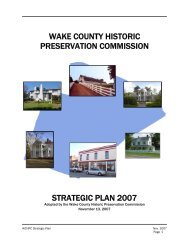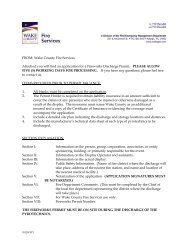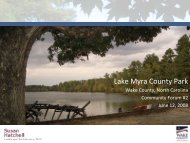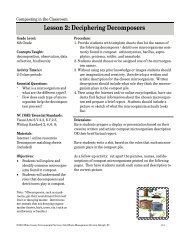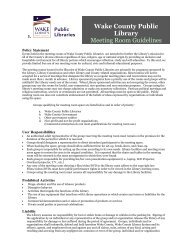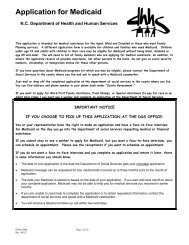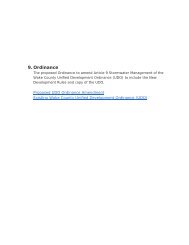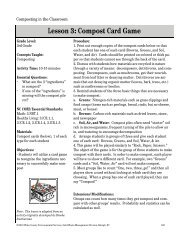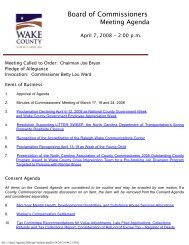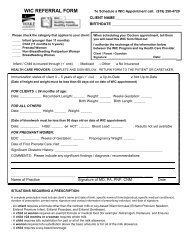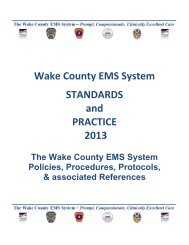Library eBooks with Overdrive Read - Wake County Government
Library eBooks with Overdrive Read - Wake County Government
Library eBooks with Overdrive Read - Wake County Government
You also want an ePaper? Increase the reach of your titles
YUMPU automatically turns print PDFs into web optimized ePapers that Google loves.
2. Sign in to <strong>Overdrive</strong> and configure your account<br />
a. Go to wakegov.lib.overdrive.com and click Sign In (upper right corner).<br />
b. Sign in <strong>with</strong> your 14 digit <strong>Wake</strong> <strong>County</strong> Public Libraries membership number and PIN.<br />
c. Click the Account icon and choose Sengs.<br />
d. Choose your default loan periods (7 or 14 days).<br />
3. Search for a book<br />
a. Go to hp://wakegov.lib.overdrive.com.<br />
b. Click the icon that looks like three horizontal lines to browse books by category, or click the<br />
magnifying glass to search for a specific book or author.<br />
c. To limit your results by format, look for the Format secon and touch OverDrive <strong>Read</strong>. Tip: To<br />
find the Format secon on a device, you will probably have to scroll past the list of books; on a<br />
larger screen the Format secon will be on the le.<br />
d. To limit results to books <strong>with</strong> no waing list, touch Show me only tles <strong>with</strong> copies available.<br />
e. Touch the book that you would like to borrow.<br />
4. Check out your book<br />
a. Check the Available Formats secon to verify that the book is available in <strong>Overdrive</strong> <strong>Read</strong> format.<br />
b. Click Borrow. Tip: If you see Place a Hold instead of Borrow there’s a waing list.<br />
c. Aer the checkout process completes, your Bookshelf will appear.<br />
d. Click the <strong>Read</strong> (in your browser) buon.<br />
e. If you’re using an older version of Internet Explorer, you may be prompted to install the Google<br />
Frame plugin.<br />
f. The book will open in your browser.<br />
g. For easy or offline access to this book, bookmark or favorite it in your browser. How you do that<br />
depends on which browser you are using. Many devices will even let you add a shortcut to the<br />
book right on your home screen.<br />
Additional Information<br />
How many books can I check out?<br />
You can have a maximum of 5 downloadable<br />
items (<strong>eBooks</strong> and audiobooks)<br />
checked out at a time.<br />
Can I renew downloadable books?<br />
No, there’s not a renew function. You can<br />
re-check books out if there’s no wait list.<br />
Can I return books early?<br />
<strong>Overdrive</strong> <strong>Read</strong> books can be returned<br />
early by logging into your Overdriv account<br />
and visiting your Bookshelf. However,<br />
if you have also downloaded the<br />
book in Kindle or EPUB format you will<br />
not be able to return through your<br />
<strong>Overdrive</strong> account. Visit<br />
askwcpl.wakegov.com and search on<br />
return early for further instructions<br />
Need Help?<br />
For illustrated tutorials and other help<br />
resources, visit the library website site at<br />
www.wakegov.com/libraries and click<br />
Download <strong>Library</strong>.<br />
Have additional questions? Go to<br />
askwcpl.wakegov.com and type in your<br />
question. If we don’t already have an<br />
answer in our collection, you can submit<br />
your question along <strong>with</strong> your contact information.<br />
<strong>Library</strong> staff will respond to<br />
you by email or phone.<br />
5/6/2013