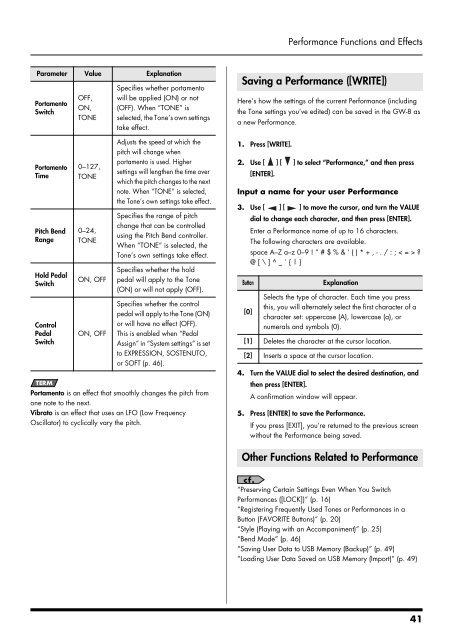You also want an ePaper? Increase the reach of your titles
YUMPU automatically turns print PDFs into web optimized ePapers that Google loves.
Performance Functions and Effects<br />
Parameter Value Explanation<br />
Portamento<br />
Switch<br />
Portamento<br />
Time<br />
Pitch Bend<br />
Range<br />
Hold Pedal<br />
Switch<br />
Control<br />
Pedal<br />
Switch<br />
OFF,<br />
ON,<br />
TONE<br />
0–127,<br />
TONE<br />
0–24,<br />
TONE<br />
ON, OFF<br />
ON, OFF<br />
Specifies whether portamento<br />
will be applied (ON) or not<br />
(OFF). When “TONE” is<br />
selected, the Tone’s own settings<br />
take effect.<br />
Adjusts the speed at which the<br />
pitch will change when<br />
portamento is used. Higher<br />
settings will lengthen the time over<br />
which the pitch changes to the next<br />
note. When “TONE” is selected,<br />
the Tone’s own settings take effect.<br />
Specifies the range of pitch<br />
change that can be controlled<br />
using the Pitch Bend controller.<br />
When “TONE” is selected, the<br />
Tone’s own settings take effect.<br />
Specifies whether the hold<br />
pedal will apply to the Tone<br />
(ON) or will not apply (OFF).<br />
Specifies whether the control<br />
pedal will apply to the Tone (ON)<br />
or will have no effect (OFF).<br />
This is enabled when “Pedal<br />
Assign” in “System settings” is set<br />
to EXPRESSION, SOSTENUTO,<br />
or SOFT (p. 46).<br />
Portamento is an effect that smoothly changes the pitch from<br />
one note to the next.<br />
Vibrato is an effect that uses an LFO (Low Frequency<br />
Oscillator) to cyclically vary the pitch.<br />
Saving a Performance ([WRITE])<br />
Here’s how the settings of the current Performance (including<br />
the Tone settings you’ve edited) can be saved in the GW-8 as<br />
a new Performance.<br />
1. Press [WRITE].<br />
2. Use [ ] [ ] to select “Performance,” and then press<br />
[ENTER].<br />
Input a name for your user Performance<br />
3. Use [ ] [ ] to move the cursor, and turn the VALUE<br />
dial to change each character, and then press [ENTER].<br />
Enter a Performance name of up to 16 characters.<br />
The following characters are available.<br />
space A–Z a–z 0–9 ! “ # $ % & ‘ ( ) * + , - . / : ; < = > ?<br />
@ [ \ ] ^ _ ` { | }<br />
Button<br />
[0]<br />
Explanation<br />
Selects the type of character. Each time you press<br />
this, you will alternately select the first character of a<br />
character set: uppercase (A), lowercase (a), or<br />
numerals and symbols (0).<br />
[1] Deletes the character at the cursor location.<br />
[2] Inserts a space at the cursor location.<br />
4. Turn the VALUE dial to select the desired destination, and<br />
then press [ENTER].<br />
A confirmation window will appear.<br />
5. Press [ENTER] to save the Performance.<br />
If you press [EXIT], you’re returned to the previous screen<br />
without the Performance being saved.<br />
Other Functions Related to Performance<br />
“Preserving Certain Settings Even When You Switch<br />
Performances ([LOCK])” (p. 16)<br />
“Registering Frequently Used Tones or Performances in a<br />
Button (FAVORITE Buttons)” (p. 20)<br />
“Style (Playing with an Accompaniment)” (p. 25)<br />
“Bend Mode” (p. 46)<br />
“Saving User Data to USB Memory (Backup)” (p. 49)<br />
“Loading User Data Saved on USB Memory (Import)” (p. 49)<br />
41