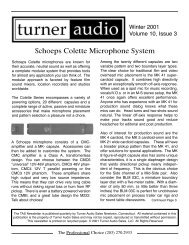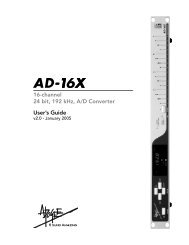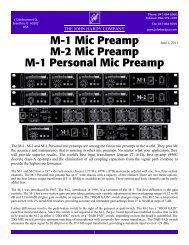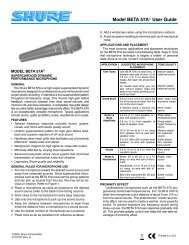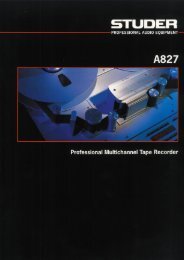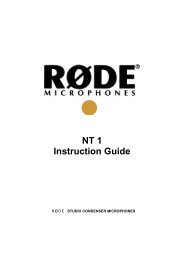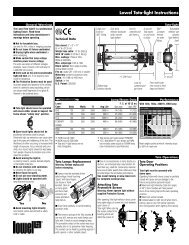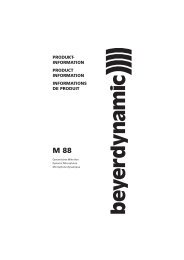You also want an ePaper? Increase the reach of your titles
YUMPU automatically turns print PDFs into web optimized ePapers that Google loves.
<strong>GX9000</strong> User manual Rev 2.1 Upgrading with New Software<br />
Upgrading the <strong>GX9000</strong> with New Software<br />
GXDU Download Utility<br />
The <strong>Genex</strong> Audio web site holds the latest Software revisions for <strong>Genex</strong><br />
products, including the latest Firmware updates for the <strong>GX9000</strong>.<br />
Follow the link http://www.genexaudio.<strong>com</strong><br />
The CD that <strong>com</strong>es with your <strong>GX9000</strong> contains two programs, the GDU<br />
download utility and the GRU recovery utility. If the unit is operating normally,<br />
use only the GDU download utility. If the download fails for any reason you<br />
may need to use the recovery utility.<br />
To download a new release of <strong>GX9000</strong> firmware:<br />
• Connect a PC running the GDU download utility to the <strong>GX9000</strong> using a<br />
USB cable<br />
• Unzip the supplied gx9000.zip to extract a file called gx9000.p<br />
• Run the GDU download utility.<br />
• Use the Browse button to specify the file <strong>GX9000</strong>.p<br />
• Click the <strong>GX9000</strong> button<br />
• A confirmation window will appear. Click OK.<br />
• The message Erasing Sector -- will appear on the front panel<br />
of the unit for a few seconds, followed by the Download Progress bar on<br />
the GDU.<br />
• The download process should take approximately 1 minute.<br />
• At the message “Download <strong>com</strong>plete”, switch off the unit, wait for about<br />
10 Seconds and switch it on again.<br />
<strong>Genex</strong> Audio Inc Page 63