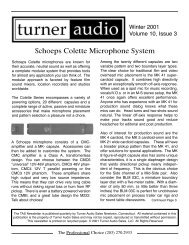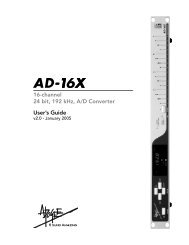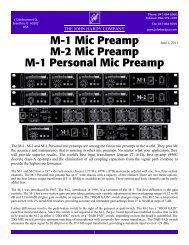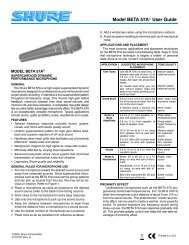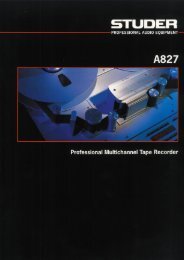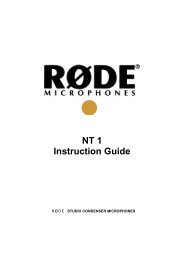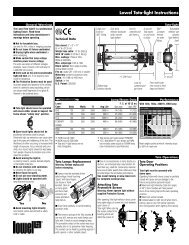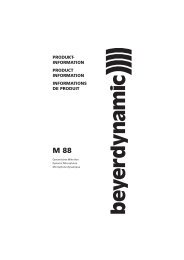Create successful ePaper yourself
Turn your PDF publications into a flip-book with our unique Google optimized e-Paper software.
<strong>GX9000</strong> User manual Rev 2.1 Timecode<br />
Chase Synchronization<br />
Flywheel<br />
Timecode <br />
<br />
.Flywh’l<br />
<br />
10fr<br />
20fr<br />
30fr<br />
4 Sec<br />
Infinite<br />
The <strong>GX9000</strong> can chase or follow an external timecode in forward or reverse.<br />
1. Press the Chase button. The timecode generator will automatically go into<br />
External Input mode. If the in<strong>com</strong>ing timecode is stationary or otherwise<br />
invalid, the LED above the chase button will flash indicating ready to<br />
chase. When the <strong>GX9000</strong> detects a valid timecode, lock is instantaneous.<br />
Playback will stop when the unit detects more stationary frames than<br />
selected in the Flywheel menu heading.<br />
2. Chase mode can be cancelled by pressing the Stop button or the Chase<br />
button.<br />
For Chase mode to operate correctly the <strong>GX9000</strong> and the timecode source<br />
machine must be locked using either word clock, video clock or AES clock.<br />
This is to ensure that the unit’s timecode generator and the source machine<br />
generator are counting at exactly the same rate.<br />
The <strong>GX9000</strong> will “Flywheel” if the input timecode that it is chasing drops out.<br />
This means that playback will continue at the current rate until the timecode<br />
reappears.<br />
The flywheel value represent how many frames must be lost before the<br />
<strong>GX9000</strong> will assume that the in<strong>com</strong>ing timecode has stopped and will stop<br />
playback. In Infinite Flywheel mode the <strong>GX9000</strong> will forever ignore the<br />
in<strong>com</strong>ing timecode once lock is achieved.<br />
• Press the Setup button.<br />
• Use the Rotary Wheel and Parameter Up and Parameter Down buttons<br />
to select the Sync | .Flywh’l menu heading.<br />
• Press the Value Up and Value Down buttons to select a flywheel gap<br />
size. 30fr is a good choice for most applications. Then the unit stops<br />
quickly in response to the input timecode.<br />
• Press the Enter button to confirm the change.<br />
Adding an Offset to the In<strong>com</strong>ing Timecode<br />
• You can add an offset to the in<strong>com</strong>ing timecode so that the <strong>GX9000</strong> will<br />
lag or lead the source machine.<br />
• Press the Offset button.<br />
Automatically Calculating an Offset<br />
• Use the Numeric Keypad or Rotary Wheel to enter an offset. A positive<br />
offset is added to the input timecode, a negative offset is subtracted from<br />
the in<strong>com</strong>ing timecode. To enter a negative offset use the -/Clear button<br />
at any time.<br />
• The Offset button LED turns on and stays on when an offset has been<br />
entered. The status of the Offset button LED has nothing to do with<br />
pressing the offset button, it simply indicates a non zero offset.<br />
• Press the Offset button to return to the default timecode display.<br />
• Press the Chase button to turn Chase mode off if it is on.<br />
• Check that the existing offset is 00:00:00:00 by pressing the Offset<br />
button<br />
• Press the Offset button twice or until DIFF (Difference) is displayed.<br />
The displayed timecode is the difference between the current off disk<br />
timecode and the external timecode.<br />
<strong>Genex</strong> Audio Inc Page 53