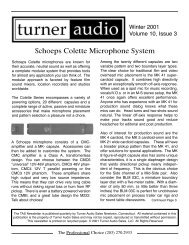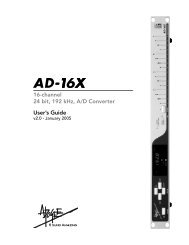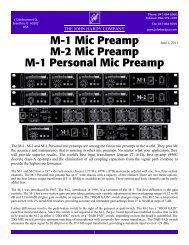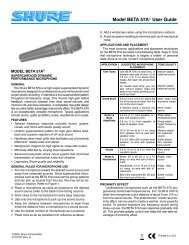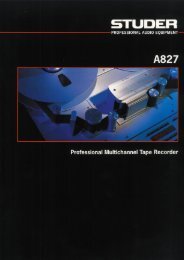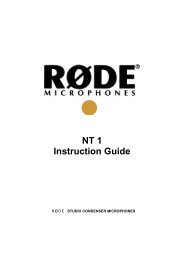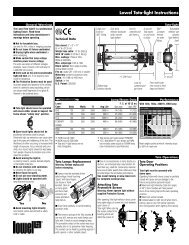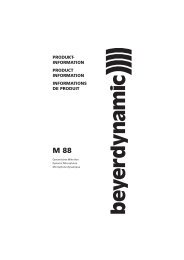Create successful ePaper yourself
Turn your PDF publications into a flip-book with our unique Google optimized e-Paper software.
<strong>GX9000</strong> User manual Rev 2.1 Timecode<br />
Input Timecode Frequency<br />
Sync <br />
<br />
.GenRate<br />
<br />
Auto<br />
Manual<br />
The <strong>GX9000</strong> can detect the rate of the in<strong>com</strong>ing timecode by measuring the<br />
distance between frame boundaries. You can use this measurement to check<br />
the rate of the input timecode is as expected and also to automatically select<br />
the internal generator rate.<br />
• Press the Setup button.<br />
• Use the Rotary Wheel and Parameter Up and Parameter Down buttons<br />
to select the Sync | .TC Freq menu heading.<br />
The lower alpha numeric display will show the rate of the in<strong>com</strong>ing timecode<br />
in frames per second. To set the generator to automatically select this rate.<br />
• Use the Rotary Wheel to select the Sync | .GenRate menu<br />
heading.<br />
• Use the Value Up and Value Down buttons to select either Auto or<br />
Manual. In Manual mode the user programs the generator rate as<br />
described below. In Auto the generator rate is automatically set to value<br />
measured by the internal frequency counter and shown in the .TC<br />
Freq heading.<br />
• Press the Enter button to confirm the change.<br />
Timecode Rate<br />
Sync <br />
<br />
.TC Rate<br />
<br />
24F<br />
25F<br />
29DF<br />
29NDF<br />
30NDF<br />
Stop Timecode<br />
Sync <br />
<br />
.Stop TC<br />
<br />
Still Fr<br />
Off<br />
This heading displays the rate and count sequence for the timecode<br />
generator.<br />
The .TC Rate heading will blink if the selected timecode rate does not<br />
match the rate for a currently open project or recording.<br />
You can adjust the timecode rate to be different to the rate selected for the<br />
originally recorded data. The unit will then ‘cross-code’ the two rates so that<br />
all cue points and locate points remain correct.<br />
Dropping into record in an existing non blank project will restore the timecode<br />
generator rate to match that of the existing project or recording.<br />
To change the rate,<br />
• Press the Setup button.<br />
• Use the Rotary Wheel and Parameter Up and Parameter Down buttons<br />
to select the Sync | .Tc Rate menu heading.<br />
• Press the Value Up and Value Down buttons to select a new rate.<br />
• Press the Enter button to confirm the change.<br />
The <strong>GX9000</strong> can generate still frame LTC when stopped. This can cause<br />
problems with some older synchronisers which don’t expect a machine to be<br />
able to read timecode at 0 speed.<br />
Use the Off setting to stop timecode signals being produced at the rear<br />
panel LTC output connector when the unit is in stop.<br />
<strong>Genex</strong> Audio Inc Page 52