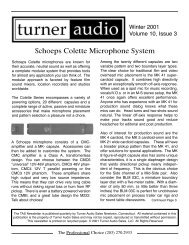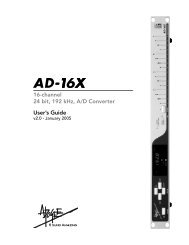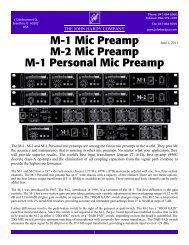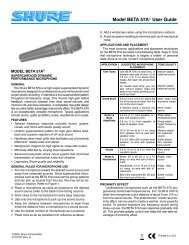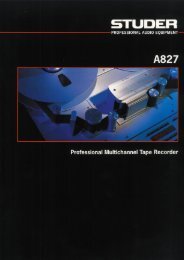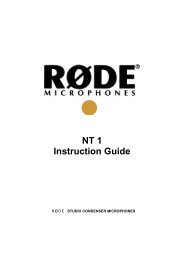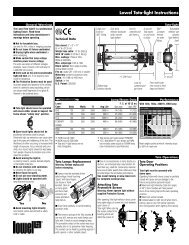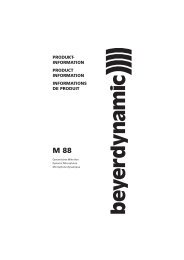Create successful ePaper yourself
Turn your PDF publications into a flip-book with our unique Google optimized e-Paper software.
<strong>GX9000</strong> User manual Rev 2.1 Recording<br />
AES31 File Format<br />
DSDIFF File Format<br />
AES31DSD File Format<br />
All Formats – Dropping Into Record<br />
Quick Tip<br />
• Press the Track Arm buttons to arm the desired tracks ready for record.<br />
• Press the Auto Input button so that the LED is solidly on, to monitor the<br />
armed tracks.<br />
• Press any Track Arm button to arm the desired tracks ready for record.<br />
In the interleaved DSDIFF file format pressing any Track Arm button will<br />
arm all tracks. This is to avoid the possibility of punching in on individual<br />
tracks in interleaved record mode.<br />
• Press the Auto Input button so that the LED is solidly on, to monitor the<br />
armed tracks.<br />
• Press the Track Arm buttons to arm the desired tracks ready for record.<br />
• Press the Auto Input button so that the LED is solidly on, to monitor the<br />
armed tracks.<br />
• Press and hold the Record button while simultaneously pressing the<br />
Play button OR<br />
• Press and hold the Play button while simultaneously pressing the<br />
Record button<br />
• The recorder will now write in<strong>com</strong>ing audio for tracks that are armed to<br />
the selected primary record drive.<br />
Verify that the time remaining display is counting down at the same rate as the timecode display is<br />
counting up. The Time Remaining display is driven from writes to the disk drive and is a useful<br />
indication that the recording is progressing normally.<br />
Record Modes<br />
Now that you know how to record some audio data, you need to know how the data is stored on disk,<br />
what files are generated and how to interpret the data.<br />
<strong>Genex</strong> Disk Format<br />
FAT32 Disk Format<br />
At present, it is not possible to record onto <strong>Genex</strong> format disks.<br />
All record modes for FAT32 disks are non-destructive. Each new file is<br />
recorded on a blank area of the same disk or even a different disk volume.<br />
How to Interpret the Insert Button and LED in FAT32 Recordings<br />
AES31 and AES31DSD File Formats<br />
If the Insert LED is on prior to Record it indicates that some audio may be<br />
potentially replaced as a result of dropping into Record. This is only possible<br />
if an ADL Project File is open.<br />
However, it is important to remember that even though the audio can’t be<br />
heard it still exists on the disk until deleted using the Delete File <strong>com</strong>mand or<br />
the Format drive <strong>com</strong>mand.<br />
Pressing the Insert button while the LED is off will put the <strong>GX9000</strong> into Insert<br />
mode.<br />
Pressing the Insert button while the LED is on puts the <strong>GX9000</strong> into<br />
Assemble mode.<br />
<strong>Genex</strong> Audio Inc Page 46