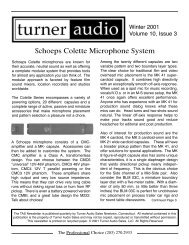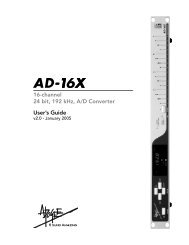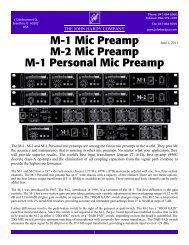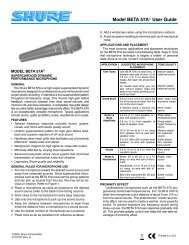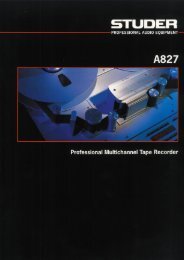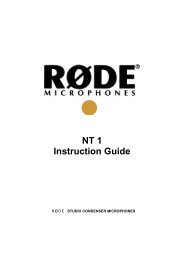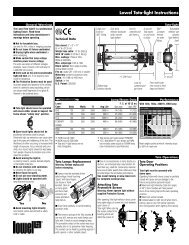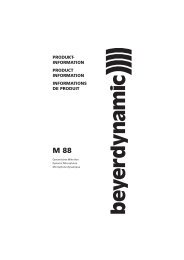You also want an ePaper? Increase the reach of your titles
YUMPU automatically turns print PDFs into web optimized ePapers that Google loves.
<strong>GX9000</strong> User manual Rev 2.1 Clocks<br />
Clock (Sample Rate) Modifiers<br />
Clocks <br />
<br />
.Modify <br />
<br />
X 1.000<br />
X 1.001<br />
X 0.999<br />
X 24/25<br />
X 25/24<br />
Sample Rate Conversion<br />
These settings allow you to adjust the selected sample rate by a fixed ratio.<br />
The ratio 1.000 has no effect on the selected sample rate.<br />
The ratios 1.001and 0.999 would be used to <strong>com</strong>pensate for 29.97 to 30F<br />
timecode transfers.<br />
• Press the Setup Button<br />
• Use the Rotary Wheel to select the Clocks menu.<br />
• Press the Parameter Down button and use the Rotary Wheel to select<br />
the .Modify heading.<br />
• Use the Value Up and Value Down Buttons to select a modifier.<br />
• Press the Enter button to confirm the selection.<br />
Note that with no sample rate conversion, this setting modifies the playback<br />
rate and therefore the pitch of playback audio. Modified rates are not<br />
available at present for PCM rates of 176.4kHz or 192kHz, or in DSD mode<br />
Each audio channel is fitted with a sample rate converter that can change the sample rate of the<br />
output audio. For I/O Cards fitted with sample rate converters, if the sample rate converter is in circuit,<br />
you can adjust the playback clock rate and the I/O clock rate independently. The sample rate menu<br />
heading (.SmplRte) in the Clocks menu sets the I/O clock rate and the playback clock menu<br />
(.PlayClk ) determines the playback speed of the unit.<br />
Sample Rate Converter Enable<br />
To select the Sample Rate Converter in or out of the playback path,<br />
• Press the Setup Button<br />
• Use the Rotary Wheel to select the Clocks menu.<br />
• Press the Parameter Down button and use the Rotary Wheel to select<br />
the .SRC heading.<br />
• Use the Value Up and Value Down Buttons to enable or disable the<br />
sample rate converter at the output of the recorder.<br />
<br />
Clocks <br />
<br />
.SRC <br />
<br />
Disabled<br />
Enabled<br />
Sample Rate Converter is out of<br />
circuit. The output clock rate<br />
matches the input clock rate.<br />
Sample Rate Converter is In<br />
Circuit. The Output Clock Rate is<br />
independent of the Input Clock<br />
Rate.<br />
• Press the Enter button to confirm the selection.<br />
<strong>Genex</strong> Audio Inc Page 36