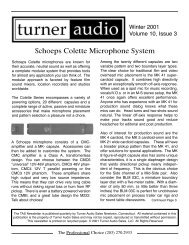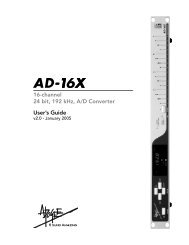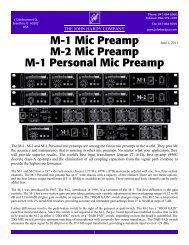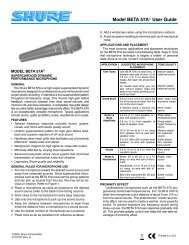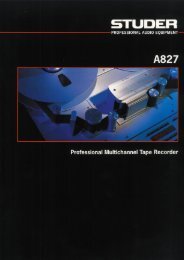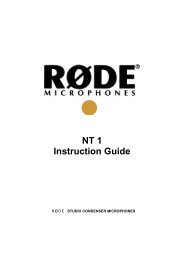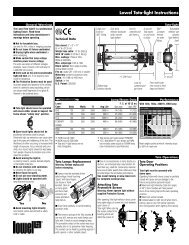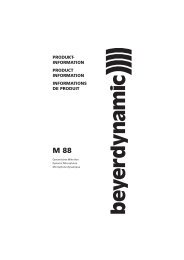Create successful ePaper yourself
Turn your PDF publications into a flip-book with our unique Google optimized e-Paper software.
<strong>GX9000</strong> User Manual Rev 2.1 Projects and File Handling<br />
example an 8 channel DSD IFF interleaved file will exceed 4GBytes in size after only 25 minutes. The<br />
solution to this problem is different for DSD IFF files and WAV files.<br />
DSD IFF Files<br />
If, during recording, a DSD IFF file exceeds 4GBytes in size a new file is automatically created to<br />
store the extra information. The first file will have the extension DF0 (the 0 tells the <strong>GX9000</strong> to look for<br />
more audio files to append on playback). The new file will have the same root but will be given the<br />
extension DF1. If the 4GB limit is exceeded a second time another file will be created with the same<br />
root but with the extension DF2 and so on. The maximum number of files that can be generated this<br />
way is 10. Files will be given extensions ranging from .DF0 to .DF9. Therefore the maximum record<br />
time for an 8 channel DSD IFF interleaved file is 250 minutes. To playback an extended file you must<br />
open the .DF0 file, as the .DF1 through .DF9 files contain no header information.<br />
WAV Files<br />
If, during recording, a WAV file exceeds 4GBytes in size a new file is automatically created to store<br />
the extra information. The new file is a <strong>com</strong>pletely separate entity with a new random filename and<br />
header and can be opened for playback as a mono WAV file. An entry is made in the ADL file so that<br />
the two files will append on playback.<br />
Delete Project<br />
Rename Project<br />
• Press the Setup button.<br />
• Use the Rotary Wheel to select the Projects menu.<br />
• Press the Parameter Down button and use the Rotary Wheel to display<br />
the .Delete menu<br />
• Press the Value Left and Value Right buttons to select a file to delete.<br />
The root of the filename will be shown in the lower display. You may have<br />
to navigate through folders to find the file.<br />
• Press the Enter button.<br />
• Press the Enter button again at the ‘Are You Sure?’ prompt.<br />
Note If the file is an ADL Project File the unit will delete all files referenced by<br />
the ADL that are in the same folder as the ADL. If the ADL references some<br />
files outside of the current folder or if the files are referenced by another ADL<br />
in the same folder they will not be deleted.<br />
Note You can’t delete a folder unless the folder is empty.<br />
• Press the Setup button.<br />
• Use the Rotary Wheel to select the Projects menu.<br />
• Press the Parameter Down button and use the Rotary Wheel to display<br />
the .Rename menu<br />
• Press the Value Up and Value Down buttons to select a file to rename.<br />
The root of the filename will be shown in the lower display.<br />
• Press the Enter button. One of the characters in the filename will flash.<br />
• Press the Value Left and Value Right buttons to select a character in<br />
the filename to be changed.<br />
• Use the Rotary Wheel to select a new character.<br />
• Repeat the previous two steps as required.<br />
• Press the Enter button to permanently rename the file on disk.<br />
<strong>Genex</strong> Audio Inc Page 25