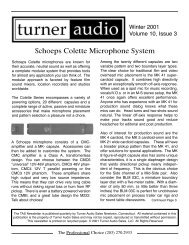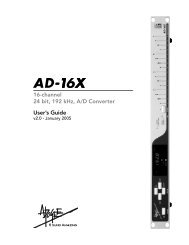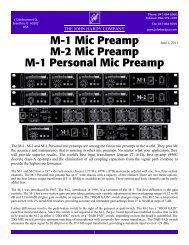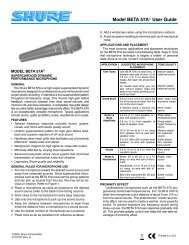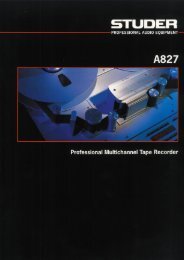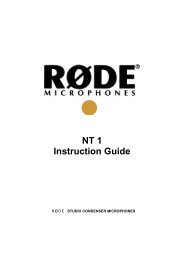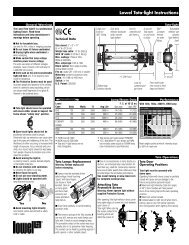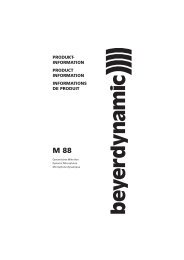You also want an ePaper? Increase the reach of your titles
YUMPU automatically turns print PDFs into web optimized ePapers that Google loves.
<strong>GX9000</strong> User Manual Rev 2.1 Working with Media<br />
You can verify the model number and software revision of the select primary<br />
drive from the .DrvType sub-menu within the System menu. This can be<br />
useful if there is any confusion about which device is connected to which<br />
SCSI ID.<br />
• Press the Setup button.<br />
• Use the Rotary Wheel to select the System menu.<br />
• Press the Parameter Down button and use the Rotary Wheel to display<br />
the .DrvType menu. The display shows the model number of the drive<br />
as read from the drive during the Inquiry <strong>com</strong>mand.<br />
• Use the Value Up button to display the firmware revision of the Primary<br />
Drive<br />
Increasing Recording Capacity using Expansion Disk Mode<br />
<br />
SCSI <br />
<br />
.Expand<br />
- - 2 - - - - I<br />
Record capacity can be effectively increased by using two drives as if they<br />
were one larger drive. When the <strong>GX9000</strong> fills the Primary Drive recording will<br />
proceed seamlessly onto the Expansion Drive.<br />
If switchover occurs in AES31 or AES31-DSD modes the ADL file will be<br />
written to the Expansion Drive when Stop is pressed. The ADL will contain<br />
links to the files on the Primary Drive and will know where to find them for<br />
playback.<br />
If the <strong>GX9000</strong> is in the Current record mode the original ADL on the Primary<br />
Drive will not be updated. Only the Expansion Drive will contain the full ADL.<br />
The <strong>GX9000</strong> will automatically Stop when the Expansion Drive is full.<br />
• To select an Expansion Drive press the Setup button.<br />
• Use the Rotary Wheel to select the SCSI menu.<br />
• Press the Parameter Down button and use the Rotary Wheel to display<br />
the .Expansion menu heading.<br />
• The display shows all drives connected to the SCSI bus. Each character<br />
position on the lower display represents one possible SCSI ID. ID 0 is the<br />
leftmost character; ID 7 is the rightmost character. If a drive is detected,<br />
its ID will be displayed in the relevant position. The currently active drive<br />
is shown as a flashing character. The initiator ID is represented by the<br />
character ‘I’. Normally the initiator has an ID of 7; in this case the<br />
character ‘I’ will appear in the rightmost character of the lower display.<br />
• Use the Value Up and Value Down buttons to select an alternative SCSI<br />
device. Note that the cursor is shown as a blinking character which can<br />
be confusing as the currently selected drive is also shown as a blinking<br />
character. Occasionally you may have to use the Value buttons to move<br />
the cursor over a dash (unavailable SCSI ID) to determine which ID is the<br />
currently selected Expansion Drive.<br />
• Press the Enter button to log the drive as an Expansion Drive.<br />
• Deselect Expansion mode and free the Drive by pressing Enter again.<br />
<strong>Genex</strong> Audio Inc Page 18