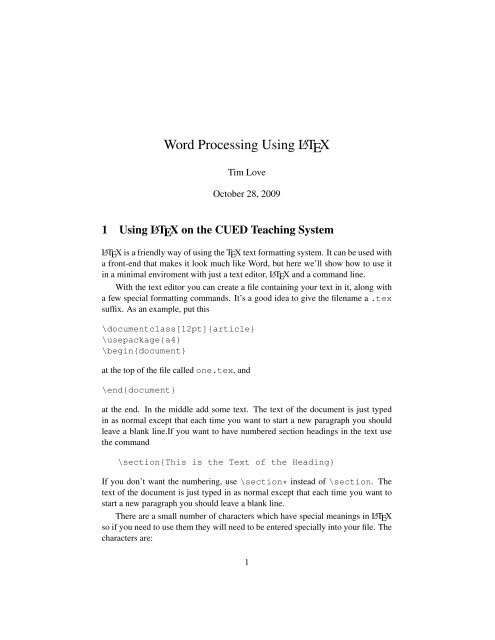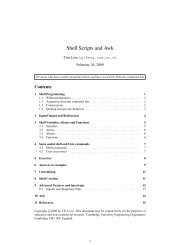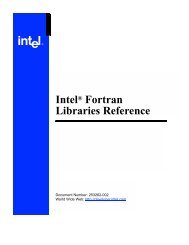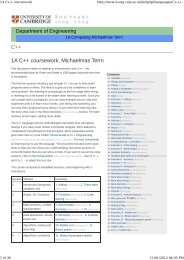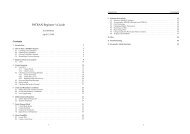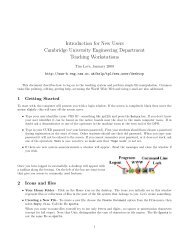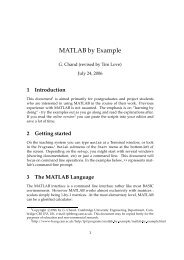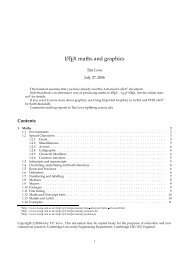Word Processing Using LATEX
Word Processing Using LATEX
Word Processing Using LATEX
You also want an ePaper? Increase the reach of your titles
YUMPU automatically turns print PDFs into web optimized ePapers that Google loves.
<strong>Word</strong> <strong>Processing</strong> <strong>Using</strong> L A TEX<br />
Tim Love<br />
October 28, 2009<br />
1 <strong>Using</strong> L A TEX on the CUED Teaching System<br />
<strong>LATEX</strong> is a friendly way of using the TEX text formatting system. It can be used with<br />
a front-end that makes it look much like <strong>Word</strong>, but here we’ll show how to use it<br />
in a minimal enviroment with just a text editor, <strong>LATEX</strong> and a command line.<br />
With the text editor you can create a file containing your text in it, along with<br />
a few special formatting commands. It’s a good idea to give the filename a .tex<br />
suffix. As an example, put this<br />
\documentclass[12pt]{article}<br />
\usepackage{a4}<br />
\begin{document}<br />
at the top of the file called one.tex, and<br />
\end{document}<br />
at the end. In the middle add some text. The text of the document is just typed<br />
in as normal except that each time you want to start a new paragraph you should<br />
leave a blank line.If you want to have numbered section headings in the text use<br />
the command<br />
\section{This is the Text of the Heading}<br />
If you don’t want the numbering, use \section* instead of \section. The<br />
text of the document is just typed in as normal except that each time you want to<br />
start a new paragraph you should leave a blank line.<br />
There are a small number of characters which have special meanings in <strong>LATEX</strong><br />
so if you need to use them they will need to be entered specially into your file. The<br />
characters are:<br />
1
& $ # % _ { } ˆ ˜ \<br />
If you really need any of the first seven of these they can be inserted by typing the<br />
two-character combinations shown below.<br />
\& \$ \# \% \_ \{ \}<br />
The ‘\’ character is used in each case to tell <strong>LATEX</strong> that the character that comes<br />
next should not have its special meaning in this case. When you are happy with the<br />
document, save it.<br />
Next, your document needs to be processed. Nowadays it’s common to produce<br />
PDF files directly with latex. Type<br />
pdflatex one.tex<br />
If an error occurs, details will be given of the line in which the error was detected<br />
so you can correct your latex code. Even if there aren’t any errors there’ll be<br />
quite a lot of messages. if it says<br />
Output written on one.pdf<br />
then you know you’ve produced a file you can view using acroread.<br />
2 An Example Document<br />
Sooner or later you may want to produce more complicated documents using <strong>LATEX</strong>.<br />
There are many other documents available - see the LaTeX page 1 in the help system.<br />
To introduce a few more of the more commonly used techniques we now<br />
present an example of the source file of a <strong>LATEX</strong> document followed by what it<br />
really looks like when it has been processed by the latex program.<br />
1 http://www-h.eng.cam.ac.uk/help/tpl/textprocessing/LaTeX intro.html<br />
2
\documentclass[12pt]{article}<br />
\begin{document}<br />
\section*{Excitement and Hard Maths}<br />
Quotation marks are inserted into text using ‘ for open quotes, and ’<br />
for close quotes. If double quotes are needed you just type two<br />
single quotes --- ‘‘This is a quotation,’’ he said. Notice that you<br />
can produce different length dashes by typing one, two and three<br />
hyphens. Between hyphenated words use just one inter-word hyphen.<br />
Two hyphens are often used for number ranges (23--45). Three hyphens<br />
are used a bit like semicolons --- you know the sort of thing.<br />
\LaTeX\ always puts extra space after a full stop like this.<br />
To prevent the extra gap occuring in the middle of a name you insert<br />
a tie like this (Mr.˜Jones).<br />
This is a bit of prose which is gently building up to the excitement<br />
of an equation.<br />
\begin{eqnarray}<br />
y&=&axˆ{2}+bx+c \nonumber\\<br />
E&=&mcˆ2 \nonumber\\<br />
{\delta y \over \delta x} &=& {{a\over b}\over c}<br />
\end{eqnarray}<br />
\noindent<br />
Don’t worry too much if it looks<br />
complicated, the main purpose was to give an \emph{idea\/} of the<br />
quality of maths which \LaTeX\ can produce. Let’s look at a rather<br />
simpler formula. Subscripts are written \( x_{2y} \) and superscripts<br />
are written \( xˆ{2y} \). These are both in-line formulae.<br />
\section*{Conclusions}<br />
This example illustrates a number of \LaTeX\ features. By comparing<br />
the original and the processed text you should be able to see<br />
\begin{enumerate}<br />
\item How to open and close both single and double quotes.<br />
\item How to produce dashes and what they look like.<br />
\item How to typeset Ms.˜Smith.<br />
\item How to produce subscripts and superscripts.<br />
\item How to emphasize a section of text \emph{like this}.<br />
\item How to produce a numbered list of things.<br />
\end{enumerate}<br />
\end{document}<br />
comes out like this:<br />
3
Excitement and Hard Maths<br />
Quotation marks are inserted into text using ‘ for open quotes, and ’ for close<br />
quotes. If double quotes are needed you just type two single quotes — “This is a<br />
quotation,” he said. Notice that you can produce different length dashes by typing<br />
one, two and three hyphens. Between hyphenated words use just one inter-word<br />
hyphen. Two hyphens are often used for number ranges (23–45). Three hyphens<br />
are used a bit like semicolons — you know the sort of thing.<br />
<strong>LATEX</strong> always puts extra space after a full stop like this. To prevent the extra<br />
gap occuring in the middle of a name you insert a tie like this (Mr. Jones).<br />
This is a bit of prose which is gently building up to the excitement of an equation.<br />
y = ax 2 + bx + c<br />
E = mc 2<br />
a<br />
δy<br />
δx = b<br />
c<br />
(1)<br />
Don’t worry too much if it looks complicated, the main purpose was to give an idea<br />
of the quality of maths which <strong>LATEX</strong> can produce. Let’s look at a rather simpler<br />
formula. Subscripts are written x 2y and superscripts are written x 2y . These are<br />
both in-line formulae.<br />
Conclusions<br />
This example illustrates a number of <strong>LATEX</strong> features. By comparing the original<br />
and the processed text you should be able to see<br />
1. How to open and close both single and double quotes.<br />
2. How to produce dashes and what they look like.<br />
3. How to typeset Ms. Smith.<br />
4. How to produce subscripts and superscripts.<br />
5. How to emphasize a section of text like this.<br />
6. How to produce a numbered list of things.<br />
4