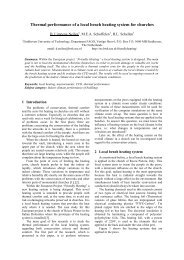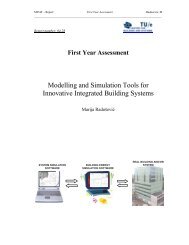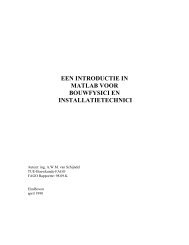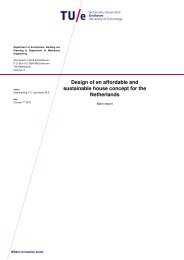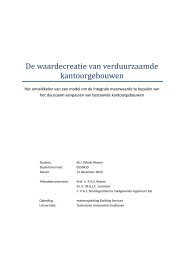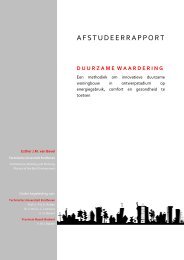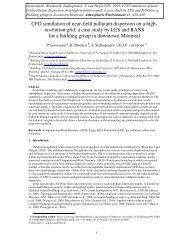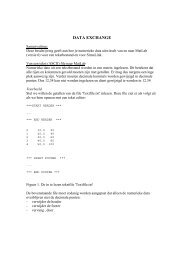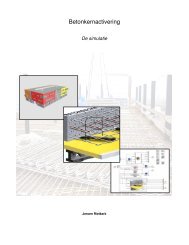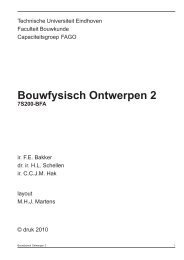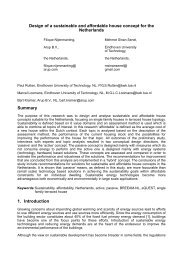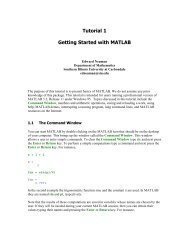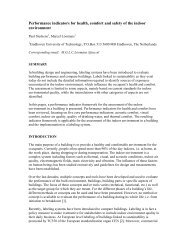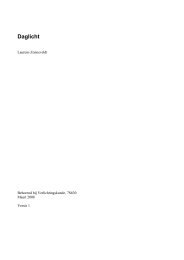How to install COMSOL 3.4 (Windows XP
How to install COMSOL 3.4 (Windows XP
How to install COMSOL 3.4 (Windows XP
You also want an ePaper? Increase the reach of your titles
YUMPU automatically turns print PDFs into web optimized ePapers that Google loves.
<strong>How</strong> <strong>to</strong> <strong>install</strong> <strong>COMSOL</strong> <strong>3.4</strong> (<strong>Windows</strong> <strong>XP</strong><br />
Ik you have loaded this document in<strong>to</strong> your computer you can press the Ctrl key and click on the link below.<br />
\\archnas1\software\Comsol<strong>3.4</strong>\setup.exe<br />
else type the text of the link in<strong>to</strong> the address bar of the filemanager<br />
Figure 1<br />
Press the Enter key.<br />
Wait a few moments.<br />
Figure 2<br />
Press OK <strong>to</strong> start the <strong>install</strong>ation<br />
Wait until the <strong>install</strong>ation components are loaded.
Figure 3<br />
Press the New Installation icon.<br />
Figure 4<br />
Click the I Accept the terms of the license agreement radio but<strong>to</strong>n.<br />
Under License information choose :<br />
License format: @
Port number: 1718 Host name: thematrix.campus.tue.nl<br />
Name and Company fields are optional.<br />
If you press the Check but<strong>to</strong>n, a window will be displayed with license information<br />
Figure 5<br />
Press the Close but<strong>to</strong>n <strong>to</strong> continue the <strong>install</strong>ation.<br />
Press the Next But<strong>to</strong>n (Figure 4).<br />
Figure 6<br />
Be sure <strong>to</strong> that <strong>Windows</strong> is checked under Select platforms <strong>to</strong> <strong>install</strong>.<br />
Click the Next but<strong>to</strong>n.
Figure 7<br />
Press the Next but<strong>to</strong>n.<br />
Figure 8<br />
Press the Next But<strong>to</strong>n
Figure 9<br />
Press the Install but<strong>to</strong>n <strong>to</strong> start the <strong>install</strong>ation. This may take some time.<br />
Press the Finish but<strong>to</strong>n <strong>to</strong> complete the <strong>install</strong>ation