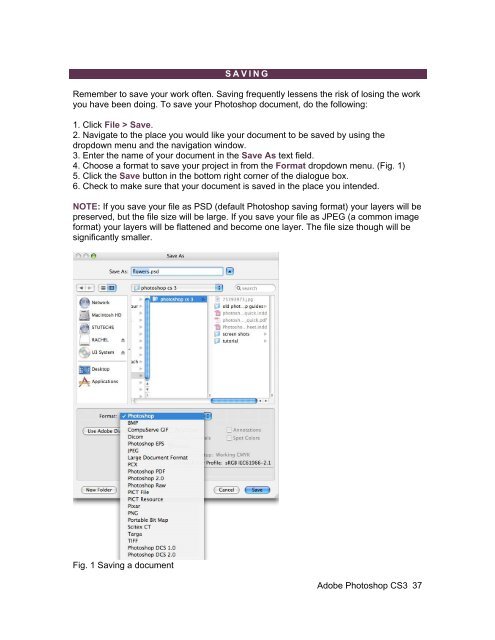Create successful ePaper yourself
Turn your PDF publications into a flip-book with our unique Google optimized e-Paper software.
SAVING<br />
Remember to save your work often. Saving frequently lessens the risk of losing the work<br />
you have been doing. To save your Photoshop document, do the following:<br />
1. Click File > Save.<br />
2. Navigate to the place you would like your document to be saved by using the<br />
dropdown menu and the navigation window.<br />
3. Enter the name of your document in the Save As text field.<br />
4. Choose a format to save your project in from the Format dropdown menu. (Fig. 1)<br />
5. Click the Save button in the bottom right corner of the dialogue box.<br />
6. Check to make sure that your document is saved in the place you intended.<br />
NOTE: If you save your file as PSD (default Photoshop saving format) your layers will be<br />
preserved, but the file size will be large. If you save your file as JPEG (a common image<br />
format) your layers will be flattened and become one layer. The file size though will be<br />
significantly smaller.<br />
Fig. 1 Saving a document<br />
Adobe Photoshop <strong>CS3</strong> 37