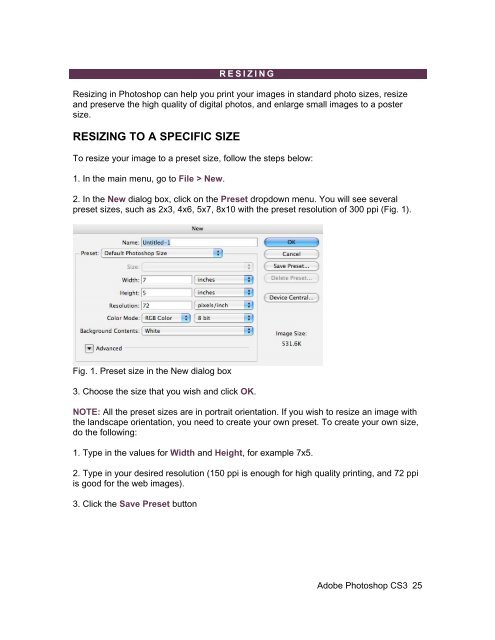Create successful ePaper yourself
Turn your PDF publications into a flip-book with our unique Google optimized e-Paper software.
RESIZING<br />
Resizing in Photoshop can help you print your images in standard photo sizes, resize<br />
and preserve the high quality of digital photos, and enlarge small images to a poster<br />
size.<br />
RESIZING TO A SPECIFIC SIZE<br />
To resize your image to a preset size, follow the steps below:<br />
1. In the main menu, go to File > New.<br />
2. In the New dialog box, click on the Preset dropdown menu. You will see several<br />
preset sizes, such as 2x3, 4x6, 5x7, 8x10 with the preset resolution of 300 ppi (Fig. 1).<br />
Fig. 1. Preset size in the New dialog box<br />
3. Choose the size that you wish and click OK.<br />
NOTE: All the preset sizes are in portrait orientation. If you wish to resize an image with<br />
the landscape orientation, you need to create your own preset. To create your own size,<br />
do the following:<br />
1. Type in the values for Width and Height, for example 7x5.<br />
2. Type in your desired resolution (150 ppi is enough for high quality printing, and 72 ppi<br />
is good for the web images).<br />
3. Click the Save Preset button<br />
Adobe Photoshop <strong>CS3</strong> 25