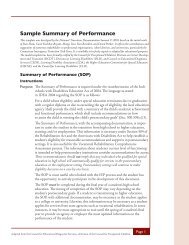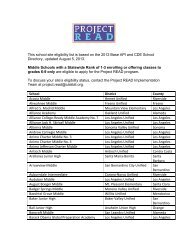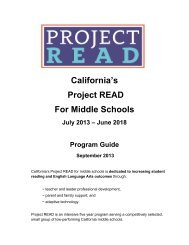TED Funding Sources, Topics, & Roles Worksheet - CalSTAT
TED Funding Sources, Topics, & Roles Worksheet - CalSTAT
TED Funding Sources, Topics, & Roles Worksheet - CalSTAT
Create successful ePaper yourself
Turn your PDF publications into a flip-book with our unique Google optimized e-Paper software.
<strong>TED</strong> <strong>Funding</strong> <strong>Sources</strong>, <strong>Topics</strong>, & <strong>Roles</strong> <strong>Worksheet</strong> <br />
<strong>Funding</strong> <strong>Sources</strong> <br />
List here the Names of the <strong>Funding</strong> <strong>Sources</strong>, Grants, or Programs you want to add into <strong>TED</strong>. <br />
Later, when you enter events into <strong>TED</strong>, you’ll select a <strong>Funding</strong> Source for each event, which <br />
will enable you to generate Summary Reports specific to these <strong>Funding</strong> <strong>Sources</strong> over time. <br />
You can enter as many <strong>Funding</strong> <strong>Sources</strong> as you wish into <strong>TED</strong>, as you go along. <br />
1)<br />
2)<br />
3)<br />
4)<br />
5)<br />
Topic Areas <br />
You can list up to 13 Topic Areas in <strong>TED</strong>. We’ve listed <strong>TED</strong>’s default Topic Areas below. <br />
Choose only those default Topic Areas relevant to your organization’s work, then add in <br />
customized Topic Areas to cover the rest of your work. Each time you set up a new event in <br />
<strong>TED</strong>, you’ll enter which Topic Areas it covers. Then, in the Summary Reports, you’ll be able <br />
to see what events were offered, and who from which organizations has attended trainings, <br />
in which Topic Areas. Once you set your list of 13 Topic Areas, you need to keep them the <br />
same from then on. Try to leave a couple of open spots for topics that emerge over time. <br />
13 <strong>Topics</strong> Your Site’s Topic Areas <strong>TED</strong>’s Default Topic Areas <br />
1) Alternate Dispute Resolution <br />
2) Auditory <br />
3) Autism <br />
4) Family and Professional Partnerships <br />
5) Individuals with Disabilities Education Act <br />
6) Least Restrictive Environment <br />
7) Mathematics <br />
8) Other Core Standards <br />
9) Positive Behavioral Supports/Safe Schools <br />
10) Reading/Language Arts <br />
11) Special and General Ed Collaboration <br />
12) Transition <br />
13) RTI
<strong>Roles</strong> <br />
You can list up to 9 Primary <strong>Roles</strong> in <strong>TED</strong>. We’ve listed <strong>TED</strong>’s 7 default Primary <strong>Roles</strong> <br />
below. There is room for you to add in two other Primary <strong>Roles</strong> that might be <br />
important in your work. Each time you set up a new person in <strong>TED</strong>, you’ll enter their Role. <br />
Then, in the Summary Reports, you’ll be able to see the <strong>Roles</strong> of those you are serving. <br />
You’ll also be able to send out emails to those from specific roles in promoting your events. <br />
Another group of <strong>Roles</strong> in <strong>TED</strong> are those of Other Certificated Professionals (OCPs). <br />
You can add in as many OCP <strong>Roles</strong> as you wish. They will all be summarized in the reports <br />
under the role of “Other Certificated Professionals.” But, you will still be able to select and <br />
send emails to people from these individual OCP roles as needed. <br />
9 Primary <strong>Roles</strong> <strong>TED</strong>’s Primary <strong>Roles</strong> <br />
1) Teacher – Special Education <br />
2) Teacher – General Education <br />
3) Administrator – Special Education <br />
4) Administrator – General Education <br />
5) Paraprofessional <br />
6) Parent / Family <br />
7) Program Specialist <br />
8) <br />
9) <br />
Other Certificated Professionals <br />
<strong>Roles</strong> in <strong>TED</strong> <br />
Speech and Language Pathologist <br />
Add as many as are useful <br />
Psychologist <br />
Reading Specialist <br />
Adaptive PE <br />
Occupational Therapist <br />
Nurse <br />
CDE <br />
Before you start actively using <strong>TED</strong>, it’s important to make these decisions, and then enter <br />
your <strong>Topics</strong> and <strong>Roles</strong> under <strong>TED</strong>’s Administration Menu – View/Edit Profile section. Then <br />
they’ll show up in <strong>Topics</strong> and <strong>Roles</strong> drop-‐down menus in <strong>TED</strong>. Add your <strong>Funding</strong> <strong>Sources</strong> <br />
directly into the main <strong>TED</strong> window <strong>Funding</strong> Source drop-‐down menu as you need them.